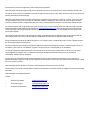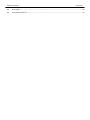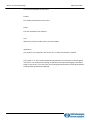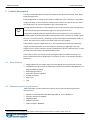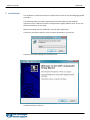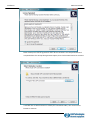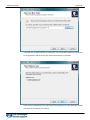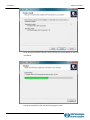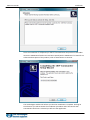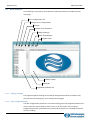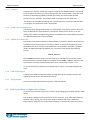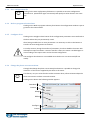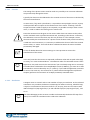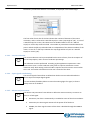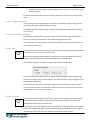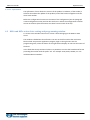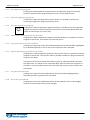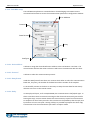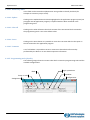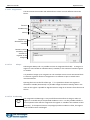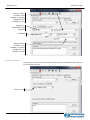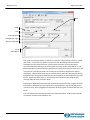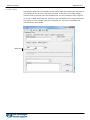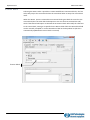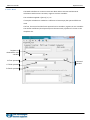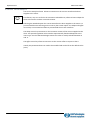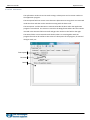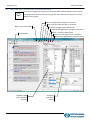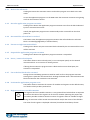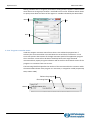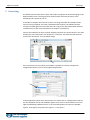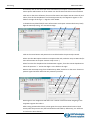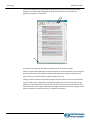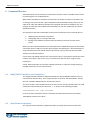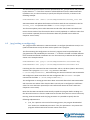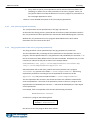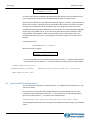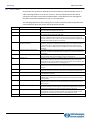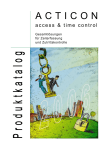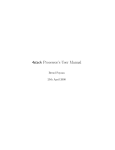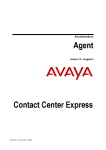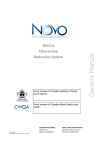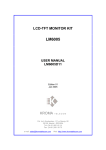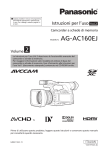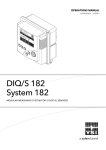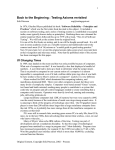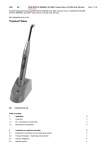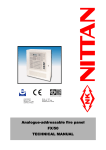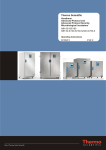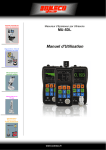Download UDP Commander
Transcript
UDP Commander (rev 1.70) Setting and programming software for the DS, OS and LS stepper motor drives series. User’s Manual The information in this document replace any other material previously published. LAM Technologies reserves the right to change technical specification and price to any product herein at any time and without further notice. This manual contains reserved and proprietary information. All rights are reserved. It may not be copied, disclosed or used for any purposes not expressly authorized by LAM Technologies. LAM Technologies warrants the products herein against defects in materials and workmanship for a period of 12 months. This warranty does not apply to defects resulting from an improper use, inadequate installation or maintenance. This warranty also does not apply in case the products are received modified or integrated with other parts and/or products not expressly authorized or provided for by LAM Technologies. Any assistance request must be addressed to the product’s purchase source. In case of direct purchase from LAM Technologies a returned material authorization number (RMA) must be obtained from [email protected] clearly specifying the product code, the serial number, the problem found and the assistance required. The RMA will have to be clearly stated on each shipping documents otherwise the parcel could be rejected. The customer shall be responsible for the packaging and shipping of the defective product to LAM Technologies and the shipment must be made charges prepaid. The product inspected, repaired or substituted will be available to be collected at LAM Technologies’. During and within the warranty period, LAM Technologies can, on its judgment, repair or substitute the product. The cost of material and labor will not be charged within the warranty period. The above warranty also does not apply to the software. LAM Technologies shall not be liable for any direct or indirect damages such as, but not limited to, costs of removal and installation, lost profits, coming from the use or the impossibility to use the software. This manual is intended for skilled technical staff. In case the arguments, the terms and the concepts should not be clear you can contact [email protected]. It is forbidden to use the products herein described without being sure to have understood characteristics, installation and use procedures. Even though products described have been designed with extreme care, they are not intended or authorized for use as components in applications intended to support or sustain life and in application in which the failure of the product could create a situation where injury or death may occur to people or animals. LAM Technologies shall not be liable for any direct or indirect damages coming from the use of its products. The information in this manual have been carefully checked and are believed to be accurate, however any suggestion to improve it will be highly appreciated. LAM Technologies is a registered trade-mark. Contacts: • General information: [email protected] • Technical support: [email protected] • Commercial information: [email protected] UDP Commander Sommario 1 Notes, Terms and Warnings ...................................................................................................................................... 7 2 Product description ................................................................................................................................................... 9 2.1 Main features .................................................................................................................................................... 9 2.2 Minimum system requirements........................................................................................................................ 9 3 Installation .............................................................................................................................................................. 11 4 Operativeness ......................................................................................................................................................... 17 4.1 Main window .................................................................................................................................................. 18 4.1.1 Change settings ....................................................................................................................................... 18 4.1.2 New configuration file............................................................................................................................. 18 4.1.3 Connect ................................................................................................................................................... 19 4.1.4 Change drive configuration ..................................................................................................................... 19 4.1.5 Update drive firmware ............................................................................................................................ 19 4.1.6 LAM Technologies ................................................................................................................................... 19 4.1.7 Program Quit ........................................................................................................................................... 19 4.2 xS10 series drive configuration window ......................................................................................................... 19 4.2.1 New configuration file............................................................................................................................. 20 4.2.2 Open configuration file ........................................................................................................................... 20 4.2.3 Save configuration file ............................................................................................................................ 21 4.2.4 Back to program selection form.............................................................................................................. 21 4.2.5 Configure drive ........................................................................................................................................ 21 4.2.6 Change the phase current waveform ..................................................................................................... 21 4.2.7 LAM Technologies ................................................................................................................................... 22 4.2.8 Program Quit ........................................................................................................................................... 22 4.2.9 Setting ..................................................................................................................................................... 22 4.2.10 Advanced functionalities ......................................................................................................................... 25 4.2.11 Information and diagnostics ................................................................................................................... 26 4.3 DS30 and DS5x series drive setting and programming window ..................................................................... 27 4.3.1 New application program ....................................................................................................................... 29 4.3.2 Open the application program ................................................................................................................ 29 4.3.3 Save the application program ................................................................................................................. 29 4.3.4 Export application program in text format ............................................................................................. 29 4.3.5 Copy and remove the selected block ...................................................................................................... 29 4.3.6 Import application program in text format ............................................................................................ 29 4.3.7 Copy the selected block .......................................................................................................................... 29 4.3.8 Insert the copied block............................................................................................................................ 29 Sommario UDP Commander 4.3.9 Information on the drive ......................................................................................................................... 30 4.3.10 Back to program selection form.............................................................................................................. 30 4.3.11 Compile the application program ........................................................................................................... 30 4.3.12 Download the application program into the drive ................................................................................. 30 4.3.13 Field BUS setup ....................................................................................................................................... 31 4.3.14 Settings .................................................................................................................................................... 32 4.3.15 Skip download ......................................................................................................................................... 32 4.3.16 Overwrite warning .................................................................................................................................. 32 4.3.17 LAM Technologies ................................................................................................................................... 32 4.3.18 Program Quit ........................................................................................................................................... 32 4.3.19 Status bar ................................................................................................................................................ 32 4.3.20 Application program ............................................................................................................................... 32 4.3.21 Block number .......................................................................................................................................... 33 4.3.22 Block enable ............................................................................................................................................ 33 4.3.23 Information and diagnostics ................................................................................................................... 33 4.3.24 Programming tools (introduction) .......................................................................................................... 33 4.3.25 Programming tools (details).................................................................................................................... 34 4.4 DS30 and DS5x series drive execution window .............................................................................................. 48 4.4.1 Back to the edit mode ............................................................................................................................. 49 4.4.2 Start the application program execution ................................................................................................ 49 4.4.3 Start until the selected box is reached.................................................................................................... 49 4.4.4 Execute a single instruction block ........................................................................................................... 49 4.4.5 Suspend the application program execution .......................................................................................... 49 4.4.6 Insert / remove break point .................................................................................................................... 49 4.4.7 Force the first block to be executed ....................................................................................................... 49 4.4.8 Perform the application program reset .................................................................................................. 49 4.4.9 Registers and user variables monitor ..................................................................................................... 49 4.4.10 Program execution status ....................................................................................................................... 50 5 Exercising ................................................................................................................................................................ 51 6 Command line use .................................................................................................................................................. 57 6.1 udp (UDP30 interface serial number) ............................................................................................................. 57 6.2 frm (firmware update) .................................................................................................................................... 57 6.3 prg (setting or configuring) ............................................................................................................................. 58 6.3.1 run (user’s program execution) .............................................................................................................. 59 6.3.2 mrg (replacement of the user’s program parameters) ........................................................................... 59 6.4 bus (Field BUS configuration) .......................................................................................................................... 60 UDP Commander Sommario 6.5 Error codes ...................................................................................................................................................... 62 6.6 Use inside a batch file ..................................................................................................................................... 63 UDP Commander Notes, Terms and Warnings 1 Notes, Terms and Warnings In this manual some symbols, whose meaning is listed below, are used to underline particular subjects . ! | There is a dangerous condition which must be accurately evaluated and avoided. The notrespect of indications marked with this symbol can cause serious damages and injury to people, animals and things. The subject is very wide and could require a deeper examination with the technical support. The non-observation of what described could damage the products. ☺ Characteristics and functionalities which cannot be easily found in other products. A shortcut to reach a target is shown. # A change or repairing intervention which can be made directly by the user. Ã An aspect connected to the temperature or longevity of the product. 7 Notes, Terms and Warnings UDP Commander The terms listed below are also used: Product The software described in this manual. Device The item handled by the software. User Who selects and/or installs and /or uses the product. Application The machine, the equipment, the device, etc. on which the product is applied. The symbol “x” is often used as wildcard and substitutes any character to identify group of products. For example the wording xS identifies all the drives belonging to the DS10, OS10 or LS10 series, in the same way the wording DSxx76 identifies the products DS1076, DS3076, DS5076, DS5276 and DS5476. 8 UDP Commander Product description 2 Product description The UDP Commander allows to setup the stepper motor drives of the DS10, LS10, OS10, DS30 and DS5x series. Each configuration or setting can be saved or loaded from a file. Therefore, it is possible, simply and safely, to set more drivers exactly alike, as well as to send all over the world the configuration of a specific application just transmitting a file. ☺ Through UDP Commander it is also possible to view in real time the drive working status, as for example the inputs and outputs logic level, the motor status, etc. Designed for Windows platform (Windows 98 version or greater), it has a simple and intuitive graphic interface which allows to be operative soon. The several tooltips1 guide the user in an interactive way, providing a synthetic description of the buttons, fields, or menus that from time to time are met during the use of the program. If the software revision is different from 1.70 it is possible that some of the following images and descriptions do not result complete, pertaining or applicable. This may happen also in case the firmware revision installed on the drives is different from 1.15 for the xS10 series and 1.00 for the DS30 and DS5x series. Some subjects which are outside of the working description of UDP Commander are barely mentioned and for a deepening it is necessary to refer to the specific manual of the device. 2.1 Main features Single software for the whole range of microstepping drives (DS, OS and LS series) Compatible with all the operative Windows systems from Windows 98 (Windows 7 at 32bit and 64bit included) Multilanguage support Automatic device recognition Guided installation Easy to use Free 2.2 Minimum system requirements UDP Commander can be installed and used on any PC with the following minimum characteristics: Operative system Windows 98, 98SE, ME, 2000, XP, Vista, Windows 7 Processor Pentium III 300MHz 256Mbyte RAM 32Mbyte hard disk Video resolution 800x600 1 The tooltips are short messages which appear positioning the mouse punter on a button, field, menu, etc. 9 UDP Commander Installation 3 Installation The installation of UDP Commander is simple and fast thanks to the multilanguage guided procedure. The following images have been acquired from the Vista edition of the Windows operative system. Different versions could generate a slightly different view, in this case follow the indication on the video. Before proceeding with the installation, close all open applications. If necessary uncompact the files, then run UDP Commander 1.41 setup.exe . Select the preferred language and click OK button. Click Next button to continue. 11 Installation UDP Commander Read carefully the License Agreement and if all the conditions are comprehended and accepted select the I accept the agreement option, then click on Next button to continue. If needed click on Browse button to modify the installation folder, then click on Next button to continue. 12 UDP Commander Installation If needed click on Browse button to modify the start menu folder where the connection to the application will be saved, then click on Next button to continue. Select Create a desktop icon if a connection to the application on the desktop is needed, then click on Next button to continue. 13 Installation UDP Commander Verify that the installation data are correct and click on Install button to start the installation. During the installation a bar will show the progress status. 14 UDP Commander Installation Once the installation is completed you will be informed about the position of the folder where the UDP30 interface drives have been copied (see the UDP30 user’s manual for an exhaustive description of the product). Click on Next button to continue. The last dialogue window will inform you that the installation is complete. Clicking on Finish button you will terminate the installation procedure and if the Launch UDP Commander check box is selected you will start the application. 15 UDP Commander Operativeness 4 Operativeness The dialogue window that appears at the start of the application allows to automatically connect to the drive, through the UDP30 interface, or to manually select the product on which to operate (off-line mode). On the tool bar above there is the Change settings button which allows to you to setup the language. ☺ Positioning the mouse on each object of the interface a brief description of the object itself appears (as per figure below), this is useful to quickly and simply comprehend the functionalities of the product. 17 Operativeness UDP Commander 4.1 Main window The following is a description of the elements and functionalities accessible from the main page. New configuration file Change drive configuration Connect Update drive firmware Change settings LAM Technologies Program Quit Product image Status bar Supported products list 4.1.1 Change settings The page that appears clicking on the Change settings button allows to modify some characteristics of the program, as for example the language. 4.1.2 18 New configuration file The New configuration file button is activated selecting from the Supported products list a drive’s code. This button allows to have access, in off-line mode, to the setting or programming window associated to the selected drive (further on a detailed description of every window) . UDP Commander 4.1.3 Operativeness Connect Clicking on the Connect button the program verifies if the UDP30 interface is connected to the computer and if there is a drive connected to the interface itself. In this last case the drive is automatically polled to identify the model, the serial number and the firmware revision installed. These information are displayed on the status bar. The button has a bistable functioning and, if clicked while the connection with the drive is in progress, the connection itself is interrupted. 4.1.4 Change drive configuration The Change drive configuration button is activated after a connection with the drive has been established (see Connect button). This button allows to have access, in on-line mode, to the setting or programming window associated to the connected drive (further on a detailed description of every window). 4.1.5 Update drive firmware The Update drive firmware button is activated after a connection with the drive has been established (see Connect button). This button allows to choose the firmware file to be uploaded to the drive. Usually the firmware files are contained in the folder \Firmware inside the UDP Commander installation one. The name of the file has the following format: aaaaaa_rmnn.frm where aaaaaa stands for the drive or the drive series and mnn for the revision of the firmware itself in the format m.nn. For example The file xS10xx_r115.frm indicates that the firmware is suitable for all the xS10 series drives and that the revision is 1.15. In case we should try to upload a non-suitable file on a drive, a message will signal the error. 4.1.6 LAM Technologies Clicking on the LAM Technologies button an image with all the company contacts will appear (press ESC key on the keyboard to close). 4.1.7 Program Quit Click on the Program Quit button to quit the UDP Commander. 4.2 xS10 series drive configuration window To access to this window connect to or select a drive belonging to the DS10, OS10 or LS10 series. The window is divided into three frames. The one at the top, soon under the button bar, allows the drive setting, the central zone allows to activate and use the advanced functionalities, while the one on the bottom displays in real time the status of the drive. 19 Operativeness UDP Commander New configuration file Open configuration file Save configuration file Back to program selection form Configure drive Change the phase current waveform LAM Technologies Program quit Setting Configuration name Status bar Advanced functionalities Information and diagnostics 4.2.1 New configuration file Clicking on the New configuration file button the values of the setting parameters are substituted with the default standard ones proper to the selected drive model (visible on the top on the title bar). 4.2.2 Open configuration file Clicking on the Open configuration file button it is possible to load a file containing a parameters configuration set. 20 UDP Commander 4.2.3 Operativeness Save configuration file Clicking on the Save configuration file button it is possible to save the configuration parameters to upload them again successively and quickly set other drives in the same way. ☺ 4.2.4 Back to program selection form Clicking on the Back to program selection form button the configuration window is quit to go back to the main window. 4.2.5 Configure drive Clicking on the Configure drive button all the configuration parameters are transferred to the drive where they are permanently saved. After having modified one or more parameters it is necessary to click on this button to transfer the new configuration to the drive. ! 4.2.6 For safety reasons, during the transfer of parameters, the drive disables the motor with subsequent torque annulment. Once the transfer is done, the motor is enabled again or not according to the inputs status and to the new configuration. The Configure drive button is not available when the drive is not connected (off-line mode). Change the phase current waveform Through the Change the phase current waveform button it is possible to change the waveform of the current supplied by the drive to the motor. ☺ This feature, very rare to be found in market common drives, allows to better adapt the drive to the motor to obtain a smooth rotation. Clicking on the button the following window appears: Standard Custom Shape Offset Configure Cancel 21 Operativeness UDP Commander 4.2.6.1 Standard The Standard option is selected by default and indicates that the waveform of the current supplied by the drive to the motor is a pure sinusoidal wave. 4.2.6.2 Custom Selecting the Custom option the Shape and Offset cursor keys are activated and allow to personalize the current waveform. 4.2.6.3 Shape The Shape cursor key acts on the harmonic content of the current supplied to the drive. The optimal regulation value must be found experimentally and depends to the type of motor. For LAM Technologies motors this value is usually included between 0 and -4. 4.2.6.4 Offset The Offset cursor key allows to operate on the current offset in respect to the 0. Usually this parameter does not need to be modified and can be left at the default value (zero). 4.2.6.5 Configure Clicking on the Configure button the settings are transferred to the drive. ! For safety reasons, during the transfer of parameters, the drive disables the motor with subsequent torque annulment. Once the transfer is done, the motor is enabled again or not according to the inputs status and to the new configuration. The Configure button is not available when the drive is not connected (off-line mode). 4.2.6.6 Cancel Clicking on the Cancel button the page of the current waveform setting is closed. 4.2.7 LAM Technologies Clicking on the LAM Technologies button an image with all the company contacts will appear (press ESC key on the keyboard to close). 4.2.8 Program Quit Click on the Program Quit button to quit the UDP Commander. 4.2.9 Setting The Setting frame includes all the controls that allow to better adapt the drive to the application requirements. ☺ 22 Thanks to the several and accurate regulations, impossible to be obtained through the common dip-switches, it is possible to set the drive to adapt itself to the control system signals, to the type of motor used, etc. without the need to add external components as resistors, etc. UDP Commander Operativeness 4.2.9.1 Current The setting of the phase current must be made very carefully as an incorrect calibration can permanently damage the motor. Typically the drive must be calibrated at the nominal current of the motor as declared by the motor manufacturer. In some cases, if the work cycle allows it, it is possible to setup a higher current, anyway not beyond the 30% in respect to the rated current of the motor. Similarly, if the full torque the motor is able to supply is not required, it is possible to setup a lower current value , in order to reduce the heating on the motor itself. ! | ☺ Particular attention must be given to the motors which have 6 or 8 wires as they often can be used with serial or parallel connection and, according to the chosen connection, the calibration current of the drive may also vary of factor 2. If for example a motor, characterized by the manufacturer for a phase current of 6Arms with parallel connection, is used with serial connection, it is necessary to calibrate the drive to half of the nominal current value, i.e. 3Arms. If we left the drive calibrated at 6Arms the motor would be permanently damaged. In case of doubts about the current setting it is a best practice to contact the manufacturer of the motor. In the end, note that the current is expressed in effective value and not peak value (Apk or Amax), as in some marketed drives. The effective value of a sinusoidal current is 40% higher than the peak current! This means that if you are already using mini or microstep sinusoidal drives calibrated at for example 8Apk current (or 8Amax), you must set in UDP Commander a current reduced by √2 (i.e. 5,7Arms), if you need the application continues to work in the same way. This mean that a 5,7Arms LAM Technologies drive (effective Ampere) performs the same work of an 8Apk (or 8Amax) sinusoidal drive! 4.2.9.2 Resolution A stepper motor is created with its own number of steps per revolution. In the industrial automation it is prevalent the division in 200 steps/rev where each step, called full step, is equal to a movement of the motor shaft of 1,8°. Anyway, there are also motors with 400 full steps/rev (step angle of 0,9°) or with 100 full steps/rev (step angle of 3,6°), and so on. ☺ The drives belonging to the xS series are able to electronically divide the full step of the motor, to increase the resolution and to reduce the vibrations. 23 Operativeness UDP Commander Both binary and decimal divisions are available, as displayed in the below image. The first value of each line of the list indicates the number of divisions of the motor revolution, and it is referred to a 200 full steps/rev. motor (step angle of 1,8°). In case of a 400 full steps/rev. motor, this values must be doubled while in case of a 100 full steps/rev. motor they must be halved. The number in parenthesis instead indicates the parts in which the full step is divided and it is independent of the division numbers of the motor. In case of a ¼ full step resolution the step angle will be of 0,45° on a 200 full steps/rev. motor (1,8°). 4.2.9.3 Current reduction The current reduction can be personalized both in terms of time, from the reception of the last step impulse, and in terms of reduction percentage. ☺ The calibration must be performed according to the application requirements. Take present that to set a current reduction value of 0% is equal to exclude the current reduction itself, while setting a value of 100% is equal to annul the motor current when this is still. For further information see the user’s manual of the drive. 4.2.9.4 Input signals conditioning The Control signals frame allows to define how the drive must read and handle the various input and output digital signals. ☺ This extraordinary flexibility allows to invert the working logic of a signal, to force it always active or to disable it. 4.2.9.5 Alarms and protections The Alarms and protections frame allows to define the action necessary to remove an alarm or a fault signal. ☺ 24 • Automatic, the drive is automatically re-enabled at cease of the alarm condition. • Permanent, the alarm signal remains till the power off of the drive. • ENABLE, the alarm signal remains till the drive is disabled through the ENABLE signal. UDP Commander Operativeness • Disabled, the alarm signal is suppressed (for security reasons some alarms cannot be deactivated). For more information about the several alarms and faults see the user’s manual of the drive. 4.2.9.6 Configuration name In the space inside the Configuration name frame it is possible to digit a string, max 25 characters long, which will be saved in the drive. This field is frequently used to assign a name to the configuration defined for the drive (ex. “X-assis”). 4.2.10 Advanced functionalities The xS10 microstepping drive series has exclusive functionalities which differentiate it from the common marketed drives controllable through impulse train. The following is a brief description of these functionalities, for more information see the user’s manual of the drive. 4.2.10.1 Gate ☺ The Gate function is useful to control more drives with one only step signal (generated for example by a PLC or by an axis control board). After having selected the Gate option it is sufficient to choose the signal to be used to enable or not the reception of the impulses applied to the STEPIN input. In the below image, for example, it has been selected the ENABLE signal. The last necessary operation consists to define the enable signal conditioning amongst the Direct, Inverted, Active, Inactive options. For more information see paragraph 4.2.9.4 Input signals conditioning. Take present that the chosen signal for the Gate function continues to perform also its natural function and that consequently it could be necessary to intervene in the Control Signals frame to set it as Active or Inactive. 4.2.10.2 Oscillator ☺ The Oscillator function allows to control the motor rotation through a start/stop signal instead of through the impulse train. Note that when the oscillator is not active the STEPIN input performs its natural function. As displayed in the below image, to set the oscillator it is sufficient to select the Oscillator option and to define the signal, and its conditioning (see paragraph 4.2.9.4 Input signals conditioning), which will have to be used to command the motor rotation. 25 Operativeness UDP Commander In the central part of the frame it is possible to define two different frequencies generated by the oscillator which will produce two different motor rotation speeds, according to how the step resolution has been set (see paragraph 4.2.9.2 Resolution). In the end, from the list on the right of the frame it is possible to choose the signal to be used to select one between the two available frequencies. When the signal is inactive the oscillator is set to Frequency 1, when the signal is active the oscillator will use the Frequency 2. Also this signal can be conditioned as the previous ones (see paragraph 4.2.9.4 Input signals conditioning). 4.2.11 Information and diagnostics The Drive status frame gives a complete view on the alarms eventually present, on the inputs and outputs status and on the hardware and software revisions of the drive. Inputs and outputs Motor Alarms and protections Information 4.2.11.1 Inputs and outputs The Inputs/Outputs area shows the active or inactive status of each single I/O. 4.2.11.2 Motor The Motor frame allows to know in real time the status of the motor. 4.2.11.3 Alarms and protections The Alarms/Protections area changes its color if at least an alarm is present and a message explaining the problem found 26 UDP Commander Operativeness 4.2.11.4 Information The Information frame shows the revision of the product’s hardware, of the Loader (a software that allows the update of the product) and of the firmware together with the drive serial number. Below the configuration line there is the name of the configuration (see the paragraph 4.2.9.6 Configuration name) and the date and hour in which the configuration has been written in the drive (this information are taken from the clock of the PC). 4.3 DS30 and DS5x series drive setting and programming window To access to this window connect to or select a drive belonging to the DS30 or DS5x series. The window is divided into three frames. The one on the left contains the instruction blocks which compose the application program, high on the right there are the programming tools, while the frame on the right bottom displays in real time the status of the drive. In the fields that accept numerical values it is possible to use also the hexadecimal format preceding the number with the prefix “0x”. For example 0x10, 0xA5, 0xF2DC, etc. are valid hexadecimal numbers. 27 Operativeness UDP Commander Copy and remove the selected block New application program Copy the selected block Open the application program Insert the copied block Save the application program Information on the drive Back to program section form Export application program in text format Compile the application program Download the application program into the drive Import application program in text format Field BUS setup Settings LAM Technologies Quit the program Status bar Block number Block enable 28 Diagnostics Application program Programming tools UDP Commander Operativeness 4.3.1 New application program Clicking on the New application program button the application program eventually present is deleted and the programming tools return to their default status. 4.3.2 Open the application program Clicking on the Open the application program button it is possible to upload a file containing an application program previously saved. 4.3.3 Save the application program Clicking on the Save the application program button it is possible to save the application program and all the associated parameters to be able to successively upload them and quickly set other drives in the same way. ☺ 4.3.4 Export application program in text format Clicking on the Export application program in text format button it is possible to save the program in text format, for example to successively print it. 4.3.5 Copy and remove the selected block Clicking on the Copy and remove the selected block button the selected block (highlighted by an sketched squared) is cut from the list and copied into the scratchpad. 4.3.6 Import application program in text format Clicking on the Import application program in text format button it is possible to load the program in text format. This function makes it possible to modify the program externally using any text editor. The syntax of the file must match that used for export by UDP Commander, otherwise the import fails. If in doubt on how a particular block must be written for the import to succeed it is recommended to export the same block and view the syntax used by UDP Commander. 4.3.7 Copy the selected block Clicking on the Copy the selected block button the selected block (highlighted by a sketched squared) is copied into the scratchpad. 4.3.8 Insert the copied block Clicking on the Insert the copied block button the block present in the scratchpadgets ready to be inserted (the mouse punter changes). 29 Operativeness 4.3.9 UDP Commander Information on the drive Clicking on the Information on the drive button it appears a window that includes the characteristic data of the connected drive as displayed in the below image. Drive information User program information 4.3.9.1 Drive information The Drive information frame shows the hardware revision of the device , the revision of the installed Loader, the firmware revision and the serial number of the drive. 4.3.9.2 User program information In the User program information frame there are the description and the revision of the user program assigned through the Configuration panel inside the Programming tools (for more information see paragraph 4.3.25.6 Configuration). The last two rows show the date and the hour in which the user program has been download into the drive (this information are related to the PC clock). 4.3.10 Back to program selection form Clicking on the Back to program selection form button the window is closed to go back to the main one where it is possible to make the manual selection of the product or to make the connection with the same. 4.3.11 Compile the application program Clicking on the Compile application program button the application program is compiled and ready to be transferred in the drive. In this phase eventual errors, such as for example the lack of a jump destination label, are notified through pop up messages. 4.3.12 Download the application program into the drive Clicking on the Download the application program into the drive button the compiled application program is transferred into the memory of the drive to be executed. At the end of the transfer UDP Commander predisposes itself for execution and debug of the user program (for more information see paragraph 4.4 DS30 and DS5x series drive execution window). 30 UDP Commander Operativeness 4.3.13 Field BUS setup The Field BUS setup button is activated when a drive belonging to the DS5x series is connected and it allows to access the communication parameters configuration window. Drive Address Protocol Data format Delay Configure Abort 4.3.13.1 Drive address It allows to assign the drive identification address to the net between 1 and 247. The control master will use that value each time it will have to communicate with the drive. 4.3.13.2 Protocol It allows to select the communication protocol. 4.3.13.3 Data format Inside the Data format frame there are 4 menus which allow to select the communication baud rate, the parity, the number of the data bits and the number of the stop bits. To successfully connect to the drive is necessary to setup the same data format exactly alike the one in use in the control master. 4.3.13.4 Delay In some physical layers, as for example RS485, the communication is half duplex type. In these cases the master transmits the message to the drive and successively puts itself in hearing the reply. In some master devices the time necessary to pass from transmission to reception can be of many ms and in this case there is the possibility that the reply sent by the drive is lost as too quick. Setting a delay it is possible to postpone the drive reply transmission to let the master device put itself in reception mode. 31 Operativeness UDP Commander 4.3.13.5 Configure Clicking on the Configure button the bus configuration is permanently transmitted into the drive. 4.3.13.6 Abort Clicking on the Abort button the configuration window is closed without modifying the configuration present in the drive. 4.3.14 Settings Clicking on the Settings button a window will appear allowing to set up the UDP Commander behaviour. Skip download Overwrite warning 4.3.15 Skip download With this option enabled the download of the program will not be executed if in the drive is already loaded the same version. In this way it is possible to view the activity of the program and access the contents of registers and variables without interfering with the normal functioning of the drive. 4.3.16 Overwrite warning Selecting this option a message will promptly notify when the program present in the drive is going to be overwritten. 4.3.17 LAM Technologies Clicking on the LAM Technologies button an image with all the company contacts will appear. 4.3.18 Program Quit Click on the Program Quit button to quit the UDP Commander. 4.3.19 Status bar It gives information on last operation executed. 4.3.20 Application program The frame includes all the instruction blocks composing the application program. 32 UDP Commander Operativeness 4.3.21 Block number It is a progressive number that identifies the instruction block. 4.3.22 Block enable If flagged it includes the instruction block into the compiling process. If not flagged the block is not compiled and therefore not executed. This functionality can be useful to exclude some block without having to take them off of the program. 4.3.23 Information and diagnostics Inside the frame there are the information about the inputs and outputs status, both digital and analog, the motor status and the presence of eventual alarms. 4.3.24 Programming tools (introduction) From the programming tools area is possible to choose the instruction blocks that placed in sequence will give origin to the application program. Some fields and buttons are common to all the instruction block as displayed in the below image. Block entry label Update Clear all Insert Comment 33 Operativeness UDP Commander 4.3.24.1 Block entry label In this field can be inserted an alphanumeric string useful to identify the block (for example to execute a jump to itself). 4.3.24.2 Update Clicking on the Update button the block highlighted in the application program space (see paragraph 4.3.20 Application program) is replaced with the block activated in the programming tools. 4.3.24.3 Clear all Clicking on the Clear all button the whole content of the instruction block activated in the programming tools is set to the default value. 4.3.24.4 Insert Clicking on the Insert button it is possible to insert the instruction block in the space on the left reserved to the application program. 4.3.24.5 Comment It is a field where it is possible to insert a comment to describe the functionality performed by the block or to note down important information. 4.3.25 Programming tools (details) The following image shows the various tabs which contain the programming tools and the available configurations. Math Jump or wait Assignment 34 Logic operations Variables Configuration UDP Commander Operativeness 4.3.25.1 Assignement The tab contains three under tabs which allow to select as much different instruction blocks. . Function Conditioning Always Register or destination user variable Numeric value, constant, user variable or register to be assigned 4.3.25.1.1 Always Selecting the Always tab it is possible to insert an assignment block able to assign to a register or user variable an absolute value (a number) or the content of another register or variable. It is possible to assign up to 4 registers or user variables at time in each instruction block. To executer a greater number of assignments it is sufficient to put in cascade more instruction blocks. Opening the menu on the left of the sign “=” it is possible to choose the register or destination variable (alternatively it is possible to digit the name manually) while in the menu on the right it is possible to digit the value to assign or to choose it from the ones in the list. 4.3.25.1.2 Conditioning ☺ The assignment conditioning is a very useful feature that allows to assign a value to a register or a variable only if the specified condition is true. It is also possible to define a second optional value which is assigned to the register or variable if the condition is false (else case). . If the optional value is not specigied, and the condition is false, the register or the variable remain unchanged. 35 Operativeness UDP Commander Numeric value, constant, user variable or register assigned if the condition is true Register or destination user variablee Condition Numeri value, constant, user variable or register assigned if the condition is false 4.3.25.1.3 Function Selecting the Function tab it is possible to insert one of the available functions that can be selected from the list. Function List 36 UDP Commander Operativeness 4.3.25.2 Jump or wait The tab contains 4 under tabs which allow to select as many different instruction blocks. Return Delay Compare Always Jump Call Jump destination 4.3.25.2.1 Always Selecting the Always tab it is possible to insert a block which will generate a jump to another block (the destination block) with the entry label (for more information see paragraph 4.3.24.1 Block entry label) exactly alike to the alphanumeric string present in the Jump destination field. The Jump destination field can be manually compiled or can be selected from one of the labels in the dropdown list (the list is automatically updated each time a block is inserted). The Jump or Call option allows to choose if to execute a jump without return or a jump with return. In this last case the drive memorizes the identifying code of the block subsequent to the jump instruction (return block) and when it meets the Return instruction block the execution of the program turns back to the return block, i.e. the block subsequent to the block which generated the jump (note that the reference to the return block is overwritten each time a Call jump is executed , therefore the Return instruction is always referred to the last Call executed). 4.3.25.2.2 Compare Selecting the Compare tab it is possible to insert an instruction block which will execute the jump only if a predetermined condition is true or will wait till when the specified condition becomes true (Wait option). 37 Operativeness UDP Commander Wait Jump Call First operand Comparison type Second operand Jump destination The Jump or Call option allows to choose if to execute a jump without return or a jump with return. In this last case the drive memorizes the identifying code of the block subsequent to the jump instruction (return block) and when it meets the Return instruction block the execution of the program turns back to the return block, i.e. the block subsequent to the block which generated the jump (note that the reference to the return block is overwritten each time a Call jump is executed, therefore the Return instruction is always referred to the last Call executed). Also note that the jump will be executed only if the equation defined by the First operand, by the Comparison type and by the Second operand is true, on the contrary the execution of the program will continue with the next instruction block. Selecting the Wait option the block will suspend the execution of the program till when the equation defined by the First operand, by the Comparison type and by the Second operand is true, when it happens the execution of the program continues with the next block. The First operand, the Second operand or the Jump destination field can be manually compiled or chosen in the dropdown list. 38 UDP Commander Operativeness 4.3.25.2.3 Delay Selecting the Delay tab it is possible to insert a block which will suspend the execution of the program for the time set in the Delay time field. In this field it is possible to digit a numeric value or to select one in the dropdown list. It is also possible to select a register or an user variable, in this case the suspension term will depend to the value contained in the register or in the variable. Each unit is equivalent to 1ms and it is possible to set values between 0 and 32000. Wait time 39 Operativeness UDP Commander 4.3.25.2.4 Return Selecting the Return tab it is possible to create two different instruction blocks; the first will make jump to the return block while the second will allow to setup the return block itself. When the Return option is selected the instruction blocks gives back the control to the return block (the instruction block subsequent to the one that has executed the Call) while if the Return label option is selected the instruction block will modify the reference to the return block, setting it as specified in the Return block field. The Return block field can be manually compiled or can be selected one label in the dropdown list (the list is automatically updated each time a block is inserted). Return block 40 UDP Commander Operativeness 4.3.25.3 Math The Math tab allows to create an instruction block able to execute mathematical calculations with numeric constants, registers and user variables. The calculation applied is ((A x B) / C) + D If a simpler calculation is needed it is sufficient to leave empty the operand fields not used. The first, the second and the fourth operand can be numbers, registers or user variables. The division coefficient (third operand) must be necessarily a power of 2 chosen in the dropdown list. Register or destination user variable A-First operand C-Third operand B-Second operand D-Forth operand 41 Operativeness UDP Commander 4.3.25.4 Logic operations This tab allows to create an instruction block to handle bits of registers or of user variables. One only instruction block can execute up to two logic operations at a time. The operation applied is: (A opLogic B) opLogic C Where A, B and C are three operands and opLogic is the chosen logic operation. The SHIFT logic operation shift the content of the operand on the left by the number of bits specified by the operand in the right. In the case of SHIFT_R the bits are shift towards right, while in the case of SHIFT_L the bits are shift towards left (the remaining bits are put to 0). Register or destination user variable Logic operation A-First operand B-Second operand C-Third operand 42 Logic operation UDP Commander Operativeness 4.3.25.5 Variables The Variables tab allows to declare user variables which can be freely used inside the instruction blocks to compose the application program. The Variable name field must be filled with the mnemonic assigned to the variable, while from the Dimension dropdown list is chosen the dimension in byte of the variable itself. It is possible to choose a dimension among 1, 2, 3 or 4 bytes. The following chart displays the value range that the variable can contain according to the dimension: Dimension 1 byte 2 bytes 3 bytes 4 bytes Min -128 -32768 -8388608 -2147483648 Max +127 +32767 +8388607 +2147483647 Clicking on the Insert button the variable is inserted in the last free position in the variables list. When a variable is highlighted in the variables list it is possible to delete it clicking on the Delete button or to move it through the Move up and Move down buttons. The Address column, in the variables list, displays the assigned address of each single variable. Such value is essential to access through the field bus to the variable itself. The address is automatically assigned and it depends to the variable dimensions and to the position in the list. Move up Move down Address Delete Size Update Insert Name 43 Operativeness UDP Commander 4.3.25.6 Configuration The Configuration tab includes several options which can be permanently stored inside the drive but that cannot be changed during the execution of the program. There are totally three under tabs. Fault Miscellaneous Information 4.3.25.6.1 Fault ☺ The Fault under tab allows to define the action necessary to remove an alarm or a fault signal. • Automatic, the drive is automatically enabled at the end of the alarm condition. • Permanent, the alarm signal remains till the drive is powered off. • ENABLE, the alarm signal remains till the drive is disabled. • Disabled, the alarm signal is suppressed (for security reasons some alarms cannot be deactivated). For more information on the several alarms and faults see the user’s manual of the drive. 44 UDP Commander Operativeness 4.3.25.6.2 Miscellaneous The Miscellaneous undertab contains the following settings • • • • Multiplication coefficient of the acceleration Activation of automatic variable save at shutdown Setting of the threshold voltage for the analog inputs used as digital inputs Setting of the current waveform Variables save at shutdown Acceleration and deceleration coefficient Threshold voltage analog inputs used as digital inputs Standard Custom Shape Current waveforme Offset 4.3.25.6.2.1 Acceleration and deceleration coefficient Selecting the “x 4” option, in the Acceleration and deceleration time frame, the acceleration and deceleration values set in the program are quadrupled. 4.3.25.6.2.2 Variables save at shutdown Enabling the save of variables at shutdown the drive will automatically copy in the flash memory the value of all the variables whenever the under voltage alarm is activated..At the next start of the program the variables will be loaded with the value previously saved in the flash memory. The download of a new program will delete the values saved in the flash memory. For more information see also the user’s manual of the drive. 4.3.25.6.2.3 Threshold analog inputs used as digital inputs the analog inputs can be used also as digital inputs and it is possible to define the discrimination threshold voltage between 0 and 1 logic selecting it from the list. 45 Operativeness UDP Commander 4.3.25.6.2.4 Current waveform The Current waveform frame allows to intervene on the current waveform the drive supplies to the motor. ☺ This feature, very rare to find in the common marketed drives, allows to better adapt the drive to the motor to obtain a smooth rotation. Selecting the Standard option the current waveform the drive supplies to the motor is a pure sinusoidal wave. Selecting on the contrary the Custom option the Shape and Offset cursor keys are activated and allow to personalized the current waveform. The Shape cursor key intervenes on the harmonic content of the current supplied to the drive. The optimal regulation value must be experimentally found and depends to the motor type. For the LAM Technologies motors this value is usually included between 0 and -4. The Offset cursor key allows to intervene on the current offset in respect to the 0. Usually this parameter does not need to be modified and can be left at the default value (zero). 46 UDP Commander Operativeness 4.3.25.6.3 Information The Information under tab can be used to assign a description and a revision number to the application program. The Description field can contain a 32 characters alphanumeric string which is memorized inside the drive and that can be reread connecting with the drive itself. The Description and the Revision are memorized inside the drive when the application program is transferred. The revision is stored in the xx.yy format where xx is the number inserted in the Revision field on the left and yy is the number in the field on the right. The Notes field is not memorized inside the drive but it is saved together with the program file and can be useful to take notes of a description of the program, of eventual changes made, etc. Description Revision Notes 47 Operativeness UDP Commander 4.4 DS30 and DS5x series drive execution window ☺ After that the application program has been compiled and downloaded inside the drive, the configuration window changes to supply the tools useful for the execution and the debug of the program. Start the application program execution Back to the edit mode Start until the selected box is reached Execute a single instruction block Suspend the application program execution In execution Insert / remove break point Force the first block to be executed Perform the application program reset Registers and user variables monitor 48 Program execution status UDP Commander 4.4.1 Operativeness Back to the edit mode Clicking the button the execution session ends and the program turns back to the edit mode. In case the application program is in the RUN status the execution continues even getting out from the execution session. 4.4.2 Start the application program execution Clicking on the button the application program execution starts form the block indicated by the In execution blue arrow. Usually the application program starts automatically within a second from the drive power-on. 4.4.3 Start until the selected box is reached The button starts the application program execution that will end when the selected block is reached (highlighted by a sketched frame). 4.4.4 Execute a single instruction block Clicking on the button only the instruction block indicated by the In execution blue arrow will be executed. 4.4.5 Suspend the application program execution Clicking on the button the application program execution is suspended. 4.4.6 Insert / remove break point The button allows to insert a break point (i.e. an interruption point) on the selected instruction block or to remove it if already present. If during the execution the program meets a block with an active break point, the execution is suspended. 4.4.7 Force the first block to be executed During the test and debug operations could be useful to force the program execution starting from a particular instruction block. Clicking the button with a selected instruction block this becomes the next block to be executed. 4.4.8 Perform the application program reset The button allows to reinstate the content of variables and registers to the default status, as if the drive had just been powered on. 4.4.9 Registers and user variables monitor The Registers and user variables monitor is a very powerful tool which allows to supervise in real time the value of the registers or of the user variables (selecting the proper tab). This makes possible to observe how the content of registers and user variables changes during the execution of the several instruction blocks and/or the access of the field bus. ☺ The value of each register is displayed in decimal, hexadecimal and binary format. 49 Operativeness UDP Commander Making a double click on a register (accessible in writing mode) it appears a little window which allows to arrange up to 4 values. Each field has an its own Set button which allows to quickly write down the values of the register or variable indicated by the Name label. Name Set Close 4.4.10 Program execution status Inside the Program execution status frame there is the Follow the program box. If selected, the In execution blue arrow will show the current block in execution in real time. Take present that because of the high execution speed of the application program the In execution arrow will not be able to faithfully follow each single executed instruction block; anyway the given indication will be useful to know which section of the program is in execution from time to time. The Executing block field specifies the number of the instruction block in execution while the Status label indicates if the program is in execution, in stopped or ended (respectively RUN, STOP or END). Follow the program Executing block Status 50 UDP Commander Exercising 5 Exercising The follow exercise shows how is quick and simple to program the drives belonging to the DS30 and DS5x series. The program that will be written will make the motor move backwards and onwards of one rev. To be able to complete the exercise we need one programmable drive (DS30 or DS5x series) correctly supplied, one motor compatible with the drive, the UDP30 interface correctly installed (green led on) and at the end a copy of the UDP Commander software installed on the PC (for more information see chapter 3 Installation). Connect the UDP30 to the drive, already supplied, and click on Connect button in the main window (for more information see chapter 4.1.3 Connect). The status bar will show the result of the connection, as in the below image. If the connection has successfully succeeded it is possible to click the Change drive configuration button to access the programming window. In the Assignment tab (for more information see chapter 4.3.25.1 Assignement) select in the first dropdown list the ControlMode register, then select in the dropdown list on the right the POSITION_CNTMD constant. In the second dropdown list select the bEnable register, then digit in the space at the right of “=” the value 1. 51 Exercising UDP Commander Successively click on the Insert (for more information see chapter 4.3.24.4 Insert). The mouse punter will become an arrow. Move it to the left area and click to insert the block. Click now on the Clear all button (for more information see chapter 4.3.24.3 Clear all) and select, from the first dropdown list of the Assignment tab, the TargetPos register. In the field on the right of the sign “=” digit the value 25600. In the Block entry label field (for more information see chapter 4.3.24.1 Block entry label) digit the mainLoop string, as in the below image: Click on the Insert button and position the new block under the previously inserted. Select now the Wait option inside the Compare under tab, inside the Jump or Wait tab (for more information see chapter 4.3.25.2 Jump or wait ). Select from the first dropdown list the bInPosition register, from the central dropdown list select the operator “=” and at then digit 1 in the field on the right. Remove the mainLoop string from the Block entry label, click then on the Insert button to position again the block under the one previously inserted. Move again to the Assignment tab and insert a further instruction block assigning to the TargetPos register the value 0. After having positioned the block, select again the Jump or Wait tab and insert a block exactly alike the previous one (the field should be still filled so, definitively, it is sufficient to click on the Insert button). 52 UDP Commander Exercising Remaining inside the Jump or Wait tab, select the Always under tab (for more information see chapter 4.3.25.2.1 Always). From the Destination jump label dropdown list select the mainLoop label (as an alternative it is possible also to digit it in full). Then click on the Insert button to insert this last block at the end of all the others. At the end of this operation the area reserved to the Application program will appear as follows: Click on the Compile the application program button (for more information see chapter 4.3.11 Compil) to compile the application program and to arrange to be transferred into the drive. At the end the Status bar will show the result of the operation and the quantity of memory used. 53 Exercising UDP Commander Click on the Download the application program button (for more information see the chapter 4.3.12 Download the application program into the drive) to transfer the application program into the drive. At the end of the transfer the UDP Commander will be in execution mode. Click on the Start the application program execution to start the execution of the program (for more information see chapter 4.4.2 Start the application program execution); the motor will start to rotate onwards and backwards of one rev. Clicking on the Suspend the application program execution button (for more information see per chapter 4.4.5 Suspend the application program execution) the execution of the program can be suspended. Clicking on the Execute a single instruction block button (for more information see chapter 4.4.4 Execute a single instruction block) the program can be made to advance one block at the time, to observe its behavior. 54 UDP Commander Exercising Making a double click on one of the registers contained in the Register and user variables monitor area (for more information see chapter 4.4.9 Registers and user variables monitor) the value of any register can be modified. Try and make a double click on the TargetPos register and insert, in the first field of the window that appears, the value 51200 then click on Set; the motor will move immediately to the 51200 position. Insert now in the second field the value 0 and click on the corresponding Force the first block to be executed button; the motor will rotate in inverse sense to reach the quote 0. Click on Close to quit the window. To quit from the execution mode it is sufficient to click on the Back to the edit mode (for more information see chapter 4.4.1 Back to the edit mode). 55 UDP Commander Exercising 6 Command line use UDP Commander can be used from command line and this makes it suitable to be invoked by other programs or simple batch file. When UDP Commander is used from command line no output is shown on the video and no string is sent to the console. Upon completion UDP Commander simply returns an exit code (error code) that indicates whether the requested operation succeeded or not. The program or batch file that invoked UDP Commander can use this information to take the appropriate action. The operations that UDP Commander can do when launched from the command line are: • • • Updating of the firmware of the drive Configuring and / or setting of the drive Setting of the fieldbus communication parameters (valid only for xS5x drives series) When you start UDP Commander from command line the UDP30 interface must be already connected, the PC's USB port and the drives properly installed (green colored LED ON, for more information see the UDP30 interface instruction manual), and the DUP port cable already connected to the drive. If more than one UDP30 interface are connected to the PC it is possible to specify the serial number of the device you want to use, to communicate with the drive using the /udp parameters. Finally, UDP Commander can perform multiple operations in sequence simply specifying multiple parameters on the command line. 6.1 /udp (UDP30 interface serial number) The /udp parameter indicates to UDP Commander the specific UDP30 interface to use to communicate with the drive. If the /udp parameter is omitted UDP Commander will use the first available UDP30 interface connected to the PC. The serial number of the UDP30 interface you want to use must be specified after the /udp parameter and preceded by the character “:”, as shown in the following example: UDPCommander.exe /udp:10071688 In this way UDP Commander will use exclusively the UDP interface with serial number 10071688 to connect to the drive. 6.2 /frm (firmware update) The /frm parameter specifies to UDP Commander to update the firmware of the drive. 57 Exercising UDP Commander The file containing the firmware must be specified after the /frm parameter and preceded by the character “:”. If the file is located in a folder different from the UDP Commander installation one, it is then necessary to specify the full path of the file, as shown in the following example: UDPCommander.exe /frm:C:\work\samplecmdline\xs10xx_r115.frm UDP Commander will update the firmware of the drive with the one contained in the file xs10xx_r115.frm present in the folder C:\work\samplecmdline\. The firmware update process takes about 40 seconds after which UDP Commander will return the exit code 0 if the firmware has been correctly updated, or a different value if an error has been reported (for more information about the possible return codes see chapter 6.5 Error codes). 6.3 /prg (setting or configuring) The /prg parameter indicates to UDP Commander to configure (xS10 drives series) or set (xS30 and xS5x drives series) the drive with a specific user’s program. The file containing the configuration or the user’s program must be specified after the /prg parameter and preceded by the character “:”. If the file is located in a folder different from the UDP Commander installation one it is then necessary to indicate the full path as shown in the examples below: UDPCommander.exe /prg:C:\work\samplecmdline\test1cmdl.dup UDPCommander.exe /prg:C:\work\samplecmdline\DS1098s1.dcf Launching the first command the UDP Commander will set the drive (xS30 or xS5x series) with the user’s program test1cmdl.dup present in the folder C:\work\samplecmdline\, while launching the second command UDP Commander will configure the xS10 series drive with the configuration file DS1098s1.dcf (also contained in the folder C:\work\samplecmdline\). The configuration or setting process takes about 10 seconds after which UDP Commander will return the exit code 0 if the drive has been correctly set or configured, or a different value if an error has been reported (for more information about the return codes see chapter 6.5 Error codes). Note that the UDP Commander automatically compiles the program before sending it to the drive and converts it from the xS30 series to the xS5x series and vice versa if necessary. Running UDP Commander with the /prg parameter it is possible to specify also the following subparameters: • 58 /run, if it is present at the end of the setting process, the program downloaded into the drive is immediately executed. If the /run parameter is not present the program will be launched at the next restart of the drive. UDP Commander Exercising • /mrg, allows to specify a correspondence text file which will be used, before the compiling, to replace one or more parameters in the user’s program. More, the /mrg option allows to modify the behavior of an user’s program or parameterize it for each single application or drive. Below is a more detailed description of the /run and /mrg parameters. 6.3.1 /run (user’s program execution) The /run parameter can be specified only if the /prg is present too. At the end of the setting process (xS30 and xS5x series drives) UDP Commander verifies if the /run parameter has been specified and executes the downloaded program, if present. Without the /run parameter the user’s program downloaded into the drive will be executed at the next restart of the drive. 6.3.2 /mrg (replacement of the user’s program parameters) The /mrg parameter can be specified only if the /prg parameter is present too. The correspondence file, containing the list of parameters to be replaced in the user’s program, must be specified after the / mrg parameter and preceded by the character “:”. If the file is located in a folder different from the UDP Commander installation one, it is then necessary to indicate the full path as shown in the example below: UDPCommander.exe /prg:C:\work\samplecmdline\test1cmdl.dup /mrg:C:\work\samplecmdline\app1cst1.txt UDP Commander will set the drive ( xS30 or xS5x series) with the user’s program test1cmdl.dup present in the folder C:\work\samplecmdline\ after having replaced the parameters according to the correspondence contained in the file app1cst1.txt, also present inside the folder C:\work\samplecmdline\. The correspondence file must be in text format and must use a different command for each correspondence. The name of the parameter present in the user’s program to be replaced must be followed by the character “:” which will be followed by the value object of the replacement. For example, if the correspondence file contains the following command: MaxHomeTravel:1200000 and the user’s program the following block: Jump to homeNotFound if: Position > MaxHomeTravel the drive is set as if the program block were written: 59 Exercising UDP Commander Jump to homeNotFound if: Position > 1200000 In other words, before compiling, UDP Commander will replace all the parameters of the user’s program also present in the correspondence file with the relative value. Note that there shall not be any distinction between registers, variables, jump destinations (both Jump and Call), therefore if the correspondence file contains the name of a register (Position, for example) this will be replaced in the user’s program at each occurrence, probably generating unexpected behaviors. For this reason it is recommended to highlight with a very recognizable syntax, such as the use of parentheses, each parameter to be replaced before compilation in order to make explicit, both in the program and in the correspondence file, this intent. Consequently, the above example can be rewritten as follows: Correspondence file: (MaxHomeTravel):1200000 Block of the user’s program: Jump to homeNotFound if: Position > (MaxHomeTravel) In the correspondence file everything following the character “;” is ignored and therefore it is possible to use the character “;” to insert comments as shown in the example below: ; START substitution file (MaxHomeTravel):1200000 ;Maximum travel before home not found error ; END substitution file 6.4 /bus (Field BUS configuration) The /bus parameter indicates to UDP Commander to configure the field BUS (only for the xS5x series drives). The parameters which define the field BUS behavior must be specified after the / bus parameter and preceded by the character “:”. Each parameter must be separated from the other by the character “,”, as shown in the example below: UDPCommander.exe /bus:prt,add,brate,prt,nbit,sbit,txdly The following table describes the meaning of each parameter and the range of the allowed values. 60 UDP Commander Exercising Parameter Possible values prt MODBUS-RTU add 1..247 brate 1200 2400 4800 9600 19200 38400 prt N E O nbit 8 sbit 1 txdly 0..40 Description Protocol. Specifies the communication protocol Address. Assigns the drive ID address on the web Baud rate. Communication speed (bit rate) expressed in baud. Parity . Specifies the parity: • N, no parity • E, even parity • O, odd parity Number of data bit Number of stop bit Delay in the response transmission in ms For example, launching the following command line the bus of the drive will be configured with a Modbus-RTU communication protocol and will reply to the address 7, it will have a baud rate of 9600baud with no parity, 8 data bits and one stop bit and at the end it will respond to the master with 10ms transmission delay. UDPCommander.exe /bus: MODBUS-RTU,7,9600,N,8,1,10 61 Exercising UDP Commander 6.5 Error codes At the end of the operations required by the command line, UDP Commander returns a code indicating whether or not errors occurred. The exit code 0 indicates that all the operations have been successfully completed while a value different from 0 designates that there have been impediment to one or more operations. The following table shows the meaning of error codes returned by UDP Commander with some indications about the causes and the possible remedies. Code 62 10 Description Error in the command line 20 Error connecting with the UDP30 22 UDP30 not found 24 UDP30 with the serial number specified not found 30 Connection with the drive failed 40 Error during loading file 50 Compile error 52 Firmware update necessary 58 60 Syntax error in the correspondence file Error during program download 66 Error during field BUS configuration 68 Error during firmware update 70 Unable to start the program 90 Error log file 99 Generic error Notes Verify the parameters syntax and if the application rules are conformity with the instruction contained in this manual. Verify the proper installation of the drive. Check the USB connection with the PC and eventually replace the USB cable. It was not possible to connect with the interface UDP30. Verify there is at least one UDP30 interface connected to the PC with the green led ON and that this interface is not already in use (for example by another application of the UDP Commander program in execution). It was not possible to connect with the UDP30 with the serial number specified. Verify that the UDP30 interface with the serial number specified is connected to the PC, with the green led ON and that this interface is not already in use (for example by another application of the UDP Commander program). The UDP30 interface was found but it was not possible to communicate with the drive. Verify that the UDP30 cable is properly connected to the DUP port of the drive. Verify to have correctly specified the type and location of the file for the setting/configuration of the firmware and/or correspondence. Verify the user’s program by compiling it with the windows version of the UDP Commander. Verify that the eventual correspondence file contains all the parameters that must be replaced in the user’s program, if one of them is not replaced it is possible it leads to a compiling error. One or more operations cannot be completed because the firmware currently installed in the drive is obsolete and must be updated to the latest available version. Verify the syntax used in the correspondence file and make the appropriate adjustments. Make sure that the comments are preceded by the character “;”. Verify that the UDP30 cable is properly connected to the DUP port of the drive and repeat the operation. An error occurred during the configuration of the field BUS. Verify that the UDP30 cable is properly connected to the DUP port of the drive and repeat the operation. An error occurred during the firmware update of the drive. Verify that the UDP30 cable is properly connected to the DUP port of the drive and repeat the operation. The user’s program has been correctly transferred in the drive, but an error occurred at the start of the program. Verify that the UDP30 cable is properly connected to the DUP port of the drive and repeat the operation. UDP Commander was not able to complete the requested operation because of a problem. Inside the installation folder of the UDP Commander is a file called log.txt containing the description of the problem occurred. UDP Commander Exercising 6.6 Use inside a batch file To automate the operations UDP Commander can be launched within a batch file. At the exit from the program the system variable ERRORLEVEL will contain the error eventually returned by UDP Commander, or the value 0 if all the required operations were successfully completed. Inside the batch file , the variable ERRORLEVEL can be tested to execute further operations. In the following example is a file batch that, evoking UDP Commander, will update the firmware of the drive using the file xS50xx_r104.frm, then will configure the field BUS with the Modbus-RTU protocol address 5, speed 9600baud with no parity, 8 data bits one stop bit and 0ms of delay before sending the response to the master, therefore will set the drive with the program app2.dup after having executed the replacements contained in the file cstPROD.txt and then will execute the program itself. To communicate with the drive UDP Commander will use the UDP30 interface with serial number 09401282. At the exit of the program the variable ERRORLEVEL, containing the UDP Commander return code (read code error) is tested and if the value is 0 the console displays the message “SUCCESS.”. Instead, if the value contained in the variable ERRORLEVEL is different from 0 then the message displayed is “FAIL. Error code:xx” with xx equal to the code returned by UDP Commander. For more information on the batch files consult the documentation of the operative system in use. @ECHO OFF UDPCommander.exe /prg:app2.dup /udp:09401282 /mrg:cstPROD.txt /run /bus:MODBUSRTU,5,9600,N,8,1,0 /frm:xS50xx_r104.frm IF %ERRORLEVEL%==0 (ECHO SUCCESS.) ELSE (ECHO FAIL. Error code:%ERRORLEVEL%) PAUSE 63 LAM Technologies Viale Ludovico Ariosto, 492/D 50019 Sesto Fiorentino Firenze - ITALY Ph. +39 055 4207746 Fax +39 055 4207651 www.lamtechnologies.com General information [email protected] Technical support [email protected] Sales [email protected] rev. 2.20