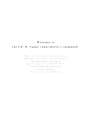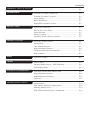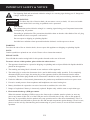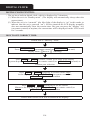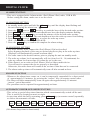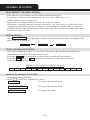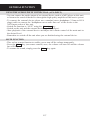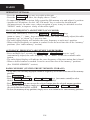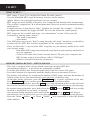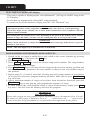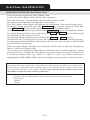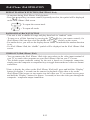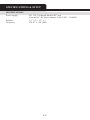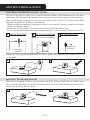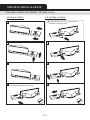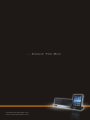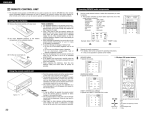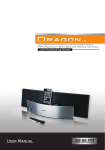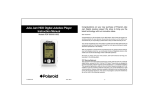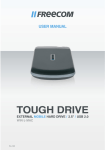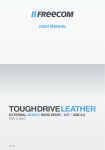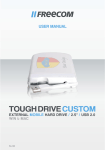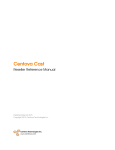Download Untitled - SEM Audio Laboratories
Transcript
CONTENTS IMPORTANT SAFETY & NOTICE SYSTEM BASICS DIGITAL CLOCK GENERAL FUNCTION RADIO CD-MP3 iPod/ iPhone/ iPad OPERATION SPECIFICATIONS & SET UP ................................................................................................ E-1 Location of Controls - Main Unit ........................................... E-2 Location of Controls - Remote ............................................... E-3 Power Supply.......................................................................... E-3 Back Up Batteries.................................................................... E-3 Preparation of Remote Control................................................ E-3 Digital Clock Function............................................................ E-4 How to Set Correct Time......................................................... E-4 Alarm Function....................................................................... E-5 Snooze Function...................................................................... E-5 Automatic Power off Sleep Function....................................... E-5 Electronic volume control....................................................... E-6 Sound Effect............................................................................ E-6 Tone Control Function............................................................. E-6 Repeat Playback Function....................................................... E-6 Using the Audio Line in Connection....................................... E-7 Mute Function......................................................................... E-7 Operation of Radio.................................................................. E-8 What is MP3?.......................................................................... E-9 Memory Media Device - MP3 Playback.............................. E-9 Text Display Mode.................................................................. E-10 Operation with the iPod/ iPhone/ iPad..................................... E-11 Repeat Playback Function....................................................... E-12 Random Playback Function..................................................... E-12 Video Out................................................................................ E-12 Specifications.......................................................................... E-13 iPod/ iPhone/ iPad Rear support stand..................................... E-14 Docking platform cover........................................................... E-14 iPod/ iPhone Dock accessory - Installation............................. E-15 IMPORTANT SAFETY & NOTICE The lightning flash and arrowhead within the triangle is a warning sign alerting you of “dangerous voltage” inside the product. CAUTION RISK OF ELECTRIC SHOCK DO NOT OPEN WARNING: To reduce the risk of electric shock, do not remove cover (or back). No user-serviceable parts inside. Refer servicing to qualified service personnel. CAUTION: The exclamation point within the triangle is a warning sign alerting you of important instructions accompanying the product. Grounding or polarization. The precautions should be taken so that the wider blade of the AC plug must match the slot in receptacle “wall socket”. Do not expose to dripping or splashing liquids! Invisible laser radiation when open and interlocks defeated. Avoid exposure to beam. WARNING: To reduce the risk of fire or electric shock, do not expose this appliance to dripping or splashing liquids. NOTE: Caution symbols are printed on rear of unit. Please refer to instruction manual. PLEASE NOTE: You will find the caution rating label for this product located on the rear of the unit. To ensure safe use of this product, please follow the advice below: 1. T he apparatus should not be exposed to dripping or splashing and no objects filled with liquids should be placed on the apparatus. 2.The marking and rating label is located at rear enclosure of the apparatus. 3.The mains plug is used as the disconnect device and it shall remain readily operable. To be completely disconnected the power input, the mains plug of the apparatus shall be disconnected from the mains completely. The mains plug should not be obstructed or should be easily accessed during intended use. 4. Under the influence of electrostatic phenomenon, the product may malfunction and user to power reset. 5.Excessive sound pressure from earphones and headphones can cause hearing loss. 6. Battery should not be exposed to excessive heat such as sunshine, fire or the like. 7.Danger of explosion if battery is incorrectly replaced. Replace only with the same or equivalent type. 8. Electrostatic discharge (ESD) precaution When electrostatic discharge (ESD) occurs at the front surface (whether metal or plastic) or near any part or any button of this unit, or at the USB port and/ or SD-card slots (if they exist on this product), there may be a possibility that the product may stop operation and/ or shut down immediately. This is a normal condition and intended to protect the unit and internal components against damage. In such a case, please reset the unit (by disconnecting and reconnecting AC-power source) to revert the unit to normal operation. E-1 SYSTEM BASICS LOCATION OF CONTROLS - MAIN UNIT 1. STANDBY/ OFF KEY 2. USB DRIVE SOCKET 3. SD MEMORY CARD SOCKET 4. PLAY/ PAUSE/ SCAN KEY 5. BACK/ TUNE DOWN KEY 6. NEXT/ TUNE UP KEY 7. CLOCK SET KEY 8. TONE KEY 9. SOUND EFFECT KEY 10. FUNCTION KEY 11. VOLUME DOWN (-) KEY 12. VOLUME UP (+) KEY 13. iPod/ iPhone/ iPad DOCK ACCESSORY 14. iPod/ iPhone/ iPad DOCK CONNECTOR 15. DOCKING PLATFORM COVER 16. CAVITY FOR iPod/ iPhone/ iPad SUPPORT STAND 17. iPod/ iPhone/ iPad REAR SUPPORT STAND 18. REMOTE CONTROL SENSOR 19. LCD DISPLAY 20. iPod/ iPhone/ iPad DOCK ACCESSORY INPUT SOCKET 21. COMPONENT VIDEO SOCKETS 22. COMPOSITE VIDEO SOCKET 23. iPod/ iPhone/ iPad DOCK ACCESSORY CONNECTOR (TO MAIN UNIT) 24. DC JACK (DC 15V - - ) 25. AUX (LEFT/ RIGHT) INPUT SOCKETS 26. FM ANTENNA WIRE 27. BACKUP BATTERY COMPARTMENT (UNDERNEATH THE UNIT) E-2 SYSTEM BASICS LOCATION OF CONTROLS - REMOTE 1. ON/ STANDBY KEY 2. DISPLAY KEY 3. FUNCTION KEY 4. TONE KEY 5. SOUND EFFECT KEY 6. id3/ FM MODE KEY 7. PROG./ MEM. KEY 8. NUMBER KEYS 9. MEM-/ FOLDER - KEY 10. MEM+/ FOLDER + KEY 11. SLEEP/ SNOOZE KEY 12. MUTE KEY 13. STOP/ CLOCK KEY 14. ALARM KEY 15. VOLUME - KEY 16. VOLUME + KEY 17. MENU KEY 18. UP KEY 19. PLAY/ PAUSE KEY 20. BACK KEY 21. ENTER KEY 22. NEXT KEY 23. SHUFFLE KEY 24. DOWN KEY 25. REPEAT KEY 26. TUNE -/ COMPOSITE KEY 27. TUNE +/ COMPONENT KEY 28. BATTERY COMPARTMENT POWER SUPPLY AC OPERATION (EXTERNAL AC-DC POWER ADAPTOR) - This set is equipped with a “DC-jack” capable of accepting AC-adaptors with a rating of DC = 15V, 3A, and with a plug with the following polarities as shown (center positive) : -Please use only the supplied AC-adaptor to operate the unit. Use of other adaptors may damage the unit or cause it to malfunction. -Plug the tail end of the AC-adaptor into the DC-jack (socket) on the underneath of the main unit. -Make sure the voltage of the AC adaptor operates at the same voltage as your local household voltage. - Insert the plug at the end of the power cord into the wall AC socket. - Press the “on/ standby” key to switch on the unit. - This unit is designed to operate without ever being totally powered “off”. It will either be “on” or in “standby mode”. - Anytime during standby mode, you can switch “on” the unit by pressing the “on/ standby” key. - Save energy by switching the system to “standby” mode. + - BACK UP BATTERIES - Open the battery door at the rear of unit. - Insert 2 pcs “AAA-cell” (UM-4/LR03 type) batteries in the battery compartment. These 2 batteries are for backup of the “real time clock” and “radio memory preset stations during brief power outages”. Please observe the correct polarities or the memory will not be properly maintained. PREPARATION OF REMOTE CONTROL - Remove (gently pull out) the plastic “tab” from the battery compartment at the rear of the remote control. -Test the remote control by pressing the (on/ standby) key to check that the unit switches on properly using the remote control. E-3 DIGITAL CLOCK DIGITAL CLOCK FUNCTION -The set has a built-in digital clock, which is displayed in 2 situations: (1) When the set is in “standby mode”. (The display will automatically always show the current time). (2) When the set is in “on mode” (the blue light of the display is “on” in this mode, to indicate that the set is powered “on”). In this situation the LCD display normally does not automatically show the current time. But you can press the “display” key (on remote control) at anytime, the current time will be displayed on the LCD screen for 5 seconds. HOW TO SET CORRECT TIME: Switch unit to “stand-by” mode Press Stop/ Clock (on remote control) or Clock Set display shows 1212hour or2424 (flashing) (on unit) FLASHING FLASHING Press Next or Back to select 12-hour or 24-hour clock display system & press Stop/ Clock (on remote control) or Clock Set (on unit) to confirm your selection Press Next or Back repeatedly to set the correct Hour in the display & press Stop/ Clock (on remote control) or Clock Set (on unit) to confirm Press Next or Back repeatedly to set the correct Minute in the display & press Stop/ Clock (on remote control) or Clock Set (on unit) to confirm Correct time is now set & will be shown in the display! E-4 DIGITAL CLOCK ALARM FUNCTION - This set is equipped with 4 alarm modes: iPod/ iPhone/ iPad, radio, USB & SD. Before setting the alarm, make sure to set the clock. ALARM TIME SETTING 1. At standby mode, press and hold the Alarm key until the display hour flashing and the unit displaying the alarm icon “ ”. 2. Press the next or back key to reach the hour of the desired wake up time. 3. Press Alarm key to confirm the unit should now have the display minutes flashing. 4. Press next or key to reach the minutes of the desired wake up time. 5. Press Alarm key to confirm. The unit should now have the wake up source text flashing. 6. Press the next or key to select the wake up source: iPod = iPod/ iPhone/ iPad, FM, USB & SD. 7. Press the Alarm key to confirm & complete the alarm setting. ALARM MODE SETTING 1. For iPod/ iPhone/ iPad: connect the iPod/ iPhone/ iPad as described. Select & pause playback of the song or desired playlist to play at the wake up time. (Playback will automatically resume at alarm time). 2. For radio: tune in the desired station, prior to playing the unit on standby mode. 3. The wake up volume level automatically will rise from level 0 - 16 (minimum) for wake up volume level more than 16 it must be set by the user. 4. If the alarm is set as wake to iPod/ iPhone/ iPad or others media device. You will need to connect the device properly as described. Otherwise, the radio alarm will sound at the set time if that has not be connected. 5. The alarm wake up timer will automatically turn off after around an hour. SNOOZE FUNCTION - Whenever the alarm timer comes on, it can be temporarily suspended for a short period of approximately 10 minutes, by pressing the “snooze” key (on remote control) once. - The timer will then automatically come on again after approximately 10 minutes “snooze” period has ended. - The procedure can be repeated for approximately an hour. AUTOMATIC POWER OFF SLEEP FUNCTION - This set has a special sleep timer function which can automatically switch off the unit. This is useful for sleeping to music at night. - At any time while the unit is operating, press Sleep key (on remote control) repeatedly to choose the automatic off time. 90 MINS 80 MINS 70 MINS 60 MINS 50 MINS 40 MINS (*00 means sleep timer is deactivated) E-5 30 MINS 20 MINS 10 MINS 00* GENERAL FUNCTION ELECTRONIC VOLUME CONTROL - This unit uses an electronic volume control (push button type) . - To increase or decrease the loudness of unit, press the volume up (+) or volume down (-) keys respectively. - Release the key when volume level is at the desired loudness. - Sometimes, especially during listening to the radio, you may notice a “click-click-click” (repeating) sound when you are increasing or decreasing the volume. This is a normal condition & the sound will disappear when you release the volume key (when you reach the desired volume level). SOUND EFFECT -Press Sound Effect key repeatedly to choose the desired sound effect. According to the music you are listening to : HALL 1 HALL 2 OFF TONE CONTROL FUNCTION - This unit is designed to allow you to control the tone of the unit during playback by independent controlling the treble & bass levels. - Press the Tone key repeatedly to select between treble & bass controls. next or back keys to increase or decreased respective - Press the treble & bass tone levels. -6 -5 TREBLE AND BASS CONTROL LEVELS: -3 -2 -1 0 1 2 3 -4 REPEAT PLAYBACK FUNCTION - At anytime during playback: - Press repeat key repeatedly to select REPEAT = To repeat the current track REPEAT ALBUM = To repeat the current folder REPEAT ALL = To repeat all songs E-6 4 5 6 GENERAL FUNCTION USING THE AUDIO LINE IN CONNECTION (AUX-INPUT) - You can connect the audio output of an external device such as a MP3 player to this unit, to listen to the sound of that device through the high quality amplifier of this music system. - To connect the external device please use a standard stereo headphone (3.5mm to RCA plugs) cable to connect the “headphone-out or audio line-out” of the device to the AUX-input socket of this unit. - Switch the function to “AUX” using the Function key. - Switch on the unit and the external device (eg. MP3-player). - Start playback of the external device and adjust the volume control of the main unit to the desired level. - Remember to switch off the unit when you are finished using the external device. MUTE FUNCTION - This set has a mute function to enable you to turn off the volume temporarily. - Press the Mute key (on remote control) once, the volume will turn off and the volume bar will flash. - To resume the sound, simply press the Mute key again. E-7 RADIO OPERATION OF RADIO - Press the On/Standby key once to switch on the unit. - Press the Function key once, the display shows “Tuner”. - To improve FM-radio reception, fully extend the FM-antenna wire and adjust it’s position. - Anytime in FM stations, use the “id3/ FM mode” key to select the desired mode (fm mono/stereo). In some cases, where reception is poor, it may be advisable to select “MONO” mode, to improve clarity of the radio signal. MANUAL FREQUENCY ADJUSTMENT (SCAN MODE) - Press (and immediately release) the Tune Up or Tune Down keys (same as “tune +” / “tune - keys on remote control) to “scan” (manually adjust) the radio frequency “up” or “down” by 1-step at a time. - The radio digital display will indicate the exact frequency at each step’s position. - When a desired frequency or station is reached. It can be saved into one of the “memory” positions. (See “radio memory” section). AUTOMATIC FREQUENCY ADJUSTMENT (SEEK MODE) - Press and hold (for 2 seconds) the Tune Up or Tune Down keys to “seek” (automatically adjust) the radio frequency “up” or “down” to the next available radio station. - The radio digital display will indicate the exact frequency of the next station that is found. - When a desired station is reached. It can be saved into one of the“memory” positions. (See “RADIO MEMORY” section). RADIO MEMORY (STATION PRESET MEMORY STORAGE) - At any time, the currently displayed station or frequency can bestored into one of the memory position. - Press Prog/Mem. key once. or Mem. /Folder keys (on remote control) to select - Press or Mem. /Folder desired memory position. (There are 30 memory positions). - Press Prog/Mem. key once to save the selected station into the selected memory position. - To recall any saved memory, simply press Mem. /Folder or Mem. /Folder , the saved radio-band will be recalled. - To clear the memory of any position, simply save a new station to the same memory positions. E-8 CD-MP3 WHAT IS MP3 ? - MP3 (mpeg 2, layer 3) is a digital file format for audio (music). - You can download MP3 songs from many websites on the internet (please observe the copyright regulations of your country). - MP3 songs are much smaller in memory size compared with normal audio format songs. This is called “compression” & it allows many more files to be stored on a standard memory media device. - Compression rate is specified in “kbps” (kilobits per second). For example : “128 kbps”: the higher this number, the bigger the MP3 file size (the better the sound quality). - MP3 songs can be recorded with some “text information” as part of the same file. It consists of (among other details:) - File name (song name) - Artist name - Your MP3 player can locate (“find”) a song from the “file name”, therefore you should try to name all your MP3 files with the actual name of the song that it contains. - There are basically 2 ways to place MP3 song files on your memory media device with your favorite songs : - Download MP3 songs from internet & copy them on your memory media device on your computer. - Convert CD-audio files (from a normal music CD) onto your computer into MP3 format, using a kind software called “CD-Ripper”. (Which is freeware/shareware on internet). MEMORY MEDIA DEVICE - MP3 PLAYBACK - This unit is equipped with a socket which can accept and play MP3 files (of maximum capacity = 4 gb) which are commonly available. - To utilize this facility, first insert the media device into the correct slot (port). - Press the Function key repeatedly until the display shows up the name of device. - The display will indicate for a moment the number of MP3 songs , and also the number of folders on the device then automatically start playback of the first song. - At anytime during playback, press the Play/Pause key to pause operation of the unit. Press Play/Pause key to resume operation at the same track & position. - At anytime during playback, press the Stop key to stop operation of the set. this will reset the set to the first track (if you press play after stop, the first track will always start playing). - At anytime during playback, press and release the next or back keys to skip forward or backwards by one track, as desired. next or back keys to - Any anytime during playback, press and hold the fast-forward (cue) or fast-reverse (review) the specific track, which is currently playing. - Press the “Mem. /Folder” or “Mem. /Folder” keys repeatedly to select the desired folder number. E-9 CD-MP3 TEXT DISPLAY MODE (id3 display) - This unit is capable of displaying the “text information” (id3 tag) of an MP3 song on the LCD display. - It will show up automatically during MP3 songs playback. - To switch on or off this function, simply press the “id3/ FM mode” key. NOTE: Although this product is fully compatible with most media cards (devices), a small percentage (about 5%) might not be readable, due to those media manufacturers non-compliance with the official/ normal standards. The reading time for a media device varies depending on the speed of the memory device and the number of songs and folders. In some cases the reading time may be as long as 60 seconds. IMPORTANT Always switch off the unit or change mode to “radio” before removing a media device, to prevent damage to your device. NOTE : This unit supports up to maximum size of 4GB media. PROGRAMMING FOR MEMORY MEDIA DEVICES 1. Switch on the set, insert a media device and switch to the correct function by pressing the Function key. Then press the Stop key. 2. Press the Prog/Mem. key. 3. Press Next or Back to select the desired song (track) number. The song numbers are indicated in three (3) digits. 4. Press Prog/Mem. key to save the selected song into the previous memory position and advance the memory position to the next number so that you can save another song in this position. 5 Repeat steps (2), (3) and (4) each time selecting any track (song) number of your choice to be stored in successive program memory positions. Make sure to press Prog/Mem. key each time. 6. After a maximum number of songs (or less) have been selected as described, press the Play/Pause key to start playing your programmed sequence of songs. 7. To clear (cancel) the entire program which is stored in the memory, simply press Stop key twice. This will reset the memory and clear the program. IMPORTANT MP3 file name format Please take care to use only regular english alphabets (a to z) & numerals (0 to 9) in the file names of MP3 songs. Characters such as “ _ “ (underscore) & “ “ (space) may result in the files being unreadable or inconsistently unrecognizable by the player. E-10 iPod/ iPhone/ iPad OPERATION OPERATION WITH THE iPod/ iPhone/ iPad - Turn on both the unit and the iPod/ iPhone/ iPad. - Connect the iPod/ iPhone/ iPad with the dock connector. - Press the “Function” key repeatedly until the display shows “iPod”. - The unit will automatically start playback of the songs. - The iPod/ iPhone/ iPad display will indicate the information of the current song (track). - At anytime during playback, press the Play/Pause key to pause operation of the unit. Press Play/Pause key to resume operation at the same track & position. - At anytime during playback, press & hold the Play/Pause key to stop playback of unit. - At anytime during playback, press and release the Next or Back keys to skip forward or backwards by one track, as desired. - Any anytime during playback, press and hold the Next or Back keys to fast-forward (cue) or fast-reverse (review) the specific track, which is currently playing. - You can operate the iPod/ iPhone/ iPad using either the set, remote control or directly with the iPod/ iPhone/ iPad itself. - When the ipod/ iPhone/ iPad has been connected with the unit, it will start charging the battery of the iPod/ iPhone/ iPad. - Never remove (or unplug) the iPod/ iPhone/ iPad from the set during playback, always press & hold for 2 seconds the “Play/Pause” key first and then press the “Function” key to switch to another source (eg. “radio” or “USB” or “card” ..etc.) before removing or unplugging the iPod/ iPhone/ iPad, to prevent damage to your song files or memory devices. “Made for iPod,” “Made for iPhone,” and ” “Made for iPad” mean that an electronic accessory has been designed to connect specifically to iPod, iPhone or iPad, respectively, and has been certified by the developer to meet Apple performance standards. Apple is not responsible for the operation of this device or its compliance with safety and regulatory standards. Please note that the use of this accessory with iPod, iPhone or iPad may affect wireless performance. NOTE: Due to restriction by Apple for any iPad accessories (such as this product), please note that the following iPods will not charge when docked in this product: - iPod Classic - iPod 4G - iPod 5G E-11 iPod/ iPhone/ iPad OPERATION REPEAT PLAYBACK FUNCTION (iPod/ iPhone/ iPad) - At anytime during iPod/ iPhone/ iPad playback: repeat key (on remote control) repeatedly to select, the symbol will be displayed - Press on the iPod/ iPhone/ iPad screen. = To repeat the current track = To repeat all tracks RANDOM PLAYBACK FUNCTION - This unit is able to shuffle all songs and play them back in “random” order. - To turn on or off this function by pressing the shuffle key (on remote control), for iPod/ iPhone/ iPad can also select the shuffle icon “ ” directly on the screen. - For media device, you will see the display shown “Rand” to indicated the random function is on. - For iPod/ iPhone/ iPad, the “shuffle” symbol will be displayed on the iPod/ iPhone/ iPad screen. VIDEO OUT (iPod/ iPhone/ iPad) - You can connect the iPod/ iPhone/ iPad video out sockets to the video input terminal of your TV to watch video programs on your iPod/ iPhone/ iPad on your TV screen. - The default output connector setting for the unit is based on a composite connection. simply press the composite or component keys to toggle between the two video-out format/ connection. *Note: to display the video on the iPod/ iPhone/ iPad itself, press and hold the “Display” button (for approx. 2 seconds) on the remote for playback of the video to be on the iPod/ iPhone/ iPad screen. to once again view the video on a TV or external screen, press and hold the “Display” button (for approx. 2 seconds) to have the video pass through the composite / component output connection. E-12 SPECIFICATIONS & SETUP SPECIFICATIONS Power supply : Speaker : Frequency : DC 15V, 3A though built-in DC jack External AC-DC power adaptor 100V-240V ~ 50/60Hz 2½” x 2 + 3½” x 1 FM 87.5- 108 MHz E-13 SPECIFICATIONS & SETUP iPod/ iPhone/ iPad REAR SUPPORT STAND This unit is designed to allow you to connect an iPod/ iPhone/ iPad without the need for dock connectors. The design of the unit has been structured to provide support to the connect or under normal usage without excessive pressure on the iPod/ iPhone/ iPad when controlling playback using the iPod/ iPhone/ iPad screen. - iPod rear support stand can be adjusted by the “screw-control” which is located at the back of the rear support stand. - Rotate the “screw-control” in clock wise, to stretch out the rubber pad. - To reverse the rubber pad backward, simply rotate the “screw-control” in anti-clock wise. Side of the support stand Back of the rear support stand Side of the support stand Rotate the screw-control clock wise Screw-control rubber pad Rubber pad stretch out Screw-control - Insert the rear support stand back to the cavity gently after adjusted the rubber pad level as desired. DOCKING PLATFORM COVER This unit is designed to allow you to connect an iPod/ iPhone/ iPad with or without most cases, specifically those for the iPad. simply place or remove the docking platform cover based on your iPod/ iPhone/ iPad. E-14 SPECIFICATIONS & SETUP iPod/ iPhone DOCK ACCESSORY - INSTALLATION INSTALLATION: UN-INSTALLATION: Unplug the dock accessory connector from the main unit input socket Insert the dock accessory connector to the main unit input socket properly E-15