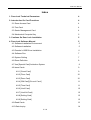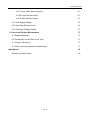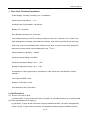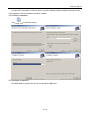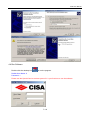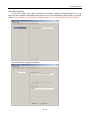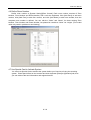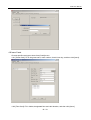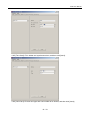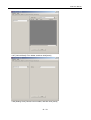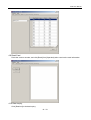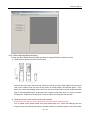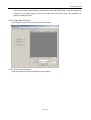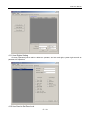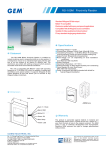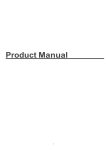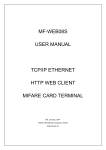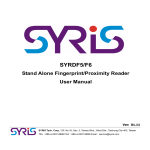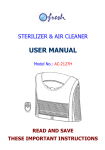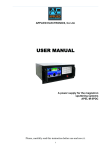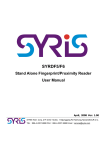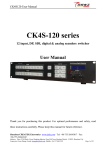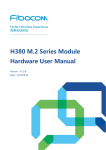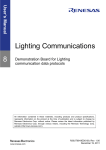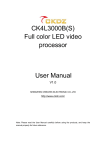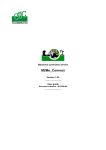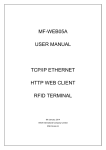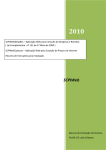Download CISA Mifare Hotel Lock Manual - EN - 01132010
Transcript
CISA User Manual Index 1. Door Lock Technical Parameters 4 2. Introduction On Card Functions 4 2.1 Room Access Card 4 2.2 Test Card 4 2.3 Senior Management Card 4 2.4 Mechanical Computer Key 5 3. Cautions On Door Lock Installation 5 4. Door Lock Software Manual 5 4.1 Software Installation Environment 5 4.2 Software Installation 5 4.3 Encoder’s USB Driver Installation 6 4.4 Software Run 7 4.5 System Setting 7 4.6 Room Definition 8 4.7 Use [Special Card] Activation System 9 4.8 Issue Cards 9 4.8.1 [Guest Card] 9 4.8.2 [Floor Card] 10 4.8.3 [Zone Card] 10 4.8.4 [GM Card]\[Guard Card] 11 4.8.5 [Time Card] 11 4.8.6 [Limit Card] 12 4.8.7 [Limit All Card] 12 4.8.8 [Setting Card] 13 4.8.9 [Setting Card] 13 4.9 Read Cards 13 4.10 Data Inquiry 14 2 / 19 CISA User Manual 4.10.1 Door Open Record Inquiry 14 4.10.2 Login Record Inquiry 15 4.10.3 Issue Record Inquiry 15 4.11 User Rights Setting 16 4.12 Use Card Set Door Lock 16 4.13 Common Software Faults 17 5. Door Lock Routine Maintenance 17 5.1 Replace Batteries 17 5.2 Periodically correct Door Lock Time 17 5.3 Reset Operation 17 5.4 Door Lock may appear troubleshooting 17 Appendix A 18 Sound and Light Prompt 18 3 / 19 CISA User Manual 1. Door Lock Technical Parameters Power Supply: 6v battery, 5# alkali, four 1.5V batteries Static Power Consumption: ﹤30 uA Working Power Consumption: 100-300 mA Battery Life: 12 months Door Remains Unlocked For: 5 seconds Low-Voltage Alarming: If the CPU working voltage is under 4.5v, it will alert “di-di-“ with the red light flashing while unlocking. And under this condition, it can still be unlocked for 50-100 times. Audit Trail: reserve at least 500 pieces of data for more than 10 years (If more than 500 pieces, the previous pieces will be covered starting from the 1st one.) Static Resistance Capability: >15000V Working Humidity Range: 20%-98% Working Temperature Range: -20℃ - +70℃ Storage Temperature Range: -25℃ - +85℃ Contactless IC card: high frequency contactless IC card, which can meet ISO7IEC 14443A standard. Card Type: MIFARE1 Card Distance of Reaction: 0-3cm Card Dimension: 85.5*54*0.8mm 2. Card Functions 2.1 Room Access Card 1) [Guard Card]: To open all the room locks no matter it is in deadbolt working or off-working state. (for senior management in emergency) 2) [GM Card]: To open all the room locks except in deadbolt condition. (for senior management) 3) [Zone Card]: To open all the room locks of designated building except in deadbolt condition. 4 / 19 CISA User Manual 4) [Floor Card]: To open all the room locks of designated floor except in deadbolt condition. 5) [Guest Card]: To open the designated room lock and common doors except in deadbolt condition. If you click [New Card] while issuing and use the new card for unlocking, the previous guest card for the specific lock will get invalid automatically. (You can use [Reset Card] to re-validate the previous card, but it will get invalid once the new card is read again.) 2.2 Operation Card 1) [Setting Card]: To set the room number of door lock. 2) [Time Card]: To set the time of door lock. 2.3 Senior Management Card 1) [Special Card]: To activate encoding system. 2) [Reset Card]: For door lock initialization. Red light indicates error while reading card. 3) [Limit All Card]: To disable all Guest Cards previously read by the locks. 4) [Limit Card]: If one card lost, issue corresponding Limit Card via encoding system, to disable the card lost. 2.4 Mechanical Key Open corresponding room lock under any situation. (two mechanical keys are provided for each lock) 3. Cautions on Door Lock Installation: In order to assure normal work and prolong the service life of door lock, please pay attention to the followings while installing and using the product: 1) The door must be coated or brushed before installation. During the installation and test period, and after final delivery to end customer, there should be no operation work with a lot of dust around. Please protect the lock from paint or corrosive chemicals during coating or brushing work. It is not allowed to insert corrosive or adhesive substances as well as pollutant and foreign object into the lock, otherwise, the supplier doesn’t undertake any responsibility for any problem caused by above situations. 2) When installing or using the door lock and the door keeps open, please make sure that the deadbolt is drawn back. Please do not pull out the deadbolt (some installation technicians pull out the deadbolt to make installation convenient), otherwise, it may easily distort the deadbolt and thus influence lock performance when the door is closed by external force (such as wind). 3) If the door is made of iron, after making the hole in the door, please fix cylinder with some soft material (such as foam) during installation to prevent vibration, and the screw hole uncovered. 4) The supplier doesn’t undertake any responsibility for any situation and cost for the crack and coating of the door caused by quality defect or low thickness of the door. 4. Door Lock Software Manual 4.1 Installation Environment This system requires Windows XP sp2, Windows Vista Sp1 or higher version. 5 / 19 CISA User Manual And the NET Framework 3.5 Service Pack 1 (click the DotNetFX35SP1\dotNetFx35setup.Exe file in the installation disc for installation) shall be installed. 4.2 Software Installation Click to install the system. 4.3 Hardware Installation Plug USB cable of encoder into the PC and install the USB driver. 6 / 19 CISA User Manual 4.4 Run Software Double-click the desktop icon to run the program. Default User Name: 0 Password: 1 Please use the Special Card to activate system if it’s your first time to use the software. 7 / 19 CISA User Manual 4.5 System Setting Log into the system, then choose encoder port number at [System Setting]\[Encoder]. You can open the menu [System Setting]\[Encoder Port] to check the corresponding port number of [CP210x USB]. (The port number must be COM2, COM3 or COM4. If not, you must rename the port number.) Choose the default setting of Database. 8 / 19 CISA User Manual 4.6 Define Room Number Define room number at [System Setting]\[Door Control]. Each room number consists of Zone Number, Floor Number and Room Number, and it can’t be duplicated. Click [Add Zone] to add zone number, click [Add Floor] to add floor number, and click [Add Room] to add room number, then the complete room number is defined. You can edit the “Value” and “Name” for those existing Zone Number, Floor Number and Room Number, but please be noted that “Value” be 4 digits. (The invalid value may result in problem on card issuing.) 4.7 Use Special Card to Activate System You must use Special Card to activate the system before your first time of using the encoding system. Place Special Card on the encoder and click the button [Read] at [Operation] tab, then you can read out the card information and register hotel ID. 9 / 19 CISA User Manual 4.8 Issue Cards Choose specific card type to issue from [Cards] menu. 4.8.1 [Guest Card]: Fill in the guest name, room number, check in/out day, and then click [Issue]. 4.8.2 [Floor Card]: Fill in holder, designated floor and valid duration, and then click [Issue]. 10 / 19 CISA User Manual 4.8.3 [Zone Card]: Fill in holder, designated zone and valid duration, and then click [Issue]. 4.8.4 [GM Card] \[Guard Card]: Fill in holder and valid duration, and then click [Issue]. If not click “Use Limitation”, the valid duration will not be set. 11 / 19 CISA User Manual 4.8.5 [Time Card]: Fill in holder and synchronous time, and then click [Issue]. 4.8.6 [Limit Card]: Choose card type and card number to be limited, and then click [Issue]. 12 / 19 CISA User Manual 4.8.7 [Limit All Card]: Fill in holder, and then click [Issue]. 4.8.8 [Setting Card]: Choose room number, and then click [Issue]. 13 / 19 CISA User Manual 4.9 Read Card Place the card on encoder, and click [Read] from [Operation] tab to read out the card information. 4.10 Data Inquiry Click [Read-out] to do data inquiry. 14 / 19 CISA User Manual 4.10.1 Door Opening Record Inquiry Please use the Portable Record Reader provided by Ingersoll Rand to read the records. 1) Read the door opening records from the lock. Remove the front cover and lever first. Insert the J2.5 plug of the record reader into the hole of lock under outside cover and turn on the power of record reader, red indicator light is. Then place any card in the reading area of the lock, the red indicator light of record reader and LED light on lock keep flashing for 30 seconds and it starts to read data. After “di-” sound, it means reading over. Please turn off the power of record reader and unplug it from the lock. 2) Read the records in the records reader with computer: Please make sure that you have removed the Encoder before reading records. Turn on power of the record reader, and red indicator light is on. Insert the USB plug into the computer, and click [Pickup Records] to read the records via software system. The red indicator 15 / 19 CISA User Manual light of record reader keeps flashing while reading. Once the flashes stop, it means reading over. Please turn off power supply of the record reader and remove the plug. The computer can display unlocking records. 4.10.2 Login Record Inquiry Click [Login Record] to choose specific inquiry condition. 4.10.3 Issue Record Inquiry Click [Issue Record] to choose specific inquiry condition. 16 / 19 CISA User Manual 4.11 User Rights Setting Choose [Operators] tab to add or delete an operator, and set card right, system right as well as password for operators. 4.12 Use Card to Set Door Lock 17 / 19 CISA User Manual 1) While using the card, please place the card at effective reading area, otherwise, it may cause problem on reading. 2) Use [Reset Card] for initialization. The lock sounds “di” with green indicator light on, which means successful operation. 3) Use corresponding [Setting Card]. The lock sounds “di” with green indicator light on, which means successful operation. 4) Use [Time Card]. The lock sounds “di” with green indicator light on, which means successful operation. 5) Use corresponding [Guest Card]. The lock sounds “di” with green indicator light on, then turn the handle to open the door. 4.13 Common Software Faults: 1) Installation Failure a) The operation system shall be Windows XP SP2 or higher version. b) The .NET Framework 3.5 Service Pack 1 file (in the installation disc) shall be installed before installing the card issuing system. 2) Card Issuing Failure a) Check if the red indicator of encoder is on. If not, please check if its cable is connected with the computer. b) Check if the drive program (in the USB Drivers/ of the installation disc) of the encoder is installed. c) Check if there is any other USB equipment (including Portable Record Reader, but excluded keyboard and mouse) connected with the computer. If yes, please remove it. 3) Forget Logon Password If all logon passwords are missed, key in “admin” in both User ID and password to log in, and the system will require reading the Special Card. After the Special Card is read correctly, the operator can modify the password in [Operations] menu, then log in again. 4) Multi-Networking Use one computer as the server, set the catalog of CISA system as shared and writable. Other client computers may point at the shared DBLOCK.MDB in [System Setting]\[Database]. 5) Data Backup Set the backup cycle and route in [System Setting]\[Database]. (It’s suggested to make backup in the stable computer). 6) System Reinstallation Backup the recent database file in [System Setting]\[Database] in card issuing system after reinstalling the system. 5. Door Lock Routine maintenance 5.1 Replace Batteries While replacing batteries, please keep the power off state less than 5 minutes. Otherwise, you have to use [Time Card] to set current time again. 5.2 Periodically Correct Door Lock Time Please use [Time Card] to adjust current time of door lock every three months. 18 / 19 CISA User Manual 5.3Reset Operation There is a reset switch in the back of front body. Press the switch, use a card to activate the lock, and keep pressing the switch for 2 seconds. The lock sounds “di-” which means successful operation, and it reverts to ex-factory state. 5.4 Frequent Troubleshooting for Door Lock 1) If none card can’t be used normally, please reset the lock first and operate following the sequence of [Reset Card]->[Time Card]->[Setting Card]. Then the lock should work normally. 2) If a [Guest Card] can’t be used, please first check if it has been replaced by a secondly-issued card for the same lock. If yes, you can reset the lock to invalidate the replacement. 3) Under other situation, please check the valid duration of card. If valid, please use [Time Card] to correct the lock time. 4) If all above excluded, please issue proper [Setting Card] to correct the corresponding room number. 5) If power consumption is unreasonably large or the lock continuously indicates reading error, please check if any object or dust (even including the plastic packaging) in reading area of the lock; then please check whether one battery was placed upside down, which can result in low voltage. Of course there will be no response if all batteries are placed upside down. Appendix A Sound and Light Indication 1) If the lock sounds long “di-” and the green indicator light is on, it indicates that the card is read properly. 2) If the lock sounds long “di-” then short “di-di-di-”, and the red indicator light is on, it indicates that the card is read properly, but it’s an invalid card (expired card, or wrong room number / floor / hotel ID). 3) If the lock sounds “di-di-” and the green indicator light is on, it indicates low voltage. Please replace the batteries in time. 4) If the lock sounds “di-di-di-di-” and the green indicator light is on, it indicates that it’s in deadbolt condition and can’t be unlocked. 19 / 19