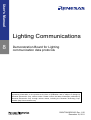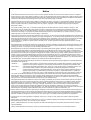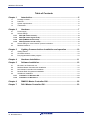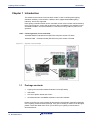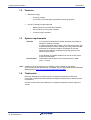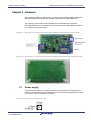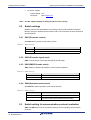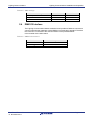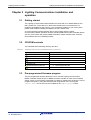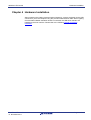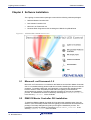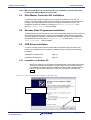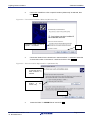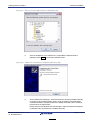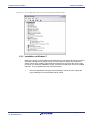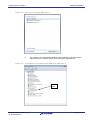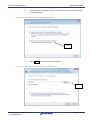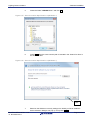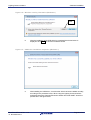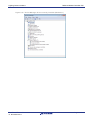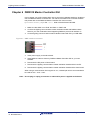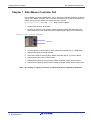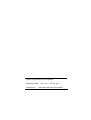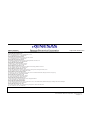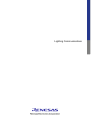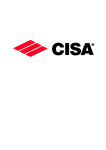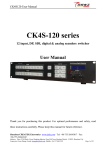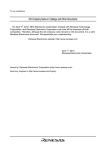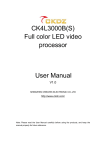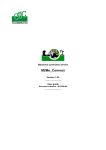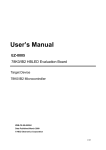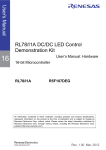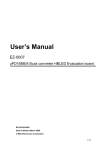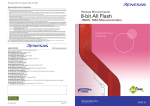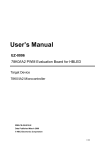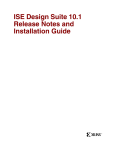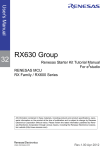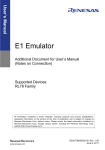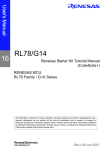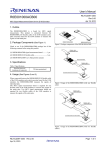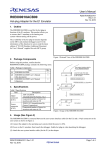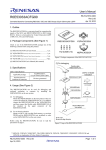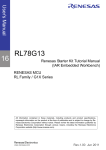Download Lighting Communications User`s Manual
Transcript
User’s Manual Lighting Communications 8 Demonstration Board for Lighting communication data protocols All information contained in these materials, including products and product specifications, represents information on the product at the time of publication and is subject to change by Renesas Electronics Corp. without notice. Please review the latest information published by Renesas Electronics Corp. through various means, including the Renesas Technology Corp. website (http://www.renesas.com). www.renesas.com R20UT0919ED0100, Rev. 1.00 December 19, 2011 Notice 1. All information included in this document is current as of the date this document is issued. Such information, however, is subject to change without any prior notice. Before purchasing or using any Renesas Electronics products listed herein, please confirm the latest product information with a Renesas Electronics sales office. Also, please pay regular and careful attention to additional and different information to be disclosed by Renesas Electronics such as that disclosed through our website. 2. Renesas Electronics does not assume any liability for infringement of patents, copyrights, or other intellectual property rights of third parties by or arising from the use of Renesas Electronics products or technical information described in this document. No license, express, implied or otherwise, is granted hereby under any patents, copyrights or other intellectual property rights of Renesas Electronics or others. 3. You should not alter, modify, copy, or otherwise misappropriate any Renesas Electronics product, whether in whole or in part. 4. Descriptions of circuits, software and other related information in this document are provided only to illustrate the operation of semiconductor products and application examples. You are fully responsible for the incorporation of these circuits, software, and information in the design of your equipment. Renesas Electronics assumes no responsibility for any losses incurred by you or third parties arising from the use of these circuits, software, or information. 5. When exporting the products or technology described in this document, you should comply with the applicable export control laws and regulations and follow the procedures required by such laws and regulations. You should not use Renesas Electronics products or the technology described in this document for any purpose relating to military applications or use by the military, including but not limited to the development of weapons of mass destruction. Renesas Electronics products and technology may not be used for or incorporated into any products or systems whose manufacture, use, or sale is prohibited under any applicable domestic or foreign laws or regulations. 6. Renesas Electronics has used reasonable care in preparing the information included in this document, but Renesas Electronics does not warrant that such information is error free. Renesas Electronics assumes no liability whatsoever for any damages incurred by you resulting from errors in or omissions from the information included herein. 7. Renesas Electronics products are classified according to the following three quality grades: "Standard", "High Quality", and "Specific". The recommended applications for each Renesas Electronics product depends on the product's quality grade, as indicated below. You must check the quality grade of each Renesas Electronics product before using it in a particular application. You may not use any Renesas Electronics product for any application categorized as "Specific" without the prior written consent of Renesas Electronics. Further, you may not use any Renesas Electronics product for any application for which it is not intended without the prior written consent of Renesas Electronics. Renesas Electronics shall not be in any way liable for any damages or losses incurred by you or third parties arising from the use of any Renesas Electronics product for an application categorized as "Specific" or for which the product is not intended where you have failed to obtain the prior written consent of Renesas Electronics. The quality grade of each Renesas Electronics product is “Standard” unless otherwise expressly specified in a Renesas Electronics data sheets or data books, etc. “Standard”: Computers; office equipment; communications equipment; test and measurement equipment; audio and visual equipment; home electronic appliances; machine tools; personal electronic equipment; and industrial robots. “High Quality”: Transportation equipment (automobiles, trains, ships, etc.); traffic control systems; anti-disaster systems; anticrime systems; safety equipment; and medical equipment not specifically designed for life support. “Specific”: Aircraft; aerospace equipment; submersible repeaters; nuclear reactor control systems;medical equipment or systems for life support (e.g. artificial life support devices or systems), surgical implantations, or healthcare intervention (e.g. excision, etc.), and any other applications or purposes that pose a direct threat to human life. 8. You should use the Renesas Electronics products described in this document within the range specified by Renesas Electronics, especially with respect to the maximum rating, operating supply voltage range, movement power voltage range, heat radiation characteristics, installation and other product characteristics. Renesas Electronics shall have no liability for malfunctions or damages arising out of the use of Renesas Electronics products beyond such specified ranges. 9. Although Renesas Electronics endeavors to improve the quality and reliability of its products, semiconductor products have specific characteristics such as the occurrence of failure at a certain rate and malfunctions under certain use conditions. Further, Renesas Electronics products are not subject to radiation resistance design. Please be sure to implement safety measures to guard them against the possibility of physical injury, and injury or damage caused by fire in the event of the failure of a Renesas Electronics product, such as safety design for hardware and software including but not limited to redundancy, fire control and malfunction prevention, appropriate treatment for aging degradation or any other appropriate measures. Because the evaluation of microcomputer software alone is very difficult, please evaluate the safety of the final products or system manufactured by you. 10. Please contact a Renesas Electronics sales office for details as to environmental matters such as the environmental compatibility of each Renesas Electronics product. Please use Renesas Electronics products in compliance with all applicable laws and regulations that regulate the inclusion or use of controlled substances, including without limitation, the EU RoHS Directive. Renesas Electronics assumes no liability for damages or losses occurring as a result of your noncompliance with applicable laws and regulations. 11. This document may not be reproduced or duplicated, in any form, in whole or in part, without prior written consent of Renesas Electronics. 12. Please contact a Renesas Electronics sales office if you have any questions regarding the information contained in this document or Renesas Electronics products, or if you have any other inquiries. (Note 1) "Renesas Electronics" as used in this document means Renesas Electronics Corporation and also includes its majorityowned subsidiaries. (Note 2) "Renesas Electronics product(s)" means any product developed or manufactured by or for Renesas Electronics. General Precautions for Handling This Product 1. Circumstances not covered by product guarantee • If the product was disassembled, altered, or repaired by the customer • If it was dropped, broken, or given another strong shock • Use at overvoltage, use outside guaranteed temperature range, storing outside guaranteed temperature range • If the cable of the power adapter, the USB interface cable or the like was bent or pulled excessively • If a power adapter other than the supplied product was used • If the product got wet • If this product is connected to the target system when there is a potential difference between the GND of this product and GND of the target system. • If the connectors or cables are plugged/unplugged while this product is in the power-on state. • If excessive load is applied to the connectors or sockets • If a metal part of the power connection, or another such part comes in contact with an electrostatic charge. • If the product is used or stored in an environment where an electrostatic or electrical noise is likely to occur. 2. Safety precautions • Parts of board can become hot during operation! • Do not look into the LEDs directly; doing so may cause weakening eyesight! • Be careful of electrical shock. There is a danger of electrical shock if the product is used as described above in 1. Circumstances not covered by product guarantee. • The power adapter supplied with the product is exclusively for this product, so do not use it with other products. 78K0/Ix2 LED Control Table of Contents Chapter 1 1.1 1.2 1.3 1.4 Introduction...........................................................................................5 Package contents ....................................................................................................................5 Features ...................................................................................................................................6 System requirements ...............................................................................................................6 Trademarks ..............................................................................................................................6 Chapter 2 2.1 2.2 Hardware ...............................................................................................7 2.2.1 2.2.2 2.2.3 2.2.4 Power supply ...........................................................................................................................7 Switch settings .........................................................................................................................8 SW1 (IR remote control)....................................................................................................8 SW2 (IR remote signal send) ............................................................................................8 SW3 (DMX512 mode select)..............................................................................................8 SW4 (Operation mode select)...........................................................................................8 Switch setting for communication protocol evaluation.............................................................8 DMX512 Interface ....................................................................................................................9 Chapter 3 Lighting Communications installation and operation .....................10 2.3 2.4 3.1 3.2 3.3 Getting started .......................................................................................................................10 CD-ROM contents..................................................................................................................10 Pre-programmed firmware program ......................................................................................10 Chapter 4 Hardware Installation..........................................................................11 Chapter 5 Software Installation...........................................................................12 5.1 5.2 5.3 5.4 5.5 Microsoft .net Framework 3.5 ................................................................................................12 DMX512 Master Controller GUI installation...........................................................................12 DALI Master Controller GUI installation.................................................................................13 Renesas Flash Programmer installation................................................................................13 USB Driver Installation...........................................................................................................13 5.5.1 Installation on Windows XP............................................................................................13 5.5.2 Installation on Windows 7 ..............................................................................................16 Chapter 6 DMX512 Master Controller GUI..........................................................22 Chapter 7 DALI Master Controller GUI ...............................................................23 R20UT0919ED0100 Rev. 1.10 14. November 2011 Page 4 of 27 Lighting Communications Introduction Chapter 1 Introduction This board can be used as communication master in case controlling each lighting evaluation board by communication. DMX512, DALI (digital addressable lighting interface), and IR are supported. Each lighting evaluation board can be controlled via this communication master board by using a GUI program. Control GUI programs for DALI and DMX512 are available on the CD-ROM included in this demonstration kit. This board is using USB bus power for its operation. Note: Following boards can be controlled 78K0/IB2 HBLED Evaluation board (EZ-LED1-002) Part number: EZ-0005 78K0/IA2 PWM Evaluation board (EZ-LED2-001) Part number: EZ-0006 Figure 1-1 System setup example 1.1 Package contents • Lighting Communication Master Evaluation board (EZ-0008) • USB cable • One set of plastic stands and screws • CD-ROM with DALI and DMX512 Master Control GUI software Please verify that you have received all parts listed in the package contents list attached to the Lighting Communications package. If any part is missing or seems to be damaged, please contact the dealer from whom you received your Lighting Communications demonstration kit. R20UT0919ED0100 Rev. 1.10 14. November 2011 Page 5 of 27 Lighting Communications 1.2 Features • • 1.3 Introduction USB power supply. o 5V supply voltage o 15V for DALI communication generated by switching regulator 3 kinds of operation mode supported o DMX512 protocol communication interface o DALI protocol communication interface o IR remote control interface System requirements HOST PC Host interface A PC supporting Windows XP (32bit), Windows Vista (32bit) or Windows 7 (32bit) is required. A Pentium processor with at least 1 GHz CPU performance, with at least 256 Mbytes of RAM, allowing you to fully utilize and take advantage of the product features. 500 Mbytes of free disk space and an additional 10 Mbytes of free disk space on the Windows system drive. A web browser and Adobe Reader to be able to access all the product documentation. USB interface that enables communication based on USB (Ver1.1 or later) Note: Updates of the GUI programs, documentation and/or utilities for the Lighting Communications demonstration Kit, if available, may be downloaded from the Renesas WEB page(s) at http://www.renesas.eu/78K0-LIGHTCOMMS 1.4 Trademarks Microsoft, Windows and HyperTerminal are registered trademarks of Microsoft Corporation. Adobe and Acrobat Reader are registered trademarks of Adobe Systems Incorporated. All other product names are trademarks or registered trademarks of their respective owners. R20UT0919ED0100 Rev. 1.10 14. November 2011 Page 6 of 27 Lighting Communications Lighting Communications installation and operation Chapter 2 Hardware This chapter describes the specification of Lighting Communication Master Evaluation Board (EZ-0008) delivered with the Lighting Communications demonstration kit. The Lighting Communications demonstration kit is assembled with a Renesas µPD78F0503DA 8-bit microcontroller and connectors for DALI and DMX512 as well as an IR diode for IR communication. Figure 2-1 Appearance of Lighting Communication Master Evaluation Board (Top View) Figure 2-2 Appearance of Lighting Communication Master Evaluation Board (Bottom View) 2.1 Power supply The following AC adaptor or dc power supplier is recommended to be applied to the Lighting Communication Master Evaluation board via the Switchcraft RAPC722 (Center pin f 1.93mm, Plug f 6.3mm (max) connector. Figure 2-3 Polarity and shape of DC plug R20UT0919ED0100 Rev. 1.10 14. November 2011 Page 7 of 27 Lighting Communications • Lighting Communications installation and operation DC power supplier Output voltage: 15 V Connector: refer to figure 2-3 Note: Use DC adapter adapted to safety standard of each country. 2.2 Switch settings Different switches are assembled to the Lighting Communication Master Evaluation Board to set up the wanted communication mode. The functionality of these switches is described below. 2.2.1 SW1 (IR remote control) With SW1 the IR remote control code is chosen. Table 2-1 SW1 settings Position Communication protocol CH1 DMX512 interface CH2 DALI interface 2.2.2 SW2 (IR remote signal send) SW2 is a push button to send the selected IR remote signal. 2.2.3 SW3 (DMX512 mode select) SW3 enables or disables the DMX512 communication operation. Table 2-2 SW3 settings Position Communication protocol DMX512 Enable DMX512 communication operation Wireless Disable DMX512 communication operation 2.2.4 SW4 (Operation mode select) With SW4 the wanted operation mode can be selected. Table 2-3 SW4 settings Position 2.3 Communication protocol RUN Enable communication operation Write Disable communication operation Reserved for USB microncontroller firmware updating Switch setting for communication protocol evaluation SW3 and SW4 have to be set to following settings for the regarding communication protocols. R20UT0919ED0100 Rev. 1.10 14. November 2011 Page 8 of 27 Lighting Communications Lighting Communications installation and operation Table 2-4 SW4 settings Communication protocol DMX512 protocol 2.4 SW3 SW4 DMX RUN DALI protocol Don’t care RUN IR protocol Don’t care RUN DMX512 Interface The Lighting Communication Master evaluation board provides a DMX512 connector to communicate with other hardware via the DMX512 communication standard. Therefore the connector is connected to the UART0 interface of the µPD78F0503DA microcontroller via the SW3 switch. Table 2-5 DMX512 Connectors Pin Number 1 R20UT0919ED0100 Rev. 1.10 14. November 2011 Communication protocol Ground 2 D+ 3 D- Page 9 of 27 Lighting Communications Lighting Communications installation and operation Chapter 3 Lighting Communications installation and operation 3.1 Getting started The Lighting Communications demonstration kit comes with a PC based DMX512 and DALI master GUI. To be able to run these tools the Microsoft .net framework 3.5 is needed to be installed on the host PC. If it is not already installed on your host system please install it before installing the DMX512 or DALI master GUIs. As communication interface between the PC host system and the Lighting Communication Master evaluation board a standard USB interface line is needed. Before you can communicate with via the DMX512 and DALI master software tools, software and hardware have to be installed properly. 3.2 CD-ROM contents The CD-ROM shows following directory structure: Table 3-1 78K0/Ix2 LED Control CD-ROM directory structure 78K0IX2-LED 3.3 CD-ROM ROOT Acrobat 1. Acrobat Reader for 32Bit Windows OS Doc 2. Documentation dotnet 3. Microsoft .net package Driver 4. 78K0/Ix2 LED Control USB driver files Master tools 5. GUI programs for DALI and DMX512 Renesas Flash Programmer 6. Flash Programming GUI sample program 7. Master control firmware Pre-programmed firmware program The pre-programmed firmware allows the user to use this Lighting Communication Master evaluation board as DALI or DMX512 master controller in order of the hardware setting chosen. If the firmware is damaged or erased by mistake from the device it can be programmed again by using the Renesas Flash Programmer GUI. The firmware “master.hex” can be found on the CD-ROM in the sample program folder. R20UT0919ED0100 Rev. 1.10 14. November 2011 Page 10 of 27 78K0/Ix2 LED Control Hardware Installation Chapter 4 Hardware Installation After unpacking the Lighting Communications Starter kit, connect the board via the USB connector to your host computer using the provided USB interface cable. When Lighting Communication Master evaluation board is connected, the USB driver needs to be installed on the host machine. Please refer to the following Chapter 5 Software Installation. R20UT0919ED0100 Rev. 1.10 14. November 2011 Page 11 of 27 Lighting Communications Software Installation Chapter 5 Software Installation The Lighting Communications package comes with the following software packages: • DMX512 Master Controller GUI • DALI Master Controller GUI • Microsoft .net Framework 3.5 • Renesas Flash Programmer GUI including the PRM file for µPD78F0503 Figure 5-1 78K0IX2-LED CDROM autorun.exe 5.1 Microsoft .net Framework 3.5 Microsoft .net Framework 3.5 is needed for the DMX512 and the DALI Master Controller GUI. If not installed already please install this tool before installing the above mentioned programs. To install the Microsoft .net Framework 3.5 just press the regarding button from the Autorun of the CD-ROM provided within the Lighting Communications demonstration kit package. The setup dialogue will guide you through the installation process. The installation can also be started by executing the dotNetFx35setup.exe in the directory “\dotnet” of the CD-ROM. 5.2 DMX512 Master Controller GUI installation To install the DMX512 Master Controller GUI just press the regarding button from the Autorun of the CD-ROM provided within the Lighting Communications demonstration kit package. The setup dialogues will guide you through the installation process. The installation can also be started by executing the DMX512MCGUI_V100E.msi in the directory “\Master tools” of the CD-ROM. R20UT0919ED0100 Rev. 1.10 14. November 2011 Page 12 of 27 Lighting Communications Software Installation Note: Make sure that Microsoft .net Framework 3.5 is installed on your host PC before installing the DMX512 Master Controller GUI. 5.3 DALI Master Controller GUI installation To install the DALI Master Controller GUI just press the regarding button from the Autorun of the CD-ROM provided within the Lighting Communications demonstration kit package. The setup dialogues will guide you through the installation process. The installation can also be started by executing the DALIMCGUI_V100E.msi in the directory “\Master tools” of the CD-ROM. 5.4 Renesas Flash Programmer installation To install Renesas Flash Programmer just press the regarding button from the Autorun of the CD-ROM provided within the Lighting Communications demonstration kit package. The setup dialogues will guide you through the installation process. The installation can also be started by executing the RFP-EE_V10200.exe in the directory ”\Renesas Flash Programmer” of the CD-ROM. 5.5 USB Driver Installation In order to use the Lighting Communication Master evaluation board the USB driver needs to be installed on the host machine. Install the driver according to the following procedure: Installation on Windows XP Page 13 Installation on Windows 7 Page 16 5.5.1 Installation on Windows XP 1. When the Lighhting Communications evaluation board is connected with the host machine, the board is recognized by Plug and Play, and the wizard for finding new hardware is started. At first the hardware wizard will ask if windows should search on the windows update web, check "No, not this time" and then click Next>. Figure 5-4 Found New Hardware Wizard 1 (Windows XP) Check that "No, not this time" is selected. Click. R20UT0919ED0100 Rev. 1.10 14. November 2011 Page 13 of 27 Lighting Communications Software Installation 2. Check that "Install from a list or specific location (Advanced)" is selected, then click Next>. Figure 5-5 Found New Hardware Wizard 2 (Windows XP) Check that "Install from a list or specific ..." is selected. 3. Click. Check that "Search for the best driver in these locations." is selected. Select the "Include this location in the search:" check box and then click Browse. Figure 5-6 Search Location Specification 1 (Windows XP) <1> Check that "Search for the best driver in these locations." is selected. <2> Check "Include this location in the search:" only. <3> Click. 4. R20UT0919ED0100 Rev. 1.10 14. November 2011 Locate the folder "C CDROM:\Driver” and click OK. Page 14 of 27 Lighting Communications Software Installation Figure 5-7 Search Location Specification 2 (Windows XP) 5. After the installation of the USB driver is completed the window below is displayed. Click Finish to close the hardware wizard. Figure 5-8 USB Driver Installation Completion (Windows XP) 6. After installing the USB driver, check that the driver has been installed normally, according to the procedure below. When using the Lighting Communications evaluation board the “Renesas Electronics Starter Kit Virtual UART” should be present like in the figure below. Please check in the Windows "Device Manager" within the Windows Properties (“Hardware” tab), that the driver is installed normally. R20UT0919ED0100 Rev. 1.10 14. November 2011 Page 15 of 27 Lighting Communications Software Installation Figure 5-9 Device Manager driver correctly installed (Windows XP) 5.5.2 Installation on Windows 7 When the Lighting Communications evaluation board is connected with the host machine, the board is recognized by Plug and Play, and the wizard for finding new hardware is started. When firstly installing a Renesas Demonstration Kit, that uses the Virtual COM port driver, the automatic installation will fail. Therefore the USB driver has to be installed manually. To do so please follow the instructions below: 1. R20UT0919ED0100 Rev. 1.10 14. November 2011 Press the Start Button and type “Device Manager” into the text box. Select the Device Manager from the available search results Page 16 of 27 Lighting Communications Software Installation Figure 5-10 Open device manager (Windows 7) 2. The Lighting Communications evaluation board is listed as “Unknown device”. Right click on the “Unknown device” entry and select “Update driver”. Figure 5-11 Locate Device to manually install USB driver (Windows 7) Right Click. R20UT0919ED0100 Rev. 1.10 14. November 2011 Page 17 of 27 Lighting Communications 3. Software Installation Select “Browse my computer for driver software” to locate and install the driver software manually Figure 5-12 Select driver search method (Windows 7) Click. 4. Click Browse to locate the USB driver location. Figure 5-13 Search Location Specification 1 (Windows 7) Click. R20UT0919ED0100 Rev. 1.10 14. November 2011 Page 18 of 27 Lighting Communications 5. Software Installation Locate the folder "CDROM:\Driver” and click OK. Figure 5-14 Search Location Specification 2 (Windows 7) 6. Press Next when the correct search path is inserted in the “Search for driver in this location:” field. Figure 5-15 Search Location Specification 3 (Windows 7) Click. 7. R20UT0919ED0100 Rev. 1.10 14. November 2011 Based on the Windows 7 security settings the “Would you like to install this device software” dialogue can pop up. If so press Install. Page 19 of 27 Lighting Communications Software Installation Figure 5-16 Windows security information (Windows 7) Click. 8. After the installation of the USB driver is completed the window below is displayed. Click Close to close the hardware wizard. Figure 5-17 USB driver installation completion (Windows 7) 9. R20UT0919ED0100 Rev. 1.10 14. November 2011 After installing the USB driver, check that the driver has been installed normally, according to the procedure below. When using the Lighting Communications evaluation board the “Renesas Electronics Starter Kit Virtual UART” should be present like in the figure below. Page 20 of 27 Lighting Communications DMX512 Master Controller GUI Figure 5-18 Device Manager driver correctly installed (Windows 7) R20UT0919ED0100 Rev. 1.10 14. November 2011 Page 21 of 27 Lighting Communications DMX512 Master Controller GUI Chapter 6 DMX512 Master Controller GUI In this chapter you will find a description how to set up the hardware settings to be able to use the DMX512 Master Controller GUI. For further information how to use the software tool please refer to the DMX512 Master Controller GUI User’s manual (U19596EJ1V0UM00.pdf) in the “\Doc” folder of the delivered CD-ROM. 1. Make sure that SW4 is on “RUN” and SW3 on “DMX” side 2. Connect the lighting communication master evaluation board with DMX512 slave board or your own evaluation board supporting DMX512 protocol via interface J1. 3. Connect lighting communication master evaluation board with PC by a USB cable. Figure 6-1 DMX interface connector 4. Insert power supply to the slave board. 5. Send DMX512 codes to slaves by DMX512 Master Controller GUI or your own software. 6. Disconnect the DC power of slave board. 7. Disconnect the lighting communication master evaluation board and the host PC. 8. Disconnect the lighting communication master evaluation board and the slave board. When using a communication line longer than 1m, a twisted pair wire is recommended to be used for the ‘+’ and ‘-‘ lines. Note: Do not plug or unplug a connector or cable while power is applied to the board. R20UT0919ED0100 Rev. 1.10 14. November 2011 Page 22 of 27 Lighting Communications DALI Master Controller GUI Chapter 7 DALI Master Controller GUI In this chapter you will find a description how to set up the hardware settings to be able to use the DALI Master Controller GUI. For further information how to use the software tool please refer to the DALI Master Controller GUI User’s manual (U19607EJ1V1UM00.pdf) in the “\Doc” folder of the CD-ROM. 1. Confirm SW4 is set to “RUN” side. 2. Connect the lighting communication master evaluation board (EZ-0008) with DALI slave board or your own evaluation board supporting DALI protocol via interface J4. Figure 7-1 DALI interface connector 3. Connect lighting communication master evaluation board with PC by a USB cable 4. Insert power supply to the slave board. 5. Send DALI codes to slaves by DALI Master Controller GUI or your own software. 6. Disconnect the DC power of slave board. 7. Disconnect the lighting communication master evaluation board and the host PC. 8. Disconnect the lighting communication master evaluation board and the slave board. Note: Do not plug or unplug a connector or cable while power is applied to the board. R20UT0919ED0100 Rev. 1.10 14. November 2011 Page 23 of 27 [MEMO] Lighting Communications User’s Manual Publication Date: Published by: Rev.1.01 Dec 19, 2011 Renesas Electronics Corporation http://www.renesas.com SALES OFFICES Refer to "http://www.renesas.com/" for the latest and detailed information. Renesas Electronics America Inc. 2880 Scott Boulevard Santa Clara, CA 95050-2554, U.S.A. Tel: +1-408-588-6000, Fax: +1-408-588-6130 Renesas Electronics Canada Limited 1101 Nicholson Road, Newmarket, Ontario L3Y 9C3, Canada Tel: +1-905-898-5441, Fax: +1-905-898-3220 Renesas Electronics Europe Limited Dukes Meadow, Millboard Road, Bourne End, Buckinghamshire, SL8 5FH, U.K Tel: +44-1628-585-100, Fax: +44-1628-585-900 Renesas Electronics Europe GmbH Arcadiastrasse 10, 40472 Düsseldorf, Germany Tel: +49-211-65030, Fax: +49-211-6503-1327 Renesas Electronics (China) Co., Ltd. 7th Floor, Quantum Plaza, No.27 ZhiChunLu Haidian District, Beijing 100083, P.R.China Tel: +86-10-8235-1155, Fax: +86-10-8235-7679 Renesas Electronics (Shanghai) Co., Ltd. Unit 204, 205, AZIA Center, No.1233 Lujiazui Ring Rd., Pudong District, Shanghai 200120, China Tel: +86-21-5877-1818, Fax: +86-21-6887-7858 / -7898 Renesas Electronics Hong Kong Limited Unit 1601-1613, 16/F., Tower 2, Grand Century Place, 193 Prince Edward Road West, Mongkok, Kowloon, Hong Kong Tel: +852-2886-9318, Fax: +852 2886-9022/9044 Renesas Electronics Taiwan Co., Ltd. 7F, No. 363 Fu Shing North Road Taipei, Taiwan Tel: +886-2-8175-9600, Fax: +886 2-8175-9670 Renesas Electronics Singapore Pte. Ltd. 1 harbourFront Avenue, #06-10, keppel Bay Tower, Singapore 098632 Tel: +65-6213-0200, Fax: +65-6278-8001 Renesas Electronics Malaysia Sdn.Bhd. Unit 906, Block B, Menara Amcorp, Amcorp Trade Centre, No. 18, Jln Persiaran Barat, 46050 Petaling Jaya, Selangor Darul Ehsan, Malaysia Tel: +60-3-7955-9390, Fax: +60-3-7955-9510 Renesas Electronics Korea Co., Ltd. 11F., Samik Lavied' or Bldg., 720-2 Yeoksam-Dong, Kangnam-Ku, Seoul 135-080, Korea Tel: +82-2-558-3737, Fax: +82-2-558-5141 © 2010 Renesas Electronics Corporation. All rights reserved. Colophon 1.0 Lighting Communications