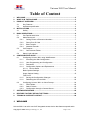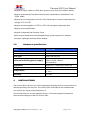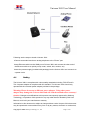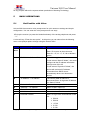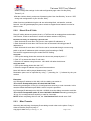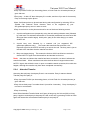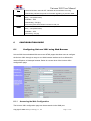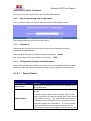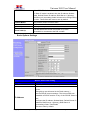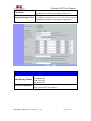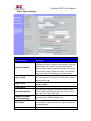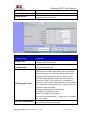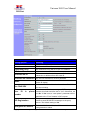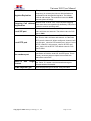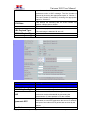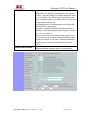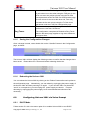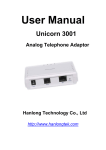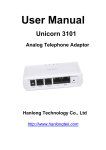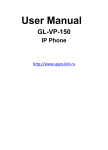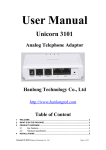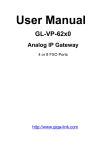Download User Manual
Transcript
User Manual
Unicorn 3001
Analog Telephone Adaptor
Hanlong Technology Co., Ltd
http://www.hanlongtek.com
Copyright © 2008 Hanlong Technology Co., Ltd
Page 1 of 26
Unicorn 3001 User Manual
Table of Content
1
2
3
4
5
WELCOME ................................................................................................................... 2
WHAT IS IN THE PACKAGE ....................................................................................... 3
PRODUCT OVERVIEW ............................................................................................... 3
3.1
Key Features .................................................................................................. 3
3.2
Hardware specification................................................................................... 4
INSTALLATIONS ......................................................................................................... 4
4.1
Safety ............................................................................................................. 5
BASIC OPERATIONS .................................................................................................. 6
5.1
5.2
7
8
9
Get Familiar with Voice .................................................................................. 6
Make Phone call............................................................................................. 7
5.2.1
Calling Phone or Extension Numbers .................................................... 7
5.2.2
Direct IP-to-IP Calls ................................................................................ 8
5.2.3
Blind Transfer .......................................................................................... 8
5.2.4
Attended Transfer ................................................................................... 9
5.3
Call Features ................................................................................................ 10
5.3.1
Call Features Tables ............................................................................. 10
5.4
Status Light Indicator ................................................................................... 10
CONFIGURATION GUIDE ......................................................................................... 11
6.1
Configuring Unicorn 3001 using Web Browser............................................ 11
6.1.1
Accessing the Web Configuration ........................................................ 11
6.1.2
User Programming and Configuration .................................................. 12
6.1.3
Passwords ............................................................................................ 12
6.1.4
Configuration Options and Explanations .............................................. 12
6.1.4.1 Device Status ................................................................................ 12
Basic Options Settings ................................................................................. 13
Super Options Setting .................................................................................. 15
FXS Port17
6.1.5
Saving the Configuration Changes ....................................................... 24
6.1.6
Rebooting the Unicorn 3001 ................................................................. 24
6.2
Configuring Unicorn 3001 via Voice Prompt ................................................ 24
6.2.1
DHCP Mode .......................................................................................... 24
6.2.2
Static IP Mode ....................................................................................... 25
6.2.3
Configuration through a Central Server................................................ 25
SOFTWARE UPGRADE ............................................................................................ 25
RESTORE FACTORY DEFAULT SETTINGS............................................................ 26
TECHNICAL SUPPORT CONTACT .......................................................................... 26
1
WELCOME
6
Unicorn 3001 is an all-in-one VoIP integrated access device that features superb audio
Copyright © 2008 Hanlong Technology Co., Ltd
Page 2 of 26
Unicorn 3001 User Manual
quality, rich functionalities, high level of integration, compactness and ultra-affordability.
The Unicorn 3001 is fully compatible with SIP industry standard and can interoperate with
many other SIP compliant devices and software on the market.
Special compatibility features include:
Nortel MCS
Standard SIP
Broadsoft
Howdy
2
WHAT IS IN THE PACKAGE
The Unicorn 3001 package contains:
One Unicorn 3001 VoIP adapter
One universal power supply
One Ethernet cable
3
3.1
PRODUCT OVERVIEW
Key Features
Supports SIP 2.0(RFC 3261), TCP/UDP/IP, RTP/RTCP, HTTP, ICMP, ARP/RARP,
DNS, DHCP (both client and server), NTP, PPPoE, STUN, TFTP, etc.
Supports call origination and termination from/to the PSTN network
Powerful digital signal processing (DSP) to ensure superb audio quality;
advanced adaptive jitter control and packet loss concealment technology
Support various vocoders including G.711 (a-law and u-law), G.723.1
(5.3K/6.3K,optional), G.726 (40K/32K/24K/16K,optional), as well as G.729A/B.
Support Caller ID/Name display or block, Hold, Call Waiting/Flash, Call Transfer, Call
Forward, in-band and out-of-band DTMF, Dial Plans, etc.
Support fax pass through and T.38.
Support Silence Suppression, VAD (Voice Activity Detection), CNG (Comfort Noise
Generation), Line Echo Cancellation (G.168), and AGC (Automatic Gain Control)
Support standard encryption and authentication (DIGEST using MD5 and MD5-sess)
Copyright © 2008 Hanlong Technology Co., Ltd
Page 3 of 26
Unicorn 3001 User Manual
Support for Layer 2 (802.1Q VLAN, 802.1p) and Layer 3 QoS (ToS, DiffServ, MPLS)
Support automated NAT traversal without manual manipulation of firewall/NAT ,and
STUN, UPNP.
Support device configuration via built-in IVR, Web browser or central configuration file
through TFTP or HTTP
Support firmware upgrade via TFTP or HTTP with encrypted configuration files.
Support volume amplification
Support configurable Call Progress Tones
Ultra compact (wallet size) and lightweight design, great companion for travelers
Compact, lightweight Universal Power adapter.
3.2
Hardware specification
Model
Unicorn 3001
WAN interface
FXS telephone port
LED light
1 x RJ45 100MBase-T
Universal switching power supply
Dimension
Weight
1 x FXS
Green and red color
Input: 100-240VAC 50-60 Hz
Output: +9VDC, 600mA,
CE certification
70mm (W) ×130mm (D)×27mm (H)
0.35kg
Temperature
40 – 130 F
5 – 45 C
Humidity
10 - 90%
4
INSTALLATIONS
The Unicorn 3001 is an all-in-one VoIP integrated device designed to be a total solution for
networks providing VoIP services. The Unicorn 3001 VoIP features are available when
you connect any regular analog telephone to it.
Unicorn 3001 has one FXS port (labeled “Phone”). The following photo illustrates the
Interconnection Diagram of the of a Unicorn 3001:
Copyright © 2008 Hanlong Technology Co., Ltd
Page 4 of 26
Unicorn 3001 User Manual
Following are the steps to install a Unicorn 3001:
Connect a standard touch-tone analog telephone to the “Phone” port.
Insert Ethernet cable into the WAN port of Unicorn 3001 and connect the other end of
the Ethernet cable to an uplink port (a router, switch, hub, modem, etc)
Insert the powers supply (included with package) into the Unicorn 3001 and connect it to
a power outlet.
4.1
Safety
The Unicorn 3001 is compliant with various safety standards including FCC/CE and CTick. Its power adaptor is compliant with UL standard. The Unicorn 3001 should only
operate with the universal power adaptor provided in the package.
Warning: Please do not use a different power adapter. Using other power
adapter may damage the Unicorn 3001 and will void the manufacturer warranty!
Caution: Changes or modifications to this product not expressly approved by Hanlong
Technology, or operation of this product in any way other than as detailed by this User
Manual, could void your manufacturer warranty.
Information in this document is subject to change without notice. No part of this document
may be reproduced or transmitted in any form or by any means, electronic or mechanical,
Copyright © 2008 Hanlong Technology Co., Ltd
Page 5 of 26
Unicorn 3001 User Manual
for any purpose without the express written permission of Hanlong Technology.
5
5.1
BASIC OPERATIONS
Get Familiar with Voice
Unicorn 3001 has stored a voice prompt menu for quick access to settings and simple
configuration. You can enter this voice prompt menu one ways
Pick up the receiver (or press the Handsfree button) of the analog telephone and press
“***”
A voice will say, “Enter the new option.” At this point, you can select from the following
menu voice prompt options to begin using the Unicorn 3001:
Menu
Voice Will Say the Following:
Main
Menu
“Enter a Menu Option”
01
“DHCP Mode”, “Static IP Mode”
Enter “*” for the next menu option
Enter “#” to return to the main menu
Enter 01 – 07,12 - 17, 47, 86 or 99 Menu
option
Enter ‘9’ to toggle the selection
If user selects “Static IP Mode”, user need
configure all the IP address information
through menu 02 to 05.
If user selects “Dynamic IP Mode”, the
device will retrieve all IP address
information from DHCP server
automatically when user reboots the
device.
02
“IP Address “ + IP address
The current WAN IP address is
announced Enter 12-digit new IP address
if in Static IP Mode.
03
“Subnet “ + IP address
Same as Menu option 02
04
“Gateway “ + IP address
Same as Menu option 02
05
“DNS Server “ + IP address
Same as Menu option 02
06
“MAC Address”
Announces the Mac address of the unit.
07
Preferred Vocoder
Enter “9” to go to the next selection in the
list:
PCM U
PCM A
G-726
G-723
G-729
Copyright © 2008 Hanlong Technology Co., Ltd
Page 6 of 26
Unicorn 3001 User Manual
12
WAN Port Web Access
Enter “9” to toggle between enable and
disable
13
Firmware Server IP
Address
Announces current Firmware Server IP
address. Enter 12 digit new IP address.
14
Configuration Server IP
Address
Announces current Config Server Path IP
address. Enter 12 digit new IP address.
15
Upgrade Protocol
Upgrade protocol for firmware and
configuration update.
Enter “9” to toggle between TFTP and
HTTP
16
Firmware Version
Firmware version information.
17
Firmware Upgrade
Firmware upgrade mode. Enter “9” to
rotate among the following three options:
1.
2.
always check
check when pre/suffix changes
3.
never upgrade
47
“Direct IP Calling”
Enter the target IP address to make a
direct IP call, after dial tone. (See “Make
a Direct IP Call”.)
99
“RESET”
Enter “9” to reboot the device; or
Enter MAC address to restore factory
default setting (See Restore Factory
Default Setting section)
“Invalid Entry”
Automatically returns to Main Menu
Other Menu Prompt Features:
Just like pressing “***” on the analog telephone, you will hear “Direct IP Calling”, which is
just like selecting option 47 from the table above.
“*” shifts down to the next menu option
“#” returns to the main menu
“9” functions as the ENTER key in many cases to confirm an option
All entered digit sequences have known lengths - 2 digits for menu option and 12 digits
for IP address. Once all of the digits are collected, the input will be processed.
Incorrect keyed entry cannot be deleted or undone. The Unicorn 3001 will prompt you to
start over by telling you that you made an error.
5.2
5.2.1
Make Phone call
Calling Phone or Extension Numbers
Dial the number directly and wait for 4 seconds (Default is 4 seconds. To change the
Copyright © 2008 Hanlong Technology Co., Ltd
Page 7 of 26
Unicorn 3001 User Manual
default, change the settings via the web configuration page under “No Key Entry
Timeout”). Or
Dial the number directly, and press # (assuming that “Use # as Dial Key” is set to “YES”
during web configuration of your Unicorn 3001).
Other functions available during the call are call-waiting/flash, call-transfer, and callforward. Your SIP gatekeeper/proxy server needs to support these features in order for
them to work.
5.2.2
Direct IP-to-IP Calls
Direct IP calling allows two parties, that is, a FXS Port with an analog phone and another
VoIP Device, to talk to each other in an ad hoc fashion without a SIP proxy.
Elements necessary to completing a Direct IP Call:
1. Both Unicorn2101 and other VoIP Device, have public IP addresses, or
2. Both Unicorn2101 and other VoIP Device are on the same LAN using private IP
addresses, or
3. Both Unicorn2101 and other VoIP Device can be connected through a router using
public or private IP addresses (with necessary port forwarding or DMZ).
Unicorn2101 supports two ways to make Direct IP Calling:
Using IVR
1. Pick up the analog phone then access the voice menu prompt by dial “***”
2. Dial “47” to access the direct IP call menu
3. Enter the IP address using format ex. 192*168*0*160 after the dial tone.
Using Star Code
1. Pick up the analog phone then dial “*47”
2. Enter the target IP address using same format as above.
Note: NO dial tone will be played between step 1 and 2.
Destination ports can be specified by using “*” (encoding for “:”) followed by the port
number.
Examples:
a) If the target IP address is 192.168.0.160, the dialing convention is
*47 or Voice Prompt with option 47, then 192*168*0*160.
followed by pressing the “#” key if it is configured as a send key or wait 4 seconds. In this
case,the default destination port 5060 is used if no port is specified.
b) If the target IP address/port is 192.168.1.20:5062, then the dialing convention would be:
*47 or Voice Prompt with option 47, then 192*168*0*160*5062 followed by pressing the
“#” key, if it is configured as a send key or wait for 4 seconds.
NOTE: When completing direct IP call, the “Use Random Port” should set to “NO”.
5.2.3
Blind Transfer
Assuming that call party A and party B are talking to each other on the phone. Party A
wants to transfer party B to party C:
Copyright © 2008 Hanlong Technology Co., Ltd
Page 8 of 26
Unicorn 3001 User Manual
Party A presses FLASH (on the analog phone, or Hook Flash for old model phones) to
get a dial tone.
Then party A dials *87 then dials party C’s number, and then # (or wait for 4 seconds)
Party A can hangs up the phone.
Note: Call features have to be activated during web configuration by selecting YES to
“Enable Call Features”. These features need to be supported by your
SIP gatekeeper/proxy server in order to work.
Party A can hold on to the phone and wait for one of the three following events:
1.
A quick confirmation tone (temporarily using the call waiting indication tone) followed
by a dial tone.This indicates the transfer is successful (transferee has received a 200
OK signal from transfer target). At this point, party A can either hang up or make
another call.
2.
A quick busy tone followed by a restored call (on supported SIP
gatekeeper platforms only). This means the transferee has received a 4xx
response signal for the INVITE and will try to recover the call. The busy tone is just to
indicate to the transferor that the transfer has failed.
3.
Busy tone keeps playing. This means the Unicorn 3001 has failed to receive the
second NOTIFY signal from the transferee and decided to time out.
Note: this does not indicate the transfer has been successful, nor does it indicate the
transfer has failed. When transferee uses a device that does not support the second
NOTIFY signal, this will be the case. In poor or unstable network scenarios, this could also
happen, although the transfer may have been completed successfully.
5.2.4
Attended Transfer
Assuming that call party A and party B are in conversation. Party A wants to Attend
Transfer party B to party C:
Party A presses FLASH (on the analog phone, or Hook Flash for old model phones) to
get a dial tone.
Party A then dials party C’s number then # (or wait for 4 seconds). Party A and party C
now are in conversation.
Party A can hang
Note: When Attended Transfer failed and if party A hangs up, the Unicorn 3001 will ring
party A again to remind party A that party B is still on the call, by pressing FLASH or Hook
again will restore the conversation between party A and party B.
Copyright © 2008 Hanlong Technology Co., Ltd
Page 9 of 26
Unicorn 3001 User Manual
5.3
Call Features
5.3.1
Call Features Tables
Following table shows the call features of Unicorn 3001:
Key
Call Features
*30
*31
*67
*82
*50
*51
*70
*71
*72
Block Caller ID (for all subsequent calls)
*73
Cancel Unconditional Call Forward.
To cancel “Unconditional Call Forward”, dial “*73” and get the dial tone,
then hang up.
*90
Busy Call Forward.
To use this feature, dial “*90” and get the dial tone. Then dial the forward
number and “#” for a dial tone, then hang up.
*91
Cancel Busy Call Forward.
To cancel “Busy Call Forward”, dial “*91” and get the dial tone, then hang
up.
*92
Delayed Call Forward.
To use this feature, dial “*92” and get the dial tone.
number and “#” for a dial tone and then hang up.
Send Caller ID (for all subsequent calls)
Block Caller ID (per call)
Send Caller ID (per call)
Disable Call Waiting (for all subsequent calls)
Enable Call Waiting (for all subsequent calls)
Disable Call Waiting. (Per Call)
Enable Call Waiting (Per Call)
Unconditional Call Forward.
To use this feature, dial “*72” and get the dial tone. Then dial the forward
number and “#” for a dial tone, then hang up.
Dial the forward
*93
Cancel Delayed Call Forward.
To cancel this feature, dial “*93”, get the dial tone, and then hang up.
Flash/Hook
call waiting indication.
When in conversation without an incoming call, this action will switch to a
new channel to make a new call.
5.4
Status Light Indicator
Following tables show the Unicorn 3001 button light pattern indication.
LED
Power
Indicates Power. Remains ON when power is connected
Copyright © 2008 Hanlong Technology Co., Ltd
Page 10 of 26
Unicorn 3001 User Manual
Run
1second ON then 1second OFF Indicates device software is running.
Fast blinking indicate the product in firmware upgrading or provision state.
Phone
Indicate status of the FXS Port on the back panel:
Busy – ON (Solid Green)
Available – OFF
Fast blinking – Ringing
Slow blinking FXS LEDs indicates voicemail for that port.
Line
Indicate status of the Line Port on the back panel
Busy – ON (Solid Green)
Available – OFF
Fast blinking – Ringing
6
6.1
CONFIGURATION GUIDE
Configuring Unicorn 3001 using Web Browser
Unicorn 3001 has embedded Web server and HTML pages that allow users to configure
the Unicorn 3001 through an easy-to-use Web browser interface such as Microsoft’s
Internet Explorer or Netscape browser. Below is a screen shot of the Unicorn 3001
configuration page:
6.1.1
Accessing the Web Configuration
The Unicorn 3001 configuration page can be accessed via the WAN port.
Copyright © 2008 Hanlong Technology Co., Ltd
Page 11 of 26
Unicorn 3001 User Manual
http://Unicorn 3001’s IP Address
Be sure that your PC is connected to the router/hub/switch directly.
6.1.2
User Programming and Configuration
From your web browser, the Unicorn 3001 will show the following login screen:
Enter the password and click on the “Login” button
6.1.3
Passwords
Passwords are case sensitive and all Unicorn devices come with factory default
passwords as indicated below:
Advanced User Password for access to Super User Options:
admin
End User Password for access to Basic User Options: 1234
6.1.4
Configuration Options and Explanations
After a correct password is entered in the login screen, the embedded web server inside
the Unicorn 3001 will show the configuration page, which is explained in details below:
6.1.4.1
Device Status
DEVICE STATUS
Setting Options
Meaning
MAC Address
The device ID, in HEX format. This is a very important ID for
ISP troubleshooting.
WAN IP Address
There are 2 modes under which the Unicorn 3001 can
operate:
- If DHCP mode is enabled, then all the field values for the
Static IP mode are not used (even though they are still saved
in the chipset's memory). The Unicorn 3001 will acquire its
IP address from the first DHCP server it discovers from the
office/home network it is connected to. To use the PPPoE
feature, the PPPoE account settings need to be set. The
Unicorn 3001 will attempt to establish a PPPoE session if any
Copyright © 2008 Hanlong Technology Co., Ltd
Page 12 of 26
Unicorn 3001 User Manual
of the PPPoE fields have been entered with data.
- If Static IP mode is enabled, then the IP address, Subnet
Mask, Default Router IP address, DNS Server 1 (primary),
DNS Server 2 (secondary) fields will need to be configured by
the user. These fields are reset to zero by default.
Product Model
This product model is Unicorn 3001
Software Version
Information of software
System Uptime
Show system uptime since last reboot
PPPoE Link Up
Indicates where the PPPoE connection is up if the
Uicorn3001 is connected to the DSL modem.
Basic Options Settings
Setting options
Web Port
IP Address
BASIC OPTIONS Setting
meaning
The default is 80.
all the field values for the Static IP mode are not used
(even
though they are still saved in the Flash memory.)
set the PPPoE account settings. The Unicorn 3001 will
establish a PPPoE session if any of the PPPoE fields is
set.
configure the IP address, Subnet Mask, Default Router IP
address, DNS Server 1 (primary), DNS Server 2
(secondary) fields. These fields
are set to zero by default.
Copyright © 2008 Hanlong Technology Co., Ltd
Page 13 of 26
Unicorn 3001 User Manual
Time Zone
This parameter controls how the displayed date/time will
be adjusted according to the specified time zone.
Daylight Savings Time
This parameter controls whether the displayed time will
be daylight savings time or not. If set to Yes, then the
displayed time will be 1 hour ahead of normal time.
BASIC OPTIONS SETTINGS
Setting Options
Meaning
Allow user to choose among the following three formats:
Year-Month-Day
Date Display Format
Month-Day-Year
Day-Month-Year
End User Password
This contains the password to access the Web Configuration
Menu. This field is case sensitive.
Copyright © 2008 Hanlong Technology Co., Ltd
Page 14 of 26
Unicorn 3001 User Manual
Super Options Setting
Setting options
SUPER OPTIONS
Meaning
Admin Password
This contains the password to access the Advanced Web
Configuration page. This field is case sensitive. Only the
administrator can configure the “Advanced Settings”
page. Password field is purposely left blank for security
reasons after clicking update and saved. The maximum
password length is 26 characters,only digit or letter.
Layer 3 QoS
This field defines the layer 3 QoS parameter which can be
the value used for IP Precedence or Diff-Serv or MPLS.
Default value is 48.
Layer 2 QoS
This contains the value used for layer 2 VLAN tag. Default
setting is blank.
STUN server
IP address or domain name of stun server.
keep-alive interval
This parameter specifies how often the Unicorn 3001
sends a blank UDP packet to the SIP server in order to
keep the “hole” on the NAT open.
Firmware Upgrade
and Provisioning
Upgrade though TFTP or FTTP server.
NTP Server
This parameter defines the URI or IP address of the NTP
server which is used by the Unicorn 3001 to display the
current date/time.
Lock Keypad Update
If this parameter is set to Yes, the configuration
Copyright © 2008 Hanlong Technology Co., Ltd
Page 15 of 26
Unicorn 3001 User Manual
Disable Voice Prompt
Default is blank, the feature is useful for the Internet
Syslog Server
Telephone Service Provider.
SUPER OPTIONS
Meaning
Setting options
Default is blank, the feature is useful for the Internet
Telephone Service Provider.
Syslog Level
Download
Configuration:
update .via. keypad is disabled.
Default is NO.
Device User can download configuration from the web page and
save to configuration file.
Call Progress Tones
Using these settings, users can configure tone
frequencies and cadence according to their preference.
By default they are set to North American frequencies.
Configure these settings with known values to avoid
uncomfortable high pitch sounds. ON is the period of
ringing (“On time” in ‘ms’) while OFF is the period of
silence. In order to set a continuous tone, OFF should be
zero. Otherwise it will ring ON ms and a pause of OFF ms
and then repeat the pattern.
Example configuration for N.A. Dialtone:
f1=350@-13,f2=440@-13,c=0/0;
Syntax: f1=freq@vol, f2=freq@vol,
c=on1/off1-on2/off2-on3/off3; [...] (Note: freq: 0 - 4000Hz;
vol: -30 - 0dBm)
Restore Configuration
User can restore the before configuration from the
configuration file saved at local pc
Copyright © 2008 Hanlong Technology Co., Ltd
Page 16 of 26
Unicorn 3001 User Manual
FXS Port
FXS PORT
Meaning
Setting options
Account Active:
SIP Server
Outbound Proxy
SIP User ID
Set to the YES, the account can be available
SIP Server’s URI or IP address
SIP Outbound Proxy Server’s URI or IP address
SIP service subscriber’s User ID
SIP service subscriber’s Authenticate ID. Can be
identical to or different from SIP User ID
Authenticate ID
Authenticate Password SIP service subscriber’s account password
Name
SIP service subscriber’s name which will be used for
Caller ID display
Use DNS SRV
Default is No. If set to Yes the client will use DNS SRV
for server lookup
User ID
number
is
If the Unicorn 3001 has an assigned PSTN telephone
phone number, this field should be set to “Yes”. Otherwise, set
it to No. If Yes is set, a “user=phone” parameter will be
attached to the “From” header in SIP request
SIP Registration
This parameter controls whether the Unicorn 3001
needs to send REGISTER messages to the proxy
server. The default setting is Yes.
Unregister On Reboot
Default is No. If set to Yes, the SIP user will be
unregistered on reboot.
Copyright © 2008 Hanlong Technology Co., Ltd
Page 17 of 26
Unicorn 3001 User Manual
Register Expiration
This parameter allows the user to specify the time
frequency (in minutes) the Unicorn 3001refreshes its
registration with the specified registrar. The default
interval is 6 minutes, The maximum interval is 65535
minutes (about 45 days).
Default is No. If set to “Yes,” user can place outgoing
Outgoing Call without
calls even when not registered (if allowed by ITSP) but is
Registration
unable to receive incoming calls.
Local SIP port
This parameter defines the local SIP port the Unicorn
3001 will listen and transmit. The default value for FXS
port is 5060.
Local RTP port
This parameter defines the local RTP-RTCP port pair
the Unicorn 3001 will listen and transmit. It is the base
RTP port for channel 0. When configured, channel 0 will
use this port _value for RTP and the port_value+1 for its
RTCP; channel 1 will use port_value+2 for RTP and
port_value+3 for its RTCP. The default value for FXS
port is 5004.
Use random port
This parameter, when set to YES, will force random
generation of both the local SIP and RTP ports. This is
usually necessary when multiple Unicorn 3001 are
behind the same NAT.
Refer-To
Contact
Use
Target
DTMF Payload Type
Default is NO. If set to YES, then for Attended Transfer,
the “Refer-To” header uses the transferred target’s
Contact header information.
Sets the payload type for DTMF using RFC2833
Copyright © 2008 Hanlong Technology Co., Ltd
Page 18 of 26
Unicorn 3001 User Manual
Setting options
DTMF in Audio
DTMF via RFC2833
DTMF via SIP INFO
FXS PORT
Meaning
Default is YES.
Default YES.
Default is NO.
Send Flash Event
This parameter allows users to control whether to send an
SIP NOTIFY message indicating the Flash event, or just
to switch to the voice channel when users press the Flash
key.
Enable Call Features
Default is No. If set to Yes, Call Forwarding &
Do-Not-Disturb are supported locally
Offhook Auto-Dial
This parameter allows users to configure a User ID or
extension number to be automatically dialed upon
offhook. Please note that only the user part of a SIP
address needs to be entered here. The Unicorn 3001 will
automatically append the “@” and the host portion of the
corresponding SIP address.
Proxy-Require
SIP Extension to notify SIP server that the unit is behind
the NAT/Firewall.
Disable Call Waiting
No Key Entry Timeout
Preferred Vocoder
Default is NO.
Default is 4 seconds.
The Unicorn 3001 supports up to 5 different Vocoder
types including G.711 A-/U-law, G.726 (Supports bit rates
16, 24, 32 and 40 note:optional), G.723.1, G.729A/B,
iLBC(note:optional). The user can configure Vocoders in
Copyright © 2008 Hanlong Technology Co., Ltd
Page 19 of 26
Unicorn 3001 User Manual
a preference list that will be included with the same
preference order in SDP message. The first Vocoder is
entered by choosing the appropriate option in “Choice 1”.
The last Vocoder is entered by choosing the appropriate
option in “Choice 8”.
G723 Rate:
This defines the encoding rate for G723 vocoder. By
default, 6.3kbps rate is chosen.
iLBC Frame Size:
This sets the iLBC size in 20ms or 30ms
iLBC Payload Type:
G726-16 Payload Type
G726-24 Payload Type
This defines payload time for iLBC. Default value is 98.
The valid range is between 96 and 127.
default is100 .
Default is 99 .
Option
Meaning
G726-40 Payload Type
G729E Payload Type:
Default value is 103, range is from 96 to 123.
Default value is 102, range is from 96 to 127.
VAD
Default is “No”. VAD allows detecting the absence of
audio and conserve bandwidth by preventing the
transmission of "silent packets" over the network.
Symmetric RTP
Default is No. When set to Yes the device will change the
destination to send RTP packets to the source IP address
and port of the inbound RTP packet last received by the
device.
Fax Mode
Default is T.30.
Copyright © 2008 Hanlong Technology Co., Ltd
Page 20 of 26
Unicorn 3001 User Manual
Fax Tone
Mode
Detection Default is Callee. This decides whether Caller or Callee
sends out the re INVITE for T.38 or Fax Pass Through.
Jitter Buffer Type
Select either Fixed or Adaptive based on network
conditions.
Jitter Buffer Length
Select Low, Medium or High based on network
conditions.
Distinctive Ring Tone
Disable Call-Waiting
Disable
Call-Waiting
Tone
Ring Timeout
No Key Entry Timeout
Early Dial
Dial Plan Prefix
Use # as Dial Key
Dial Plan
Default is NO.
Default is NO.
Default is NO. This is to disable the stutter call waiting
tone when a call waiting call arrived.
Incoming call will stop ringing.
Default is 4 seconds.
Default is No. Use only if proxy supports 484 response.
Sets the prefix added to each dialed number.
This parameter allows users to configure the “#” key to
be used as the Send (or Dial) key. If set to Yes, pressing
this key will immediately trigger the sending of dialed
string collected so far. In this case, this key is essentially
equivalent to the Re(Dial) key. If set to No, this “#” key
will then be included as part of the dial string to be sent
out.
Dial Plan Rules:
1. Accept Digits: 1,2,3,4,5,6,7,8,9,0 , *, #, A,a,B,b,C,c,D,d
2. Grammar: x - any digit from 0-9;
a. xx+ - at least 2 digits number;
b. xx. ?at least 2 digits number;
c. ^ - exclude;
d. [3-5] - any digit of 3, 4, or 5;
e. [147] - any digit 1, 4, or 7;
f. <2=011> - replace digit 2 with 011 when dialing
Example 1: {[369]11 | 1617xxxxxxx} Allow 311, 611, 911,
and any 10 digit numbers of leading digits 1617
Example 2: {^1900x+ | <=1617>xxxxxxx} Block any
number of leading digits 1900 and add prefix 1617 for any
dialed 7 digit numbers
Example 3: {1xxx[2-9]xxxxxx | <2=011>x+} Allow any
length of number with leading digit 2 and 10 digit-numbers
of leading digit 1 and leading exchange number between
2 and 9; if leading digit is 2, replace leading digit 2 with
011 before dialing.
3. Default: Outgoing - {x+}
Example of a simple dial plan used in a Home/Office in
the US:
{ ^1900x. | <=1617>[2-9]xxxxxx | 1[2-9]xx[2-9]xxxxxx |
Copyright © 2008 Hanlong Technology Co., Ltd
Page 21 of 26
Unicorn 3001 User Manual
011[2-9]x. | [3469]11 }
Explanation of example rule (reading from left to right):
^1900x. - prevents dialing any number started with 1900
<=1617>[2-9]xxxxxx - allows dialing to local area code
(617) numbers by dialing 7 numbers and 1617 area code
will be added automatically
1[2-9]xx[2-9]xxxxxx |- allows dialing to any US/Canada
Number with 11 digits length
011[2-9]x. - allows international calls starting with 011
[3469]11 - allow dialing special and emergency numbers
311, 411, 611 and 911
Note: In some cases user wishes to dial strings such as
*123 to activate voice mail or other application provided
by service provider. In this case * should be predefined
inside dial plan feature and the Dial Plan should be:
{ [x*]+ }.
SUBSCRIBE for MWI
Default is No. When set to Yes a SUBSCRIBE for
Message Waiting Indication will be sent periodically.
Copyright © 2008 Hanlong Technology Co., Ltd
Page 22 of 26
Unicorn 3001 User Manual
Option
Meaning
If this parameter is set to Yes, the “From” header in
Send Anonymous
outgoing INVITE message will be set to anonymous,
essentially blocking the Caller ID from displaying.
Anonymous
Call
Rejection
Session Expiration
Min-SE
Caller Request Timer
Callee Request Timer
Force Timer
UAC Specify Refresher
UAS Specify Refresher
Force INVITE
Special Feature
Default is NO, if set to YES, the anonymous call will be
rejected with busy message.
Default is 180 seconds.
FXS impedance
Caller ID Scheme
Onhook Voltage
Polarity Reversal
Default is 90 seconds.
Default is NO.
Default is NO.
Default is NO.
Default is Omit
Default is UAC.
Default is NO.
Default is standard.
Select the impedance of analog telephone connected to
phone port ..
select caller ID to suit standard of different area.
Select onhook voltage to suit standard of different area.
Default is NO.
Hook Flash Timing
Time period when the cradle is pressed (Hook Flash) to
simulate FLASH. To prevent unwanted activation of the
Flash/Hold and automatic phone ring-back, adjust this
time value.
Volume Amplification
Voice path volume adjustment.
Rx is a gain level for signals transmitted by FXS
Tx is a gain level for signals received by FXS.
Default = 0dB for both parameters. Loudest volume:
+6dB Lowest volume: -6dB.
User can adjust volume of call on either end using the Rx
Gain Level parameter and the Tx Gain Level parameter
Copyright © 2008 Hanlong Technology Co., Ltd
Page 23 of 26
Unicorn 3001 User Manual
located on the FXS Port Configuration page.
If call volume is too low when using the FXS port (ie. the
ATA is at user site), adjust volume using the Rx Gain
Level parameter under the FXS Port Configuration page.
If voice volume is too low at the other end, user may
increase the far end volume using the Tx Gain Level
parameter under the FXS Port Configuration page.
Ring Tones
6.1.5
This function lets you configure ring tone cadence
preferences. User has 10 choices.
The configuration, completed in Distinctive Ring Tones
block in the same page, applies to ring tones cadences
configured here.
Saving the Configuration Changes
Once a change is made, users should click on the “SaveSet” button in the Configuration
page, as follow:
The Unicorn 3001 will then display the following screen to confirm that the changes have
been saved. Please allow 5 to 10 seconds before rebooting the device.
6.1.6
Rebooting the Unicorn 3001
You can reboot the Unicorn 3001 by clicking on the “Reboot” button after each update to
the configuration page. Alternatively, you can reboot by unplugging the power supply of
the Unicorn 3001 and then powering it on again. If your Unicorn 3001 ever becomes
“stuck” or un-responsive, you can unplug the power supply to reboot it. Frequent
rebooting by unplugging the power supply is not recommended and should not be
necessary.
6.2
6.2.1
Configuring Unicorn 3001 via Voice Prompt
DHCP Mode
Follow section 5.1 with voice menu option 01 to enable Unicorn 3001 to use DHCP
Copyright © 2008 Hanlong Technology Co., Ltd
Page 24 of 26
Unicorn 3001 User Manual
6.2.2
Static IP Mode
Follow section 5.1 with voice menu option 01 to enable Unicorn 3001 to use STATIC IP
mode, then use option 02, 03, 04 to set up Unicorn 3001’s IP, Subnet Mask, Gateway
respectively.
6.2.3
Configuration through a Central Server
Unicorn 3001 devices can be automatically configured from a central provisioning system.
When Unicorn 3001 boots up, it will send TFTP or HTTP request to download
configuration files. There are two configuration files, one is “cfg.txt” and the other
is“cfg001fc1xxxxxx”, where “001fc1xxxxxx” is the MAC address of the Unicorn 3001.
For more information regarding configuration file format, please refer to the related
technical documentation.
The configuration file can be downloaded via TFTP or HTTP from the central server. A
service provider or an enterprise with large deployment of Unicorn 3001s can easily
manage the configuration and service provisioning of individual devices remotely and
automatically from a central server. The central provisioning system uses enhanced (NAT
friendly) TFTP or HTTP (thus no NAT issues) and other communication protocols to
communicate with each individual Unicorn 3001 for firmware upgrade, etc.
7
SOFTWARE UPGRADE
To upgrade software, Unicorn 3001 can be configured with a TFTP server where the new
code image is located. The TFTP upgrade can work in either static IP or DHCP mode
using private or public IP address. It is recommended to set the TFTP server address in
either a public IP address.
There are two ways to set up the TFTP server to upgrade the firmware, namely through
voice menu prompt or via the Unicorn 3001’s Web configuration interface. To configure
the TFTP server via voice prompt, follow section 5.1 with option 06, once set up the TFTP
IP address, power cycle the ATA, the firmware will be fetched once the ATA boots up.
To configure the TFTP server via the Web configuration interface, open up your browser to
point at the IP address of the Unicorn 3001. Input the admin password to enter the
configuration screen. From there, enter the TFTP server address in the designated field
towards the bottom of the configuration screen.
Once the TFTP server is configured, please power cycle the Unicorn 3001.
TFTP process may take as long as 1 to 2 minutes over the Internet.For those who do not
have a local TFTP server, Hanlong provides a NAT-friendly TFTP server on the public
Internet for firmware upgrade. Please check the Service section of Hanlong’s Web site to
obtain this TFTP server’s IP address.
Copyright © 2008 Hanlong Technology Co., Ltd
Page 25 of 26
Unicorn 3001 User Manual
NOTES:
When Hanlong ATA boot up, it will send TFTP or HTTP request to download configuration
files, there are two configuration files, one is “cfg.txt” and the other is “cfg001fc1xxxxxx”,
where “001fc1xxxxxx” is the MAC address of the Unicorn 3001. These two files are for
initial automatically provisioning purpose only, for normal TFTP or HTTP firmware upgrade,
the following error messages in a TFTP or HTTP server log can be ignored.
8
RESTORE FACTORY DEFAULT SETTINGS
Warning:
Restoring to the factory default settings will delete all configuration information of the
device.
Steps to follow in restoring to factory default settings:
a) Press “***” for voice prompt.
b) Enter “99” and then you will hear the voice prompt “Reset”.
c) Enter the number “862584658050”. A "click" sound will be heard.
d) Wait for 15 seconds.
9
TECHNICAL SUPPORT CONTACT
Email: [email protected]
Copyright © 2008 Hanlong Technology Co., Ltd
Page 26 of 26