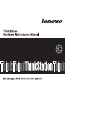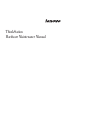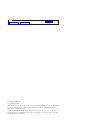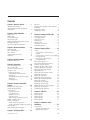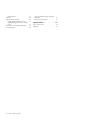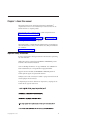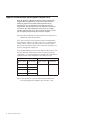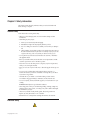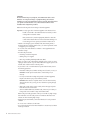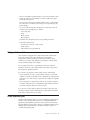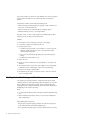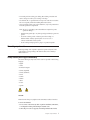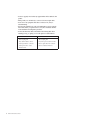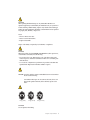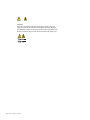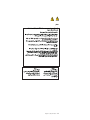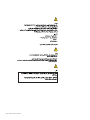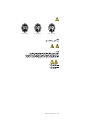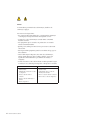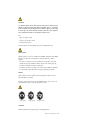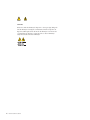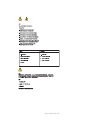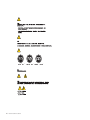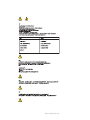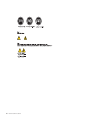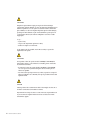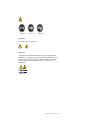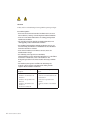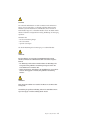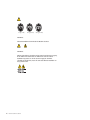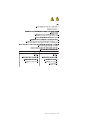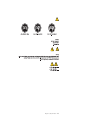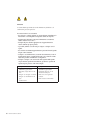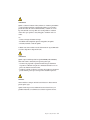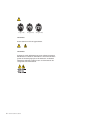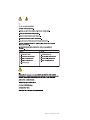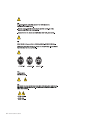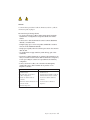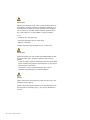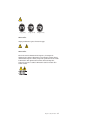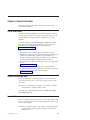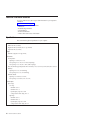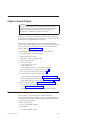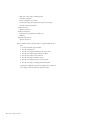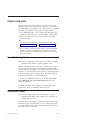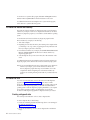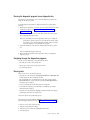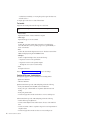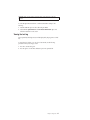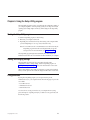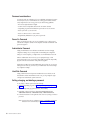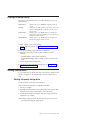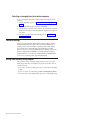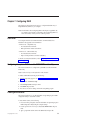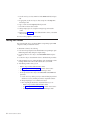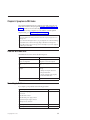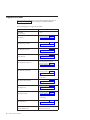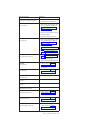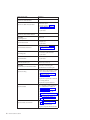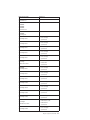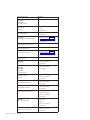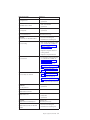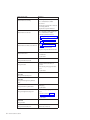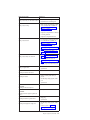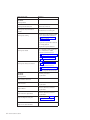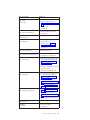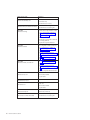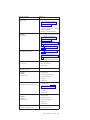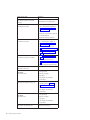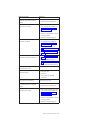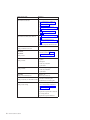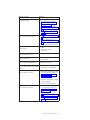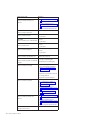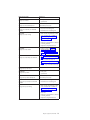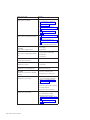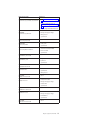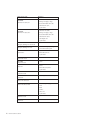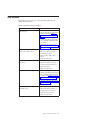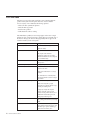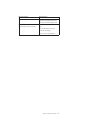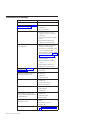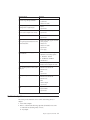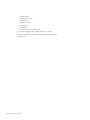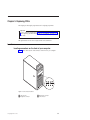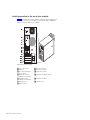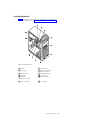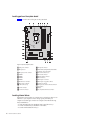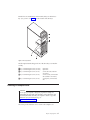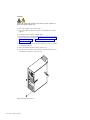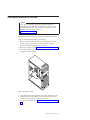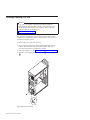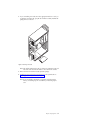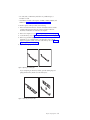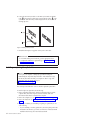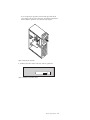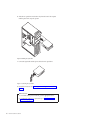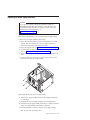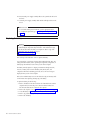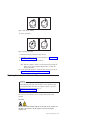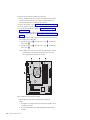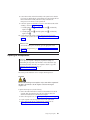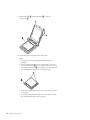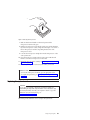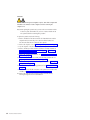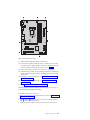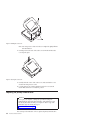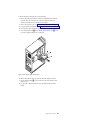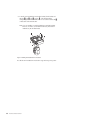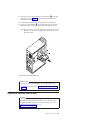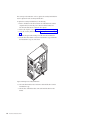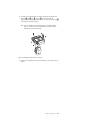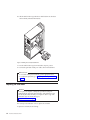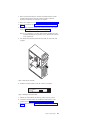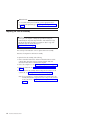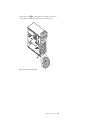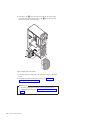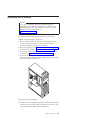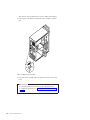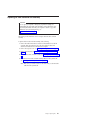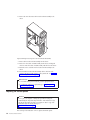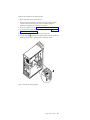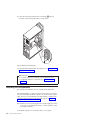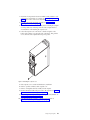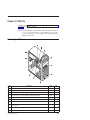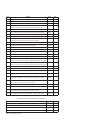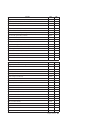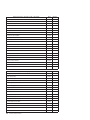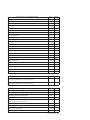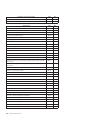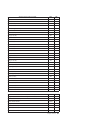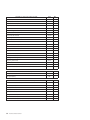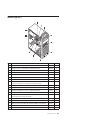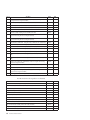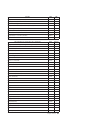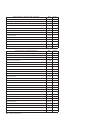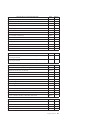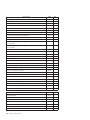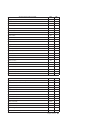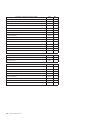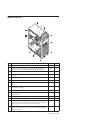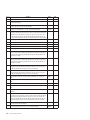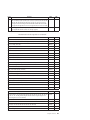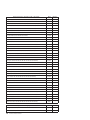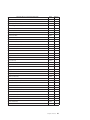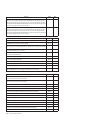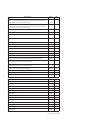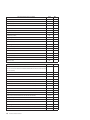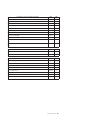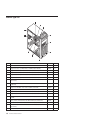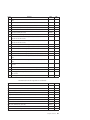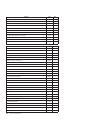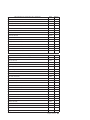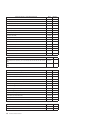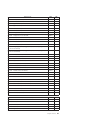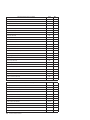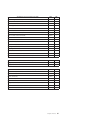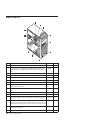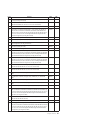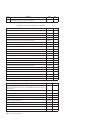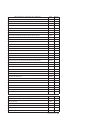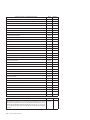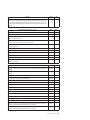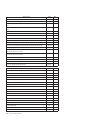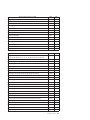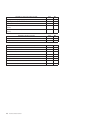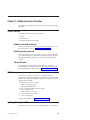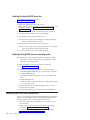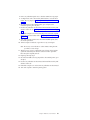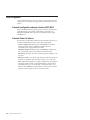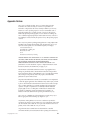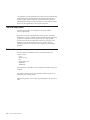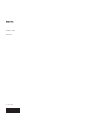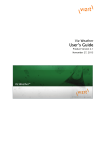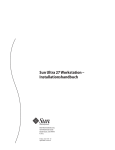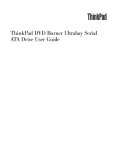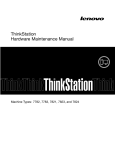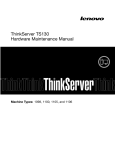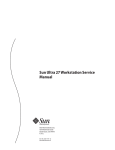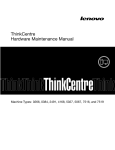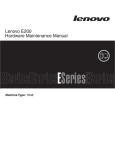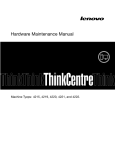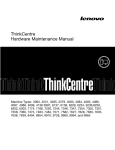Download Hardware Maintenance Manual
Transcript
ThinkStation Hardware Maintenance Manual Note Before using this information and the product it supports, be sure to read and understand the Chapter 2, “Safety information,” on page 3 and “Notices,” on page 171. First Edition (February 2010) © Copyright Lenovo 2010. LENOVO products, data, computer software, and services have been developed exclusively at private expense and are sold to governmental entities as commercial items as defined by 48 C.F.R. 2.101 with limited and restricted rights to use, reproduction and disclosure. LIMITED AND RESTRICTED RIGHTS NOTICE: If products, data, computer software, or services are delivered pursuant a General Services Administration ″GSA″ contract, use, reproduction, or disclosure is subject to restrictions set forth in Contract No. GS-35F-05925. Contents Chapter 1. About this manual . . . . . 1 Important Safety Information . . . . . . Important information about replacing RoHS compliant FRUs . . . . . . . . . . . . . 1 . . . 2 Chapter 2. Safety information . . . . . 3 General safety . . . . . . . . . . . . Electrical safety . . . . . . . . . . . Voltage-selection switch. . . . . . . . . Safety inspection guide . . . . . . . . . Handling electrostatic discharge-sensitive devices Grounding requirements . . . . . . . . Safety notices (multi-lingual translations) . . . . . . . . . . . . . . . . . 3 3 5 5 6 7 7 Chapter 3. General information . . . . 39 Online Books folder . . . . Lenovo ThinkVantage Tools . . Lenovo Welcome . . . . . Additional information resources Specifications . . . . . . . . . . . . . . . . . . . . . . . . . . . . . . . . . . . . . . . . . . 39 39 39 40 40 Chapter 4. General Checkout . . . . . 41 Problem determination tips . . . . . . . . . 41 Chapter 5. Diagnostics . . . . . . . . 43 Lenovo ThinkVantage Toolbox . . . . . . Lenovo System Toolbox . . . . . . . . PC-Doctor for Rescue and Recovery . . . . PC-Doctor for DOS . . . . . . . . . . Creating a diagnostic disc . . . . . . Running the diagnostic program from a diagnostic disc . . . . . . . . . . Navigating through the diagnostics programs Running tests. . . . . . . . . . . Viewing the test log . . . . . . . . . . . . . . . . . . 43 43 44 44 44 . . . . . . . . 45 45 45 47 Chapter 6. Using the Setup Utility program . . . . . . . . . . . . . . 49 Starting the Setup Utility program . . . . . . . Viewing and changing settings . . . . . . . . Using passwords . . . . . . . . . . . . Password considerations . . . . . . . . . Power-On Password . . . . . . . . . . Administrator Password . . . . . . . . . Hard Disk Password . . . . . . . . . . Setting, changing, and deleting a password . . . Enabling or disabling a device . . . . . . . . Selecting a startup device. . . . . . . . . . Selecting a temporary startup device . . . . . Selecting or changing the startup device sequence Advanced settings . . . . . . . . . . . . Exiting from the Setup Utility program . . . . . 49 49 49 50 50 50 50 50 51 51 51 52 52 52 Chapter 7. Configuring RAID . . . . . 53 © Copyright Lenovo 2010 RAID Level . . . . . . . . . Configuring the system BIOS to enable functionality . . . . . . . . . Creating RAID volumes . . . . . Deleting RAID volumes . . . . . . . . . . SATA RAID . . . . . . . . . . . . . . . 53 53 53 54 Chapter 8. Symptom-to-FRU Index . . . 55 Hard disk drive boot error . Power Supply Problems . . Diagnostic error codes . . . Beep symptoms . . . . . POST error codes . . . . Miscellaneous error messages Undetermined problems . . . . . . . . . . . . . . . . . . . . . . . . . . . . . . . . . . . . . . . . . . . . . . . . . . . . . . . . . . 55 55 56 77 78 80 81 Chapter 9. Replacing FRUs . . . . . . 83 Locations . . . . . . . . . . . . . . . 83 Locating connectors on the front of your computer . . . . . . . . . . . . . . 83 Locating connectors on the rear of your computer 84 Locating components . . . . . . . . . . 85 Locating parts on the system board . . . . . 86 Locating internal drives . . . . . . . . . 86 Removing the computer cover . . . . . . . . 87 Removing and reinstalling the front bezel . . . . 89 Installing or replacing a PCI card . . . . . . . 90 Installing or replacing a memory module . . . . 92 Installing or replacing the optical drive . . . . . 94 Replacing the power supply assembly . . . . . 97 Replacing the battery . . . . . . . . . . . 98 Replacing the heat sink and fan assembly . . . . 99 Replacing the microprocessor . . . . . . . . 101 Replacing the system board . . . . . . . . 103 Replacing the primary hard disk drive . . . . . 106 Replacing the secondary hard disk drive . . . . 109 Replacing the card reader . . . . . . . . . 112 Replacing the front fan assembly . . . . . . . 114 Replacing the rear fan assembly . . . . . . . 117 Replacing the front audio and USB assembly . . . 119 Replacing the internal speaker. . . . . . . . 120 Completing the FRU replacement . . . . . . 122 Chapter 10. FRU lists . . . . . . . . 125 Machine Machine Machine Machine Machine Type Type Type Type Type 4215 4219 4220 4221 4222 . . . . . . . . . . . . . . . . . . . . . . . . . . . . . . . . . . . . . . . . . . . . . . . . . . . . . . . 125 133 141 150 158 Chapter 11. Additional service information . . . . . . . . . . . . 167 Security features . . . . . . . Hardware-controlled passwords . Operating system password . . . . . . . . . . . . . . . 167 . 167 . 167 iii Vital product data . . . . . . . . . . BIOS levels . . . . . . . . . . . . . Updating (flashing) the BIOS . . . . . . . Updating (flashing) the BIOS from a disc . . Updating (flashing) BIOS from your operating system . . . . . . . . . . . . . Recovering from a POST/BIOS update failure . Power management . . . . . . . . . . iv Hardware Maintenance Manual . . . . 167 167 167 168 . 168 . 168 . 170 Automatic configuration and power interface (ACPI) BIOS. . . . . . . . . . . . Automatic Power-On features . . . . . . . 170 . 170 Appendix. Notices . . . . . . . . . 171 Television output notice . Trademarks . . . . . . . . . . . . . . . . . . . . . . 172 . 172 Chapter 1. About this manual This manual contains service and reference information for ThinkStation™ computers listed on the cover. It is intended only for trained servicers who are familiar with Lenovo® computer products. Before servicing a Lenovo product, be sure to read the Safety Information in Chapter 2, “Safety information,” on page 3. Chapter 8, “Symptom-to-FRU Index,” on page 55 and Chapter 11, “Additional service information,” on page 167 chapters are not specific to any machine type and are applicable to all ThinkStation computers. This manual includes a complete FRU part number listing for each machine type and model listed on the cover. If you have Internet access, FRU part numbers are also available at: http:/www.lenovo.com/support Important Safety Information Be sure to read all caution and danger statements in this book before performing any of the instructions. Veuillez lire toutes les consignes de type DANGER et ATTENTION du présent document avant d’exécuter les instructions. Lesen Sie unbedingt alle Hinweise vom Typ ″ACHTUNG″ oder ″VORSICHT″ in dieser Dokumentation, bevor Sie irgendwelche Vorgänge durchführen Leggere le istruzioni introdotte da ATTENZIONE e PERICOLO presenti nel manuale prima di eseguire una qualsiasi delle istruzioni Certifique-se de ler todas as instruções de cuidado e perigo neste manual antes de executar qualquer uma das instruções Es importante que lea todas las declaraciones de precaución y de peligro de este manual antes de seguir las instrucciones. © Copyright Lenovo 2010 1 Important information about replacing RoHS compliant FRUs RoHS, The Restriction of Hazardous Substances in Electrical and Electronic Equipment Directive (2002/95/EC) is a European Union legal requirement affecting the global electronics industry. RoHS requirements must be implemented on Lenovo products placed on the market and sold in the European Union after June 2006. Products on the market before June 2006 are not required to have RoHS compliant parts. If the parts are not compliant originally, replacement parts can also be noncompliant, but in all cases, if the parts are compliant, the replacement parts must also be compliant. Note: RoHS and non-RoHS FRU part numbers with the same fit and function are identified with unique FRU part numbers. Lenovo plans to transition to RoHS compliance well before the implementation date and expects its suppliers to be ready to support Lenovo’s requirements and schedule in the EU. Products sold in 2005 will contain some RoHS compliant FRUs. The following statement pertains to these products and any product Lenovo produces containing RoHS compliant parts. RoHS compliant ThinkStation parts have unique FRU part numbers. Before or after June 2006, failed RoHS compliant parts must always be replaced using RoHS compliant FRUs, so only the FRUs identified as compliant in the system hardware maintenance manual or direct substitutions for those FRUs can be used. Products marketed before June 2006 Products marketed after June 2006 Current or original part Replacement FRU Current or original part Replacement FRU Non-RoHS Can be Non-RoHS Must be RoHS Must be RoHS Non-RoHS Can be RoHS Non-RoHS Can substitute for RoHS RoHS Must be RoHS Note: A direct substitution is a part with a different FRU part number that is automatically shipped by the distribution center at the time of order. 2 Hardware Maintenance Manual Chapter 2. Safety information This chapter contains the safety information that you need to be familiar with before servicing a computer. General safety Follow these rules to ensure general safety: v Observe good housekeeping in the area of the machines during and after maintenance. v When lifting any heavy object: 1. Ensure you can stand safely without slipping. 2. Distribute the weight of the object equally between your feet. 3. Use a slow lifting force. Never move suddenly or twist when you attempt to lift. 4. Lift by standing or by pushing up with your leg muscles; this action removes the strain from the muscles in your back. Do not attempt to lift any objects that weigh more than 16 kg (35 lb) or objects that you think are too heavy for you. v Do not perform any action that causes hazards to the customer, or that makes the equipment unsafe. v Before you start the machine, ensure that other service representatives and the customer’s personnel are not in a hazardous position. v Place removed covers and other parts in a safe place, away from all personnel, while you are servicing the machine. v Keep your tool case away from walk areas so that other people will not trip over it. v Do not wear loose clothing that can be trapped in the moving parts of a machine. Ensure that your sleeves are fastened or rolled up above your elbows. If your hair is long, fasten it. v Insert the ends of your necktie or scarf inside clothing or fasten it with a nonconductive clip, approximately 8 centimeters (3 inches) from the end. v Do not wear jewelry, chains, metal-frame eyeglasses, or metal fasteners for your clothing. Remember: Metal objects are good electrical conductors. v Wear safety glasses when you are: hammering, drilling, soldering, cutting wire, attaching springs, using solvents, or working in any other conditions that might be hazardous to your eyes. v After service, reinstall all safety shields, guards, labels, and ground wires. Replace any safety device that is worn or defective. v Reinstall all covers correctly before returning the machine to the customer. Electrical safety © Copyright Lenovo 2010 3 CAUTION: Electrical current from power, telephone, and communication cables can be hazardous. To avoid personal injury or equipment damage, disconnect the attached power cords, telecommunication systems, networks, and modems before you open the server/workstation covers, unless instructed otherwise in the installation and configuration procedures. Observe the following rules when working on electrical equipment. Important: Use only approved tools and test equipment. Some hand tools have handles covered with a soft material that does not insulate you when working with live electrical currents. Many customers have, near their equipment, rubber floor mats that contain small conductive fibers to decrease electrostatic discharges. Do not use this type of mat to protect yourself from an electric shock. v Find the room emergency power-off (EPO) switch, disconnecting switch, or electrical outlet. If an electrical accident occurs, you can then operate the switch or unplug the power cord quickly. v Do not work alone under hazardous conditions or near equipment that has hazardous voltages. v Disconnect all power before: – Performing a mechanical inspection – Working near power supplies – Removing or installing Field Replaceable Units (FRUs) v Before you start to work on the machine, unplug the power cord. If you cannot unplug it, ask the customer to power-off the wall box that supplies power to the machine and to lock the wall box in the off position. v If you need to work on a machine that has exposed electrical circuits, observe the following precautions: – Ensure that another person, familiar with the power-off controls, is near you. Remember: Another person must be there to switch off the power, if necessary. – Use only one hand when working with powered-on electrical equipment; keep the other hand in your pocket or behind your back. Remember: There must be a complete circuit to cause an electric shock. By observing the above rule, you may prevent a current from passing through your body. – When using a tester, set the controls correctly and use the approved probe leads and accessories for that tester. – Stand on suitable rubber mats (obtained locally, if necessary) to insulate you from grounds such as metal floor strips and machine frames. Observe the special safety precautions when you work with very high voltages; these instructions are in the safety sections of maintenance information. Use extreme care when measuring high voltages. v Regularly inspect and maintain your electrical hand tools for safe operational condition. v Do not use worn or broken tools and testers. v Never assume that power has been disconnected from a circuit. First, check that it has been powered-off. 4 Hardware Maintenance Manual v Always look carefully for possible hazards in your work area. Examples of these hazards are moist floors, nongrounded power extension cables, power surges, and missing safety grounds. v Do not touch live electrical circuits with the reflective surface of a plastic dental mirror. The surface is conductive; such touching can cause personal injury and machine damage. v Do not service the following parts with the power on when they are removed from their normal operating places in a machine: – Power supply units – Pumps – Blowers and fans – Motor generators and similar units. (This practice ensures correct grounding of the units.) v If – – – an electrical accident occurs: Use caution; do not become a victim yourself. Switch off power. Send another person to get medical aid. Voltage-selection switch Some computers are equipped with a voltage-selection switch located near the power-cord connection point on the computer. If your computer has a voltage-selection switch, ensure that you set the switch to match the voltage available at your electrical outlet. Setting the voltage-selection switch incorrectly can cause permanent damage to the computer. If your computer does not have a voltage-selection switch, your computer is designed to operate only at the voltage provided in the country or region where the computer was originally purchased. If you relocate your computer to another country, be aware of the following: v If your computer does not have a voltage-selection switch, do not connect the computer to an electrical outlet until you have verified that the voltage provided is the same as it was in the country or region where the computer was originally purchased. v If your computer has a voltage selection switch, do not connect the computer to an electrical outlet until you have verified that the voltage-selection switch is set to match the voltage provided in that country or region. If you are not sure of the voltage provided at your electrical outlet, contact your local electric company or refer to official Web sites or other literature for travelers to the country or region where you are located. Safety inspection guide The intent of this inspection guide is to assist you in identifying potentially unsafe conditions on these products. Each machine, as it was designed and built, had required safety items installed to protect users and service personnel from injury. This guide addresses only those items. However, good judgment should be used to identify potential safety hazards due to attachment of features or options not covered by this inspection guide. Chapter 2. Safety information 5 If any unsafe conditions are present, you must determine how serious the apparent hazard could be and whether you can continue without first correcting the problem. Consider these conditions and the safety hazards they present: v Electrical hazards, especially primary power (primary voltage on the frame can cause serious or fatal electrical shock). v Explosive hazards, such as a damaged CRT face or bulging capacitor v Mechanical hazards, such as loose or missing hardware The guide consists of a series of steps presented in a checklist. Begin the checks with the power off, and the power cord disconnected. Checklist: 1. Check exterior covers for damage (loose, broken, or sharp edges). 2. Power-off the computer. Disconnect the power cord. 3. Check the power cord for: a. A third-wire ground connector in good condition. Use a meter to measure third-wire ground continuity for 0.1 ohm or less between the external ground pin and frame ground. b. The power cord should be the appropriate type as specified in the parts listings. c. Insulation must not be frayed or worn. 4. Remove the cover. 5. Check for any obvious alterations. Use good judgment as to the safety of any alterations. 6. Check inside the unit for any obvious unsafe conditions, such as metal filings, contamination, water or other liquids, or signs of fire or smoke damage. 7. Check for worn, frayed, or pinched cables. 8. Check that the power-supply cover fasteners (screws or rivets) have not been removed or tampered with. Handling electrostatic discharge-sensitive devices Any computer part containing transistors or integrated circuits (ICs) should be considered sensitive to electrostatic discharge (ESD). ESD damage can occur when there is a difference in charge between objects. Protect against ESD damage by equalizing the charge so that the machine, the part, the work mat, and the person handling the part are all at the same charge. Notes: 1. Use product-specific ESD procedures when they exceed the requirements noted here. 2. Make sure that the ESD protective devices you use have been certified (ISO 9000) as fully effective. When handling ESD-sensitive parts: v Keep the parts in protective packages until they are inserted into the product. v Avoid contact with other people while handling the part. v Wear a grounded wrist strap against your skin to eliminate static on your body. 6 Hardware Maintenance Manual v Prevent the part from touching your clothing. Most clothing is insulative and retains a charge even when you are wearing a wrist strap. v Use the black side of a grounded work mat to provide a static-free work surface. The mat is especially useful when handling ESD-sensitive devices. v Select a grounding system, such as those listed below, to provide protection that meets the specific service requirement. Note: The use of a grounding system is desirable but not required to protect against ESD damage. – Attach the ESD ground clip to any frame ground, ground braid, or green-wire ground. – Use an ESD common ground or reference point when working on a double-insulated or battery-operated system. You can use coax or connector-outside shells on these systems. – Use the round ground-prong of the ac plug on ac-operated computers. Grounding requirements Electrical grounding of the computer is required for operator safety and correct system function. Proper grounding of the electrical outlet can be verified by a certified electrician. Safety notices (multi-lingual translations) The caution and danger safety notices in this section are provided in the following languages: v v v v v English Arabic Brazilian/Portuguese Chinese (simplified) Chinese (traditional) v French v German v v v v Hebrew Italian Korean Spanish DANGER Electrical current from power, telephone and communication cables is hazardous. To avoid a shock hazard: v Do not connect or disconnect any cables or perform installation, maintenance, or reconfiguration of this product during an electrical storm. v Connect all power cords to a properly wired and grounded electrical outlet. Chapter 2. Safety information 7 v Connect to properly wired outlets any equipment that will be attached to this product. v When possible, use one hand only to connect or disconnect signal cables. v Never turn on any equipment when there is evidence of fire, water, or structural damage. v Disconnect the attached power cords, telecommunications systems, networks, and modems before you open the device covers, unless instructed otherwise in the installation and configuration procedures. v Connect and disconnect cables as described in the following tables when installing, moving, or opening covers on this product or attached devices. To Connect To Disconnect 1. Turn everything OFF. 1. Turn everything OFF. 2. First, attach all cables to devices. 2. First, remove power cords from outlet. 3. Attach signal cables to connectors. 3. Remove signal cables from connectors. 4. Attach power cords to outlet. 4. Remove all cables from devices. 5. Turn device ON. 8 Hardware Maintenance Manual CAUTION: When replacing the lithium battery, use only Part Number 45C1566 or an equivalent type battery recommended by the manufacturer. If your system has a module containing a lithium battery, replace it only with the same module type made by the same manufacturer. The battery contains lithium and can explode if not properly used, handled, or disposed of. Do not: v Throw or immerse into water v Heat to more than 100°C (212°F) v Repair or disassemble Dispose of the battery as required by local ordinances or regulations. CAUTION: When laser products (such as CD-ROMs, DVD-ROM drives, fiber optic devices, or transmitters) are installed, note the following: v Do not remove the covers. Removing the covers of the laser product could result in exposure to hazardous laser radiation. There are no serviceable parts inside the device. v Use of controls or adjustments or performance of procedures other than those specified herein might result in hazardous radiation exposure. DANGER: Some laser products contain an embedded Class 3A or Class 3B laser diode. Note the following: Laser radiation when open. Do not stare into the beam, do not view directly with optical instruments, and avoid direct exposure to the beam. ≥18 kg (37 lbs) ≥32 kg (70.5 lbs) ≥55 kg (121.2 lbs) CAUTION: Use safe practices when lifting. Chapter 2. Safety information 9 CAUTION: The power control button on the device and the power switch on the power supply do not turn off the electrical current supplied to the device. The device also might have more than one power cord. To remove all electrical current from the device, ensure that all power cords are disconnected from the power source. 2 1 10 Hardware Maintenance Manual Chapter 2. Safety information 11 12 Hardware Maintenance Manual ≥18 kg (37 lbs) ≥32 kg (70.5 lbs) ≥55 kg (121.2 lbs) 2 1 Chapter 2. Safety information 13 PERIGO A corrente elétrica proveniente de cabos de alimentação, de telefone e de comunicações é perigosa. Para evitar risco de choque elétrico: v Não conecte nem desconecte nenhum cabo ou execute instalação, manutenção ou reconfiguração deste produto durante uma tempestade com raios. v Conecte todos os cabos de alimentação a tomadas elétricas corretamente instaladas e aterradas. v Todo equipamento que for conectado a este produto deve ser conectado a tomadas corretamente instaladas. v Quando possível, utilize apenas uma das mãos para conectar ou desconectar cabos de sinal. v Nunca ligue nenhum equipamento quando houver evidência de fogo, água ou danos estruturais. v Antes de abrir tampas de dispositivos, desconecte cabos de alimentação, sistemas de telecomunicação, redes e modems conectados, a menos que especificado de maneira diferente nos procedimentos de instalação e configuração. v Conecte e desconecte os cabos conforme descrito na tabela apresentada a seguir ao instalar, mover ou abrir tampas deste produto ou de dispositivos conectados. Para Conectar: Para Desconectar: 1. DESLIGUE Tudo. 1. DESLIGUE Tudo. 2. Primeiramente, conecte todos os cabos aos dispositivos. 2. Primeiramente, remova os cabos de alimentação das tomadas. 3. Conecte os cabos de sinal aos conectores. 3. Remova os cabos de sinal dos conectores. 4. Conecte os cabos de alimentação às tomadas. 5. LIGUE os dispositivos. 14 Hardware Maintenance Manual 4. Remova todos os cabos dos dispositivos. CUIDADO: Ao substituir a bateria de lítio, utilize apenas uma bateria com Número de Peça 45C1566 ou um tipo de bateria equivalente recomendado pelo Se o seu sistema possui um módulo com uma bateria de lítio, substitua-o apenas por um módulo do mesmo tipo e do mesmo fabricante. A bateria contém lítio e pode explodir se não for utilizada, manuseada ou descartada de maneira correta. Não: v Jogue ou coloque na água v Aqueça a mais de 100°C (212°F) v Conserte nem desmonte Descarte a bateria conforme requerido pelas leis ou regulamentos locais. PRECAUCIÓN: Quando produtos a laser (como unidades de CD-ROMs, unidades de DVD-ROM, dispositivos de fibra ótica ou transmissores) estiverem instalados, observe o seguinte: v Não remova as tampas. A remoção das tampas de um produto a laser pode resultar em exposição prejudicial à radiação de laser. Não existem peças que podem ser consertadas no interior do dispositivo. v A utilização de controles ou ajustes ou a execução de procedimentos diferentes dos especificados aqui pode resultar em exposição prejudicial à radiação. PERIGO Alguns produtos a laser contêm diodo de laser integrado da Classe 3A ou da Classe 3B. Observe o seguinte: Radiação a laser quando aberto. Não olhe diretamente para o feixe a olho nu ou com instrumentos ópticos e evite exposição direta ao feixe. ≥18 kg (37 lbs) ≥32 kg (70.5 lbs) ≥55 kg (121.2 lbs) CUIDADO: Utilize procedimentos de segurança para levantar equipamentos. Chapter 2. Safety information 15 CUIDADO: O botão de controle de alimentação do dispositivo e o botão para ligar/desligar da fonte de alimentação não desligam a corrente elétrica fornecida ao dispositivo. O dispositivo também pode ter mais de um cabo de alimentação. Para remover toda a corrente elétrica do dispositivo, assegure que todos os cabos de alimentação estejam desconectados da fonte de alimentação. 2 1 16 Hardware Maintenance Manual Chapter 2. Safety information 17 2 1 18 Hardware Maintenance Manual Chapter 2. Safety information 19 2 1 20 Hardware Maintenance Manual DANGER Le courant électrique provenant de l’alimentation, du téléphone et des câbles de transmission peut présenter un danger. Pour éviter tout risque de choc électrique : v Ne manipulez aucun câble et n’effectuez aucune opération d’installation, d’entretien ou de reconfiguration de ce produit au cours d’un orage. v Branchez tous les cordons d’alimentation sur un socle de prise de courant correctement câblé et mis à la terre. v Branchez sur des socles de prise de courant correctement câblés tout équipement connecté à ce produit. v Lorsque cela est possible, n’utilisez qu’une seule main pour connecter ou déconnecter les câbles d’interface. v Ne mettez jamais un équipement sous tension en cas d’incendie ou d’inondation, ou en présence de dommages matériels. v Avant de retirer les carters de l’unité, mettez celle-ci hors tension et déconnectez ses cordons d’alimentation, ainsi que les câbles qui la relient aux réseaux, aux systèmes de télécommunication et aux modems (sauf instruction contraire mentionnée dans les procédures d’installation et de configuration). v Lorsque vous installez, que vous déplacez, ou que vous manipulez le présent produit ou des périphériques qui lui sont raccordés, reportez-vous aux instructions ci-dessous pour connecter et déconnecter les différents cordons. Connexion Déconnexion 1. Mettez les unités HORS TENSION. 1. Mettez les unités HORS TENSION. 2. Commencez par brancher tous les cordons sur les unités. 2. Débranchez les cordons d’alimentation des prises. 3. Branchez les câbles d’interface sur des connecteurs. 3. Débranchez les câbles d’interface des connecteurs. 4. Branchez les cordons d’alimentation sur des prises. 4. Débranchez tous les câbles des unités. 5. Mettez les unités SOUS TENSION. Chapter 2. Safety information 21 ATTENTION: Remplacer la pile au lithium usagée par une pile de référence identique exclusivement, (référence 45C1566), ou suivre les instructions du fabricant qui en définit les équivalences. Si votre système est doté d’un module contenant une pile au lithium, vous devez le remplacer uniquement par un module identique, produit par le même fabricant. La pile contient du lithium et peut exploser en cas de mauvaise utilisation, de mauvaise manipulation ou de mise au rebut inappropriée. Ne pas : v la jeter à l’eau, v l’exposer à des températures supérieures à 100°C, v chercher à la réparer ou à la démonter. Ne pas mettre la pile à la poubelle. Pour la mise au rebut, se reporter à la réglementation en vigueur. ATTENTION: Si des produits à laser (tels que des unités de CD-ROM, de DVD-ROM, des unités à fibres optiques, ou des émetteurs) sont installés, prenez connaissance des informations suivantes : v Ne retirez pas le carter. En ouvrant l’unité de CD-ROM ou de DVD-ROM, vous vous exposez au rayonnement dangereux du laser. Aucune pièce de l’unité n’est réparable. v Pour éviter tout risque d’exposition au rayon laser, respectez les consignes de réglage et d’utilisation des commandes, ainsi que les procédures décrites dans le présent manuel. DANGER Certains produits à laser contiennent une diode à laser intégrée de classe 3A ou 3B. Prenez connaissance des informations suivantes: Rayonnement laser lorsque le carter est ouvert. Evitez toute expositiondirecte au rayon laser. Evitez de regarder fixement le faisceau ou del’observer à l’aide d’instruments optiques. 22 Hardware Maintenance Manual ≥18 kg (37 lbs) ≥32 kg (70.5 lbs) ≥55 kg (121.2 lbs) ATTENTION: Soulevez la machine avec précaution. ATTENTION: L’interrupteur de contrôle d’alimentation de l’unité et l’interrupteur dubloc d’alimentation ne coupent pas le courant électrique alimentantl’unité. En outre, le système peut être équipé de plusieurs cordonsd’alimentation. Pour mettre l’unité hors tension, vous devez déconnectertous les cordons de la source d’alimentation. 2 1 Chapter 2. Safety information 23 VORSICHT An Netz-, Telefon- und Datenleitungen können gefährliche Spannungen anliegen. Aus Sicherheitsgründen: v Bei Gewitter an diesem Gerät keine Kabel anschließen oder lösen. Ferner keine Installations-, Wartungs- oder Rekonfigurationsarbeiten durchführen. v Gerät nur an eine Schutzkontaktsteckdose mit ordnungsgemäß geerdetem Schutzkontakt anschließen. v Alle angeschlossenen Geräte ebenfalls an Schutzkontaktsteckdosen mit ordnungsgemäß geerdetem Schutzkontakt anschließen. v Die Signalkabel nach Möglichkeit einhändig anschließen oder lösen, um einen Stromschlag durch Berühren von Oberflächen mit unterschiedlichem elektrischem Potenzial zu vermeiden. v Geräte niemals einschalten, wenn Hinweise auf Feuer, Wasser oder Gebäudeschäden vorliegen. v Die Verbindung zu den angeschlossenen Netzkabeln, Telekommunikationssystemen, Netzwerken und Modems ist vor dem Öffnen des Gehäuses zu unterbrechen, sofern in den Installations- und Konfigurationsprozeduren keine anders lautenden Anweisungen enthalten sind. v Zum Installieren, Transportieren und Öffnen der Abdeckungen des Computers oder der angeschlossenen Einheiten die Kabel gemäß der folgenden Tabelle anschließen und abziehen. Zum Anschließen der Kabel gehen Sie wie folgt vor Zum Abziehen der Kabel gehen Sie wie folgt vor 1. Schalten Sie alle Einheiten AUS. 1. Schalten Sie alle Einheiten AUS. 2. Schließen Sie erst alle Kabel an die Einheiten an. 2. Ziehen Sie zuerst alle Netzkabel aus den Netzsteckdosen. 3. Schließen Sie die Signalkabel an die Buchsen an. 3. Ziehen Sie die Signalkabel aus den Buchsen. 4. Schließen Sie die Netzkabel an die Steckdose an. 4. Ziehen Sie alle Kabel von den Einheiten ab. 5. Schalten Sie die Einheit EIN. 24 Hardware Maintenance Manual CAUTION: Eine verbrauchte Lithiumbatterie nur durch eine Batterie mit der Teilenummer 45C1566 oder eine gleichwertige, vom Hersteller empfohlene Batterie ersetzen. Enthält das System ein Modul mit einer Lithiumbatterie, dieses nur durch ein Modul desselben Typs und von demselben Hersteller ersetzen. Die Batterie enthält Lithium und kann bei unsachgemäßer Verwendung, Handhabung oder Entsorgung explodieren. Die Batterie nicht: v mit Wasser in Berührung bringen. v über 100 C erhitzen. v reparieren oder zerlegen. Die örtlichen Bestimmungen für die Entsorgung von Sondermüll beachten. ACHTUNG: Bei der Installation von Lasergeräten (wie CD-ROM-Laufwerken, DVDaufwerken, Einheiten mit Lichtwellenleitertechnik oder Sendern) Folgendes beachten: v Die Abdeckungen nicht entfernen. Durch Entfernen der Abdeckungen des Lasergeräts können gefährliche Laserstrahlungen freigesetzt werden. Das Gerät enthält keine zu wartenden Teile. v Werden Steuerelemente, Einstellungen oder Durchführungen von Prozeduren anders als hier angegeben verwendet, kann gefährliche Laserstrahlung auftreten. VORSICHT Einige Lasergeräte enthalten eine Laserdiode der Klasse 3A oder 3B. Beachten Sie Folgendes: Laserstrahlung bei geöffneter Verkleidung. Nicht in den Strahl blicken. Keine Lupen oder Spiegel verwenden. Strahlungsbereich meiden. Chapter 2. Safety information 25 ≥18 kg (37 lbs) ≥32 kg (70.5 lbs) ≥55 kg (121.2 lbs) ACHTUNG: Arbeitsschutzrichtlinien beim Anheben der Maschine beachten. ACHTUNG: Mit dem Netzschalter an der Einheit und am Netzteil wird die Stromversorgung für die Einheit nicht unterbrochen. Die Einheit kann auch mit mehreren Netzkabeln ausgestattet sein. Um die Stromversorgung für die Einheit vollständig zu unterbrechen, müssen alle zum Gerät führenden Netzkabel vom Netz getrennt werden. 2 1 26 Hardware Maintenance Manual Chapter 2. Safety information 27 28 Hardware Maintenance Manual 2 1 Chapter 2. Safety information 29 PERICOLO La corrente elettrica proveniente dai cavi di alimentazione, del telefono e di comunicazione può essere pericolosa. Per evitare il rischio di scosse elettriche: v Non collegare o scollegare qualsiasi cavo oppure effettuare l’installazione, la manutenzione o la riconfigurazione del prodotto durante un temporale. v Collegare tutti i fili elettrici a una presa di alimentazione correttamente cablata e dotata di messa a terra. v Collegare alle prese elettriche appropriate tutte le apparecchiature che verranno utilizzate per questo prodotto. v Se possibile, utilizzare solo una mano per collegare o scollegare i cavi di segnale. v Non accendere assolutamente apparecchiature in presenza di incendi, perdite d’acqua o danno strutturale. v Scollegare i cavi di alimentazione, i sistemi di telecomunicazione, le reti e il modem prima di aprire i coperchi del dispositivo, salvo istruzioni contrarie relative alle procedure di installazione e configurazione. v Collegare e scollegare i cavi come descritto nella seguente tabella quando vengono effettuate operazioni di installazione, spostamento o apertura dei coperchi di questo prodotto o delle unità collegate. Per collegarsi Per scollegarsi 1. SPEGNERE le apparecchiature. 1. SPEGNERE le apparecchiature. 2. Innanzitutto, collegare tutti i cavi alle unità. 2. Innanzitutto, rimuovere i cavi di alimentazione dalla presa. 3. Collegare i cavi di segnale ai connettori. 3. Rimuovere i cavi di segnale dai connettori. 4. Collegare i cavi di alimentazione alla presa. 5. Accendere l’unità. 30 Hardware Maintenance Manual 4. Rimuovere tutti i cavi dalle unità. ATTENZIONE: Quando si sostituisce la batteria al litio, utilizzare solo il Numero parte 45C1566 o un tipo di batteria equivalente consigliato dal produttore. Se sul sistema è presente un modulo che contiene una batteria al litio, sostituirlo solo con un tipo di modulo dello stesso tipo della stessa casa di produzione. La batteria contiene litio e può esplodere se usata, maneggiata o smaltita in modo non corretto. Non: v Gettare o immergere la batteria nell’acqua v Riscaldarla ad una temperatura superiore ai 100 gradi C (212 gradi F) v Smontarla, ricaricarla o tentare di ripararla Le batterie usate vanno smaltite in accordo alla normativa in vigore (DPR 915/82 e successive disposizioni e disposizioni locali). ATTENZIONE: Quando vengono installati prodotti laser (quali CD-ROM, unità DVD-ROM, unità a fibre ottiche o trasmittenti), tener presente quanto segue: v Non rimuovere gli sportelli. L’apertura di un’unità laser può determinare l’esposizione a radiazioni laser pericolose. All’interno dell’unità non vi sono parti su cui effettuare l’assistenza tecnica. v L’utilizzo di controlli, regolazioni o l’esecuzione di procedure non descritti nel presente manuale possono provocare l’esposizione a radiazioni pericolose. PERICOLO Alcune unità laser contengono un diodo laser di Classe 3A o Classe 3B. Tener presente quanto segue: Aprendo l’unità vengono emesse radiazioni laser. Non fissare il fascio, non guardarlo direttamente con strumenti ottici ed evitare l’esposizione al fascio. Chapter 2. Safety information 31 ≥18 kg (37 lbs) ≥32 kg (70.5 lbs) ≥55 kg (121.2 lbs) ATTENZIONE: Prestare attenzione nel sollevare l’apparecchiatura. ATTENZIONE: Il pulsante di controllo dell’alimentazione presente sull’unità e l’interruttore dell’alimentatore non disattivano l’alimentazione corrente fornita all’unità. E’ possibile che l’unità disponga di più cavi di alimentazione. Per disattivare l’alimentazione dall’unità, accertarsi che tutti i cavi di alimentazione siano scollegati dalla fonte di alimentazione. 2 1 32 Hardware Maintenance Manual Chapter 2. Safety information 33 2 1 34 Hardware Maintenance Manual PELIGRO La corriente eléctrica procedente de cables de alimentación, teléfonos y cables de comunicación puede ser peligrosa. Para evitar el riesgo de descarga eléctrica: v No conecte ni desconecte los cables ni realice ninguna tarea de instalación, mantenimiento o reconfiguración de este producto durante una tormenta eléctrica. v Conecte todos los cables de alimentación a tomas de corriente debidamente cableadas y conectadas a tierra. v Cualquier equipo que se conecte a este producto también debe conectarse a tomas de corriente debidamente cableadas. v Siempre que sea posible, utilice una sola mano para conectar o desconectar los cables de señal. v No encienda nunca un equipo cuando hay señales de fuego, agua o daños estructurales. v Desconecte los cables de alimentación, los sistemas de telecomunicaciones, las redes y los módems conectados antes de abrir las cubiertas de los dispositivos, a menos que se indique lo contrario en los procedimientos de instalación y configuración. v Conecte y desconecte los cables, como se describe en la tabla siguiente, cuando instale, mueva o abra las cubiertas de este producto o de los dispositivos conectados. Para conectar Para desconectar 1. APÁGUELO todo. 1. APÁGUELO todo. 2. En primer lugar, conecte todos los cables a los dispositivos. 2. En primer lugar, desenchufe los cables de alimentación de las tomas de corriente. 3. Conecte los cables de señal a los conectores. 3. Desconecte los cables de señal de los conectores. 4. Enchufe los cables de alimentación a las 4. Desconecte todos los cables de los tomas de corriente. dispositivos. 5. Encienda el dispositivo. Chapter 2. Safety information 35 PRECAUCIÓN: Cuando sustituya una batería de litio, utilice solamente una batería número de pieza 45C1566 u otra de tipo equivalente recomendada por el fabricante. Si su sistema dispone de un módulo que contiene una batería de litio, reemplácelo sólo con el mismo tipo de módulo, del mismo fabricante. La batería contiene litio y puede explotar si no se utiliza, manipula o desecha correctamente. No debe: v Arrojarla al agua o sumergirla en ella v Exponerla a temperaturas superiores a 100°C (212°F) v Repararla o desmontarla Deshágase de la batería según especifiquen las leyes o normas locales. PRECAUCIÓN: Cuando haya productos láser (como unidades de CD-ROM, unidades de DVD, dispositivos de fibra óptica o transmisores) instalados, tenga en cuenta lo siguiente: v No quite las cubiertas. Si quita las cubiertas del producto láser, podría quedar expuesto a radiación láser peligrosa. Dentro del dispositivo no existe ninguna pieza que requiera servicio técnico. v Si usa controles o ajustes o realiza procedimientos que no sean los especificados aquí, podría exponerse a radiaciones peligrosas. PELIGRO Algunos productos láser tienen incorporado un diodo láser de clase 3A o clase 3B. Tenga en cuenta lo siguiente: Cuando se abre, queda expuesto a radiación láser. No mire directamente al rayo láser, ni siquiera con instrumentos ópticos, y evite exponerse directamente al rayo láser. 36 Hardware Maintenance Manual ≥18 kg (37 lbs) ≥32 kg (70.5 lbs) ≥55 kg (121.2 lbs) PRECAUCIÓN: Adopte procedimientos seguros al levantar el equipo. PRECAUCIÓN: El botón de control de alimentación del dispositivo y el interruptor de alimentación de la fuente de alimentación no desconectan la corriente eléctrica suministrada al dispositivo. Además, el dispositivo podría tener más de un cable de alimentación. Para suprimir toda la corriente eléctrica del dispositivo, asegúrese de que todos los cables de alimentación estén desconectados de la toma de corriente. 2 1 Chapter 2. Safety information 37 38 Hardware Maintenance Manual Chapter 3. General information This chapter provides general information that applies to all machine types supported by this publication. Online Books folder The Online Books folder preinstalled on your computer contains the ThinkStation User Guide, which provides information about your computer to help you set up, use, and maintain your computer. It requires no Internet access to view the publication. To view the publications, click Start → All Programs → Online Books → Online Books, then double-click the appropriate publication for your computer. The publications are also available on the Lenovo Support Web site at: http://www.lenovo.com/support Notes: 1. The publications are in Portable Document Format (PDF). To view the publications, you need to have the Adobe Reader program preinstalled on your computer. If the Adobe Reader program has not been installed on your computer, a message will appear when you attempt to view the PDF file and you will be guided through the Adobe Reader program installation. 2. The publications are available in other languages on the Lenovo Support Web site at: http://www.lenovo.com/support 3. If you want to install a different language version of the Adobe Reader program rather than the version preinstalled on your computer, download the language version you want from the Adobe Web site at: http://www.adobe.com Lenovo ThinkVantage Tools The Lenovo ThinkVantage Tools program guides you to a host of information sources and provides easy access to various tools to help you work more easily and securely. Note: The Lenovo ThinkVantage Tools program is only available on computers with the Windows 7 operating system from Lenovo. To access the Lenovo ThinkVantage Tools program, click Start → All Programs → Lenovo ThinkVantage Tools. Lenovo Welcome The Lenovo Welcome program introduces you to some innovative built-in features of Lenovo and guides you through a few important setup tasks to help you make the most of your computer. Note: The Lenovo Welcome program is only available on computers preinstalled with the Windows 7 operating system or the Windows Vista operating system from Lenovo. © Copyright Lenovo 2010 39 Additional information resources If you have Internet access, the most up-to-date information for your computer is available at: http://www.lenovo.com/support v CRU removal and installation instructions v Publications v Troubleshooting information v Parts information v Downloads and drivers v Links to other useful sources of information Specifications This section lists the physical specifications for your computer. Dimensions Width: 174.8 mm (6.88 inches) Height: 425.2 mm (16.74 inches) (floor to top of handle) Depth: 430.8 mm (16.96 inches) Weight Maximum configuration: 11.2 kg (24.7 lbs) Environment Air temperature: Operating: 10° to 35°C (50° to 95°F) Non-operating: -40° to 60°C (-40° to 140°F) (with package) Non-operating: -10° to 60°C (14° to 140°F) (without package) Note: The allowable upper temperature limit is lowered by 1°C (1.8°F) for every 300 m (1000 ft) above sea level. Humidity: Operating: 20% to 80% (non-condensing) Non-operating: 20% to 90% (non-condensing) Maximum altitude: Operating: 0 to 10 000 ft (0 to 3 048 m) Non-operating: 0 to 35 000 ft (-15.2 to 10 668 m) Electrical input Input voltage: Low range: Minimum: 100 V ac Maximum: 127 V ac Input frequency range: 50 to 60 Hz Voltage-selection switch setting: 115 V ac High range: Minimum: 200 V ac Maximum: 240 V ac Input frequency range: 50 to 60 Hz Voltage-selection switch setting: 230 V ac 40 Hardware Maintenance Manual Chapter 4. General Checkout Attention The drives in the computer you are servicing might have been rearranged or the drive startup sequence might have been changed. Be extremely careful during write operations such as copying, saving, or formatting. Data or programs can be overwritten if you select an incorrect drive. General error messages appear if a problem or conflict is found by an application program, the operating system, or both. For an explanation of these messages, refer to the information supplied with that software package. Before replacing a FRU, ensure that the latest level of BIOS is installed on the system. A down-level BIOS might cause false errors and unnecessary replacement of the system board. For more information on how to determine and obtain the latest level BIOS, see “BIOS levels” on page 167. Use the following procedure to help determine the cause of a problem: 1. Power-off the computer and all external devices. 2. 3. 4. 5. Check all cables and power cords. Set all display controls to the middle position. Power-on all external devices. Power-on the computer. v Look for displayed error codes v Listen for beep codes v Look for readable instructions or a main menu on the display. If you did not receive the correct response, proceed to step 6. If you do receive the correct response, proceed to step 7. 6. Look at the following conditions and follow the instructions: v If you hear beep codes during POST, go to “Beep symptoms” on page 77. v If the computer displays a POST error, go to “POST error codes” on page 78. v If the computer hangs and no error is displayed, continue at step 7. 7. Run the Diagnostic programs. See Chapter 5, “Diagnostics,” on page 43. v If you receive an error, replace the part that the diagnostic program calls out or go to “Diagnostic error codes” on page 56. v If the test stops and you cannot continue, replace the last device tested. Problem determination tips Due to the variety of hardware and software combinations that can be encountered, use the following information to assist you in problem determination. If possible, have this information available when requesting assistance from Service Support and Engineering functions. v Machine type and model v Processor or hard disk drive upgrades v Failure symptom – Do diagnostics indicate a failure? © Copyright Lenovo 2010 41 – – – – – What, when, where, single, or multiple systems? Is the failure repeatable? Has this configuration ever worked? If it has been working, what changes were made prior to it failing? Is this the original reported failure? v Diagnostics version – Type and version level v Hardware configuration – Print (print screen) configuration currently in use – BIOS level v Operating system software – Type and version level Note: To eliminate confusion, identical systems are considered identical only if they: 1. Are the exact machine type and models 2. 3. 4. 5. 6. Have Have Have Have Have the the the the the same same same same same BIOS level adapters/attachments in the same locations address jumpers/terminators/cabling software versions and levels diagnostic diskettes (version) 7. Have the same configuration options set in the system 8. Have the same setup for operating-system-controlled files Comparing the configuration and software set-up between “working and non-working” systems will often lead to problem resolution. 42 Hardware Maintenance Manual Chapter 5. Diagnostics Diagnostic programs are used to test hardware components of your computer. Diagnostic programs are also used to report operating-system-controlled settings that interfere with the correct operation of your computer. There are two programs preinstalled on your computer to help you diagnose computer problems: v Lenovo ThinkVantage Toolbox or Lenovo System Toolbox, depending on your operating system (used when you are running the Windows operating system) v PC-Doctor for Rescue and Recovery (used when your Windows operating system does not start) Notes: 1. You can also download the PC-Doctor for DOS diagnostic program from http://www.lenovo.com/support. See “PC-Doctor for DOS” on page 44 for detailed information. 2. If you are unable to isolate and repair the problem yourself after running the diagnostic programs, save and print the log files created by the diagnostic programs. You will need the log files when you speak to a Lenovo technical support representative. Lenovo ThinkVantage Toolbox Note: The Lenovo ThinkVantage Toolbox program is only available on computers preinstalled with the Windows 7 operating system from Lenovo. The Lenovo ThinkVantage Toolbox program helps you maintain your computer, improve computing security, diagnose computer problems, get familiar with the innovative technologies provided by Lenovo, and get more information about your computer. You can use the Diagnostics feature of the Lenovo ThinkVantage Toolbox program to test devices, diagnose computer problems, create bootable diagnostic media, update system drivers, and view system information. To run the Lenovo ThinkVantage Toolbox program, click Start → All Programs → Lenovo ThinkVantage Tools → System Health and Diagnostics. Follow the instructions on the screen. For additional information about running the Lenovo ThinkVantage Toolbox program, refer to the Lenovo ThinkVantage Toolbox help system. Lenovo System Toolbox Note: The Lenovo System Toolbox program is only available on computers preinstalled with the Windows Vista operating system or the Windows XP operating system from Lenovo. The Lenovo System Toolbox program is a diagnostic program that works through the Windows operating system and enables you to view symptoms and solutions for computer problems, access the Lenovo troubleshooting center, update system drivers, and review system information. © Copyright Lenovo 2010 43 To run the Lenovo System Toolbox program, click Start → All Programs → Lenovo Services → Lenovo System Toolbox. Follow the instructions on the screen. For additional information about running the Lenovo System Toolbox program, refer to the Lenovo System Toolbox help system. PC-Doctor for Rescue and Recovery The PC-Doctor for Rescue and Recovery diagnostic program is part of the Rescue and Recovery workspace on each Lenovo computer. Use the PC-Doctor for Rescue and Recovery diagnostic program if you are unable to start the Windows operating system. To run the PC-Doctor for Rescue and Recovery diagnostic program from the Rescue and Recovery workspace, do the following: 1. Turn off the computer. 2. Repeatedly press and release the F11 key when turning on the computer. When you hear beeps or see a logo screen, stop pressing the F11 key. The Rescue and Recovery workspace opens after a short delay. 3. From the Rescue and Recovery workspace, select Launch advanced Rescue and Recovery → Diagnose hardware. The PC-Doctor for Rescue and Recovery diagnostic program opens. 4. Select the diagnostic test you want to run. Then, follow the instructions on the screen. For additional information about running the PC-Doctor for Rescue and Recovery diagnostic program, refer to the PC-Doctor for Rescue and Recovery help system. Note: If you encounter failures that prevent you from gaining access to the Rescue and Recovery workspace, you can run the PC-Doctor for Rescue and Recovery diagnostic program after using a rescue medium to recover the computer from failures and gaining access to the Rescue and Recovery workspace. See “Creating and using rescue media” in your ThinkStation User Guide. PC-Doctor for DOS You can also download the latest version of the PC-Doctor for DOS diagnostic program from http://www.lenovo.com/support. The PC-Doctor for DOS diagnostic program runs independently of the Windows operating system. Use the PC-Doctor for DOS diagnostic program if you are unable to start the Windows operating system or if the two diagnostic programs preinstalled on your computer have not been successful in isolating a possible problem. You can run the PC-Doctor for DOS diagnostic program from a diagnostic disc that you created. Creating a diagnostic disc This section provides instructions on how to create a diagnostic disc. To create a diagnostic disc, do the following: 1. Download a self-starting bootable CD/DVD image (known as an ISO image) of the diagnostic program from: http://www.lenovo.com/support 2. Use any CD/DVD burning software to create a diagnostic disc with the ISO image. 44 Hardware Maintenance Manual Running the diagnostic program from a diagnostic disc This section provides instructions on how to run the diagnostic program from a diagnostic disc that you created. To run the diagnostic program from a diagnostic disc that you created, do the following: 1. Make sure the optical drive you want to use is set as the first boot device in the startup device sequence. See “Selecting or changing the startup device sequence” on page 52. 2. Make sure the computer is turned on and then insert the disc into the optical drive. The diagnostic program opens. Note: You can insert the disc into the optical drive when you are setting the startup device sequence. However, if you insert the disc into the optical drive when you have already entered the operating system, you need to restart the computer to access the diagnostic program. 3. Follow the instructions on the screen to select the diagnostic test you want to run. Note: For additional help, press the F1 key. 4. Remove the diagnostic disc from the optical drive when you complete the diagnostic process. Navigating through the diagnostics programs Use the cursor movement keys to navigate within the menus. v The Enter key is used to select a menu item. v The Esc key is used to back up to the previous menu. v For online help, select F1. Running tests There are four ways to run the diagnostic tests. v Using the cursor movement keys, highlight Run Normal Test or Run Quick Test from the Diagnostics menu and then press Enter. This automatically runs a pre-defined group of tests from each test category. Run Normal Test runs a more extensive set of tests than Run Quick Test does and takes longer to complete. v Press F5 to automatically run all selected tests in all categories. v From within a test category, press Ctrl+Enter to automatically run only the selected tests in that category. v Using the cursor movement keys, highlight a single test within a test category, and then press Enter. This runs only that test. Press Esc at any time to stop the testing process. Test results (N/A, PASSED, FAILED, ABORTED) are displayed in the field beside the test description and in the test log. See “Viewing the test log” on page 47. To select one or more tests, do the following: 1. Open the corresponding test category. 2. Using the cursor movement keys, highlight the desired test. 3. Press the space bar. Chapter 5. Diagnostics 45 A selected test is marked by >>. Pressing the space bar again de-selects a test and removes the >>. 4. Repeat steps 2 and 3 above to select all desired tests. Test results Diagnostics test results produce the following error code format: Function Code Failure Type DeviceID Date ChkDigits Text v Function Code: Represents the feature or function within the computer. v Failure Type: Represents the type of error encountered. v DeviceID: Contains the component’s unit-ID that corresponds to a fixed disk drive, removable media drive, serial or parallel port, processor, specific RIMM, or a device on the PCI bus. v Date: Contains the date when the diagnostic test was run. The date is retrieved from CMOS and displayed using the YYYYMMDD format. v ChkDigits: Contains a 2-digit check-digit value to ensure the following: – Diagnostics were run on the specified date. – Diagnostics were run on the specified computer. – The diagnostic error code is recorded correctly. v Text: Description of the error. Note: See “Diagnostic error codes” on page 56 for error code listings. Quick and Full erase - hard disk drive The diagnostics program offers two hard disk drive formatting utilities: v Quick Erase Hard Drive v Full Erase Hard Drive Quick Erase Hard Drive provides a DOS utility that performs the following: v Destroys the Master Boot Record (MBR) on the hard disk drive. v Destroys all copies of the FAT Table on all partitions (both the master and backup). v Destroys the partition table. v Provides messages that warn the user that this is a non-recoverable process. Full Erase Hard Drive provides a DOS utility that performs the following: v Performs all the steps in Quick Erase. v Provides a DOS utility that writes random data to all sectors of the hard disk drive. v Provides an estimate of time to completion along with a visual representation of completion status. v Provides messages that warn the user about a non-recoverable process. 46 Hardware Maintenance Manual Important: Make sure that all data is backed up before using the Quick or Full Erase functions. To select the Quick Erase Hard Drive or Full Erase Hard Drive utility, do the following: 1. Select the UTILITY option on the toolbar and press Enter. 2. Select either the QUICK ERASE or FULL ERASE HARD DISK option and follow the instructions on the screen. Viewing the test log Errors reported by the diagnostic test will be displayed by the program as a failed test. To view details of a failure or to view a list of test results, use the following procedure from any test category screen: 1. Press F3 to activate the log file. 2. Press F3 again to save the file to diskette or press F2 to print the file. Chapter 5. Diagnostics 47 48 Hardware Maintenance Manual Chapter 6. Using the Setup Utility program The Setup Utility program is used to view and change the configuration settings of your computer, regardless of which operating system you are using. However, the operating system settings might override any similar settings in the Setup Utility program. Starting the Setup Utility program To start the Setup Utility program, do the following: 1. Make sure your computer is turned off. 2. Repeatedly press and release the F1 key when turning on the computer. When you hear multiple beeps or see a logo screen, release the F1 key. Note: If a Power-On Password or an Administrator Password has been set, the Setup Utility program menu will not be displayed until you type the correct password. For more information, see “Using passwords.” The Setup Utility program might start automatically when POST detects that hardware has been removed or new hardware has been installed in your computer. Viewing and changing settings The Setup Utility program menu lists various items about the system configuration. To view or change settings, start the Setup Utility program. See “Starting the Setup Utility program.” Then, follow the instructions on the screen. When working with the Setup Utility program menu, you must use the keyboard. The keys used to perform various tasks are displayed at the bottom of each screen. Using passwords By using the Setup Utility program, you can set passwords to prevent unauthorized access to your computer and data. The following types of passwords are available: v Power-On Password v Administrator Password v Hard Disk Password You do not have to set any passwords to use your computer. However, using passwords improves computing security. If you decide to set any passwords, read the following sections. © Copyright Lenovo 2010 49 Password considerations A password can be any combination of up to 64 alphabetic and numeric characters. For security reasons, it is recommended to use a strong password that cannot be easily compromised. To set a strong password, use the following guidelines: v v v v v v Have at least eight characters in length Contain at least one alphabetic character and one numeric character Setup Utility program and hard disk drive passwords are not case sensitive Not be your name or your user name Not be a common word or a common name Be significantly different from your previous passwords Power-On Password When a Power-On Password is set, you are prompted to type a valid password each time the computer is turned on. The computer cannot be used until the valid password is typed in. Administrator Password Setting an Administrator Password deters unauthorized users from changing configuration settings. If you are responsible for maintaining the configuration settings of several computers, you might want to set an Administrator Password. When an Administrator Password is set, you are prompted to type a valid password each time you try to access the Setup Utility program. The Setup Utility program cannot be accessed until a valid password is typed in. If both the Power-On Password and Administrator Password are set, you can type either password. However, you must use your Administrator Password to change any configuration settings. Hard Disk Password Setting a Hard Disk Password prevents unauthorized access to the data on the hard disk drive. When a Hard Disk Password is set, you are prompted to type a valid password each time the system is turned on. Setting, changing, and deleting a password To set, change, or delete a password, do the following: 1. Start the Setup Utility program. See “Starting the Setup Utility program” on page 49. 2. From the Setup Utility program main menu, select Security. 3. Depending on the password type, select Set Power-On Password, Set Administrator Password, or Hard Disk Security → Hard Disk Password. 4. Follow the instructions on the right side of the screen to set, change, or delete a password. Note: A password can be any combination of up to 64 alphabetic and numeric characters. For more information, see “Password considerations.” 50 Hardware Maintenance Manual Enabling or disabling a device This section provides information on how to enable or disable user access to the following devices: Floppy Driver A USB Setup SATA Controller External SATA Port When this option is set to Disabled, the floppy drive cannot be accessed. Use this option to enable or disable a USB connector. When a USB connector is disabled, the device connected to the USB connector cannot be used. When this option is set to Disable, all devices connected to the SATA connectors (such as hard disk drives or the optical drive) are disabled and cannot be accessed. When this option is set to Disable, the device connected to the External SATA connector cannot be accessed. To enable or disable a device, do the following: 1. Start the Setup Utility program. See “Starting the Setup Utility program” on page 49. 2. From the Setup Utility program main menu, select Devices. 3. Depending on the device you want to enable or disable, do one of the following: v Select USB Setup to enable or disable a USB device. v Select ATA Drives Setup to enable or disable an internal or external SATA device. 4. Select the desired settings and press Enter. 5. Press F10 to save and exit the Setup Utility program. See “Exiting from the Setup Utility program” on page 52. Selecting a startup device If your computer does not start up from a device such as the disc, diskette, or hard disk drive as expected, do one of the following to select the startup device you want. Selecting a temporary startup device Use this procedure to select a temporary startup device. Note: Not all discs, hard disk drives, and diskettes are bootable. 1. Turn off your computer. 2. Repeatedly press and release the F12 key when turning on the computer. When the Please select boot device window displays, release the F12 key. 3. Select the desired startup device and press Enter. The computer will start up from the device you selected. Note: Selecting a startup device from the Please select boot device window does not permanently change the startup sequence. Chapter 6. Using the Setup Utility program 51 Selecting or changing the startup device sequence To view or permanently change the configured startup device sequence, do the following: 1. Start the Setup Utility program. See “Starting the Setup Utility program” on page 49. 2. From the Setup Utility program main menu, select Startup. 3. Select the devices for the Primary Boot Sequence, the Automatic Boot Sequence, and the Error Boot Sequence. Read the information displayed on the right side of the screen. 4. Press F10 to save and exit the Setup Utility program. See “Exiting from the Setup Utility program.” Advanced settings On some computer models, the Advanced menu includes a setting to enable or disable HyperThreading. This feature works only with HyperThreading-aware operating systems, such as the Windows 7 operating system and the Windows Vista operating system. The default setting for HyperThreading is enabled. However, if you are not using a HyperThreading-aware operating system and the setting for HyperThreading is Enabled, your computer performance might be degraded. Therefore, you should always set HyperThreading to Disabled unless you are sure your operating system supports HyperThreading. Exiting from the Setup Utility program After you finish viewing or changing settings, press Esc to return to the Setup Utility program main menu. You might have to press Esc several times. Then, do one of the following: v If you want to save the new settings, press F10 to save and exit the Setup Utility program. v If you do not want to save the settings, select Exit → Discard Changes and Exit. v If you want to return to the default settings, press F9 to load the default settings. 52 Hardware Maintenance Manual Chapter 7. Configuring RAID This chapter provides information about how to configure Redundant Array of Independent Disks (RAID) for your computer. Note: The information about configuring RAID in this chapter is applicable only for a Windows environment. For information about configuring RAID in a Linux environment, contact your Linux software provider. RAID Level Your computer must have the minimum number of SATA hard disk drives installed for the supported level of RAID below: v RAID Level 0 – Striped disk array – Two hard disk drives minimum – Better performance without fault tolerance v RAID Level 1 – Mirrored disk array – Two hard disk drives minimum – Improved read performance and 100% redundancy To install a secondary hard disk drive, refer to “Replacing the secondary hard disk drive” on page 109. Configuring the system BIOS to enable SATA RAID functionality This section describes how to configure the system BIOS to enable SATA RAID functionality. Note: Use the arrow keys on the keyboard to make selections. To enable SATA RAID functionality, do the following: 1. Start the Setup Utility program. See “Starting the Setup Utility program” on page 49. 2. Select Devices → ATA Drives Setup. 3. Select Configure SATA as and press Enter. 4. Select RAID and press Enter. 5. Press F10 to save the new settings and exit the Setup Utility program. Creating RAID volumes This section describes how to use the Intel Matrix Storage Manager option ROM configuration utility to create RAID volumes. To create RAID volumes, do the following: 1. Press Ctrl+I when prompted to enter the Intel Matrix Storage Manager option ROM configuration utility during the computer startup. 2. Use the up and down arrow keys to select Create RAID Volume and press Enter. 3. Type a proper RAID Volume name in the Name field and press Tab. © Copyright Lenovo 2010 53 4. Use the arrow keys to select a RAID level in the RAID Level field and press Tab. 5. If appropriate, use the arrow keys to select a Stripe Size in the Stripe Size field and press Tab. 6. Type a volume size in the Capacity field and press Tab. 7. Press Enter to initiate volume creation. 8. When prompted, press Y to accept the warning message and create the volume. 9. Return to step 2 on page 53 to create additional RAID volumes, or select Exit and press Enter. 10. Press Y when prompted to confirm the exit. Deleting RAID volumes This section describes how to use the Intel Matrix Storage Manager option ROM configuration utility to delete RAID volumes. To delete RAID volumes, do the following: 1. Press Ctrl+I when prompted to enter the Intel Matrix Storage Manager option ROM configuration utility during the computer startup. 2. Use the up and down arrow keys to select Delete RAID Volume and press Enter. 3. Use the arrow keys to select the RAID volume to be deleted and press Delete. 4. When prompted, press Y to confirm the deletion of the selected RAID volume. Deleting a RAID volume will reset the hard disk drives to non-RAID. 5. After deleting a RAID volume, you can: v Return to step 2 to delete additional RAID volumes. v See “Creating RAID volumes” on page 53 for RAID volume creation. v Use the up and down arrow keys to select Exit and press Enter. v Use the up and down arrow keys to select Reset Disks to Non-RAID and press Enter. a. Use the arrow keys and the space key to mark individual physical hard disk drives to be reset, and then press Enter to complete the selection. b. When prompted, press Y to confirm the reset action. c. After completing the Reset Disks to Non-RAID function, you can: – Return to step 2 to delete additional RAID volumes. – See “Creating RAID volumes” on page 53 for RAID volume creation. – Use the up and down arrow keys to select Exit and press Enter. 54 Hardware Maintenance Manual Chapter 8. Symptom-to-FRU Index The Symptom-to-FRU index lists error symptoms and possible causes. The most likely cause is listed first. Always begin with Chapter 4, “General Checkout,” on page 41. This index can also be used to help you decide which FRUs to have available when servicing a computer. If you are unable to correct the problem using this index, go to “Undetermined problems” on page 81. Notes: v If you have both an error message and an incorrect audio response, diagnose the error message first. v If you cannot run the diagnostic tests or you get a diagnostic error code when running a test, but did receive a POST error message, diagnose the POST error message first. v If you did not receive any error message, look for a description of your error symptoms in the first part of this index. Hard disk drive boot error A hard disk drive boot error can have the following causes. Error FRU/Action The start-up drive is not in the boot sequence in configuration. Check the configuration and ensure the start-up drive is in the boot sequence. No operating system installed on the boot drive. Install an operating system on the boot drive. The boot sector on the start-up drive is corrupted. The drive must be formatted. Do the following: 1. Attempt to back up the data on the failing hard disk drive. 2. Using the operating system programs, format the hard disk drive. The drive is defective. Replace the hard disk drive. Power Supply Problems If you suspect a power problem, use the following procedures. Check/Verify FRU/Action Check the following for proper installation. Reseat connectors v Power cord v On/Off switch connector v On/Off switch power supply connector v System board power supply connectors v Microprocessor(s) connection © Copyright Lenovo 2010 Check the power cord for continuity. Power cord Check the power-on switch for continuity. Power-on switch 55 Diagnostic error codes Refer to the following diagnostic error codes when using the diagnostic tests. See “Running tests” on page 45 for the specific type for information about the diagnostic programs. In the following index, X can represent any number. Diagnostic Error Code FRU/Action 000-000-XXX BIOS Test Passed No action 000-002-XXX BIOS Timeout 1. Flash the system. See “Updating (flashing) the BIOS” on page 167. 2. System board 000-024-XXX BIOS Addressing test failure 1. Flash the system. See “Updating (flashing) the BIOS” on page 167. 2. System board 000-025-XXX BIOS Checksum Value error 1. Flash the system. See “Updating (flashing) the BIOS” on page 167. 2. System board 000-026-XXX FLASH data error 1. Flash the system. See “Updating (flashing) the BIOS” on page 167. 2. System board 000-027-XXX BIOS Configuration/Setup error 1. Run the Setup Utility program. 2. Flash the system. See “Updating (flashing) the BIOS” on page 167. 3. System board 000-034-XXX BIOS Buffer Allocation failure 1. Reboot the system. 2. Flash the system. See “Updating (flashing) the BIOS” on page 167. 3. Run memory test 4. System board 000-035-XXX BIOS Reset Condition detected 1. Flash the system. See “Updating (flashing) the BIOS” on page 167. 2. System board 000-036-XXX BIOS Register error 1. Flash the system. See “Updating (flashing) the BIOS” on page 167. 2. System board 000-038-XXX BIOS Extension failure 1. Flash the system. See “Updating (flashing) the BIOS” on page 167. 2. Adapter card 3. System board 000-039-XXX BIOS DMI data error 1. Flash the system. See “Updating (flashing) the BIOS” on page 167. 2. System board 000-195-XXX BIOS Test aborted by user 56 Hardware Maintenance Manual Information only Restart the test, if necessary Diagnostic Error Code FRU/Action 000-196-XXX BIOS test halt, error threshold exceeded 1. Press F3 to review the log file. 000-197-XXX BIOS test warning 1. Make sure the component that is called out is connected and/or enabled. See Chapter 6, “Using the Setup Utility program,” on page 49. 2. Restart the test to reset the log file. 2. Re-run test. 3. Replace the component that is called out in warning statement 4. Replace the component under test. 000-198-XXX BIOS test aborted 1. Make sure the component that is called out is connected and/or enabled. See Chapter 6, “Using the Setup Utility program,” on page 49. 2. Flash the system and retest. See “Updating (flashing) the BIOS” on page 167. 3. Go to “Undetermined problems” on page 81. 000-199-XXX BIOS test failed, cause unknown 1. Go to “Undetermined problems” on page 81. 2. Flash the system and re-test. 3. Replace component under function test. 000-250-XXX BIOS APM failure 1. Flash the system. See “Updating (flashing) the BIOS” on page 167. 2. System board 000-270-XXX BIOS ACPI failure 1. Flash the system. See “Updating (flashing) the BIOS” on page 167. 2. System board 001-000-XXX System Test Passed No action 001-00X-XXX System Error System board 001-01X-XXX System Error System board 001-024-XXX System Addressing test failure System board 001-025-XXX System Checksum Value error 1. Flash the system. See “Updating (flashing) the BIOS” on page 167. 2. System board 001-026-XXX System FLASH data error 1. Flash the system. See “Updating (flashing) the BIOS” on page 167. 2. System board 001-027-XXX System Configuration/Setup error 1. Run the Setup Utility program. 2. Flash the system. See “Updating (flashing) the BIOS” on page 167. 3. System board Chapter 8. Symptom-to-FRU Index 57 Diagnostic Error Code FRU/Action 001-032-XXX System Device Controller failure System board 001-034-XXX System Device Buffer Allocation failure 1. Reboot the system. 2. Flash the system. See “Updating (flashing) the BIOS” on page 167. 3. Run memory test. 4. System board 001-035-XXX System Device Reset condition detected System board 001-036-XXX System Register error System board 001-038-XXX System Extension failure 1. Adapter card 001-039-XXX System DMI data structure error 1. Flash the system. See “Updating (flashing) the BIOS” on page 167. 2. System board 2. System board 001-040-XXX System IRQ failure 1. Power-off/on system and re-test. 001-041-XXX System DMA failure 1. Power-off/on system and re-test. 001-195-XXX System Test aborted by user Information only Restart the test, if necessary 001-196-XXX System test halt, error threshold exceeded 1. Press F3 to review the log file 001-197-XXX System test warning 1. Make sure the component that is called out is connected and/or enabled. See Chapter 6, “Using the Setup Utility program,” on page 49. 2. System board 2. System board 2. Restart the test to reset the log file 2. Re-run test. 3. Replace the component that is called out in warning statement. 4. Replace the component under test. 001-198-XXX System test aborted 1. If a component is called out, make sure it is connected and/or enabled. See Chapter 6, “Using the Setup Utility program,” on page 49. 2. Flash the system and retest. See “Updating (flashing) the BIOS” on page 167. 3. Go to “Undetermined problems” on page 81. 001-199-XXX System test failed, cause unknown 1. Go to “Undetermined problems” on page 81. 2. Flash the system and re-test. 3. Replace component under function test. 58 Hardware Maintenance Manual Diagnostic Error Code FRU/Action 001-250-XXX System ECC error System board 001-254-XXX 001-255-XXX 001-256-XXX 001-257-XXX System DMA error System board 001-260-XXX 001-264-XXX System IRQ error System board 001-268-XXX System IRQ1 failure 1. Device on IRQ1 001-269-XXX System IRQ2 failure 1. Device on IRQ2 001-270-XXX System IRQ3 failure 1. Device on IRQ3 001-271-XXX System IRQ4 failure 1. Device on IRQ4 001-272-XXX System IRQ5 failure 1. Device on IRQ5 001-273-XXX System IRQ6 (diskette drive) failure 1. Diskette Cable 001-274-XXX System IRQ7 failure 1. Device on IRQ7 001-275-XXX System IRQ8 failure 1. Device on IRQ8 001-276-XXX System IRQ9 failure 1. Device on IRQ9 001-277-XXX System IRQ10 failure 1. Device on IRQ10 001-278-XXX System IRQ11 failure 1. Device on IRQ11 001-279-XXX System IRQ12 failure 1. Device on IRQ12 001-280-XXX System IRQ13 failure 1. Device on IRQ13 001-281-XXX System IRQ14 (hard disk drive) failure 1. Hard disk drive cable 001-282-XXX System IRQ15 failure 2. System board 2. System board 2. System board 2. System board 2. System board 2. Diskette drive 3. System board 2. System board 2. System board 2. System board 2. System board 2. System board 2. System board 2. System board 2. Hard disk drive 3. System board 1. Device on IRQ15 2. System board Chapter 8. Symptom-to-FRU Index 59 Diagnostic Error Code FRU/Action 001-286-XXX 001-287-XXX 001-288-XXX System Timer failure System board 001-292-XXX System CMOS RAM error 1. Run the Setup Utility program and re-test. 2. System board 001-293-XXX System CMOS Battery 1. CMOS Battery 001-298-XXX System RTC date/time update failure 1. Flash the system. See “Updating (flashing) the BIOS” on page 167. 2. System board 2. System board 001-299-XXX System RTC periodic interrupt failure System board 001-300-XXX System RTC Alarm failure System board 001-301-XXX System RTC Century byte error 1. Flash the system. See “Updating (flashing) the BIOS” on page 167. 2. System board 005-000-XXX Video Test Passed No action 005-00X-XXX Video error 1. Video card, if installed 005-010-XXX 005-011-XXX 005-012-XXX 005-013-XXX Video Signal failure 1. Video card, if installed 005-016-XXX Video Simple Pattern test failure 1. Video Ram 005-024-XXX Video Addressing test failure 1. Video card, if installed 005-025-XXX Video Checksum Value error 1. Video card, if installed 005-027-XXX Video Configuration/Setup error 1. Run the Setup Utility program. 2. System board 2. System board 2. Video card, if installed 3. System board 2. System board 2. System board 2. Video drivers update 3. Video card, if installed 4. System board 005-031-XXX Video Device Cable failure 1. Video cable 2. Monitor 3. Video card, if installed 4. System board 005-032-XXX Video Device Controller failure 60 Hardware Maintenance Manual 1. Video card, if installed 2. System board Diagnostic Error Code FRU/Action 005-036-XXX Video Register error 1. Video card, if installed 005-038-XXX System BIOS extension failure 1. Video card, if installed 005-040-XXX Video IRQ failure 1. Video card, if installed 005-195-XXX Video Test aborted by user Information only Restart the test, if necessary 005-196-XXX Video test halt, error threshold exceeded 1. Press F3 to review the log file. 005-197-XXX Video test warning 1. Make sure the component that is called out is connected and/or enabled. See Chapter 6, “Using the Setup Utility program,” on page 49. 2. System board 2. System board 2. System board 2. Restart the test to reset the log file. 2. Re-run test 3. Replace the component called out in warning statement. 4. Replace the component under test. 005-198-XXX Video test aborted 1. If a component is called out, make sure it is connected and/or enabled. See Chapter 6, “Using the Setup Utility program,” on page 49. 2. Flash the system and re-test. See “Updating (flashing) the BIOS” on page 167. 3. Go to “Undetermined problems” on page 81. 005-199-XXX Video test failed, cause unknown 1. Go to “Undetermined problems” on page 81. 2. Flash the system and re-test. See “Updating (flashing) the BIOS” on page 167. 3. Replace component under function test. 005-2XX-XXX 005-3XX-XXX Video subsystem error 1. Video card, if installed 006-000-XXX Diskette interface Test Passed No action 006-0XX-XXX Diskette interface error 1. Diskette drive Cable 2. System board 2. Diskette drive 3. System board 006-195-XXX Diskette interface Test aborted by user Information only Restart the test, if necessary 006-196-XXX Diskette interface test halt, error threshold exceeded 1. Press F3 to review the log file. 2. Restart the test to reset the log file. Chapter 8. Symptom-to-FRU Index 61 Diagnostic Error Code FRU/Action 006-197-XXX Diskette interface test warning 1. If a component is called out, make sure it is connected and/or enabled. 2. Re-run test. 3. Replace the component that is called out in warning statement. 4. Replace the component under test. 006-198-XXX Diskette interface test aborted 1. If a component is called out, make sure it is connected and/or enabled. 2. Flash the system and re-test. See “Updating (flashing) the BIOS” on page 167. 3. Go to “Undetermined problems” on page 81. 006-199-XXX Diskette interface test failed, cause unknown 1. Go to “Undetermined problems” on page 81. 2. Flash the system and re-test. 3. Replace component under function test. 006-25X-XXX Diskette interface Error 1. Diskette drive cable 2. Diskette drive 3. System board 011-000-XXX Serial port Interface Test Passed No action 011-001-XXX Serial port Presence 1. Remove external serial device, if present. 2. Run the Setup Utility program, enable port. 3. System board 011-002-XXX 011-003-XXX Serial port Timeout/Parity error System board 011-013-XXX 011-014-XXX Serial port Control Signal/Loopback test failure System board 011-015-XXX Serial port External Loopback failure 1. Wrap plug 011-027-XXX Serial port Configuration/Setup error 1. run the Setup Utility program, enable port 2. System board 2. Flash the system. See “Updating (flashing) the BIOS” on page 167. 3. System board 62 011-03X-XXX 011-04X-XXX Serial port failure System board 011-195-XXX Serial port Test aborted by user Information only Restart the test, if necessary. Hardware Maintenance Manual Diagnostic Error Code FRU/Action 011-196-XXX Serial port test halt, error threshold exceeded 1. Press F3 to review the log file. 011-197-XXX Serial port test warning 1. Make sure the component that is called out is connected and/or enabled. See Chapter 6, “Using the Setup Utility program,” on page 49. 2. Restart the test to reset the log file. 2. Re-run test 3. Replace the component that is called out in warning statement. 4. Replace the component under test. 011-198-XXX Serial port test aborted 1. If a component is called out, make sure it is connected and/or enabled. See Chapter 6, “Using the Setup Utility program,” on page 49. 2. Flash the system and re-test. See “Updating (flashing) the BIOS” on page 167. 3. Go to “Undetermined problems” on page 81. 011-199-XXX Serial port test failed, cause unknown 1. Go to “Undetermined problems” on page 81. 2. Flash the system and re-test. See “Updating (flashing) the BIOS” on page 167. 3. Replace component under function test. 011-2XX-XXX Serial port signal failure 1. External serial device 014-000-XXX Parallel port Interface Test Passed No action 014-001-XXX Parallel port Presence 1. Remove external parallel device, if present. 2. System board 2. Run the Setup Utility program, enable port 3. System board 014-002-XXX 014-003-XXX Parallel port Timeout/Parity error System board 014-013-XXX 014-014-XXX Parallel port Control Signal/Loopback test failure System board 014-015-XXX Parallel port External Loopback failure 1. Wrap plug 014-027-XXX Parallel port Configuration/Setup error 1. Run the Setup Utility program, enable port 2. System board 2. Flash the system. See “Updating (flashing) the BIOS” on page 167. 3. System board Chapter 8. Symptom-to-FRU Index 63 Diagnostic Error Code FRU/Action 014-03X-XXX 014-04X-XXX Parallel port failure System board 014-195-XXX Parallel port Test aborted by user Information only Restart the test, if necessary. 014-196-XXX Parallel port test halt, error threshold exceeded 1. Press F3 to review the log file. 014-197-XXX Parallel port test warning 1. Make sure the component that is called out is connected and/or enabled. See Chapter 6, “Using the Setup Utility program,” on page 49. 2. Restart the test to reset the log file. 2. Re-run test. 3. Replace the component that is called out in warning statement. 4. Replace the component under test. 014-198-XXX Parallel port test aborted 1. If a component is called out, make sure it is connected and/or enabled. 2. Flash the system and re-test. See “Updating (flashing) the BIOS” on page 167. 3. Go to “Undetermined problems” on page 81. 014-199-XXX Parallel port test failed, cause unknown 1. Go to “Undetermined problems” on page 81. 2. Flash the system and re-test. See “Updating (flashing) the BIOS” on page 167. 3. Replace component under function test. 014-2XX-XXX 014-3XX-XXX Parallel port failure 1. External parallel device 015-000-XXX USB port Interface Test Passed No action 015-001-XXX USB port Presence 1. Remove USB device(s) and re-test. 015-002-XXX USB port Timeout 1. Remove USB device(s) and re-test. 015-015-XXX USB port External Loopback failure 1. Remove USB device(s) and re-test. 015-027-XXX USB port Configuration/Setup error 1. Flash the system. See “Updating (flashing) the BIOS” on page 167. 2. System board 2. System board 2. System board 2. System board 2. System board 015-032-XXX USB port Device Controller failure 64 Hardware Maintenance Manual System board Diagnostic Error Code FRU/Action 015-034-XXX USB port buffer allocation failure 1. Reboot the system 2. Flash the system and re-test. See “Updating (flashing) the BIOS” on page 167. 3. Run memory test. 4. System board 015-035-XXX USB port Reset condition detected 1. Remove USB device(s) and re-test. 015-036-XXX USB port Register error System board 015-040-XXX USB port IRQ failure 1. Run the Setup Utility program and check for conflicts. 2. System board 2. Flash the system. See “Updating (flashing) the BIOS” on page 167. 3. System board 015-195-XXX USB port Test aborted by user Information only Restart the test, if necessary. 015-196-XXX USB port test halt, error threshold exceeded 1. Press F3 to review the log file. 015-197-XXX USB port test warning 1. Make sure the component that is called out is connected and/or enabled. See Chapter 6, “Using the Setup Utility program,” on page 49. 2. Restart the test to reset the log file. 2. Re-run test. 3. Replace the component that is called out in warning statement. 4. Replace the component under test. 015-198-XXX USB port test aborted 1. If a component is called out, make sure it is connected and/or enabled. See Chapter 6, “Using the Setup Utility program,” on page 49. 2. Flash the system and re-test. See “Updating (flashing) the BIOS” on page 167. 3. Go to “Undetermined problems” on page 81. 015-199-XXX USB port test failed, cause unknown 1. Go to “Undetermined problems” on page 81. 2. Flash the system and re-test. See “Updating (flashing) the BIOS” on page 167. 3. Replace component under function test. 018-000-XXX PCI Card Test Passed No action 018-0XX-XXX PCI Card Failure 1. Riser card, if installed. 2. System board Chapter 8. Symptom-to-FRU Index 65 Diagnostic Error Code FRU/Action 018-195-XXX PCI Card Test aborted by user 1. PCI card 018-196-XXX PCI Card test halt, error threshold exceeded 1. Press F3 to review the log file 018-197-XXX PCI Card test warning 1. Make sure the component that is called out is connected and/or enabled. See Chapter 6, “Using the Setup Utility program,” on page 49. 2. Information only Restart the test, if necessary 2. Restart the test to reset the log file 2. Re-run test. 3. Replace the component that is called out in warning statement. 4. Replace the component under test. 018-198-XXX PCI Card test aborted 1. If a component is called out, make sure it is connected and/or enabled. See Chapter 6, “Using the Setup Utility program,” on page 49. 2. Flash the system and re-test. See “Updating (flashing) the BIOS” on page 167. 3. Go to “Undetermined problems” on page 81. 018-199-XXX PCI Card test failed, cause unknown 1. Go to “Undetermined problems” on page 81. 2. Flash the system and re-test. See “Updating (flashing) the BIOS” on page 167. 3. Replace component under function test. 018-250-XXX PCI Card Services error 1. PCI card 2. Riser card, if installed. 3. System board 020-000-XXX PCI Interface Test Passed No action 020-0XX-XXX PCI Interface error 1. PCI card 2. Riser card, if installed. 3. System board 66 020-195-XXX PCI Test aborted by user Information only Restart the test, if necessary 020-196-XXX PCI test halt, error threshold exceeded 1. Press F3 to review the log file. Hardware Maintenance Manual 2. Restart the test to reset the log file. Diagnostic Error Code FRU/Action 020-197-XXX PCI test warning 1. Make sure the component that is called out is connected and/or enabled. See Chapter 6, “Using the Setup Utility program,” on page 49. 2. Re-run test. 3. Replace the component that is called out in warning statement. 4. Replace the component under test. 020-198-XXX PCI test aborted 1. If a component is called out, make sure it is connected and/or enabled. See Chapter 6, “Using the Setup Utility program,” on page 49. 2. Flash the system and re-test. See “Updating (flashing) the BIOS” on page 167. 3. Go to “Undetermined problems” on page 81. 020-199-XXX PCI test failed, cause unknown 1. Go to “Undetermined problems” on page 81. 2. Flash the system and re-test. See “Updating (flashing) the BIOS” on page 167. 3. Replace component under function test. 020-262-XXX PCI system error 1. PCI card 2. Riser card, if installed. 3. System board 025-000-XXX IDE interface Test Passed No action 025-00X-XXX 025-01X-XXX IDE interface failure 1. IDE signal cable 2. Check power supply voltages. 3. Reseat IDE signal cable. 4. IDE device 5. System board 025-027-XXX IDE interface Configuration/Setup error 1. IDE signal cable 2. Flash the system. See “Updating (flashing) the BIOS” on page 167. 3. Reseat IDE signal cable. 4. IDE device 5. System board 025-02X-XXX 025-03X-XXX 025-04X-XXX IDE Interface failure 1. IDE signal cable 2. Check power supply. 3. Reseat IDE signal cable. 4. IDE device 5. System board 025-195-XXX IDE interface Test aborted by user Information only Restart the test, if necessary. Chapter 8. Symptom-to-FRU Index 67 Diagnostic Error Code FRU/Action 025-196-XXX IDE interface test halt, error threshold exceeded 1. Press F3 to review the log file. 025-197-XXX IDE interface test warning 1. Make sure the component that is called out is connected and/or enabled. See Chapter 6, “Using the Setup Utility program,” on page 49. 2. Restart the test to reset the log file. 2. Re-run test. 3. Replace the component that is called out in warning statement. 4. Replace the component under test. 025-198-XXX IDE interface test aborted 1. If a component is called out, make sure it is connected and/or enabled. See Chapter 6, “Using the Setup Utility program,” on page 49. 2. Flash the system and re-test. See “Updating (flashing) the BIOS” on page 167. 3. Go to “Undetermined problems” on page 81. 025-199-XXX IDE interface test failed, cause unknown 1. Go to “Undetermined problems” on page 81. 2. Flash the system and re-test. See “Updating (flashing) the BIOS” on page 167. 3. Replace component under function test. 030-000-XXX SCSI interface Test Passed No action 030-00X-XXX 030-01X-XXX SCSI interface failure 1. SCSI signal cable 2. Check power supply 3. SCSI device 4. SCSI adapter card, if installed. 5. System board 030-027-XXX SCSI interface Configuration/Setup error 1. SCSI signal cable 2. Flash the system. See “Updating (flashing) the BIOS” on page 167. 3. SCSI device 4. SCSI adapter card, if installed. 5. System board 030-03X-XXX 030-04X-XXX SCSI interface error 1. SCSI signal cable 2. Check power supply 3. SCSI device 4. SCSI adapter card, if installed. 5. System board 030-195-XXX SCSI interface Test aborted by user 68 Hardware Maintenance Manual Information only Restart the test, if necessary. Diagnostic Error Code FRU/Action 030-196-XXX SCSI interface test halt, error threshold exceeded 1. Press F3 to review the log file. 030-197-XXX SCSI interface test warning 1. Make sure the component that is called out is connected and/or enabled. See Chapter 6, “Using the Setup Utility program,” on page 49. 2. Restart the test to reset the log file. 2. Re-run test. 3. Replace the component that is called out in warning statement. 4. Replace the component under test. 030-198-XXX SCSI interface test aborted 1. If a component is called out, make sure it is connected and/or enabled. See Chapter 6, “Using the Setup Utility program,” on page 49. 2. Flash the system and re-test. See “Updating (flashing) the BIOS” on page 167. 3. Go to “Undetermined problems” on page 81. 030-199-XXX SCSI interface test failed, cause unknown 1. Go to “Undetermined problems” on page 81. 2. Flash the system and re-test. See “Updating (flashing) the BIOS” on page 167. 3. Replace component under function test. 035-000-XXX RAID interface Test Passed No action 035-0XX-XXX RAID interface Failure 1. RAID signal cable 2. RAID device 3. RAID adapter card, if installed 4. System board 035-195-XXX RAID interface Test aborted by user Information only Restart the test, if necessary. 035-196-XXX RAID interface test halt, error threshold exceeded 1. Press F3 to review the log file. 035-197-XXX RAID interface test warning 1. Make sure the component that is called out is connected and/or enabled. See Chapter 6, “Using the Setup Utility program,” on page 49. 2. Restart the test to reset the log file. 2. Re-run test. 3. Replace the component that is called out in warning statement. 4. Replace the component under test. Chapter 8. Symptom-to-FRU Index 69 Diagnostic Error Code FRU/Action 035-198-XXX RAID interface test aborted 1. If a component is called out, make sure it is connected and/or enabled. See Chapter 6, “Using the Setup Utility program,” on page 49. 2. Flash the system and re-test. See “Updating (flashing) the BIOS” on page 167. 3. Go to “Undetermined problems” on page 81. 035-199-XXX RAID interface test failed, cause unknown 1. See “Undetermined problems” on page 81. 2. Flash the system and re-test. See “Updating (flashing) the BIOS” on page 167. 3. Replace component under function test. 071-000-XXX Audio port Interface Test Passed No action 071-00X-XXX 071-01X-XXX 071-02X-XXX Audio port error 1. Run the Setup Utility program. 071-03X-XXX Audio port failure 2. Flash the system. See “Updating (flashing) the BIOS” on page 167. 3. System board 1. Speakers 2. Microphone 3. Audio card, if installed. 4. System board 071-04X-XXX Audio port failure 1. Run the Setup Utility program. 2. Audio card, if installed. 3. System board 071-195-XXX Audio port Test aborted by user Information only Restart the test, if necessary. 071-196-XXX 1. Press F3 to review the log file. Audio port test halt, error threshold exceeded 2. Restart the test to reset the log file. 071-197-XXX Audio port test warning 1. Make sure the component that is called out is connected and/or enabled. See Chapter 6, “Using the Setup Utility program,” on page 49. 2. Re-run test. 3. Replace the component that is called out in warning statement. 4. Replace the component under test. 70 Hardware Maintenance Manual Diagnostic Error Code FRU/Action 071-198-XXX Audio port test aborted 1. If a component is called out, make sure it is connected and/or enabled. See Chapter 6, “Using the Setup Utility program,” on page 49. 2. Flash the system and re-test. See “Updating (flashing) the BIOS” on page 167. 3. Go to “Undetermined problems” on page 81. 071-199-XXX Audio port test failed, cause unknown 1. See “Undetermined problems” on page 81. 2. Flash the system and re-test. See “Updating (flashing) the BIOS” on page 167. 3. Replace component under function test. 071-25X-XXX Audio port failure 1. Speakers 2. Audio card, if installed 3. System board 080-000-XXX Game Port interface Test Passed No action 080-XXX-XXX Game Port interface Error 1. Remove the game port device and re-test the system. 080-195-XXX Game Port interface Test aborted by user Information only Restart the test, if necessary. 080-196-XXX Game Port interface test halt, error threshold exceeded 1. Press F3 to review the log file. 080-197-XXX Game Port interface test warning 1. Make sure the component that is called out is connected and/or enabled. See Chapter 6, “Using the Setup Utility program,” on page 49. 2. Restart the test to reset the log file. 2. Re-run test. 3. Replace the component that is called out in warning statement. 4. Replace the component under test. 080-198-XXX Game Port interface test aborted 1. If a component is called out, make sure it is connected and/or enabled. See Chapter 6, “Using the Setup Utility program,” on page 49 2. Flash the system and re-test. See “Updating (flashing) the BIOS” on page 167. 3. Go to “Undetermined problems” on page 81. Chapter 8. Symptom-to-FRU Index 71 Diagnostic Error Code FRU/Action 080-199-XXX Game Port interface test failed, cause unknown 1. See “Undetermined problems” on page 81. 2. Flash the system and re-test. See “Updating (flashing) the BIOS” on page 167. 3. Replace component under function test. 086-000-XXX Mouse Port interface Test Passed No action 086-001-XXX Mouse Port interface Presence 1. Mouse 2. System board 086-032-XXX 1. Mouse Mouse Port interface Device controller failure 2. System board 086-035-XXX Mouse Port interface Reset 1. Mouse 086-040-XXX Mouse Port interface IRQ failure 1. Run the Setup Utility program. 2. System board 2. Mouse 3. System board 086-195-XXX Mouse Port interface Test aborted by user Information only Restart the test, if necessary. 086-196-XXX 1. Press F3 to review the log file. Mouse Port interface test halt, error threshold 2. Restart the test to reset the log file. exceeded 086-197-XXX Mouse Port interface test warning 1. Make sure the component that is called out is connected and/or enabled. See Chapter 6, “Using the Setup Utility program,” on page 49. 2. Re-run test. 3. Replace the component that is called out in warning statement. 4. Replace the component under test. 086-198-XXX Mouse Port interface test aborted 1. If a component is called out, make sure it is connected and/or enabled. See Chapter 6, “Using the Setup Utility program,” on page 49. 2. Flash the system and re-test. See “Updating (flashing) the BIOS” on page 167. 3. Go to “Undetermined problems” on page 81. 086-199-XXX Mouse Port interface test failed, cause unknown 1. See “Undetermined problems” on page 81. 2. Flash the system and re-test. See “Updating (flashing) the BIOS” on page 167. 3. Replace component under function test. 089-000-XXX Microprocessor Test Passed 72 Hardware Maintenance Manual No action Diagnostic Error Code FRU/Action 089-XXX-XXX Microprocessor failure 1. Microprocessor(s) 089-195-XXX Microprocessor Test aborted by user Information only Restart the test, if necessary. 089-196-XXX Microprocessor test halt, error threshold exceeded 1. Press F3 to review the log file. 089-197-XXX Microprocessor test warning 1. Make sure the component that is called out is connected and/or enabled. See Chapter 6, “Using the Setup Utility program,” on page 49. 2. System board 2. Restart the test to reset the log file. 2. Re-run test. 3. Replace the component that is called out in warning statement. 4. Replace the component under test. 089-198-XXX Microprocessor test aborted 1. Flash the system. See “Updating (flashing) the BIOS” on page 167. 2. Go to “Undetermined problems” on page 81. 089-199-XXX Microprocessor test failed, cause unknown 1. See “Undetermined problems” on page 81. 2. Flash the system and re-test. See “Updating (flashing) the BIOS” on page 167. 3. Replace component under function test. 170-000-XXX Voltage Sensor(s) Test Passed No action 170-0XX-XXX Voltage Sensor(s) failure 1. Flash system 170-195-XXX Voltage Sensor(s) Test aborted by user Information only Restart the test, if necessary. 170-196-XXX Voltage Sensor(s) test halt, error threshold exceeded 1. Press F3 to review the log file. 170-197-XXX Voltage Sensor(s) test warning 1. Make sure the component that is called out is connected and/or enabled. See Chapter 6, “Using the Setup Utility program,” on page 49. 2. System board 2. Restart the test to reset the log file. 2. Re-run test. 3. Replace the component that is called out in warning statement. 4. Replace the component under test. Chapter 8. Symptom-to-FRU Index 73 Diagnostic Error Code FRU/Action 170-198-XXX Voltage Sensor(s) test aborted 1. If a component is called out, make sure it is connected and/or enabled. See Chapter 6, “Using the Setup Utility program,” on page 49. 2. Flash the system and re-test. See “Updating (flashing) the BIOS” on page 167. 3. Go to “Undetermined problems” on page 81. 170-199-XXX Voltage Sensor(s) test failed, cause unknown 1. See “Undetermined problems” on page 81. 2. Flash the system and re-test. See “Updating (flashing) the BIOS” on page 167. 3. Replace component under function test. 170-250-XXX 170-251-XXX Voltage Sensor(s) Voltage limit error 1. Power supply 170-254-XXX Voltage Sensor(s) Voltage Regulator Module error 1. Voltage Regulator Module (VRM) 175-000-XXX Thermal Sensor(s) Test Passed No action 175-0XX-XXX Thermal Sensor(s) failure 1. Flash system 175-195-XXX Thermal Sensor(s) Test aborted by user Information only Restart the test, if necessary. 175-196-XXX Thermal Sensor(s) test halt, error threshold exceeded 1. Press F3 to review the log file. 175-197-XXX Thermal Sensor(s) test warning 1. Make sure the component that is called out is connected and/or enabled. See Chapter 6, “Using the Setup Utility program,” on page 49. 2. System board 2. Microprocessor 3. System board 2. System board 2. Restart the test to reset the log file. 2. Re-run test. 3. Replace the component that is called out in warning statement. 4. Replace the component under test. 175-198-XXX Thermal Sensor(s) test aborted 1. If a component is called out, make sure it is connected and/or enabled . 2. Flash the system and re-test. See “Updating (flashing) the BIOS” on page 167. 3. Go to “Undetermined problems” on page 81. 74 Hardware Maintenance Manual Diagnostic Error Code FRU/Action 175-199-XXX 1. See “Undetermined problems” on page Thermal Sensor(s) test failed, cause unknown 81. 2. Flash the system and re-test. See “Updating (flashing) the BIOS” on page 167. 3. Replace component under function test. 175-250-XXX 175-251-XXX Thermal Sensor(s) limit error 1. Check fans 2. Check power supply voltages. 3. Microprocessor 4. System board 185-000-XXX Asset Security Test Passed No action 185-XXX-XXX Asset Security failure 1. Flash system 185-278-XXX Asset Security Chassis Intrusion 1. Assure Asset Security Enabled 2. System board 2. C2 Cover Switch 3. System board 201-000-XXX System Memory Test Passed No action 201-XXX-XXX System Memory error 1. Replace the memory module called out by the test. 2. System board 202-000-XXX System Cache Test Passed No action 202-XXX-XXX System Cache error 1. Cache, if removable 2. System board 3. Microprocessor 206-000-XXX Diskette Drive Test Passed No action 206-XXX-XXX Diskette Drive error 1. Diskette Drive Cable 2. Check power supply voltages 3. Diskette drive 4. System board 215-000-XXX CD-ROM Drive Test Passed No action 215-XXX-XXX CD-ROM Drive error 1. CD-ROM Drive Cable 2. Check power supply voltages 3. CD-ROM drive 4. System board 217-000-XXX Hard Disk Drive Test Passed No action Chapter 8. Symptom-to-FRU Index 75 Diagnostic Error Code FRU/Action 217-25X-XXX 217-26X-XXX Hard Disk Drive (IDE) error 1. Hard Disk Drive Cable 2. Check power supply voltages 3. Reseat the hard disk drive cable 4. Hard Disk drive (IDE) 5. System board 217-28X-XXX 217-29X-XXX Hard Disk Drive (SCSI) error 1. Hard Disk Drive Cable 2. Check power supply voltages 3. Reseat the hard disk drive cable 4. Hard Disk drive (SCSI) 5. SCSI adapter card 6. System board 220-000-XXX Hi-Capacity Cartridge Drive Test Passed No action 220-XXX-XXX Hi-Capacity Cartridge Drive error 1. Remove the Hi-Capacity Cartridge Drive and re-test the system. 301-XXX-XXX Keyboard error 1. Keyboard 2. Check and test mouse. 3. System board 301-000-XXX Keyboard Test Passed No action 302-000-XXX Mouse Test Passed No action 302-XXX-XXX Mouse error 1. Mouse 2. Check and test Keyboard. 3. System board 303-000-XXX Joystick Test Passed No action 303-XXX-XXX Joystick error Remove the Joystick and re-test the system. 305-000-XXX Monitor DDC Test Passed No action 305-250-XXX Monitor DDC self test failure 1. Run the Setup Utility program to enable DDC. 2. Cable 3. Monitor 4. Video card 5. System board 76 415-000-XXX Modem Test Passed No action 415-XXX-XXX Modem error Remove the Modem and re-test the system. Hardware Maintenance Manual Beep symptoms Beep symptoms are tones or a series of tones separated by pauses (intervals without sound) during POST. The following tables describes beep symptoms. Beep Symptom FRU/Action 2 short beeps CMOS setting error Perform the following actions in order. 1. Start the Setup Utility program and press F10 to Save and exit. See Chapter 6, “Using the Setup Utility program,” on page 49. 2. Start the Setup Utility program and press F7 to load defaults and then press F10 to Save and exit. 3. Perform a Boot block recovery. See “Recovering from a POST/BIOS update failure” on page 168. 1 long and 2 short beeps Monitor or video adapter card error Perform the following actions in order. 1. Make sure the monitor is properly connected to the computer. 2. Replace the video adapter card (if present). 3. Replace the system board. 1 long and 3 short beeps Keyboard error Perform the following actions in order. 1. Make sure the keyboard is properly connected to the keyboard connector. 2. Replace the keyboard. 3. Replace the system board. 1 long and 9 short beeps BIOS ROM error Perform the following actions in order. 1. Start the Setup Utility program and press F7 to load defaults and then press F10 to Save and exit. See Chapter 6, “Using the Setup Utility program,” on page 49. 2. Perform a Boot block recovery. See “Recovering from a POST/BIOS update failure” on page 168. 3. Replace the system board. Continuos long beeps DRAM memory error Perform the following actions in order. 1. Make sure the memory module(s) are properly seated in the connector(s). 2. Replace the memory module(s). 3. Replace the system board. Chapter 8. Symptom-to-FRU Index 77 POST error codes Each time you power-on the system, it performs a series of tests that check the operation of the system and some options. This series of tests is called the Power-On Self-Test, or POST. POST does the following operations. v v v v Checks some basic system-board operations Checks the memory operation Starts the video operation Verifies that the boot drive is working If the POST detects a problem, an error message appears on the screen. A single problem can cause several error messages to appear. When you correct the cause of the first error message, the other error messages probably will not appear on the screen the next time you turn on the system. POST Error Message Description/Action CMOS battery failed The CMOS battery is no longer functional. Replace the battery. CMOS checksum error - defaults loaded Checksum of CMOS is incorrect. The computer loads the default configuration settings. This error might indicate that CMOS has become corrupt due to a weak CMOS battery. CPU at nnnn nnnn is the running speed of the microprocessor. Press Esc to skip memory test Pressing Esc skips the full memory test HARD DISK INSTALL FAILURE Cannot find or initialize the hard disk drive controller or the drive. Make sure the hard disk drive is correctly installed. If no hard disk drives are installed, make sure the hard disk drive selection in Setup is set to NONE. Keyboard error or no keyboard present Cannot initialize the keyboard. Make sure the keyboard is properly connected to the computer and that no keys are held pressed during POST. To purposely configure the computer without a keyboard, set the error halt condition in Setup to HALT ON ALL, BUT KEYBOARD. The BIOS then ignores the missing keyboard during POST. 78 Memory Test: This message displays during a full memory test, counting down the memory areas being tested. Memory test fail If POST detects an error during memory testing, additional information appears. This information gives specifics about the type and location of the memory error. Hardware Maintenance Manual POST Error Message Description/Action Press TAB to show POST screen Pressing the TAB key permits the user to toggle between the default POST display screen and a custom POST display screen. Error: Non-System disk or disk error Replace and press any key when ready The BIOS was unable to find a suitable boot device. Make sure the boot drive is properly connected to the computer. Make sure you have bootable media. Chapter 8. Symptom-to-FRU Index 79 Miscellaneous error messages Message/Symptom FRU/Action Changing display colors Display/Monitor Computer will not power-off. See “Power Supply Problems” on page 55. 1. Power Switch 2. System Board 3. Riser card, if installed. Computer will not RPL from server 1. Ensure that network is in startup sequence as first device or first device after diskette. 2. Ensure that network adapter is enabled for RPL. 3. Network adapter (Advise network administrator of new MAC address) Computer will not perform a Wake On LAN® (if applicable) 1. Check power supply and signal cable connections to network adapter. 2. Ensure that the operating system settings are set to enable Wake on LAN. 3. Ensure Wake On LAN feature is enabled in Setup/Configuration (see “Starting the Setup Utility program” on page 49) 4. Ensure network administrator is using correct MAC address. 5. Ensure no interrupt or I/O address conflicts. 6. Network adapter (advise network administrator of new MAC address) Dead computer. See “Power Supply Problems” on page 55. 1. Power Supply Diskette drive in-use light remains on or does not light when drive is active. 1. Diskette Drive 2. System Board 2. System Board 3. Diskette Drive Cable Blank screen except for flashing cursor. 1. System Board 2. Primary Hard Disk Drive 3. Hard Disk Drive Cable Incorrect memory size during POST 1. Run the Memory tests. 2. Memory Module 3. System Board ″Insert a Diskette″ icon appears with a known-good diagnostics diskette in the first 3.5-inch diskette drive. Intensity or color varies from left to right of characters and color bars 1. System Board 2. Diskette Drive Cable 3. Network Adapter 1. Display 2. Video adapter (if present) 3. System Board No power or fan not running 80 Hardware Maintenance Manual 1. See “Power Supply Problems” on page 55. Message/Symptom FRU/Action Non-system disk or disk error-type message with a known-good diagnostic diskette. 1. Diskette Drive 2. System Board 3. Diskette Drive Cable Other display symptoms not listed above (including blank or illegible display) 1. Display 2. System Board Power-on indicator or hard disk drive in-use 1. Power switch/LED assembly light not on, but computer works correctly 2. System Board Printer problems 1. Printer 2. System Board Program loads from the hard disk with a known-good diagnostics diskette in the first 3.5-inch diskette drive 1. Run the Setup Utility program and check Startup sequence. 2. Diskette Drive 3. Diskette Drive Cable 4. System Board 5. Power Supply RPL computer cannot access programs from its own hard disk. 1. If network administrator is using LCCM Hybrid RPL, check startup sequence: a. First device - network b. Second device - hard disk 2. Hard disk drive RPL computer does not RPL from server 1. Check startup sequence. 2. Check the network adapter LED status. Serial or parallel port device failure (system board port) 1. External Device Self-Test OK? 2. External Device 3. Cable 4. System Board Serial or parallel port device failure (adapter 1. External Device Self-Test OK? port) 2. External Device 3. Cable 4. Alternate Adapter 5. System Board Some or all keys on the keyboard do not work 1. Keyboard 2. Keyboard Cable 3. System Board Undetermined problems This section provides instructions on how to find out the failing devices or adapters. 1. Power-off the computer. 2. Remove or disconnect the following components (if installed) one at a time. a. External devices (modem, printer, or mouse) b. Any adapters Chapter 8. Symptom-to-FRU Index 81 c. d. e. f. g. Memory modules Extended video memory External Cache External Cache RAM Hard disk drive h. Diskette drive 3. Power-on the computer to re-test the system. 4. Repeat steps 1 through 3 until you find the failing device or adapter. If all devices and adapters have been removed, and the problem continues, replace the system board. 82 Hardware Maintenance Manual Chapter 9. Replacing FRUs This chapter provides step-by-step instructions for replacing major FRUs. Important Be sure to read and understand the Chapter 2, “Safety information,” on page 3 before replacing any FRU. These precautions and guidelines will help you work safely. FRU replacements are to be done only by trained service technicians. Locations Locating connectors on the front of your computer Figure 1 shows the locations of the connectors on the front of your computer. Figure 1. Front connector locations 1 USB connector 2 Headphone connector © Copyright Lenovo 2010 3 Microphone connector 4 USB connector 83 Locating connectors on the rear of your computer Figure 2 shows the locations of the connectors on the rear of your computer. Some connectors on the rear of your computer are color-coded to help you determine where to connect the cables on your computer. Figure 2. Rear connector locations 1 Power cord connector 2 Serial port 3 PS/2® keyboard and mouse connectors (optional) 4 VGA monitor connector (not applicable on some models) 5 DisplayPort connector (not applicable on some models) 6 USB connectors (6) 7 Ethernet connector 84 Hardware Maintenance Manual 8 Microphone connector 9 Audio line-out connector 10 Audio line-in connector 11 PCI Express x16 graphics card slot 12 PCI Express x1 card slot 13 PCI card slots (2) Locating components Figure 3 shows the locations of the various components in your computer. To remove the computer cover, see “Removing the computer cover” on page 87. Figure 3. Component locations 1 Heat sink 2 Microprocessor 3 Memory module 4 Optical drive 5 Card reader (installed in some models) 6 Front bezel assembly 7 Front system fan 8 Secondary hard disk drive (installed in some models) 9 Primary hard disk drive 10 System board 11 Rear fan assembly 12 Power supply Chapter 9. Replacing FRUs 85 Locating parts on the system board Figure 4 shows the locations of the parts on the system board. Figure 4. System board part locations 1 4-pin power connector 2 Microprocessor 3 Microprocessor fan connector 4 DIMM 2 5 DIMM 1 6 DIMM 4 7 DIMM 3 8 Thermal sensor connector 9 24-pin power connector 10 SATA connectors (3) 11 eSATA connector 12 Power fan connector 13 Front panel connector 14 Clear CMOS (Complementary Metal Oxide Semiconductor) /Recovery jumper 15 Front USB connectors (2) 16 Front audio connector 17 Internal speaker connector 18 PCI card slots (2) 19 PCI Express x1 card slot 20 PCI Express x16 graphics card slot 21 System fan connector 22 Cover presence switch connector (Intrusion switch connector) 23 Battery 24 PS/2 keyboard and mouse connector Locating internal drives Internal drives are devices that your computer uses to read and store data. You can add drives to your computer to increase storage capacity and enable your computer to read other types of media. Your computer comes with the following factory-installed drives: v A Serial Advanced Technology Attachment (SATA) optical drive in bay 1 v A 3.5-inch card reader in bay 3 (installed in some models) v A 3.5-inch SATA hard disk drive in bay 5 86 Hardware Maintenance Manual Internal drives are installed in bays. In this manual, the bays are referred to as bay 1, bay 2, and so on. Figure 5 shows the locations of the drive bays. Figure 5. Drive bay locations The following list describes the type and size of the drive that you can install in each bay: 1 Bay 1 - Maximum height: 43.0 mm (1.7 inches) 2 Bay 2 - Maximum height: 43.0 mm (1.7 inches) 3 Bay 3 - Maximum height: 25.8 mm (1.0 inch) 4 Bay 4 - Maximum height: 25.8 mm (1.0 inch) 5 Bay 5 - Maximum height: 25.8 mm (1.0 inch) Optical drive Optical drive 3.5-inch card reader (installed in some models) 3.5-inch secondary SATA hard disk drive (installed in some models) 3.5-inch primary SATA hard disk drive Removing the computer cover Attention Do not open your computer or attempt any repair before reading and understanding the “Important safety information” in the ThinkStation Safety and Warranty Guide that came with your computer. To obtain a copy of the ThinkStation Safety and Warranty Guide, go to: http://www.lenovo.com/support This section provides instructions on how to remove the computer cover. Chapter 9. Replacing FRUs 87 CAUTION: Turn off the computer and wait three to five minutes to let the computer cool before removing the computer cover. To remove the computer cover, do the following: 1. Remove any media from the drives and turn off all attached devices and the computer. 2. Disconnect all power cords from electrical outlets. 3. Disconnect the power cords, Input/Output (I/O) cables, and any other cables that are connected to the computer. See “Locating connectors on the front of your computer” on page 83 and “Locating connectors on the rear of your computer” on page 84. 4. Remove any locking device that secures the computer cover, such as a padlock or an integrated cable lock. 5. Remove any thumbscrews that secure the computer cover. 6. Press the cover-release button on the side of the computer and slide the cover to the rear of the computer to remove the cover. Figure 6. Removing the computer cover 88 Hardware Maintenance Manual Removing and reinstalling the front bezel Attention Do not open your computer or attempt any repair before reading and understanding the “Important safety information” in the ThinkStation Safety and Warranty Guide that came with your computer. To obtain a copy of the ThinkStation Safety and Warranty Guide, go to: http://www.lenovo.com/support This section provides instructions on how to remove and reinstall the front bezel. To remove and reinstall the front bezel, do the following: 1. Remove all media from the drives and turn off all attached devices and the computer. Then, disconnect all power cords from electrical outlets and disconnect all cables that are connected to the computer. 2. Remove the computer cover. See “Removing the computer cover” on page 87. 3. Remove the front bezel by releasing the three plastic tabs on the left side and pivoting the front bezel outward. Figure 7. Removing the front bezel 4. To reinstall the front bezel, align the three plastic tabs on the right side of the front bezel with the corresponding holes in the chassis, then pivot the front bezel inwards until it snaps into position on the left side. 5. To complete the installation, go to “Completing the FRU replacement” on page 122. Chapter 9. Replacing FRUs 89 Installing or replacing a PCI card Attention Do not open your computer or attempt any repair before reading and understanding the “Important safety information” in the ThinkStation Safety and Warranty Guide that came with your computer. To obtain a copy of the ThinkStation Safety and Warranty Guide, go to: http://www.lenovo.com/support This section provides instructions on how to install or replace a PCI card. Your computer has two standard PCI card slots, one PCI Express x1 card slot, and one PCI Express x16 graphics card slot. To install or replace a PCI card, do the following: 1. Remove all media from the drives and turn off all attached devices and the computer. Then, disconnect all power cords from electrical outlets and disconnect all cables that are connected to the computer. 2. Remove the computer cover. See “Removing the computer cover” on page 87. 3. At the rear of the computer, press the release button 1 to open the card latch 2. Figure 8. Opening the PCI card latch 90 Hardware Maintenance Manual 4. If you are installing a PCI card, remove the appropriate metal slot cover. If you are replacing an old PCI card, grasp the old card that is currently installed and gently pull it out of the slot. Figure 9. Removing a PCI card Note: The card fits tightly into the card slot. If necessary, alternate moving each side of the card a small amount until it is removed from the card slot. 5. Remove the new PCI card from its static-protective package. 6. Install the new PCI card into the appropriate slot on the system board. See “Locating parts on the system board” on page 86. Note: If you are installing a PCI Express x16 graphics card, make sure the memory slot retaining clips are closed before you install the graphics card. Chapter 9. Replacing FRUs 91 7. Pivot the card latch to the closed position to secure the PCI card. Figure 10. Installing a PCI card What to do next: v To work with another piece of hardware, go to the appropriate section. v To complete the installation or replacement, go to “Completing the FRU replacement” on page 122. Installing or replacing a memory module Attention Do not open your computer or attempt any repair before reading and understanding the “Important safety information” in the ThinkStation Safety and Warranty Guide that came with your computer. To obtain a copy of the ThinkStation Safety and Warranty Guide, go to: http://www.lenovo.com/support This section provides instructions on how to install or replace a memory module. Your computer has four slots for installing or replacing memory modules that provide up to a maximum of 16 GB system memory. When installing or replacing a memory module, use the following guidelines: v Use either DDR3 ECC UDIMMs or DDR3 Non-ECC UDIMMs for your computer. Do not install both DDR3 ECC UDIMMs and DDR3 Non-ECC UDIMMs in the same computer. 92 Hardware Maintenance Manual v Use 1 GB, 2 GB, or 4 GB memory modules in any combination up to a maximum of 16 GB. v Install memory modules in the sequence of DIMM 1, DIMM 3, DIMM 2, and DIMM 4. See “Locating parts on the system board” on page 86. To install or replace a memory module, do the following: 1. Remove all media from the drives and turn off all attached devices and the computer. Then, disconnect all power cords from electrical outlets and disconnect all cables that are connected to the computer. 2. Remove the computer cover. See “Removing the computer cover” on page 87. 3. Locate the memory slots. See “Locating parts on the system board” on page 86. 4. Remove any parts that might prevent your access to the memory slots. Depending on your computer model, you might need to remove the PCI Express x16 graphics card for easier access to the memory slots. See “Installing or replacing a PCI card” on page 90. 5. Open the retaining clips. Figure 11. Opening the retaining clips If you are replacing an old memory module, open the retaining clips and gently pull the memory module out of the memory slot. Figure 12. Removing a memory module Chapter 9. Replacing FRUs 93 6. Position the new memory module over the memory slot. Make sure that the notch 1 on the memory module aligns correctly with the slot key 2 on the system board. Push the memory module straight down into the slot until the retaining clips close. Figure 13. Installing a memory module 7. Reinstall the PCI Express x16 graphics card if you have removed it. What to do next: v To work with another piece of hardware, go to the appropriate section. v To complete the installation or replacement, go to “Completing the FRU replacement” on page 122. Installing or replacing the optical drive Attention Do not open your computer or attempt any repair before reading and understanding the “Important safety information” in the ThinkStation Safety and Warranty Guide that came with your computer. To obtain a copy of the ThinkStation Safety and Warranty Guide, go to: http://www.lenovo.com/support This section provides instructions on how to install or replace the optical drive. To install or replace an optical drive, do the following: 1. Remove all media from the drives and turn off all attached devices and the computer. Then, disconnect all power cords from electrical outlets and disconnect all cables that are connected to the computer. 2. Remove the computer cover. See “Removing the computer cover” on page 87. 3. Remove the front bezel. See “Removing and reinstalling the front bezel” on page 89. 4. Depending on whether you are installing or replacing an optical drive, do one of the following: v If you are installing a secondary optical drive, remove the plastic panel in the front bezel for the drive bay you want to use. If there is a metal static shield installed in the drive bay, remove the metal static shield. 94 Hardware Maintenance Manual v If you are replacing an optical drive, disconnect the signal cable and the power cable from the rear of the optical drive, press the blue release button, and then slide the optical drive out of the front of the computer. Figure 14. Removing the optical drive 5. Install the optical drive retainer on the side of the new optical drive. Figure 15. Installing the optical drive retainer Chapter 9. Replacing FRUs 95 6. Slide the new optical drive into the drive bay from the front of the computer until the optical drive snaps into position. Figure 16. Installing the optical drive 7. Connect the signal cable and the power cable to the new optical drive. Figure 17. Connecting the optical drive 8. Reinstall the front bezel. See “Removing and reinstalling the front bezel” on page 89. What to do next: v To work with another piece of hardware, go to the appropriate section. v To complete the installation or replacement, go to “Completing the FRU replacement” on page 122. 96 Hardware Maintenance Manual Replacing the power supply assembly Attention Do not open your computer or attempt any repair before reading and understanding the “Important safety information” in the ThinkStation Safety and Warranty Guide that came with your computer. To obtain a copy of the ThinkStation Safety and Warranty Guide, go to: http://www.lenovo.com/support This section provides instructions on how to replace the power supply assembly. To replace the power supply assembly, do the following: 1. Remove all media from the drives and turn off all attached devices and the computer. Then, disconnect all power cords from electrical outlets and disconnect all cables that are connected to the computer. 2. Remove the computer cover. See “Removing the computer cover” on page 87. 3. Disconnect the power supply assembly cables from the system board and all drives. See “Locating parts on the system board” on page 86. 4. Release the power supply assembly cables from the cable clips and ties in the chassis. 5. Lay the computer on its side and remove the four screws at the rear of the chassis that secure the power supply assembly. Figure 18. Removing the screws for the power supply assembly 6. Slide the power supply assembly to the front of the computer and then lift it out of the chassis. 7. Ensure that the new power supply assembly is the correct replacement. 8. Install the new power supply assembly into the chassis so that the screw holes in the power supply assembly align with those in the chassis. 9. Install and tighten the four screws to secure the power supply assembly. Note: Use only screws provided by Lenovo. Chapter 9. Replacing FRUs 97 10. Reconnect the power supply assembly cables to the system board and each of the drives. 11. Secure the power supply assembly cables with the cable clips and ties in the chassis. What to do next: v To work with another piece of hardware, go to the appropriate section. v To complete the replacement, go to “Completing the FRU replacement” on page 122. Replacing the battery Attention Do not open your computer or attempt any repair before reading and understanding the “Important safety information” in the ThinkStation Safety and Warranty Guide that came with your computer. To obtain a copy of the ThinkStation Safety and Warranty Guide, go to: http://www.lenovo.com/support This section provides instructions on how to replace the battery. Your computer has a special type of memory that maintains the date, time, and settings for built-in features, such as parallel-port assignments (configuration). A battery keeps this information active when you turn off the computer. The battery normally requires no charging or maintenance throughout its life; however, no battery lasts forever. If the battery fails, the date, time, and configuration information (including passwords) are lost. An error message is displayed when you turn on the computer. Refer to the “Lithium battery notice” in the ThinkStaion Safety and Warranty Guide for information about replacing and disposing of the battery. To replace the battery, do the following: 1. Remove all media from the drives and turn off all attached devices and the computer. Then, disconnect all power cords from electrical outlets and disconnect all cables that are connected to the computer. 2. Remove the computer cover. See “Removing the computer cover” on page 87. 3. Locate the battery. See “Locating parts on the system board” on page 86. 4. Remove any parts that may prevent your access to the battery. 5. Remove the old battery. 98 Hardware Maintenance Manual Figure 19. Removing the old battery 6. Install a new battery. Figure 20. Installing a new battery 7. Reinstall any internal parts that have been removed. 8. Reinstall the computer cover and reconnect the cables. See “Completing the FRU replacement” on page 122. 9. Turn on the computer and all attached devices. Note: When the computer is turned on for the first time after replacing the battery, an error message might be displayed. This is normal after replacing the battery. 10. Use the Setup Utility program to set the date, time, and any passwords. See Chapter 6, “Using the Setup Utility program,” on page 49. Replacing the heat sink and fan assembly Attention Do not open your computer or attempt any repair before reading and understanding the “Important safety information” in the ThinkStation Safety and Warranty Guide that came with your computer. To obtain a copy of the ThinkStation Safety and Warranty Guide, go to: http://www.lenovo.com/support This section provides instructions on how to replace the heat sink and fan assembly. CAUTION: The heat sink and fan assembly might be very hot. Turn off the computer and wait three to five minutes to let the computer cool before removing the computer cover. Chapter 9. Replacing FRUs 99 To replace the heat sink and fan assembly, do the following: 1. Remove all media from the drives and turn off all attached devices and the computer. Then, disconnect all power cords from electrical outlets and disconnect all cables that are connected to the computer. 2. Remove the computer cover. See “Removing the computer cover” on page 87. 3. Lay the computer on its side for easier access to the system board. 4. Locate the heat sink and fan assembly. See “Locating parts on the system board” on page 86. 5. Disconnect the heat sink and fan assembly cable from the microprocessor fan connector on the system board. See “Locating parts on the system board” on page 86. 6. Follow this sequence to remove the four screws that secure the heat sink and fan assembly to the system board: a. Partially remove screw 1, then fully remove screw 2, and then fully remove screw 1. b. Partially remove screw 3, then fully remove screw 4, and then fully remove screw 3. Note: Carefully remove the four screws from the system board to avoid any possible damage to the system board. The four screws cannot be removed from the heat sink and fan assembly. Figure 21. Removing the heat sink and fan assembly 7. Lift the failing heat sink and fan assembly off the system board. Notes: a. You might have to gently twist the heat sink and fan assembly to free it from the microprocessor. b. Do not touch the thermal grease while handling the heat sink and fan assembly. 100 Hardware Maintenance Manual 8. Position the new heat sink and fan assembly on the system board so that the four screws are aligned with the corresponding holes in the system board and the heat sink and fan assembly cable can be easily connected to the microprocessor fan connector on the system board. 9. Follow this sequence to install the four screws to secure the heat sink and fan assembly, as shown in Figure 21 on page 100. a. Partially tighten screw 1, then fully tighten screw 2, and then fully tighten screw 1. b. Partially tighten screw 3, then fully tighten screw 4, and then fully tighten screw 3. 10. Connect the heat sink and fan assembly cable to the microprocessor fan connector on the system board. See “Locating parts on the system board” on page 86. What to do next: v To work with another piece of hardware, go to the appropriate section. v To complete the replacement, go to “Completing the FRU replacement” on page 122. Replacing the microprocessor Attention Do not open your computer or attempt any repair before reading and understanding the “Important safety information” in the ThinkStation Safety and Warranty Guide that came with your computer. To obtain a copy of the ThinkStation Safety and Warranty Guide, go to: http://www.lenovo.com/support This section provides instructions on how to replace the microprocessor. CAUTION: The heat sink and microprocessor might be very hot. Turn off the computer and wait three to five minutes to let the computer cool before removing the computer cover. To replace the microprocessor, do the following: 1. Remove all media from the drives and turn off all attached devices and the computer. Then, disconnect all power cords from electrical outlets and disconnect all cables that are connected to the computer. 2. Remove the computer cover. See “Removing the computer cover” on page 87. 3. Lay the computer on its side to get easier access to the system board. 4. Remove the heat sink and fan assembly from the system board. See “Replacing the heat sink and fan assembly” on page 99. Chapter 9. Replacing FRUs 101 5. Lift the small handle 1 and open the retainer 2 to access the microprocessor 3. 6. Lift the microprocessor straight up and out of the socket. Notes: a. Your microprocessor and socket might look different from the one illustrated. b. Note the orientation of the microprocessor in the socket. You can either look for the small triangle 1 on one corner of the microprocessor or note the orientation of the notches 2 on the microprocessor. This is important when installing the new microprocessor on the system board. c. Touch only the sides of the microprocessor. Do not touch the gold contacts on the bottom. d. Do not drop anything onto the microprocessor socket while it is exposed. The socket pins must be kept as clean as possible. 102 Hardware Maintenance Manual Figure 22. Removing the microprocessor 7. Make sure that the small handle is in the raised position and the microprocessor retainer is fully open. 8. Hold the new microprocessor and align the notches on it with the alignment keys in the microprocessor socket, or align the small triangle on one corner of the new microprocessor with the corresponding beveled corner of the microprocessor socket. 9. Lower the new microprocessor straight down into the microprocessor socket on the system board. 10. Close the microprocessor retainer and lock it into position with the small handle to secure the new microprocessor in the socket. 11. Reinstall the heat sink and fan assembly. See “Replacing the heat sink and fan assembly” on page 99. 12. Reinstall any other parts or reconnect any other cables you removed. What to do next: v To work with another piece of hardware, go to the appropriate section. v To complete the replacement, go to “Completing the FRU replacement” on page 122. Replacing the system board Attention Do not open your computer or attempt any repair before reading and understanding the “Important safety information” in the ThinkStation Safety and Warranty Guide that came with your computer. To obtain a copy of the ThinkStation Safety and Warranty Guide, go to: http://www.lenovo.com/support This section provides instructions on how to replace the system board. Chapter 9. Replacing FRUs 103 CAUTION: The heat sink and microprocessor might be very hot. Turn off the computer and wait three to five minutes to let the computer cool before removing the computer cover. Note: When replacing the system board, you must order a new retention module for the new system board. Make sure you have a retention module for the new system board before continuing this procedure. To replace the system board, do the following: 1. Remove all media from the drives and turn off all attached devices and the computer. Then, disconnect all power cords from electrical outlets and disconnect all cables that are connected to the computer. 2. Remove the computer cover. See “Removing the computer cover” on page 87. 3. Lay the computer on its side for easier access to the system board. 4. Remove all memory modules and PCI cards that are currently installed. See “Installing or replacing a memory module” on page 92 and “Installing or replacing a PCI card” on page 90. 5. Remove the secondary hard disk drive. See “Replacing the secondary hard disk drive” on page 109. 6. Remove the heat sink and fan assembly from the failing system board. See “Replacing the heat sink and fan assembly” on page 99. 7. Remove the microprocessor from the failing system board. See “Replacing the microprocessor” on page 101. 8. Remove the battery from the failing system board. See “Replacing the battery” on page 98. 9. Note the location of all cable connections on the system board and disconnect all cables. See “Locating parts on the system board” on page 86. 10. Remove the eight screws that secure the system board to the chassis, following the sequence shown in the illustration: 104 Hardware Maintenance Manual Figure 23. Removing the system board 11. Carefully lift the failing system board out of the chassis. 12. Position the new system board into the chassis so that the screw holes in the new system board are aligned with those in the chassis. Install the screws that secure the system board following the sequence shown in Figure 23. 13. Remove the microprocessor socket cover from the new system board. 14. Install the memory modules, PCI cards, battery, microprocessor, and heat sink and fan assembly that you removed from the failing system board to the new system board. 15. Reinstall the secondary hard disk drive. See “Replacing the secondary hard disk drive” on page 109. 16. Connect all cables to the system board. See “Locating parts on the system board” on page 86. 17. Go to “Completing the FRU replacement” on page 122. The failing system board must be returned with a microprocessor socket cover to protect the pins during shipping and handling. To install the microprocessor socket cover: 1. Remove the microprocessor from the microprocessor socket. See “Replacing the microprocessor” on page 101. 2. Align the notches 1 on the microprocessor socket cover with the alignment keys 2 in the microprocessor socket. 3. Install one side of the socket cover into the microprocessor socket as shown. Chapter 9. Replacing FRUs 105 Figure 24. Installing the socket cover Note: Your microprocessor socket and socket cover might look slightly different from the illustration. 4. Carefully press the other side of the socket cover downward until the socket cover snaps into place. Figure 25. Securing the socket cover 5. Carefully check the corners of the socket cover to make sure that the cover is secured in the microprocessor socket. 6. Lower the microprocessor retainer and then lower the lever to secure the retainer. Make sure the lever is locked into position. Replacing the primary hard disk drive Attention Do not open your computer or attempt any repair before reading and understanding the “Important safety information” in the ThinkStation Safety and Warranty Guide that came with your computer. To obtain a copy of the ThinkStation Safety and Warranty Guide, go to: http://www.lenovo.com/support This section provides instructions on how to replace the primary hard disk drive. 106 Hardware Maintenance Manual To replace the primary hard disk drive, do the following: 1. Remove all media from the drives and turn off all attached devices and the computer. Then, disconnect all power cords from electrical outlets and disconnect all cables that are connected to the computer. 2. Remove the computer cover. See “Removing the computer cover” on page 87. 3. Locate the primary hard disk drive. See “Locating internal drives” on page 86. 4. Disconnect the signal cable and the power cable from the hard disk drive. 5. Press the blue release tab 1 down, slide the hard disk drive cage 2 to the rear of the computer, and then pivot it outward. Figure 26. Removing the primary hard disk drive 6. Remove the hard disk drive cage from the chassis by sliding it outward. 7. Pull on the blue handle 3 to release and remove the hard disk drive from the drive cage. 8. Flex the sides of the blue bracket to remove the hard disk drive from the bracket. Chapter 9. Replacing FRUs 107 9. To install a new hard disk drive into the blue bracket, flex the bracket and align pin 1, pin 2, pin 3, and pin 4 on the bracket with the corresponding holes in the hard disk drive. Do not touch the circuit board 5 on the bottom of the hard disk drive. Note: If you are installing a 2.5-inch hard disk drive, install the hard disk drive into a 2.5-inch to 3.5-inch hard disk drive tray first and then install the tray into the blue bracket. Figure 27. Installing the hard disk drive into the bracket 10. Slide the new hard disk drive into the drive cage until it snaps into position. 108 Hardware Maintenance Manual 11. Align the pivot pin on the hard disk drive cage with the slot 1 in the upper drive cage, as shown in Figure 28. Then, slide the drive cage with the new hard disk drive into the chassis. 12. Connect the signal cable and the power cable to the new hard disk drive. 13. Press down on the metal latch 2 and pivot the drive cage into place. Then, slide the drive cage to the front of the computer until it snaps into position. Note: There are two arrows, one on the upper drive cage and one on the hard disk drive cage. The arrows are aligned when the hard disk drive is in the proper position. Figure 28. Installing the primary hard disk drive What to do next: v To work with another piece of hardware, go to the appropriate section. v To complete the replacement, go to “Completing the FRU replacement” on page 122. Replacing the secondary hard disk drive Attention Do not open your computer or attempt any repair before reading and understanding the “Important safety information” in the ThinkStation Safety and Warranty Guide that came with your computer. To obtain a copy of the ThinkStation Safety and Warranty Guide, go to: http://www.lenovo.com/support Chapter 9. Replacing FRUs 109 This section provides instructions on how to replace the secondary hard disk drive. Not all computers have the secondary hard disk drive. To replace the secondary hard disk drive, do the following: 1. Remove all media from the drives and turn off all attached devices and the computer. Then, disconnect all power cords from electrical outlets and disconnect all cables that are connected to the computer. 2. Remove the computer cover. See “Removing the computer cover” on page 87. 3. Locate the secondary hard disk drive. See “Locating internal drives” on page 86. 4. Disconnect the signal cable and the power cable from the hard disk drive. 5. Press the blue release button to release the hard disk drive cage and then lift the hard disk drive cage out of the chassis. Figure 29. Removing the secondary hard disk drive 6. Pull on the blue handle to release and remove the hard disk drive from the hard disk drive cage. 7. Flex the sides of the blue bracket to remove the hard disk drive from the bracket. 110 Hardware Maintenance Manual 8. To install a new hard disk drive into the blue bracket, flex the bracket and align pin 1, pin 2, pin 3, and pin 4 on the bracket with the corresponding holes in the hard disk drive. Do not touch the circuit board 5 on the bottom of the hard disk drive. Note: If you are installing a 2.5-inch hard disk drive, install the hard disk drive into a 2.5-inch to 3.5-inch hard disk drive tray first and then install the tray into the blue bracket. Figure 30. Installing the hard disk drive into the bracket 9. Slide the new hard disk drive into the hard disk drive cage until it snaps into position. Chapter 9. Replacing FRUs 111 10. Slide the hard disk drive cage with the new hard disk drive into the chassis until it is directly underneath the metal tab. Figure 31. Installing the secondary hard disk drive 11. Press the hard disk drive cage downward until it snaps into position. 12. Connect the signal cable and the power cable to the new hard disk drive. What to do next: v To work with another piece of hardware, go to the appropriate section. v To complete the replacement, go to “Completing the FRU replacement” on page 122. Replacing the card reader Attention Do not open your computer or attempt any repair before reading and understanding the “Important safety information” in the ThinkStation Safety and Warranty Guide that came with your computer. To obtain a copy of the ThinkStation Safety and Warranty Guide, go to: http://www.lenovo.com/support This section provides instructions on how to replace the card reader. To replace the card reader, do the following: 112 Hardware Maintenance Manual 1. Remove all media from the drives and turn off all attached devices and the computer. Then, disconnect all power cords from electrical outlets and disconnect all cables that are connected to the computer. 2. Remove the computer cover. See “Removing the computer cover” on page 87. 3. Remove the front bezel. See “Removing and reinstalling the front bezel” on page 89. 4. Disconnect the card reader cable from the front USB connector on the system board. See “Locating parts on the system board” on page 86. Note: If your computer has a secondary hard disk drive installed, remove the secondary hard disk drive to get easier access to the front USB connector on the system board. 5. Press the blue release button and slide the card reader out of the front of the computer. Figure 32. Removing the card reader 6. Install the card reader retainer on the side of the new card reader. Figure 33. Installing the card reader retainer 7. Slide the new card reader into the drive bay until it snaps into position. 8. Connect the card reader cable to the available front USB connector on the system board. See “Locating parts on the system board” on page 86. 9. Reinstall the front bezel. See “Removing and reinstalling the front bezel” on page 89. Chapter 9. Replacing FRUs 113 What to do next: v To work with another piece of hardware, go to the appropriate section. v To complete the replacement, go to “Completing the FRU replacement” on page 122. Replacing the front fan assembly Attention Do not open your computer or attempt any repair before reading and understanding the “Important safety information” in the ThinkStation Safety and Warranty Guide that came with your computer. To obtain a copy of the ThinkStation Safety and Warranty Guide, go to: http://www.lenovo.com/support This section provides instructions on how to replace the front fan assembly. Note: Not all computers have the front fan assembly. To replace the front fan assembly, do the following: 1. Remove all media from the drives and turn off all attached devices and the computer. Then, disconnect all power cords from electrical outlets and disconnect all cables that are connected to the computer. 2. Remove the computer cover. See “Removing the computer cover” on page 87. 3. Remove the front bezel. See “Removing and reinstalling the front bezel” on page 89. 4. Disconnect the front fan assembly cable from the power fan connector on the system board. See “Locating parts on the system board” on page 86. Note: If your computer has a secondary hard disk drive installed, remove the secondary hard disk drive to get easier access to the power fan connector on the system board. See “Replacing the secondary hard disk drive” on page 109. 114 Hardware Maintenance Manual 5. Release the two tabs 1 that attach the front fan assembly to the chassis as shown and then completely remove the front fan from the chassis. Figure 34. Removing the front fan assembly Chapter 9. Replacing FRUs 115 6. Insert the two tabs 2 of the new front fan assembly into the corresponding holes in the chassis, and press the other two tabs 1 through the holes until the front fan assembly is secured in place. Figure 35. Installing the front fan assembly 7. Connect the front fan assembly cable to the power fan connector on the system board. 8. Reinstall the secondary hard disk drive if removed. See “Replacing the secondary hard disk drive” on page 109. What to do next: v To work with another piece of hardware, go to the appropriate section. v To complete the replacement, go to “Completing the FRU replacement” on page 122. 116 Hardware Maintenance Manual Replacing the rear fan assembly Attention Do not open your computer or attempt any repair before reading and understanding the “Important safety information” in the ThinkStation Safety and Warranty Guide that came with your computer. To obtain a copy of the ThinkStation Safety and Warranty Guide, go to: http://www.lenovo.com/support This section provides instructions on how to replace the rear fan assembly. To replace the rear fan assembly, do the following: 1. Remove all media from the drives and turn off all attached devices and the computer. Then, disconnect all power cords from electrical outlets and disconnect all cables that are connected to the computer. 2. Remove the computer cover. See “Removing the computer cover” on page 87. 3. Locate the rear fan assembly. See “Locating components” on page 85. 4. Disconnect the rear fan assembly cable from the system fan connector on the system board. See “Locating parts on the system board” on page 86. 5. The rear fan assembly is attached to the chassis by four rubber mounts. Remove the rear fan assembly by cutting the rubber mounts and gently pulling the rear fan assembly out of the chassis. Figure 36. Removing the rear fan assembly 6. Install the new rear fan assembly by aligning the new rubber mounts that came with the new rear fan assembly with the corresponding holes in the rear of the chassis, and then push the rubber mounts through the holes. Chapter 9. Replacing FRUs 117 Note: The new rear fan assembly will have four new rubber mounts attached. 7. Pull on the tips of the rubber mounts until the rear fan assembly is secured in place. Figure 37. Installing the rear fan assembly 8. Connect the rear fan assembly cable to the system fan connector on the system board. What to do next: v To work with another piece of hardware, go to the appropriate section. v To complete the replacement, go to “Completing the FRU replacement” on page 122. 118 Hardware Maintenance Manual Replacing the front audio and USB assembly Attention Do not open your computer or attempt any repair before reading and understanding the “Important safety information” in the ThinkStation Safety and Warranty Guide that came with your computer. To obtain a copy of the ThinkStation Safety and Warranty Guide, go to: http://www.lenovo.com/support This section provides instructions on how to replace the front audio and USB assembly. To replace the front audio and USB assembly, do the following: 1. Remove all media from the drives and turn off all attached devices and the computer. Then, disconnect all power cords from electrical outlets and disconnect all cables that are connected to the computer. 2. Remove the computer cover. See “Removing the computer cover” on page 87. 3. Remove the front bezel. See “Removing and reinstalling the front bezel” on page 89. 4. Locate the front audio and USB assembly. See “Locating components” on page 85. 5. Disconnect the front audio and USB assembly cables from the system board. See “Locating parts on the system board” on page 86. Note: Make sure you note the locations of the cables when you disconnect the cables from the system board. Chapter 9. Replacing FRUs 119 6. Remove the screw that secures the front audio and USB assembly to the chassis. Figure 38. Removing the securing screw of the front audio and USB assembly 7. Remove the front audio and USB assembly from the chassis. 8. Install a new front audio and USB assembly into the chassis and align the screw hole in the front audio and USB assembly with the hole in the chassis. 9. Install the screw to secure the new front audio and USB assembly to the chassis. 10. Reconnect the front audio and USB assembly cables to the front audio connector and the front USB connector on the system board. See “Locating parts on the system board” on page 86. What to do next: v To work with another piece of hardware, go to the appropriate section. v To complete the installation or replacement, go to “Completing the FRU replacement” on page 122. Replacing the internal speaker Attention Do not open your computer or attempt any repair before reading and understanding the “Important safety information” in the ThinkStation Safety and Warranty Guide that came with your computer. To obtain a copy of the ThinkStation Safety and Warranty Guide, go to: http://www.lenovo.com/support This section provides instructions on how to replace the internal speaker. 120 Hardware Maintenance Manual Note: Not all computers have the internal speaker. To replace the internal speaker, do the following: 1. Remove all media from the drives and turn off all attached devices and the computer. Then, disconnect all power cords from electrical outlets and disconnect all cables that are connected to the computer. 2. Remove the computer cover. See “Removing the computer cover” on page 87. 3. Locate the internal speaker connector on the system board. See “Locating parts on the system board” on page 86. 4. Disconnect the internal speaker cable from the system board. 5. Push the metal tab 1 on the top of the internal speaker outward and slide the internal speaker upward to completely remove it from the chassis. Figure 39. Removing the old internal speaker Chapter 9. Replacing FRUs 121 6. Position the new internal speaker into the four metal clips 1 and push downward on the internal speaker until it is secured in place. Figure 40. Installing a new internal speaker 7. Connect the internal speaker cable to the system board. See “Locating parts on the system board” on page 86. What to do next: v To work with another piece of hardware, go to the appropriate section. v To complete the installation or replacement, go to “Completing the FRU replacement.” Completing the FRU replacement This section provides instructions on how to complete the FRU replacement. After replacing the FRUs, you need to reinstall any removed parts, reconnect and route any internal cables, reinstall the computer cover, and reconnect any external cables, such as power cords. Depending on the FRUs replaced, you might need to confirm the updated information in the Setup Utility program, see Chapter 6, “Using the Setup Utility program,” on page 49. Note: When the power cord is first plugged in, the computer might appear to turn on for a few seconds and then turn off. This is a normal sequence to enable the computer to initialize. To reinstall the computer cover and reconnect cables to your computer: 122 Hardware Maintenance Manual 1. Ensure that all components have been reassembled correctly and that no tools or loose screws are left inside your computer. See “Locating components” on page 85 for the location of the various components. 2. If you have removed the front bezel, reinstall it. See “Removing and reinstalling the front bezel” on page 89. 3. Make sure that the cables are routed correctly before reinstalling the computer cover. Keep cables clear of the hinges and sides of the computer chassis to avoid interference with reinstalling the computer cover. 4. Position the computer cover on the chassis so that the rail guides on the bottom of the computer cover engage the rails on the chassis. Then, push the cover to the front of the computer until it snaps into position. Figure 41. Reinstalling the computer cover 5. If the computer cover is secured with thumbscrews, install them. 6. If there is a padlock available, lock the computer cover. 7. If there is an integrated cable lock available, lock the computer. 8. Reconnect the external cables and power cords to the computer. See “Locating connectors on the rear of your computer” on page 84. 9. If you have replaced the system board, you must update (flash) the BIOS. See “Updating (flashing) the BIOS” on page 167. 10. Some FRU replacements require the configuration to be updated. See Chapter 6, “Using the Setup Utility program,” on page 49. Chapter 9. Replacing FRUs 123 124 Hardware Maintenance Manual Chapter 10. FRU lists Attention: Read “Important information about replacing RoHS compliant FRUs” on page 2 before replacing any FRUs. Note: In the following tables, a CRU (Customer Replaceable Unit) is identified as ″1″, ″2″, or ″N″ in the CRU column. ″N″ means that the part is not a CRU, ″1″ means that the part is a Self-service CRU, and ″2″ means that the part is an Optional-service CRU. Machine Type 4215 Item # 4215 FRUs FRU# CRU 1 Heat sink, 73/95 Watt (all models) 43N9700 N 2 Microprocessor, Xeon - Lynnfield X3430 / 2.40GHz (models CTO) 64Y8425 N 2 Microprocessor, Xeon - Lynnfield X3440 / 2.53GHz (models CTO) 64Y8426 N 2 Microprocessor, Xeon - Lynnfield X3450 / 2.67GHz (models CTO) 64Y8427 N 2 Microprocessor, Xeon - Lynnfield X3460 / 2.80GHz (models CTO) 64Y8428 N 2 Microprocessor, Xeon - Lynnfield X3470 / 2.93GHz (models CTO) 64Y8429 N 2 Microprocessor, Clarkdale - Celeron Pentium G6950 / 2.80GHz (models CTO) 71Y5303 N 2 Microprocessor, Core i3-530 ( 2.93GHz / 2C / 4T / 4M / 1333 / 73w / iG 733) (models CTO) 71Y6960 N 2 Microprocessor, Clarkdale - Core i3-540 / 2.93GHz (models CTO) 71Y5304 N 2 Microprocessor, Clarkdale - Core i5-650 / 3.20GHz (models CTO) 71Y6961 N © Copyright Lenovo 2010 125 Item # 4215 FRUs FRU# CRU 2 Microprocessor, Clarkdale - Core i5-660 / 3.33GHz (models CTO) 71Y6962 N 2 Microprocessor, Clarkdale - Core i5-670 / 3.46GHz (models CTO) 71Y6963 N 3 Memory module, DDR3 ECC PC3-10600 1GB UDIMM (1333) (models CTO) 46R6026 1 3 Memory module, DDR3 ECC PC3-10600 2GB UDIMM (1333) (models 11U 11F 11S 11L 11D 11Y 11G 11M 11A 11Q 11T 11C 11B 11H 11V 11K 11R 11E 11J CTO) 46R6027 1 3 Memory module, DDR3 ECC PC3-10600 4GB UDIMM (1333) (models CTO) 64Y9570 1 3 Memory module, DDR3 non-ECC PC3-10600 1GB UDIMM (1333) (models CTO) 64Y6648 1 3 Memory module, DDR3 non-ECC PC3-10600 2GB UDIMM (1333) (models CTO) 64Y6649 1 4 Optical drive, DVD-ROM Drive - 16x/48x (SATA) (models CTO) 71Y5543 1 4 Optical drive, DVD Burner/CD-RW Rambo 8 (SATA) (models 11U 11F 11S 11L 11D 11Y 11G 11M 11A 11Q 11T 11C 11B 11H 11V 11K 11R 11E 11J CTO) 71Y5545 1 4 Optical drive, Blu-Ray DVD Burner (SATA) (models CTO) 71Y5547 1 4 Optical drive, Blu-Ray DVD Burner (SATA) (models CTO) 71Y7266 1 5 Card reader, 3.5″ 25-in-1 USB media card reader (w/GPIO detect) (models CTO) 45R8139 1 6 Front bezel assembly (all models) 45K2300 1 7 Front fan assembly including mount and baffle (all models) 45K2306 N 8 Hard disk drive, 250GB SATA - 7200 rpm, 3 Gb/s, 8MB cache, 3.5″ (models CTO) 40Y9036 1 8 Hard disk drive, 250GB SATA - 7200 rpm, 3 Gb/s, 8MB cache, 3.5″ (models CTO) 45K0408 1 8 Hard disk drive, 500GB SATA - 7200 rpm, 3 Gb/s, 16MB cache, 3.5″ (models 11U 11F 11S 11L 11D 11Y 11G 11M 11A 11Q 11T 11C 11B 11H 11V 11K 11R 11E 11J CTO) 41X5582 1 8 Hard disk drive, 500GB SATA - 7200 rpm, 3 Gb/s, 16MB cache, 3.5″ (models 11U 11F 11S 11L 11D 11Y 11G 11M 11A 11Q 11T 11C 11B 11H 11V 11K 11R 11E 11J CTO) 45K0410 1 8 Hard disk drive, 1TB SATA - 7200 rpm, 3 Gb/s, 32MB cache, 3.5″ (models CTO) 45C5973 1 8 Hard disk drive, 1TB SATA - 7200 rpm, 3 Gb/s, 32MB cache, 3.5″ (models CTO) 45K0412 1 8 Hard disk drive, 1TB SATA - 7200 rpm, 3 Gb/s, 32MB cache, 3.5″ (models CTO) 46R6031 1 8 Hard disk drive, 150GB SATA - 10000 rpm, 3 Gb/s, 16MB cache, 2.5″ (models CTO) 46R6400 1 8 Hard disk drive, 300GB SATA - 10000 rpm, 3 Gb/s, 16MB cache, 2.5″ (models CTO) 46R6401 1 9 System board, Motherboard (TPM Enabled) (models 11U 11F 11S 11L 11D 11Y 11G 11M 11A 11Q 11T 11C 11B 11H 11V 11K 11R 11E 11J CTO) 64Y8423 N 9 System board, Motherboard (TPM Disabled - Russia Only) (models 11G CTO) 64Y8424 N 10 Rear fan assembly with Fan Grill, 0 to 20%, 750 RPM (all models) 45K2324 2 11 Power supply, 280 Watt (85 plus) (WW, Robust, JP) (models 11U 11F 11S 11L 11D 11Y 11G 11M 11A 11Q 11T 11C 11B 11H 11V 11K 11R 11E 11J CTO) 45J9431 2 11 Power supply, 280 Watt (non ES), (Robust) (models 11Q 11C 11B 11H 11V CTO) 45J9436 2 The FRUs listed in the following tables are not illustrated. FRU# CRU Front and Rear handle assembly (all models) 4215 FRUs 45K2301 2 ODD/FDD cover, retainer and shield assembly (all models) 45K2302 1 Chassis assembly (all models) 45K2303 N Side panel assembly (all models) 45K2304 2 126 Hardware Maintenance Manual 4215 FRUs FRU# CRU Front panel USB/audio cable assembly with bracket (all models) 45K2305 2 Miscellaneous kit (all models) 45K2307 2 Speaker cable, 400mm (all models) 43N9091 2 EMC shield (all models) 41N8080 2 Cable, SATA, 457mm (RoHS) (all models) 43N9013 2 FDD EMI shield (all models) 41N8078 2 Optional HDD bracket assembly, without 4 pin cable (all models) 41R6106 1 Temp sense cable (6pin 460 mm) (all models) 45J9495 2 Intrusion switch assembly (all models) 41R6116 2 Cable, SATA 250mm (RoHS) (all models) 43N9012 2 HDD tray (all models) 41R6291 1 Rear IO shield, ATX, Q57, FOF, with USB number (all models) 43N9846 2 Cable, SATA 120mm RoHS used for 2nd HDD (all models) 41R3328 2 Rear USB 2 ports II HP (all models) 42Y8005 2 PS2 cable, 170mm (with screw) (all models) 43N9149 2 eSATA Cable (all models) 41R3308 2 Adapter bracket, 2.5 to 3.5 HDD (all models) 41R5625 2 1.8 SSD to 3.5 HDD conversion kit with PCB (all models) 43N9593 2 FRU# CRU Tier US English (models 11U 11L 11G 11A 11Q 11H 11R 11E CTO) 41A5289 1 Arabic (models 11G CTO) 41A5290 1 A/F (models CTO) 41A5291 1 B/F (models 11G CTO) 41A5292 1 Belgium English (models 11G CTO) 41A5293 1 Brazilian Portuguese (models CTO) 41A5294 1 Bulgarian (models 11G CTO) 41A5295 1 Chinese/US (models 11C CTO) 41A5296 1 Czech (ABB) (models 11G CTO) 41A5297 1 Danish (models 11G CTO) 41A5298 1 Dutch (models 11G CTO) 41A5299 1 French (models 11G CTO) 41A5300 1 French Canadian (models 11F CTO) 41A5301 1 French Canadian (models 11F CTO) 41A5302 1 German (models 11G CTO) 41A5303 1 Greek (models 11G CTO) 41A5304 1 Greek/US (models 11G CTO) 41A5305 1 Hebrew (models 11G CTO) 41A5306 1 Hungarian (models 11G CTO) 41A5307 1 Iceland (models 11G CTO) 41A5308 1 Italy (models 11G CTO) 41A5309 1 4215 Keyboard (Lenovo Preferred Pro USB -- without hub) Chapter 10. FRU lists 127 4215 Keyboard (Lenovo Preferred Pro USB -- without hub) FRU# CRU Tier Japanese (models 11J CTO) 41A5310 1 Korean (models 11K CTO) 41A5311 1 LA Spanish (models 11S 11D 11Y CTO) 41A5312 1 Norwegian (models 11G CTO) 41A5313 1 Polish (models 11G CTO) 41A5314 1 Portuguese (models 11G CTO) 41A5315 1 Romanian (models 11G CTO) 41A5316 1 Romanian (models 11G CTO) 41A5317 1 Russian/Cyrillic (models 11G CTO) 41A5318 1 Serbian/Cyrillic (models 11G CTO) 41A5319 1 Slovak (models 11G CTO) 41A5320 1 Spanish (models 11G CTO) 41A5321 1 Swedish/Finnish (models 11G CTO) 41A5322 1 SF/G (models 11G CTO) 41A5323 1 Thailand (models 11T CTO) 41A5324 1 Turkish (models 11G CTO) 41A5325 1 Turkish (models 11G CTO) 41A5326 1 UK English (models 11G CTO) 41A5327 1 US Euro (models 11G CTO) 41A5328 1 Slovenian (models 11G CTO) 41A5329 1 Arabic (New) (models 11G CTO) 45J4880 1 Lithuanian (models 11G CTO) 45J4896 1 FRU# CRU Tier US English (models CTO) 57Y4780 1 Arabic (models CTO) 57Y4781 1 A/F (models CTO) 57Y4782 1 Belgium French (models CTO) 57Y4783 1 Belgium English (models CTO) 57Y4784 1 Brazilian Portuguese (models CTO) 57Y4785 1 Bulgarian (models CTO) 57Y4786 1 Chinese/US (models CTO) 57Y4787 1 Czech (ABB) (models CTO) 57Y4788 1 Danish (models CTO) 57Y4789 1 Dutch (models CTO) 57Y4790 1 French (models CTO) 57Y4791 1 French Canadian (models CTO) 57Y4792 1 French Canadian (models CTO) 57Y4793 1 German (models CTO) 57Y4794 1 Greek (models CTO) 57Y4795 1 Greek/US (models CTO) 57Y4796 1 4215 Keyboard (Lenovo Fingerprint Reader USB) 128 Hardware Maintenance Manual 4215 Keyboard (Lenovo Fingerprint Reader USB) FRU# CRU Tier Hebrew (models CTO) 57Y4797 1 Hungarian (models CTO) 57Y4798 1 Iceland (models CTO) 57Y4799 1 Italy (models CTO) 57Y4800 1 Japanese (models CTO) 57Y4801 1 Korean (models CTO) 57Y4802 1 LA Spanish (models CTO) 57Y4803 1 Norwegian (models CTO) 57Y4804 1 Polish (models CTO) 57Y4805 1 Portuguese (models CTO) 57Y4806 1 Romanian (models CTO) 57Y4807 1 Romanian (models CTO) 57Y4808 1 Russian/Cyrillic (models CTO) 57Y4809 1 Serbian/Cyrillic (models CTO) 57Y4810 1 Slovak (models CTO) 57Y4811 1 Spanish (models CTO) 57Y4812 1 Swedish/Finnish (models CTO) 57Y4813 1 Swiss French/German (models CTO) 57Y4814 1 Thailand (models CTO) 57Y4815 1 Turkish (models CTO) 57Y4816 1 Turkish (models CTO) 57Y4817 1 UK English (models CTO) 57Y4818 1 US Euro (models CTO) 57Y4819 1 Slovenian (models CTO) 57Y4820 1 FRU# CRU Optical wheel mouse (400 DPI), USB - red wheel (models 11U 11F 11S 11L 11D 11Y 11G 11M 11A 11Q 11T 11C 11B 11H 11V 11K 11R 11E 11J CTO) 41U3013 1 Optical wheel mouse (400 DPI), USB - red wheel (models 11U 11F 11S 11L 11D 11Y 11G 11M 11A 11Q 11T 11C 11B 11H 11V 11K 11R 11E 11J CTO) 41U3030 1 FRU# CRU 256MB NVIDIA NVS295 (2xDP) (models CTO) 46R2782 1 512MB NVIDIA NVS450 (4xDP) (models CTO) 64Y9895 1 256MB NVIDIA FX380 (2xDVI) (models CTO) 46R2784 1 512MB NVIDIA FX580 (DVI + DP + DP) (models CTO) 46R2786 1 768MB NVIDIA FX1800 (2xDP, 1xDVI) (models 11U 11F 11S 11L 11D 11Y 11G 11M 11A 11Q 11T 11C 11B 11H 11V 11K 11R 11E 11J CTO) 46R2788 1 DVI to VGA dongle (models CTO) 45C7816 2 DVI to VGA dongle (models CTO) 40Y7611 2 DP to DVI dongle (models CTO) 43N9160 2 DP to VGA dongle (models CTO) 45J9524 2 4215 mice 4215 Adapters and miscellaneous FRUs Chapter 10. FRU lists 129 4215 Adapters and miscellaneous FRUs FRU# CRU IEEE 1394 firewire adapter (models CTO) 41D2781 1 3.5″ 25-in-1 USB media card reader (w/GPIO detect) (models CTO) 45R8139 1 FRU# CRU Line Cord - US (models 11U 11F 11S 11D 11L 11A 11T CTO) 41R3184 1 Line Cord - US (models 11U 11F 11S 11D 11L 11A 11T CTO) 41R3185 1 Line Cord - China (models 11C CTO) 41R3256 1 Line Cord - China (models 11C CTO) 41R3257 1 Line Cord - Japan (models 11E 11J CTO) 41R3248 1 Line Cord - Japan (models 11E 11J CTO) 41R3249 1 Line Cord - Brazil (models CTO) 41R3270 1 Line Cord - Brazil (models CTO) 41R3271 1 Line Cord - LA High Volt (APU) (models 11Y 11L CTO) 41R3176 1 Line Cord - LA High Volt (APU) (models 11Y 11L CTO) 41R3177 1 Line Cord-Australia / New Zealand (models 11M CTO) 41R3196 1 Line Cord-Australia / New Zealand (models 11M CTO) 41R3197 1 Line Cord - Korea (models 11K 11R CTO) 41R3260 1 Line Cord - Korea (models 11K 11R CTO) 41R3261 1 Line Cord - Hong Kong, UK, Ireland, Singapore, Malaysia, Brunei, Hong Kong (models 11G 11A CTO) 41R3224 1 Line Cord - Hong Kong, UK, Ireland, Singapore, Malaysia, Brunei, Hong Kong (models 11G 11A CTO) 41R3225 1 Line Cord - Taiwan (models 11V CTO) 41R3278 1 Line Cord - Taiwan (models 11V CTO) 41R3279 1 Line Cord - Italy (models 11S 11Y 11L 11G CTO) 41R3232 1 Line Cord - Italy (models 11S 11Y 11L 11G CTO) 41R3233 1 Line Cord - A models (models 11A CTO) 41R3208 1 Line Cord - A models (models 11A CTO) 41R3209 1 Line Cord - Denmark (models 11G CTO) 41R3212 1 Line Cord - Denmark (models 11G CTO) 41R3213 1 Line Cord - Switzerland (models 11G CTO) 41R3228 1 Line Cord - Switzerland (models 11G CTO) 41R3229 1 Line Cord - Israel (models 11G CTO) 41R3236 1 Line Cord - Israel (models 11G CTO) 41R3237 1 Line Cord - South Africa (models 11G 11A 11M CTO) 41R3220 1 Line Cord - South Africa (models 11G 11A 11M CTO) 41R3221 1 Line Cord - India (models 11Q CTO) 41R3341 1 Line Cord - India (models 11Q CTO) 41R3175 1 Line Cord - Thailand (models 11T CTO) 43N9029 1 Line Cord - Thailand (models 11T CTO) 43N9030 1 4215 Line Cords 130 Hardware Maintenance Manual 4215 Vista Business 32 Recovery DVDs FRU# CRU 89Y0819 1 French (models) TBD 1 German (models) TBD 1 Spanish (models) TBD 1 Brazilian/Portuguese (models) TBD 1 Italian (models) TBD 1 Japanese (models) TBD 1 Norwegian (models) TBD 1 Swedish (models) TBD 1 Danish (models) TBD 1 Dutch (models) TBD 1 Czech (models) TBD 1 Finnish (models) TBD 1 Polish (models) TBD 1 Russian (models) TBD 1 Turkish (models) TBD 1 Hungarian (models) TBD 1 Greek (models) TBD 1 Portuguese (models) TBD 1 Simplified Chinese (models) TBD 1 Trad Chinese (models) TBD 1 Hong Kong (models) TBD 1 Korean (models) TBD 1 Slovenian (models) TBD 1 Russian English (models) TBD 1 Romanian (models) TBD 1 Croatian (models) TBD 1 Sebian-Latin (models) TBD 1 Ukrainian (models) TBD 1 Slovakian (models) TBD 1 Arabic Localized (models) TBD 1 Hebrew (models) TBD 1 FRU# CRU US English (models 11U 11L 11G 11M 11A 11Q 11H 11R 11E CTO) 89Y0747 1 French (models 11F 11G CTO) 89Y0733 1 German (models 11G CTO) 89Y0735 1 TBD 1 Italian (models 11G CTO) 89Y0737 1 Dutch (models 11G CTO) TBD 1 Czech (models 11G CTO) 89Y0731 1 English (models CTO) 4215 Windows 7 Professional 64 Recovery DVDs LA Spanish (models 11S 11D 11Y CTO) Chapter 10. FRU lists 131 4215 Windows 7 Professional 64 Recovery DVDs FRU# CRU Polish (models 11G CTO) 89Y0740 1 Russian (models 11G CTO) 89Y0742 1 Turkish (models 11G CTO) 89Y0746 1 TBD 1 89Y0734 1 TBD 1 Korean (models 11K CTO) 89Y0739 1 Slovenian (models 11G CTO) 89Y0744 1 Russian English (models 11G CTO) 89Y0741 1 Romanian (models 11G CTO) TBD 1 Sebian-Latin (models 11G CTO) TBD 1 Slovakian (models 11G CTO) 89Y0743 1 Arabic Localized (models 11G CTO) 89Y0728 1 Hebrew (models 11G CTO) TBD 1 Japanese (models 11J CTO) 89Y0738 1 Simplified Chinese (models CTO) 89Y0729 1 Traditional Chinese (models CTO) 89Y0730 1 India English (models 11Q CTO) 89Y0732 1 Hong Kong (models CTO) 89Y0736 1 Spanish (models 11G CTO) 89Y0745 1 C&L1 Nordics: DK/FI/SV/NO/EN (models 11G CTO) 89Y0748 1 C&L2 EMEA: NL/FR/GR/IT/EN (models 11G CTO) 89Y0749 1 FRU# CRU E20 Japanese (models) TBD 1 E20 English (models) TBD 1 FRU# CRU Traditional Chinese (models CTO) 89Y0683 1 French (models CTO) 89Y0684 1 German (models CTO) 89Y0685 1 Italy (models CTO) 89Y0686 1 Japanese (models CTO) 89Y0687 1 US English (models CTO) 89Y0688 1 XP MUI Nordics: DK/FI/SV/NO/EN (models CTO) 89Y0710 1 XP MUI EMEA: NL/FR/GR/IT/EN (models CTO) 89Y0711 1 Hungarian (models 11G CTO) Greek (models 11G CTO) Brazilian Portuguese (models CTO) 4215 Windows XP 64 Recovery DVDs 4215 Windows XP Professional 32 Recovery DVDs 132 Hardware Maintenance Manual Machine Type 4219 Item # 4219 FRUs FRU# CRU 1 Heat sink, 73/95 Watt (all models) 43N9700 N 2 Microprocessor, Xeon - Lynnfield X3430 / 2.40GHz (models CTO) 64Y8425 N 2 Microprocessor, Xeon - Lynnfield X3440 / 2.53GHz (models CTO) 64Y8426 N 2 Microprocessor, Xeon - Lynnfield X3450 / 2.67GHz (models CTO) 64Y8427 N 2 Microprocessor, Xeon - Lynnfield X3460 / 2.80GHz (models CTO) 64Y8428 N 2 Microprocessor, Xeon - Lynnfield X3470 / 2.93GHz (models CTO) 64Y8429 N 2 Microprocessor, Clarkdale - Celeron Pentium G6950 / 2.80GHz (models CTO) 71Y5303 N 2 Microprocessor, Core i3-530 ( 2.93GHz / 2C / 4T / 4M / 1333 / 73w / iG 733) (models 11A 11Q 11K 11R 12A 12Q 12K 12R 13A 13Q 13K 13R CTO) 71Y6960 N 2 Microprocessor, Clarkdale - Core i3-540 / 2.93GHz (models CTO) 71Y5304 N 2 Microprocessor, Clarkdale - Core i5-650 / 3.20GHz (models CTO) 71Y6961 N 2 Microprocessor, Clarkdale - Core i5-660 / 3.33GHz (models CTO) 71Y6962 N 2 Microprocessor, Clarkdale - Core i5-670 / 3.46GHz (models CTO) 71Y6963 N 3 Memory module, DDR3 ECC PC3-10600 1GB UDIMM (1333) (models 11A 11Q 11K 11R 12A 12Q 12K 12R 13A 13Q 13K 13R CTO) 46R6026 1 3 Memory module, DDR3 ECC PC3-10600 2GB UDIMM (1333) (models CTO) 46R6027 1 3 Memory module, DDR3 ECC PC3-10600 4GB UDIMM (1333) (models CTO) 64Y9570 1 3 Memory module, DDR3 non-ECC PC3-10600 1GB UDIMM (1333) (models CTO) 64Y6648 1 3 Memory module, DDR3 non-ECC PC3-10600 2GB UDIMM (1333) (models CTO) 64Y6649 1 4 Optical drive, DVD-ROM Drive - 16x/48x (SATA) (models CTO) 71Y5543 1 Chapter 10. FRU lists 133 Item # 4219 FRUs FRU# CRU 4 Optical drive, DVD Burner/CD-RW Rambo 8 (SATA) (models 11A 11Q 11K 11R 12A 12Q 12K 12R 13A 13Q 13K 13R CTO) 71Y5545 1 4 Optical drive, Blu-Ray DVD Burner (SATA) (models CTO) 71Y5547 1 4 Optical drive, Blu-Ray DVD Burner (SATA) (models CTO) 71Y7266 1 5 Card reader, 3.5″ 25-in-1 USB media card reader (w/GPIO detect) (models CTO) 45R8139 1 6 Front bezel assembly (all models) 45K2300 1 7 Front fan assembly including mount and baffle (all models) 45K2306 N 8 Hard disk drive, 250GB SATA - 7200 rpm, 3 Gb/s, 8MB cache, 3.5″ (models 11A 11Q 11K 11R 12A 12Q 12K 12R 13A 13Q 13K 13R CTO) 40Y9036 1 8 Hard disk drive, 250GB SATA - 7200 rpm, 3 Gb/s, 8MB cache, 3.5″ (models 11A 11Q 11K 11R 12A 12Q 12K 12R 13A 13Q 13K 13R CTO) 45K0408 1 8 Hard disk drive, 500GB SATA - 7200 rpm, 3 Gb/s, 16MB cache, 3.5″ (models CTO) 41X5582 1 8 Hard disk drive, 500GB SATA - 7200 rpm, 3 Gb/s, 16MB cache, 3.5″ (models CTO) 45K0410 1 8 Hard disk drive, 1TB SATA - 7200 rpm, 3 Gb/s, 32MB cache, 3.5″ (models CTO) 45C5973 1 8 Hard disk drive, 1TB SATA - 7200 rpm, 3 Gb/s, 32MB cache, 3.5″ (models CTO) 45K0412 1 8 Hard disk drive, 1TB SATA - 7200 rpm, 3 Gb/s, 32MB cache, 3.5″ (models CTO) 46R6031 1 8 Hard disk drive, 150GB SATA - 10000 rpm, 3 Gb/s, 16MB cache, 2.5″ (models CTO) 46R6400 1 8 Hard disk drive, 300GB SATA - 10000 rpm, 3 Gb/s, 16MB cache, 2.5″ (models CTO) 46R6401 1 9 System board, Motherboard (TPM Enabled) (models 11A 11Q 11K 11R 12A 12Q 12K 12R 13A 13Q 13K 13R CTO) 64Y8423 N 9 System board, Motherboard (TPM Disabled - Russia Only) (models CTO) 64Y8424 N 10 Rear fan assembly with Fan Grill, 0 to 20%, 750 RPM (all models) 45K2324 2 11 Power supply, 280 Watt (85 plus) (WW, Robust, JP) (models 11A 11Q 11K 11R 12A 12Q 12K 12R 13A 13Q 13K 13R CTO) 45J9431 2 11 Power supply, 280 Watt (non ES), (Robust) (models 11Q 12Q 13Q CTO) 45J9436 2 FRU# CRU Front and rear handle assembly (all models) 45K2301 2 ODD/FDD cover, retainer and shield assembly (all models) 45K2302 1 Chassis assembly (all models) 45K2303 N Side panel assembly (all models) 45K2304 2 Miscellaneous kit (all models) 45K2307 2 Speaker cable, 400mm (all models) 43N9091 2 EMC shield (all models) 41N8080 2 Cable, SATA, 457mm (RoHS) (all models) 43N9013 2 FDD EMI shield (all models) 41N8078 2 Optional HDD bracket assembly, without 4Pin cable (all models) 41R6106 1 Temp sense cable (6pin 460 mm) (all models) 45J9495 2 Intrusion switch assembly (all models) 41R6116 2 The FRUs listed in the following tables are not illustrated. 4219 FRUs 134 Hardware Maintenance Manual 4219 FRUs FRU# CRU Cable, SATA 250mm (RoHS) (all models) 43N9012 2 HDD tray (all models) 41R6291 1 Rear IO shield, ATX, Q57, FOF, with USB number (all models) 43N9846 2 Cable, SATA 120mm RoHS used for 2nd HDD (all models) 41R3328 2 Rear USB 2 ports II HP (all models) 42Y8005 2 PS2 cable, 170mm (with screw) (all models) 43N9149 2 eSATA Cable (all models) 41R3308 2 Adapter bracket, 2.5 to 3.5 HDD (all models) 41R5625 2 1.8 SSD to 3.5 HDD conversion kit with PCB (all models) 43N9593 2 FRU# CRU Tier US English (models 11A 11Q 11R 12A 12Q 12R 13A 13Q 13R CTO) 41A5289 1 Arabic (models CTO) 41A5290 1 A/F (models CTO) 41A5291 1 B/F (models CTO) 41A5292 1 Belgium English (models CTO) 41A5293 1 Brazilian Portuguese (models CTO) 41A5294 1 Bulgarian (models CTO) 41A5295 1 Chinese/US (models CTO) 41A5296 1 Czech (ABB) (models CTO) 41A5297 1 Danish (models CTO) 41A5298 1 Dutch (models CTO) 41A5299 1 French (models CTO) 41A5300 1 French Canadian (models CTO) 41A5301 1 French Canadian (models CTO) 41A5302 1 German (models CTO) 41A5303 1 Greek (models CTO) 41A5304 1 Greek/US (models CTO) 41A5305 1 Hebrew (models CTO) 41A5306 1 Hungarian (models CTO) 41A5307 1 Iceland (models CTO) 41A5308 1 Italy (models CTO) 41A5309 1 Japanese (models CTO) 41A5310 1 Korean (models 11K 12K 13K CTO) 41A5311 1 LA Spanish (models CTO) 41A5312 1 Norwegian (models CTO) 41A5313 1 4219 Keyboard (Lenovo Preferred Pro USB -- without hub) Polish (models CTO) 41A5314 1 Portuguese (models CTO) 41A5315 1 Romanian (models CTO) 41A5316 1 Romanian (models CTO) 41A5317 1 Russian/Cyrillic (models CTO) 41A5318 1 Chapter 10. FRU lists 135 4219 Keyboard (Lenovo Preferred Pro USB -- without hub) FRU# CRU Tier Serbian/Cyrillic (models CTO) 41A5319 1 Slovak (models CTO) 41A5320 1 Spanish (models CTO) 41A5321 1 Swedish/Finnish (models CTO) 41A5322 1 SF/G (models CTO) 41A5323 1 Thailand (models CTO) 41A5324 1 Turkish (models CTO) 41A5325 1 Turkish (models CTO) 41A5326 1 UK English (models CTO) 41A5327 1 US Euro (models CTO) 41A5328 1 Slovenian (models CTO) 41A5329 1 Arabic (New) (models CTO) 45J4880 1 Lithuanian (models CTO) 45J4896 1 FRU# CRU Tier US English (models CTO) 57Y4780 1 Arabic (models CTO) 57Y4781 1 A/F (models CTO) 57Y4782 1 Belgium French (models CTO) 57Y4783 1 Belgium English (models CTO) 57Y4784 1 Brazilian Portuguese (models CTO) 57Y4785 1 Bulgarian (models CTO) 57Y4786 1 Chinese/US (models CTO) 57Y4787 1 Czech (ABB) (models CTO) 57Y4788 1 Danish (models CTO) 57Y4789 1 Dutch (models CTO) 57Y4790 1 French (models CTO) 57Y4791 1 French Canadian (models CTO) 57Y4792 1 French Canadian (models CTO) 57Y4793 1 German (models CTO) 57Y4794 1 Greek (models CTO) 57Y4795 1 Greek/US (models CTO) 57Y4796 1 Hebrew (models CTO) 57Y4797 1 Hungarian (models CTO) 57Y4798 1 Iceland (models CTO) 57Y4799 1 Italy (models CTO) 57Y4800 1 Japanese (models CTO) 57Y4801 1 Korean (models CTO) 57Y4802 1 LA Spanish (models CTO) 57Y4803 1 Norwegian (models CTO) 57Y4804 1 Polish (models CTO) 57Y4805 1 4219 Keyboard (Lenovo Fingerprint Reader USB) 136 Hardware Maintenance Manual 4219 Keyboard (Lenovo Fingerprint Reader USB) FRU# CRU Tier Portuguese (models CTO) 57Y4806 1 Romanian (models CTO) 57Y5808 1 Russian/Cyrillic (models CTO) 57Y4809 1 Serbian/Cyrillic (models CTO) 57Y4810 1 Slovak (models CTO) 57Y4811 1 Spanish (models CTO) 57Y4812 1 Swedish/Finnish (models CTO) 57Y4813 1 Swiss French/German (models CTO) 57Y4814 1 Thailand (models CTO) 57Y4815 1 Turkish (models CTO) 57Y4816 1 Turkish (models CTO) 57Y4817 1 UK English (models CTO) 57Y4818 1 US Euro (models CTO) 57Y4819 1 Slovenian (models CTO) 57Y4820 1 FRU# CRU Optical wheel mouse (400 DPI), USB - red wheel (models 11A 11Q 11K 11R 12A 12Q 12K 12R 13A 13Q 13K 13R CTO) 41U3013 1 Optical wheel mouse (400 DPI), USB - red wheel (models 11A 11Q 11K 11R 12A 12Q 12K 12R 13A 13Q 13K 13R CTO) 41U3030 1 FRU# CRU 256MB NVIDIA NVS295 (2xDP) (models 13A 13Q 13K 13R CTO) 46R2782 1 512MB NVIDIA NVS450 (4xDP) (models CTO) 64Y9895 1 256MB NVIDIA FX380 (2xDVI) (models 11A 11Q 11K 11R CTO) 46R2784 1 512MB NVIDIA FX580 (DVI + DP + DP) (models CTO) 46R2786 1 768MB NVIDIA FX1800 (2xDP, 1xDVI) (models CTO) 46R2788 1 DVI to VGA dongle (models CTO) 45C7816 2 DVI to VGA dongle (models CTO) 40Y7611 2 DP to DVI dongle (models CTO) 43N9160 2 DP to VGA dongle (models CTO) 45J9524 2 IEEE 1394 firewire adapter (models CTO) 41D2781 1 Soft modem V.90/V.44 (models CTO) 46R4220 1 Modem phone cable (models CTO) 39K5120 1 3.5″ 25-in-1 USB media card reader (w/GPIO detect) (models CTO) 45R8139 1 FRU# CRU Line Cord - US (models 11A 12A 13A CTO) 41R3184 1 Line Cord - US (models 11A 12A 13A CTO) 41R3185 1 Line Cord - China (models CTO) 41R3256 1 Line Cord - China (models CTO) 41R3257 1 4219 mice 4219 Adapters and miscellaneous FRUs 4219 Line Cords Chapter 10. FRU lists 137 4219 Line Cords FRU# CRU Line Cord - Japan (models CTO) 41R3248 1 Line Cord - Japan (models CTO) 41R3249 1 Line Cord - Brazil (models CTO) 41R3270 1 Line Cord - Brazil (models CTO) 41R3271 1 Line Cord - LA High Volt (APU) (models CTO) 41R3176 1 Line Cord - LA High Volt (APU) (models CTO) 41R3177 1 Line Cord-Australia / New Zealand (models CTO) 41R3196 1 Line Cord-Australia / New Zealand (models CTO) 41R3197 1 Line Cord - Korea (models 11K 11R 12K 12R 13K 13R CTO) 41R3260 1 Line Cord - Korea (models 11K 11R 12K 12R 13K 13R CTO) 41R3261 1 Line Cord - Hong Kong, UK, Ireland, Singapore, Malaysia, Brunei, Hong Kong (models 11A 12A 13A CTO) 41R3224 1 Line Cord - Hong Kong, UK, Ireland, Singapore, Malaysia, Brunei, Hong Kong (models 11A 12A 13A CTO) 41R3225 1 Line Cord - Taiwan (models CTO) 41R3278 1 Line Cord - Taiwan (models CTO) 41R3279 1 Line Cord - Italy (models CTO) 41R3232 1 Line Cord - Italy (models CTO) 41R3233 1 Line Cord - A models (models 11A 12A 13A CTO) 41R3208 1 Line Cord - A models (models 11A 12A 13A CTO) 41R3209 1 Line Cord - Denmark (models CTO) 41R3212 1 Line Cord - Denmark (models CTO) 41R3213 1 Line Cord - Switzerland (models CTO) 41R3228 1 Line Cord - Switzerland (models CTO) 41R3229 1 Line Cord - Israel (models CTO) 41R3236 1 Line Cord - Israel (models CTO) 41R3237 1 Line Cord - South Africa (models 11A 12A 13A CTO) 41R3220 1 Line Cord - South Africa (models 11A 12A 13A CTO) 41R3221 1 Line Cord - India (models 11Q 12Q 13Q CTO) 41R3341 1 Line Cord - India (models 11Q 12Q 13Q CTO) 41R3175 1 Line Cord - Thailand (models CTO) 43N9029 1 Line Cord - Thailand (models CTO) 43N9030 1 FRU# CRU 89Y0819 1 French (models) TBD 1 German (models) TBD 1 Spanish (models) TBD 1 Brazilian/Portuguese (models) TBD 1 Italian (models) TBD 1 Japanese (models) TBD 1 4219 Vista Business 32 Recovery DVDs English (models CTO) 138 Hardware Maintenance Manual 4219 Vista Business 32 Recovery DVDs FRU# CRU Norwegian (models) TBD 1 Swedish (models) TBD 1 Danish (models) TBD 1 Dutch (models) TBD 1 Czech (models) TBD 1 Finnish (models) TBD 1 Polish (models) TBD 1 Russian (models) TBD 1 Turkish (models) TBD 1 Hungarian (models) TBD 1 Greek (models) TBD 1 Portuguese (models) TBD 1 Simplified Chinese (models) TBD 1 Trad Chinese (models) TBD 1 Hong Kong (models) TBD 1 Korean (models) TBD 1 Slovenian (models) TBD 1 Russian English (models) TBD 1 Romanian (models) TBD 1 Croatian (models) TBD 1 Sebian-Latin (models) TBD 1 Ukrainian (models) TBD 1 Slovakian (models) TBD 1 Arabic Localized (models) TBD 1 Hebrew (models) TBD 1 FRU# CRU US English (models 11A 11Q 11R 13A 13Q 13R CTO) 89Y0747 1 French (models CTO) 89Y0733 1 German (models CTO) 89Y0735 1 LA Spanish (models) TBD 1 Italian (models CTO) 89Y0737 1 TBD 1 Czech (models CTO) 89Y0731 1 Polish (models CTO) 89Y0740 1 Russian (models CTO) 89Y0742 1 Turkish (models CTO) 4219 Windows 7 Professional 64 Recovery DVDs Dutch (models) 89Y0746 1 Hungarian (models) TBD 1 Greek (models CTO) 89Y0734 1 Brazilian Portuguese (models) TBD 1 Korean (models 11K 13K CTO) 89Y0739 1 Chapter 10. FRU lists 139 4219 Windows 7 Professional 64 Recovery DVDs FRU# CRU Slovenian (models CTO) 89Y0744 1 Russian English (models CTO) 89Y0741 1 Romanian (models) TBD 1 Sebian-Latin (models) TBD 1 Slovakian (models CTO) 89Y0743 1 Arabic Localized (models CTO) 89Y0728 1 TBD 1 Japanese (models CTO) 89Y0738 1 Simplified Chinese (models CTO) 89Y0729 1 Traditional Chinese (models CTO) 89Y0730 1 India English (models CTO) 89Y0732 1 Hong Kong (models CTO) 89Y0736 1 Spanish (models CTO) 89Y0745 1 C&L1 Nordics: DK/FI/SV/NO/EN (models CTO) 89Y0748 1 C&L2 EMEA: NL/FR/GR/IT/EN (models CTO) 89Y0749 1 FRU# CRU E20 Japanese (models) TBD 1 E20 English (models) TBD 1 FRU# CRU Traditional Chinese (models CTO) 89Y0683 1 French (models CTO) 89Y0684 1 German (models CTO) 89Y0685 1 Italy (models CTO) 89Y0686 1 Japanese (models CTO) 89Y0687 1 US English (models CTO) 89Y0688 1 XP MUI Nordics: DK/FI/SV/NO/EN (models CTO) 89Y0710 1 XP MUI EMEA: NL/FR/GR/IT/EN (models CTO) 89Y0711 1 Hebrew (models) 4219 Windows XP 64 Recovery DVDs 4219 Windows XP Professional 32 Recovery DVDs 140 Hardware Maintenance Manual Machine Type 4220 Item # 4220 FRUs FRU# CRU 1 Heat sink, 73/95 Watt (all models) 43N9700 N 2 Microprocessor, Xeon - Lynnfield X3430 / 2.40GHz (models 22M 22J 23J 24J 25J 18G 36U 36F 36S 41A 41Q 41T 41K 41R 42A 42Q 42T 42K 42R 59A CTO) 64Y8425 N 2 Microprocessor, Xeon - Lynnfield X3440 / 2.53GHz (models 47H 61A CTO) 64Y8426 N 2 Microprocessor, Xeon - Lynnfield X3450 / 2.67GHz (models 26J 27J 28J 21G 62A 63A CTO) 64Y8427 N 2 Microprocessor, Xeon - Lynnfield X3460 / 2.80GHz (models 14G 48H CTO) 64Y8428 N 2 Microprocessor, Xeon - Lynnfield X3470 / 2.93GHz (models 29J 31J 32J 17G CTO) 64Y8429 N 2 Microprocessor, Clarkdale - Celeron Pentium G6950 / 2.80GHz (models 39B 49C CTO) 71Y5303 N 2 Microprocessor, Core i3-530 ( 2.93GHz / 2C / 4T / 4M / 1333 / 73w / iG 733) (models 39H 39V 51C CTO) 71Y6960 N 2 Microprocessor, Clarkdale - Core i3-540 / 2.93GHz (models 53A 53Q 53K CTO) 71Y5304 N 2 Microprocessor, Clarkdale - Core i5-650 / 3.20GHz (models 44C 45H 46B 52C 54A 54Q 54K 55A CTO) 71Y6961 N 2 Microprocessor, Clarkdale - Core i5-660 / 3.33GHz (models 56A 57A CTO) 71Y6962 N 2 Microprocessor, Clarkdale - Core i5-670 / 3.46GHz (models 58K 58R CTO) 71Y6963 N 3 Memory module, DDR3 ECC PC3-10600 1GB UDIMM (1333) (models 39B 39H 39V 38C 38B 38H 38V 19G 41A 41Q 41T 41K 41R 42A 42Q 42T 42K 42R 44C 51C 52C 53A 53Q 53K 57A 58A 58Q 58K 58R 59A 61A 62A 63A CTO) 46R6026 1 3 Memory module, DDR3 ECC PC3-10600 2GB UDIMM (1333) (models 11G 12G 13G 14G 15G 16G 17G 21G 36U 36F 36S 37U 37F 37S 18G 45H 46B 47H 48H 54A 54Q 54K 55A 56A CTO) 46R6027 1 Chapter 10. FRU lists 141 Item # 4220 FRUs FRU# CRU 3 Memory module, DDR3 ECC PC3-10600 4GB UDIMM (1333) (models CTO) 64Y9570 1 3 Memory module, DDR3 non-ECC PC3-10600 1GB UDIMM (1333) (models 22M 22J 23J 24J 25J 33J 49C CTO) 64Y6648 1 3 Memory module, DDR3 non-ECC PC3-10600 2GB UDIMM (1333) (models 26M 26J 27J 28J 29J 31J 32J 34U 34F 34S 35U 35F 35S CTO) 64Y6649 1 4 Optical drive, DVD-ROM Drive - 16x/48x (SATA) (models 45H CTO) 71Y5543 1 4 Optical drive, DVD Burner/CD-RW Rambo 8 (SATA) (models 39B 39H 39V 38C 38B 38H 38V 22M 22J 23J 24J 25J 26M 26J 27J 28J 29J 31J 32J 33M 33J 11G 12G 13G 14G 15G 16G 17G 18G 19G 21G 34U 34F 34S 35U 35F 35S 36U 36F 36S 37U 37F 37S 41A 41Q 41T 41K 41R 42A 42Q 42T 42K 42R 44C 46B 47H 48H 49C 51C 52C 53A 53Q 53K 54A 54Q 54K 55A 56A 57A 58A 58Q 58K 58R 59A 61A 62A 63A CTO) 71Y5545 1 4 Optical drive, Blu-Ray DVD Burner (SATA) (models CTO) 71Y5547 1 4 Optical drive, Blu-Ray DVD Burner (SATA) (models CTO) 71Y7266 1 5 Card reader, 3.5″ 25-in-1 USB media card reader (w/GPIO detect) (models CTO) 45R8139 1 6 Front bezel assembly (all models) 45K2300 1 7 Front fan assembly including mount and baffle (all models) 45K2306 N 8 Hard disk drive, 250GB SATA - 7200 rpm, 3 Gb/s, 8MB cache, 3.5″ (models 39B 39H 39V 38C 38B 38H 38V 22M 22J 23J 24J 25J 26M 26J 27J 28J 29J 31J 32J 33M 33J 41A 41Q 41T 41K 41R 42A 42Q 42T 42K 42R 53A 53Q 53K 54A 54Q 54K 57A 58A 58Q 58K 58R 61A CTO) 40Y9036 1 8 Hard disk drive, 250GB SATA - 7200 rpm, 3 Gb/s, 8MB cache, 3.5″ (models 39B 39H 39V 38C 38B 38H 38V 22M 22J 23J 24J 25J 26M 26J 27J 28J 29J 31J 32J 33M 33J 41A 41Q 41T 41K 41R 42A 42Q 42T 42K 42R 53A 53Q 53K 54A 54Q 54K 57A 58A 58Q 58K 58R 61A CTO) 45K0408 1 8 Hard disk drive, 500GB SATA - 7200 rpm, 3 Gb/s, 16MB cache, 3.5″ (models 11G 12G 15G 16G 17G 18G 19G 21G 34U 34F 34S 35U 35F 35S 36U 36F 36S 37U 37F 37S 44C 45H 46B 47H 49C 51C 52C 55A 56A 59A 62A 63A CTO) 41X5582 1 8 Hard disk drive, 500GB SATA - 7200 rpm, 3 Gb/s, 16MB cache, 3.5″ (models 11G 12G 15G 16G 17G 18G 19G 21G 34U 34F 34S 35U 35F 35S 36U 36F 36S 37U 37F 37S 44C 45H 46B 47H 49C 51C 52C 55A 56A 59A 62A 63A CTO) 45K0410 1 8 Hard disk drive, 1TB SATA - 7200 rpm, 3 Gb/s, 32MB cache, 3.5″ (models 13G CTO) 45C5973 1 8 Hard disk drive, 1TB SATA - 7200 rpm, 3 Gb/s, 32MB cache, 3.5″ (models 13G CTO) 45K0412 1 8 Hard disk drive, 1TB SATA - 7200 rpm, 3 Gb/s, 32MB cache, 3.5″ (models CTO) 46R6031 1 8 Hard disk drive, 150GB SATA - 10000 rpm, 3 Gb/s, 16MB cache, 2.5″ (models CTO) 46R6400 1 8 Hard disk drive, 300GB SATA - 10000 rpm, 3 Gb/s, 16MB cache, 2.5″ (models 14G 48H CTO) 46R6401 1 9 System board, Motherboard (TPM Enabled) (models 39B 39H 39V 38C 38B 38H 38V 22M 22J 23J 24J 25J 26M 26J 27J 28J 29J 31J 32J 33M 33J 11G 12G 13G 14G 15G 16G 17G 18G 19G 21G 34U 34F 34S 35U 35F 35S 36U 36F 36S 37U 37F 37S 41A 41Q 41T 41K 41R 42A 42Q 42T 42K 42R 44C 45H 46B 47H 48H 49C 51C 52C 53A 53Q 53K 54A 54Q 54K 55A 56A 57A 58A 58Q 58K 58R 59A 61A 62A 63A CTO) 64Y8423 N 9 System board, Motherboard (TPM Disabled - Russia Only) (models 11G 12G 13G 14G 15G 16G 17G 18G 19G 21G CTO) 64Y8424 N 10 Rear fan assembly with Fan Grill, 0 to 20%, 750 RPM (all models) 45K2324 2 142 Hardware Maintenance Manual Item # 4220 FRUs FRU# CRU 11 Power supply, 280 Watt (85 plus) (WW, Robust, JP) (models 39B 39H 39V 38C 38B 38H 38V 22M 22J 23J 24J 25J 26M 26J 27J 28J 29J 31J 32J 33M 33J 11G 12G 13G 14G 15G 16G 17G 18G 19G 21G 34U 34F 34S 35U 35F 35S 36U 36F 36S 37U 37F 37S 41A 41Q 41T 41K 41R 42A 42Q 42T 42K 42R 44C 45H 46B 47H 48H 49C 51C 52C 53A 53Q 53K 54A 54Q 54K 55A 56A 57A 58A 58Q 58K 58R 59A 61A 62A 63A CTO) 45J9431 2 11 Power supply, 280 Watt (non ES), (Robust) (models 39B 39H 39V 38C 38B 38H 38V 41Q 42Q 44C 45H 46B 47H 48H 49C 51C 52C 54Q 58Q CTO) 45J9436 2 The FRUs listed in the following tables are not illustrated. FRU# CRU Front and Rear handle assembly (all models) 4220 FRUs 45K2301 2 ODD/FDD cover, retainer and shield assembly (all models) 45K2302 1 Chassis assembly (all models) 45K2303 N Side panel assembly (all models) 45K2304 2 Front panel USB/audio cable assembly with bracket (all models) 45K2305 2 Miscellaneous kit (all models) 45K2307 2 Speaker cable, 400mm (all models) 43N9091 2 EMC shield (all models) 41N8080 2 Cable, SATA, 457mm (RoHS) (all models) 43N9013 2 FDD EMI shield (all models) 41N8078 2 Optional HDD bracket assembly, without 4Pin cable (all models) 41R6106 1 Temp sense cable (6pin 460 mm) (all models) 45J9495 2 Intrusion switch assembly (all models) 41R6116 2 Cable, SATA 250mm (RoHS) (all models) 43N9012 2 HDD tray (all models) 41R6291 1 Rear IO shield, ATX, Q57, FOF, with USB number (all models) 43N9846 2 Cable, SATA 120mm RoHS used for 2nd HDD (all models) 41R3328 2 Rear USB 2 ports II HP (all models) 42Y8005 2 PS2 cable, 170mm (with screw) (all models) 43N9149 2 eSATA Cable (all models) 41R3308 2 Adapter bracket, 2.5 to 3.5 HDD (all models) 41R5625 2 1.8 SSD to 3.5 HDD conversion kit with PCB (all models) 43N9593 2 4220 Keyboard (Lenovo Preferred Pro USB -- without hub) FRU# CRU Tier US English (models 39H 38H 22M 26M 33M 11G 12G 13G 14G 15G 16G 17G 18G 19G 21G 34U 35U 36U 37U 41A 41Q 41R 42A 42Q 42R 45H 47H 48H 53A 53Q 54A 54Q 55A 56A 57A 58A 58Q 58R 59A 61A 62A 63A CTO) 41A5289 1 Arabic (models 11G 12G 13G 14G 15G 16G 17G 18G 19G 21G CTO) 41A5290 1 A/F (models CTO) 41A5291 1 B/F (models 11G 12G 13G 14G 15G 16G 17G 18G 19G 21G CTO) 41A5292 1 Belgium English (models 11G 12G 13G 14G 15G 16G 17G 18G 19G 21G CTO) 41A5293 1 Brazilian Portuguese (models CTO) 41A5294 1 Chapter 10. FRU lists 143 4220 Keyboard (Lenovo Preferred Pro USB -- without hub) FRU# CRU Tier Bulgarian (models 11G 12G 13G 14G 15G 16G 17G 18G 19G 21G CTO) 41A5295 1 Chinese/US (models 39B 39V 38B 38V 46B CTO) 41A5296 1 Czech (ABB) (models 11G 12G 13G 14G 15G 16G 17G 18G 19G 21G CTO) 41A5297 1 Danish (models 11G 12G 13G 14G 15G 16G 17G 18G 19G 21G CTO) 41A5298 1 Dutch (models 11G 12G 13G 14G 15G 16G 17G 18G 19G 21G CTO) 41A5299 1 French (models 11G 12G 13G 14G 15G 16G 17G 18G 19G 21G CTO) 41A5300 1 French Canadian (models 34F 35F 36F 37F CTO) 41A5301 1 French Canadian (models 34F 35F 36F 37F CTO) 41A5302 1 German (models 11G 12G 13G 14G 15G 16G 17G 18G 19G 21G CTO) 41A5303 1 Greek (models 11G 12G 13G 14G 15G 16G 17G 18G 19G 21G CTO) 41A5304 1 Greek/US (models 11G 12G 13G 14G 15G 16G 17G 18G 19G 21G CTO) 41A5305 1 Hebrew (models 11G 12G 13G 14G 15G 16G 17G 18G 19G 21G CTO) 41A5306 1 Hungarian (models 11G 12G 13G 14G 15G 16G 17G 18G 19G 21G CTO) 41A5307 1 Iceland (models 11G 12G 13G 14G 15G 16G 17G 18G 19G 21G CTO) 41A5308 1 Italy (models 11G 12G 13G 14G 15G 16G 17G 18G 19G 21G CTO) 41A5309 1 Japanese (models 22J 23J 24J 25J 26J 27J 28J 29J 31J 32J 33J CTO) 41A5310 1 Korean (models 41K 42K 53K 54K 58K CTO) 41A5311 1 LA Spanish (models 35S 36S 37S CTO) 41A5312 1 Norwegian (models 11G 12G 13G 14G 15G 16G 17G 18G 19G 21G CTO) 41A5313 1 Polish (models 11G 12G 13G 14G 15G 16G 17G 18G 19G 21G CTO) 41A5314 1 Portuguese (models 11G 12G 13G 14G 15G 16G 17G 18G 19G 21G CTO) 41A5315 1 Romanian (models 11G 12G 13G 14G 15G 16G 17G 18G 19G 21G CTO) 41A5316 1 Romanian (models 11G 12G 13G 14G 15G 16G 17G 18G 19G 21G CTO) 41A5317 1 Russian/Cyrillic (models 11G 12G 13G 14G 15G 16G 17G 18G 19G 21G CTO) 41A5318 1 Serbian/Cyrillic (models 11G 12G 13G 14G 15G 16G 17G 18G 19G 21G CTO) 41A5319 1 Slovak (models 11G 12G 13G 14G 15G 16G 17G 18G 19G 21G CTO) 41A5320 1 Spanish (models 11G 12G 13G 14G 15G 16G 17G 18G 19G 21G CTO) 41A5321 1 Swedish/Finnish (models 11G 12G 13G 14G 15G 16G 17G 18G 19G 21G CTO) 41A5322 1 SF/G (models 11G 12G 13G 14G 15G 16G 17G 18G 19G 21G CTO) 41A5323 1 Thailand (models 41T 42T CTO) 41A5324 1 Turkish (models 11G 12G 13G 14G 15G 16G 17G 18G 19G 21G CTO) 41A5325 1 Turkish (models 11G 12G 13G 14G 15G 16G 17G 18G 19G 21G CTO) 41A5326 1 UK English (models 11G 12G 13G 14G 15G 16G 17G 18G 19G 21G CTO) 41A5327 1 US Euro (models 11G 12G 13G 14G 15G 16G 17G 18G 19G 21G CTO) 41A5328 1 Slovenian (models 11G 12G 13G 14G 15G 16G 17G 18G 19G 21G CTO) 41A5329 1 Arabic (New) (models 11G 12G 13G 14G 15G 16G 17G 18G 19G 21G CTO) 45J4880 1 Lithuanian (models 11G 12G 13G 14G 15G 16G 17G 18G 19G 21G CTO) 45J4896 1 FRU# CRU Tier US English (models CTO) 57Y4780 1 Arabic (models CTO) 57Y4781 1 4220 Keyboard (Lenovo Fingerprint Reader USB) 144 Hardware Maintenance Manual 4220 Keyboard (Lenovo Fingerprint Reader USB) FRU# CRU Tier A/F (models CTO) 57Y4782 1 Belgium French (models CTO) 57Y4783 1 Belgium English (models CTO) 57Y4784 1 Brazilian Portuguese (models CTO) 57Y4785 1 Bulgarian (models CTO) 57Y4786 1 Chinese/US (models CTO) 57Y4787 1 Czech (ABB) (models CTO) 57Y4788 1 Danish (models CTO) 57Y4789 1 Dutch (models CTO) 57Y4790 1 French (models CTO) 57Y4791 1 French Canadian (models CTO) 57Y4792 1 French Canadian (models CTO) 57Y4793 1 German (models CTO) 57Y4794 1 Greek (models CTO) 57Y4795 1 Greek/US (models CTO) 57Y4796 1 Hebrew (models CTO) 57Y4797 1 Hungarian (models CTO) 57Y4798 1 Iceland (models CTO) 57Y4799 1 Italy (models CTO) 57Y4800 1 Japanese (models CTO) 57Y4801 1 Korean (models CTO) 57Y4802 1 LA Spanish (models CTO) 57Y4803 1 Norwegian (models CTO) 57Y4804 1 Polish (models CTO) 57Y4805 1 Portuguese (models CTO) 57Y4806 1 Romanian (models CTO) 57Y5808 1 Russian/Cyrillic (models CTO) 57Y4809 1 Serbian/Cyrillic (models CTO) 57Y4810 1 Slovak (models CTO) 57Y4811 1 Spanish (models CTO) 57Y4812 1 Swedish/Finnish (models CTO) 57Y4813 1 Swiss French/German (models CTO) 57Y4814 1 Thailand (models CTO) 57Y4815 1 Turkish (models CTO) 57Y4816 1 Turkish (models CTO) 57Y4817 1 UK English (models CTO) 57Y4818 1 US Euro (models CTO) 57Y4819 1 Slovenian (models CTO) 57Y4820 1 Chapter 10. FRU lists 145 4220 mice FRU# CRU Optical wheel mouse (400 DPI), USB - red wheel (models 39B 39H 39V 38C 38B 38H 38V 22M 22J 23J 24J 25J 26M 26J 27J 28J 29J 31J 32J 33M 33J 11G 12G 13G 14G 15G 16G 17G 18G 19G 21G 34U 34F 34S 35U 35F 35S 36U 36F 36S 37U 37F 37S 41A 41Q 41T 41K 41R 42A 42Q 42T 42K 42R 44C 45H 46B 47H 48H 49C 51C 52C 53A 53Q 53K 54A 54Q 54K 55A 56A 57A 58A 58Q 58K 58R 59A 61A 62A 63A CTO) 41U3013 1 Optical wheel mouse (400 DPI), USB - red wheel (models 39B 39H 39V 38C 38B 38H 38V 22M 22J 23J 24J 25J 26M 26J 27J 28J 29J 31J 32J 33M 33J 11G 12G 13G 14G 15G 16G 17G 18G 19G 21G 34U 34F 34S 35U 35F 35S 36U 36F 36S 37U 37F 37S 41A 41Q 41T 41K 41R 42A 42Q 42T 42K 42R 44C 45H 46B 47H 48H 49C 51C 52C 53A 53Q 53K 54A 54Q 54K 55A 56A 57A 58A 58Q 58K 58R 59A 61A 62A 63A CTO) 41U3030 1 4220 Adapters and miscellaneous FRUs FRU# CRU 256MB NVIDIA NVS295 (2xDP) (models 25J 45H 53A 53Q 53K 59A 61A CTO) 46R2782 1 512MB NVIDIA NVS450 (4xDP) (models 24J CTO) 64Y9895 1 256MB NVIDIA FX380 (2xDVI) (models 39B 39H 39V 38C 38B 38H 38V 22M 22J 23J 11G 13G 34U 34F 34S 35U 35F 35S 46B 49C 51C 54A 54Q 54K 57A 58A 58Q 58K 58R 62A CTO) 46R2784 1 512MB NVIDIA FX580 (DVI + DP + DP) (models 26J 27J 28J 18G 36U 36F 36S 42A 42Q 42T 42K 42R 44C 47H 52C 56A 63A CTO) 46R2786 1 768MB NVIDIA FX1800 (2xDP, 1xDVI) (models 29J 31J 32J 14G 15G 16G 17G 37U 37F 37S 41A 41Q 41T 41K 41R 48H CTO) 46R2788 1 DVI to VGA dongle (models CTO) 45C7816 2 DVI to VGA dongle (models CTO) 40Y7611 2 DP to DVI dongle (models CTO) 43N9160 2 DP to VGA dongle (models CTO) 45J9524 2 IEEE 1394 firewire adapter (models CTO) 41D2781 1 3.5″ 25-in-1 USB media card reader (w/GPIO detect) (models 44C 49C 51C 52C 53A 53Q 53K 54A 54Q 54K 55A 56A 57A 58A 58Q 58K 58R 59A 61A 62A 63A CTO) 45R8139 1 FRU# CRU Line Cord - US (models 34U 34F 34S 35U 35F 35S 36U 36F 36S 37U 37F 37S 41A 42A 53A 54A 55A 56A 57A 58A 59A 61A 62A 63A CTO) 41R3184 1 Line Cord - US (models 34U 34F 34S 35U 35F 35S 36U 36F 36S 37U 37F 37S 41A 42A 53A 54A 55A 56A 57A 58A 59A 61A 62A 63A CTO) 41R3185 1 Line Cord - China (models 38C 44C 49C 51C 52C CTO) 41R3256 1 Line Cord - China (models 38C 44C 49C 51C 52C CTO) 41R3257 1 Line Cord - Japan (models 22J 23J 24J 25J 26J 27J 28J 29J 31J 32J 33J CTO) 41R3248 1 Line Cord - Japan (models 22J 23J 24J 25J 26J 27J 28J 29J 31J 32J 33J CTO) 41R3249 1 Line Cord - Brazil (models CTO) 41R3270 1 Line Cord - Brazil (models CTO) 41R3271 1 Line Cord - LA High Volt (APU) (models CTO) 41R3176 1 Line Cord - LA High Volt (APU) (models CTO) 41R3177 1 Line Cord-Australia / New Zealand (models 22M 26M 33M CTO) 41R3196 1 Line Cord-Australia / New Zealand (models 22M 26M 33M CTO) 41R3197 1 Line Cord - Korea (models 41K 41R 42K 42R 53K 54K 58K 58R CTO) 41R3260 1 Line Cord - Korea (models 41K 41R 42K 42R 53K 54K 58K 58R CTO) 41R3261 1 4220 Line Cords 146 Hardware Maintenance Manual 4220 Line Cords FRU# CRU Line Cord - Hong Kong, UK, Ireland, Singapore, Malaysia, Brunei, Hong Kong (models 39B 39H 38B 38H 11G 12G 13G 14G 15G 16G 17G 18G 19G 21G 45H 46B 47H 48H 46B 53A 54A 55A 56A 57A 58A 59A 61A 62A 63A CTO) 41R3224 1 Line Cord - Hong Kong, UK, Ireland, Singapore, Malaysia, Brunei, Hong Kong (models 39B 39H 38B 38H 11G 12G 13G 14G 15G 16G 17G 18G 19G 21G 45H 46B 47H 48H 46B 53A 54A 55A 56A 57A 58A 59A 61A 62A 63A CTO) 41R3225 1 Line Cord - Taiwan (models 39V 38V CTO) 41R3278 1 Line Cord - Taiwan (models 39V 38V CTO) 41R3279 1 Line Cord - Italy (models 11G 12G 13G 14G 15G 16G 17G 18G 19G 21G 34S 35S 36S 37S CTO) 41R3232 1 Line Cord - Italy (models 11G 12G 13G 14G 15G 16G 17G 18G 19G 21G 34S 35S 36S 37S CTO) 41R3233 1 Line Cord - A models (models 53A 54A 55A 56A 57A 58A 59A 61A 62A 63A CTO) 41R3208 1 Line Cord - A models (models 53A 54A 55A 56A 57A 58A 59A 61A 62A 63A CTO) 41R3209 1 Line Cord - Denmark (models 11G 12G 13G 14G 15G 16G 17G 18G 19G 21G CTO) 41R3212 1 Line Cord - Denmark (models 11G 12G 13G 14G 15G 16G 17G 18G 19G 21G CTO) 41R3213 1 Line Cord - Switzerland (models 11G 12G 13G 14G 15G 16G 17G 18G 19G 21G CTO) 41R3228 1 Line Cord - Switzerland (models 11G 12G 13G 14G 15G 16G 17G 18G 19G 21G CTO) 41R3229 1 Line Cord - Israel (models 11G 12G 13G 14G 15G 16G 17G 18G 19G 21G CTO) 41R3236 1 Line Cord - Israel (models 11G 12G 13G 14G 15G 16G 17G 18G 19G 21G CTO) 41R3237 1 Line Cord - South Africa (models 22M 26M 33M 11G 12G 13G 14G 15G 16G 17G 18G 19G 21G 53A 54A 55A 56A 57A 58A 59A 61A 62A 63A CTO) 41R3220 1 Line Cord - South Africa (models 22M 26M 33M 11G 12G 13G 14G 15G 16G 17G 18G 19G 21G 53A 54A 55A 56A 57A 58A 59A 61A 62A 63A CTO) 41R3221 1 Line Cord - India (models 41Q 42Q 53Q 54Q CTO) 41R3341 1 Line Cord - India (models 41Q 42Q 53Q 54Q CTO) 41R3175 1 Line Cord - Thailand (models 41T 42T CTO) 43N9029 1 Line Cord - Thailand (models 41T 42T CTO) 43N9030 1 FRU# CRU 89Y0819 1 French (models) TBD 1 German (models) TBD 1 Spanish (models) TBD 1 Brazilian/Portuguese (models) TBD 1 Italian (models) TBD 1 Japanese (models) TBD 1 Norwegian (models) TBD 1 Swedish (models) TBD 1 Danish (models) TBD 1 Dutch (models) TBD 1 Czech (models) TBD 1 Finnish (models) TBD 1 4220 Vista Business 32 Recovery DVDs English (models CTO) Chapter 10. FRU lists 147 4220 Vista Business 32 Recovery DVDs FRU# CRU Polish (models) TBD 1 Russian (models) TBD 1 Turkish (models) TBD 1 Hungarian (models) TBD 1 Greek (models) TBD 1 Portuguese (models) TBD 1 Simplified Chinese (models) TBD 1 Trad Chinese (models) TBD 1 Hong Kong (models) TBD 1 Korean (models) TBD 1 Slovenian (models) TBD 1 Russian English (models) TBD 1 Romanian (models) TBD 1 Croatian (models) TBD 1 Sebian-Latin (models) TBD 1 Ukrainian (models) TBD 1 Slovakian (models) TBD 1 Arabic Localized (models) TBD 1 Hebrew (models) TBD 1 4220 Windows 7 Professional 64 Recovery DVDs FRU# CRU US English (models 39H 38H 26M 33M 11G 12G 13G 14G 15G 16G 17G 18G 19G 21G 34U 35U 36U 37U 41A 41T 41R 42A 42T 42R 45H 46B 47H 48H 53A 54A 55A 56A 57A 58A 58R 61A 62A 63A CTO) 89Y0747 1 French (models 11G 12G 13G 14G 15G 16G 17G 18G 19G 21G 34F 35F 36F 37F CTO) 89Y0733 1 German (models 11G 12G 13G 14G 15G 16G 17G 18G 19G 21G CTO) 89Y0735 1 TBD 1 89Y0737 1 TBD 1 Czech (models 11G 12G 13G 14G 15G 16G 17G 18G 19G 21G CTO) 89Y0731 1 Polish (models 11G 12G 13G 14G 15G 16G 17G 18G 19G 21G CTO) 89Y0740 1 Russian (models 11G 12G 13G 14G 15G 16G 17G 18G 19G 21G CTO) 89Y0742 1 Turkish (models 11G 12G 13G 14G 15G 16G 17G 18G 19G 21G CTO) 89Y0746 1 Hungarian (models 11G 12G 13G 14G 15G 16G 17G 18G 19G 21G) TBD 1 Greek (models 11G 12G 13G 14G 15G 16G 17G 18G 19G 21G CTO) 89Y0734 1 TBD 1 Korean (models 41K 42K 53K 54K 58K CTO) 89Y0739 1 Slovenian (models 11G 12G 13G 14G 15G 16G 17G 18G 19G 21G CTO) 89Y0744 1 Russian English (models 11G 12G 13G 14G 15G 16G 17G 18G 19G 21G CTO) 89Y0741 1 Romanian (models 11G 12G 13G 14G 15G 16G 17G 18G 19G 21G) TBD 1 Sebian-Latin (models 11G 12G 13G 14G 15G 16G 17G 18G 19G 21G) TBD 1 LA Spanish (models 34S 35S 36S 37S) Italian (models 11G 12G 13G 14G 15G 16G 17G 18G 19G 21G CTO) Dutch (models 11G 12G 13G 14G 15G 16G 17G 18G 19G 21G) Brazilian Portuguese (models) 148 Hardware Maintenance Manual 4220 Windows 7 Professional 64 Recovery DVDs FRU# CRU Slovakian (models 11G 12G 13G 14G 15G 16G 17G 18G 19G 21G CTO) 89Y0743 1 Arabic Localized (models 11G 12G 13G 14G 15G 16G 17G 18G 19G 21G CTO) 89Y0728 1 TBD 1 Japanese (models 22J 23J 24J 25J 26J 28J 29J 31J 33J CTO) 89Y0738 1 Simplified Chinese (models CTO) 89Y0729 1 Traditional Chinese (models CTO) 89Y0730 1 India English (models 41Q 42Q 53Q 54Q 58Q CTO) 89Y0732 1 Hong Kong (models CTO) 89Y0736 1 Spanish (models 11G 12G 13G 14G 15G 16G 17G 18G 19G 21G CTO) 89Y0745 1 C&L1 Nordics: DK/FI/SV/NO/EN (models 11G 12G 13G 14G 15G 16G 17G 18G 19G 21G CTO) 89Y0748 1 C&L2 EMEA: NL/FR/GR/IT/EN (models 11G 12G 13G 14G 15G 16G 17G 18G 19G 21G CTO) 89Y0749 1 FRU# CRU E20 Japanese (models) TBD 1 E20 English (models 27J 32J) TBD 1 FRU# CRU Traditional Chinese (models CTO) 89Y0683 1 French (models CTO) 89Y0684 1 German (models CTO) 89Y0685 1 Italy (models CTO) 89Y0686 1 Japanese (models CTO) 89Y0687 1 US English (models CTO) 89Y0688 1 XP MUI Nordics: DK/FI/SV/NO/EN (models CTO) 89Y0710 1 XP MUI EMEA: NL/FR/GR/IT/EN (models CTO) 89Y0711 1 Hebrew (models 11G 12G 13G 14G 15G 16G 17G 18G 19G 21G) 4220 Windows XP 64 Recovery DVDs 4220 Windows XP Professional 32 Recovery DVDs Chapter 10. FRU lists 149 Machine Type 4221 Item # 4221 FRUs FRU# CRU 1 Heat sink, 73/95 Watt (all models) 43N9700 N 2 Microprocessor, Xeon - Lynnfield X3430 / 2.40GHz (models 12G CTO) 64Y8425 N 2 Microprocessor, Xeon - Lynnfield X3440 / 2.53GHz (models CTO) 64Y8426 N 2 Microprocessor, Xeon - Lynnfield X3450 / 2.67GHz (models CTO) 64Y8427 N 2 Microprocessor, Xeon - Lynnfield X3460 / 2.80GHz (models CTO) 64Y8428 N 2 Microprocessor, Xeon - Lynnfield X3470 / 2.93GHz (models CTO) 64Y8429 N 2 Microprocessor, Clarkdale - Celeron Pentium G6950 / 2.80GHz (models 13C 13B 13H 13V CTO) 71Y5303 N 2 Microprocessor, Core i3-530 ( 2.93GHz / 2C / 4T / 4M / 1333 / 73w / iG 733) (models CTO) 71Y6960 N 2 Microprocessor, Clarkdale - Core i3-540 / 2.93GHz (models CTO) 71Y5304 N 2 Microprocessor, Clarkdale - Core i5-650 / 3.20GHz (models CTO) 71Y6961 N 2 Microprocessor, Clarkdale - Core i5-660 / 3.33GHz (models CTO) 71Y6962 N 2 Microprocessor, Clarkdale - Core i5-670 / 3.46GHz (models CTO) 71Y6963 N 3 Memory module, DDR3 ECC PC3-10600 1GB UDIMM (1333) (models 11G 12G 14A CTO) 46R6026 1 3 Memory module, DDR3 ECC PC3-10600 2GB UDIMM (1333) (models CTO) 46R6027 1 3 Memory module, DDR3 ECC PC3-10600 4GB UDIMM (1333) (models CTO) 64Y9570 1 3 Memory module, DDR3 non-ECC PC3-10600 1GB UDIMM (1333) (models 13C 13B 13H 13V CTO) 64Y6648 1 3 Memory module, DDR3 non-ECC PC3-10600 2GB UDIMM (1333) (models CTO) 64Y6649 1 150 Hardware Maintenance Manual Item # 4221 FRUs FRU# CRU 4 Optical drive, DVD-ROM Drive - 16x/48x (SATA) (models 13C 14A 13B 13H 13V CTO) 71Y5543 1 4 Optical drive, DVD Burner/CD-RW Rambo 8 (SATA) (models 11G 12G CTO) 71Y5545 1 4 Optical drive, Blu-Ray DVD Burner (SATA) (models CTO) 71Y5547 1 4 Optical drive, Blu-Ray DVD Burner (SATA) (models CTO) 71Y7266 1 5 Card reader, 3.5″ 25-in-1 USB media card reader (w/GPIO detect) (models CTO) 45R8139 1 6 Front bezel assembly (all models) 45K2300 1 7 Front fan assembly including mount and baffle (all models) 45K2306 N 8 Hard disk drive, 250GB SATA - 7200 rpm, 3 Gb/s, 8MB cache, 3.5″ (models 13C 11G 12G 14A 13B 13H 13V CTO) 40Y9036 1 8 Hard disk drive, 250GB SATA - 7200 rpm, 3 Gb/s, 8MB cache, 3.5″ (models 13C 11G 12G 14A 13B 13H 13V CTO) 45K0408 1 8 Hard disk drive, 500GB SATA - 7200 rpm, 3 Gb/s, 16MB cache, 3.5″ (models CTO) 41X5582 1 8 Hard disk drive, 500GB SATA - 7200 rpm, 3 Gb/s, 16MB cache, 3.5″ (models CTO) 45K0410 1 8 Hard disk drive, 1TB SATA - 7200 rpm, 3 Gb/s, 32MB cache, 3.5″ (models CTO) 45C5973 1 8 Hard disk drive, 1TB SATA - 7200 rpm, 3 Gb/s, 32MB cache, 3.5″ (models CTO) 45K0412 1 8 Hard disk drive, 1TB SATA - 7200 rpm, 3 Gb/s, 32MB cache, 3.5″ (models CTO) 46R6031 1 8 Hard disk drive, 150GB SATA - 10000 rpm, 3 Gb/s, 16MB cache, 2.5″ (models CTO) 46R6400 1 8 Hard disk drive, 300GB SATA - 10000 rpm, 3 Gb/s, 16MB cache, 2.5″ (models CTO) 46R6401 1 9 System board, Motherboard (TPM Enabled) (models 13C 11G 12G 14A 13B 13H 13V CTO) 64Y8423 N 9 System board, Motherboard (TPM Disabled - Russia Only) (models 11G 12G CTO) 64Y8424 N 10 Rear fan assembly with Fan Grill, 0 to 20%, 750 RPM (all models) 45K2324 2 11 Power supply, 280 Watt (85 plus) (WW, Robust, JP) (models 13C 11G 12G 14A 13B 13H 13V CTO) 45J9431 2 11 Power supply, 280 Watt (non ES), (Robust) (models 13B 13H 13V 13C CTO) 45J9436 2 FRU# CRU Front and Rear handle assembly (all models) 45K2301 2 ODD/FDD cover, retainer and shield assembly (all models) 45K2302 1 Chassis assembly (all models) 45K2303 N Side panel assembly (all models) 45K2304 2 Front panel USB/audio cable assembly with bracket (all models) 45K2305 2 Miscellaneous kit (all models) 45K2307 2 Speaker cable, 400mm (all models) 43N9091 2 EMC shield (all models) 41N8080 2 Cable, SATA, 457mm (RoHS) (all models) 43N9013 2 FDD EMI shield (all models) 41N8078 2 Optional HDD bracket assembly, without 4Pin cable (all models) 41R6106 1 The FRUs listed in the following tables are not illustrated. 4221 FRUs Chapter 10. FRU lists 151 4221 FRUs FRU# CRU Temp sense cable (6pin 460 mm) (all models) 45J9495 2 Intrusion switch assembly (all models) 41R6116 2 Cable, SATA 250mm (RoHS) (all models) 43N9012 2 HDD tray (all models) 41R6291 1 Rear IO shield, ATX, Q57, FOF, with USB number (all models) 43N9846 2 Cable, SATA 120mm RoHS used for 2nd HDD (all models) 41R3328 2 Rear USB 2 ports II HP (all models) 42Y8005 2 PS2 cable, 170mm (with screw) (all models) 43N9149 2 eSATA Cable (all models) 41R3308 2 Adapter bracket, 2.5 to 3.5 HDD (all models) 41R5625 2 1.8 SSD to 3.5 HDD conversion kit with PCB (all models) 43N9593 2 FRU# CRU Tier US English (models 14A 13H CTO) 41A5289 1 Arabic (models 11G 12G CTO) 41A5290 1 A/F (models CTO) 41A5291 1 B/F (models 11G 12G CTO) 41A5292 1 Belgium English (models 11G 12G CTO) 41A5293 1 Brazilian Portuguese (models CTO) 41A5294 1 Bulgarian (models CTO) 41A5295 1 Chinese/US (models 13C 13B 13V CTO) 41A5296 1 Czech (ABB) (models 11G 12G CTO) 41A5297 1 Danish (models 11G 12G CTO) 41A5298 1 Dutch (models 11G 12G CTO) 41A5299 1 French (models 11G 12G CTO) 41A5300 1 French Canadian (models CTO) 41A5301 1 French Canadian (models CTO) 41A5302 1 German (models 11G 12G CTO) 41A5303 1 Greek (models 11G 12G CTO) 41A5304 1 Greek/US (models 11G 12G CTO) 41A5305 1 Hebrew (models 11G 12G CTO) 41A5306 1 Hungarian (models 11G 12G CTO) 41A5307 1 Iceland (models 11G 12G CTO) 41A5308 1 Italy (models 11G 12G CTO) 41A5309 1 Japanese (models CTO) 41A5310 1 Korean (models CTO) 41A5311 1 4221 Keyboard (Lenovo Preferred Pro USB -- without hub) LA Spanish (models CTO) 41A5312 1 Norwegian (models 11G 12G CTO) 41A5313 1 Polish (models 11G 12G CTO) 41A5314 1 Portuguese (models 11G 12G CTO) 41A5315 1 Romanian (models 11G 12G CTO) 41A5316 1 152 Hardware Maintenance Manual 4221 Keyboard (Lenovo Preferred Pro USB -- without hub) FRU# CRU Tier Romanian (models 11G 12G CTO) 41A5317 1 Russian/Cyrillic (models 11G 12G CTO) 41A5318 1 Serbian/Cyrillic (models 11G 12G CTO) 41A5319 1 Slovak (models 11G 12G CTO) 41A5320 1 Spanish (models 11G 12G CTO) 41A5321 1 Swedish/Finnish (models 11G 12G CTO) 41A5322 1 SF/G (models 11G 12G CTO) 41A5323 1 Thailand (models CTO) 41A5324 1 Turkish (models 11G 12G CTO) 41A5325 1 Turkish (models 11G 12G CTO) 41A5326 1 UK English (models 11G 12G CTO) 41A5327 1 US Euro (models 11G 12G CTO) 41A5328 1 Slovenian (models 11G 12G CTO) 41A5329 1 Arabic (New) (models 11G 12G CTO) 45J4880 1 Lithuanian (models 11G 12G CTO) 45J4896 1 FRU# CRU Tier US English (models CTO) 57Y4780 1 Arabic (models CTO) 57Y4781 1 A/F (models CTO) 57Y4782 1 Belgium French (models CTO) 57Y4783 1 Belgium English (models CTO) 57Y4784 1 Brazilian Portuguese (models CTO) 57Y4785 1 Bulgarian (models CTO) 57Y4786 1 Chinese/US (models CTO) 57Y4787 1 Czech (ABB) (models CTO) 57Y4788 1 Danish (models CTO) 57Y4789 1 Dutch (models CTO) 57Y4790 1 French (models CTO) 57Y4791 1 French Canadian (models CTO) 57Y4792 1 French Canadian (models CTO) 57Y4793 1 German (models CTO) 57Y4794 1 Greek (models CTO) 57Y4795 1 Greek/US (models CTO) 57Y4796 1 Hebrew (models CTO) 57Y4797 1 Hungarian (models CTO) 57Y4798 1 Iceland (models CTO) 57Y4799 1 Italy (models CTO) 57Y4800 1 Japanese (models CTO) 57Y4801 1 Korean (models CTO) 57Y4802 1 LA Spanish (models CTO) 57Y4803 1 4221 Keyboard (Lenovo Fingerprint Reader USB) Chapter 10. FRU lists 153 4221 Keyboard (Lenovo Fingerprint Reader USB) FRU# CRU Tier Norwegian (models CTO) 57Y4804 1 Polish (models CTO) 57Y4805 1 Portuguese (models CTO) 57Y4806 1 Romanian (models CTO) 57Y5808 1 Russian/Cyrillic (models CTO) 57Y4809 1 Serbian/Cyrillic (models CTO) 57Y4810 1 Slovak (models CTO) 57Y4811 1 Spanish (models CTO) 57Y4812 1 Swedish/Finnish (models CTO) 57Y4813 1 Swiss French/German (models CTO) 57Y4814 1 Thailand (models CTO) 57Y4815 1 Turkish (models CTO) 57Y4816 1 Turkish (models CTO) 57Y4817 1 UK English (models CTO) 57Y4818 1 US Euro (models CTO) 57Y4819 1 Slovenian (models CTO) 57Y4820 1 FRU# CRU Optical wheel mouse (400 DPI), USB - red wheel (models 13C 11G 12G 14A 13B 13H 13V CTO) 41U3013 1 Optical wheel mouse (400 DPI), USB - red wheel (models 13C 11G 12G 14A 13B 13H 13V CTO) 41U3030 1 FRU# CRU 256MB NVIDIA NVS295 (2xDP) (models 13C 13B 13H 13V CTO) 46R2782 1 512MB NVIDIA NVS450 (4xDP) (models CTO) 64Y9895 1 256MB NVIDIA FX380 (2xDVI) (models CTO) 46R2784 1 512MB NVIDIA FX580 (DVI + DP + DP) (models 12G CTO) 46R2786 1 768MB NVIDIA FX1800 (2xDP, 1xDVI) (models CTO) 46R2788 1 DVI to VGA dongle (models CTO) 45C7816 2 DVI to VGA dongle (models CTO) 40Y7611 2 DP to DVI dongle (models CTO) 43N9160 2 DP to VGA dongle (models CTO) 45J9524 2 IEEE 1394 firewire adapter (models CTO) 41D2781 1 Soft modem V.90/V.44 (models CTO) 46R4220 1 Modem phone cable (models CTO) 39K5120 1 3.5″ 25-in-1 USB media card reader (w/GPIO detect) (models CTO) 45R8139 1 FRU# CRU Line Cord - US (models 14A CTO) 41R3184 1 Line Cord - US (models 14A CTO) 41R3185 1 4221 mice 4221 Adapters and miscellaneous FRUs 4221 Line Cords 154 Hardware Maintenance Manual 4221 Line Cords FRU# CRU Line Cord - China (models 13C CTO) 41R3256 1 Line Cord - China (models 13C CTO) 41R3257 1 Line Cord - Japan (models CTO) 41R3248 1 Line Cord - Japan (models CTO) 41R3249 1 Line Cord - Brazil (models CTO) 41R3270 1 Line Cord - Brazil (models CTO) 41R3271 1 Line Cord - LA High Volt (APU) (models CTO) 41R3176 1 Line Cord - LA High Volt (APU) (models CTO) 41R3177 1 Line Cord-Australia / New Zealand (models CTO) 41R3196 1 Line Cord-Australia / New Zealand (models CTO) 41R3197 1 Line Cord - Korea (models CTO) 41R3260 1 Line Cord - Korea (models CTO) 41R3261 1 Line Cord - Hong Kong, UK, Ireland, Singapore, Malaysia, Brunei, Hong Kong (models 11G 12G 14A 13B 13H CTO) 41R3224 1 Line Cord - Hong Kong, UK, Ireland, Singapore, Malaysia, Brunei, Hong Kong (models 11G 12G 14A 13B 13H CTO) 41R3225 1 Line Cord - Taiwan (models CTO) 41R3278 1 Line Cord - Taiwan (models CTO) 41R3279 1 Line Cord - Italy (models 11G 12G CTO) 41R3232 1 Line Cord - Italy (models 11G 12G CTO) 41R3233 1 Line Cord - A models (models 14A CTO) 41R3208 1 Line Cord - A models (models 14A CTO) 41R3209 1 Line Cord - Denmark (models 11G 12G CTO) 41R3212 1 Line Cord - Denmark (models 11G 12G CTO) 41R3213 1 Line Cord - Switzerland (models 11G 12G CTO) 41R3228 1 Line Cord - Switzerland (models 11G 12G CTO) 41R3229 1 Line Cord - Israel (models CTO) 41R3236 1 Line Cord - Israel (models CTO) 41R3237 1 Line Cord - South Africa (models 11G 12G 14A CTO) 41R3220 1 Line Cord - South Africa (models 11G 12G 14A CTO) 41R3221 1 Line Cord - India (models CTO) 41R3341 1 Line Cord - India (models CTO) 41R3175 1 Line Cord - Thailand (models CTO) 43N9029 1 Line Cord - Thailand (models CTO) 43N9030 1 FRU# CRU English (models CTO) 89Y0819 1 French (models CTO) TBD 1 German (models CTO) TBD 1 Spanish (models CTO) TBD 1 Brazilian/Portuguese (models CTO) TBD 1 4221 Vista Business 32 Recovery DVDs Chapter 10. FRU lists 155 4221 Vista Business 32 Recovery DVDs FRU# CRU Italian (models CTO) TBD 1 Japanese (models CTO) TBD 1 Norwegian (models CTO) TBD 1 Swedish (models CTO) TBD 1 Danish (models CTO) TBD 1 Dutch (models CTO) TBD 1 Czech (models CTO) TBD 1 Finnish (models CTO) TBD 1 Polish (models CTO) TBD 1 Russian (models CTO) TBD 1 Turkish (models CTO) TBD 1 Hungarian (models CTO) TBD 1 Greek (models CTO) TBD 1 Portuguese (models CTO) TBD 1 Simplified Chinese (models CTO) TBD 1 Trad Chinese (models CTO) TBD 1 Hong Kong (models CTO) TBD 1 Korean (models CTO) TBD 1 Slovenian (models CTO) TBD 1 Russian English (models CTO) TBD 1 Romanian (models CTO) TBD 1 Croatian (models CTO) TBD 1 Sebian-Latin (models CTO) TBD 1 Ukrainian (models CTO) TBD 1 Slovakian (models CTO) TBD 1 Arabic Localized (models CTO) TBD 1 Hebrew (models CTO) TBD 1 FRU# CRU US English (models 11G 12G 14A 13H CTO) 89Y0747 1 French (models 11G 12G CTO) 89Y0733 1 German (models 11G 12G CTO) 89Y0735 1 TBD 1 Italian (models 11G 12G CTO) 89Y0737 1 Dutch (models 11G 12G CTO) TBD 1 Czech (models 11G 12G CTO) 89Y0731 1 4221 Windows 7 Professional 64 Recovery DVDs LA Spanish (models CTO) Polish (models 11G 12G CTO) 89Y0740 1 Russian (models 11G 12G CTO) 89Y0742 1 Turkish (models 11G 12G CTO) 89Y0746 1 TBD 1 89Y0734 1 Hungarian (models 11G 12G CTO) Greek (models 11G 12G CTO) 156 Hardware Maintenance Manual 4221 Windows 7 Professional 64 Recovery DVDs FRU# CRU TBD 1 Korean (models CTO) 89Y0739 1 Slovenian (models 11G 12G CTO) 89Y0744 1 Russian English (models 11G 12G CTO) 89Y0741 1 Romanian (models 11G 12G CTO) TBD 1 Sebian-Latin (models 11G 12G CTO) TBD 1 Slovakian (models 11G 12G CTO) 89Y0743 1 Arabic Localized (models 11G 12G CTO) 89Y0728 1 TBD 1 Japanese (models CTO) 89Y0738 1 Simplified Chinese (models CTO) 89Y0729 1 Traditional Chinese (models CTO) 89Y0730 1 India English (models CTO) 89Y0732 1 Hong Kong (models CTO) 89Y0736 1 Spanish (models 11G 12G CTO) 89Y0745 1 C&L1 Nordics: DK/FI/SV/NO/EN (models 11G 12G CTO) 89Y0748 1 C&L2 EMEA: NL/FR/GR/IT/EN (models 11G 12G CTO) 89Y0749 1 FRU# CRU E20 Japanese (models CTO) TBD 1 E20 English (models CTO) TBD 1 FRU# CRU Traditional Chinese (models CTO) 89Y0683 1 French (models CTO) 89Y0684 1 German (models CTO) 89Y0685 1 Italy (models CTO) 89Y0686 1 Japanese (models CTO) 89Y0687 1 US English (models CTO) 89Y0688 1 XP MUI Nordics: DK/FI/SV/NO/EN (models CTO) 89Y0710 1 XP MUI EMEA: NL/FR/GR/IT/EN (models CTO) 89Y0711 1 Brazilian Portuguese (models CTO) Hebrew (models 11G 12G CTO) 4221 Windows XP 64 Recovery DVDs 4221 Windows XP Professional 32 Recovery DVDs Chapter 10. FRU lists 157 Machine Type 4222 Item # 4222 FRUs FRU# CRU 1 Heat sink, 73/95 Watt (all models) 43N9700 N 2 Microprocessor, Xeon - Lynnfield X3430 / 2.40GHz (models 41B 41H 41V 23M 24M 29J 31J 32J 33J 12G 44A 44Q 44T 44K 44R 38C 38B 38H 38V 43B 43H 43V 47C CTO) 64Y8425 N 2 Microprocessor, Xeon - Lynnfield X3440 / 2.53GHz (models 25M 21G 51A CTO) 64Y8426 N 2 Microprocessor, Xeon - Lynnfield X3450 / 2.67GHz (models 34J 14G CTO) 64Y8427 N 2 Microprocessor, Xeon - Lynnfield X3460 / 2.80GHz (models 26M 22G 15G CTO) 64Y8428 N 2 Microprocessor, Xeon - Lynnfield X3470 / 2.93GHz (models CTO) 64Y8429 N 2 Microprocessor, Clarkdale - Celeron Pentium G6950 / 2.80GHz (models CTO) 71Y5303 N 2 Microprocessor, Core i3-530 ( 2.93GHz / 2C / 4T / 4M / 1333 / 73w / iG 733) (models 39B 39H 39V 48C CTO) 71Y6960 N 2 Microprocessor, Clarkdale - Core i3-540 / 2.93GHz (models 41H 41V 49A 49Q 49K CTO) 71Y5304 N 2 Microprocessor, Clarkdale - Core i5-650 / 3.20GHz (models 42B 42H 42V CTO) 71Y6961 N 2 Microprocessor, Clarkdale - Core i5-660 / 3.33GHz (models CTO) 71Y6962 N 2 Microprocessor, Clarkdale - Core i5-670 / 3.46GHz (models 27M 46A 46Q 46K 46J CTO) 71Y6963 N 3 Memory module, DDR3 ECC PC3-10600 1GB UDIMM (1333) (models 38C 38B 38H 38V 39C 39B 39H 39V 41B 41H 41V 42B 42H 42V 43B 43H 43V 17G 11G 12G 13G 44A 44Q 44T 44K 44R 45A 45Q 45T 45K 45R 47C 48C 49A 49Q 49K 51A CTO) 46R6026 1 3 Memory module, DDR3 ECC PC3-10600 2GB UDIMM (1333) (models 18G 19G 21G 22G 14G 15G 16G CTO) 46R6027 1 3 Memory module, DDR3 ECC PC3-10600 4GB UDIMM (1333) (models CTO) 64Y9570 1 158 Hardware Maintenance Manual Item # 4222 FRUs FRU# CRU 3 Memory module, DDR3 non-ECC PC3-10600 1GB UDIMM (1333) (models 28J 29J 31J 32J 33J 46A 46Q 46K 46J CTO) 64Y6648 1 3 Memory module, DDR3 non-ECC PC3-10600 2GB UDIMM (1333) (models 23M 24M 25M 26M 27M 34J 35U 35F 35S 36U 36F 36S 37U 37F 37S CTO) 64Y6649 1 4 Optical drive, DVD-ROM Drive - 16x/48x (SATA) (models CTO) 71Y5543 1 4 Optical drive, DVD Burner/CD-RW Rambo 8 (SATA) (models 38C 38B 38H 38V 39C 39B 39H 39V 41B 41H 41V 42B 42H 42V 43B 43H 43V 23M 24M 25M 26M 27M 28J 29J 31J 32J 33J 34J 17G 18G 19G 21G 22G 11G 12G 13G 14G 15G 16G 35U 35F 35S 36U 36F 36S 37U 37F 37S 44A 44Q 44T 44K 44R 45A 45Q 45T 45K 45R 47C 48C 46A 46Q 46K 46J 49A 49Q 49K 51A CTO) 71Y5545 1 4 Optical drive, Blu-Ray DVD Burner (SATA) (models CTO) 71Y5547 1 4 Optical drive, Blu-Ray DVD Burner (SATA) (models CTO) 71Y7266 1 5 Card reader, 3.5″ 25-in-1 USB media card reader (w/GPIO detect) (models 47C 48C 46A 46Q 46K 46J 49A 49Q 49K 51A CTO) 45R8139 1 6 Front bezel assembly (all models) 45K2300 1 7 Front fan assembly including mount and baffle (all models) 45K2306 N 8 Hard disk drive, 250GB SATA, 7200 rpm, 3 Gb/s, 8MB cache, 3.5″ (models 38C 38B 38H 38V 39C 39B 39H 39V 41B 41H 41V 42B 42H 42V 43B 43H 43V 23M 24M 25M 26M 27M 28J 29J 31J 32J 33J 34J 17G 35U 35F 35S 44A 44Q 44T 44K 44R 45A 45Q 45T 45K 45R 47C 48C 46A 46Q 46K 46J 49A 49Q 49K 51A CTO) 40Y9036 1 8 Hard disk drive, 250GB SATA, 7200 rpm, 3 Gb/s, 8MB cache, 3.5″ (models 38C 38B 38H 38V 39C 39B 39H 39V 41B 41H 41V 42B 42H 42V 43B 43H 43V 23M 24M 25M 26M 27M 28J 29J 31J 32J 33J 34J 17G 35U 35F 35S 44A 44Q 44T 44K 44R 45A 45Q 45T 45K 45R 47C 48C 46A 46Q 46K 46J 49A 49Q 49K 51A CTO) 45K0408 1 8 Hard disk drive, 500GB SATA, 7200 rpm, 3 Gb/s, 16MB cache, 3.5″ (models 18G 19G 21G 11G 12G 13G 14G 16G 36U 36F 36S 37U 37F 37S CTO) 41X5582 1 8 Hard disk drive, 500GB SATA, 7200 rpm, 3 Gb/s, 16MB cache, 3.5″ (models 18G 19G 21G 11G 12G 13G 14G 16G 36U 36F 36S 37U 37F 37S CTO) 45K0410 1 8 Hard disk drive, 1TB SATA, 7200 rpm, 3 Gb/s, 32MB cache, 3.5″ (models 22G CTO) 45C5973 1 8 Hard disk drive, 1TB SATA, 7200 rpm, 3 Gb/s, 32MB cache, 3.5″ (models 22G CTO) 45K0412 1 8 Hard disk drive, 1TB SATA, 7200 rpm, 3 Gb/s, 32MB cache, 3.5″ (models CTO) 46R6031 1 8 Hard disk drive, 150GB SATA, 10000 rpm, 3 Gb/s, 16MB cache, 2.5″ (models 15G CTO) 46R6400 1 8 Hard disk drive, 300GB SATA, 10000 rpm, 3 Gb/s, 16MB cache, 2.5″ (models CTO) 46R6401 1 9 System board, motherboard (TPM Enabled) (models 38C 38B 38H 38V 39C 39B 39H 39V 41B 41H 41V 42B 42H 42V 43B 43H 43V 23M 24M 25M 26M 27M 28J 29J 31J 32J 33J 34J 17G 18G 19G 21G 22G 11G 12G 13G 14G 15G 16G 35U 35F 35S 36U 36F 36S 37U 37F 37S 44A 44Q 44T 44K 44R 45A 45Q 45T 45K 45R 47C 48C 46A 46Q 46K 46J 49A 49Q 49K 51A CTO) 64Y8423 N 9 System board, motherboard (TPM Disabled - Russia Only) (models 18G 19G 21G 22G 11G 12G 13G 14G 15G 16G CTO) 64Y8424 N 10 Rear fan assembly with Fan Grill, 0 to 20%, 750 RPM (all models) 45K2324 2 11 Power supply, 280 Watt (85 plus) (WW, Robust, JP) (models 38C 38B 38H 38V 39C 39B 39H 39V 41B 41H 41V 42B 42H 42V 43B 43H 43V 23M 24M 25M 26M 27M 28J 29J 31J 32J 33J 34J 17G 18G 19G 21G 22G 11G 12G 13G 14G 15G 16G 35U 35F 35S 36U 36F 36S 37U 37F 37S 44A 44Q 44T 44K 44R 45A 45Q 45T 45K 45R 47C 48C 46A 46Q 46K 46J 49A 49Q 49K 51A CTO) 45J9431 2 Chapter 10. FRU lists 159 Item # FRU# CRU 45J9436 2 FRU# CRU Front and Rear handle assembly (all models) 45K2301 2 ODD/FDD cover, retainer and shield assembly (all models) 45K2302 1 Chassis assembly (all models) 45K2303 N 11 4222 FRUs Power supply, 280 Watt (non ES), (Robust) (models 44Q 45Q 38C 38B 38H 38V 39C 39B 39H 39V 41V 42V 43V 47C 48C 46Q 49Q CTO) The FRUs listed in the following tables are not illustrated. 4222 FRUs Side panel assembly (all models) 45K2304 2 Front panel USB/audio cable assembly with bracket (all models) 45K2305 2 Miscellaneous kit (all models) 45K2307 2 Speaker cable, 400mm (all models) 43N9091 2 EMC shield (all models) 41N8080 2 Cable, SATA, 457mm (RoHS) (all models) 43N9013 2 FDD EMI shield (all models) 41N8078 2 Optional HDD bracket assembly, without 4Pin cable (all models) 41R6106 1 Temp sense cable (6pin 460 mm) (all models) 45J9495 2 Intrusion switch assembly (all models) 41R6116 2 Cable, SATA 250mm (RoHS) (all models) 43N9012 2 HDD tray (all models) 41R6291 1 Rear I/O shield, ATX, Q57, FOF, with USB number (all models) 43N9846 2 Cable, SATA 120mm RoHS used for 2nd HDD (all models) 41R3328 2 Rear USB 2 ports II HP (all models) 42Y8005 2 PS2 cable, 170mm (with screw) (all models) 43N9149 2 eSATA Cable (all models) 41R3308 2 Adapter bracket, 2.5 to 3.5 HDD (all models) 41R5625 2 1.8 SSD to 3.5 HDD conversion kit with PCB (all models) 43N9593 2 FRU# CRU Tier US English (models 38H 39H 41H 42H 43H 23M 24M 25M 26M 27M 17G 18G 19G 21G 22G 11G 12G 13G 14G 15G 16G 35U 36U 37U 44A 44Q 44R 45A 45Q 45R 46A 46Q 49A 49Q 51A CTO) 41A5289 1 Arabic (models 17G 18G 19G 21G 22G 11G 12G 13G 14G 15G 16G CTO) 41A5290 1 A/F (models CTO) 41A5291 1 B/F (models CTO) 41A5292 1 Belgium English (models 17G 18G 19G 21G 22G 11G 12G 13G 14G 15G 16G CTO) 41A5293 1 Brazilian Portuguese (models CTO) 41A5294 1 Bulgarian (models 17G 18G 19G 21G 22G 11G 12G 13G 14G 15G 16G CTO) 41A5295 1 Chinese/US (models 38C 39C CTO) 41A5296 1 Czech (ABB) (models 17G 18G 19G 21G 22G 11G 12G 13G 14G 15G 16G CTO) 41A5297 1 Danish (models 17G 18G 19G 21G 22G 11G 12G 13G 14G 15G 16G CTO) 41A5298 1 4222 Keyboard (Lenovo Preferred Pro USB -- without hub) 160 Hardware Maintenance Manual 4222 Keyboard (Lenovo Preferred Pro USB -- without hub) FRU# CRU Tier Dutch (models 17G 18G 19G 21G 22G 11G 12G 13G 14G 15G 16G CTO) 41A5299 1 French (models 17G 18G 19G 21G 22G 11G 12G 13G 14G 15G 16G CTO) 41A5300 1 French Canadian (models 35F 36F 37F CTO) 41A5301 1 French Canadian (models 35F 36F 37F CTO) 41A5302 1 German (models 17G 18G 19G 21G 22G 11G 12G 13G 14G 15G 16G CTO) 41A5303 1 Greek (models 17G 18G 19G 21G 22G 11G 12G 13G 14G 15G 16G CTO) 41A5304 1 Greek/US (models 17G 18G 19G 21G 22G 11G 12G 13G 14G 15G 16G CTO) 41A5305 1 Hebrew (models 17G 18G 19G 21G 22G 11G 12G 13G 14G 15G 16G CTO) 41A5306 1 Hungarian (models 17G 18G 19G 21G 22G 11G 12G 13G 14G 15G 16G CTO) 41A5307 1 Iceland (models 17G 18G 19G 21G 22G 11G 12G 13G 14G 15G 16G CTO) 41A5308 1 Italy (models 17G 18G 19G 21G 22G 11G 12G 13G 14G 15G 16G CTO) 41A5309 1 Japanese (models 28J 29J 31J 32J 33J 34J 46J CTO) 41A5310 1 Korean (models 46K 49K CTO) 41A5311 1 LA Spanish (models 35S 36S 37S CTO) 41A5312 1 Norwegian (models 17G 18G 19G 21G 22G 11G 12G 13G 14G 15G 16G CTO) 41A5313 1 Polish (models 17G 18G 19G 21G 22G 11G 12G 13G 14G 15G 16G CTO) 41A5314 1 Portuguese (models 17G 18G 19G 21G 22G 11G 12G 13G 14G 15G 16G CTO) 41A5315 1 Romanian (models 17G 18G 19G 21G 22G 11G 12G 13G 14G 15G 16G CTO) 41A5316 1 Romanian (models 17G 18G 19G 21G 22G 11G 12G 13G 14G 15G 16G CTO) 41A5317 1 Russian/Cyrillic (models 17G 18G 19G 21G 22G 11G 12G 13G 14G 15G 16G CTO) 41A5318 1 Serbian/Cyrillic (models 17G 18G 19G 21G 22G 11G 12G 13G 14G 15G 16G CTO) 41A5319 1 Slovak (models 17G 18G 19G 21G 22G 11G 12G 13G 14G 15G 16G CTO) 41A5320 1 Spanish (models 17G 18G 19G 21G 22G 11G 12G 13G 14G 15G 16G CTO) 41A5321 1 Swedish/Finnish (models 17G 18G 19G 21G 22G 11G 12G 13G 14G 15G 16G CTO) 41A5322 1 SF/G (models 17G 18G 19G 21G 22G 11G 12G 13G 14G 15G 16G CTO) 41A5323 1 Thailand (models 44T 45T CTO) 41A5324 1 Turkish (models 17G 18G 19G 21G 22G 11G 12G 13G 14G 15G 16G CTO) 41A5325 1 Turkish (models 17G 18G 19G 21G 22G 11G 12G 13G 14G 15G 16G CTO) 41A5326 1 UK English (models 17G 18G 19G 21G 22G 11G 12G 13G 14G 15G 16G CTO) 41A5327 1 US Euro (models 17G 18G 19G 21G 22G 11G 12G 13G 14G 15G 16G CTO) 41A5328 1 Slovenian (models 17G 18G 19G 21G 22G 11G 12G 13G 14G 15G 16G CTO) 41A5329 1 Arabic (New) (models 17G 18G 19G 21G 22G 11G 12G 13G 14G 15G 16G CTO) 45J4880 1 Lithuanian (models 17G 18G 19G 21G 22G 11G 12G 13G 14G 15G 16G CTO) 45J4896 1 FRU# CRU Tier US English (models CTO) 57Y4780 1 Arabic (models CTO) 57Y4781 1 A/F (models CTO) 57Y4782 1 Belgium French (models CTO) 57Y4783 1 Belgium English (models CTO) 57Y4784 1 Brazilian Portuguese (models CTO) 57Y4785 1 4222 Keyboard (Lenovo Fingerprint Reader USB) Chapter 10. FRU lists 161 4222 Keyboard (Lenovo Fingerprint Reader USB) FRU# CRU Tier Bulgarian (models CTO) 57Y4786 1 Chinese/US (models CTO) 57Y4787 1 Czech (ABB) (models CTO) 57Y4788 1 Danish (models CTO) 57Y4789 1 Dutch (models CTO) 57Y4790 1 French (models CTO) 57Y4791 1 French Canadian (models CTO) 57Y4792 1 French Canadian (models CTO) 57Y4793 1 German (models CTO) 57Y4794 1 Greek (models CTO) 57Y4795 1 Greek/US (models CTO) 57Y4796 1 Hebrew (models CTO) 57Y4797 1 Hungarian (models CTO) 57Y4798 1 Iceland (models CTO) 57Y4799 1 Italy (models CTO) 57Y4800 1 Japanese (models CTO) 57Y4801 1 Korean (models CTO) 57Y4802 1 LA Spanish (models CTO) 57Y4803 1 Norwegian (models CTO) 57Y4804 1 Polish (models CTO) 57Y4805 1 Portuguese (models CTO) 57Y4806 1 Romanian (models CTO) 57Y5808 1 Russian/Cyrillic (models CTO) 57Y4809 1 Serbian/Cyrillic (models CTO) 57Y4810 1 Slovak (models CTO) 57Y4811 1 Spanish (models CTO) 57Y4812 1 Swedish/Finnish (models CTO) 57Y4813 1 Swiss French/German (models CTO) 57Y4814 1 Thailand (models CTO) 57Y4815 1 Turkish (models CTO) 57Y4816 1 Turkish (models CTO) 57Y4817 1 UK English (models CTO) 57Y4818 1 US Euro (models CTO) 57Y4819 1 Slovenian (models CTO) 57Y4820 1 FRU# CRU 41U3013 1 4222 mice Optical wheel mouse (400 DPI), USB - red wheel (models 38C 38B 38H 38V 39C 39B 39H 39V 41B 41H 41V 42B 42H 42V 43B 43H 43V 23M 24M 25M 26M 27M 28J 29J 31J 32J 33J 34J 17G 18G 19G 21G 22G 11G 12G 13G 14G 15G 16G 35U 35F 35S 36U 36F 36S 37U 37F 37S 44A 44Q 44T 44K 44R 45A 45Q 45T 45K 45R 47C 48C 46A 46Q 46K 46J 49A 49Q 49K 51A CTO) 162 Hardware Maintenance Manual 4222 mice FRU# CRU 41U3030 1 FRU# CRU 256MB NVIDIA NVS295 (2xDP) (models 24M 33J 51A CTO) 46R2782 1 512MB NVIDIA NVS450 (4xDP) (models 32J CTO) 64Y9895 1 256MB NVIDIA FX380 (2xDVI) (models 23M 29J 31J 13G 35U 35F 35S 36U 36F 36S 45A 45Q 45T 45K 45R 47C 48C CTO) 46R2784 1 512MB NVIDIA FX580 (DVI + DP + DP) (models 38C 38B 38H 38V 39C 39B 39H 39V 43B 43H 43V 25M 34J 37U 37F 37S 44A 44Q 44T 44K 44R CTO) 46R2786 1 768MB NVIDIA FX1800 (2xDP, 1xDVI) (models 41B 41H 41V 42B 42H 42V 26M 14G 15G 46A 46Q 46K 46J CTO) 46R2788 1 DVI to VGA dongle (models CTO) 45C7816 2 DVI to VGA dongle (models CTO) 40Y7611 2 DP to DVI dongle (models CTO) 43N9160 2 DP to VGA dongle (models CTO) 45J9524 2 IEEE 1394 firewire adapter (models CTO) 41D2781 1 3.5″ 25-in-1 USB media card reader (w/GPIO detect) (models 47C 48C 46A 46Q 46K 46J 49A 49Q 49K 51A CTO) 45R8139 1 4222 Line Cords FRU# CRU Line Cord - US (models 35U 35F 35S 36U 36F 36S 37U 37F 37S 44A 44Q 45A 45Q 46A 49A 51A CTO) 41R3184 1 Line Cord - US (models 35U 35F 35S 36U 36F 36S 37U 37F 37S 44A 44Q 45A 45Q 46A 49A 51A CTO) 41R3185 1 Line Cord - China (models 38C 39C 47C 48C CTO) 41R3256 1 Line Cord - China (models 38C 39C 47C 48C CTO) 41R3257 1 Line Cord - Japan (models 28J 29J 31J 32J 33J 34J 46J CTO) 41R3248 1 Line Cord - Japan (models 28J 29J 31J 32J 33J 34J 46J CTO) 41R3249 1 Line Cord - Brazil (models CTO) 41R3270 1 Line Cord - Brazil (models CTO) 41R3271 1 Line Cord - LA High Volt (APU) (models CTO) 41R3176 1 Line Cord - LA High Volt (APU) (models CTO) 41R3177 1 Line Cord-Australia / New Zealand (models 23M 24M 25M 26M 27M CTO) 41R3196 1 Line Cord-Australia / New Zealand (models 23M 24M 25M 26M 27M CTO) 41R3197 1 Line Cord - Korea (models 44K 44R 45K 45R 46K 49K CTO) 41R3260 1 Line Cord - Korea (models 44K 44R 45K 45R 46K 49K CTO) 41R3261 1 Line Cord - Hong Kong, UK, Ireland, Singapore, Malaysia, Brunei, Hong Kong (models 38B 38H 39B 39H 41B 41H 42B 42H 43B 43H 46A 49A 51A CTO) 41R3224 1 Line Cord - Hong Kong, UK, Ireland, Singapore, Malaysia, Brunei, Hong Kong (models 38B 38H 39B 39H 41B 41H 42B 42H 43B 43H 46A 49A 51A CTO) 41R3225 1 Optical wheel mouse (400 DPI), USB - red wheel (models 38C 38B 38H 38V 39C 39B 39H 39V 41B 41H 41V 42B 42H 42V 43B 43H 43V 23M 24M 25M 26M 27M 28J 29J 31J 32J 33J 34J 17G 18G 19G 21G 22G 11G 12G 13G 14G 15G 16G 35U 35F 35S 36U 36F 36S 37U 37F 37S 44A 44Q 44T 44K 44R 45A 45Q 45T 45K 45R 47C 48C 46A 46Q 46K 46J 49A 49Q 49K 51A CTO) 4222 Adapters and miscellaneous FRUs Chapter 10. FRU lists 163 4222 Line Cords FRU# CRU Line Cord - Taiwan (models 38V 39V 41V 42V 43V CTO) 41R3278 1 Line Cord - Taiwan (models 38V 39V 41V 42V 43V CTO) 41R3279 1 Line Cord - Italy (models 17G 18G 19G 21G 22G 11G 12G 13G 14G 15G 16G 35S 36S 37S CTO) 41R3232 1 Line Cord - Italy (models 17G 18G 19G 21G 22G 11G 12G 13G 14G 15G 16G 35S 36S 37S CTO) 41R3233 1 Line Cord - A models (models 46A 49A 51A CTO) 41R3208 1 Line Cord - A models (models 46A 49A 51A CTO) 41R3209 1 Line Cord - Denmark (models 17G 18G 19G 21G 22G 11G 12G 13G 14G 15G 16G CTO) 41R3212 1 Line Cord - Denmark (models 17G 18G 19G 21G 22G 11G 12G 13G 14G 15G 16G CTO) 41R3213 1 Line Cord - Switzerland (models 17G 18G 19G 21G 22G 11G 12G 13G 14G 15G 16G CTO) 41R3228 1 Line Cord - Switzerland (models 17G 18G 19G 21G 22G 11G 12G 13G 14G 15G 16G CTO) 41R3229 1 Line Cord - Israel (models 17G 18G 19G 21G 22G 11G 12G 13G 14G 15G 16G CTO) 41R3236 1 Line Cord - Israel (models 17G 18G 19G 21G 22G 11G 12G 13G 14G 15G 16G CTO) 41R3237 1 Line Cord - South Africa (models 23M 24M 25M 26M 27M 17G 18G 19G 21G 22G 11G 12G 13G 14G 15G 16G 46A 49A 51A CTO) 41R3220 1 Line Cord - South Africa (models 23M 24M 25M 26M 27M 17G 18G 19G 21G 22G 11G 12G 13G 14G 15G 16G 46A 49A 51A CTO) 41R3221 1 Line Cord - India (models 46Q CTO) 41R3341 1 Line Cord - India (models 46Q CTO) 41R3175 1 Line Cord - Thailand (models 44T 45T CTO) 43N9029 1 Line Cord - Thailand (models 44T 45T CTO) 43N9030 1 FRU# CRU English (models CTO) 89Y0819 1 French (models CTO) TBD 1 German (models CTO) TBD 1 Spanish (models CTO) TBD 1 Brazilian/Portuguese (models CTO) TBD 1 Italian (models CTO) TBD 1 Japanese (models CTO) TBD 1 Norwegian (models CTO) TBD 1 Swedish (models CTO) TBD 1 Danish (models CTO) TBD 1 Dutch (models CTO) TBD 1 Czech (models CTO) TBD 1 Finnish (models CTO) TBD 1 Polish (models CTO) TBD 1 Russian (models CTO) TBD 1 Turkish (models CTO) TBD 1 Hungarian (models CTO) TBD 1 Greek (models CTO) TBD 1 4222 Vista Business 32 Recovery DVDs 164 Hardware Maintenance Manual 4222 Vista Business 32 Recovery DVDs FRU# CRU Portuguese (models CTO) TBD 1 Simplified Chinese (models CTO) TBD 1 Trad Chinese (models CTO) TBD 1 Hong Kong (models CTO) TBD 1 Korean (models CTO) TBD 1 Slovenian (models CTO) TBD 1 Russian English (models CTO) TBD 1 Romanian (models CTO) TBD 1 Croatian (models CTO) TBD 1 Sebian-Latin (models CTO) TBD 1 Ukrainian (models CTO) TBD 1 Slovakian (models CTO) TBD 1 Arabic Localized (models CTO) TBD 1 Hebrew (models CTO) TBD 1 FRU# CRU US English (models 38H 39H 41H 42H 43H 23M 24M 25M 26M 27M 17G 18G 19G 21G 22G 11G 12G 13G 14G 15G 16G 35U 36U 37U 44A 44R 45A 45R 46A 49A 51A CTO) 89Y0747 1 French (models 17G 18G 19G 21G 22G 11G 12G 13G 14G 15G 16G 35F 36F 37F CTO) 89Y0733 1 German (models 17G 18G 19G 21G 22G 11G 12G 13G 14G 15G 16G CTO) 89Y0735 1 TBD 1 Italian (models 17G 18G 19G 21G 22G 11G 12G 13G 14G 15G 16G CTO) 89Y0737 1 Dutch (models 17G 18G 19G 21G 22G 11G 12G 13G 14G 15G 16G CTO) TBD 1 Czech (models 17G 18G 19G 21G 22G 11G 12G 13G 14G 15G 16G CTO) 89Y0731 1 Polish (models 17G 18G 19G 21G 22G 11G 12G 13G 14G 15G 16G CTO) 89Y0740 1 Russian (models 17G 18G 19G 21G 22G 11G 12G 13G 14G 15G 16G CTO) 89Y0742 1 Turkish (models 17G 18G 19G 21G 22G 11G 12G 13G 14G 15G 16G CTO) 89Y0746 1 TBD 1 89Y0734 1 TBD 1 Korean (models 44K 45K 46K 49K CTO) 89Y0739 1 Slovenian (models 17G 18G 19G 21G 22G 11G 12G 13G 14G 15G 16G CTO) 89Y0744 1 Russian English (models 17G 18G 19G 21G 22G 11G 12G 13G 14G 15G 16G CTO) 89Y0741 1 Romanian (models 17G 18G 19G 21G 22G 11G 12G 13G 14G 15G 16G CTO) TBD 1 Sebian-Latin (models 17G 18G 19G 21G 22G 11G 12G 13G 14G 15G 16G CTO) TBD 1 Slovakian (models 17G 18G 19G 21G 22G 11G 12G 13G 14G 15G 16G CTO) 89Y0743 1 Arabic Localized (models 17G 18G 19G 21G 22G 11G 12G 13G 14G 15G 16G CTO) 89Y0728 1 TBD 1 Japanese (models 28J 29J 31J 32J 33J 34J 46J CTO) 89Y0738 1 Simplified Chinese (models CTO) 89Y0729 1 Traditional Chinese (models CTO) 89Y0730 1 4222 Windows 7 Professional 64 Recovery DVDs LA Spanish (models 35S 36S 37S CTO) Hungarian (models 17G 18G 19G 21G 22G 11G 12G 13G 14G 15G 16G CTO) Greek (models 17G 18G 19G 21G 22G 11G 12G 13G 14G 15G 16G CTO) Brazilian Portuguese (models CTO) Hebrew (models 17G 18G 19G 21G 22G 11G 12G 13G 14G 15G 16G CTO) Chapter 10. FRU lists 165 4222 Windows 7 Professional 64 Recovery DVDs FRU# CRU India English (models 44Q 45Q 46Q 49Q CTO) 89Y0732 1 Hong Kong (models CTO) 89Y0736 1 Spanish (models 17G 18G 19G 21G 22G 11G 12G 13G 14G 15G 16G CTO) 89Y0745 1 C&L1 Nordics: DK/FI/SV/NO/EN (models 17G 18G 19G 21G 22G 11G 12G 13G 14G 15G 16G CTO) 89Y0748 1 C&L2 EMEA: NL/FR/GR/IT/EN (models 17G 18G 19G 21G 22G 11G 12G 13G 14G 15G 16G CTO) 89Y0749 1 FRU# CRU E20 Japanese (models CTO) TBD 1 E20 English (models CTO) TBD 1 FRU# CRU Traditional Chinese (models CTO) 89Y0683 1 French (models CTO) 89Y0684 1 German (models CTO) 89Y0685 1 Italy (models CTO) 89Y0686 1 Japanese (models CTO) 89Y0687 1 US English (models CTO) 89Y0688 1 XP MUI Nordics: DK/FI/SV/NO/EN (models CTO) 89Y0710 1 XP MUI EMEA: NL/FR/GR/IT/EN (models CTO) 89Y0711 1 4222 Windows XP 64 Recovery DVDs 4222 Windows XP Professional 32 Recovery DVDs 166 Hardware Maintenance Manual Chapter 11. Additional service information This chapter provides additional information that the service representative might find helpful. Security features Security features in this section include the following: v Passwords v Vital Product Data v Management Information Format (MIF) Hardware-controlled passwords Hardware-controlled passwords are set using the Setup Utility program. For more information about passwords, see “Using passwords” on page 49. Operating system password An operating system password is very similar to a power-on password and denies access to the computer by an unauthorized user when the password is activated. The computer is unusable until the password is entered and recognized by the computer. Vital product data Each computer has a unique Vital Product Data (VPD) code stored in the nonvolatile memory on the system board. After you replace the system board, the VPD must be updated. To update the VPD, see “Updating (flashing) the BIOS.” BIOS levels An incorrect level of BIOS can cause false errors and unnecessary FRU replacement. Use the following information to determine the current level of BIOS installed in the computer, the latest BIOS available for the computer, and where to obtain the latest level of BIOS. v To determine the current Level of BIOS: – Start the Setup Utility program. – Select Standard CMOS Features. v Sources for obtaining the latest level BIOS available 1. Lenovo support web site: http://www.lenovo.com/support 2. Lenovo Customer Support Center 3. Levels 1 and 2 Support To update (flash) the BIOS, see “Updating (flashing) the BIOS.” Updating (flashing) the BIOS This section provides instructions on how to update the BIOS for your computer. © Copyright Lenovo 2010 167 Updating (flashing) the BIOS from a disc System BIOS program updates are available at: http://www.lenovo.com/support To update (flash) the BIOS from a disc, do the following: 1. Make sure the optical drive you want to use is set as the first boot device in the startup device sequence. See “Selecting or changing the startup device sequence” on page 52. 2. Make sure the computer is turned on. Insert the disc into the optical drive. 3. Turn off the computer and back on again. The update begins. 4. When prompted to change the serial number, press N. Note: If you want to change the serial number, press Y when prompted. Type in the serial number and then press Enter. 5. When prompted to change the machine type/model, press N. Note: If you want to change the machine type/model, press Y when prompted. Type in the machine type/model and then press Enter. 6. Follow the instructions on the screen to complete the update. Updating (flashing) BIOS from your operating system Note: Because Lenovo makes constant improvements to the Web site, the Web page contents are subject to change without notice, including the contents referenced in the following procedure. To update (flash) BIOS from your operating system, do the following: 1. Go to http://www.lenovo.com/support. 2. Do the following to locate the downloadable files for your machine type: a. In the Enter a product number field, type your machine type and click Go. b. Click Downloads and drivers. c. Select BIOS in the Refine results field to easily locate all the BIOS related links. d. Click the BIOS update link. e. Click the TXT file that contains the instructions for updating (flashing) BIOS from your operating system. 3. Print these instructions. This is very important because they are not on the screen after the download begins. 4. Follow the printed instructions to download, extract, and install the update. Recovering from a POST/BIOS update failure If power to your computer is interrupted while POST/BIOS is being updated (flash update), your computer might not restart correctly. If this happens, perform the following procedure, which is commonly called Boot-block Recovery. 1. Turn off the computer and any attached devices, such as printers, monitors, and external drives. 2. Unplug all power cords from electrical outlets, and remove the computer cover. Refer to “Removing the computer cover” on page 87. 3. Locate the Clear CMOS /Recovery jumper on the system board. Refer to “Locating parts on the system board” on page 86. 168 Hardware Maintenance Manual 4. Remove any cables that impede access to the Clear CMOS /Recovery jumper. 5. You might need to remove the secondary hard disk drive to access the Clear CMOS /Recovery jumper. See “Replacing the secondary hard disk drive” on page 109. 6. Move the jumper from the standard position (pin 1 and pin 2) to the maintenance position (pin 2 and pin 3). 7. Reconnect any cables that were disconnected and reinstall the secondary hard disk drive if removed. See “Replacing the secondary hard disk drive” on page 109. 8. Reinstall the computer cover and reconnect the power cords for the computer and monitor to electrical outlets. Refer to “Completing the FRU replacement” on page 122. 9. Turn on the computer and the monitor. Insert the POST/BIOS update (flash) disc into the optical drive. 10. Turn the computer off and back on again. The recovery session begins. Note: The recovery session will take two to three minutes. During this time you will hear a series of beeps. 11. After the recovery session is completed, the series of beeps will end, and the system will automatically turn off. Remove the disc from the optical drive before the system completely turns off. 12. Repeat step 2 through step 4. 13. Move the Clear CMOS /Recovery jumper back to the standard position (pin 1 and pin 2). 14. Reconnect any cables that were disconnected and reinstall the secondary hard disk drive if removed. 15. Reinstall the computer cover and reconnect any cables that were disconnected. 16. Turn on the computer to restart the operating system. Chapter 11. Additional service information 169 Power management Power management reduces the power consumption of certain components of the computer such as the system power supply, processor, hard disk drives, and some monitors. Automatic configuration and power interface (ACPI) BIOS Being an ACPI BIOS system, the operating system is allowed to control the power management features of the computer and the setting for Advanced Power Management (APM) BIOS mode is ignored. Not all operating systems support ACPI BIOS mode. Automatic Power-On features The Automatic Power-On features within the Power Management menu allow you to enable and disable features that turn on the computer automatically. v Serial Port A Ring Detect: With this feature set to Enabled and an external modem connected to serial port (COM1), the computer will turn on automatically when a ring is detected on the modem. v PCI Modem Ring Detect: With this feature set to Enabled, the computer will turn on automatically when a ring is detected on the internal modem. v PCI Wake Up: This feature allows PCI cards that support this capability to wake the system. v Wake Up on Alarm: You can specify a date and time at which the computer will be turned on automatically. This can be either a single event or a daily event. v Wake on LAN: If the computer has a properly configured token-ring or Ethernet LAN adapter card that is Wake on LAN-enabled and there is remote network management software, you can use the Wake on LAN feature. When you set Wake on LAN to Enabled, the computer will turn on when it receives a specific signal from another computer on the local area network (LAN). 170 Hardware Maintenance Manual Appendix. Notices Lenovo may not offer the products, services, or features discussed in this document in all countries. Consult your local Lenovo representative for information on the products and services currently available in your area. Any reference to a Lenovo product, program, or service is not intended to state or imply that only that Lenovo product, program, or service may be used. Any functionally equivalent product, program, or service that does not infringe any Lenovo intellectual property right may be used instead. However, it is the user’s responsibility to evaluate and verify the operation of any other product, program, or service. Lenovo may have patents or pending patent applications covering subject matter described in this document. The furnishing of this document does not give you any license to these patents. You can send license inquiries, in writing, to: Lenovo (United States), Inc. 1009 Think Place - Building One Morrisville, NC 27560 U.S.A. Attention: Lenovo Director of Licensing LENOVO PROVIDES THIS PUBLICATION “AS IS” WITHOUT WARRANTY OF ANY KIND, EITHER EXPRESS OR IMPLIED, INCLUDING, BUT NOT LIMITED TO, THE IMPLIED WARRANTIES OF NON-INFRINGEMENT, MERCHANTABILITY OR FITNESS FOR A PARTICULAR PURPOSE. Some jurisdictions do not allow disclaimer of express or implied warranties in certain transactions, therefore, this statement may not apply to you. This information could include technical inaccuracies or typographical errors. Changes are periodically made to the information herein; these changes will be incorporated in new editions of the publication. Lenovo may make improvements and/or changes in the product(s) and/or the program(s) described in this publication at any time without notice. The products described in this document are not intended for use in implantation or other life support applications where malfunction may result in injury or death to persons. The information contained in this document does not affect or change Lenovo product specifications or warranties. Nothing in this document shall operate as an express or implied license or indemnity under the intellectual property rights of Lenovo or third parties. All information contained in this document was obtained in specific environments and is presented as an illustration. The result obtained in other operating environments may vary. Lenovo may use or distribute any of the information you supply in any way it believes appropriate without incurring any obligation to you. Any references in this publication to non-Lenovo Web sites are provided for convenience only and do not in any manner serve as an endorsement of those Web sites. The materials at those Web sites are not part of the materials for this Lenovo product, and use of those Web sites is at your own risk. Any performance data contained herein was determined in a controlled environment. Therefore, the result obtained in other operating environments may © Copyright Lenovo 2010 171 vary significantly. Some measurements may have been made on development-level systems and there is no guarantee that these measurements will be the same on generally available systems. Furthermore, some measurements may have been estimated through extrapolation. Actual results may vary. Users of this document should verify the applicable data for their specific environment. Television output notice The following notice applies to models that have the factory-installed television-output feature. This product incorporates copyright protection technology that is protected by method claims of certain U.S. patents and other intellectual property rights owned by Macrovision Corporation and other rights owners. Use of this copyright protection technology must be authorized by Macrovision Corporation, and is intended for home and other limited viewing uses only unless otherwise authorized by Macrovision Corporation. Reverse engineering or disassembly is prohibited. Trademarks The following terms are trademarks of Lenovo in the United States, other countries, or both: Lenovo The Lenovo logo PS/2 Rescue and Recovery ThinkStation ThinkVantage Microsoft, Windows, and Windows Vista are trademarks of the Microsoft group of companies. Intel, Intel Core, Pentium, and Xeon are trademarks of Intel Corporation in the United States, other countries, or both. Other company, product, or service names may be trademarks or service marks of others. 172 Hardware Maintenance Manual Part Number: 71Y8031 Printed in USA (1P) P/N: 71Y8031