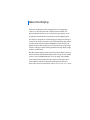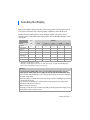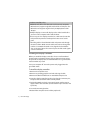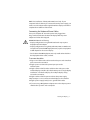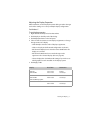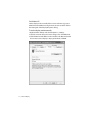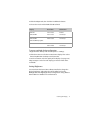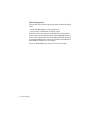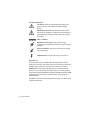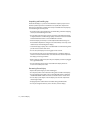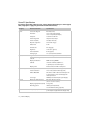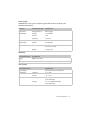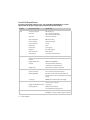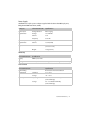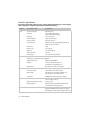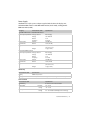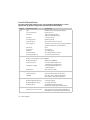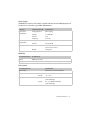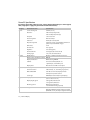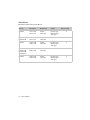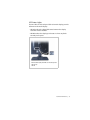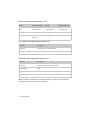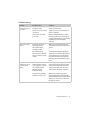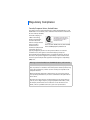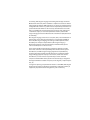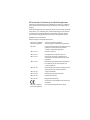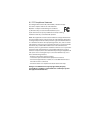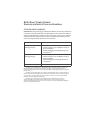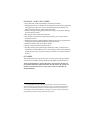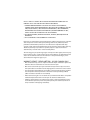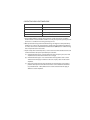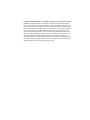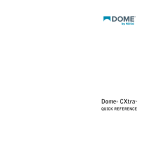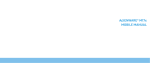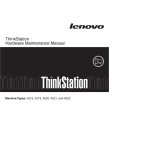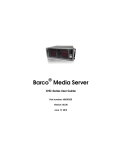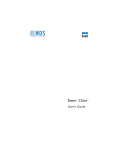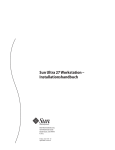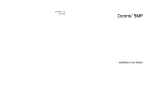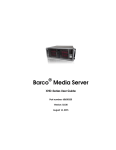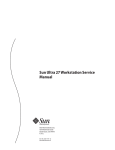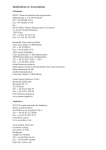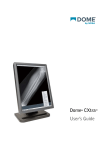Download Dome® Ex Display User's Guide
Transcript
Dome® Ex Display User’s Guide © 2011 NDS Surgical Imaging. All rights reserved. Information in this document has been carefully checked for accuracy; however, no guarantee is given to the correctness of the contents. This document is subject to change without notice. NDSsi provides this information as reference only. Reference to products from other vendors does not imply any recommendation or endorsement. This document contains proprietary information protected by copyright. No part of this manual may be reproduced by any mechanical, electronic, or other means, in any form, without prior written permission of NDSsi. NDS Surgical Imaging, NDSsi, the NDSsi logo, Dome, the Dome by NDSsi logo, Dome E2, Dome E2cHB, Dome E3, Dome E3cHB, Dome E3cHB DisplayPort, Dome E5, Dome CXtra, RightLight are either registered or unregistered trademarks of NDS Surgical Imaging. All other trademarks are the property of their respective owners. 020-0902-00A About the Display The Dome® Ex display systems, ranging from 2 to 5 megapixels, consists of a TFT LCD panel and a display board and driver. The display’s thin film transistors, in a transmissive-type display, use an integrated cold cathode fluorescent tube (CCFT) backlight system. The display is designed for medical imaging in diagnostic settings, in portrait or landscape orientation, and comes fully tuned with gamma correction that complies with the DICOM Part 14 Standard. The alldigital design enables the display to produce the sharp, crisp images critical to softcopy medical viewing. Unwanted analog display image artifacts are eliminated. Bundled with the display system, the Dome CXtra software enhances the functionality of the Dome Ex display with a range of value-added services, such as DICOM calibration, error reporting, and backlight saver. Network management of Dome displays running the Dome CXtra software requires the Enterprise Management Service for Dome CXtra. For more information, refer to Dome CXtra User’s Guide. AMLCD panel mounted on desk stand Display controller DVI cable DC power adapter* DisplayPort cable** Power cords Display driver and calibration software * Some Dome Ex displays ship with a DC adapter that operates per power switch. ** For Dome E3cHB DisplayPort unit only. 2 | Dome Ex Display System Requirements All display systems require operating system Windows 7 (x86 or x64) or Windows XP Service Pack 3 (x86 or x64). IMPORTANT! Note the following: • NVIDIA boards. Display configurations using the NVS295 board require a DisplayPort-to-DVI adapter. Display configurations, except for the Dome E3cHB DisplayPort unit, using Quadro 600, Quadro 2000, or Quadro 4000 require a DisplayPort-to-DVI adapter for the second display. • Ten-bit display systems. Graphics boards cannot be mixed on 10-bit display systems. Use multiple boards of the same type. Display Controller System Requirements Dome E2 Dome E2cHB NVS295* Dome E2 Dome E2cHB Dome E3 Dome E3cHB Dome E3cHB DisplayPort Dome E4c† Dome E5 Quadro FX380 or • PCI Express x16 lane slot Quadro 2000D • 50 MB hard disk space Dome E2 Dome E2cHB Dome E3 Dome E3cHB DisplayPort Dome E5 Quadro 600, Quadro 2000, or Quadro 4000 • Intel or AMD multi-core processor • 512 MB RAM • CD-ROM drive • Power supply, 350 watts or greater • Auxiliary power cable with standard 6-pin connector (for Quadro 4000 only) * NVS295 board x1 or x16. † Refer to Dome E4c Display User’s Guide for instructions. About the Display | 3 Display Components Review this illustration of the back panel to identify controls and ports on the display unit. Also see “Connector Ports” on page 31. Dome E2, Dome E2cHB, Dome E3, and Dome E5 Dome E3cHB Dome E3cHB DisplayPort All Dome Ex displays include the following on the connector plate: • Power input. Drives power to the display; 4-pin port on Dome E2, 8-pin port on Dome E2cHB, Dome E3, and Dome E5, either 6- or 8-pin port on Dome E3cHB, and 6-pin port on Dome E3cHB DisplayPort. • Video input. Drives the data to the display. All Dome Ex displays have a standard DVI connector. The Dome E3cHB DisplayPort unit also includes a DisplayPort connector port. • Reset button. Restores the display configuration to default setting. • LED lights. Provides information on the status of the display. NOTE: Usage of both the mini-B USB port on Dome E3cHB and the USB-B port on Dome E3cHB DisplayPort to be defined at a future time. 4 | Dome Ex Display Installing the Display Before you install the display controller, remove any graphics card and its driver from your system. Also disable any onboard graphics capability on the motherboard. Install your Dome display with one of the qualified graphics cards shown in the following table. See the I/O bracket of the graphics card on “Qualified Graphics Cards” on page 32. NVS QUADRO DISPLAY 295* FX 380 600† 2000† 2000D 4000† Dome E2 9 9 9 9 9 9 9 9 9 9 9 9 9 9 9 9 9 9 9 9 9 9 9 9 9 9 9 9 Dome E2cHB Dome E3 Dome E3cHB Dome E3cHB DisplayPort Dome E4c‡ Dome E5 9 9 9 * DisplayPort-to-DVI adapter required. † DisplayPort-to-DVI adapter required for second Dome Ex display, except Dome E3cHB DisplayPort. ‡ Refer to Dome E4c Display User’s Guide for instructions. Warning In locations where 240V outlets are used, connect the Dome Ex display only to a center-tapped, 240V, single-phase supply (for Canada and the United States only). If you leave the computer turned on, you could get an electric shock and cause damage to the system components. Remove the display controller slowly from its package and static-shielding bag to prevent an electrostatic discharge. Static electricity can damage the controller. When touching the board or parts of the motherboard, take these precautions: • Wear an antistatic wrist strap. • Discharge your body’s static electricity repeatedly by touching the power supply or the metal surface of the computer chassis. Installing the Display | 5 Hardware Installation Tips • NVIDIA boards. All boards referred to in this manual, except the NVS295 board, support single link and dual link on DVI ports. The NVS295 board supports single link only via DisplayPort-to-DVI adapter. • Multiple displays. Connect all displays to the video board before you turn on the computer and install the driver. • Access to ports. For displays mounted on a desk stand, rotate the LCD panel from portrait to landscape for better access to the ports. • Threading cables. Thread the DVI cable and power cord through the stand column. Make sure the cable and cord run through the notches. To reattach the stand cover, align the hooks with the slots on the stand. Press the cover into place. A click sound signals a secure connection. Installing the Display Controller Before you install the display controller, choose a well-ventilated location with an adequate amount of space. Excessive heat cannot dissipate when display vents are blocked. Make sure a grounded AC outlet is within easy reach. Turn your computer off. Leave the power cord plugged into the grounded outlet. To install the display controller 1 Remove the computer cover. 2 Remove any existing graphics card and video signal cable. 3 Remove the blank bracket from an available PCI Express slot. 4 Insert the display controller into the slot, align the connector pins, and press the board down until it is firmly seated. 5 For Quadro 4000 board only: Connect the 6-pin auxiliary power supply cable to the controller. (Use the built-in 6-pin connector if it is present.) 6 Secure the mounting bracket. 7 Reattach the computer cover and the peripherals. 6 | Dome Ex Display NOTE: For installation of the Quadro 4000 board only. If your computer lacks a built-in 6-pin connector from the power supply, you need to use the adapter cable supplied with the display controller to complete the installation of the board. Connecting the Video and Power Cables Turn your computer off. Leave the power cord plugged into the grounded outlet. Use the Dome Ex display with the power adapter and video cable shipped. IMPORTANT! Note the following: • Display configurations using the NVS295 board may require a DisplayPort-to-DVI adapter. • Display configurations using the Quadro 600, 2000, or 4000 board, except for the Dome E3cHB DisplayPort unit, require a DisplayPortto-DVI adapter for the second display. • For the Dome E3cHB DisplayPort unit only. Install either the DVI or the DisplayPort video cable, not both. To connect the cables 1 Plug one end of the video cable into the video port on the interface plate. Secure the connection. 2 Plug the power cord into the power input port on the interface plate. 3 Plug the other end of the video cable into the video port on the installed display controller. (Use the bottom port of a single display installation or for the first display of a multiple display setup.) Secure the connection. 4 Plug the other end of the power cord into the power supply. 5 Repeat steps 1 to 4 to connect another display to the controller. 6 Plug the power supply cord(s) into a grounded AC outlet. 7 If you are using a BridgePower adapter, turn on the adapter power switch before you turn on the computer. Installing the Display | 7 Installing the Display Driver Before you install the driver, remove any previously installed display driver for the display controller from your system. To install the driver 1 Start the system. Note: On Windows XP, click Cancel on the Found New Hardware Wizard. 2 Insert the driver installation CD and run Setup.exe. 3 Click Next. 4 Click Yes to the license agreement. The installation starts. 5 Follow the onscreen instructions to complete the installation. When the Setup complete message appears, select Yes, I want to restart my computer now. Click Finish. 6 If the Digital Signature Not Found message appears, click Yes or Continue to complete the driver installation. 8 | Dome Ex Display Adjusting the Display Properties After installation, use the Display Properties dialog to makes changes to the video settings or to set up a multiple display configuration. For Windows 7 To set display properties 1 Right-click the desktop and select Personalize. 2 Click Display on the left panel of the dialog. 3 Click Adjust Resolution on the left panel. 4 Take one of these actions to view display assignments or change the appearance of a display. • Click Identify to view the order of display assignments. • Click on a display in the illustrated configuration to select it. • Pull down the Display box to view the name identification of a display or to select it. • Pull down the Resolution box to make changes to the appearance of a selected display. (Also see page 30.) • Select a display then click Advanced Settings if you wish to see which graphics board is installed on the display system. 5 Click Apply or OK. Display Resolution Orientation Dome E2 Dome E2cHB 1200 x 1600 1600 x 1200 Portrait Landscape Dome E3 Dome E3cHB Dome E3cHB DisplayPort 1536 x 2048 2048 x 1536 Portrait Landscape Dome E5 2048 x 2560 2560 x 2048 Portrait Landscape Installing the Display | 9 For Windows XP Set the display mode manually if the correct resolution (e.g.,1536 x 2048 for Dome E3cHB) is missing from the Screen resolution field on the Setting tab of the Display Properties dialog. To set the display mode manually 1 Right-click the desktop and select Properties > Settings. 2 Select the monitor that you want to change. Then click Advanced. 3 Click the Monitor tab. Make sure the check box for Hide modes that this monitor cannot display is empty (unchecked). Click OK. 10 | Dome Ex Display 4 Click the Adapter tab, then click the List All Modes button. 5 Choose the mode and click OK. Click OK to finish. Display Resolution Orientation Dome E2 Dome E2cHB 1200 x 1600 1600 x 1200 Portrait Landscape Dome E3 Dome E3cHB Dome E3cHB DisplayPort 1536 x 2048 2048 x 1536 Portrait Landscape Dome E5 2048 x 2560 2560 x 2048 Portrait Landscape To set up a multiple display configuration 1 Right-click the desktop and select Properties > Settings. 2 Click the monitor icon for the inactive Dome display. Then select Extend my Windows desktop onto this monitor. 3 Set the resolution and color quality of the display. (See page 30.) 4 Repeat steps 2 and 3 for each display you want to make active. 5 Click OK. Setting Brightness You must have the Dome CXtra software installed to change the display brightness. Adjust the value of the white level on the Backlight tab of the RightLight Panel Configuration dialog. Refer to Dome CXtra User’s Guide for more information. Installing the Display | 11 Power Management You have two ways to lower energy usage when the Dome Ex display is idle: • Dome CXtra Backlight Saver service (preferred) • Screen Saver (set via Windows operating system) Activate the power saver when you anticipate periods of inactivity, such as at the end of the work day. Once activated, Backlight Saver (or Screen Saver) automatically turns the backlight off during the period of inactivity. Backlight Saver and Screen Saver both extend the life of the backlight and reduce burn-in of images. Do not use the Backlight Saver and Screen Saver concurrently. 12 | Dome Ex Display Technical Information The design of the Dome® Ex digital display takes into account every known measure to ensure your personal safety. Improper use of the display can result in electric shock, fire, or damage to the display. Read all instructions before setting up the display. Classification: Shock Protection: Class I. Degree of Protection Against Electric Shock: No applied part. Degree of Protection Against Harmful Ingress of Water: Ordinary equipment (IPX0). Degree of Safety in the Presence of Flammable Anaesthetic Mixture with Air or with Oxygen or Nitrous Oxide: Not suitable for use in the presence of a flammable anaesthetic mixture with air or with oxygen or nitrous oxide. Mode of Operation: Continuous. Important recycle instruction: HAZARDOUS SUBSTANCE. Lamp(s) inside this product contain mercury. This product may contain other electronic waste that can be hazardous if not disposed of properly. Recycle or dispose in accordance with local, state, or federal laws. For more information, contact the Electronic Industries Alliance AT WWW.EIAE.ORG. For lamp-specific disposal information, check WWW.LAMPRECYCLE.ORG. DISPOSAL. Do not use household or municipal waste collection services for disposal of electrical and electronic equipment. EU countries require the use of separate recycling collection services. ENVIRONMENT-FRIENDLY USE PERIOD. Hazardous substances are present. The number encircled by the recycling symbol indicates the safe-use period (in years). China requires the use of recycling services at the end of product life. Technical Information | 13 Symbol explanations CAUTION. Read the accompanying text carefully, for proper operation and maintenance of the display system. DANGEROUS VOLTAGE. Important precautions about electric shock. Read the accompanying text carefully, to prevent damage to display components and to guard your safety. DIRECT CURRENT. BAROMETRIC PRESSURE. Transport and storage 12,000 meters (39,400 feet), maximum in unpressurized container. RELATIVE HUMIDITY. Transport and storage 5% to 90% (noncondensing). TEMPERATURE. Transport and storage -10° to 60° C. Intended use The Dome Ex display is an AMLCD display designed for viewing medical X-ray images. This unit should not be used near patients and should be kept outside of 1.83 m perimeter and 2.29 m vertical. IMPORTANT: From the Dome Ex display series, only the Dome E5 display can be used for primary image diagnosis in mammography. The Dome E2, Dome E2cHB, Dome E3, Dome E3cHB, and Dome E3cHB DisplayPort units must not be used for primary image diagnosis in mammography. CAUTION: Federal law restricts this device to sale by or on the order of a medical practitioner. 14 | Dome Ex Display Safety precautions External equipment intended for connection to signal input, signal output, or other connectors, must comply with the relevant IEC standard (EN/IEC 60601-1 series for medical electrical equipment). In addition, all such combinations (systems) must comply with the standard IEC 60601-1-1, Safety requirements for medical electrical systems. Equipment not complying to IEC 60601 must be kept outside the patient environment, as defined in the standard as at least 1.5 meters from the patient or the patient support. Any person who connects external equipment to signal input, signal output, or other connectors has formed a system and is therefore responsible for the system to comply with the requirements of IEC 60601-1-1. If in doubt, speak with a qualified technician. Safety tips • Never open the display case, even when the power is off. Dangerous voltage inside may cause electric shock or death. • To avoid damage to the display, use the grounded power supply and video cable supplied by NDSsi, or use certified replacements. • Be sure the display is electrically grounded. You must connect the third grounding pin on the US power cord to a grounded outlet. The European power cord does not have a third grounding pin, but it must be plugged into a grounded outlet. • If you cannot insert the plug into the outlet you plan to use, have a licensed electrician replace the outlet with a properly grounded outlet. If the power cord connects directly into the computer, make sure the computer is grounded. • Keep the display dry if it is part of a surgical system. The display lacks protection against liquids or spills. • In locations where 240V outlets are used, connect the Dome Ex display only to a center-tapped, 240V, single-phase supply (for Canada and the United States). GROUNDING RELIABILITY CAN ONLY BE ACHIEVED WHEN EQUIPMENT IS CONNECTED TO AN EQUIVALENT RECEPTABLE MARKED “HOSPITAL ONLY” OR “HOSPITAL GRADE.” Technical Information | 15 Unpacking and handling tips The Dome Ex display is a precision instrument that requires proper care to maintain product operation and adherence to specification. Unpack the display and components carefully, then set up and handle the unit properly to avoid damage to the LCD panel. • Use both hands to grasp the display case when lifting it from the shipping carton, but avoid touching the screen. • Do not apply pressure to the screen or touch the screen with bare fingers or objects. Pressure can affect image quality. Cosmetics and oils on the skin are both detrimental to the screen and difficult to remove. • Allow the display to warm up to room temperature before turning it on. Avoid sudden temperature changes in the environment, as this may cause condensation, which damages the display. • Secure the display properly onto a standard VESA 100-mm mounting unit if you elect not to use the desk stand. • Do not set up the display near strong light or heat sources. • Do not block the vents on the back of the display or install the display in a built-in enclosure. Blocked vents cause excessive heat to build up inside the display, increasing risk of fire. • When installing components, turn off your computer, but leave it plugged into a grounded outlet. • Do not remove the back cover or disassemble the display. There are no user-serviceable parts inside. Preventing fire and injury • Replace the power supply or cables if damaged. • Use only the power source indicated in this guide or listed on the display. • Do not plug the power supply into an overloaded AC outlet or extension cord. Overloaded AC outlets and cords can result in electric shock or fire. • Do not drop or push objects into the display case. Internal components contain high voltage. • Unplug the power cord from the wall outlet during thunderstorms. • Do not place magnetic devices, such as motors, near the display. 16 | Dome Ex Display Cleaning the display Observe the following guidelines to maintain the display and the LCD screen. • Use a clean, lint-free, absorbent cotton cloth to clear off any residual glue from removal of the protective film or to remove surface dust. Apply light pressure to remove the dust. • Dampen a clean cloth with a small amount of isopropyl alcohol to remove glue or dust if the screen is still not clean. Do not saturate the cloth; otherwise, alcohol may seep into the display case and collect in the enclosure. Use a clean, dry cloth to completely remove the alcohol residue. • Do not use chemically treated dust cloths, acetone, toluene, or harsh solvents on the display case or the screen. They can damage the polarizer and the display case. • Do not expose the display to water or excessive moisture. Do not allow water or other stains to stand on the unit. Wipe liquids off immediately to prevent damage to the display case and the screen. WARNING DISCONNECT SUPPLY BEFORE SERVICING AVERTISSEMENT COUPER L’ALIMENTATION AVANT L’ENTRETIEN ET LE DEPANNAGE Shipping/storing the display Keep the display in its shipping container until installation. Return the display to its original container whenever you need to store the unit, move it to another location, or return it for repair. The packaging supplied by the manufacturer protects the display while it is in transit. See environment specifications for more information. Before returning the display to the container, do the following: 1 Swivel the display panel to landscape mode. 2 Push the panel down to the lowest position. 3 Use the stand lock to anchor the panel. Disposal information Follow your local governing ordinance and recycling policy for proper disposal or recycling of display components. Technical Information | 17 Dome E2 Specification In locations where 240V outlets are used, connect the Dome E2 display to a center-tapped, 240V, single-phase supply only (for Canada and the United States). Category Characteristic Item Specification Screen Screen size diagonal 498 mm (19.6 in.) Resolution 1200 x 1600 pixels (portrait) 1600 x 1200 pixels (landscape) Pixel pitch 0.249 mm x 0.249 mm Pixel arrangement Subpixel vertical stripe Interface Input formats Physical Power 18 | Dome Ex Display Active area (mm) 398.4 (H) x 298.8 (V) Grayscale supported 3061 shades of gray Refresh rate 60 Hz Contrast ratio 850:1 (typical) Brightness 1140 cd/m2 (typical) Pixel rise/fall time 40 ms (typical) Viewing angle 170° (± 85°) horizontal/vertical Digital Video In DVI Rev. 1.0 digital dual-channel connector Display control - brightness/ contrast DDC2B+ Display identification EDID read using DDC2B+ USB hub Universal Serial Bus (USB) Rev. 2.0: 1 uplink B port; 2 downlink A ports Display status Dual-stack tricolor LEDs on back panel Landscape orientation 1600 x 1200 (8-bit and 24-bit per pixel) Portrait orientation 1200 x 1600 (8-bit and 24-bit per pixel) VGA to XGA/SXGA 640 x 480 to 1024 x 768 in both landscape and portrait rotations, 1280 x 1024 displayed in landscape rotation Screen type AMLCD (active matrix liquid crystal display) Display size (without stand) 440 mm x 343 mm x 95 mm (17.3 in. x 13.5 in. x 3.75 in.) Display weight (without stand) 5.5 kg (12 lb) Mounting options Desktop stand (standard); 100-mm VESA mounting (optional) Adapter, 4-pin power connector Ault MW116KA1249F53 (CAUTION: Use only the power adapter supplied with the display unit.) Power Supply CAUTION: Use only the power adapter supplied with the Dome E2 display unit; Ault MW116KA1249F53. Category Characteristic Item Specification Power input requirements Voltage selection Auto-ranging Voltage 100–240V AC Current 1.0 A Frequency 50–60 Hz Power output requirements Voltage 12 V DC ±5% Current 6.67 A (80 W) Physical Size 127.0 mm x 76.2 mm x 44.5 mm (5 in x 3 in x 1.75 in) Weight 0.7 kg (1.5 lb) Reliability Characteristic item Specification Display MTBF 50,000 hours Backlight MTBF 50,000 hours to 50% brightness with backlight on continuously Environment Characteristic item Specification EMI shielding Temperature Humidity No emission of low-level radiation operating 0° C ~ 40° C storage -10° ~ 60° C operating 10% ~ 80% Relative Humidity (noncondensing) storage 5% ~ 90% Relative Humidity (noncondensing) Technical Information | 19 Dome E2cHB Specification In locations where 240V outlets are used, connect the Dome E2cHB display to a centertapped, 240V, single-phase supply only (for Canada and the United States). Category Characteristic Item Specification Screen Screen size diagonal 498 mm (19.6 in.) Resolution 1200 x 1600 pixels (portrait) 1600 x 1200 pixels (landscape) Pixel pitch 0.249 mm x 0.249 mm Interface Input formats Physical Power Pixel arrangement RGB vertical stripe Active area (mm) 398.4 (H) x 298.8 (V) Colors supported 16.7 M Refresh rate 60 Hz Contrast ratio 700:1 (typical) Brightness 800 cd/m2 (typical) Pixel rise/fall time 40 ms (typical) Viewing angle 170° (± 85°) horizontal/vertical Digital Video In DVI Rev. 1.0 digital dual-channel connector Display control - brightness/ contrast DDC2B+ Display identification EDID read using DDC2B+ USB hub Universal Serial Bus (USB) Rev. 2.0: 1 uplink B port; 2 downlink A ports Display status Dual-stack tricolor LEDs on back panel Landscape orientation 1600 x 1200 (8-bit and 24-bit per pixel) Portrait orientation 1200 x 1600 (8-bit and 24-bit per pixel) VGA to XGA/UXGA 640 x 480 to 1024 x 768 in both landscape and portrait rotations, 1280 x 1024 displayed in landscape rotation Screen type AMLCD (active matrix liquid crystal display) Display size (without stand) 440 mm x 343 mm x 95 mm (17.3 in. x 13.5 in. x 3.75 in.) Display weight (without stand) 5.5 kg (12 lb) Mounting options Desktop stand (standard); 100-mm VESA mounting (optional) Adapter, 8-pin power connector BridgePower BPM130S12F02 (with power switch) (CAUTION: Use only the adapter supplied with unit.) 20 | Dome Ex Display Power Supply CAUTION: Use only the power adapter supplied with the Dome E2cHB display unit; BridgePower BPM130S12F02 (130W). Category Characteristic Item Specification Power input requirements Voltage selection Auto-ranging Voltage 100–240V AC Current 3.0 A Frequency 50–60 Hz Power output requirements Voltage 12 V DC ±5% Current 10.8 A (130W) Physical Size 228.6 mm x 76.2 mm x 50.8 mm (9 in x 3 in x 2 in) Weight 1.3 kg (2.75 lb) Reliability Characteristic item Specification Display MTBF 50,000 hours Backlight MTBF 50,000 hours to 50% brightness with backlight on continuously Environment Characteristic item Specification EMI shielding Temperature Humidity No emission of low-level radiation operating 0° C ~ 50° C storage -20° ~ 60° C operating 10% ~ 80% Relative Humidity (noncondensing) storage 5% ~ 90% Relative Humidity (noncondensing) Technical Information | 21 Dome E3 Specification In locations where 240V outlets are used, connect the Dome E3 display to a center-tapped, 240V, single-phase supply only (for Canada and the United States). Category Characteristic Item Specification Screen Screen size diagonal 528 mm (20.8 in.) Resolution 1536 x 2048 pixels (portrait) 2048 x 1536 pixels (landscape) Pixel pitch 0.207 mm, 123 ppi Interface Pixel arrangement Subpixel vertical stripe Active area (mm) 423.9 (H) x 318.0 (V) Color supported 256 shades of gray, programmable gamma from palette of up to 3061 shades Refresh rate 60 Hz Contrast ratio 900:1 (typical) Brightness 1000 cd/m2 (typical) Pixel rise/fall time 35–50 ms Viewing angle 170° (± 85°) horizontal/vertical Digital Video In DVI Rev. 1.0 digital dual-channel connector Display control - brightness/contrast DDC2B+ Input formats Physical Power Display identification EDID read using DDC2B+ USB hub Universal Serial Bus (USB) Rev. 2.0: 1 uplink B port; 2 downlink A ports Display status Dual-stack tricolor LEDs on back panel Landscape orientation 2048 x 1536 (8- and 24-bit per pixel) Portrait orientation 1536 x 2048 (8- and 24-bit per pixel) VGA to SXGA 640 x 480 to 1280 x 1024 pixels displayed in both landscape and portrait rotations Screen type AMLCD (active-matrix liquid crystal display) Display size (without stand) 475 mm x 368 mm x 96 mm (18.7 in. x 14.5 in. x 4.0 in.) Display weight (without stand) 6.35 kg (<15 lb) Mounting options Desktop stand with integrated USB (standard); 100-mm VESA mounting (optional) Adapter, 8-pin power connector Ault MW122RA1223F52 or Ault MW122KA1223F52 BridgePower BPM130S12F02 (with power switch) (CAUTION: Use only the adapter supplied with unit.) 22 | Dome Ex Display Power Supply CAUTION: Use only the power adapter supplied with the Dome E3 display unit; Ault MW122RA1223F52 or Ault MW122KA1223F52 (both 120W), or BridgePower BPM130S12F02 (130W). Category Characteristic Item Specification Ault MW122RA1223F52 or Ault MW122KA1223F52 Power input requirements Voltage selection Auto-ranging Voltage 100–240V AC Current 2.0 A Frequency 50–60 Hz Power output requirements Voltage 12 V DC ±5% Current 10.0 A (120 W) Physical Size 228.6 mm x 76.2 mm x 50.8 mm (9 in x 3 in x 2 in) Weight 1.3 kg (2.75 lb) BridgePower BPM130S12F02 Power input requirements Voltage selection Auto-ranging Voltage 100–240V AC Current 3.0 A Frequency 50–60 Hz Power output requirements Voltage 12 V DC ±5% Current 10.8 A (130W) Physical Size 228.6 mm x 76.2 mm x 50.8 mm (9 in x 3 in x 2 in) Weight 1.3 kg (2.75 lb) Reliability Characteristic item Specification Display Backlight MTBF >50,000 hours MTBF 50,000 hours to 50% brightness with backlight on continuously Environment Characteristic item EMI shielding Temperature Humidity Specification operating storage operating storage No emission of low-level radiation 0° C ~ 40° C -10° ~ 60° C 10% ~ 80% Relative Humidity (noncondensing) 5% ~ 90% Relative Humidity (noncondensing) Technical Information | 23 Dome E3cHB Specification In locations where 240V outlets are used, connect the Dome E3cHB display to a centertapped, 240V, single-phase supply only (for Canada and the United States). Category Screen Interface Characteristic Item Specification Type AMLCD (active-matrix liquid crystal display) Screen size diagonal 540 mm (21.3 in.) Resolution 1536 x 2048 pixels (portrait) 2048 x 1536 pixels (landscape) Pixel pitch 0.211 mm, 120 dpi Pixel arrangement R,G,B vertical stripe Active area (H x V) 433.2 x 324.9 mm (17.05 x 12.79 in.) Color supported 16.7 million colors; 256 shades of gray (programmable gamma from palette of up to 2041 shades) Refresh rate 60 Hz Contrast ratio 750:1 (typical) Brightness 700 cd/m2 (typical) Pixel rise/fall time 24 ms typical (14 ms Tr/10 ms Tf) Viewing angle (CR 10: 1) 170° (± 85°) horizontal/vertical Digital Video In DVI Rev. 1.0 digital dual-channel connector Display control (brightness/contrast) DDC2B+ Display identification EDID read using DDC2B+ USB hub, on stand Universal Serial Bus (USB) Rev. 2.0: 1 uplink B port; 2 downlink A ports USB uplink, on display Universal Serial Bus (USB) Rev. 2.0: 1 uplink mini-B port Display status Input formats Landscape orientation Physical Power Dual-stack tricolor LEDs 2048 x 1536 (8 and 24-bit color per pixel) Portrait orientation 1536 x 2048 (8 and 24-bit color per pixel) VGA/XGA 640 x 480 to 1280 x 768 pixels (displayed in both landscape and portrait orientations) Display size (without stand) 475 mm x 369 mm x 102 mm (18.7 in. x 14.5 in. x 4.0 in.) Display weight (without stand) 6.35 kg (15 lb) typical Display weight (with stand) 10.2 kg (22.5 lb) typical Mounting options 100-mm VESA compliant mounting; Desktop stand with integrated USB (standard) Adapter, 8-pin power connector Adapter, 6-pin power connector JEC Korea Corporation, Type JMW1150KA2423F51 JEC Korea Corporation, Type JMW1150KA2400F52 (CAUTION: Use only the adapter supplied with unit.) 24 | Dome Ex Display Power Supply CAUTION: Use only the power adapter supplied with the Dome E3cHB display unit. Use JEC Korea Corporation, Type JMW1150KA2423F51 for displays with an 8-pin power input connector. Use JEC Korea Corporation, Type JMW1150KA2400F52 for displays with a 6-pin power input connector. Category Characteristic Item Specification Power input requirements Voltage selection Auto-ranging Voltage 100–240V AC Current 3.0 A Frequency 50–60 Hz Power output requirements Voltage 24 V DC ±5% Current 6.25 A (150 W) Physical Size 223.5 mm x 90.0 mm x 56.6 mm (8.8 in x 3.5 in x 2.2 in) Weight 1.4 kg (3 lb) Reliability Characteristic item Specification Display MTBF 50,000 hours Backlight MTBF 50,000 hours to 50% brightness with backlight on continuously Environment Characteristic item Specification EMI shielding Temperature Humidity No emission of low-level radiation operating 0° C ~ 35° C storage -10° ~ 60° C operating 8% ~ 80% Relative Humidity (noncondensing) storage 5% ~ 90% Relative Humidity (noncondensing) Technical Information | 25 Dome E3cHB DisplayPort Specification In locations where 240V outlets are used, connect the Dome E3cHB DisplayPort unit to a center-tapped, 240V, single-phase supply only (for Canada and the United States). Category Screen Interface Characteristic Item Specification Type AMLCD (active-matrix liquid crystal display) Screen size diagonal 540 mm (21.3 in.) Resolution 1536 x 2048 pixels (portrait) 2048 x 1536 pixels (landscape) Pixel pitch 0.2115 mm, 120 dpi Pixel arrangement R,G,B vertical stripe Active area (H x V) 433.2 x 324.9 mm (17.05 x 12.79 in.) Color supported 16.7 million colors; 256 shades of gray (programmable gamma from palette of up to 2041 shades) Refresh rate 60 Hz Contrast ratio 750:1 typical Brightness 700 cd/m2 typical Pixel rise/fall time 24 ms typical (14 ms Tr/10 ms Tf) Viewing angle (CR 10: 1) 170° (± 85°) horizontal/vertical Digital Video In DVI Rev. 1.0 digital dual-channel connector DisplayPort Revision 1.1a connector Display control (brightness/contrast) DDC2B+ Display identification EDID read using DDC2B+ USB hub, on stand Universal Serial Bus (USB) Rev. 2.0: 1 uplink B port; 2 downlink A ports USB uplink, on display Universal Serial Bus (USB) Rev. 2.0: 1 uplink B port Display status Input formats Landscape orientation Physical Power Dual-stack tricolor LEDs 2048 x 1536 (8 and 24-bit color per pixel) Portrait orientation 1536 x 2048 (8 and 24-bit color per pixel) VGA/XGA 640 x 480 to 1280 x 768 pixels (displayed in both landscape and portrait orientations) Display size (without stand) 475 mm x 369 mm x 102 mm (18.7 in. x 14.5 in. x 4.0 in.) Display weight (without stand) 6.35 kg (15 lb) typical Display weight (with stand) 10.2 kg (22.5 lb) typical Mounting options 100-mm VESA compliant mounting; Desktop stand with integrated USB (standard) Adapter JEC Korea Corporation, Type JMW1150KA2400F52 (CAUTION: Use only the adapter supplied with unit.) 26 | Dome Ex Display Power Supply CAUTION: Use only the power adapter supplied with the Dome E3cHB DisplayPort unit. Use JEC Korea Corporation, Type JMW1150KA2400F52. Category Characteristic Item Specification Power input requirements Voltage selection Auto-ranging Voltage 100–240V AC Current 3.0 A Frequency 50–60 Hz Power output requirements Voltage 24 V DC ±5% Current 6.25 A (150 W) Physical Size 223.5 mm x 90.0 mm x 56.6 mm (8.8 in x 3.5 in x 2.2 in) Weight 1.4 kg (3 lb) Reliability Characteristic item Specification Display MTBF 50,000 hours Backlight MTBF 50,000 hours to 50% brightness with backlight on continuously Environment Characteristic item Specification EMI shielding No emission of low-level radiation Temperature Humidity operating 0° C ~ 35° C storage -10° ~ 60° C operating 8% ~ 80% Relative Humidity (noncondensing) storage 5% ~ 90% Relative Humidity (noncondensing) Technical Information | 27 Dome E5 Specification In locations where 240V outlets are used, connect the Dome E5 display to a center-tapped, 240V, single-phase supply only (for Canada and the United States). Category Screen Interface Input formats Physical Power Characteristic Item Specification Screen size diagonal 541 mm (21.3 in.) Resolution 2048 x 2560 pixels (portrait) 2560 x 2048 pixels (landscape) Pixel pitch 0.165 x 0.165 mm Pixel arrangement LCR vertical stripe Active area 422.40 (H) x 337.92 (V) mm Grayscale supported 256 shades of gray, programmable gamma from palette of up to 3061shades of gray Refresh rate 50 Hz Contrast ratio 800:1 (typical) Brightness 750 cd/m2 (typical) Pixel rise/fall time 50 ms typical (25 ms Tr/25 ms Tf) Viewing angle 170° (± 85°) horizontal/vertical Digital Video In DVI Rev. 1.0 digital dual-channel connector Display control - brightness/contrast DDC2B+ Display identification EDID read using DDC2B+ USB hub Universal Serial Bus (USB) Rev. 2.0: 1 uplink B port; 2 downlink A ports Display status Dual-stack tricolor LEDs on back panel Landscape orientation 2560 x 2048 (8-, 10-, and 24-bit gray per pixel) Portrait orientation 2048 x 2560 (8-, 10-, and 24-bit gray per pixel) VGA to XGA/SXGA 640 x 480 to 1024 x 768, displayed in both landscape and portrait rotations Screen type AMLCD (active-matrix liquid crystal display) Display size (without stand) 387 mm x 470 mm x 103 mm (15.2 in. x 18.5 in. x 4.1 in.) Display weight, typical 6.35 kg (14 lb) without stand 10.2 kg (22.5 lb) with stand Mounting options Desktop stand (standard); 100-mm VESA mounting (optional) Adapter Ault MW122RA1223F52 or Ault MW122KA1223F52 BridgePower BPM130S12F02 (with power switch) (CAUTION: Use only the adapter supplied with unit.) 28 | Dome Ex Display Power Supply CAUTION: Use only the power adapter supplied with the Dome E5 display unit; Ault MW122RA1223F52 or Ault MW122KA1223F52 (both 120W), or BridgePower BPM130S12F02 (130W). Category Characteristic Item Specification Ault MW122RA1223F52 or Ault MW122KA1223F52 Power input requirements Voltage selection Auto-ranging Voltage 100–240V AC Current 2.0 A Frequency 50–60 Hz Power output requirements Voltage 12 V DC ±5% Current 10.0 A (120 W) Physical Size 228.6 mm x 76.2 mm x 50.8 mm (9 in x 3 in x 2 in) Weight 1.3 kg (2.75 lb) BridgePower BPM130S12F02 Power input requirements Voltage selection Auto-ranging Voltage 100–240V AC Current 3.0 A Frequency 50–60 Hz Power output requirements Voltage 12 V DC ±5% Current 10.8 A (130W) Physical Size 228.6 mm x 76.2 mm x 50.8 mm (9 in x 3 in x 2 in) Weight 1.3 kg (2.75 lb) Reliability Characteristic item Specification Display Backlight MTBF >50,000 hours MTBF 50,000 hours to 50% brightness with backlight on continuously Environment Characteristic item EMI shielding Temperature Humidity Specification operating storage operating storage No emission of low-level radiation 0° C ~ 40° C -10° ~ 60° C 10% ~ 80% Relative Humidity (noncondensing) 5% ~ 90% Relative Humidity (noncondensing) Technical Information | 29 Video Modes Resolutions expressed in pixels (W x H). Display Resolution Orientation Palette Dome E2 1200 x 1600 1600 x 1200 Portrait Landscape Dynamic gray Nonlinear gray Static gray 8 Dome E2 Dome E2cHB 1200 x 1600 1600 x 1200 Portrait Landscape True color 32 Dome E3 1536 x 2048 2048 x 1536 Portrait Landscape Dynamic gray Nonlinear gray Static gray 8 Dome E3 Dome E3cHB Dome E3cHB DisplayPort 1536 x 2048 2048 x 1536 Portrait Landscape True color 32 Dome E5 2048 x 2560 2560 x 2048 Portrait Landscape Dynamic gray Nonlinear gray Static gray 8 30 | Dome Ex Display Bits per pixel Connector Ports All Dome Ex displays have a standard DVI connector. The Dome E3cHB DisplayPort unit also has a DisplayPort connector. Display Video Port DIN Power Connector Input Adapter Dome E2 DVI 4-pin 12V ±5% (80 W) Ault MW116KA1249F53 Dome E2cHB DVI 8-pin 12V ±5% (130 W) BPC BPM130S12F02 (with power switch) Dome E3, Dome E5 DVI 8-pin 12V ±5% (120 W) Ault MW122RA1223F52 or Ault MW122KA1223F52 12V ±5% (130 W) BPC BPM130S12F02 (with power switch) 24V ±5% (150 W) JEC JMW1150KA2400F52 (6-pin connector) Dome E3cHB DVI 6- or 8-pin JEC JMW1150KA2423F51 (8-pin connector) Dome E3cHB DisplayPort DVI and DisplayPort 6-pin 24V ±5% (150 W) JEC JMW1150KA2400F52 Pin assignments for the 4-, 6-, and 8-pin power input ports. VCC 1 2 GND 4-pin connector on Dome E2 display GND 3 4 VCC VCC 6 1 GND VCC 5 2 GND VCC 4 3 GND VCC 8 VCC 7 1 GND VCC 6 2 GND VCC 5 6-pin connector on Dome E3cHB DisplayPort and some Dome E3cHB displays 8-pin connector on Dome E2cHB, Dome E3, Dome E5, and some Dome E3cHB displays 3 GND 4 GND Technical Information | 31 Qualified Graphics Cards For proper installation of the graphics card, use only the video cable(s) shipped with your Dome display. Graphics Card NVS 295 2 DisplayPort (Single Link DVI-D via DisplayPort to DVI-D adapter) Quadro FX 380 2 Dual Link DVI-I Quadro 600 1 DisplayPort 1 Dual Link DVI-I Quadro 2000 2 DisplayPort 1 Dual Link DVI-I Quadro 2000D 2 Dual Link DVI-I Quadro 4000 2 DisplayPort 1 Dual Link DVI-I 32 | Dome Ex Display I/O Bracket LED Status Lights The two LEDs on the back panel of the Dome Ex displays provide information about the display. • LED A describes the digital-link status between the display controller and the interface. • LED B describes the display-panel status. it shows any faults currently in the panel. Reset button (left) and LEDs on interface plate LED A, top LED B Technical Information | 33 Power-up sequence information from LED LED A Action/Sequence LED B Action/Sequence Dark Initial power-on Flashing yellow Initial power-on Blink yellow Self test Solid yellow Power-on self test Dark One (1) second after power -on Flashing green Self test pass LED A status information after initial power-on LED Status Description Solid green Functional link – normal operation Flashing yellow Link working, unrecognized sync information LED B status information after initial power-on LED Status Description Solid green Functional system – normal operation Flashing green Fault Solid yellow DDC power-on, 12V/24V power not detected Alternating green/yellow POST failure NOTE: A red LED or combination of red LEDs indicates a hardware or software fault. Contact Dome Technical Support for assistance. 34 | Dome Ex Display Troubleshooting Problem Possible Cause Solution No image appears on the screen Computer is OFF. Power on the machine. Power cord is not securely connected. Tighten power cord connection and turn on computer. Video cable connected incorrectly. Make sure the first display of a dualheaded system or the only display of a single-headed system is connected to the primary port on the display controller. A previous version of the display driver is still installed on the computer system. Remove any existing Dome display driver before you install a more recent version. The installation CD contains a file older than the one currently on your system. The Confirm File Replace dialog box appears if the installation CD contains a file older than the one currently on the system. Click No to the question, Over-write the newer file? Or, click No to All. The function Hide all modes that this monitor cannot display is selected on a subdialog of the Windows Display Properties dialog. When using commodity graphics boards with Dome Ex displays, make sure the check box for the function is empty (unchecked). See “To set the display mode manually” on page 10. A single-link commodity graphics board is in use. When using commodity graphics boards with Dome E3, Dome E3cHB, Dome E3cHB DisplayPort, and Dome E5 displays, be sure to install a DualLink DVI graphics board. Conflict with driver version Unable to set the maximum or native resolution of the display Technical Information | 35 Regulatory Compliance Canada, European Union, United States This display has been tested and found to comply with IEC/EN 60601-1 and IEC/EN 60601-1-2 standards, and is certified to meet medical standard C22.2 No. 601.1-M90 (C US Mark). The medical display, in addition to meeting medical requirements, has been tested and found to comply with the limits for Federal Dome E2, Dome E2cHB, Dome E3, Dome E3cHB, Communications Dome E3cHB DisplayPort, and Dome E5 Commission (FCC) Class B computing devices in a typically configured system since many medical offices are located in residential areas. (This applies to all Dome Ex displays except the Dome E3cHB, Dome E3cHB DisplayPort, and Dome E5 displays, which are Class A.) It is the system integrator’s responsibility to test and ensure that the entire system complies with applicable electromagnetic compatibility (EMC) laws. Warning on Dome E3cHB, Dome E3cHB DisplayPort, and Dome E5 The Dome E3cHB, Dome E3cHB DisplayPort, and Dome E5 displays are Class A products. In a domestic environment, either of these products may cause radio interference, in which case the user may be required to take adequate measures. Radio transmitting equipment, cellular phones, etc. shall not be used in close proximity of the devices, since this could influence the performance of the device. Particular precaution must be considered during use of strong emission sources, such as High Frequency surgical equipment and similar, so that, for example, the HF-cables are not routed on or near the devices. If in doubt, contact a qualified technician or your local representative. We offer state-of-the-art displays suitable to the European market, CE-marked displays based on compliance with counsel directive 93/42/EEC—commonly referred to as the Medical Device Directive (MDD). The following summarizes our qualification of these displays as it relates to compliance with the MDD. The European Medical Device Directive requires that the intended use of the device be defined. The intended use of these displays is “to display alphanumeric, graphic, and image data as inputted from any type of medical device.” These displays do not provide a measurement function in any way, and it is the device and systems manufacturer’s responsibility to verify its function in the integrated device or system. The display was classified as required by the MDD according to Annex IX of the directive and the medical device (MEDDEV) guidance available at the time of classification. Because the display uses electrical energy and has no direct patient connections and—by itself—no medical utility, the display is classified according to Rule 12 as an MDD Class I device, component, or accessory. The MDD states that manufacturers of Class I medical devices or accessories shall satisfy the requirements in regard to design and manufacturing controls, that is, the applicable assessment route to be used for CE-marking under the MDD, and it shall carry the CE mark according to Annex XII of the directive, with no notified body annotation. The applicable safety standards for an MDD Class I display are EN 606011:1990 along with A1:1993, A12:1993, A2:1995, and A13:1996, as well as IEC 60601-1:1988 along with A1:1991 and A2:1995. To help the medical device designer evaluate the suitability of these displays, NDSsi has also conducted EMC testing to IEC 60601-1-2 as it can be applied. The display with its power supply alone does not represent a functional medical device. Hence, NDSsi configured a minimal operating system to exercise the display. The resulting data are made available to interested parties. This is informative data, not certification data. Certification data must be obtained by the device or system integrator according to Article 12 of the MDD titled “Particular procedure for systems and procedure packs.” Paragraph 2 clearly outlines the device or system integrator’s responsibility in this matter. In summary, NDS Surgical Imaging is CE-marking these displays under the Medical Device Directive, which establishes compliance to the basic medical safety standards. However, EMC compliance can only be accomplished in the configured medical device or system and is the responsibility of the device or system manufacturer. NDSsi has the necessary documentation such as IEC 60601-1 notified body and other third-party test reports and certifications, a risk/hazard analysis, an essential requirements checklist, and the NDS Surgical Imaging International Electrotechnical Commission (IEC) declaration of conformity. NDS Surgical Imaging, located in San Jose, Calif., USA, is the manufacturer of these displays in the meaning of the directive. As required by the MDD in Article 14, NDS Surgical Imaging, not residing in the European Economic Area (EEA), has a European representative, NDS Surgical Imaging — Nijverheidscentrum 28, 2761 JP Zevenhuizen, The Netherlands (phone +31-180-63-43-56; fax +31-180-63-21-91). In the opinion of NDS Surgical Imaging registration required to put this device into commerce is the responsibility of the medical device/system manufacturer, and NDS Surgical Imaging supports this requirement by providing a European Commission (EC) declaration of conformity. If NDS Surgical Imaging supplies a display to an end user, rather than a device manufacturer, it is the end user’s responsibility to ensure continued compliance with the MDD of the system in which the display is integrated. The supplier will make available on request, circuit diagrams, component part lists, etc. For vigilance reporting as required under Article 10 of the MDD, NDS Surgical Imaging will provide any information requested by competent authority to support any reported incident investigation by such an authority. EU Declaration of Conformity for Medical Application A Declaration of Conformity has been filed for this product. For additional copies of the Declaration of Conformity document, contact NDS Surgical Imaging. The Dome Ex digital flat-panel display meets the essential health and safety requirements, is in conformity with, and the CE marking has been applied according to the relevant EU Directives listed below, using the relevant section of the following EU standards and other normative documents; EU EMC Directive 2004/108/EC EU Electromagnetic Compatibility Directive EN 60601-1-2 Medical Electrical Equipment Section 1.2. Collateral standard electromagnetic compatibility requirements EN 55011 Limits and methods of measurements for radio interference characteristics of industrial, scientific, and medical equipment IEC 1000-3-2 Harmonic emissions IEC 1000-3-3 Voltage fluctuations/flicker emissions IEC 1000-4-2 Electrostatic discharge requirements for industrial process measurement and control equipment IEC 1000-4-3 Radiated electromagnetic field requirements for industrial process measurement and control equipment IEC 1000-4-4 Electrically fast transients for industrial process measurement and control equipment IEC 1000-4-5 Surge requirements IEC 1000-4-11 Voltage variations/dips/interrupts IEC 1000-4-6 Conducted immunity IEC 1000-4-8 Magnetic field immunity Conformance to the Medical Device Directive 93/42/EEC EN 60601-1 Medical Electrical Equipment Part 1: General requirements for safety U.S. FCC Compliance Statement Class B Digital Device: Dome E2, Dome E2cHB, or Dome E3 Display This device complies with Part 15 of the FCC Rules. Operation is subject to the following two conditions: (1) This device may not cause harmful interference, and (2) this device must accept any interference received, including interference that may cause undesired operation. NOTE: This equipment has been tested and found to comply with the limits for a Class B digital device, pursuant to Part 15 of the FCC Rules. These limits are designed to provide reasonable protection against harmful interference in a residential installation. This equipment generates, uses, and can radiate radio frequency energy and, if not installed and used in accordance with the instruction, may cause harmful interference to radio communications. However, there is no guarantee that interference will not occur in a particular installation. If this equipment does cause harmful interference to radio or television reception, which can be determined by turning the equipment off and on, the user is encouraged to try to correct the interference by one or more of the following measures: • Reorient or relocate the receiving antenna. • Increase the separation between the equipment and receiver. • Connect the equipment into an outlet on a circuit different from that to which the receiver is connected. • Consult the dealer or an experienced radio/TV technical for help. Changes or modifications not expressly approved by the party responsible for compliance could void the user’s authority to operate the equipment under FCC rules. Class A Digital Device: Dome E3cHB, Dome E3cHB DisplayPort, or Dome E5 Display This device complies with Part 15 of the FCC Rules. NOTE: This equipment has been tested and found to comply with the limits for a Class A digital device, pursuant to Part 15 of the FCC Rules. These limits are designed to provide reasonable protection against harmful interference when the equipment is operated in a commercial environment. This equipment generates, uses, and can radiate radio frequency energy and, if not installed and used in accordance with the instruction manual, may cause harmful interference to radio communications. Operation of this equipment in a residential area is likely to cause harmful interference in which case the user will be required to correct the interference at his own expense. Changes or modifications not expressly approved by the party responsible for compliance could void the user’s authority to operate the equipment under FCC rules. Each Dome Ex display has one or more of the following certifications. China China Compulsory Certification regulating safety and EMC. GB4943-2001 GB9254-2008 CB17625.1-2003 Class A Dome E3cHB, Dome E3cHB DisplayPort, and Dome E5 Germany TÜV Rheinland GM Mark for medical products. Japan Voluntary Control Council for Interference by information technology equipment sold in Japan. Class A Dome E3cHB, Dome E3cHB DisplayPort, and Dome E5 Class B Dome E2, Dome E2cHB, and Dome E3 Korea Korea Certification. NDSsi Dome® Display Products Warranty and Service Terms and Conditions STANDARD LIMITED WARRANTY COVERAGE: NDS Surgical Imaging, LLC (hereinafter "NDSsi") warrants this product to be in compliance with the specifications provided by NDSsi and to be free from defects in material and workmanship as defined in such specifications. Subject to the conditions set forth below, NDSsi agrees to repair or replace any defective part of the enclosed unit for the length of period indicated on the chart below. NDSSI PRODUCT STANDARD WARRANTY COVERAGE Dome® E Series Radiology Displays • Standard 5-year “repair and return” warranty • Industry-leading 10-year backlight warranty on grayscale displays* • Industry-leading 5-year backlight warranty on color displays† ‡ Dome® S Series Radiology Displays • Standard 5-year “repair and return” warranty • Industry-leading 10-year backlight warranty on grayscale displays • Industry-leading 5-year backlight warranty on color displays Dome® GX2MP Display Standard 3-year “repair and return” warranty * If, within 10 years of initial purchase, the maximum output of the Dome Ex/Sx grayscale display is determined by NDSsi to be less than 300 cd/m², NDSsi will repair or replace the display at its sole discretion. The displays must have been run at or below the CXtra default brightness setting as configured from the factory. † If, within 5 years of initial purchase, the maximum output of the Dome Ex/Sx color display (excluding the Dome E4c) is determined by NDSsi to be less than 250 cd/m², NDSsi will repair or replace the display at its sole discretion. The displays must have been run in native color mode at or below the CXtra default brightness setting as configured from the factory. ‡ If, within 5 years of initial purchase, the maximum output of the Dome E4c color display is determined by NDSsi to be less than175 cd/m², NDSsi will repair or replace the display at its sole discretion. The displays must have been run in native color mode at or below the CXtra default brightness setting as configured from the factory EXCLUSIONS – WHAT IS NOT COVERED 1 Any product with a defaced, modified, or removed serial number. 2 Damage, deterioration or a malfunction resulting from accident, misuse, neglect, fire, water, lightning, or other acts of nature, unauthorized product modification, or failure to follow instructions supplied with the product. 3 Cosmetic damage including, but not limited to: scratches, cracks, dents, markings, glue and adhesive residue. 4 Any damage of the product due to shipment. 5 Any damage caused by factors external to the product, such as electric power fluctuation or failure. 6 Normal wear and tear, including backlights dimming over time, or image retention resulting from displaying fixed images for long periods of time. 7 Removal, installation, and set-up service charges. 8 Failures not reported within the warranty term. 9 Any NDSsi products purchased through a distributor, reseller, or medical device manufacturer other than NDSsi (each, an “Intermediary”), where such Intermediary provides direct warranty service to its end-user customers in connection with such product.* DISCLAIMER This limited product warranty sets forth your sole and exclusive remedy and NDSsi’s sole and exclusive liability under the Standard Limited Warranty described herein. THERE ARE NO WARRANTIES, EXPRESS OR IMPLIED, WHICH EXTEND BEYOND THE DESCRIPTION CONTAINED HEREIN INCLUDING, BUT NOT LIMITED TO, THE IMPLIED WARRANTY OF MERCHANTABILITY, FITNESS FOR A PARTICULAR PURPOSE, OR NONINFRINGEMENT. * Note that NDSsi sells its products through distributors, resellers, and other medical device manufacturers which prefer to provide their end-user customers with direct warranty support. Contact NDSsi Customer Care to determine if the product that you purchased is covered by this Standard Limited Warranty or whether you need to contact the Intermediary through which you purchased the product for warranty service. NDSSI’S LIABILITY IS LIMITED TO THE COST OF REPAIR OR REPLACEMENT OF THE PRODUCT. NDSSI SHALL NOT BE LIABLE FOR THE FOLLOWING: 1 DAMAGE TO OTHER PROPERTY CAUSED BY ANY DEFECTS IN THE PRODUCT, DAMAGES BASED UPON INCONVENIENCE, LOSS OF USE OF THE PRODUCT, LOSS OF TIME, LOSS OF PROFITS, LOSS OF BUSINESS OPPORTUNITY, LOSS OF GOODWILL, INTERFERENCE WITH BUSINESS RELATIONSHIPS, OR OTHER COMMERCIAL LOSS, EVEN IF ADVISED OF THE POSSIBILITY OF SUCH DAMAGES. 2 ANY OTHER DAMAGES, WHETHER INCIDENTAL, INDIRECT, CONSEQUENTIAL OR OTHERWISE. 3 ANY CLAIM AGAINST THE CUSTOMER BY A THIRD PARTY. End-users are cautioned that system configuration, software, the application, customer data and operator control of the system, among other factors, affect the product performance. While NDSsi products are considered to be compatible with many systems, specific functional implementation by the customers of the product may vary. Therefore, suitability of a product for a specific purpose or application must be determined by consumer and is not warranted by NDSsi. This warranty gives you specific legal rights. You may have other rights, which may vary from locality to locality. Some localities do not allow limitations on implied warranties and/or do not allow the exclusion of incidental or consequential damages, so the above limitations might not apply to you. WARRANTY SERVICE - REPAIR & RETURN – (US AND CANADA ONLY) • Our standard warranty service is “Repair and Return”. Repair and Return requires the defective unit to be returned to our service location for repair. • Our service location will repair your unit within ten (10) business days. The service time-period does not include in-transit shipping time to or from our service location. • Cost of shipment of the defective unit to NDSsi is the responsibility of the customer. Cost of shipment of the repaired unit to Customer is the responsibility of NDSsi (duties and taxes to Canada are not included). • NDSsi reserves the right in its sole discretion to provide Customer with a comparable refurbished replacement unit in lieu of repair of customer’s defective unit. • If NDSsi is unable within a reasonable time to repair or replace the defective unit, it shall refund the purchase price for the product paid by the customer (exclusive of taxes, installation and shipping related fees). CONTACTING NDSSI CUSTOMER CARE PRODUCT LINE Dome® TOLL FREE (866) 961-9340 LOCAL (503) 620-3787 E-MAIL [email protected] HOURS 6 A.M. – 5 P.M. Mon –Fri Pacific Time 1 Contact NDSsi Medical Support during the hours listed above. Have your NDSsi model number and serial number available. You may be required to provide proof of purchase as a condition for receiving warranty service. 2 Our representative may perform troubleshooting and diagnosis of the problem by telephone or e-mail. If our representative is unable to fix the problem by telephone or e-mail, we will issue a Return Material Authorization (RMA) for the nonfunctioning unit and provide return instructions. 3 Upon receipt of the returned product, a service technician will evaluate the unit and confirm the failure description provided by the customer. (a) If the found failure type is covered under warranty, the repair, parts, labor and shipment back to the customer will be at no charge. (b) If the found failure type is not covered under warranty, NDSsi’s then current evaluation fee will apply in addition to the cost of parts, labor and the return shipment. (c) If the unit is within the warranty period but the customer does not provide a problem description and the service technician cannot determine the failure (no problem found – “NPF”) NDSsi’s then current evaluation fee will apply in addition to return shipment. PAYMENT FOR NONWARRANTY EVALUATIONS AND REPAIRS AND OTHER EVALUATION CHARGES: Nonwarranty repairs requested by customer will be performed at NDSsi’s then current rates for any nonwarranty repairs and will include applicable evaluation fees and the cost of return shipping (if customer requests that NDSsi ship the repaired product). NDSsi further reserves the right in its sole discretion to request pre-payment for any nonwarranty repairs, NPF evaluations, and return shipping charges prior to return of the product to customer. Any invoiced amount not paid when due shall be subject to a service charge equal to the lesser of one and one-half percent (1.5%) per month or the maximum rate permitted by law. If NDSsi undertakes collection or enforcement efforts, customer shall be liable for all costs thereof, including attorney’s fees. NDSsi reserves the right to suspend warranty coverage to any customer who is in default of payment until such payment has been made. NDS Surgical Imaging, LLC 5750 Hellyer Avenue San Jose CA 95138-1000 USA www.ndssi.com