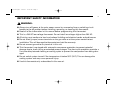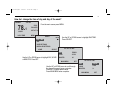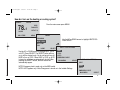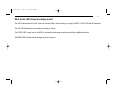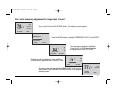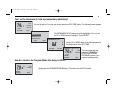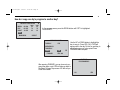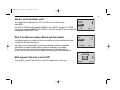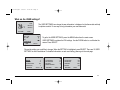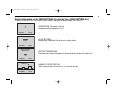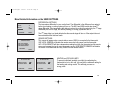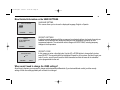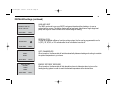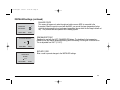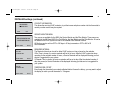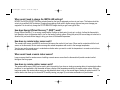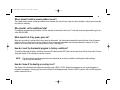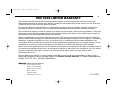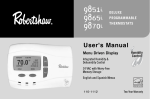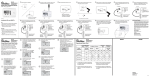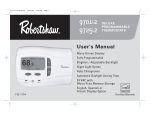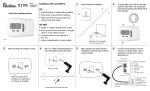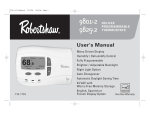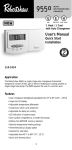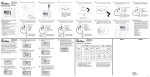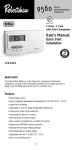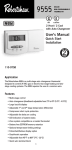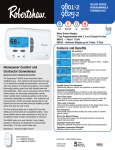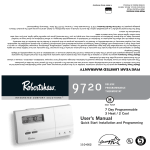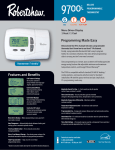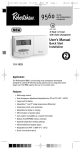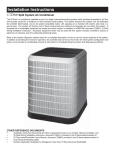Download 9801i, 9815i, 9820i User Manual
Transcript
110-1057C.qxd 7/28/04 11:04 AM Page 1 9801i 9815i 9820i DELUXE PROGRAMMABLE THERMOSTATS User's Manual Menu Driven Display Humidity Sensing Integrated Humidity Control 24 VAC with Worry-Free Memory Storage English and Spanish Menus 110-1057C Two Year Warranty 110-1057C.qxd 7/28/04 11:04 AM Page 2 2 IMPORTANT SAFETY INFORMATION ! WARNING: Always turn off power at the main power source by unscrewing fuse or switching circuit breaker to the off position before installing, removing, or cleaning this thermostat. Read all of the information in this manual before programming this thermostat. This is a 24V AC low-voltage thermostat. Do not install on voltages higher than 30V AC. All wiring must conform to local and national building and electrical codes and ordinances. Do not short (jumper) across terminals on the gas valve or at the system control to test installation. This will damage the thermostat and void the warranty. Do not connect ground to any terminal in this unit. This thermostat is equipped with automatic compressor protection to prevent potential damage due to short cycling or extended power outages. The short cycle protection provides a 5-minute delay between heating or cooling cycles to prevent the compressor from being damaged. Do not switch system to cool if the temperature is below 50°F (10°C). This can damage the cooling system and may cause personal injury. Use this thermostat only as described in this manual. 110-1057C.qxd 7/28/04 11:04 AM Page 3 TABLE OF CONTENTS How do I change the time of day and day of the week? . . . . . . . . . . . . . . . . . . . . . . . . . . . . . . . . . . . . . . . . . . . . . . . . . . . . . . . . . . . . . . .Page 4 How do I turn on the heating or cooling cycles? . . . . . . . . . . . . . . . . . . . . . . . . . . . . . . . . . . . . . . . . . . . . . . . . . . . . . . . . . . . . . . . . . . . . .Page 5 What do the LED’s below the display mean? . . . . . . . . . . . . . . . . . . . . . . . . . . . . . . . . . . . . . . . . . . . . . . . . . . . . . . . . . . . . . . . . . . . . . . . .Page 6 How do I cycle the fan? . . . . . . . . . . . . . . . . . . . . . . . . . . . . . . . . . . . . . . . . . . . . . . . . . . . . . . . . . . . . . . . . . . . . . . . . . . . . . . . . . . . . . . . .Page 7 How does INTERMITTENT FAN work? . . . . . . . . . . . . . . . . . . . . . . . . . . . . . . . . . . . . . . . . . . . . . . . . . . . . . . . . . . . . . . . . . . . . . . . . . . . .Page 7 How do I temporarily change the temperature? . . . . . . . . . . . . . . . . . . . . . . . . . . . . . . . . . . . . . . . . . . . . . . . . . . . . . . . . . . . . . . . . . . . . .Page 8 Can I set a temporary adjustment for longer than 3 hours? . . . . . . . . . . . . . . . . . . . . . . . . . . . . . . . . . . . . . . . . . . . . . . . . . . . . . . . . . . . .Page 9 Can I set the thermostat to hold one temperature indefinitely? . . . . . . . . . . . . . . . . . . . . . . . . . . . . . . . . . . . . . . . . . . . . . . . . . . . . . . . . . .Page 10 How do I return to the Program Mode after being in HOLD? . . . . . . . . . . . . . . . . . . . . . . . . . . . . . . . . . . . . . . . . . . . . . . . . . . . . . . . . . . .Page 10 How do I set the Vacation Mode? . . . . . . . . . . . . . . . . . . . . . . . . . . . . . . . . . . . . . . . . . . . . . . . . . . . . . . . . . . . . . . . . . . . . . . . . . . . . . . . .Page 11 How do I program my thermostat? . . . . . . . . . . . . . . . . . . . . . . . . . . . . . . . . . . . . . . . . . . . . . . . . . . . . . . . . . . . . . . . . . . . . . . . . . . . . . . .Page 12 How do I copy one day’s program to another day? . . . . . . . . . . . . . . . . . . . . . . . . . . . . . . . . . . . . . . . . . . . . . . . . . . . . . . . . . . . . . . . . . . .Page 14 What is an event? . . . . . . . . . . . . . . . . . . . . . . . . . . . . . . . . . . . . . . . . . . . . . . . . . . . . . . . . . . . . . . . . . . . . . . . . . . . . . . . . . . . . . . . . . . . .Page 15 How do I know what program is right for me? . . . . . . . . . . . . . . . . . . . . . . . . . . . . . . . . . . . . . . . . . . . . . . . . . . . . . . . . . . . . . . . . . . . . . . .Page 15 How do I set the Humidity Levels? . . . . . . . . . . . . . . . . . . . . . . . . . . . . . . . . . . . . . . . . . . . . . . . . . . . . . . . . . . . . . . . . . . . . . . . . . . . . . . . .Page 16 What is the difference between Manual and Auto modes? . . . . . . . . . . . . . . . . . . . . . . . . . . . . . . . . . . . . . . . . . . . . . . . . . . . . . . . . . . . . .Page 16 What happens if the mode is set to OFF? . . . . . . . . . . . . . . . . . . . . . . . . . . . . . . . . . . . . . . . . . . . . . . . . . . . . . . . . . . . . . . . . . . . . . . . . . .Page 16 What are the USER settings? . . . . . . . . . . . . . . . . . . . . . . . . . . . . . . . . . . . . . . . . . . . . . . . . . . . . . . . . . . . . . . . . . . . . . . . . . . . . . . . . . . .Page 17 Detailed Information on the USER SETTINGS (Or what do these USER SETTINGS do?) . . . . . . . . . . . . . . . . . . . . . . . . . . . . . . . . . . . . . . . .Page 18 When would I need to change the USER settings? . . . . . . . . . . . . . . . . . . . . . . . . . . . . . . . . . . . . . . . . . . . . . . . . . . . . . . . . . . . . . . . . . .Page 20 What are the INSTALLER settings? . . . . . . . . . . . . . . . . . . . . . . . . . . . . . . . . . . . . . . . . . . . . . . . . . . . . . . . . . . . . . . . . . . . . . . . . . . . . . .Page 21 When would I need to change the INSTALLER settings? . . . . . . . . . . . . . . . . . . . . . . . . . . . . . . . . . . . . . . . . . . . . . . . . . . . . . . . . . . . . . .Page 25 How does Energy Efficient Recovery™ (EER™) work? . . . . . . . . . . . . . . . . . . . . . . . . . . . . . . . . . . . . . . . . . . . . . . . . . . . . . . . . . . . . . . .Page 25 How does my remote indoor sensor work? . . . . . . . . . . . . . . . . . . . . . . . . . . . . . . . . . . . . . . . . . . . . . . . . . . . . . . . . . . . . . . . . . . . . . . . . .Page 25 When would I need a remote indoor sensor? . . . . . . . . . . . . . . . . . . . . . . . . . . . . . . . . . . . . . . . . . . . . . . . . . . . . . . . . . . . . . . . . . . . . . . . .Page 25 How does my remote outdoor sensor work? . . . . . . . . . . . . . . . . . . . . . . . . . . . . . . . . . . . . . . . . . . . . . . . . . . . . . . . . . . . . . . . . . . . . . . . .Page 25 Where should I install a remote outdoor sensor? . . . . . . . . . . . . . . . . . . . . . . . . . . . . . . . . . . . . . . . . . . . . . . . . . . . . . . . . . . . . . . . . . . . .Page 26 Who should I call for additional help? . . . . . . . . . . . . . . . . . . . . . . . . . . . . . . . . . . . . . . . . . . . . . . . . . . . . . . . . . . . . . . . . . . . . . . . . . . . . . .Page 26 What should I do if my power goes out? . . . . . . . . . . . . . . . . . . . . . . . . . . . . . . . . . . . . . . . . . . . . . . . . . . . . . . . . . . . . . . . . . . . . . . . . . . .Page 26 How do I reset the thermostat program to factory conditions? . . . . . . . . . . . . . . . . . . . . . . . . . . . . . . . . . . . . . . . . . . . . . . . . . . . . . . . . . . .Page 26 How do I know if the heating or cooling is on? . . . . . . . . . . . . . . . . . . . . . . . . . . . . . . . . . . . . . . . . . . . . . . . . . . . . . . . . . . . . . . . . . . . . . .Page 26 My energy bills are too high. Is there anything I can do? . . . . . . . . . . . . . . . . . . . . . . . . . . . . . . . . . . . . . . . . . . . . . . . . . . . . . . . . . . . . . . .Page 27 3 110-1057C.qxd 7/28/04 11:04 AM Page 4 4 How do I change the time of day and day of the week? MONDAY 3:29 PM 78.1 COOL FAN AUTO HOLD TEMP MENU 30%RH From the main screen press MENU. SET AT 78 MENU BACK DAY / TIME FAN USER SETTINGS INSTALLER SETTINGS HOME Use the UP or DOWN arrows to highlight DAY/TIME. Press SELECT. SET DAY & TIME SELECT Use the UP or DOWN arrow to highlight DAY, HOUR or MINUTES. Press SET. DAY HOUR FRIDAY 12 PM MINUTES 06 SET DAY & TIME MAIN MENU SET DAY Use the UP or DOWN arrow to scroll through the days of the week, hours or minutes. Press SET to select desired value. Press MAIN MENU when complete. FRIDAY HOUR 12 PM MINUTES 31 MAIN MENU SET 110-1057C.qxd 7/28/04 11:04 AM Page 5 How do I turn on the heating or cooling cycles? MONDAY 3:29 PM 78.1 COOL FAN AUTO HOLD TEMP MENU 30%RH From the main screen press MENU. SET AT 78 MENU PROGRAM Use the UP or DOWN arrows to highlight HEAT/COOL. Press SELECT. HEAT / COOL DAY / TIME FAN HOME MORE SELECT Use the UP or DOWN arrows to highlight HEAT, COOL or AUTO. Press SELECT. The SELECT button will turn on (or off) the desired cycle. You do not have to turn off HEAT to turn on COOL. When HEAT or COOL or AUTO is turned on, all others are automatically shut off. After pressing the SELECT button, the main screen will automatically appear. HEAT / COOL SETTINGS HEAT COOL AUTO EMERGENCY HEAT MAIN MENU SELECT NOTE: Emergency heat is used only on the 9820i model. NOTE: AUTO appears only if Auto Changeover is turned on in the Installer Settings. HEAT / COOL SETTINGS HEAT COOL AUTO EMERGENCY HEAT MAIN MENU SELECT 5 110-1057C.qxd 7/28/04 11:04 AM Page 6 6 What do the LED’s below the display mean? The LED’s indicate when the HVAC system is activated. With a call for heating or cooling, the HEAT or COOL LED will be illuminated. The AUX LED indicates the second stage of heating or cooling. The CHECK LED is used only on the 9820i. It indicates the heat pump should be serviced by a qualified technician. The EMER LED indicates that the emergency heat is turned on. 110-1057C.qxd 7/28/04 11:04 AM Page 7 How do I cycle the fan? MONDAY 3:29 PM 78.1 COOL FAN AUTO HOLD TEMP MENU 30%RH From the main screen press MENU. SET AT 78 Use the UP or DOWN buttons until FAN is highlighted. Press SELECT. MENU PROGRAM HEAT / COOL DAY / TIME FAN MORE Use the UP or DOWN buttons to highlight FAN settings. Press SELECT. FAN SETTINGS Three choices are available: FAN PROGRAM FAN SETTINGS ON will turn the fan on continuously. ON AUTO will turn the fan on only MAIN MENU SELECT AUTO when there is a call for heating INTERMITTENT or cooling. INTERMITTENT will turn the fan MAIN MENU SELECT on for a set period of time for a How does INTERMITTENT FAN work? given interval. Highlight the choice you desire and press SELECT. INTERMITTENT FAN INTERMITTENT will turn the fan on for a set period of time for a given interval. ON TIME 5 MIN The thermostat will cycle the fan on for the set ON cycle. The fan will remain off for the set OFF cycle. OFF TIME 20 MIN HOME FAN MENU SELECT SELECT FAN MENU If the HVAC system runs for a longer period than the ON cycle, the OFF cycle will start counting over again when the system shuts off. 7 110-1057C.qxd 7/28/04 11:04 AM Page 8 8 How do I temporarily change the temperature? MONDAY 3:29 PM 78.1 COOL FAN AUTO HOLD TEMP MENU 30%RH SET AT 78 From the main screen, press the UP or DOWN button. The screen will change to the following. SET TEMPERATURE AT Use the UP or DOWN button to adjust to the desired temperature. This is a temporary 3-hour hold or until the next programmed event, whichever is shorter. For a longer duration see page 9. F 70 ˚ UNTIL 6:30 PM HOME SET TEMP SET AT 70°F UNTIL 6:30 PM 70.5˚ F COOL FAN AUTO 30%RH RESUME PROGRAM MENU After pressing the SET TEMP button or after 5 seconds the screen will indicate the new setpoint and its duration. To return to the normal operating program mode, press RESUME PROGRAM. 110-1057C.qxd 7/28/04 11:04 AM Page 9 Can I set a temporary adjustment for longer than 3 hours? MONDAY 3:29 PM 78.1 COOL FAN AUTO HOLD TEMP MENU 30%RH Yes you can! Press the HOLD TEMP button. The following screen appears. SET AT 78 HOLD SETTINGS PERMANENT HOLD Press the DOWN button to highlight TEMPORARY HOLD. Press SELECT. TEMPORARY HOLD VACATION HOLD HOME SELECT TEMPORARILY AT The temperature should be highlighted. Press the UP or DOWN button to adjust the temperature. Press SET TEMP. F 70 ˚ UNTIL 3:50 PM HOLD MENU SET TEMP TEMPORARILY AT The time should be highlighted. Press the UP or DOWN button to adjust the time. Press SET TIME. F 70 ˚ UNTIL 3:50 PM BACK SET TIME The main screen will now indicate a TEMPORARY HOLD until the desired time. Press RESUME PROGRAM to return to the program operating mode. SET AT 70°F UNTIL 3:50 PM 77.0 RESUME PROGRAM °F COOL FAN AUTO MENU 9 110-1057C.qxd 7/28/04 11:04 AM Page 10 10 Can I set the thermostat to hold one temperature indefinitely? MONDAY 3:29 PM 78.1 COOL FAN AUTO HOLD TEMP MENU You can do that too! From the main screen press the HOLD TEMP button. The following screen appears. SET AT 78 30%RH HOLD SETTINGS The PERMANENT HOLD feature should be highlighted. If it is not, use the UP or DOWN arrow to highlight it. Press SELECT. PERMANENT HOLD TEMPORARY HOLD VACATION HOLD HOME PERMANENTLY AT SELECT Use the UP or DOWN arrow to set the temperature to the desired level. Press SET TEMP. F 70 ˚ HOLD MENU SET TEMP PERMANENTLY SET AT 71.0°F 70.0˚ F COOL FAN AUTO 30%RH RESUME PROGRAM MENU The main screen will now indicate a PERMANENT HOLD. Press RESUME PROGRAM to return to the program operating mode. How do I return to the Program Mode after being in HOLD? PERMANENTLY SET AT 71.0°F 70.0˚ F COOL FAN AUTO 30%RH RESUME PROGRAM MENU Simply press the RESUME PROGRAM button. This works from all HOLD screens. 110-1057C.qxd 7/28/04 11:04 AM Page 11 How do I set the Vacation Mode? MONDAY 3:29 PM 78.1 COOL FAN AUTO HOLD TEMP MENU 30%RH Take a trip and don’t worry about the temperature! From the main screen press the HOLD TEMP button. The following screen appears. SET AT 78 HOLD SETTINGS Use the UP or DOWN arrow to highlight the VACATION HOLD feature. Press SELECT. PERMANENT HOLD TEMPORARY HOLD VACATION HOLD HOME SELECT VACATION SETTING The temperature should be highlighted. Use the UP or DOWN arrow to change to the desired temperature. Press SET TEMP. F 70 ˚ FOR 7 DAYS HOME SET TEMP VACATION SETTING F The number of days should be highlighted. Use the UP or DOWN arrow to set the length of your vacation. Press SET DAY. 70.0˚ FOR 7 DAYS BACK SET DAY The main screen will now indicate the VACATION settings. Press RESUME PROGRAM to cancel and return to the program operating mode. SET AT 70°F FOR 7 DAYS 77.0 °F COOL FAN AUTO OUTSIDE 24°F RESUME PROGRAM MENU 11 110-1057C.qxd 7/28/04 11:04 AM Page 12 12 How do I program my thermostat? MONDAY 3:29 PM 78.1 COOL FAN AUTO HOLD TEMP MENU 30%RH SET AT 78 From the main screen press the MENU button. MENU PROGRAM HEAT / COOL HUMIDIFY DAY / TIME HOME Use the UP or DOWN button to highlight PROGRAM. Press SELECT. SELECT SELECT PROGRAM DAYS MON TO SUN MON TO FRI SAT TO SUN MONDAY MAIN MENU MORE SELECT You can select a variety of programming. Make your selection and press SELECT. MON-SUN allows every day to be set the same. MON-FRI allows for weekday programming while SAT-SUN will adjust weekends differently. You also can select each day of the week individually. NOTE: Even if you select MON-SUN, you still can go back and change individual days to suit your lifestyle. MONDAY PROGRAM WAKE MORN EVE NIGHT 06:30A 08:30A 04:30P 10:30P MAIN MENU HEAT COOL 70 62 70 62 78 85 78 82 SELECT Please go to the next page for a continued discussion on "How to program your thermostat." Use the UP or DOWN button to select the event to program. You can choose 2, 4, or 6 events per day. See USER SETTINGS for EVENTS PER DAY selection. After selecting the event to program, press SELECT. 110-1057C.qxd 7/28/04 11:04 AM Page 13 How do I program my thermostat? (continued) MONDAY PROGRAM WAKE MORN EVE NIGHT BACK 06:00A 08:30A 04:30P 10:30P HEAT COOL 70 62 70 62 78 85 78 82 The time for the first event should be highlighted. Use the UP or DOWN key to change the time. Press SET TIME. SET TIME MONDAY PROGRAM WAKE MORN EVE NIGHT 06:30A 08:30A 04:30P 10:30P BACK HEAT COOL 70 62 70 62 78 85 78 82 The heating setpoint for the first event will be highlighted. Use the UP or DOWN key to change the desired temperature. Press SET HEAT. SET HEAT MONDAY PROGRAM WAKE MORN EVE NIGHT BACK 06:30A 08:30A 04:30P 10:30P HEAT COOL 70 62 70 62 78 85 78 82 The cooling setpoint for the first event will be highlighted. Use the UP or DOWN key to change the desired temperature. Press SET COOL. SET COOL MONDAY PROGRAM The second event will now be highlighted. Use the UP or DOWN key to change events if desired. When the desired event is highlighted, press SELECT. Continue programming until all events are programmed. WAKE MORN EVE NIGHT 06:30A 08:30A 04:30P 10:30P MAIN MENU HEAT COOL 70 62 70 62 78 85 78 82 SELECT 13 110-1057C.qxd 7/28/04 11:04 AM Page 14 14 How do I copy one day’s program to another day? MONDAY PROGRAM MORN EVE NIGHT COPY 08:30A 04:30P 10:30P MAIN MENU HEAT COOL 62 70 62 85 78 82 In the program screen, press the DOWN button until COPY is highlighted. Press SELECT. SELECT COPY MONDAY TO TUESDAY WEDNESDAY THURSDAY FRIDAY FINISHED YES YES Use the UP or DOWN button to highlight the day to copy to. Press YES / NO. A YES will appear next to the day. Do this for each day to which that program is to be copied. Press FINISHED when complete. YES / NO CONTINUE PROGRAMMING? After pressing FINISHED, you can choose to program other days or exit. YES will take you back to the Select Program Days screen. NO will exit you to the main screen. NO YES 110-1057C.qxd 7/28/04 11:04 AM Page 15 What is an event? An event is a programming period. This could be the period in the morning when you are preparing for work or school. It could be the period when no one is at home. It could be the period when the household is asleep at night. The time for an event is selected based on when you want the event to occur. For example, if you wake up at 6:30 AM, set the first event for 6:30 AM. The thermostat will automatically make sure that your home is at the desired temperature selected for that event by the time you wake. This thermostat can be set for 2, 4, or 6 events. Two events should be selected if someone is home all day thereby requiring a constant temperature during the day and a different temperature at night. Four events are the most common for working households. Event 1 (WAKE) is the morning period. Event 2 (DAY) is when everybody has left for school or work. Event 3 (EVE) is the return period, coming home from school or work. Event 4 (NIGHT) is the night period when everybody is asleep. Six events can be used especially when there is activity during the day. Event 1 (WAKE) is the morning period. Event 2 (MORN) is when everybody has left for school or work. Event 3 (NOON) is the lunch period, when the kids may be home for a break. Event 4 (DAY) is the afternoon period when the house is empty. Event 5 (EVE) is the return period, coming home from school or work. Event 6 (NIGHT) is the night period when everybody is asleep. How do I know what program is right for me? The thermostat is factory set with the US EPA ENERGYSTAR® recommended times and temperatures for optimal energy savings. You can change these to suit your lifestyle. The best rule is to examine your schedule and set the times and temperatures that best fit. This thermostat is so versatile, you can easily change temperatures or programs at a whim. 15 110-1057C.qxd 7/28/04 11:04 AM Page 16 16 How do I set the Humidity Levels? The humidity level is adjustable from 15% to 45% RH. From the Main Screen press MENU. Use the UP or DOWN arrow to highlight HUMIDIFY. Press SELECT. Use the UP or DOWN arrow to again highlight HUMIDIFY. Press SELECT. Use the UP and DOWN arrow to adjust the humidity level. Press SELECT to set. What is the difference between Manual and Auto modes? In the Manual mode, the humidifier will turn on only with a call for heat and when the indoor humidity level falls below the setpoint. In the Auto mode, the thermostat will evaluate the outside and inside air temperature and establish an optimal humidity setting to minimize condensation on windows. This can be fine tuned in the Dew Point adjustment screen. The humidifier will turn on with a call for heat when the indoor humidity level falls below the calculated setpoint. What happens if the mode is set to OFF? The humidifier is shut off. There will be no control of humidity levels in the home. MENU PROGRAM HEAT/COOL HUMIDIFY DAY / TIME SELECT HOME HUMIDIFY MENU MODE OFF 45% HUMIDIFY MAIN MENU SELECT HUMIDIFY CONTROL % 45 HUM MENU SELECT 110-1057C.qxd 7/28/04 11:04 AM Page 17 What are the USER settings? MONDAY 3:29 PM 78.1 COOL FAN AUTO HOLD TEMP MENU 30%RH The USER SETTINGS can change the way information is displayed on the thermostat and help to optimize comfort. It’s one way to truly personalize your new thermostat. SET AT 78 MENU HEAT / COOL DAY / TIME FAN BACK USER SETTINGS MORE HOME SELECT To get to the USER SETTINGS, press the MENU button from the main screen. USER SETTINGS are below the FAN settings. Use the DOWN button to scroll below the screen. Press SELECT. Choose the setting you would like to change. When the SETTING is highlighted, press SELECT. There are 12 USER SETTINGS in all as listed below. For detailed information on each user setting, please go to the next page. USER SETTINGS MENU USER SETTINGS MENU F OR C 12 OR 24hr SHOW SET TEMP EVENTS / DAY MAIN MENU ˚F 12 YES 4 SELECT 1ST STAGE DIFF 2ND STAGE DIFF 2ND DELAY SENSOR SETTINGS MAIN MENU USER SETTINGS MENU 1˚F 2˚F 20 L SELECT COOLING LIMIT HEATING LIMIT LANGUAGE SECURITY MAIN MENU 68˚F 78˚F ENG OFF SELECT 17 110-1057C.qxd 7/28/04 11:04 AM Page 18 18 Detailed Information on the USER SETTINGS (Or what do these USER SETTINGS do?) To select a USER SETTING, use the UP or DOWN button to highlight the desired setting. Press SELECT. TEMPERATURE TEMPERATURE: Fahrenheit or Celsius Temperature will be displayed in F or C. ˚F ˚C USER MENU SELECT CLOCK CLOCK SETTINGS Displays time in standard 12-hour format or military format. 12 HOUR 24 HOUR USER MENU SELECT DISPLAY SET POINT TEMPERATURE ? SETPOINT TEMPERATURE Each event has a setpoint temperature. Choose whether to display this value or not. NO YES USER MENU SELECT SELECT EVENTS / DAY EVENTS / DAY 4 0 6 USER MENU 12 18 SELECT NUMBER OF EVENTS PER DAY Select events per day. Choose from 2, 4, or 6 events per day. 24 110-1057C.qxd 7/28/04 11:04 AM Page 19 More Detailed Information on the USER SETTINGS DIFFERENTIAL SETTING 1ST DIFF 2ND DIFF 2ND DELAY USER MENU 1˚F 2˚F 20 MIN SELECT SENSOR SETTINGS USE LOCAL SENSOR AVG. LOCAL / REMOTE USE REMOTE SENSOR USER MENU SELECT SET COOLING LIMIT LOWEST COOLING SETTING ALLOWED USER MENU 45 °F SELECT DIFFERENTIAL SETTINGS The temperature differential is your comfort level. The differential is the difference from setpoint before your heating or cooling system will turn on. The 9815i and 9820i models also have 2nd stage differential. If the temperature falls below (or above for cooling) the setpoint by the 1st stage differential plus the 2nd stage, the auxiliary heating (or cooling) system will turn on. The 2nd stage delay is a timed delay before the second stage will turn on if the setpoint has not been achieved within that time frame. SENSOR SETTINGS This screen will appear when a remote indoor sensor (9020i) is connected to the thermostat. USE LOCAL SENSOR will disable the remote sensor and only sense from the thermostat. AVG. LOCAL/REMOTE will take a temperature reading from both the thermostat and the remote sensor and average the two for even temperature control. USE REMOTE SENSOR will disable the sensor in the thermostat and only control from the remote location. SET HEATING LIMIT HIGHEST HEATING SETTING ALLOWED USER MENU 90 °F HEATING and COOLING LIMITS To prevent individuals (probably your kids) from adjusting the thermostat too hot or too cold, you can limit the maximum setting for the heating and cooling modes. This will help you save on energy costs. SELECT 19 110-1057C.qxd 7/28/04 11:04 AM Page 20 20 More Detailed Information on the USER SETTINGS SELECT A LANGUAGE LANGUAGE SETTING This screen allows you to choose the displayed language; English or Spanish. ENGLISH ESPANOL ˜ USER MENU SELECT SECURITY ALLOW TEMPERATURE RESTRICT ALL USER MENU SELECT ENTER SECURITY CODE FOR USER SETTINGS 0 0 0 0 USER MENU SECURITY SETTINGS In order to prevent tampering with the program and your desired settings, two levels of security are available.The first will allow only temporary changes to the temperature. It protects all other programmed setpoints. The second will restrict changes to EVERYTHING, including temporary changes to the temperature. SELECT SECURITY CODE In this screen you enter a four-digit code. Use the UP or DOWN button to change the first value, press SELECT. The second digit will be highlighted. Repeat for all four values. And don’t forget your code. If you do, you will have to reset the entire thermostat and that will erase all the schedules you’ve programmed into the unit. When would I need to change the USER settings? About the only features you may need to change are the temperature differentials (if you desire additional comfort), and the security settings. All the other settings probably will not need to be changed. 110-1057C.qxd 7/28/04 11:04 AM Page 21 What are the INSTALLER settings? The INSTALLER SETTINGS are setup during the initial installation. They tell the thermostat how to function with your heating or cooling equipment. The following is a brief overview and discussion of these settings. INSTALLER SETTINGS SYSTEM SETUP RESIDUAL COOL AUTOCHANGEOVER EER HOME GAS 60 OFF ON SELECT INSTALLER SETTINGS DEADBAND SECURITY CONTACT INFO SERVICE INT HOME 3˚F OFF SELECT INSTALLER SETTINGS CONTACT INFO SERVICE INT REMINDER TEMP OFFSET MAIN MENU RUN 0.0°F SELECT SYSTEM SETUP SYSTEM SETUP Choose the system component which the thermostat will control. FURNACE HEAT PUMP INSTALL MENU SELECT 1ST STAGE HEATING GAS / OIL 1st STAGE HEATING The 9801i and the 9815i can have a gas/oil or electric first stage heating. Choose the energy source for 1st stage heating. ELECTRIC INSTALL MENU SELECT 21 110-1057C.qxd 7/28/04 11:04 AM Page 22 22 INSTALLER settings (continued) AUXILIARY HEAT AUXILIARY HEAT The 9820i can be set to use your 2H/2C heat pump internal auxiliary heating or to use an external add-on source. The add-on feature will be used most often when a single stage heat pump uses a gas or electric furnace as its second stage of heating. STANDARD - COMP. =ON ADD ON - COMP. =OFF INSTALL MENU SELECT RESIDUAL COOL SECONDS DELAY INSTALL MENU 60 SELECT AUTO CHANGEOVER DISABLE ENABLE INSTALL MENU AUTO CHANGEOVER When turned on, the thermostat will switch automatically between heating and cooling to maintain the optimal temperature in your home. SELECT ENERGY EFFICIENT RECOVERY DISABLE ENABLE INSTALL MENU RESIDUAL COOL In order to get greater efficiency from the cooling system, the fan can be programmed to run for 0 (OFF), 30, 60, 90, or 120 seconds after the air conditioner has shut off. SELECT ENERGY EFFICIENT RECOVERY When turned on, the thermostat will look ahead two hours to determine when to turn on the heating/cooling system in order to reach the desired temperature at the desired time. 110-1057C.qxd 7/28/04 11:04 AM Page 23 INSTALLER settings (continued) BALANCE POINTS LOW BALANCE HIGH BALANCE 45 ˚F 95 ˚F INSTALL MENU SELECT AUTOCHANGE DEADBAND 3 ˚F INSTALL MENU BALANCE POINTS This screen will appear only when the optional outdoor sensor 9025i is connected to the thermostat. When this sensor is used with the 9820i, you can set the lower temperature (below which the heat pump will not run) and upper temperature (above which the 2nd stage heat will not run). This promotes efficient operation of the heating system. DEADBAND SETPOINT Deadband is used with the AUTO CHANGEOVER feature. The deadband is the temperature difference from the setpoint temperature during which the heating or cooling will not be turned on. This is adjustable from 2-8°F (1.0-4°C). SELECT ENTER SECURITY CODE FOR INSTALLER SECURITY CODE Enter a code to prevent changes to the INSTALLER settings. SETTINGS 0 0 0 0 INSTALL MENU SELECT 23 110-1057C.qxd 7/28/04 11:04 AM Page 24 24 INSTALLER settings (continued) CONTACT INFORMATION AIR EXPERTS 1-555-555-1212 BACK EDIT SERVICE MONITOR MENU SERVICE MONITOR 980 FILTER MONITOR 980 INSTALL MENU SELECT REMINDER PERIOD RUN TIME CALENDAR TIME INSTALL MENU SELECT REMINDER PERIOD RUN TIME CALENDAR TIME INSTALL MENU CONTACT INFORMATION This allows the servicing HVAC contractor to put their name and phone number into the thermostat to remind you when service may be required. SERVICE MONITOR MENU Two menus are available for the 9820i; the Service Monitor and the Filter Monitor. Three menus are available for the 9801i and 9815i; the Cool Monitor, the Heat Monitor and the Filter Monitor. All can be set based on the HVAC system run time or the calendar. See Reminder Interval. All Monitors can be set from OFF to 360 days in 30 day increments or OFF to 980 in 20 hour increments. REMINDER INTERVAL The Reminder Interval can be set for either HVAC system run time or based on the calendar. If Run Time is chosen, the service reminder will be set in hours. After the HVAC system has been operating for the selected number of hours, a Service Reminder will be displayed informing you that service is suggested for your system. If Calendar Time is chosen, the service reminders will be set in days. After the selected number of days has passed, a Service Reminder will be displayed informing you that service is suggested for your system. TEMPERATURE OFFSET Even though the thermostat is accurately calibrated before it leaves the factory, you may want to adjust the display to match your old thermostat +/- 3 degrees. SELECT 110-1057C.qxd 7/28/04 11:04 AM Page 25 When would I need to change the INSTALLER settings? NEVER! The INSTALLER SETTINGS are selected based on the type of equipment you have in your home. This feature should be set only by a certified HVAC technician. Changing these settings could result in higher energy costs and may even damage your equipment. You should only change the FILTER MONITOR length should you get a new type of filter. How does Energy Efficient Recovery™ (EER™) work? Energy Efficient Recovery™ is an energy saving feature. During a set back period (or set up in cooling), it allows the thermostat to look ahead two hours to determine when to turn on the heating (cooling) system. During this period, the second stage is locked out to allow the first (and most efficient stage) to bring your home to the desired temperature. How does my remote indoor sensor work? The remote indoor sensor (part #9020i) can be used to improve the comfort of your home. When used in conjunction with the local sensor on the thermostat, the two sensors average the sensed temperature and control to that average temperature. You also can use the remote sensor in a stand-alone situation when you want to control the temperature in a remote room but have the thermostat in a secure location. When would I need a remote indoor sensor? Large rooms are ideal for remote sensors. Installing a remote sensor across from the thermostat will provide constant comfort throughout the living space. How does my remote outdoor sensor work? The remote outdoor sensor (9025i) can be used to aid in the comfort of your home or simply as a sensing device to inquire about outdoor conditions. In most applications, the thermostat will have a display of the temperature sensed by the remote outdoor sensor. With your heat pump system, the remote outdoor sensor can help determine when to turn on the second stage of heating for optimal comfort. The outdoor sensor also allows you to choose AUTO humidity sensing (see page 16) to minimize condensation on your windows. 25 110-1057C.qxd 7/28/04 11:04 AM Page 26 26 Where should I install a remote outdoor sensor? The remote outdoor sensor should be installed on the northern wall of your home, away from direct sunlight or other heat sources that may affect its sensitivity. Who should I call for additional help? For additional troubleshooting information, visit our web site at www.about-i-series.com. To talk with a service representative, give us a call at 800-445-8299. What should I do if my power goes out? Make sure your family is safe and don’t worry about the thermostat. Your thermostat automatically retains the time of day for approximately two hours in the event of a power outage. All other programmed parameters are stored permanently in memory. So, if your power is out for more than two hours, simply reset the clock. (See page 4.) How do I reset the thermostat program to factory conditions? To reset the thermostat to factory conditions, press the UP button and the LEFT button at the same time. Hold for 8 seconds. The time of day will display 12:00 indicating a reset has occurred. NOTE: This will erase all programming and return the thermostat to the factory conditions including the installer settings. Use this only as a last resort. How do I know if the heating or cooling is on? The display of the thermostat will indicate the operating mode, HEAT or COOL. When the temperature in your home decreases or increases, the heating or cooling cycle will come on based on the displayed mode. When the HVAC system is ON, the LEDs along the bottom crease will turn on. 110-1057C.qxd 7/28/04 11:04 AM Page 27 My energy bills are too high. Is there anything I can do? While we can’t do anything about the high cost of energy, we can try to use less energy and thereby lower our heating and cooling costs. Generally, the best way to do this is to use the EPA ENERGYSTAR® recommended setpoints for heating and cooling. Morning Day Evening Night ENERGYSTAR® Setpoints Winter Summer (Heating) (Cooling) 70°F (21°C) 78°F (25°C) 62°F (17°C) 85°F (29°C) 70°F (21°C) 78°F (25°C) 62°F (17°C) 82°F (28°C) Another way to contain costs is to cycle the heat pump or air conditioner with moderation. The thermostat controls the cycle rate based on temperature differentials. By maintaining a reasonable differential setpoint, 1°F for 1st stage and 2°F for 2nd stage, your furnace will cycle with moderation. Finally, using the remote outdoor sensor coupled with the balance point feature (see INSTALLER SETTINGS, page 21) will allow your furnace to cycle to the most efficient stage for your heating or cooling needs. 27 110-1057C.qxd 7/28/04 11:04 AM Page 28 28 TWO YEAR LIMITED WARRANTY The manufacturer warrants to the original contractor installer or to the original consumer user, each new Robertshaw thermostat to be free from defects in materials and workmanship under normal use and service for a period of two (2) years from the date of purchase. This warranty does not cover batteries (if so equipped), damage caused by batteries, damage resulting from improper installation, alteration, misuse or abuse of the thermostat occurring after the date of purchase. The manufacturer agrees to repair or replace at its option any thermostat under warranty provided it is returned within the warranty period, postage prepaid, with proof of the date of purchase. Cost of thermostat removal or reinstallation is not the responsibility of the manufacturer. Repair or replacement as provided under this warranty is the exclusive remedy of the consumer. This warranty and our liability does not apply to merchandise that has been damaged caused by misuse, neglect, mishandling, alterations, improper installation, or use in a way other than in accordance with the recommendations and instructions of the manufacturer. Except to the extent prohibited by applicable law, any implied warranty of merchantability or fitness for a particular purpose on this product is limited to the duration of this warranty. Some states do not allow the exclusion or limitation of incidental or consequential damages, or allow limitations on how long an implied warranty lasts, so the above limitations or exclusions may not apply to you. This warranty gives you specific legal rights, and you may also have other rights which vary from state to state. Instructions for return: Pack the thermostat carefully in a well-padded carton. Be sure to include a note describing, in detail, what is wrong with the product. Return, postage prepaid, to: Climate Controls Americas 515 South Promenade Ave., Corona, CA 91719, Attn: Warranty Department Climate Controls Americas 515 Promenade Avenue Corona CA 92879-1736 United States of America Made in Mexico Patents Pending www.about-i-series.com 110-1057C