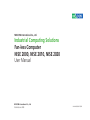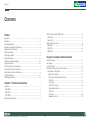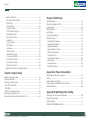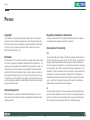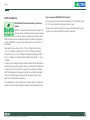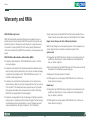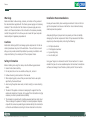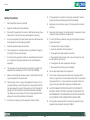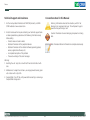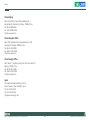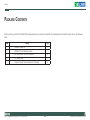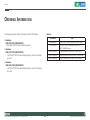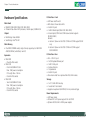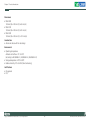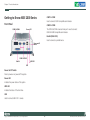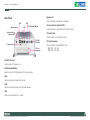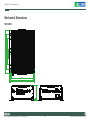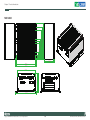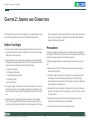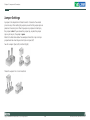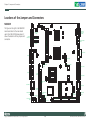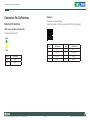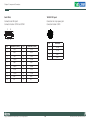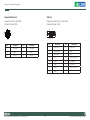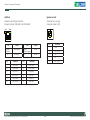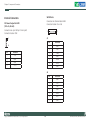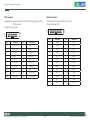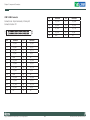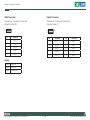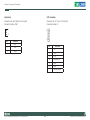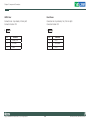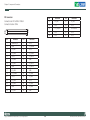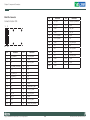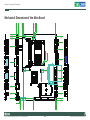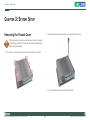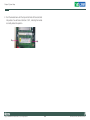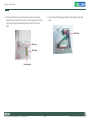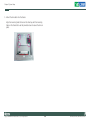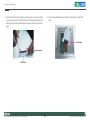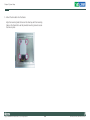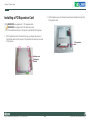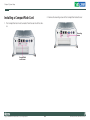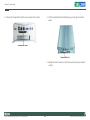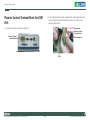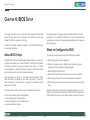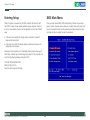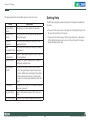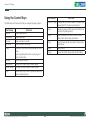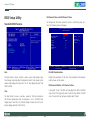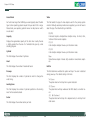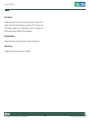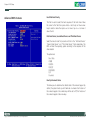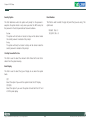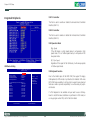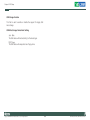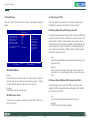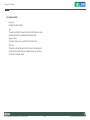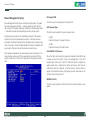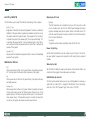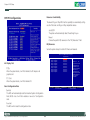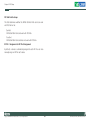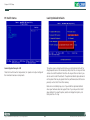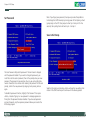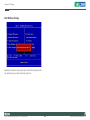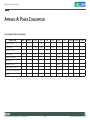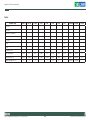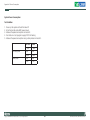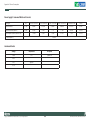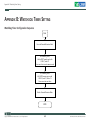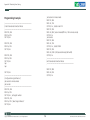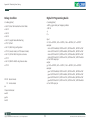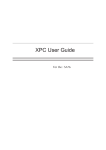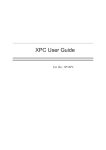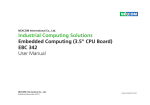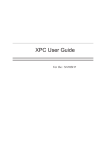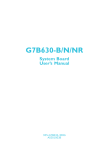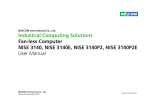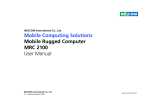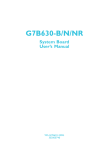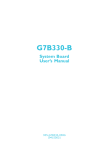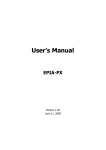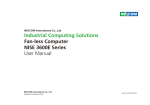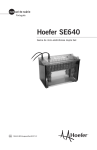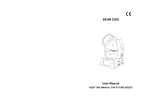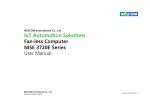Download Manual NISE 2000
Transcript
NEXCOM International Co., Ltd. Industrial Computing Solutions Fan-less Computer NISE 2000, NISE 2010, NISE 2020 User Manual NEXCOM International Co., Ltd. Published June 2009 www.nexcom.com Contents Contents Preface Getting to Know NISE 2000 Series...........................................................6 Front Panel............................................................................................6 Rear Panel.............................................................................................7 Mechanical Dimensions............................................................................8 NISE 2000.............................................................................................8 NISE 2010.............................................................................................9 NISE 2020...........................................................................................10 Copyright .............................................................................................. iv Disclaimer .............................................................................................. iv Acknowledgements ............................................................................... iv Regulatory Compliance Statements . ...................................................... iv Declaration of Conformity....................................................................... iv RoHS Compliance.................................................................................... v Warranty and RMA................................................................................. vi Safety Information .................................................................................vii Installation Recommendations.................................................................vii Safety Precautions..................................................................................viii Technical Support and Assistance............................................................ ix Conventions Used in this Manual............................................................ ix Global Service Contact Information.......................................................... x Package Contents...................................................................................xii Ordering Information.............................................................................xiii Chapter 2: Jumpers And Connectors Before You Begin...................................................................................11 Precautions............................................................................................11 Jumper Settings.....................................................................................12 Locations of the Jumpers and Connectors..............................................13 Connectors Pin Definitions...................................................................15 External I/O Interface.........................................................................15 HDD Access and Power Status LEDs................................................15 USB Ports........................................................................................15 Serial Ports......................................................................................16 16V-30V DC Input...........................................................................16 Keyboard/Mouse Port......................................................................17 VGA Port........................................................................................17 LAN Ports........................................................................................18 Speaker-out Jack.............................................................................18 Chapter 1: Product Introduction Overview.................................................................................................1 NISE 2000.............................................................................................1 NISE 2010.............................................................................................2 NISE 2020.............................................................................................3 Hardware Specifications...........................................................................4 Copyright © 2009 NEXCOM International Co., Ltd. All Rights Reserved. ii NISE 2000, NISE 2010, NISE 2020 User Manual Contents Chapter 4: BIOS Setup Internal Connectors...........................................................................19 DC Power Output for HDD..............................................................19 SATAII Ports.....................................................................................19 MIO Connector...............................................................................20 Parallel Connector...........................................................................20 COM1-COM4 Connector................................................................21 COM4 Power Select........................................................................22 Digital I/O Connector......................................................................22 System Fan......................................................................................23 CCFL Connector..............................................................................23 CMOS Clear....................................................................................24 Panel Power....................................................................................24 LVDS Connector..............................................................................25 USB DOM Connector......................................................................25 PCI Connector (CN16).....................................................................26 PCI Connector (CN15).....................................................................27 PCI Connector (CN14).....................................................................28 Mini-PCIe Connector.......................................................................29 Mechanical Dimensions of the Main Board........................................30 About BIOS Setup..................................................................................45 When to Configure the BIOS..................................................................45 Entering Setup.......................................................................................46 BIOS Main Menu....................................................................................46 Getting Help..........................................................................................47 Using the Control Keys..........................................................................48 BIOS Setup Utility...................................................................................49 Standard CMOS Features.....................................................................49 Advanced BIOS Features......................................................................52 Integrated Peripherals..........................................................................54 Power Management Setup..................................................................58 PnP/PCI Configurations........................................................................60 PC Health Status..................................................................................62 Load Optimized Defaults.....................................................................62 Set Password.......................................................................................63 Save & Exit Setup.................................................................................63 Exit Without Saving.............................................................................64 Appendix A: Power Consumption Chapter 3: System Setup Key Component Power Consumption....................................................65 Device....................................................................................................66 System Power Consumption..................................................................67 Power Supply’s Consumed Watts and Currents......................................68 Hardware Monitor.................................................................................68 Removing the Chassis Cover .................................................................31 Installing a SODIMM..............................................................................32 Installing a SATA Hard Drive...................................................................34 NISE 2010 / NISE 2020.........................................................................34 NISE 2000...........................................................................................37 Installing a PCI Expansion Card..............................................................40 Installing a CompactFlash Card..............................................................42 Phoenix Contact Terminal Block for COM Port........................................44 Copyright © 2009 NEXCOM International Co., Ltd. All Rights Reserved. Appendix B: Watchdog Timer Setting Watchdog Timer Configuration Sequence..............................................69 Programming Example...........................................................................70 Debug Condition...................................................................................71 DIGITAL IO PROGRAMING GUIDE...........................................................71 iii NISE 2000, NISE 2010, NISE 2020 User Manual Preface Preface Copyright Regulatory Compliance Statements This publication, including all photographs, illustrations and software, is protected under international copyright laws, with all rights reserved. No part of this manual may be reproduced, copied, translated or transmitted in any form or by any means without the prior written consent from NEXCOM International Co., Ltd. This section provides the FCC compliance statement for Class A devices and describes how to keep the system CE compliant. Declaration of Conformity FCC Disclaimer This equipment has been tested and verified to comply with the limits for a Class A digital device, pursuant to Part 15 of FCC Rules. These limits are designed to provide reasonable protection against harmful interference when the equipment is operated in a commercial environment. This equipment generates, uses, and can radiate radio frequency energy and, if not installed and used in accordance with the instructions, may cause harmful interference to radio communications. Operation of this equipment in a residential area (domestic environment) is likely to cause harmful interference, in which case the user will be required to correct the interference (take adequate measures) at their own expense. The information in this document is subject to change without prior notice and does not represent commitment from NEXCOM International Co., Ltd. However, users may update their knowledge of any product in use by constantly checking its manual posted on our website: http://www.nexcom. com. NEXCOM shall not be liable for direct, indirect, special, incidental, or consequential damages arising out of the use of any product, nor for any infringements upon the rights of third parties, which may result from such use. Any implied warranties of merchantability or fitness for any particular purpose is also disclaimed. CE Acknowledgements The product(s) described in this manual complies with all applicable European Union (CE) directives if it has a CE marking. For computer systems to remain CE compliant, only CE-compliant parts may be used. Maintaining CE compliance also requires proper cable and cabling techniques. NISE 2000 Series is a trademark of NEXCOM International Co., Ltd. All other product names mentioned herein are registered trademarks of their respective owners. Copyright © 2009 NEXCOM International Co., Ltd. All Rights Reserved. iv NISE 2000, NISE 2010, NISE 2020 User Manual Preface RoHS Compliance How to recognize NEXCOM RoHS Products? For existing products where there are non-RoHS and RoHS versions, the suffix “(LF)” will be added to the compliant product name. NEXCOM RoHS Environmental Policy and Status Update All new product models launched after January 2006 will be RoHS compliant. They will use the usual NEXCOM naming convention. NEXCOM is a global citizen for building the digital infrastructure. We are committed to providing green products and services, which are compliant with European Union RoHS (Restriction on Use of Hazardous Substance in Electronic Equipment) directive 2002/95/EU, to be your trusted green partner and to protect our environment. RoHS restricts the use of Lead (Pb) < 0.1% or 1,000ppm, Mercury (Hg) < 0.1% or 1,000ppm, Cadmium (Cd) < 0.01% or 100ppm, Hexavalent Chromium (Cr6+) < 0.1% or 1,000ppm, Polybrominated biphenyls (PBB) < 0.1% or 1,000ppm, and Polybrominated diphenyl Ethers (PBDE) < 0.1% or 1,000ppm. In order to meet the RoHS compliant directives, NEXCOM has established an engineering and manufacturing task force in to implement the introduction of green products. The task force will ensure that we follow the standard NEXCOM development procedure and that all the new RoHS components and new manufacturing processes maintain the highest industry quality levels for which NEXCOM are renowned. The model selection criteria will be based on market demand. Vendors and suppliers will ensure that all designed components will be RoHS compliant. Copyright © 2009 NEXCOM International Co., Ltd. All Rights Reserved. v NISE 2000, NISE 2010, NISE 2020 User Manual Preface Warranty and RMA NEXCOM Warranty Period ?? Any products returned by NEXCOM to other locations besides the customers’ site will bear an extra charge and will be billed to the customer. NEXCOM manufactures products that are new or equivalent to new in accordance with industry standard. NEXCOM warrants that products will be free from defect in material and workmanship for 2 years, beginning on the date of invoice by NEXCOM. HCP series products (Blade Server) which are manufactured by NEXCOM are covered by a three year warranty period. Repair Service Charges for Out-of-Warranty Products NEXCOM will charge for out-of-warranty products in two categories, one is basic diagnostic fee and another is component (product) fee. System Level ?? Component fee: NEXCOM will only charge for main components such as SMD chip, BGA chip, etc. Passive components will be repaired for free, ex: resistor, capacitor. NEXCOM Return Merchandise Authorization (RMA) ?? Customers shall enclose the “NEXCOM RMA Service Form” with the returned packages. ?? Items will be replaced with NEXCOM products if the original one cannot be repaired. Ex: motherboard, power supply, etc. ?? Customers must collect all the information about the problems encountered and note anything abnormal or, print out any on-screen messages, and describe the problems on the “NEXCOM RMA Service Form” for the RMA number apply process. ?? Replace with 3rd party products if needed. ?? If RMA goods can not be repaired, NEXCOM will return it to the customer without any charge. ?? Customers can send back the faulty products with or without accessories (manuals, cable, etc.) and any components from the card, such as CPU and RAM. If the components were suspected as part of the problems, please note clearly which components are included. Otherwise, NEXCOM is not responsible for the devices/parts. Board Level ?? Component fee: NEXCOM will only charge for main components, such as SMD chip, BGA chip, etc. Passive components will be repaired for free, ex: resistors, capacitors. ?? Customers are responsible for the safe packaging of defective products, making sure it is durable enough to be resistant against further damage and deterioration during transportation. In case of damages occurred during transportation, the repair is treated as “Out of Warranty.” Copyright © 2009 NEXCOM International Co., Ltd. All Rights Reserved. ?? If RMA goods can not be repaired, NEXCOM will return it to the customer without any charge. vi NISE 2000, NISE 2010, NISE 2020 User Manual Preface Warnings Installation Recommendations Read and adhere to all warnings, cautions, and notices in this guide and the documentation supplied with the chassis, power supply, and accessory modules. If the instructions for the chassis and power supply are inconsistent with these instructions or the instructions for accessory modules, contact the supplier to find out how you can ensure that your computer meets safety and regulatory requirements. Ensure you have a stable, clean working environment. Dust and dirt can get into components and cause a malfunction. Use containers to keep small components separated. Adequate lighting and proper tools can prevent you from accidentally damaging the internal components. Most of the procedures that follow require only a few simple tools, including the following: Cautions Electrostatic discharge (ESD) can damage system components. Do the described procedures only at an ESD workstation. If no such station is available, you can provide some ESD protection by wearing an antistatic wrist strap and attaching it to a metal part of the computer chassis. • • • • Safety Information Using your fingers can disconnect most of the connections. It is recommended that you do not use needlenose pliers to disconnect connections as these can damage the soft metal or plastic parts of the connectors. Before installing and using the device, note the following precautions: ▪▪ Read all instructions carefully. ▪▪ Do not place the unit on an unstable surface, cart, or stand. ▪▪ Follow all warnings and cautions in this manual. ▪▪ When replacing parts, ensure that your service technician uses parts specified by the manufacturer. ▪▪ Avoid using the system near water, in direct sunlight, or near a heating device. ▪▪ The load of the system unit does not solely rely for support from the rackmounts located on the sides. Firm support from the bottom is highly necessary in order to provide balance stability. ▪▪ The computer is provided with a battery-powered real-time clock circuit. There is a danger of explosion if battery is incorrectly replaced. Replace only with the same or equivalent type recommended by the manufacturer. Discard used batteries according to the manufacturer’s instructions. Copyright © 2009 NEXCOM International Co., Ltd. All Rights Reserved. A Philips screwdriver A flat-tipped screwdriver A grounding strap An anti-static pad vii NISE 2000, NISE 2010, NISE 2020 User Manual Preface Safety Precautions 12. If the equipment is not used for a long time, disconnect it from the power source to avoid damage by transient overvoltage. 1. 2. Keep this User Manual for later reference. 13. Never pour any liquid into an opening. This may cause fire or electrical shock. 3. Disconnect this equipment from any AC outlet before cleaning. Use a damp cloth. Do not use liquid or spray detergents for cleaning. 14. Never open the equipment. For safety reasons, the equipment should be opened only by qualified service personnel. 4. For plug-in equipment, the power outlet socket must be located near the equipment and must be easily accessible. 15. If one of the following situations arises, get the equipment checked by service personnel: 5. Keep this equipment away from humidity. a. The power cord or plug is damaged. 6. Put this equipment on a stable surface during installation. Dropping it or letting it fall may cause damage. b. Liquid has penetrated into the equipment. c. The equipment has been exposed to moisture. 7. d. The equipment does not work well, or you cannot get it to work according to the user’s manual. e. The equipment has been dropped and damaged. 8. The openings on the enclosure are for air convection to protect the equipment from overheating. DO NOT COVER THE OPENINGS. f. The equipment has obvious signs of breakage. 9. Make sure the voltage of the power source is correct before connecting the equipment to the power outlet. 17. The unit uses a three-wire ground cable which is equipped with a third pin to ground the unit and prevent electric shock. Do not defeat the purpose of this pin. If your outlet does not support this kind of plug, contact your electrician to replace your obsolete outlet. Read these safety instructions carefully. Do not leave this equipment in either an unconditioned environment or in a above 40oC storage temperature as this may damage the equipment. 16. Do not place heavy objects on the equipment. 10. Place the power cord in a way so that people will not step on it. Do not place anything on top of the power cord. Use a power cord that has been approved for use with the product and that it matches the voltage and current marked on the product’s electrical range label. The voltage and current rating of the cord must be greater than the voltage and current rating marked on the product. 18. CAUTION: DANGER OF EXPLOSION IF BATTERY IS INCORRECTLY REPLACED. REPLACE ONLY WITH THE SAME OR EQUIVALENT TYPE RECOMMENDED BY THE MANUFACTURER. DISCARD USED BATTERIES ACCORDING TO THE MANUFACTURER’S INSTRUCTIONS. 11. All cautions and warnings on the equipment should be noted. Copyright © 2009 NEXCOM International Co., Ltd. All Rights Reserved. 19. The computer is provided with CD drives that comply with the appropriate safety standards including IEC 60825. viii NISE 2000, NISE 2010, NISE 2020 User Manual Preface Technical Support and Assistance Conventions Used in this Manual 1. For the most updated information of NEXCOM products, visit NEXCOM’s website at www.nexcom.com. Warning: Information about certain situations, which if not observed, can cause personal injury. This will prevent injury to yourself when performing a task. 2. For technical issues that require contacting our technical support team or sales representative, please have the following information ready before calling: Caution: Information to avoid damaging components or losing data. – Product name and serial number – Detailed information of the peripheral devices – Detailed information of the installed software (operating system, version, application software, etc.) – A complete description of the problem – The exact wordings of the error messages Note: Provides additional information to complete a task easily. Warning! 1. Handling the unit: carry the unit with both hands and handle it with care. 2. Maintenance: to keep the unit clean, use only approved cleaning products or clean with a dry cloth. 3. CompactFlash: Turn off the unit’s power before inserting or removing a CompactFlash storage card. Copyright © 2009 NEXCOM International Co., Ltd. All Rights Reserved. ix NISE 2000, NISE 2010, NISE 2020 User Manual Preface Global Service Contact Information Headquarters Taiwan Germany Leopoldstrase Business Centre, Leopoldstrase 244 80807 Munich, Germany Tel: +49-89-208039-278 Fax: +49-89-208039-279 http://www.nexcom.eu 18F, No. 716, Chung-Cheng Rd. Chung-Ho City, Taipei County 235, Taiwan, R.O.C. Tel: +886-2-8228-0606 Fax: +886-2-8228-0501 http://www.nexcom.com.tw Italy USA Via Gaudenzio Ferrari 29, 21047 Saronno (VA) Italia Tel: +39 02 9628 0333 Fax: +39 02 9619 8846 http://www.nexcom.eu 3758 Spinnaker Court, Fremont, CA 94538, USA Tel: +1-510-656-2248 Fax: +1-510-656-2158 http://www.nexcom.com United Kingdom 10 Vincent Avenue, Crownhill Business Centre Milton Keynes, Buckinghamshire, MK8 0AB United Kingdom Tel: +44-1908-267121 Fax: +44-1908-262042 http://www.nexcom.eu France Z.I. des Amandiers, 17, Rue des entrepreneurs 78420 Carrières sur Seine, France Tel: +33 (0)1 71 51 10 20 Fax: +33 (0)1 71 51 10 21 http://www.nexcom.eu Copyright © 2009 NEXCOM International Co., Ltd. All Rights Reserved. x NISE 2000, NISE 2010, NISE 2020 User Manual Preface China-Beijing Room 301, Block E, Power Creative Building, No. 1 Shangdi East Rd. Haidian Dist., Beijing, 100085, China Tel: +86-10-5885-6655 Fax: +86-10-5885-1066 http://www.nexcom.cn China-Shanghai Office Room 1505, Greenland He Chuang Building, No. 450 Caoyang Rd. Shanghai, 200063, China Tel: +86-21-6150-8008 Fax: +86-21-3251-6358 http://www.nexcom.cn China-Nanjing Office Hall C, Block 17,TianXingCuiLang, No. 49 Yunnan North Rd. Nanjing, 210018, China Tel: +86-25-8315-3486 Fax: +86-25-8315-3489 http://www.nexcom.cn Japan 10F, Nakagin-Shiroyama Building, 8-16-13. Ginza Chuou-ku, Tokyo 104-0061, Japan Tel: +81-3-3524-4250 Fax: +81-3-3524-4252 http://www.nexcom-jp.com Copyright © 2009 NEXCOM International Co., Ltd. All Rights Reserved. xi NISE 2000, NISE 2010, NISE 2020 User Manual Preface Package Contents Before continuing, verify that the NISE 2000 Series package that you received is complete. Your package should have all the items listed in the following table. Item Name Qty 1 NISB2001 Driver CD 1 2 NISB2001 Quick Reference Guide 1 3 Flat head screws for HDD installation 4 4 DC Power Cable 1 5 Phoenix Contact Termininal block for COM port 2 Copyright © 2009 NEXCOM International Co., Ltd. All Rights Reserved. xii NISE 2000, NISE 2010, NISE 2020 User Manual Preface Ordering Information Options The following provides ordering information for NISE 2000 Series. Part Number • Barebone NISE 2000 (P/N:10J00200000X0) - Intel® Atom™ N270 Fan-less barebone system • Barebone NISE 2010 (P/N:10J00201000X0) - Intel® Atom™ N270 Fan-less barebone system, with one PCI expansion slot Item 7400065006X00 19V, 65W AC/DC Power Adapter for NISE2000 series 7410120002X00 19V, 120W AC/DC Power Adapter for NISE3100/ NISE3110/NISE2000 series 60233POW38X00 US type Power cord w/3-pin MICKY MOUSE HEAD 60233POW39X00 Schuko type Power cord w/3-pin MICKY MOUSE HEAD 60233POW40X00 UK type Power cord w/3-pin MICKY MOUSE HEAD • Barebone NISE 2020 (P/N:10J00202000X0) - Intel® Atom™ N270 Fan-less barebone system, with two PCI expansion slots Copyright © 2009 NEXCOM International Co., Ltd. All Rights Reserved. xiii NISE 2000, NISE 2010, NISE 2020 User Manual Chapter 1: Product Introduction Chapter 1: Product Introduction Overview NISE 2000 Front Rear Key Features • Onboard Intel® Atom™ N270 processor, 1.6GHz • Intel® 945GSE chipset • Dual 1000/100/10 Mbps LAN • 4 x USB 2.0 • 1 x VGA • 2 x RS232 and 2 x RS232/422/485 Copyright © 2009 NEXCOM International Co., Ltd. All Rights Reserved. • Onboard DC to DC power design to support 16V to 30V DC power input • Supports ATX power mode and PXE/WOL • One Mini-PCIe socket • One external CF socket 1 NISE 2000, NISE 2010, NISE 2020 User Manual Chapter 1: Product Introduction NISE 2010 Front Rear Key Features • Onboard Intel® Atom™ N270 processor, 1.6GHz • Intel® 945GSE chipset • Dual 1000/100/10 Mbps LAN • 4 x USB 2.0 • 1 x VGA • 1 x Parallel • 2 x RS232 and 2 x RS232/422/485 Copyright © 2009 NEXCOM International Co., Ltd. All Rights Reserved. • Onboard DC to DC power design to support 16V to 30V DC power input • Supports ATX power mode and PXE/WOL • One Mini-PCIe socket • One external CF socket • One PCI expansion slot 2 NISE 2000, NISE 2010, NISE 2020 User Manual Chapter 1: Product Introduction NISE 2020 Front Rear Key Features • Onboard Intel® Atom™ N270 processor, 1.6GHz • Intel® 945GSE chipset • Dual 1000/100/10 Mbps LAN • 4 x USB 2.0 • 1 x VGA • 1 x Parallel • 2 x RS232 and 2 x RS232/422/485 Copyright © 2009 NEXCOM International Co., Ltd. All Rights Reserved. • Onboard DC to DC power design to support 16V to 30V DC power input • Supports ATX power mode and PXE/WOL • One Mini-PCIe socket • One external CF socket • Two PCI expansion slots 3 NISE 2000, NISE 2010, NISE 2020 User Manual Chapter 1: Product Introduction Hardware Specifications I/O Interface - Front • One DDR2 SODIMM socket, single channel, supports up to 2GB DDR2 400/533 SDRAM, unbuffered, non-ECC • ATX Power on/off switch • HDD Access / Power status LEDs • 2 x USB 2.0 ports • 1 x DB25 Parallel port (NISE 2010 / NISE 2020) • 4 x Serial ports (COM3 and COM4 screw terminal supports RS232/422/485) Remarks: a. Version-C (shown on the PCB): COM3 and COM4 support RS232 only b. Version-D (shown on the PCB): COM3 and COM4 support RS232/422/485 Expansion I/O Interface - Rear • NISE 2000 - One Mini-PCIe socket • NISE 2010 - One 32-bit/33MHz PCI slot Max. 10W power consumption PCI Length: Max. 176 mm - One Mini-PCIe socket • NISE 2020 - Two 32-bit/33MHz PCI slots Max. 10W power consumption PCI Length: Max. 176 mm - One Mini-PCIe socket • 16V ~ 30V DC input • 1 x PS/2 Keyboard/Mouse port • 1 x DB15 VGA port • 2 x Gbe LAN ports • 1 x Speaker-out • 2 x USB 2.0 ports • One antenna hole for an optional Mini-PCIe WiFi module Main Board • NISB2001 (NISE 2000 / NISE 2010 / NISE 2020) • Onboard Intel® Atom™ N270 processor, 1.6GHz speed, 533MHz FSB Chipset • Northbridge: Intel® 945GSE • Southbridge: Intel® ICH7M Main Memory Storage • 1 x 2.5” SATA HDD drive bay • 1 x external CF card socket • Supports one optional USB DOM (2.54 mm, Horizontal type) Power Requirements • ATX Power mode • Onboard DC to DC power supports 16V to 30VDC • Optional AC/DC 65W or 120W power adapter Copyright © 2009 NEXCOM International Co., Ltd. All Rights Reserved. 4 NISE 2000, NISE 2010, NISE 2020 User Manual Chapter 1: Product Introduction Dimensions • NISE 2000 195 mm (W) x 200 mm (D) x 65 mm (H) • NISE 2010 195 mm (W) x 200 mm (D) x 81 mm (H) • NISE 2020 195 mm (W) x 200 mm (D) x 101 mm (H) Construction • Aluminum chassis with fan-less design Environment • Operating temperature: Ambient with airflow: -5°C to 55°C (According to IEC60068-2-1, IEC60068-2-2, IEC60068-2-14) • Storage temperature: -20°C to 80°C • Relative humidity: 10% to 93% (Non-Condensing) Certifications • CE approval • FCC Copyright © 2009 NEXCOM International Co., Ltd. All Rights Reserved. 5 NISE 2000, NISE 2010, NISE 2020 User Manual Chapter 1: Product Introduction Getting to Know NISE 2000 Series COM1 & COM2 Front Panel COM3 & COM4 COM3 & COM4 Used to connect RS232 compatible serial devices. The COM3 & COM4 screw terminal port is used to connect RS232/422/485 compatible serial devices. Power LED Parallel (NISE 2010) Used to connect a parallel device. Power on/off switch COM1 & COM2 Parallel HDD LED USB Power On/Off Switch Press to power-on or power-off the system. Power LED Indicates the power status of the system. HDD LED Indicates the status of the hard drive. USB Used to connect USB 2.0/1.1 devices. Copyright © 2009 NEXCOM International Co., Ltd. All Rights Reserved. 6 NISE 2000, NISE 2010, NISE 2020 User Manual Chapter 1: Product Introduction Rear Panel Speaker-out Speaker-out Used to connect a headphone or a speaker. VGA USB LAN Antenna Hole for Optional WiFi PS/2 Keyboard/Mouse Used to connect an optional Mini-PCIe WiFi module. Antenna hole for optional WiFi CF card socket CF Card Socket Used to connect a CompactFlash card. 16V-30V DC Input PCI Card Expansion PCI card expansion Used to connect 32-bit/33MHz PCI card. - NISE 2010: 1 PCI slot - NISE 2020: 2 PCI slots 16V-30V DC Input Used to plug a DC power cord. PS/2 Keyboard/Mouse Used to connect a PS/2 keyboard or PS/2 mouse device. VGA Used to connect an analog VGA monitor. LAN Used to connect the system to a local area network. USB Used to connect USB 2.0/1.1 devices. Copyright © 2009 NEXCOM International Co., Ltd. All Rights Reserved. 7 NISE 2000, NISE 2010, NISE 2020 User Manual Chapter 1: Product Introduction Mechanical Dimensions 200,00 160,00 120,00 25,00 12,50 NISE 2000 65,00 71,00 195,00 204,80 216,80 Copyright © 2009 NEXCOM International Co., Ltd. All Rights Reserved. 8 NISE 2000, NISE 2010, NISE 2020 User Manual Chapter 1: Product Introduction 200,00 160,00 120,00 25,00 12,50 NISE 2010 195,00 81,30 87,30 204,80 216,80 Copyright © 2009 NEXCOM International Co., Ltd. All Rights Reserved. 9 NISE 2000, NISE 2010, NISE 2020 User Manual Chapter 1: Product Introduction 20,00 40,00 87,50 100,00 112,50 160,00 180,00 200,00 NISE 2020 101,30 107,30 205,20 217,20 101,30 107,30 194,96 217,20 Copyright © 2009 NEXCOM International Co., Ltd. All Rights Reserved. 10 NISE 2000, NISE 2010, NISE 2020 User Manual Chapter 2: Jumpers and Connectors Chapter 2: Jumpers and Connectors tronic components. Humid environment tend to have less static electricity than dry environments. A grounding strap is warranted whenever danger of static electricity exists. This chapter describes how to set the jumpers on the motherboard. Note that the following procedures are generic for all NISE 2000 series. Before You Begin Precautions • Ensure you have a stable, clean working environment. Dust and dirt can Computer components and electronic circuit boards can be damaged by discharges of static electricity. Working on the computers that are still connected to a power supply can be extremely dangerous. get into components and cause a malfunction. Use containers to keep small components separated. • Adequate lighting and proper tools can prevent you from accidentally Follow the guidelines below to avoid damage to your computer or yourself: damaging the internal components. Most of the procedures that follow require only a few simple tools, including the following: • Always disconnect the unit from the power outlet whenever you are • A Philips screwdriver working inside the case. • A flat-tipped screwdriver • If possible, wear a grounded wrist strap when you are working inside • A set of jewelers Screwdrivers the computer case. Alternatively, discharge any static electricity by touching the bare metal chassis of the unit case, or the bare metal body of any other grounded appliance. • A grounding strap • An anti-static pad • Using your fingers can disconnect most of the connections. It is recom- • Hold electronic circuit boards by the edges only. Do not touch the com- mended that you do not use needle-nosed pliers to disconnect connections as these can damage the soft metal or plastic parts of the connectors. ponents on the board unless it is necessary to do so. Don’t flex or stress the circuit board. • Leave all components inside the static-proof packaging that they • Before working on internal components, make sure that the power shipped with until they are ready for installation. is off. Ground yourself before touching any internal components, by touching a metal object. Static electricity can damage many of the elec- Copyright © 2009 NEXCOM International Co., Ltd. All Rights Reserved. • Use correct screws and do not over tighten screws. 11 NISE 2000, NISE 2010, NISE 2020 User Manual Chapter 2: Jumpers and Connectors Jumper Settings A jumper is the simplest kind of electric switch. It consists of two metal pins and a cap. When setting the jumpers, ensure that the jumper caps are placed on the correct pins. When the jumper cap is placed on both pins, the jumper is short. If you remove the jumper cap, or place the jumper cap on just one pin, the jumper is open. Refer to the illustrations below for examples of what the 2-pin and 3-pin jumpers look like when they are short (on) and open (off). Two-Pin Jumpers: Open (Left) and Short (Right) Three-Pin Jumpers: Pins 1 and 2 Are Short Copyright © 2009 NEXCOM International Co., Ltd. All Rights Reserved. 12 NISE 2000, NISE 2010, NISE 2020 User Manual Chapter 2: Jumpers and Connectors Locations of the Jumpers and Connectors 2 5 4 21 20 19 18 14 15 16 17 13 12 11 10 9 8 7 6 5 4 2 1 F E G K J 1 3 H L M 7 P 20 U T R V 6 3 PS/2 KB/Mouse (KM1) 2 5 8 AN AM AL AK AJ AH AG AF AE AD AC AB AA Y W V U T R P N M L K J H G F E D C B A 1 1 11 9 8 7 6 5 4 3 2 1 7 1 SODIMM (DIM1) AA Y W 1 11 SATA (J5) SATA (J6) 14 13 12 20 19 LVDS (CN4) 3 LAN 1 (CN9) 8 1 10 9 18 19 16 17 14 15 13 LAN 2 (CN8) 12 11 5 2 1 12 11 26 20 21 22 6 7 28 27 23 24 25 1 2 MIO (CN2) 9 1 Panel Power (JP5) 2 1 10 9 1 2 5 9 33 32 31 30 CMOS Clear (JP3) 1 2 COM1 15 1 28 27 1 3 VGA (VGA1) 2 5 6 1 24 23 22 21 20 19 18 17 COM2 6 5 Power Switch (SW1) Copyright © 2009 NEXCOM International Co., Ltd. All Rights Reserved. 9 10 5 7 1 1 13 CCFL (J2) 2 40 39 5 1 5 6 1 39 1 8 2 40 PCI (CN14) PCI (CN15) 1 4 5 2 40 PCI (CN16) Speaker-out (CN11) 1 7 3 System Fan (FAN1) 2 1 USB DOM (J3) 3 13 26 4 2 COM4 Power (JP2) 2 1 USB (CN7) 10 9 52 1 2 51 A2 A1 C1 C2 39 40 8 1 AH AF AG V Y W AD AE AC AA AB K L T P R M N H J G D E F C B A U Mini-PCIe (CN5) 5 8 1 1 2 4 4 3 USB (CN13) Digital I/O (J1) 8 12 11 7 COM1-COM4 (JP1) 1 14 Parallel (CN1) 7 10 8 9 1920 HDD/Power LEDs 16V-30V DC Input (CN10) N 1 3 D C HDD Power (CN3) COM3/ COM4 (J7) 2 B 200 199 1 1 4 A The figure on the right is the NISB2001 main board which is the main board used in the NISE 2000 Series system. It shows the locations of the jumpers and connectors. 10 NISB2001 1 39 1 NISE 2000, NISE 2010, NISE 2020 User Manual R506 The figure on the right is the bottom view of the NISB2001 main board. The CompactFlash socket is located on this side of the main board. C477 Chapter 2: Jumpers and Connectors 1 50 37 25 U40 CF card socket (CN12) 26 M44 R507 Copyright © 2009 NEXCOM International Co., Ltd. All Rights Reserved. 14 NISE 2000, NISE 2010, NISE 2020 User Manual Chapter 2: Jumpers and Connectors Connector Pin Definitions USB Ports Connector size: Dual USB port Connector location: CN7 (at rear panel) and CN13 (at front panel) External I/O Interface HDD Access and Power Status LEDs Connector location: LED2 PWR Pin HDD Status LED Color PWR Green HDD Yellow Copyright © 2009 NEXCOM International Co., Ltd. All Rights Reserved. 15 Definition Pin Definition 1 VCC 5 VCC 2 USB_1N 6 USB_2N 3 USB_1P 7 USB_2P 4 GND 8 GND NISE 2000, NISE 2010, NISE 2020 User Manual Chapter 2: Jumpers and Connectors Serial Ports 16V-30V DC Input Connector size: DB-9 port Connector location: COM1 and COM2 Connector size: 4-pin power jack Connector location: CN10 1 5 2 4 1 3 6 Pin 9 Definition (COM1) Pin Definition (COM2) 1 DCD1 1 DCD2 2 RXD1 2 RXD2 3 TXD1 3 TXD2 4 DTR#1 4 DTR#2 5 GND 5 GND 6 DSR#1 6 DSR#2 7 RTS#1 7 RTS#2 8 CTS#1 8 CTS#2 9 RI#1 9 RI#2 10 NC 10 NC Copyright © 2009 NEXCOM International Co., Ltd. All Rights Reserved. 16 Pin Definition 1 DC-IN 2 DC-IN 3 GND 4 GND NISE 2000, NISE 2010, NISE 2020 User Manual Chapter 2: Jumpers and Connectors Keyboard/Mouse Port VGA Port Connector size: PS/2, Mini-DIN-6 Connector location: KM1 Connector size: DB-15 port, 15-pin D-Sub Connector location: VGA1 5 1 15 11 6 3 8 5 2 1 Pin Definition Pin 1 KB_DATA 2 LM_DATA 3 GND 5 GND 6 KB_CLK 8 Copyright © 2009 NEXCOM International Co., Ltd. All Rights Reserved. Pin Definition 1 LM_CLK 17 Definition Pin Definition RED_VGA 9 VGA_VCC 2 GREEN_VGA 10 GND 3 BLUE_VGA 11 NC 4 NC 12 VGA_DDC_DATA 5 GND 13 G_HSYNC 6 GND 14 G_VSYNC 7 GND 15 VGA_DDC_CLK 8 GND NISE 2000, NISE 2010, NISE 2020 User Manual Chapter 2: Jumpers and Connectors LAN Ports Speaker-out Jack Connector size: RJ45 port with LEDs Connector location: CN9 (LAN 1) and CN8 (LAN 2) Connector size: 5-pin jack Connector location: CN11 Act Link Act Orange Blinking Off Status Link Status Data Activity Green Always Lighted Linked No Acitivity Off No Link Pin Definition Pin 1 LAN_TXD0P 7 LAN_TXD3P 2 LAN_TXD0N 8 LAN_TXD3N 3 LAN_TXD1P 9 LAN_LINK# Definition 4 LAN_TXD2P 10 3VSB PWR 5 LAN_TXD2N 11 LAN_ACT# 6 LAN_TXD1N 12 3VSB PWR Copyright © 2009 NEXCOM International Co., Ltd. All Rights Reserved. Pin 18 Definition 1 GND 2 SPK_Out_R 3 NC 4 NC 5 SPK_Out_L NISE 2000, NISE 2010, NISE 2020 User Manual Chapter 2: Jumpers and Connectors Internal Connectors SATAII Ports Connector size: Standard Serial ATAII Connector location: J5 and J6 DC Power Output for HDD (12V=1A, 5V=2A) Connector size: 4-pin Wafer, 2.54 mm pitch Connector location: CN3 J5 1 4 Pin 7 1 Definition Pin Definition 1 GND 2 TXP0 3 TXN0 1 +12V 4 GND 2 GND 5 RXN0 3 GND 6 RXP0 4 VCC5 7 GND Pin Definition 1 GND 2 TXP1 3 TXN1 4 GND 5 RXN1 6 RXP1 7 GND J6 Copyright © 2009 NEXCOM International Co., Ltd. All Rights Reserved. 19 NISE 2000, NISE 2010, NISE 2020 User Manual Chapter 2: Jumpers and Connectors MIO Connector Parallel Connector Connector size: 20-pin box header, 2.0 mm pitch (shares signal with I/O at the front panel) Connector location: CN2 Connector size: 26-pin box header, 2.0 mm pitch Connector location: CN1 20 19 2 1 26 13 14 1 Pin Pin Definition Pin Definition Definition Pin Definition 1 STB# 14 AFD- 1 RESET#_SW 2 GND 2 PD0 15 ERR- 3 PWRBT_SW 4 GND 3 PD1 16 INIT- 5 PWR_LED 6 PWR_LED_N 4 PD2 17 SLIN- 7 HD_LED 8 HD_LED_N 5 PD3 18 GND 9 5VSB 10 5VSB 6 PD4 19 GND 11 IO_USB_2N 12 IO_USB_3N 7 PD5 20 GND 13 IO_USB_2P 14 IO_USB_3P 8 PD6 21 GND 15 GND 16 GND 9 PD7 22 GND 17 VCC5 18 USB_OC23# 10 ACK- 23 GND 19 LED_WLAN_P 20 LED_WLAN_N Copyright © 2009 NEXCOM International Co., Ltd. All Rights Reserved. 20 11 BUSY 24 GND 12 PE 25 GND 13 SLCT 26 NC NISE 2000, NISE 2010, NISE 2020 User Manual Chapter 2: Jumpers and Connectors COM1-COM4 Connector Connector size: 40-pin box header, 2.0 mm pitch Connector location: JP1 40 39 2 1 Pin Pin Definition 1 SP_DCD1 Definition 2 SP_DSR1 3 SP_RXD1 4 SP_RTS1 5 SP_TXD1 6 SP_CTS1 7 SP_DTR1 8 SP_RI1 9 GND 10 NC 11 SP_DCD2 12 SP_DSR2 13 SP_RXD2 14 SP_RTS2 15 SP_TXD2 16 SP_CTS2 17 SP_DTR2 18 SP_RI2 19 GND 20 NC 21 SP_DCD3 22 SP_DSR3 23 SP_RXD3 24 SP_RTS3 25 SP_TXD3 26 SP_CTS3 27 SP_DTR3 28 SP_RI3 29 NC 30 NC Copyright © 2009 NEXCOM International Co., Ltd. All Rights Reserved. 21 Pin Definition Pin Definition 31 SP_DCD4 32 SP_DSR4 33 SP_RXD4 34 SP_RTS4 35 SP_TXD4 36 SP_CTS4 37 SP_DTR4 38 SP_RI4 39 GND 40 NC NISE 2000, NISE 2010, NISE 2020 User Manual Chapter 2: Jumpers and Connectors COM4 Power Select Digital I/O Connector Connector size: 5-pin header, 2.0 mm pitch Connector location: JP2 Connector size: 10-pin header, 2.0 mm pitch Connector location: J1 Pin 10 9 2 1 5 1 Definition 1 VCC5 2 SP_RI4 3 VCC12 4 SP_RI4 5 SP4_RI Pin Definition Pin Definition 1 VCC5 2 GND 3 GPO54 4 GPI50 5 GPO55 6 GPI51 7 GPO56 8 GPI52 9 GPO57 10 GPI53 Settings 1-2 short RI Power = 5V 3-4 short RI Power =12V 4-5 short Normal (default) Copyright © 2009 NEXCOM International Co., Ltd. All Rights Reserved. 22 NISE 2000, NISE 2010, NISE 2020 User Manual Chapter 2: Jumpers and Connectors System Fan CCFL Connector Connector size: 3-pin Wafer, 2.54 mm pitch Connector location: FAN1 Connector size: JST 7-pin, 2.54 mm pitch Connector location: J2 1 1 3 Pin 7 Definition 1 GND 2 +12V 3 SENSE Copyright © 2009 NEXCOM International Co., Ltd. All Rights Reserved. Pin 23 Definition 1 +5V 2 +12V 3 +12V 4 Brightness Ctrl 5 GND 6 GND 7 Backlight Enable NISE 2000, NISE 2010, NISE 2020 User Manual Chapter 2: Jumpers and Connectors CMOS Clear Panel Power Connector size: 3-pin header, 2.0 mm pitch Connector location: JP3 Connector size: 3-pin header, 1x3, 2.54 mm pitch Connector location: JP5 3 1 3 1 Pin Definition Pin 1 Battery 3.3V 1 VCC5 2 RTCVDD 2 Panel power 3 GND 3 VCC3 Copyright © 2009 NEXCOM International Co., Ltd. All Rights Reserved. 24 Definition NISE 2000, NISE 2010, NISE 2020 User Manual Chapter 2: Jumpers and Connectors LVDS Connector USB DOM Connector Connector size: 2.0 mm pitch Connector location: CN4 Connector size: 10-pin header, 2.0 mm pitch Connector location: J3 1 2 9 10 19 20 Pin Definition Pin 1 2 Pin Definition Definition Pin Definition 1 DDCCLK 2 DDC_DATA 1 USBVCC 2 USBVCC 3 VDD 4 LB_DATAP0 3 USB4DN 4 USB5DN 5 PULL LOW 6 LB_DATAN0 5 USB4DP 6 USB5DP 7 PULL LOW 8 VDD 7 GND 8 GND 9 NC 10 uDOC_OC# 9 GND 10 LB_DATAP1 11 LB_CLK_P 12 LB_DATAN1 13 LB_CLK_N 14 GND 15 GND 16 VCC12_INV 17 LB_DATAP2 18 VCC12_INV 19 LB_DATAN2 20 GND Copyright © 2009 NEXCOM International Co., Ltd. All Rights Reserved. 25 NISE 2000, NISE 2010, NISE 2020 User Manual Chapter 2: Jumpers and Connectors PCI Connector Pin Connector size: DF13-40DS-1.25DSA Connector location: CN16 31 2 1 40 39 Pin Definition Pin Pin Definition 32 PCI_AD1 33 VCC5 34 VCC5 35 PU1_REQ64# 36 PU1ACK64# 37 VCC5 38 VCC5 39 VCC5 40 VCC5 Definition 1 SMBDATA_PCI 2 VCC3 3 GND 4 PCI_SERR# 5 PCI_PAR 6 VCC3 7 PCI_AD15 8 PCI_CBE#1 9 VCC3 10 PCI_AD14 11 PCI_AD13 12 GND 13 PCI_AD11 14 PCI_AD12 15 GND 16 PCI_AD10 17 PCI_AD9 18 GND 19 PCI_CBE#0 20 PCI_AD8 21 VCC3 22 PCI_AD7 23 PCI_AD6 24 VCC3 25 PCI_AD4 26 PCI_AD5 27 GND 28 PCI_AD3 29 PCI_AD2 30 GND Copyright © 2009 NEXCOM International Co., Ltd. All Rights Reserved. Definition PCI_AD0 26 NISE 2000, NISE 2010, NISE 2020 User Manual Chapter 2: Jumpers and Connectors PCI Connector Pin Connector size: DF13-40DS-1.25DSA Connector location: CN15 2 1 40 39 Pin Definition Pin Pin Definition PCI_TRDY# 32 VCC3 33 GND 34 PCI_DEVSEL 35 PCI_STOP# 36 GND 37 VCC3 38 PCI_LOCK# 39 SMBCLK_PCI 40 PCI_PERR# Definition 1 VCC3 2 PCI_AD29 3 PCI_AD28 4 GND 5 PCI_AD26 6 PCI_AD27 7 GND 8 PCI_AD25 9 VCC3 10 VCC3 11 PCI_A LOT_IDSEL 12 PCI_CBE#3 13 VCC3 14 PCI_AD23 15 PCI_AD22 16 GND 17 PCI_AD20 18 PCI_AD21 19 GND 20 PCI_AD19 21 PCI_AD18 22 VCC3 23 PCI_AD16 24 PCI_AD17 25 VCC3 26 PCI_CBE#2 27 PCI_FRAME# 28 GND 29 GND 30 PCI_IRDY Copyright © 2009 NEXCOM International Co., Ltd. All Rights Reserved. Definition 31 27 NISE 2000, NISE 2010, NISE 2020 User Manual Chapter 2: Jumpers and Connectors PCI Connector Pin Connector size: DF13-40DS-1.25DSA Connector location: CN14 31 2 1 40 39 Pin Definition Pin 1 PCI_SLOT_TRST# 2 -12V 3 +12V 4 PCI_SLOT_TCK 5 PCI_SLOT_TMS 6 GND 7 PCI_SLOT_TDI 8 NC 9 VCC5 10 VCC5 Pin Definition 32 PCI_SLOT_CLK0 33 PCI_GNT#0 34 GND 35 GND 36 PCI_SLOT_REQ#0 37 PCI_SLOT_PME# 38 VCC5 39 PCI_AD30 40 PCI_AD31 Definition 11 PCI_IRQ#A 12 VCC5 13 PCI_IRQ#C 14 PCI_IRQ#B 15 VCC5 16 PCI_IRQ#D 17 PCI_SLOT_RSV1 18 PCI_SLOT_PRSNT1# 19 VCC5 20 PCI_SLOT_RSV5 21 PCI_SLOT_RSV2 22 PCI_SLOT_PRSNT2# 23 GND 24 GND 25 GND 26 GND 27 3VSB 28 PCI_SLOT_CLK1 29 PCI_SLOT_RST# 30 GND Copyright © 2009 NEXCOM International Co., Ltd. All Rights Reserved. Definition VCC5 28 NISE 2000, NISE 2010, NISE 2020 User Manual Chapter 2: Jumpers and Connectors Mini-PCIe Connector Pin Connector location: CN5 31 1 51 2 52 Pin Definition Pin Definition Pin Definition PET_N2 Definition 32 SMB_DATA_REAUME 33 PET_P2 34 GND 35 GND 36 USB_6N 37 GND 38 USB_6P 39 +V3.3A_MINI 40 GND 41 +V3.3A_MINI 42 NC 43 GND 44 LED_WLAN_N 45 NC 46 NC 47 NC 48 +V1.5S_MINI 49 NC 50 GND 51 NC 52 +V3.3A_MINI 1 PCIE_WAKE# 2 +V3.3A_MINI 3 NC 4 GND MH1 GND MH2 GND GND MH4 GND GND 5 NC 6 +V1.5S_MINI MH3 7 PCIE_MINI_CLKREQ#1 8 NC MH6 9 GND 10 NC 11 CK_MPCIE_N 12 NC 13 CK_MPCIE_P 14 NC 15 GND 16 NC 17 NC 18 GND 19 NC 20 MINICARD1_DIS# 21 GND 22 PLT_RST_BUF# 23 PER_N2 24 +V3.3A_MINI 25 PER_P2 26 GND 27 GND 28 +V1.5S_MINI 29 GND 30 SMB_CLK_RESUME Copyright © 2009 NEXCOM International Co., Ltd. All Rights Reserved. 29 NISE 2000, NISE 2010, NISE 2020 User Manual 5.08 5.08 0.00 109.92 159.92 6.00 1 1 1 0.00 5.08 173.98 18 17.00 52 17.00 10 1 35.00 16 35.00 W Y AA AB AC AD AE AF AG AH A B C D E F G H J K L M N P R T U V 5 62.00 12 8 11 75.00 10 9 12 8 11 10 9 32 31 30 29 28 27 26 25 24 23 22 18 1 21 20 19 U2 17 16 15 14 13 12 11 8 7 6 4 3 2 1 A B D F H K 7-3.20 5 M P 7-7.00 10 9 C E T V Y AB AD AF AH AK AM G J L N R U W AA AC AE AG AJ AL AN G H J Amphenol 1 33 5 6 F Amphenol 1 3 4 5 6 7 8 9 10 11 12 13 14 15 16 17 18 U8 1 77.00 19 20 21 22 23 24 25 26 27 28 1 7 128.00 135.00 1 7 9 102.97 96.00 15 1 75.00 39 2 75.00 41 40 30 11 42 6 E 55.00 D 146.00 155.00 159.92 165.00 21 20 19 18 17 16 15 14 13 M 12 L 11 K 10 9 8 7 6 5 4 3 2 1 DIMM1 Copyright © 2009 NEXCOM International Co., Ltd. All Rights Reserved. 199 200 9 5.08 9-8.00 9-4.00 109.92 165.00 159.92 182.00 192.00 Chapter 2: Jumpers and Connectors Mechanical Dimensions of the Main Board A B C N P R T U V W U1 AA Y 1 2 NISE 2000, NISE 2010, NISE 2020 User Manual 159.92 2 1 Chapter 3: System Setup CHAPTER 3: SYsTEM SETUP Removing the Chassis Cover 2. Remove these screws and put them in a safe place for later use. Prior to removing the chassis cover, make sure the unit’s power is off and disconnected from the power sources to prevent electric shock or system damage. 1. The screws on the cover are used to secure the cover to the chassis. 3. Lift up the cover then remove it from the chassis. Copyright © 2009 NEXCOM International Co., Ltd. All Rights Reserved. 31 NISE 2000, NISE 2010, NISE 2020 User Manual Chapter 3: System Setup Installing a SODIMM 2. Insert the module into the socket at an approximately 30 degrees angle. Apply firm even pressure to each end of the module until it slips into the socket. The gold-plated connector on the edge of the module will almost completely disappear inside the socket. 1. Locate the SODIMM socket on the board. SODIMM socket SODIMM SODIMM socket Copyright © 2009 NEXCOM International Co., Ltd. All Rights Reserved. 32 NISE 2000, NISE 2010, NISE 2020 User Manual Chapter 3: System Setup 3. Push the module down until the clips on both sides of the socket lock into position. You will hear a distinctive “click”, indicating the module is correctly locked into position. Clip Copyright © 2009 NEXCOM International Co., Ltd. All Rights Reserved. Clip 33 NISE 2000, NISE 2010, NISE 2020 User Manual Chapter 3: System Setup Installing a SATA Hard Drive 2. Remove the mounting screws that secure the drive bay to the chassis then remove the drive bay. The drive bay is used to hold a SATA hard drive. NISE 2010 / NISE 2020 1. With the bottom side of the chassis facing up, remove the screws of the bottom cover. Mounting screw Drive bay Copyright © 2009 NEXCOM International Co., Ltd. All Rights Reserved. 34 NISE 2000, NISE 2010, NISE 2020 User Manual Chapter 3: System Setup 3. Place the SATA hard drive under the drive bay. Align the mounting holes that are on the SATA drive with the mounting holes on the drive bay then use the provided mounting screws to secure the drive in place. 4. Connect the SATA data/power cable to the connectors on the SATA drive. SATA cable Drive bay SATA drive Mounting hole Copyright © 2009 NEXCOM International Co., Ltd. All Rights Reserved. 35 NISE 2000, NISE 2010, NISE 2020 User Manual Chapter 3: System Setup 5. Mount the drive back into the chassis. Align the mounting holes that are on the drive bay with the mounting holes on the chassis then use the provided screws to secure the drive in place. Copyright © 2009 NEXCOM International Co., Ltd. All Rights Reserved. 36 NISE 2000, NISE 2010, NISE 2020 User Manual Chapter 3: System Setup NISE 2000 2. Remove the mounting screws that secure the drive bay to the chassis then remove the drive bay. The drive bay is used to hold a SATA hard drive. 1. With the bottom side of the chassis facing up, remove the screws of the bottom cover. Drive bay Mounting screw Copyright © 2009 NEXCOM International Co., Ltd. All Rights Reserved. 37 NISE 2000, NISE 2010, NISE 2020 User Manual Chapter 3: System Setup 3. Place the SATA hard drive onto the drive bay. Align the mounting holes that are on the sides of the SATA drive with the mounting holes on the drive bay then use the provided mounting screws to secure the drive in place. 4. Connect the SATA data/power cable to the connectors on the SATA drive. SATA cable Mounting hole SATA drive Copyright © 2009 NEXCOM International Co., Ltd. All Rights Reserved. 38 NISE 2000, NISE 2010, NISE 2020 User Manual Chapter 3: System Setup 5. Mount the drive back into the chassis. Align the mounting holes that are on the drive bay with the mounting holes on the chassis then use the provided mounting screws to secure the drive in place. Copyright © 2009 NEXCOM International Co., Ltd. All Rights Reserved. 39 NISE 2000, NISE 2010, NISE 2020 User Manual Chapter 3: System Setup Installing a PCI Expansion Card 2. Lift the bottom cover and remove the rackmount bracket to access the PCI expansion slot. NISE 2010 is equipped with 1 PCI expansion slot. NISE 2020 is equipped with 2 PCI expansion slots. The illustrations shown in this section used the NISE 2010 system. 1. With the bottom side of the chassis facing up, remove the screws of the bottom cover and the screws of the rackmount bracket on one side of the chassis. PCI expansion slot Bottom cover Rackmount bracket Copyright © 2009 NEXCOM International Co., Ltd. All Rights Reserved. 40 NISE 2000, NISE 2010, NISE 2020 User Manual Chapter 3: System Setup 3. Remove the screw of the slot cover then remove the slot cover. 4. Align the PCI expansion card with the PCI slot then apply firm even pressure to each end of the card until it slips into the slot. PCI slot PCI card Slot cover PCI slot Screw 5. Secure the PCI card with the screw you removed in step 3. Top view Side view Screw Copyright © 2009 NEXCOM International Co., Ltd. All Rights Reserved. 41 NISE 2000, NISE 2010, NISE 2020 User Manual Chapter 3: System Setup Installing a CompactFlash Card 2. Remove the mounting screws of the CompactFlash socket’s cover. 1. The CompactFlash card must be inserted from the rear side of the chassis. Mounting screw CompactFlash socket cover Copyright © 2009 NEXCOM International Co., Ltd. All Rights Reserved. 42 NISE 2000, NISE 2010, NISE 2020 User Manual Chapter 3: System Setup 4. With the CompactFlash card’s label facing up, insert the card into the socket. 3. Remove the CompactFlash socket’s cover to access the CF socket. CompactFlash socket CompactFlash card 5. Replace the cover and secure it with the mounting screws you removed in step 2. Copyright © 2009 NEXCOM International Co., Ltd. All Rights Reserved. 43 NISE 2000, NISE 2010, NISE 2020 User Manual Chapter 3: System Setup Phoenix Contact Terminal Block for COM Port 2. Insert a flat-bladed screwdriver in-between the dual bridge rail located in the middle of the terminal block then insert a wire into its corresponding feedthrough. 1. Unplug the Phoenix Contact Terminal Block. Screwdriver Phoenix contact terminal block Phoenix Contact Terminal Block Dual bridge rail Wire Copyright © 2009 NEXCOM International Co., Ltd. All Rights Reserved. 44 NISE 2000, NISE 2010, NISE 2020 User Manual Chapter 4: BIOS Setup Chapter 4: BIOS Setup The settings made in the setup program intimately affect how the computer performs. It is important, therefore, first to try to understand all the Setup options, and second, to make settings appropriate for the way you use the computer. This chapter describes how to use the BIOS setup program for NISE 2000 Series. The BIOS screens in this chapter are for reference only and may change if the BIOS is updated in the future. To check for the latest updates and revisions, visit the NEXCOM Web site at www.nexcom.com.tw. When to Configure the BIOS About BIOS Setup This program should be executed under the following conditions: • When changing the system configuration The BIOS (Basic Input and Output System) Setup program is a menu driven utility that enables you to make changes to the system configuration and tailor your system to suit your individual work needs. It is a ROMbased configuration utility that displays the system’s configuration status and provides you with a tool to set system parameters. • When a configuration error is detected by the system and you are prompted to make changes to the Setup program • When resetting the system clock • When redefining the communication ports to prevent any conflicts These parameters are stored in non-volatile battery-backed-up CMOS RAM that saves this information even when the power is turned off. When the system is turned back on, the system is configured with the values found in CMOS. • When making changes to the Power Management configuration • When changing the password or making other changes to the security setup Normally, CMOS setup is needed when the system hardware is not consistent with the information contained in the CMOS RAM, whenever the CMOS RAM has lost power, or the system features need to be changed. With easy-to-use pull down menus, you can configure such items as: • Hard drives, diskette drives, and peripherals • Video display type and display options • Password protection from unauthorized use • Power management features Copyright © 2009 NEXCOM International Co., Ltd. All Rights Reserved. 45 NISE 2000, NISE 2010, NISE 2020 User Manual Chapter 4: BIOS Setup Entering Setup BIOS Main Menu When the system is powered on, the BIOS will enter the Power-On Self Test (POST) routines. These routines perform various diagnostic checks; if an error is encountered, the error will be reported in one of two different ways: Once you enter Award BIOS CMOS Setup Utility, the Main Menu will appear on screen. The main menu allows you to select from eight setup functions and two exit choices. Use the arrow keys to select among the items and press <Enter> to accept or enter the sub-menu. • If the error occurs before the display device is initialized, a series of beeps will be transmitted. • If the error occurs after the display device is initialized, the screen will display the error message. Powering on the computer and immediately pressing <Del> allows you to enter Setup. Another way to enter Setup is to power on the computer and wait for the following message during the POST: TO ENTER SETUP BEFORE BOOT PRESS <CTRL-ALT-ESC> Press the <Del> key to enter Setup: Copyright © 2009 NEXCOM International Co., Ltd. All Rights Reserved. 46 NISE 2000, NISE 2010, NISE 2020 User Manual Chapter 4: BIOS Setup Getting Help The following table lists the available options on the main menu. Menu The BIOS Setup program provides descriptions of the options available on the menu. Description Standard CMOS Features Use this menu for basic system configuration. Advanced BIOS Features Use this menu to set the advanced features available on the system. Integrated Peripherals Use this menu to specify your settings for integrated peripherals. Power Management Setup Use this menu to specify your settings for power management. PnP/PCI Configurations Appears if your system supports Plug and Play and PCI Configuration. PC Health Status Displays CPU, System Temperature, Fan Speed, and System Voltages Value. Load Optimized Defaults Use this menu to load the BIOS default values, that is, factory settings for optimum system performance. While Award has designed the custom BIOS to maximize performance, the factory has the option to change these defaults to meet their needs. Set Password Enables you to change, set, or disable the supervisor or user password. Save & Exit Setup Saves CMOS value changes to CMOS and exits setup Exit Without Saving Ignores all CMOS value changes and exits setup. Copyright © 2009 NEXCOM International Co., Ltd. All Rights Reserved. • If you are on the main menu, a description of the highlighted option can be found at the bottom of the screen. • If you are on the Status Page or Option Page setup menu, a description of the highlighted option can be found on the right side of the screen under the heading Item Help. 47 NISE 2000, NISE 2010, NISE 2020 User Manual Chapter 4: BIOS Setup Using the Control Keys The table below lists the keys that help you navigate the setup program. Use This Key To Do This Up arrow Move to previous item Down arrow Move to next item Left arrow Move to the item to the left Right arrow Move to the item to the right Esc key Main Menu: Quit without saving changes to CMOS Status Option Page Setup Menus: Exit current page and return to Main Menu. Enter Key Select or Accept an Item PgUp/plus key Increase the numeric value or make changes PgDn/minus key Decrease the numeric value or make changes F1 key General help, only for Status Page Setup Menu and Option Page Setup Menu Copyright © 2009 NEXCOM International Co., Ltd. All Rights Reserved. 48 Use This Key To Do This F2/Shift + F2 key Change color from total 16 colors. F2 to select color forward, (Shift) F2 to select color backward F5 key Restore the previous CMOS value from CMOS (only for Option Page Setup Menu) F6 key Load the default CMOS value from BIOS default table (only for Option Page Setup Menu) F7 key Load the Setup default value (only for Option Page Setup Menu) F9 Key Menu in BIOS F10 key Save all the CMOS changes (only for Main Menu) NISE 2000, NISE 2010, NISE 2020 User Manual Chapter 4: BIOS Setup BIOS Setup Utility IDE Channel 0 Slave and IDE Channel 2 Slave Standard CMOS Features To configure the IDE drives, move the cursor to a field then press <Enter>. The following screen will appear. Phoenix - AwardBIOS CMOS Setup Utility IDE Channel 2 Master IDE HDD Auto-Detection [Press Enter] IDE Channel 0 Master Access Mode Auto Auto Capacity Cylinder Head Precomp Landing Zone Sector ↑↓→←: Move 0 MB 0 0 0 0 0 Enter: Select +/-/PU/PD: Value F5: Previous Values Item Help Menu Level To auto-detect the HDD’s size, head... on this channel F10: Save ESC: Exit F7: Optimized Defaults F1: General Help Date IDE HDD Auto-Detection The date format is <day>, <month>, <date>, <year>. Day displays a day, from Sunday to Saturday. Month displays the month, from January to December. Date displays the date, from 1 to 31. Year displays the year, from 1999 to 2099. Detects the parameters of the drive. The parameters will automatically be shown on the screen. Time If you select ”Auto”, the BIOS will auto-detect the HDD & CD-ROM drive at the POST stage and show the IDE for the HDD & CD-ROM drive. If a hard disk has not been installed, select “None”. IDE Channel 0 Master / IDE Channel 0 Slave The time format is <hour>, <minute>, <second>. The time is based on the 24-hour military-time clock. For example, 1 p.m. is 13:00:00. Hour displays hours from 00 to 23. Minute displays minutes from 00 to 59. Second displays seconds from 00 to 59. Copyright © 2009 NEXCOM International Co., Ltd. All Rights Reserved. 49 NISE 2000, NISE 2010, NISE 2020 User Manual Chapter 4: BIOS Setup Access Mode Video For hard drives larger than 528MB, you would typically select the LBA type. Certain operating systems require that you select CHS or Large. Please check your operating system’s manual or Help desk on which one to select. This field selects the type of video adapter used for the primary system monitor. Although secondary monitors are supported, you do not have to select the type. The default setting is EGA/VGA. EGA/VGA Enhanced Graphics Adapter/Video Graphics Array. For EGA, VGA, SVGA and PGA monitor adapters. Capacity Displays the approximate capacity of the disk drive. Usually the size is slightly greater than the size of a formatted disk given by a disk checking program. CGA 40 Color Graphics Adapter. Power up in 40-column mode. CGA 80 Color Graphics Adapter. Power up in 80-column mode. Cylinder Mono Monochrome adapter. Includes high resolution monochrome adapters. This field displays the number of cylinders. Head This field displays the number of read/write heads. Halt On Precomp This field determines whether the system will stop if an error is detected during power up. The default setting is All Errors. This field displays the number of cylinders at which to change the write timing. No Errors The system boot will not stop for any errors detected. Landing Zone All Errors The system boot will stop whenever the BIOS detects a non-fatal error. This field displays the number of cylinders specified as the landing zone for the read/write heads. All, But Keyboard The system boot will not stop for a keyboard error; it will stop for all other errors. Sector This field displays the number sectors per track. Copyright © 2009 NEXCOM International Co., Ltd. All Rights Reserved. 50 NISE 2000, NISE 2010, NISE 2020 User Manual Chapter 4: BIOS Setup Base Memory Displays the amount of base (or conventional) memory installed in the system. The value of the base memory is typically 512K for systems with 512K memory installed on the motherboard or 640K for systems with 640K or more memory installed on the motherboard. Extended Memory Displays the amount of extended memory detected during boot-up. Total Memory Displays the total memory available in the system. Copyright © 2009 NEXCOM International Co., Ltd. All Rights Reserved. 51 NISE 2000, NISE 2010, NISE 2020 User Manual Chapter 4: BIOS Setup Advanced BIOS Features Hard Disk Boot Priority This field is used to select the boot sequence of the hard drives. Move the cursor to this field then press <Enter>. Use the Up or Down arrow keys to select a device then press <+> to move it up or <-> to move it down the list. First Boot Device, Second Boot Device and Third Boot Device Select the drive to boot first, second and third in the “First Boot Device” “Second Boot Device” and “Third Boot Device” fields respectively. The BIOS will boot the operating system according to the sequence of the drive selected. The options are: Hard Disk CDROM USB-FDD USB-ZIP USB-CDROM LAN Disabled Boot Up NumLock Status This allows you to determine the default state of the numeric keypad. By default, the system boots up with NumLock on wherein the function of the numeric keypad is the number keys. When set to Off, the function of the numeric keypad is the arrow keys. Copyright © 2009 NEXCOM International Co., Ltd. All Rights Reserved. 52 NISE 2000, NISE 2010, NISE 2020 User Manual Chapter 4: BIOS Setup Security Option Panel Number This field determines when the system will prompt for the password everytime the system boots or only when you enter the BIOS setup. Set the password in the Set Supervisor/User Password submenu. This field is used to select the type of panel that you are using. The options are: 800x600 18bit S 1024x768 18bit S System The system will not boot and access to Setup will be denied unless the correct password is entered at the prompt. Setup The system will boot, but access to Setup will be denied unless the correct password is entered at the prompt. On-Chip Frame Buffer Size This field is used to select the onboard VGA’s frame buffer size that is shared from the system memory. Boot Display This field is used to select the type of display to use when the system boots. CRT Select this option if you want the system to boot the CRT display. CRT+LVDS Select this option if you want the system to boot both the CRT and LCD flat panel display. Copyright © 2009 NEXCOM International Co., Ltd. All Rights Reserved. 53 NISE 2000, NISE 2010, NISE 2020 User Manual Chapter 4: BIOS Setup Integrated Peripherals USB 1.0 Controller This field is used to enable or disable the Universal Host Controller Interface (USB 1.0). USB 2.0 Controller This field is used to enable or disable the Enhanced Host Controller Interface (USB 2.0). USB Operation Mode High Speed If the USB device is a high speed device, it will operate in high speed mode. If it is a full/low speed device, it will operate in full/ low speed mode. Full/Low Speed Regardless of the speed of the USB device, it will always operate in full/low speed mode. USB Device Setting Phoenix - AwardBIOS CMOS Setup Utility USB Device Setting USB USB USB USB USB 1.0 Controller 2.0 Controller Operation Mode Keyboard Function Storage Function Enabled Enabled High Speed Enabled Enalbed Menu Level Move Enter: Select +/-/PU/PD: Value F5: Previous Values Due to the limited space of the BIOS ROM, the support for legacy USB keyboard (in DOS mode) is by default set to Disabled. With more BIOS ROM space available, it will be able to support more advanced features as well as provide compatibility to a wide variety of peripheral devices. [Enable] or [Disable] Universal Host Controller Interface for Universal Serial Bus. *** USB Mass Storage Device Boot Setting *** UFDDA USB Floppy UFDDB USB Floppy No Device Auto mode No Device Auto mode No Device Auto mode No Device Auto mode No Device Auto mode No Device Auto mode No Device Auto mode No Device Auto mode ↑↓→←: USB Keyboard Function Item Help If a PS/2 keyboard is not available and you need to use a USB keyboard to install Windows (installation is performed in DOS mode) or run any program under DOS, set this field to Enabled. F10: Save ESC: Exit F1: General Help F7: Optimized Defaults Copyright © 2009 NEXCOM International Co., Ltd. All Rights Reserved. 54 NISE 2000, NISE 2010, NISE 2020 User Manual Chapter 4: BIOS Setup USB Storage Function This field is used to enable or disable the support for legacy USB mass storage. USB Mass Storage Device Boot Setting Auto Mode The USB device will boot according to the device type. USB Floppy The USB device will always boot as a floppy drive. Copyright © 2009 NEXCOM International Co., Ltd. All Rights Reserved. 55 NISE 2000, NISE 2010, NISE 2020 User Manual Chapter 4: BIOS Setup OnChip IDE Device On-Chip Primary PCI IDE Move the cursor to this field and press <Enter>. The following screen will appear. Enables or disables the primary IDE. The default is Enabled. Select Disabled if you want to add a different hard drive controller. IDE Primary Master PIO and IDE Primary Slave PIO Phoenix - AwardBIOS CMOS Setup Utility OnChip IDE Device IDE HDD Block Mode IDE DMA Transfer Access On-Chip Primary PCI IDE IDE Primary Master PIO IDE Primary Slave PIO IDE Primary Master UDMA IDE Primary Slave UDMA *** On-Chip Serial ATA Setting *** On-Chip Serial ATA ↑↓→←: Move Enabled Enabled Enabled Auto Auto Auto Auto Enhanced Mode Enter: Select +/-/PU/PD: Value F5: Previous Values PIO means Programmed Input/Output. Rather than have the BIOS issue a series of commands to effect a transfer to or from the disk drive, PIO allows the BIOS to tell the controller what it wants and then let the controller and the CPU perform the complete task by themselves. Your system supports five modes, 0 (default) to 4, which primarily differ in timing. When Auto is selected, the BIOS will select the best available mode after checking your drive. Item Help Menu Level If your IDE hard drive supports block mode select Enabled for automatic direction of the optimal number of block read/writes per sector the drive can support F10: Save ESC: Exit F7: Optimized Defaults Auto The BIOS will automatically set the system according to your hard disk drive’s timing. F1: General Help Mode 0-4 You can select a mode that matches your hard disk drive’s timing. Caution: Do not use the wrong setting or you will have drive errors. IDE HDD Block Mode Enabled The IDE HDD uses the block mode. The system BIOS will check the hard disk drive for the maximum block size the system can transfer. The block size will depend on the type of hard disk drive. IDE Primary Master UDMA and IDE Primary Slave UDMA These fields allow you to set the Ultra DMA in use. When Auto is selected, the BIOS will select the best available option after checking your hard drive or CD-ROM. Disabled The IDE HDD uses the standard mode. IDE DMA Transfer Access Auto The BIOS will automatically detect the settings for you. This field, when Enabled, will enhance the IDE DMA transfer of an IDE hard disk drive. Copyright © 2009 NEXCOM International Co., Ltd. All Rights Reserved. Disabled The BIOS will not detect these categories. 56 NISE 2000, NISE 2010, NISE 2020 User Manual Chapter 4: BIOS Setup On-Chip Serial ATA Disabled Disables the onboard SATA. Auto The system will detect the existing SATA and IDE drives then automatically set them to the available master/slave mode. Enhanced Mode This option allows you to use both IDE and SATA drives. SATA Only This option automatically sets the SATA drives to Primary Master mode. Since the SATA drives are in Master mode, you cannot set the IDE drive to Master mode. Copyright © 2009 NEXCOM International Co., Ltd. All Rights Reserved. 57 NISE 2000, NISE 2010, NISE 2020 User Manual Chapter 4: BIOS Setup Power Management Setup PCI Express PME Power Management Setup lets you control the system power. The system has various power-saving modes — including powering down the hard disk, turning off the video, suspending to RAM, and software power down — that allows the system to automatically resume by certain events. This field is used to configure the PCI Express PME. ACPI Suspend Type This field is used to select the type of Suspend mode. The power-saving modes can be controlled by timeouts. If the system is inactive for a time, the timeouts begin counting. If inactivity continues and reaches the defined timeout period, the system enters a power saving mode. If any item in the list of Reload Global Timer Events is enabled, then any activity on that item will reset the timeout counters to zero. S1(POS) Enables the Power On Suspend function. S3(STR) Enables the Suspend to RAM function. Run VGABIOS if S3 Resume If the system is suspended or has been powered down by software, it can be resumed by a wake up call that is generated by incoming traffic to a modem, a LAN card, a PCI card, or a fixed alarm on the system real-time clock. When this field is set to Auto, the system will initialize the VGA BIOS when it wakes up from the S3 state. This can be configured only if the “ACPI Suspend Type” field is set to “S3(STR)”. When this feature is disabled, the system resume time is shortened but system will need an AGP driver to initialize the VGA card. Therefore, if the AGP driver of the card does not support the initialization feature, the display may work abnormally or not function after resuming from S3. MODEM Use IRQ This field is used to select an IRQ channel for the modem installed in your system. Copyright © 2009 NEXCOM International Co., Ltd. All Rights Reserved. 58 NISE 2000, NISE 2010, NISE 2020 User Manual Chapter 4: BIOS Setup Wake-Up by PCI Card Soft-Off by PWR-BTTN This field allows you to select the method of powering off your system. Enabled This field should be set to Enabled only if your PCI card such as LAN card or modem card uses the PCI PME (Power Management Event) signal to remotely wake up the system. Access to the LAN card or PCI card will cause the system to wake up. Refer to the card’s documentation for more information. Delay 4 Sec. Regardless of whether the Power Management function is enabled or disabled, if the power button is pushed and released in less than 4 sec, the system enters the Suspend mode. The purpose of this function is to prevent the system from powering off in case you accidentally “hit” or pushed the power button. Push and release again in less than 4 sec to restore. Pushing the power button for more than 4 seconds will power off the system. Disabled The system will not wake up despite access to the PCI card. Power On By Ring Instant-Off Pressing and then releasing the power button at once will immediately power off your system. Set this field to Enabled to use the modem ring-on function. This will allow your system to power-on to respond to calls coming from an external modem. PWRON After PWR-Fail Wake Up On LAN Off When power returns after an AC power failure, the system’s power is off. You must press the Power button to power-on the system. Set this field to Enabled to wake up the system via the onboard LAN or via a LAN card that supports the remote wake up function. On When power returns after an AC power failure, the system will automatically power-on. USB KB Wake-Up From S3 This field, when enabled, allows you to use a USB keyboard to wake up a system that is in the S3 (STR - Suspend To RAM) state. This can be configured only if the “ACPI Suspend Type” field is set to “S3(STR)”. Former-Sts When power returns after an AC power failure, the system will return to the state where you left off before power failure occurs. If the system’s power is off when AC power failure occurs, it will remain off when power returns. If the system’s power is on when AC power failure occurs, the system will power-on when power returns. Copyright © 2009 NEXCOM International Co., Ltd. All Rights Reserved. 59 NISE 2000, NISE 2010, NISE 2020 User Manual Chapter 4: BIOS Setup PnP/PCI Configurations Resources Controlled By The Award Plug and Play BIOS has the capability to automatically configure all of the boot and Plug and Play compatible devices. Auto(ESCD) The system will automatically detect the settings for you. Manual Choose the specific IRQ resources in the “IRQ Resources” field. IRQ Resources Set each system interrupt to either PCI Device or Reserved. Phoenix - AwardBIOS CMOS Setup Utility IRQ Resources IRQ-3 assigned IRQ-4 assigned IRQ-5 assigned IRQ-7 assigned IRQ-9 assigned IRQ-10 assigned IRQ-11 assigned IRQ-12 assigned IRQ-14 assigned IRQ-15 assigned Init Display First PCIEx When the system boots, it will first initialize the PCI Express x16 graphics card. to to to to to to to to to to PCI PCI PCI PCI PCI PCI PCI PCI PCI PCI Device Device Device Device Device Device Device Device Device Device PCI Slot When the system boots, it will first initialize PCI. Reset Configuration Data ↑↓→←: Enabled The BIOS will automatically reset the Extended System Configuration Data (ESCD) once. It will then recreate a new set of configuration data. Move Enter: Select +/-/PU/PD: Value F5: Previous Values Item Help Menu Level Legacy ISA for devices compliant with the original PC AT bus specification. PCI/ISA PnP for devices compliant with the Plug and Play standard whether designed for PCI or ISA bus architecture. F10: Save ESC: Exit F7: Optimized Defaults F1: General Help Disabled The BIOS will not reset the configuration data. Copyright © 2009 NEXCOM International Co., Ltd. All Rights Reserved. 60 NISE 2000, NISE 2010, NISE 2020 User Manual Chapter 4: BIOS Setup PCI/VGA Palette Snoop This field determines whether the MPEG ISA/VESA VGA cards can work with PCI/VGA or not. Enabled MPEG ISA/VESA VGA cards work with PCI/VGA. Disabled MPEG ISA/VESA VGA cards does not work with PCI/VGA. INT Pin 1 Assignment to INT Pin 8 Assignment By default, a device is automatically assigned to each INT. You can also manually assign an INT for each device. Copyright © 2009 NEXCOM International Co., Ltd. All Rights Reserved. 61 NISE 2000, NISE 2010, NISE 2020 User Manual Chapter 4: BIOS Setup PC Health Status Load Optimized Defaults Current System Temp to 3.3V This option opens a dialog box that lets you install optimized defaults for all appropriate items in the whole setup utility. Press the <Y> key and then <Enter> to install the defaults. Press the <N> key and then <Enter> if you do not want to install the defaults. The optimized defaults place demands on the system that may be greater than the performance level of the components, such as the CPU and the memory. These fields will show the temperature, fan speed and output voltage of the monitored devices or components. Fatal errors or instability may occur if you install the optimized defaults when your hardware does not support them. If you only want to install setup defaults for a specific option, select and display that option, and then press the <F7> key. Copyright © 2009 NEXCOM International Co., Ltd. All Rights Reserved. 62 NISE 2000, NISE 2010, NISE 2020 User Manual Chapter 4: BIOS Setup Set Password Note: If you forgot your password, the only way to solve this problem is to discharge the CMOS memory by turning power off and placing a shunt (jumper cap) on the RTC Clear jumper to short pin 2 and pin 3 for five seconds, then putting the shunt back to pin 1 and pin 2. Save & Exit Setup The User Password utility sets the password. The main board is shipped with the password disabled. If you want to change the password, you must first enter the current password, then at the prompt enter your new password. The password is case sensitive. You can use up to eight alphanumeric characters. Press <Enter> after entering the password. At the next prompt, confirm the new password by retyping it and pressing <Enter> again. Selecting this option and pressing <Enter> will save the new setting information in the CMOS memory and continue with the bootup process. To disable the password function, highlight “Set Password” then press <Enter>, instead of typing in a new password. A message appears confirming that the password has been disabled. If you have set supervisor and user Password, only the supervisor password allows you to enter the BIOS setup program. Copyright © 2009 NEXCOM International Co., Ltd. All Rights Reserved. 63 NISE 2000, NISE 2010, NISE 2020 User Manual Chapter 4: BIOS Setup Exit Without Saving Selecting this option and pressing <Enter> will exit the Setup utility without recording any new values or changing old ones. Copyright © 2009 NEXCOM International Co., Ltd. All Rights Reserved. 64 NISE 2000, NISE 2010, NISE 2020 User Manual Appendix A: Power Consumption Appendix A: Power Consumption Key Component Power Consumption Onboard Chips Atom CPU 7.025W Vcore 1.1 Vtt 1.05 4 2.5 945GSE 8.051W 0.8 +1.05V +1.5V +1.8V 2.94 1.844 SO-DIMM x1 3.163W ICH7-M 4.766W +2.5V +3.3V 0.332 0.16 +5V +1.05VSB +3.3VSB +5VSB 0.024 0.028 0.10 0.13 1.757 0.014 0.987 1.695 0.355 CLOCK GEN. (CK-408B) 0.56 82562EM 0.3W 0.1 Audio Codec 0.392W 0.028 Super IO ( ITE8712F) 0.3W 0.1 LPC-to-UART (F81216DG) 0.66W 0.12 6x RS232 0.2 Copyright © 2009 NEXCOM International Co., Ltd. All Rights Reserved. 65 0.06 NISE 2000, NISE 2010, NISE 2020 User Manual Appendix A: Power Consumption Device Onboard Chips Vcore 1.1 Vtt 1.05 +1.05V +1.5V +1.8V +2.5V +3.3V +5V +1.05VSB +3.3VSB +5VSB LVDS LCD1 LVDS LCD2 Mini-PCIe 3.5G Module CF 2.5” SATA 1.2 4x USB 2.5 2x PS/2 0.5 COM4 w/ 5V/12V Total Consumption 4.014 3.3 3.927 3.669 1.757 0.332 1.623 4.26 0.024 0.028 0.1 Total Watt (Unit: W) 4.415 3.465 4.123 5.504 3.163 0.83 4.89 21.3 0.025 0.0924 0.5 5 5 5 5 5 3.3 5 +3.3VSB +5VSB Transfer Voltage (Unit: V) Copyright © 2009 NEXCOM International Co., Ltd. All Rights Reserved. 66 NISE 2000, NISE 2010, NISE 2020 User Manual Appendix A: Power Consumption System Power Consumption Test Condition 1. 2. 3. 4. 5. Power up the system and boot Windows XP. Enter the standby mode (HDD power down). Measure the power consumption and record it. Run the Burn-in test program to apply 100% full loading. Measure the power consumption using a clamp meter and record it. NISE 2010 +19V Full-Loading Mode Standby Mode Watts Total 1.28A 1.28A 24.36W 24.36W 0.63A 0.63A 12.1W 12.1W Copyright © 2009 NEXCOM International Co., Ltd. All Rights Reserved. 67 NISE 2000, NISE 2010, NISE 2020 User Manual Appendix A: Power Consumption Power Supply’s Consumed Watts and Currents Power Type +5V 5V to 3.3V DC/DC 5V to 1.8V DC/DC 5V to 1.5V DC/DC 5v-to-1.05v DC/DC 5V to Vcore DC/DC Consumed watts 21.3W 4.89W 2.163W 5.504W 8.588W 4.415W 0.76W Consumed currents (Item A ) 4.26A 0.98A 0.44A 1.1A 1.718A 0.883A 0.152A 1.225A 0.55A 1.136A 2.147A 1.104 0.152A Actual required currents (Item A/0.80 ) 5V needed (Item A) +5VSB 10.422A Hardware Monitor Voltage Temperature Fan Speed Vcore CPU System fan +12V +5V System +3.3V Copyright © 2009 NEXCOM International Co., Ltd. All Rights Reserved. 68 NISE 2000, NISE 2010, NISE 2020 User Manual Appendix B: Watchdog Timer Setting Appendix B: Watchdog Timer Setting Watchdog Timer Configuration Sequence Start Enter the Extended Function Mode Init Watchdog Timer #Select WDT control mode with LDN 07, index 72 Users can select second or minute mode Set Watchdog Timer #Set WDT counter register with LDN 07, index 73, index 74 Users can set time out value Exit the Extended Function Mode END Copyright © 2009 NEXCOM International Co., Ltd. All Rights Reserved. 69 NISE 2000, NISE 2010, NISE 2020 User Manual Appendix B: Watchdog Timer Setting Programming Example ;set second or minute mode MOV DX, 2EH MOV AL, 72H OUT DX, AL ;Select index 72h MOV DX, 2FH MOV AL, 90H ;Second mode(MOV AL, 10H is minute mode) OUT DX, AL ;set counter MOV DX, 2EH MOV AL, 73H OUT DX, AL ;Select CRF6h MOV DX, 2FH MOV AL, 0F0H ;240 (second/minute) (0xF0=240) OUT DX, AL ;-----------------------------------------------------------------Exit the Extended Function Mode ;------------------------------------------------------------------ ;-----------------------------------------------------------------;Enter the Extended Function Mode ;-----------------------------------------------------------------MOV DX, 2EH MOV AL, 87H OUT DX, AL MOV DX, 2EH MOV AL, 01H OUT DX, AL MOV DX, 2EH MOV AL, 55H OUT DX, AL nop nop MOV DX, 02H MOV AL, 02H OUT DX, AL OUT DX, AL ;-----------------------------------------------------------------;Configuration Logical Device 7, ;set second or minute mode ;set counter ;-----------------------------------------------------------------MOV DX, 2EH MOV AL, 07H OUT DX, AL ;set logical number MOV DX, 2FH MOV AL, 07H ;Select Logical Device 7 OUT DX, AL Copyright © 2009 NEXCOM International Co., Ltd. All Rights Reserved. 70 NISE 2000, NISE 2010, NISE 2020 User Manual Appendix B: Watchdog Timer Setting Debug Condition Digital IO Programming Guide c:\>debug [enter] c:\>debug [enter] -o 801 yy ;gpio data port mapping address -i 801 zz -q C:> -o 2e 87 ;Enter the Extended Function Mode -o 2e 01 -o 2e 55 -o 2e 55 input zz : bit4 = GPIO24 , bit5 = GPIO25 , bit6 = GPIO26 , bit7 = GPIO27 example: zz=1x GPIO24=HIGH, GPIO25=LOW , GPIO26=LOW , GPIO27=LOW zz=2x GPIO24=LOW , GPIO25=HIGH, GPIO26=LOW , GPIO27=LOW zz=4x GPIO24=LOW , GPIO25=LOW , GPIO26=HIGH, GPIO27=LOW zz=8x GPIO24=LOW , GPIO25=LOW , GPIO26=LOW , GPIO27=HIGH x is for GPIO output pin output yy : bit0 = GPIO20 , bit1 = GPIO21 , bit2 = GPIO22 , bit3 = GPIO23 example: yy=x1 GPIO20=HIGH, GPIO21=LOW , GPIO22=LOW , GPIO23=LOW yy=x2 GPIO20=LOW , GPIO21=HIGH, GPIO22=LOW , GPIO23=LOW yy=x4 GPIO20=LOW , GPIO21=LOW , GPIO22=HIGH, GPIO23=LOW yy=x8 GPIO20=LOW , GPIO21=LOW , GPIO22=LOW , GPIO23=HIGH x is for GPIO input pin -o 2e 07 ;Logical Device Number Reg -o 2f 07 ;LDN=7 -o 2e 72 ;Watch dog configuration -o 2f XX ;minute mode (-o 2f 00 second mode) -o 2e 73 ;LSB for Watch dog tme out value -o 2f YY -o 2e 74 ;MSB for Watch dog tme out value -o 2f ZZ XX: 90 : Second mode 10 : minute mode ex: 10 second timeout: xx=90 yy=0a zz=00 Copyright © 2009 NEXCOM International Co., Ltd. All Rights Reserved. 71 NISE 2000, NISE 2010, NISE 2020 User Manual