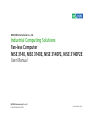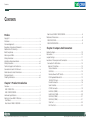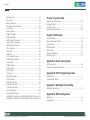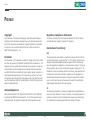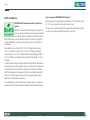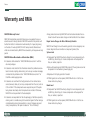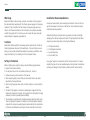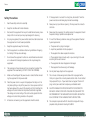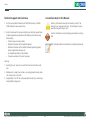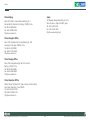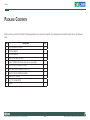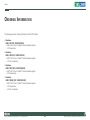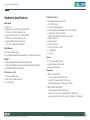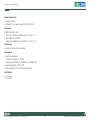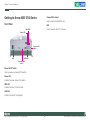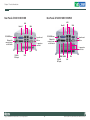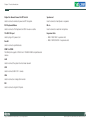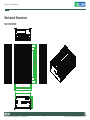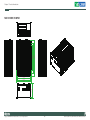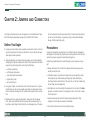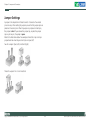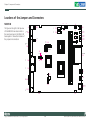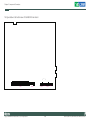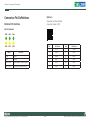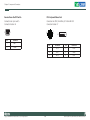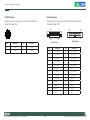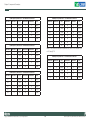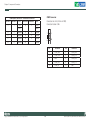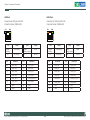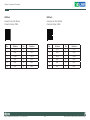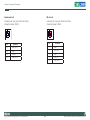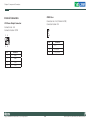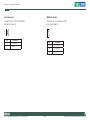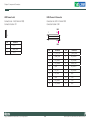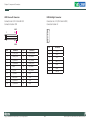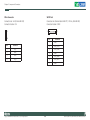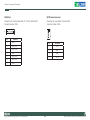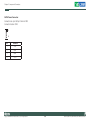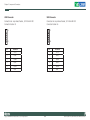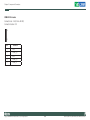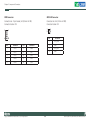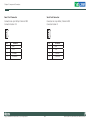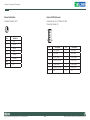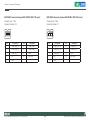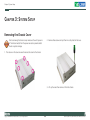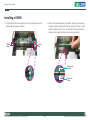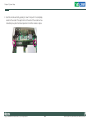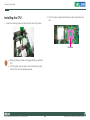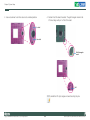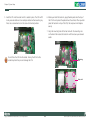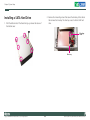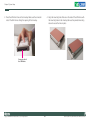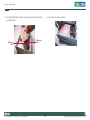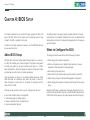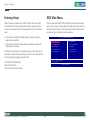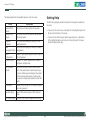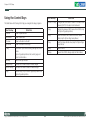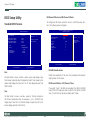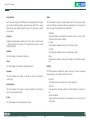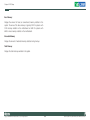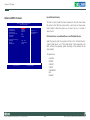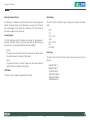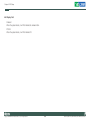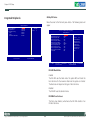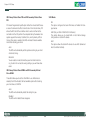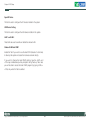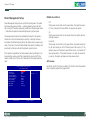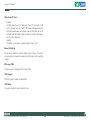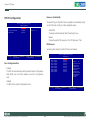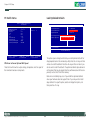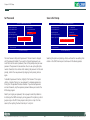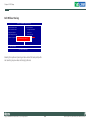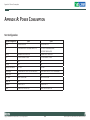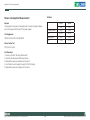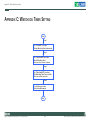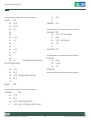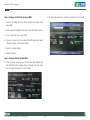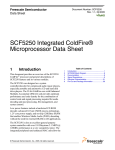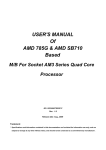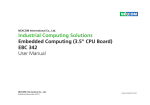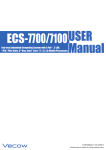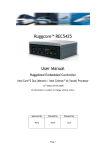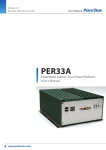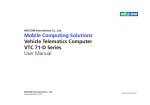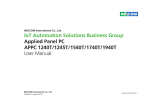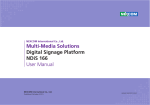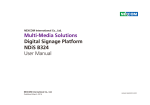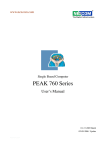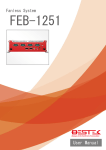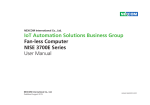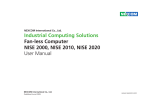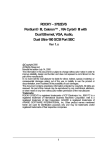Download Industrial Computing Solutions Fan-less Computer NISE 3140, NISE
Transcript
NEXCOM International Co., Ltd. Industrial Computing Solutions Fan-less Computer NISE 3140, NISE 3140E, NISE 3140P2, NISE 3140P2E User Manual NEXCOM International Co., Ltd. Published December 2009 www.nexcom.com Contents Contents Preface Rear Panel of NISE 3140P2/3140P2E......................................................6 Mechanical Dimensions............................................................................8 NISE 3140/3140E...................................................................................8 NISE 3140P2/3140P2E...........................................................................9 Copyright .............................................................................................. iv Disclaimer .............................................................................................. iv Acknowledgements ............................................................................... iv Regulatory Compliance Statements . ...................................................... iv Declaration of Conformity....................................................................... iv RoHS Compliance.................................................................................... v Warranty and RMA................................................................................. vi Safety Information .................................................................................vii Installation Recommendations.................................................................vii Safety Precautions..................................................................................viii Technical Support and Assistance............................................................ ix Conventions Used in this Manual............................................................ ix Global Service Contact Information.......................................................... x Package Contents...................................................................................xii Ordering Information.............................................................................xiii Chapter 2: Jumpers And Connectors Before You Begin...................................................................................10 Precautions............................................................................................10 Jumper Settings.....................................................................................11 Locations of the Jumpers and Connectors..............................................12 Connectors Pin Definitions...................................................................14 External I/O Interface.........................................................................14 Status Indicators..............................................................................14 USB Ports........................................................................................14 Remote Power On/Off Switch..........................................................15 PS/2 Keyboard/Mouse Port..............................................................15 16V-30V DC Input...........................................................................16 Parallel Connector...........................................................................16 Serial Interface................................................................................17 COM5 Connector...........................................................................19 LAN Ports (CN8B)............................................................................20 LAN2 Ports (CN9B)..........................................................................20 USB Ports (CN8A)............................................................................21 USB Ports (CN9A)............................................................................21 VGA Port........................................................................................22 DVI-I Port Port.................................................................................22 Chapter 1: Product Introduction Overview.................................................................................................1 NISE 3140/3140E...................................................................................1 NISE 3140P2/3140P2E...........................................................................2 Hardware Specifications...........................................................................3 Getting to Know NISE 3140 Series...........................................................5 Front Panel............................................................................................5 Rear Panel of NISE 3140/3140E.............................................................6 Copyright © 2009 NEXCOM International Co., Ltd. All Rights Reserved. ii NISE 3140, NISE 3140E, NISE 3140P2, NISE 3140P2E User Manual Contents Chapter 3: System Setup Speaker-out Jack.............................................................................23 Mic-in Jack......................................................................................23 Internal Connectors...........................................................................21 ATX Power Output Connector.........................................................24 CMOS Clear....................................................................................24 Reset Connector.............................................................................25 SMBus Pin Header...........................................................................25 LVDS Power Select..........................................................................26 LVDS Channel A Connector.............................................................26 LVDS Channel B Connector.............................................................27 LVDS Backlight Connector...............................................................27 CD-in Connector.............................................................................28 SATA1 Port......................................................................................28 SATA2 Port......................................................................................29 SATA1 Power Connector.................................................................29 SATA2 Power Connector.................................................................30 CompactFlash.................................................................................31 USB4 Connector.............................................................................32 USB5 Connector.............................................................................32 PCI Connector.................................................................................33 PCIe x1 Slot.....................................................................................34 COM4 RI Pin Header.......................................................................35 GPIO Connector..............................................................................36 GPIO LED Connector.......................................................................36 Smart Fan1 Connector....................................................................37 Smart Fan2 Connector....................................................................37 Power Push Button..........................................................................38 External LED Pin Header..................................................................38 IEEE1394B-1 Connector (only on NISE 3140M / NISE 3144 series)....39 IEEE1394B-2 Connector (only on NISE 3140M / NISE 3144 series)....39 Copyright © 2009 NEXCOM International Co., Ltd. All Rights Reserved. Removing the Chassis Cover .................................................................40 Installing a DIMM...................................................................................41 Installing the CPU..................................................................................43 Installing a SATA Hard Drive...................................................................46 Chapter 4: BIOS Setup About BIOS Setup..................................................................................49 When to Configure the BIOS..................................................................49 Entering Setup.......................................................................................50 BIOS Main Menu....................................................................................50 Getting Help..........................................................................................51 Using the Control Keys..........................................................................52 BIOS Setup Utility...................................................................................53 Appendix A: Power Consumption Test Configuration.................................................................................69 Power Consumption Measurement........................................................70 Appendix B: GPI/O Programming Guide NISB3140 GPIO......................................................................................71 IO base address : 800h...........................................................................71 Appendix C: Watchdog Timer Setting Watchdog Timer Setting........................................................................72 Appendix D: RAID Configuration RAID Levels............................................................................................74 Configuration........................................................................................74 iii NISE 3140, NISE 3140E, NISE 3140P2, NISE 3140P2E User Manual Preface Preface Copyright Regulatory Compliance Statements This publication, including all photographs, illustrations and software, is protected under international copyright laws, with all rights reserved. No part of this manual may be reproduced, copied, translated or transmitted in any form or by any means without the prior written consent from NEXCOM International Co., Ltd. This section provides the FCC compliance statement for Class B devices and describes how to keep the system CE compliant. Declaration of Conformity FCC Disclaimer This equipment has been tested and verified to comply with the limits for a Class B digital device, pursuant to Part 15 of FCC Rules. These limits are designed to provide reasonable protection against harmful interference when the equipment is operated in a commercial environment. This equipment generates, uses, and can radiate radio frequency energy and, if not installed and used in accordance with the instructions, may cause harmful interference to radio communications. Operation of this equipment in a residential area (domestic environment) is likely to cause harmful interference, in which case the user will be required to correct the interference (take adequate measures) at their own expense. The information in this document is subject to change without prior notice and does not represent commitment from NEXCOM International Co., Ltd. However, users may update their knowledge of any product in use by constantly checking its manual posted on our website: http://www.nexcom. com. NEXCOM shall not be liable for direct, indirect, special, incidental, or consequential damages arising out of the use of any product, nor for any infringements upon the rights of third parties, which may result from such use. Any implied warranties of merchantability or fitness for any particular purpose is also disclaimed. CE Acknowledgements The product(s) described in this manual complies with all applicable European Union (CE) directives if it has a CE marking. For computer systems to remain CE compliant, only CE-compliant parts may be used. Maintaining CE compliance also requires proper cable and cabling techniques. NISE 3140 Series (NISE 3140, NISE 3140E, NISE 3140P2, NISE 3140P2E) is a trademark of NEXCOM International Co., Ltd. All other product names mentioned herein are registered trademarks of their respective owners. Copyright © 2009 NEXCOM International Co., Ltd. All Rights Reserved. iv NISE 3140, NISE 3140E, NISE 3140P2, NISE 3140P2E User Manual Preface RoHS Compliance How to recognize NEXCOM RoHS Products? For existing products where there are non-RoHS and RoHS versions, the suffix “(LF)” will be added to the compliant product name. NEXCOM RoHS Environmental Policy and Status Update All new product models launched after January 2006 will be RoHS compliant. They will use the usual NEXCOM naming convention. NEXCOM is a global citizen for building the digital infrastructure. We are committed to providing green products and services, which are compliant with European Union RoHS (Restriction on Use of Hazardous Substance in Electronic Equipment) directive 2002/95/EU, to be your trusted green partner and to protect our environment. RoHS restricts the use of Lead (Pb) < 0.1% or 1,000ppm, Mercury (Hg) < 0.1% or 1,000ppm, Cadmium (Cd) < 0.01% or 100ppm, Hexavalent Chromium (Cr6+) < 0.1% or 1,000ppm, Polybrominated biphenyls (PBB) < 0.1% or 1,000ppm, and Polybrominated diphenyl Ethers (PBDE) < 0.1% or 1,000ppm. In order to meet the RoHS compliant directives, NEXCOM has established an engineering and manufacturing task force in to implement the introduction of green products. The task force will ensure that we follow the standard NEXCOM development procedure and that all the new RoHS components and new manufacturing processes maintain the highest industry quality levels for which NEXCOM are renowned. The model selection criteria will be based on market demand. Vendors and suppliers will ensure that all designed components will be RoHS compliant. Copyright © 2009 NEXCOM International Co., Ltd. All Rights Reserved. v NISE 3140, NISE 3140E, NISE 3140P2, NISE 3140P2E User Manual Preface Warranty and RMA NEXCOM Warranty Period ?? Any products returned by NEXCOM to other locations besides the customers’ site will bear an extra charge and will be billed to the customer. NEXCOM manufactures products that are new or equivalent to new in accordance with industry standard. NEXCOM warrants that products will be free from defect in material and workmanship for 2 years, beginning on the date of invoice by NEXCOM. HCP series products (Blade Server) which are manufactured by NEXCOM are covered by a three year warranty period. Repair Service Charges for Out-of-Warranty Products NEXCOM will charge for out-of-warranty products in two categories, one is basic diagnostic fee and another is component (product) fee. System Level ?? Component fee: NEXCOM will only charge for main components such as SMD chip, BGA chip, etc. Passive components will be repaired for free, ex: resistor, capacitor. NEXCOM Return Merchandise Authorization (RMA) ?? Customers shall enclose the “NEXCOM RMA Service Form” with the returned packages. ?? Items will be replaced with NEXCOM products if the original one cannot be repaired. Ex: motherboard, power supply, etc. ?? Customers must collect all the information about the problems encountered and note anything abnormal or, print out any on-screen messages, and describe the problems on the “NEXCOM RMA Service Form” for the RMA number apply process. ?? Replace with 3rd party products if needed. ?? If RMA goods can not be repaired, NEXCOM will return it to the customer without any charge. ?? Customers can send back the faulty products with or without accessories (manuals, cable, etc.) and any components from the card, such as CPU and RAM. If the components were suspected as part of the problems, please note clearly which components are included. Otherwise, NEXCOM is not responsible for the devices/parts. Board Level ?? Component fee: NEXCOM will only charge for main components, such as SMD chip, BGA chip, etc. Passive components will be repaired for free, ex: resistors, capacitors. ?? Customers are responsible for the safe packaging of defective products, making sure it is durable enough to be resistant against further damage and deterioration during transportation. In case of damages occurred during transportation, the repair is treated as “Out of Warranty.” Copyright © 2009 NEXCOM International Co., Ltd. All Rights Reserved. ?? If RMA goods can not be repaired, NEXCOM will return it to the customer without any charge. vi NISE 3140, NISE 3140E, NISE 3140P2, NISE 3140P2E User Manual Preface Warnings Installation Recommendations Read and adhere to all warnings, cautions, and notices in this guide and the documentation supplied with the chassis, power supply, and accessory modules. If the instructions for the chassis and power supply are inconsistent with these instructions or the instructions for accessory modules, contact the supplier to find out how you can ensure that your computer meets safety and regulatory requirements. Ensure you have a stable, clean working environment. Dust and dirt can get into components and cause a malfunction. Use containers to keep small components separated. Adequate lighting and proper tools can prevent you from accidentally damaging the internal components. Most of the procedures that follow require only a few simple tools, including the following: Cautions Electrostatic discharge (ESD) can damage system components. Do the described procedures only at an ESD workstation. If no such station is available, you can provide some ESD protection by wearing an antistatic wrist strap and attaching it to a metal part of the computer chassis. • • • • Safety Information Using your fingers can disconnect most of the connections. It is recommended that you do not use needlenose pliers to disconnect connections as these can damage the soft metal or plastic parts of the connectors. Before installing and using the device, note the following precautions: ▪▪ Read all instructions carefully. ▪▪ Do not place the unit on an unstable surface, cart, or stand. ▪▪ Follow all warnings and cautions in this manual. ▪▪ When replacing parts, ensure that your service technician uses parts specified by the manufacturer. ▪▪ Avoid using the system near water, in direct sunlight, or near a heating device. ▪▪ The load of the system unit does not solely rely for support from the rackmounts located on the sides. Firm support from the bottom is highly necessary in order to provide balance stability. ▪▪ The computer is provided with a battery-powered real-time clock circuit. There is a danger of explosion if battery is incorrectly replaced. Replace only with the same or equivalent type recommended by the manufacturer. Discard used batteries according to the manufacturer’s instructions. Copyright © 2009 NEXCOM International Co., Ltd. All Rights Reserved. A Philips screwdriver A flat-tipped screwdriver A grounding strap An anti-static pad vii NISE 3140, NISE 3140E, NISE 3140P2, NISE 3140P2E User Manual Preface Safety Precautions 12. If the equipment is not used for a long time, disconnect it from the power source to avoid damage by transient overvoltage. 1. 2. Keep this User Manual for later reference. 13. Never pour any liquid into an opening. This may cause fire or electrical shock. 3. Disconnect this equipment from any AC outlet before cleaning. Use a damp cloth. Do not use liquid or spray detergents for cleaning. 14. Never open the equipment. For safety reasons, the equipment should be opened only by qualified service personnel. 4. For plug-in equipment, the power outlet socket must be located near the equipment and must be easily accessible. 15. If one of the following situations arises, get the equipment checked by service personnel: 5. Keep this equipment away from humidity. a. The power cord or plug is damaged. 6. Put this equipment on a stable surface during installation. Dropping it or letting it fall may cause damage. b. Liquid has penetrated into the equipment. c. The equipment has been exposed to moisture. 7. d. The equipment does not work well, or you cannot get it to work according to the user’s manual. e. The equipment has been dropped and damaged. 8. The openings on the enclosure are for air convection to protect the equipment from overheating. DO NOT COVER THE OPENINGS. f. The equipment has obvious signs of breakage. 9. Make sure the voltage of the power source is correct before connecting the equipment to the power outlet. 17. The unit uses a three-wire ground cable which is equipped with a third pin to ground the unit and prevent electric shock. Do not defeat the purpose of this pin. If your outlet does not support this kind of plug, contact your electrician to replace your obsolete outlet. Read these safety instructions carefully. Do not leave this equipment in either an unconditioned environment or in a above 40oC storage temperature as this may damage the equipment. 16. Do not place heavy objects on the equipment. 10. Place the power cord in a way so that people will not step on it. Do not place anything on top of the power cord. Use a power cord that has been approved for use with the product and that it matches the voltage and current marked on the product’s electrical range label. The voltage and current rating of the cord must be greater than the voltage and current rating marked on the product. 18. CAUTION: DANGER OF EXPLOSION IF BATTERY IS INCORRECTLY REPLACED. REPLACE ONLY WITH THE SAME OR EQUIVALENT TYPE RECOMMENDED BY THE MANUFACTURER. DISCARD USED BATTERIES ACCORDING TO THE MANUFACTURER’S INSTRUCTIONS. 11. All cautions and warnings on the equipment should be noted. Copyright © 2009 NEXCOM International Co., Ltd. All Rights Reserved. 19. The computer is provided with CD drives that comply with the appropriate safety standards including IEC 60825. viii NISE 3140, NISE 3140E, NISE 3140P2, NISE 3140P2E User Manual Preface Technical Support and Assistance Conventions Used in this Manual 1. For the most updated information of NEXCOM products, visit NEXCOM’s website at www.nexcom.com. Warning: Information about certain situations, which if not observed, can cause personal injury. This will prevent injury to yourself when performing a task. 2. For technical issues that require contacting our technical support team or sales representative, please have the following information ready before calling: Caution: Information to avoid damaging components or losing data. – Product name and serial number – Detailed information of the peripheral devices – Detailed information of the installed software (operating system, version, application software, etc.) – A complete description of the problem – The exact wordings of the error messages Note: Provides additional information to complete a task easily. Warning! 1. Handling the unit: carry the unit with both hands and handle it with care. 2. Maintenance: to keep the unit clean, use only approved cleaning products or clean with a dry cloth. 3. CompactFlash: Turn off the unit’s power before inserting or removing a CompactFlash storage card. Copyright © 2009 NEXCOM International Co., Ltd. All Rights Reserved. ix NISE 3140, NISE 3140E, NISE 3140P2, NISE 3140P2E User Manual Preface Global Service Contact Information Headquarters Taiwan Germany Leopoldstrase Business Centre, Leopoldstrase 244 80807 Munich, Germany Tel: +49-89-208039-278 Fax: +49-89-208039-279 http://www.nexcom.eu 18F, No. 716, Chung-Cheng Rd. Chung-Ho City, Taipei County 235, Taiwan, R.O.C. Tel: +886-2-8228-0606 Fax: +886-2-8228-0501 http://www.nexcom.com.tw Italy USA Via Gaudenzio Ferrari 29, 21047 Saronno (VA) Italia Tel: +39 02 9628 0333 Fax: +39 02 9619 8846 http://www.nexcom.eu 3758 Spinnaker Court, Fremont, CA 94538, USA Tel: +1-510-656-2248 Fax: +1-510-656-2158 http://www.nexcom.com United Kingdom 10 Vincent Avenue, Crownhill Business Centre Milton Keynes, Buckinghamshire, MK8 0AB United Kingdom Tel: +44-1908-267121 Fax: +44-1908-262042 http://www.nexcom.eu France Z.I. des Amandiers, 17, Rue des entrepreneurs 78420 Carrières sur Seine, France Tel: +33 (0)1 71 51 10 20 Fax: +33 (0)1 71 51 10 21 http://www.nexcom.eu Copyright © 2009 NEXCOM International Co., Ltd. All Rights Reserved. x NISE 3140, NISE 3140E, NISE 3140P2, NISE 3140P2E User Manual Preface China-Beijing Japan Room 301, Block E, Power Creative Building, No. 1 Shangdi East Rd. Haidian Dist., Beijing, 100085, China Tel: +86-10-5885-6655 Fax: +86-10-5885-1066 http://www.nexcom.cn 10F, Nakagin-Shiroyama Building, 8-16-13. Ginza Chuou-ku, Tokyo 104-0061, Japan Tel: +81-3-3524-4250 Fax: +81-3-3524-4252 http://www.nexcom-jp.com China-Shanghai Office Room 1505, Greenland He Chuang Building, No. 450 Caoyang Rd. Shanghai, 200063, China Tel: +86-21-6150-8008 Fax: +86-21-3251-6358 http://www.nexcom.cn China-Nanjing Office Room 1206, Hongde Building, No. 20 Yunnan Rd. Nanjing, 210018, China Tel: +86-25-8324-9606 Fax: +86-25-8324-9685 http://www.nexcom.cn China-Shenzhen Office Western Room 708, Block 210, Tairan Industry & Trading Place, Futian Area, Shenzhen, China 518040 TEL: +86-755-833 27203 FAX: +86-755-833 27213 http://www.nexcom.cn Copyright © 2009 NEXCOM International Co., Ltd. All Rights Reserved. xi NISE 3140, NISE 3140E, NISE 3140P2, NISE 3140P2E User Manual Preface Package Contents Before continuing, verify that the NISE 3140 Series package that you received is complete. Your package should have all the items listed in the following table. Item Description Qty 1 DC CORD WIRE L:1050mm 1 2 PE ZIPPER BAG #3 1 3 PE ZIPPER BAG #8 1 4 DB44 TO 4X DB9 COM PORT 1 5 DOW CORNING 340 Silcone Heat Sink Compound(3g) 1 6 POWER CON 2P PHOENIX CONTACT 1 7 FLAT HEAD SCREW LONG FOR HDD USE 4 8 NISE3140 QUICK REFERENCE GUIDE 1 9 NISE3140 CD DRIVER 1 10 DVI-I TO VGA ADAPTER 1 11 MYLAR 1 Copyright © 2009 NEXCOM International Co., Ltd. All Rights Reserved. xii NISE 3140, NISE 3140E, NISE 3140P2, NISE 3140P2E User Manual Preface Ordering Information The following provides ordering information for NISE 3140 Series. • Barebone NISE 3140 (P/N: 10J00314000X0) - Intel® Core™ 2 Duo / Celeron® Fan-less barebone system - 1 x PCI expansion • Barebone NISE 3140E (P/N: 10J00314001X0) - Intel® Core™ 2 Duo / Celeron® Fan-less barebone system - 1 x PCIe x1 expansion • Barebone NISE 3140P2 (P/N: 10J00314002X0) - Intel® Core™ 2 Duo / Celeron® Fan-less barebone system - 2 x PCI expansions • Barebone NISE 3140P2E (P/N: 10J00314003X0) - Intel® Core™ 2 Duo / Celeron® Fan-less barebone system - 1 x PCI expansion - 1 x PCIe x1 expansion Copyright © 2009 NEXCOM International Co., Ltd. All Rights Reserved. xiii NISE 3140, NISE 3140E, NISE 3140P2, NISE 3140P2E User Manual Chapter 1: Product Introduction Chapter 1: Product Introduction Overview NISE 3140/3140E Front Rear Key Features • Intel® Core™ 2 Duo / Celeron® processor • Intel® GM45 chipset • Dual Intel® 82574L Gigabit Ethernet ports • Dual VGA or VGA/DVI Independent Display • 3x RS232 and 1x RS232/422/485 with Auto Direction Control • Supports 1 SATA drive bay Copyright © 2009 NEXCOM International Co., Ltd. All Rights Reserved. • One external locked CF socket • Onboard DC to DC power design to support 16V to 30V DC power input • Supports ATX power mode and PXE/WOL • One PCI slot (NISE 3140) • One PCIe x1 slot (NISE 3140E) 1 NISE 3140, NISE 3140E, NISE 3140P2, NISE 3140P2E User Manual Chapter 1: Product Introduction NISE 3140P2/3140P2E Front Rear Key Features • Intel® Core™ 2 Duo / Celeron® processor • Intel® GM45 chipset • Dual Intel® 82574L Gigabit Ethernet ports • Dual VGA or VGA/DVI Independent Display • 3x RS232 and 1x RS232/422/485 with Auto Direction Control • Supports 2 SATA drive bays Copyright © 2009 NEXCOM International Co., Ltd. All Rights Reserved. • One external CF socket • Onboard DC to DC power design to support 16V to 30V DC power input • Supports ATX power mode and PXE/WOL • Two PCI slots (NISE 3140P2) • One PCI slot and one PCIe x1 slot (NISE 3140P2E) 2 NISE 3140, NISE 3140E, NISE 3140P2, NISE 3140P2E User Manual Chapter 1: Product Introduction Hardware Specifications I/O Interface - Rear • 2-pin Remote Power on/off switch • 16 ~ 30V DC input • 1 x PS/2 for Keyboard/Mouse • 1 x DB25 Parallel Port (Optional GPIO or LVDS interface) • 1 x DB44 Serial Port for 4x RS232 (COM2: RS232/422/485 with Auto Flow Control) • 2 x Gbe LAN ports • 4 x USB2.0 ports • 1 x DB15 VGA port • 1 x DVI-I Port (DVI-D + VGA) • 1 x Speaker-out • 1 x Line-in Main Board • NISB 3140 • Support Intel® Core™ 2 Duo Processor P8600 (3M Cache, 2.40 GHz, 1066 MHz FSB) • Support Intel® Core™ 2 Duo Processor P8400 (3M Cache, 2.26 GHz, 1066 MHz FSB) • Support Intel® Celeron® Processor 575 (1M Cache, 2.00 GHz, 667 MHz FSB) Main Memory • 2x 240-pin DIMM sockets • Up to 4GB DDR3 800/1066 MHz SDRAM, un-buffered and non-ECC Device Chipset • 1 x 2.5” SATA HDD drive bay • 1 external locked CF card socket • Optional power adapter • Intel® GM45 Graphics and Memory Controller Hub • Featuring the Mobile Intel® Graphics Media Accelerator 4500MHD • Intel® 82801IBM I/O Controller Hub Expansion I/O Interface - Front • NISE 3140 / NISE 3140E - One PCI expansion (NISE 3140 only) - One PCIe x1 expansion (NISE 3140E only) - Max. Supported Add-on Card Length: 169mm • ATX power on/off switch • HDD Access / Power status LEDs • 2 x USB2.0 ports • NISE 3140P2 / NISE 3140P2E - Two PCI expansion (NISE 3140P2 only) - One PCI and one PCIe x1 expansion (NISE 3140P2E only) - Max. Supported Add-on Card Length: 1x 169mm and 1x 240mm Copyright © 2009 NEXCOM International Co., Ltd. All Rights Reserved. 3 NISE 3140, NISE 3140E, NISE 3140P2, NISE 3140P2E User Manual Chapter 1: Product Introduction Power Requirements • ATX power mode • Onboard DC to DC power support from 16V to 30VDC Dimensions • NISE 3140 / NISE 3140E 195mm (W) x 268mm (D) x 80mm (H) (7.6” x 10.5” x 3.1”) • NISE 3140P2 / NISE 3140P2E 195mm (W) x 268mm (D) x 107mm (H) (7.6” x 10.5” x 4.2”) Construction • Aluminum chassis with fan-less design Environment • Operating temperature: Ambient with airflow: -5°C to 55°C (According to IEC60068-2-1, IEC60068-2-2, IEC60068-2-14) • Storage temperature: -20°C to 80°C • Relative humidity: 10% to 93% (Non-Condensing) Certifications • CE approval • FCC Class B Copyright © 2009 NEXCOM International Co., Ltd. All Rights Reserved. 4 NISE 3140, NISE 3140E, NISE 3140P2, NISE 3140P2E User Manual Chapter 1: Product Introduction Getting to Know NISE 3140 Series CompactFlash Socket Front Panel USB Used to insert a CompactFlash card. Used to connect USB 2.0/1.1 devices. LAN LEDs Power LED Power on/off switch USB HDD LED CompactFlash socket Power On/Off Switch Press to power-on or power-off the system. Power LED Indicates the power status of the system. HDD LED Indicates the status of the hard drive. LAN LEDs Indicate the status of the LAN ports. Copyright © 2009 NEXCOM International Co., Ltd. All Rights Reserved. 5 NISE 3140, NISE 3140E, NISE 3140P2, NISE 3140P2E User Manual Chapter 1: Product Introduction Rear Panel of NISE 3140/3140E Rear Panel of NISE 3140P2/3140P2E LAN LAN Parallel Parallel VGA PS/2 KB/Mouse PS/2 KB/Mouse Speaker-out Mic-in Output for remote power on/off swtich Speaker-out Mic-in Output for remote power on/off swtich 1 expansion card slot 2 expansion card slots DVI COM1-COM4 16V-30V DC Input VGA USB Copyright © 2009 NEXCOM International Co., Ltd. All Rights Reserved. COM1-COM4 16V-30V DC Input 6 DVI USB NISE 3140, NISE 3140E, NISE 3140P2, NISE 3140P2E User Manual Chapter 1: Product Introduction Output for Remote Power On/Off Switch Speaker-out Used to connect a remote to power on/off the system. Used to connect a headphone or a speaker. PS/2 Keyboard/Mouse Mic-in Used to connect a PS/2 keyboard and PS/2 mouse via a cable. Used to connect an external microphone. 16V-30V DC Input Expansion Slots Used to plug a DC power cord. - NISE 3140/3140E: 1 expansion slot - NISE 3140P2/3140P2E: 2 expansion slots Parallel Used to connect a parallel device. COM1 to COM4 The DB44 port supports 3 RS232 and 1 RS232/422/485 compatible serial devices. LAN Used to connect the system to a local area network. USB Used to connect USB 2.0/1.1 devices. VGA Used to connect an analog VGA monitor. DVI Used to connect a digital LCD panel. Copyright © 2009 NEXCOM International Co., Ltd. All Rights Reserved. 7 NISE 3140, NISE 3140E, NISE 3140P2, NISE 3140P2E User Manual Chapter 1: Product Introduction Mechanical Dimensions 184,00 224,00 264,00 268,00 NISE 3140/3140E 195,00 207,00 219,00 80,00 86,00 195,00 Copyright © 2009 NEXCOM International Co., Ltd. All Rights Reserved. 8 NISE 3140, NISE 3140E, NISE 3140P2, NISE 3140P2E User Manual Chapter 1: Product Introduction 184,00 224,00 264,00 268,00 NISE 3140P2/3140P2E 101,00 107,00 195,00 207,00 219,00 Copyright © 2009 NEXCOM International Co., Ltd. All Rights Reserved. 9 NISE 3140, NISE 3140E, NISE 3140P2, NISE 3140P2E User Manual Chapter 2: Jumpers and Connectors Chapter 2: Jumpers and Connectors tronic components. Humid environment tend to have less static electricity than dry environments. A grounding strap is warranted whenever danger of static electricity exists. This chapter describes how to set the jumpers on the motherboard. Note that the following procedures are generic for all NISE 3140 series. Before You Begin Precautions • Ensure you have a stable, clean working environment. Dust and dirt can Computer components and electronic circuit boards can be damaged by discharges of static electricity. Working on the computers that are still connected to a power supply can be extremely dangerous. get into components and cause a malfunction. Use containers to keep small components separated. • Adequate lighting and proper tools can prevent you from accidentally Follow the guidelines below to avoid damage to your computer or yourself: damaging the internal components. Most of the procedures that follow require only a few simple tools, including the following: • Always disconnect the unit from the power outlet whenever you are • A Philips screwdriver working inside the case. • A flat-tipped screwdriver • If possible, wear a grounded wrist strap when you are working inside • A set of jewelers Screwdrivers the computer case. Alternatively, discharge any static electricity by touching the bare metal chassis of the unit case, or the bare metal body of any other grounded appliance. • A grounding strap • An anti-static pad • Using your fingers can disconnect most of the connections. It is recom- • Hold electronic circuit boards by the edges only. Do not touch the com���� mended that you do not use needle-nosed pliers to disconnect connections as these can damage the soft metal or plastic parts of the connectors. ponents on the board unless it is necessary to do so. Don’t flex or stress the circuit board. • Leave all components inside the static-proof packaging that they • Before working on internal components, make sure that the power shipped with until they are ready for installation. is off. Ground yourself before touching any internal components, by touching a metal object. Static electricity can damage many of the elec- Copyright © 2009 NEXCOM International Co., Ltd. All Rights Reserved. • Use correct screws and do not over tighten screws. 10 NISE 3140, NISE 3140E, NISE 3140P2, NISE 3140P2E User Manual Chapter 2: Jumpers and Connectors Jumper Settings A jumper is the simplest kind of electric switch. It consists of two metal pins and a cap. When setting the jumpers, ensure that the jumper caps are placed on the correct pins. When the jumper cap is placed on both pins, the jumper is short. If you remove the jumper cap, or place the jumper cap on just one pin, the jumper is open. Refer to the illustrations below for examples of what the 2-pin and 3-pin jumpers look like when they are short (on) and open (off). Two-Pin Jumpers: Open (Left) and Short (Right) Three-Pin Jumpers: Pins 1 and 2 Are Short Copyright © 2009 NEXCOM International Co., Ltd. All Rights Reserved. 11 NISE 3140, NISE 3140E, NISE 3140P2, NISE 3140P2E User Manual Chapter 2: Jumpers and Connectors Locations of the Jumpers and Connectors CON1 NISB3140 The figure on the right is the top view of the NISB3140 main board which is the main board used in the NISE 3140 Series system. It shows the locations of the jumpers and connectors. J4 J4 J2J2 CON1 CN1 CN1 CN2 CN2 CN3 CN3 J7 J7 JP3 JP2 JP2 CN6 JP1 JP1 J3J3 SW1 SW1 J5J5 J6 J6 J8 J8 CN5 CN5 CN4 CN4 J1 J1 LED3 LED3 CN7 CN7 3 J9 J9 J10 CN9CN9 J11 J11 BAT1 BAT1 J12 J12 CN10 CN10 JP4 JP4 CN11 CN11 CN12 CN12 J13 J13 J14 J14 Copyright © 2009 NEXCOM International Co., Ltd. All Rights Reserved. LED2 LED2 CN6 4 CN8CN8 LED1 LED1 12 NISE 3140, NISE 3140E, NISE 3140P2, NISE 3140P2E User Manual Chapter 2: Jumpers and Connectors The figure below is the bottom view of the NISB3140 main board. BOTTOM CN14 CN17 CN17 Copyright © 2009 NEXCOM International Co., Ltd. All Rights Reserved. CON2 CON2 CN16 CN16 CN14 13 CN15 CN13 NISE 3140, NISE 3140E, NISE 3140P2, NISE 3140P2E User Manual Chapter 2: Jumpers and Connectors Connector Pin Definitions USB Ports Connector size: Dual USB port Connector location: CN11 External I/O Interface Status Indicators PWR LNK1 LNK2 HDD ACT1 ACT2 Status Pin LED Color Definition Pin Definition 1 VCC5 7 USB5+ 2 USB4- 8 GND PWR Green 3 USB4+ 22 GND HDD Yellow 4 GND 23 GND LNK1, LNK2 Green lighted: LAN ports linked 5 VCC5 26 GND ACT1, ACT2 Yellow blinking: Data activity 6 USB5- 27 GND Copyright © 2009 NEXCOM International Co., Ltd. All Rights Reserved. 14 NISE 3140, NISE 3140E, NISE 3140P2, NISE 3140P2E User Manual Chapter 2: Jumpers and Connectors Remote Power On/Off Switch PS/2 Keyboard/Mouse Port Connector size: 2-pin switch Connector location: J4 Connector size: PS/2, Mini-DIN-6, JST-2.0mm-M-180 Connector location: J7 1 6 4 2 Pin GND 2 PWRBT Copyright © 2009 NEXCOM International Co., Ltd. All Rights Reserved. 6 1 2 1 Definition 1 5 3 Pin 15 Pin Definition 1 Definition VCC5 2 KDAT 3 KCLK 4 MDAT 5 MCLK 6 GND NISE 3140, NISE 3140E, NISE 3140P2, NISE 3140P2E User Manual Chapter 2: Jumpers and Connectors 16V-30V DC Input Parallel Connector Connector size: 4-pin power jack, 15x16x17.4mm, POWER-F-90 Connector location: CN3 Connector size: 25-pin D-Sub, 2x13 (2.0mm), BOX-2.0mm-M-180 Connector location: CN5 13 1 25 14 25-pin D-Sub 14 2 4 1 3 Pin Definition Pin Definition 26 13 1 2x13 (2.0mm) 1 VIN 2 VIN Pin 3 GND 4 GND 1 LPT_ STB# 2 LPT_ PRD0 3 LPT_ PRD1 4 LPT_ PRD2 5 LPT_ PRD3 6 LPT_ PRD4 7 LPT_ PRD5 8 LPT_ PRD6 9 LPT_ PRD7 10 LPT_ACK#R Copyright © 2009 NEXCOM International Co., Ltd. All Rights Reserved. 16 Definition Pin Definition 11 LPT_BUSY 12 LPT_PE 13 LPT_SLCT 14 LPT_AFD# 15 LPT_ERR# 16 LPT_INIT# 17 LPT_SLIN# 18 GND 19 GND 20 GND 21 GND 22 GND 23 GND 24 GND 25 GND 26 NC NISE 3140, NISE 3140E, NISE 3140P2, NISE 3140P2E User Manual Chapter 2: Jumpers and Connectors Serial Interface (COM 1 - COM 4) Connector size: 44-pin D-Sub, 2x22 (12.55mm x 53.04mm) Connector location: CN4 30 1 15 44 44-pin D-Sub 16 31 The 44-pin D-Sub connector is used to connect 4 external serial devices. Use the COM ports on the provided “DB44 to 4x DB9 COM port cable” (included in the package) to connect the devices. 6 1 5 9 COM port Copyright © 2009 NEXCOM International Co., Ltd. All Rights Reserved. 17 Pin Definition Pin Definition 1 COM1_DCD 2 COM1_RXD 3 COM1_TXD 4 COM1_DTR 5 GND 6 COM1_DSR 7 COM1_RTS 8 COM1_CTS 9 COM1_RI 10 GND 11 COM2_DCD 12 COM2_RXD 13 COM2_TXD 14 COM2_DTR 15 GND 16 COM2_DSR 17 COM2_RTS 18 COM2_CTS 19 COM2_RI 20 GND 21 COM3_DCD 22 COM3_RXD 23 COM3_TXD 24 COM3_DTR 25 GND 26 COM3_DSR 27 COM3_RTS 28 COM3_CTS 29 COM3_RI 30 GND 31 COM4_DCD 32 COM4_RXD 33 COM4_TXD 34 COM4_DTR 35 GND 36 COM4_DSR 37 COM4_RTS 38 COM4_CTS 39 COM4_RI 40 GND 41 NC 42 NC 43 NC 44 NC NISE 3140, NISE 3140E, NISE 3140P2, NISE 3140P2E User Manual Chapter 2: Jumpers and Connectors COM1 (RS232) labelled “A“ on DB9 Cable Connector DB44 Pin # COM4 (RS232) labelled “D“ on DB9 Cable Connector DB9 Pin # Def. DB44 Pin # DB9 Pin # Def. DB44 Pin # DB9 Pin # Def. DB44 Pin # DB9 Pin # Def. 1 1 DCD1 2 2 RXD1 31 1 DCD4 32 2 RXD4 3 3 TXD1 4 4 DTR1 33 3 TXD4 34 4 DTR4 5 5 GND 6 6 DSR1 35 5 GND 36 6 DSR4 7 7 RTS1 8 8 CTS1 37 7 RTS4 38 8 CTS4 9 9 RI1 10 GND 39 9 COM2 (RS232) labelled “B“ on DB9 Cable Connector DB44 Pin # DB9 Pin # Def. DB44 Pin # DB9 Pin # Def. 11 1 DCD2 12 2 RXD2 13 3 TXD2 14 4 DTR2 15 5 GND 16 6 DSR2 17 7 RTS2 18 8 CTS2 19 9 RI2 20 DB9 Pin # Def. DB44 Pin # DB9 Pin # Def. 1 DCD3 22 2 RXD3 23 3 TXD3 24 4 DTR3 25 5 GND 26 6 DSR3 27 7 RTS3 28 8 CTS3 29 9 RI3 30 Copyright © 2009 NEXCOM International Co., Ltd. All Rights Reserved. GND 42 NC 43 NC 44 NC COM2 (RS422) labelled “B“ on DB9 Cable Connector COM3 (RS232) labelled “C“ on DB9 Cable Connector 21 40 NC Note: Pin 39 is defined as an external power source, which can be selected for 5V or 12V using JP10. GND DB44 Pin # RI4 41 DB44 Pin # DB9 Pin # Def. DB44 Pin # DB9 Pin # Def. 11 13 1 TXD- 12 2 TXD+ 3 RXD+ 14 4 RXD- 15 17 5 GND 16 6 RTS- 7 RTS# 18 8 CTS+ 19 9 CTS- 20 GND GND 18 NISE 3140, NISE 3140E, NISE 3140P2, NISE 3140P2E User Manual Chapter 2: Jumpers and Connectors COM5 Connector COM2 (RS485) labelled “B“ on DB9 Cable Connector DB44 Pin # DB9 Pin # 11 1 Def. DB44 Pin # DB9 Pin # TXD- 12 2 RXD- Connector size: 2x5 (2.0mm -M-180) Connector location: CN6 Def. TXD+ RXD+ 13 3 Reserved 14 4 Reserved 15 5 Reserved 16 6 Reserved 17 7 Reserved 18 8 Reserved 19 9 Reserved 20 Copyright © 2009 NEXCOM International Co., Ltd. All Rights Reserved. Reserved 19 1 2 9 10 Pin Definition Pin Definition 1 COM5_DCD 2 COM5_RXD 3 COM5_TXD 4 COM5_DTR 5 GND 6 COM5_DSR 7 COM5_RTS 8 COM5_CTS 9 COM5_RI 10 GND NISE 3140, NISE 3140E, NISE 3140P2, NISE 3140P2E User Manual Chapter 2: Jumpers and Connectors LAN Ports LAN2 Ports Connector size: RJ45 port with LEDs Connector location: CN8B (LAN1) Connector size: RJ45 port with LEDs Connector location: CN9B (LAN2) Act Link Act Act Status Link Status Orange Blinking Data Activity Green Always Lighted Linked Off No Acitivity Off No Link Pin 09 Definition LAN1_M0P Pin 10 Link Act Definition Status Link Status Orange Blinking Data Activity Green Always Lighted Linked Off No Acitivity Off No Link Pin LAN1_M0N Definition Pin Definition 09 LAN2_M0P 10 LAN2_M0N 11 LAN1_M1P 12 LAN1_M2P 11 LAN2_M1P 12 LAN2_M2P 13 LAN1_M2N 14 LAN1_M1N 13 LAN2_M2N 14 LAN2_M1N 15 LAN1_M3P 16 LAN1_M3N 15 LAN2_M3P 16 LAN2_M3N 17 LAN1_LED1P 18 LAN1_LED_ACT# 17 LAN2_LED1P 18 LAN2_LED_ACT# 19 LAN1_LED2P 20 LAN1_LINK# 19 LAN2_LED2P 20 LAN2_LINK# 21 GND 24 GND 21 GND 24 GND 25 GND 28 GND 25 GND 28 GND Copyright © 2009 NEXCOM International Co., Ltd. All Rights Reserved. 20 NISE 3140, NISE 3140E, NISE 3140P2, NISE 3140P2E User Manual Chapter 2: Jumpers and Connectors USB Ports USB Ports Connector size: Dual USB port Connector location: CN8A Connector size: Dual USB port Connector location: CN9A Pin Definition Pin Definition Pin Definition Pin Definition 1 VCC5 5 VCC5 1 VCC5 5 VCC5 2 USB0- 6 USB1- 2 USB2- 6 USB3- 3 USB0+ 7 USB1+ 3 USB2+ 7 USB3+ 4 GND 8 GND 4 GND 8 GND 22 GND 23 GND 22 GND 23 GND 26 GND 27 GND 26 GND 27 GND Copyright © 2009 NEXCOM International Co., Ltd. All Rights Reserved. 21 NISE 3140, NISE 3140E, NISE 3140P2, NISE 3140P2E User Manual Chapter 2: Jumpers and Connectors VGA Port DVI-I Port Connector size: DB-15 port, 15-pin D-Sub Connector location: CN10B Connector size: 30-pin D-Sub, 2.0mm-M-180 Connector location: CN10A 5 15 Pin 1 1 8 17 24 11 Definition Pin Definition 2 34 1 33 25 RED 26 GREEN Pin Function Pin 27 BLUE 28 GND 01 HDMI_DATA2_N 2 HDMI_DATA2_P 29 GND 30 GND 03 GND 4 NC 31 GND 32 GND 05 DDC_DATA 6 HDMI _DDC_CLK 33 VCC5 34 GND 07 HDMI 8 DDC_VSYNC_VGA 35 GND 36 DDC_DATA 09 HDMI_DATA1_N 10 HDMI_DATA1_P 37 HSYNC 38 VSYNC 11 GND 12 NC 39 DDC_CLK GND 13 NC 14 VCC5 15 GND 16 HDMIC_HPD 17 HDMI_DATA0_N 18 HDMI_DATA0_P 19 GND 20 DDC_DATA_VGA 21 DDC_CLK_VGA 22 NC 23 HDMI_CLK_P 24 HDMI_CLK_N C1 RED_VGA C2 GREEN_VGA C3 BLUE_VGA C4 HSYNC_VGA GND C5B GND MH4 MH3 GND C5A Copyright © 2009 NEXCOM International Co., Ltd. All Rights Reserved. 22 Function NISE 3140, NISE 3140E, NISE 3140P2, NISE 3140P2E User Manual Chapter 2: Jumpers and Connectors Speaker-out Jack Mic-in Jack Connector size: 5-pin jack, 25.9x12.6x17.0mm Connector location: CN12B Connector size: 5-pin jack, 25.9x12.6x17.0mm Connector location: CN12A Pin Definition Pin Definition 22 LINE_OUT_L 1 GND 23 GND 2 MIC_OUT-L 24 LINE_JD 3 GND LINE_OUT_R 4 MIC_JD 5 MIC_OUT-R 25 Copyright © 2009 NEXCOM International Co., Ltd. All Rights Reserved. 23 NISE 3140, NISE 3140E, NISE 3140P2, NISE 3140P2E User Manual Chapter 2: Jumpers and Connectors Internal Connectors CMOS Clear ATX Power Output Connector Connector size: 1x3 (2.54mm-M-180) Connector location: JP4 Connector size: 2x2 Connector location: CON1 1 3 1 3 Pin 2 4 Pin Definition 1 GND 2 GND 3 VIN 4 VIN Copyright © 2009 NEXCOM International Co., Ltd. All Rights Reserved. 24 Definition 1 RTC 2 RTCRST# 3 CLR_CMOS NISE 3140, NISE 3140E, NISE 3140P2, NISE 3140P2E User Manual Chapter 2: Jumpers and Connectors Reset Connector SMBus Pin Header Connector size: 1x2 (JST 2.5mm-M-90) Connector location: J3 Connector size: 1x3 (2.54mm-M-180) Connector location: J9 1 1 2 3 Pin Definition 1 SYS_RESET# 2 GND Copyright © 2009 NEXCOM International Co., Ltd. All Rights Reserved. Pin 25 Definition 1 SMB_CLK 2 SMB_DATA 3 GND NISE 3140, NISE 3140E, NISE 3140P2, NISE 3140P2E User Manual Chapter 2: Jumpers and Connectors LVDS Power Select LVDS Channel A Connector Connector size: 1x3 (2.54mm-M-180) Connector location: JP1 Connector size: LCD-1.25mm-M-180 Connector location: CN2 MH1 1 1 19 2 20 3 Pin Definition 1 VCC5 2 PANEL_VDD 3 VCC3 Copyright © 2009 NEXCOM International Co., Ltd. All Rights Reserved. MH2 26 Pin Definition Pin Definition 1 L_DDC_CLK 2 L_DDC_DATA 3 PANEL_VDD 4 LA_DATAP0 5 LA_DATAP3 6 LA_DATAN0 7 LA_DATAN3 8 PANEL_VDD 9 GND 10 LA_DATAP1 11 LA_CLKP 12 LA_DATAN1 13 LA_CLKN 14 GND 15 GND 16 +12V 17 LA_DATAP2 18 +12V 19 LA_DATAN2 20 GND NISE 3140, NISE 3140E, NISE 3140P2, NISE 3140P2E User Manual Chapter 2: Jumpers and Connectors LVDS Channel B Connector LVDS Backlight Connector Connector size: LCD-1.25mm-M-180 Connector location: CN1 Connector size: 1x7 (JST-2.5mm-M-180) Connector location: J2 MH1 1 19 2 20 7 1 MH2 Pin Definition Pin Definition 1 L_DDC_CLK 2 L_DDC_DATA 3 PANEL_VDD 4 LB_DATAP0 5 LB_DATAP3 6 LB_DATAN0 7 LB_DATAN3 8 PANEL_VDD 9 GND 10 LB_DATAP1 11 LB_CLKP 12 LB_DATAN1 13 LB_CLKN 14 GND 15 GND_LVDS 16 +12V 17 LB_DATAP2 18 +12V 19 LB_DATAN2 20 GND Copyright © 2009 NEXCOM International Co., Ltd. All Rights Reserved. Pin 27 Definition 1 VCC5 2 +12V 3 +12V 4 BKLTCTL 5 GND 6 GND 7 BKLTEN NISE 3140, NISE 3140E, NISE 3140P2, NISE 3140P2E User Manual Chapter 2: Jumpers and Connectors CD-in Connector SATA1 Port Connector size: 1x4 (2.54mm-M-180) Connector location: J14 Connector size: Standard Serial ATAII 7P (1.27mm, SATA-M-180) Connector location: CN13 1 7 1 4 Pin Definition 1 GND Pin Definition 2 SATA_TXP0 1 CD_L 3 SATA_TXN0 2 GND 4 GND 3 GND 5 SATA_RXN0 4 CD_R 6 SATA_RXP0 7 GND Copyright © 2009 NEXCOM International Co., Ltd. All Rights Reserved. 28 NISE 3140, NISE 3140E, NISE 3140P2, NISE 3140P2E User Manual Chapter 2: Jumpers and Connectors SATA2 Port SATA1 Power Connector Connector size: Standard Serial ATAII 7P (1.27mm, SATA-M-180) Connector location: CN14 Connector size: 4-pin Wafer, 2.54mm-M-180 Connector location: CN16 1 7 1 4 Pin Definition 1 GND 2 SATA_TXP1 1 +12V 3 SATA_TXN1 2 GND 4 GND 3 GND 5 SATA_RXN1 4 VCC5 6 SATA_RXP1 7 GND Copyright © 2009 NEXCOM International Co., Ltd. All Rights Reserved. Pin 29 Definition NISE 3140, NISE 3140E, NISE 3140P2, NISE 3140P2E User Manual Chapter 2: Jumpers and Connectors SATA2 Power Connector Connector size: 4-pin Wafer, 2.54mm-M-180 Connector location: CN15 1 4 Pin Definition 1 +12V 2 GND 3 GND 4 VCC5 Copyright © 2009 NEXCOM International Co., Ltd. All Rights Reserved. 30 NISE 3140, NISE 3140E, NISE 3140P2, NISE 3140P2E User Manual Chapter 2: Jumpers and Connectors CompactFlash Pin Connector type: 2x25 (2.5mm) Connector location: CN7 29 Pin Description Pin PDD13 Pin Description 30 PDD14 31 PDD15 32 -PCS1 33 NC 34 -PDIOR 35 -PDIOW 36 VCC5 37 IRQ14 38 VCC5 39 CF_CSEL# 40 NC 41 CF_RST# 42 PHDRDY 43 PDDREQ 44 PDDACK 45 IDE_ACT# 46 PPDIAG# Description 47 PDD8 48 PDD9 49 PDD10 50 GND 1 GND 2 PDD3 3 PDD4 4 PDD5 5 PDD6 6 PDD7 7 -PCS0 8 GND 9 GND 10 GND 11 GND 12 GND 13 VCC5 14 GND 15 GND 16 GND 17 GND 18 PDA2 19 PDA1 20 PDA0 21 PDD0 22 PDD1 23 PDD2 24 NC 25 CF_CD#2 26 CF_CD#1 27 PDD11 28 PDD12 Copyright © 2009 NEXCOM International Co., Ltd. All Rights Reserved. Description 31 NISE 3140, NISE 3140E, NISE 3140P2, NISE 3140P2E User Manual Chapter 2: Jumpers and Connectors USB4 Connector USB5 Connector Connector size: 6-pin boxed header, JST-2.0mm-M-180 Connector location: J5 Connector size: 6-pin boxed header, JST-2.0mm-M-180 Connector location: J6 1 1 6 6 Pin Definition Pin Definition 1 VCC5 1 VCC5 2 USB6- 2 USB8- 3 USB6+ 3 USB8+ 4 USB7- 4 USB9- 5 USB7+ 5 USB9+ 6 GND 6 GND Copyright © 2009 NEXCOM International Co., Ltd. All Rights Reserved. 32 NISE 3140, NISE 3140E, NISE 3140P2, NISE 3140P2E User Manual Chapter 2: Jumpers and Connectors PCI Connector Pin Connector size: DF13-40DS-1.25DSA Connector location: CN17 Pin Definition Pin Definition Pin Definition A18 GND Definition B18 PCI_SLOT_REQ#0 A19 PCI_SLOT_PME# B19 VCC5 A20 PCI_AD30 B20 PCI_AD31 A21 VCC3 B21 PCI_AD29 A22 PCI_AD28 B22 GND A23 PCI_AD26 B23 PCI_AD27 A24 GND B24 PCI_AD25 A GND B PDD3 A PDD5 B PDD6 A25 PCI_AD24 B25 VCC3 PCI_SLOT_IDSEL B26 PCI_CBE#3 A1 PCI_SLOT_TRST# B1 -12V A26 A2 +12V B2 PCI_SLOT_TCK A27 VCC3 B27 PCI_AD23 PCI_AD22 B28 GND A3 PCI_SLOT_TMS B3 GND A28 A4 PCI_SLOT_TDI B4 NC A29 PCI_AD20 B29 PCI_AD21 GND B30 PCI_AD19 A5 VCC5 B5 VCC5 A30 A6 PCI_SLOT_IRQ#0 B6 VCC5 A31 PCI_AD18 B31 VCC3 A32 PCI_AD16 B32 PCI_AD17 A7 PCI_SLOT_IRQ#2 B7 PCI_SLOT_IRQ#1 A8 VCC5 B8 PCI_SLOT_IRQ#3 A33 VCC3 B33 PCI_CBE#2 PCI_FRAME# B34 GND A9 PCI_SLOT_RSV1 B9 PCI_SLOT_PRSNT1# A34 A10 VCC5 B10 PCI_SLOT_RSV5 A35 GND B35 PCI_IRDY# PCI_TRDY# B36 VCC3 A11 PCI_SLOT_RSV2 B11 PCI_SLOT_PRSNT2# A36 A12 GND B12 GND A37 GND B37 PCI_DEVSEL# PCI_STOP# B38 GND A13 GND B13 GND A38 A14 3VSB B14 PCI_CLK1 A39 VCC3 B39 PCI_LOCK# A40 SMBCLK_PCI B40 PCI_PERR# A15 PCI_SLOT_RST# B15 GND A16 VCC5 B16 PCI_CLK0 A41 SMBDATA_PCI B41 VCC3 GND A42 GND B42 PCI_SERR# A17 PCI_GNT#0 B17 Copyright © 2009 NEXCOM International Co., Ltd. All Rights Reserved. 33 NISE 3140, NISE 3140E, NISE 3140P2, NISE 3140P2E User Manual Chapter 2: Jumpers and Connectors Pin A43 Definition PCI_PAR Pin B43 PCIe x1 Slot Definition Connector size: PCIe x1 Connector location: CON2 VCC3 A44 PCI_AD15 B44 PCI_CBE#1 A45 VCC3 B45 PCI_AD14 A46 PCI_AD13 B46 GND A47 PCI_AD11 B47 PCI_AD12 A48 GND B48 PCI_AD10 Pin A49 PCI_AD9 B49 GND A1 PRSNT1# B1 +12V A52 PCI_CBE#0 B52 PCI_AD8 A2 +12V B2 +12V A53 VCC3 B53 PCI_AD7 A3 +12V B3 +12V Definition Pin Definition A54 PCI_AD6 B54 VCC3 A4 GND B4 GND A55 PCI_AD4 B55 PCI_AD5 A5 NC B5 SMB_CLK A56 GND B56 PCI_AD3 A6 NC B6 SMB_DATA A57 PCI_AD2 B57 GND A7 NC B7 GND A58 PCI_AD0 B58 PCI_AD1 A8 NC B8 VCC3 A59 VCC5 B59 VCC5 A9 VCC3 B9 NC A60 PU1_REQ64# B60 PU1_ACK64# A10 VCC3 B10 3VSB A61 VCC5 B61 VCC5 A11 PERST# B11 WAKE# A62 VCC5 B62 VCC5 A12 GND B12 NC A13 PCIE_CLK_P B13 GND A14 PCIE_CLK_N B14 TXP3 A15 GND B15 TXN3 A16 RXP3 B16 GND A17 RXN3 B17 NC A18 GND B18 GND Copyright © 2009 NEXCOM International Co., Ltd. All Rights Reserved. 34 NISE 3140, NISE 3140E, NISE 3140P2, NISE 3140P2E User Manual Chapter 2: Jumpers and Connectors COM4 RI Pin Header Connector size: 1x5 (2.0mm -M-180) Connector location: J10 1 5 Pin Definition 1 VCC5 2 COM4_RI_T 3 +12V 4 COM4_RI_T 5 COM4_RI Copyright © 2009 NEXCOM International Co., Ltd. All Rights Reserved. 35 NISE 3140, NISE 3140E, NISE 3140P2, NISE 3140P2E User Manual Chapter 2: Jumpers and Connectors GPIO Connector GPIO LED Connector Connector size: 10-pin header, 2x5 (2.0mm -M-180) Connector location: JP3 Connector size: 2x2 (2.0mm -M-180) Connector location: JP2 1 2 9 10 Pin 1 1 3 2 4 Pin Definition VCC5 Pin 2 1 GPO_LED0 2 GND GND 3 GPO_LED1 4 GND Definition 3 GPO1 4 GPI1 5 GPO2 6 GPI2 7 GPO3 8 GPI3 9 GPO4 10 GPI4 Copyright © 2009 NEXCOM International Co., Ltd. All Rights Reserved. Definition 36 NISE 3140, NISE 3140E, NISE 3140P2, NISE 3140P2E User Manual Chapter 2: Jumpers and Connectors Smart Fan1 Connector Smart Fan2 Connector Connector size: 4-pin Wafer, 2.54mm-M-180 Connector location: J13 Connector size: 4-pin Wafer, 2.54mm-M-180 Connector location: J1 Pin 4 4 1 1 Definition Pin Definition 1 GND 1 GND 2 +12V 2 +12V 3 CPUFANIN 3 SYSFANIN 4 CPUFANOUT 4 SYSFANOUT Copyright © 2009 NEXCOM International Co., Ltd. All Rights Reserved. 37 NISE 3140, NISE 3140E, NISE 3140P2, NISE 3140P2E User Manual Chapter 2: Jumpers and Connectors Power Push Button External LED Pin Header Connector location: SW1 Connector size: 2x7 (2.54mm -M-180) Connector location: J8 Pin GND 2 PWRBT 3 PWRBT A1 C1 MH1 MH2 2 13 14 Definition 1 4 1 Pin Description Pin Description GND 1 LED_PWRN 2 LED_PWRP PWRLED 3 HD_LEDN 4 LED_HDDP PWRLED 5 LAN1_LINK# 6 LAN1_LINKP NC 7 LAN1_LED_ACT# 8 LAN1_ACTP NC 9 LAN2_LINK# 10 LAN2_LINKP 11 LAN2_LED_ACT# 12 LAN2_ACTP 13 NC 14 NC Copyright © 2009 NEXCOM International Co., Ltd. All Rights Reserved. 38 NISE 3140, NISE 3140E, NISE 3140P2, NISE 3140P2E User Manual Chapter 2: Jumpers and Connectors IEEE1394B-1 Connector (only on NISE 3140M / NISE 3144 series) IEEE1394B-2 Connector (only on NISE 3140M / NISE 3144 series) Connector size: 1394 Connector location: J12 Connector size: 1394 Connector location: J11 Pin Description Pin Description Pin Description Pin Description 1 1394B_TB0C_N 2 1394B_TB0C_P 1 1394B_TB1C_N 2 1394B_TB1C_P 3 1394B_TA0C_N 4 1394B_TA0C_P 3 1394B_TA1C_N 4 1394B_TA1C_P 5 1394B_SG_0 6 GND 5 1394B_SG_1 6 GND 7 NC 8 BUS_PWR 7 NC 8 BUS_PWR 9 GND 9 GND Copyright © 2009 NEXCOM International Co., Ltd. All Rights Reserved. 39 NISE 3140, NISE 3140E, NISE 3140P2, NISE 3140P2E User Manual Chapter 3: System Setup Chapter 3: System Setup Removing the Chassis Cover 2. Remove these screws and put them in a safe place for later use. Prior to removing the chassis cover, make sure the unit’s power is off and disconnected from the power sources to prevent electric shock or system damage. 1. The screws on the cover are used to secure the cover to the chassis. 3. Lift up the cover then remove it from the chassis. Copyright © 2009 NEXCOM International Co., Ltd. All Rights Reserved. 40 NISE 3140, NISE 3140E, NISE 3140P2, NISE 3140P2E User Manual Chapter 3: System Setup Installing a DIMM 2. Note how the module is keyed to the socket. Grasping the module by its edges, align the module with the socket so that the “notch” on the module is aligned with the “key” on the socket. The key ensures the module can be plugged into the socket in only one direction. 1.Push the ejector tabs which are at the ends of the socket outward. This indicates that the socket is unlocked. DIMM sockets Ejector tab Notch on the module Key on the socket Copyright © 2009 NEXCOM International Co., Ltd. All Rights Reserved. 41 NISE 3140, NISE 3140E, NISE 3140P2, NISE 3140P2E User Manual Chapter 3: System Setup 3. Seat the module vertically, pressing it down firmly until it is completely seated in the socket. The ejector tabs at the ends of the socket will automatically snap into the locked position to hold the module in place. Copyright © 2009 NEXCOM International Co., Ltd. All Rights Reserved. 42 NISE 3140, NISE 3140E, NISE 3140P2, NISE 3140P2E User Manual Chapter 3: System Setup Installing the CPU 2. The CPU socket is readily accessible after you have removed the heat sink. 1. Loosen the mounting screws that secure the heat sink to the chassis. CPU socket • Make sure all power cables are unplugged before you install the CPU. • The CPU socket must not come in contact with anything other than the CPU. Avoid unnecessary exposure. Copyright © 2009 NEXCOM International Co., Ltd. All Rights Reserved. 43 NISE 3140, NISE 3140E, NISE 3140P2, NISE 3140P2E User Manual Chapter 3: System Setup 3. Use a screwdriver to turn the screw to its unlocked position. 4. Position the CPU above the socket. The gold triangular mark on the CPU must align with pin 1 of the CPU socket. Locked Unocked Gold triangular mark Pin 1 Handle the CPU by its edges and avoid touching the pins. Copyright © 2009 NEXCOM International Co., Ltd. All Rights Reserved. 44 NISE 3140, NISE 3140E, NISE 3140P2, NISE 3140P2E User Manual Chapter 3: System Setup 5. Insert the CPU into the socket until it is seated in place. The CPU will fit in only one orientation and can easily be inserted without exerting any force. Use a screwdriver to turn the screw to its locked position. 6. Before you install the heat sink, apply thermal paste onto the top of the CPU. Do not spread the paste all over the surface. When you later place the heat sink on top of the CPU, the compound will disperse evenly. 7. Align the mounting holes of the heat sink with the mounting nuts on the board then secure the heat sink with the screws you removed earlier. Do not force the CPU into the socket. Forcing the CPU into the socket may bend the pins and damage the CPU. Mounting nut Heat sink Copyright © 2009 NEXCOM International Co., Ltd. All Rights Reserved. 45 NISE 3140, NISE 3140E, NISE 3140P2, NISE 3140P2E User Manual Chapter 3: System Setup Installing a SATA Hard Drive 2. Remove the 4 mounting screws that secure the drive bay to the chassis then remove the drive bay. The drive bay is used to hold a SATA hard drive. 1. With the bottom side of the chassis facing up, remove the screws of the bottom cover. Mounting screw Drive bay Copyright © 2009 NEXCOM International Co., Ltd. All Rights Reserved. 46 NISE 3140, NISE 3140E, NISE 3140P2, NISE 3140P2E User Manual Chapter 3: System Setup 3. Place the SATA hard drive on the drive bay. Make sure the connector side of the SATA drive is facing the opening of the drive bay. 4. Align the mounting holes that are on the sides of the SATA drive with the mounting holes on the drive bay then use the provided mounting screws to secure the drive in place. Connector side of the SATA drive Copyright © 2009 NEXCOM International Co., Ltd. All Rights Reserved. 47 NISE 3140, NISE 3140E, NISE 3140P2, NISE 3140P2E User Manual Chapter 3: System Setup 5. Connect the SATA data cable and SATA power cable to the connectors on the SATA drive. SATA data cable Copyright © 2009 NEXCOM International Co., Ltd. All Rights Reserved. 6. Secure the drive into the chassis. SATA power cable 48 NISE 3140, NISE 3140E, NISE 3140P2, NISE 3140P2E User Manual Chapter 4: BIOS Setup Chapter 4: BIOS Setup The settings made in the setup program intimately affect how the computer performs. It is important, therefore, first to try to understand all the Setup options, and second, to make settings appropriate for the way you use the computer. This chapter describes how to use the BIOS setup program for NISE 3140 Series. The BIOS screens in this chapter are for reference only and may change if the BIOS is updated in the future. To check for the latest updates and revisions, visit the NEXCOM Web site at www.nexcom.com.tw. When to Configure the BIOS About BIOS Setup This program should be executed under the following conditions: • When changing the system configuration The BIOS (Basic Input and Output System) Setup program is a menu driven utility that enables you to make changes to the system configuration and tailor your system to suit your individual work needs. It is a ROMbased configuration utility that displays the system’s configuration status and provides you with a tool to set system parameters. • When a configuration error is detected by the system and you are prompted to make changes to the Setup program • When resetting the system clock • When redefining the communication ports to prevent any conflicts These parameters are stored in non-volatile battery-backed-up CMOS RAM that saves this information even when the power is turned off. When the system is turned back on, the system is configured with the values found in CMOS. • When making changes to the Power Management configuration • When changing the password or making other changes to the security setup Normally, CMOS setup is needed when the system hardware is not consistent with the information contained in the CMOS RAM, whenever the CMOS RAM has lost power, or the system features need to be changed. With easy-to-use pull down menus, you can configure such items as: • Hard drives, diskette drives, and peripherals • Video display type and display options • Password protection from unauthorized use • Power management features Copyright © 2009 NEXCOM International Co., Ltd. All Rights Reserved. 49 NISE 3140, NISE 3140E, NISE 3140P2, NISE 3140P2E User Manual Chapter 4: BIOS Setup Entering Setup BIOS Main Menu When the system is powered on, the BIOS will enter the Power-On Self Test (POST) routines. These routines perform various diagnostic checks; if an error is encountered, the error will be reported in one of two different ways: Once you enter Award BIOS CMOS Setup Utility, the Main Menu will appear on screen. The main menu allows you to select from eight setup functions and two exit choices. Use the arrow keys to select among the items and press <Enter> to accept or enter the sub-menu. • If the error occurs before the display device is initialized, a series of beeps will be transmitted. Phoenix - AwardBIOS CMOS Setup Utility Standard • If the error occurs after the display device is initialized, the screen will display the error message. PC Health Status Load Optimized Defaults Integrated Peripherals Set Password Management Setup Save & Exit Setup Exit Without Saving PnP/PCI Configurations Esc : Quit F9 : Menu in BIOS F10 : Save & Exit Setup TO ENTER SETUP BEFORE BOOT PRESS <CTRL-ALT-ESC> Press the <Del> key to enter Setup: Copyright © 2009 NEXCOM International Co., Ltd. All Rights Reserved. BIOS Features Power Powering on the computer and immediately pressing <Del> allows you to enter Setup. Another way to enter Setup is to power on the computer and wait for the following message during the POST: CMOS Features Advanced ↑ ↓ → ←: Select Item Time, Date, Hard Disk Type... 50 NISE 3140, NISE 3140E, NISE 3140P2, NISE 3140P2E User Manual Chapter 4: BIOS Setup Getting Help The following table lists the available options on the main menu. Menu The BIOS Setup program provides descriptions of the options available on the menu. Description Standard CMOS Features Use this menu for basic system configuration. Advanced BIOS Features Use this menu to set the advanced features available on the system. Integrated Peripherals Use this menu to specify your settings for integrated peripherals. Power Management Setup Use this menu to specify your settings for power management. PnP/PCI Configurations Appears if your system supports Plug and Play and PCI Configuration. PC Health Status Displays CPU, System Temperature, Fan Speed, and System Voltages Value. Load Optimized Defaults Use this menu to load the BIOS default values, that is, factory settings for optimum system performance. While Award has designed the custom BIOS to maximize performance, the factory has the option to change these defaults to meet their needs. Set Password Enables you to change, set, or disable the supervisor or user password. Save & Exit Setup Saves CMOS value changes to CMOS and exits setup Exit Without Saving Ignores all CMOS value changes and exits setup. Copyright © 2009 NEXCOM International Co., Ltd. All Rights Reserved. • If you are on the main menu, a description of the highlighted option can be found at the bottom of the screen. • If you are on the Status Page or Option Page setup menu, a description of the highlighted option can be found on the right side of the screen under the heading Item Help. 51 NISE 3140, NISE 3140E, NISE 3140P2, NISE 3140P2E User Manual Chapter 4: BIOS Setup Using the Control Keys The table below lists the keys that help you navigate the setup program. Use This Key To Do This Up arrow Move to previous item Down arrow Move to next item Left arrow Move to the item to the left Right arrow Move to the item to the right Esc key Main Menu: Quit without saving changes to CMOS Status Option Page Setup Menus: Exit current page and return to Main Menu. Enter Key Select or Accept an Item PgUp/plus key Increase the numeric value or make changes PgDn/minus key Decrease the numeric value or make changes F1 key General help, only for Status Page Setup Menu and Option Page Setup Menu Copyright © 2009 NEXCOM International Co., Ltd. All Rights Reserved. 52 Use This Key To Do This F2/Shift + F2 key Change color from total 16 colors. F2 to select color forward, (Shift) F2 to select color backward F5 key Restore the previous CMOS value from CMOS (only for Option Page Setup Menu) F6 key Load the default CMOS value from BIOS default table (only for Option Page Setup Menu) F7 key Load the Setup default value (only for Option Page Setup Menu) F9 Key Menu in BIOS F10 key Save all the CMOS changes (only for Main Menu) NISE 3140, NISE 3140E, NISE 3140P2, NISE 3140P2E User Manual Chapter 4: BIOS Setup BIOS Setup Utility IDE Channel 0 Master and IDE Channel 3 Master Standard CMOS Features To configure the IDE drives, move the cursor to a field then press <Enter>. The following screen will appear. Phoenix - AwardBIOS CMOS Setup Utility Standard CMOS Features Date (mm:dd:yy) Time (hh:mm:ss) Thu, Nov 12 2009 16 : 27 : 53 IDE IDE IDE IDE [None] [None] [None] [None] Channel Channel Channel Channel 0 1 2 3 Master Master Master Master Video Halt On Base Memory Extended Memory Total Memory Phoenix - AwardBIOS CMOS Setup Utility IDE Channel 2 Master Item Help Menu Level Change the day, month, year and century IDE HDD Auto-Detection [Press Enter] IDE Channel 0 Master Access Mode Auto Auto Capacity [EGA/VGA] [All, But Keyboard] 639K 913408K 914432K Cylinder Head Precomp Landing Zone Sector ↑↓→←: ↑↓→←: Move Enter: Select +/-/PU/PD: Value F5: Previous Values F10: Save ESC: Exit F7: Optimized Defaults F1: General Help Enter: Select +/-/PU/PD: Value F5: Previous Values To auto-detect the HDD’s size, head... on this channel F10: Save ESC: Exit F7: Optimized Defaults F1: General Help IDE HDD Auto-Detection Date Detects the parameters of the drive. The parameters will automatically be shown on the screen. The date format is <day>, <month>, <date>, <year>. Day displays a day, from Sunday to Saturday. Month displays the month, from January to December. Date displays the date, from 1 to 31. Year displays the year, from 1999 to 2099. IDE Channel 0 Master / IDE Channel 0 Slave If you select ”Auto”, the BIOS will auto-detect the HDD & CD-ROM drive at the POST stage and show the IDE for the HDD & CD-ROM drive. If a hard disk has not been installed, select “None”. Time The time format is <hour>, <minute>, <second>. The time is based on the 24-hour military-time clock. For example, 1 p.m. is 13:00:00. Hour displays hours from 00 to 23. Minute displays minutes from 00 to 59. Second displays seconds from 00 to 59. Copyright © 2009 NEXCOM International Co., Ltd. All Rights Reserved. Move 0 MB 0 0 0 0 0 Item Help Menu Level 53 NISE 3140, NISE 3140E, NISE 3140P2, NISE 3140P2E User Manual Chapter 4: BIOS Setup Access Mode Video For hard drives larger than 528MB, you would typically select the LBA type. Certain operating systems require that you select CHS or Large. Please check your operating system’s manual or Help desk on which one to select. This field selects the type of video adapter used for the primary system monitor. Although secondary monitors are supported, you do not have to select the type. The default setting is EGA/VGA. EGA/VGA Enhanced Graphics Adapter/Video Graphics Array. For EGA, VGA, SVGA and PGA monitor adapters. Capacity Displays the approximate capacity of the disk drive. Usually the size is slightly greater than the size of a formatted disk given by a disk checking program. CGA 40 Color Graphics Adapter. Power up in 40-column mode. CGA 80 Color Graphics Adapter. Power up in 80-column mode. Cylinder Mono Monochrome adapter. Includes high resolution monochrome adapters. This field displays the number of cylinders. Head This field displays the number of read/write heads. Halt On Precomp This field determines whether the system will stop if an error is detected during power up. The default setting is All Errors. This field displays the number of cylinders at which to change the write timing. No Errors The system boot will not stop for any errors detected. Landing Zone All Errors The system boot will stop whenever the BIOS detects a non-fatal error. This field displays the number of cylinders specified as the landing zone for the read/write heads. All, But Keyboard The system boot will not stop for a keyboard error; it will stop for all other errors. Sector This field displays the number sectors per track. Copyright © 2009 NEXCOM International Co., Ltd. All Rights Reserved. 54 NISE 3140, NISE 3140E, NISE 3140P2, NISE 3140P2E User Manual Chapter 4: BIOS Setup Base Memory Displays the amount of base (or conventional) memory installed in the system. The value of the base memory is typically 512K for systems with 512K memory installed on the motherboard or 640K for systems with 640K or more memory installed on the motherboard. Extended Memory Displays the amount of extended memory detected during boot-up. Total Memory Displays the total memory available in the system. Copyright © 2009 NEXCOM International Co., Ltd. All Rights Reserved. 55 NISE 3140, NISE 3140E, NISE 3140P2, NISE 3140P2E User Manual Chapter 4: BIOS Setup Advanced BIOS Features Hard Disk Boot Priority This field is used to select the boot sequence of the hard drives. Move the cursor to this field then press <Enter>. Use the Up or Down arrow keys to select a device then press <+> to move it up or <-> to move it down the list. Phoenix - AwardBIOS CMOS Setup Utility Advanced BIOS Features Hard Disk Boot Priority First Boot Device Second Boot Device Third Boot Device Boot Up NumLock Status Security Option APIC Mode ** VGA Boot Device Setting ** Boot Display Panel Type Init Display First Item Help Press Enter CDROM Removable Hard Disk On Setup Enabled Menu Level Select Hard Disk Boot Device Priority First Boot Device, Second Boot Device and Third Boot Device Select the drive to boot first, second and third in the “First Boot Device” “Second Boot Device” and “Third Boot Device” fields respectively. The BIOS will boot the operating system according to the sequence of the drive selected. CRT1 + DVI 1024x768 18bit S PCI Slot The options are: ↑↓→←: Move Enter: Select +/-/PU/PD: Value F5: Previous Values F10: Save ESC: Exit F7: Optimized Defaults Copyright © 2009 NEXCOM International Co., Ltd. All Rights Reserved. Hard Disk CDROM USB-FDD USB-ZIP USB-CDROM LAN Disabled F1: General Help 56 NISE 3140, NISE 3140E, NISE 3140P2, NISE 3140P2E User Manual Chapter 4: BIOS Setup Boot Up NumLock Status Boot Display This allows you to determine the default state of the numeric keypad. By default, the system boots up with NumLock on wherein the function of the numeric keypad is the number keys. When set to Off, the function of the numeric keypad is the arrow keys. This field is used to select the type of display to use when the system boots. CRT1 LFP CRT1 + LFP CRT2 CRT1 + CRT2 DVI CRT1+DVI Security Option This field determines when the system will prompt for the password everytime the system boots or only when you enter the BIOS setup. Set the password in the Set Supervisor/User Password submenu. System The system will not boot and access to Setup will be denied unless the correct password is entered at the prompt. Panel Type This field is used to select the type of panel that you are using. The options are: Setup The system will boot, but access to Setup will be denied unless the correct password is entered at the prompt. 640x480 18bit S 800x600 18bit S 1024x768 18bit S 1280x1024 18bit D 1400x1050 18bit D 1280x800 24bit D APIC Mode This field is used to enable or disable the APIC mode. Copyright © 2009 NEXCOM International Co., Ltd. All Rights Reserved. 57 NISE 3140, NISE 3140E, NISE 3140P2, NISE 3140P2E User Manual Chapter 4: BIOS Setup Init Display First Onboard When the system boots, it will first initialize the onboard VGA. PCI Slot When the system boots, it will first initialize PCI. Copyright © 2009 NEXCOM International Co., Ltd. All Rights Reserved. 58 NISE 3140, NISE 3140E, NISE 3140P2, NISE 3140P2E User Manual Chapter 4: BIOS Setup Integrated Peripherals OnChip IDE Device Move the cursor to this field and press <Enter>. The following screen will appear. Phoenix - AwardBIOS CMOS Setup Utility Integrated Peripherals OnChip IDE Device SuperIO Device USB Device Setting LAN 1 LAN 2 Onboard LAN Boot ROM ↑↓→←: Move Press Enter Press Enter Press Enter Enabled Enabled Disabled Enter: Select +/-/PU/PD: Value F5: Previous Values Item Help Menu Level Phoenix - AwardBIOS CMOS Setup Utility OnChip IDE Device F10: Save ESC: Exit F7: Optimized Defaults IDE HDD Block Mode IDE DMA Transfer Access IDE Primary Master PIO IDE Primary Slave PIO IDE Primary Master UDMA IDE Primary Slave UDMA On-Chip Secondary PCI IDE IDE Secondary Master PIO IDE Secondary Slave PIO IDE Secondary Master UDMA IDE Secondary Slave UDMA SATA Mode Enabled Enabled Auto Auto Auto Auto Enabled Auto Auto Auto Auto IDE Item Help Menu Level If your IDE hard drive supports block mode select Enabled for automatic direction of the optimal number of block read/writes per sector the drive can support F1: General Help ↑↓→←: Move Enter: Select +/-/PU/PD: Value F5: Previous Values F10: Save ESC: Exit F7: Optimized Defaults F1: General Help IDE HDD Block Mode Enabled The IDE HDD uses the block mode. The system BIOS will check the hard disk drive for the maximum block size the system can transfer. The block size will depend on the type of hard disk drive. Disabled The IDE HDD uses the standard mode. IDE DMA Transfer Access This field, when Enabled, will enhance the IDE DMA transfer of an IDE hard disk drive. Copyright © 2009 NEXCOM International Co., Ltd. All Rights Reserved. 59 NISE 3140, NISE 3140E, NISE 3140P2, NISE 3140P2E User Manual Chapter 4: BIOS Setup SATA Mode IDE Primary Master/Slave PIO and IDE Secondary Master/Slave PIO IDE This option configures the Serial ATA drives as Parallel ATA storage devices. PIO means Programmed Input/Output. Rather than have the BIOS issue a series of commands to effect a transfer to or from the disk drive, PIO allows the BIOS to tell the controller what it wants and then let the controller and the CPU perform the complete task by themselves. Your system supports five modes, 0 (default) to 4, which primarily differ in timing. When Auto is selected, the BIOS will select the best available mode after checking your drive. RAID (Only on NISE 3140M / NISE 3144 series) This option allows you to create RAID or Intel Matrix Storage configuration on Serial ATA devices. AHCI This option allows the Serial ATA devices to use AHCI (Advanced Host Controller Interface). Auto The BIOS will automatically set the system according to your hard disk drive’s timing. Mode 0-4 You can select a mode that matches your hard disk drive’s timing. Caution: Do not use the wrong setting or you will have drive errors. IDE Primary Master/Slave UDMA and IDE Secondary Master/ Slave UDMA These fields allow you to set the Ultra DMA in use. When Auto is selected, the BIOS will select the best available option after checking your hard drive or CD-ROM. Auto The BIOS will automatically detect the settings for you. Disabled The BIOS will not detect these categories. Copyright © 2009 NEXCOM International Co., Ltd. All Rights Reserved. 60 NISE 3140, NISE 3140E, NISE 3140P2, NISE 3140P2E User Manual Chapter 4: BIOS Setup SuperIO Device This field is used to configure the I/O devices installed in the system. USB Device Setting This field is used to configure the USB devices installed in the system. LAN 1 and LAN 2 These fields are used to enable or disable the onboard LAN. Onboard LAN Boot ROM Enable this field if you wish to use the boot ROM (instead of a disk drive) to boot-up the system and access the local area network directly. If you wish to change the boot ROM’s settings, type the <Shift> and <F10> keys simultaneously when prompted during boot-up. Take note: you will be able to access the boot ROM’s program (by typing <Shift> + <F10>) only when this field is enabled. Copyright © 2009 NEXCOM International Co., Ltd. All Rights Reserved. 61 NISE 3140, NISE 3140E, NISE 3140P2, NISE 3140P2E User Manual Chapter 4: BIOS Setup Power Management Setup PWRON After PWR-Fail Off When power returns after an AC power failure, the system’s power is off. You must press the Power button to power-on the system. Power Management Setup lets you control the system power. The system has various power-saving modes — including powering down the hard disk, turning off the video, suspending to RAM, and software power down — that allows the system to automatically resume by certain events. On When power returns after an AC power failure, the system will automatically power-on. The power-saving modes can be controlled by timeouts. If the system is inactive for a time, the timeouts begin counting. If inactivity continues and reaches the defined timeout period, the system enters a power saving mode. If any item in the list of Reload Global Timer Events is enabled, then any activity on that item will reset the timeout counters to zero. Former-Sts When power returns after an AC power failure, the system will return to the state where you left off before power failure occurs. If the system’s power is off when AC power failure occurs, it will remain off when power returns. If the system’s power is on when AC power failure occurs, the system will power-on when power returns. If the system is suspended or has been powered down by software, it can be resumed by a wake up call that is generated by incoming traffic to a modem, a LAN card, a PCI card, or a fixed alarm on the system real-time clock. ACPI Function By default, the ACPI function is enabled. This function should be enabled only in operating systems that support ACPI. Phoenix - AwardBIOS CMOS Setup Utility Power Management Setup PWRON After PWR-Fail ACPI Function Video Off Method Video Off In Suspend Soft-Off by PWR-BTTN Wake-Up by PCI Card Power On by Ring PCI Express PME HPET Support HPET Mode ↑↓→←: Move On Enabled DPMS Yes Instant-Off Enabled Enabled Disabled Item Help Menu Level Enabled 32-bit mode Enter: Select +/-/PU/PD: Value F5: Previous Values F10: Save ESC: Exit F7: Optimized Defaults Copyright © 2009 NEXCOM International Co., Ltd. All Rights Reserved. F1: General Help 62 NISE 3140, NISE 3140E, NISE 3140P2, NISE 3140P2E User Manual Chapter 4: BIOS Setup Video Off Method Soft-Off by PWR-BTTN This determines the manner in which the monitor is blanked. This field allows you to select the method of powering off your system. Delay 4 Sec. Regardless of whether the Power Management function is enabled or disabled, if the power button is pushed and released in less than 4 sec, the system enters the Suspend mode. The purpose of this function is to prevent the system from powering off in case you accidentally “hit” or pushed the power button. Push and release again in less than 4 sec to restore. Pushing the power button for more than 4 seconds will power off the system. V/H SYNC + Blank This selection will cause the system to turn off the vertical and horizontal synchronization ports and write blanks to the video buffer. Blank Screen This option only writes blanks to the video buffer. DPMS Support Initializes display power management signaling. Use this option if your video board supports it. Instant-Off Pressing and then releasing the power button at once will immediately power off your system. Video Off In Suspend This field is used to activate the video off feature when the system enters the Suspend mode. The options are Yes and No. Copyright © 2009 NEXCOM International Co., Ltd. All Rights Reserved. 63 NISE 3140, NISE 3140E, NISE 3140P2, NISE 3140P2E User Manual Chapter 4: BIOS Setup Wake-Up by PCI Card Enabled This field should be set to Enabled only if your PCI card such as LAN card or modem card uses the PCI PME (Power Management Event) signal to remotely wake up the system. Access to the LAN card or PCI card will cause the system to wake up. Refer to the card’s documentation for more information. Disabled The system will not wake up despite access to the PCI card. Power On By Ring Set this field to Enabled to use the modem ring-on function. This will allow your system to power-on to respond to calls coming from an external modem. PCI Express PME This field is used to configure the PCI Express PME. HPET Support This field is used to enable or disable HPET. HPET Mode The options are 32-bit mode and 64-bit mode. Copyright © 2009 NEXCOM International Co., Ltd. All Rights Reserved. 64 NISE 3140, NISE 3140E, NISE 3140P2, NISE 3140P2E User Manual Chapter 4: BIOS Setup PnP/PCI Configurations Resources Controlled By The Award Plug and Play BIOS has the capability to automatically configure all of the boot and Plug and Play compatible devices. Phoenix - AwardBIOS CMOS Setup Utility PnP/PCI Configurations Reset Configuration Data Resources Controlled By x IRQ Resources Disabled Item Help Menu Level Auto(ESCD) Press Enter Auto(ESCD) The system will automatically detect the settings for you. Manual Choose the specific IRQ resources in the “IRQ Resources” field. IRQ Resources Set each system interrupt to either PCI Device or Reserved. ↑↓→←: Move Enter: Select +/-/PU/PD: Value F5: Previous Values F10: Save ESC: Exit F7: Optimized Defaults Phoenix - AwardBIOS CMOS Setup Utility IRQ Resources F1: General Help IRQ-3 assigned to IRQ-4 assigned to IRQ-5 assigned to IRQ-7 assigned to IRQ-9 assigned to IRQ-10 assigned to IRQ-11 assigned to IRQ-12 assigned to IRQ-14 assigned to IRQ-15 assigned to Reset Configuration Data Enabled The BIOS will automatically reset the Extended System Configuration Data (ESCD) once. It will then recreate a new set of configuration data. PCI PCI PCI PCI PCI PCI PCI PCI PCI PCI Device Device Device Device Device Device Device Device Device Device Item Help Menu Level Legacy ISA for devices compliant with the original PC AT bus specification. PCI/ISA PnP for devices compliant with the Plug and Play standard whether designed for PCI or ISA bus architecture. Disabled The BIOS will not reset the configuration data. ↑↓→←: Copyright © 2009 NEXCOM International Co., Ltd. All Rights Reserved. 65 Move Enter: Select +/-/PU/PD: Value F5: Previous Values F10: Save ESC: Exit F7: Optimized Defaults F1: General Help NISE 3140, NISE 3140E, NISE 3140P2, NISE 3140P2E User Manual Chapter 4: BIOS Setup PC Health Status Load Optimized Defaults Phoenix - AwardBIOS CMOS Setup Utility PC Health Status x x TEMP. Value of Fan START TEMP. Value of Fan Full Start PWM Value CPU:Vcore +3.3V +5V +12V Current CPU Temp. Current SYS Temp. Current System FAN1 Speed Current System FAN2 Speed Disabled 75OC/167OF 0 1.18V 3.32V 4.96V 11.98V 33OC 29OC 0 RPM 5443 RPM Phoenix - AwardBIOS CMOS Setup Utility Item Help Menu Level Standard CMOS Features PC Health Status Advanced BIOS Features Load Optimized Defaults Integrated Peripherals Set Password Management Setup Save & Exit Setup Power PnP/PCI Configurations Load Optimized Defaults (Y/N)? N Exit Without Saving Esc : Quit F9 : Menu in BIOS F10 : Save & Exit Setup ↑ ↓ → ←: Select Item Time, Date, Hard Disk Type... ↑↓→←: Move Enter: Select F5: Previous Values +/-/PU/PD: Value F10: Save F6: Fail-Safe Defaults ESC: Exit F1: General Help F7: Optimized Defaults This option opens a dialog box that lets you install optimized defaults for all appropriate items in the whole setup utility. Press the <Y> key and then <Enter> to install the defaults. Press the <N> key and then <Enter> if you do not want to install the defaults. The optimized defaults place demands on the system that may be greater than the performance level of the components, such as the CPU and the memory. CPU:Vcore to Current System FAN2 Speed These fields will show the output voltage, temperature and fan speed of the monitored devices or components. Fatal errors or instability may occur if you install the optimized defaults when your hardware does not support them. If you only want to install setup defaults for a specific option, select and display that option, and then press the <F7> key. Copyright © 2009 NEXCOM International Co., Ltd. All Rights Reserved. 66 NISE 3140, NISE 3140E, NISE 3140P2, NISE 3140P2E User Manual Chapter 4: BIOS Setup Set Password Save & Exit Setup Phoenix - AwardBIOS CMOS Setup Utility Standard PC Health Status Standard Advanced BIOS Features Load Optimized Defaults Advanced BIOS Features Load Optimized Defaults Integrated Peripherals Set Password Integrated Peripherals Set Password Management Setup Save & Exit Setup Power Management Setup Save & Exit Setup Exit Without Saving PnP/PCI Power PnP/PCI CMOS Features Phoenix Phoenix--AwardBIOS AwardBIOSCMOS CMOSSetup SetupUtility Utility Configurations Enter Password: Esc : Quit F9 : Menu in BIOS F10 : Save & Exit Setup ↑ ↓ → ←: Select Item CMOS Features Configurations PC Health Status Exit Without Saving SAVE to CMOS and EXIT (Y/N)? Y: Esc : Quit F9 : Menu in BIOS F10 : Save & Exit Setup ↑ ↓ → ←: Select Item Time, Date, Hard Disk Type... Time, Date, Hard Disk Type... The User Password utility sets the password. The main board is shipped with the password disabled. If you want to change the password, you must first enter the current password, then at the prompt enter your new password. The password is case sensitive. You can use up to eight alphanumeric characters. Press <Enter> after entering the password. At the next prompt, confirm the new password by retyping it and pressing <Enter> again. Selecting this option and pressing <Enter> will save the new setting information in the CMOS memory and continue with the bootup process. To disable the password function, highlight “Set Password” then press <Enter>, instead of typing in a new password. A message appears confirming that the password has been disabled. If you have set supervisor and user Password, only the supervisor password allows you to enter the BIOS setup program. Note: If you forgot your password, the only way to solve this problem is to discharge the CMOS memory by turning power off and placing a shunt (jumper cap) on the RTC Clear jumper to short pin 2 and pin 3 for five seconds, then putting the shunt back to pin 1 and pin 2. Copyright © 2009 NEXCOM International Co., Ltd. All Rights Reserved. 67 NISE 3140, NISE 3140E, NISE 3140P2, NISE 3140P2E User Manual Chapter 4: BIOS Setup Exit Without Saving Phoenix Phoenix--AwardBIOS AwardBIOSCMOS CMOSSetup SetupUtility Utility Standard CMOS Features PC Health Status Advanced BIOS Features Load Optimized Defaults Integrated Peripherals Set Password Management Setup Save & Exit Setup Power PnP/PCI Configurations Exit Without Saving Quit Without Saving (Y/N)? N: Esc : Quit F9 : Menu in BIOS F10 : Save & Exit Setup ↑ ↓ → ←: Select Item Time, Date, Hard Disk Type... Selecting this option and pressing <Enter> will exit the Setup utility without recording any new values or changing old ones. Copyright © 2009 NEXCOM International Co., Ltd. All Rights Reserved. 68 NISE 3140, NISE 3140E, NISE 3140P2, NISE 3140P2E User Manual Appendix A: Power Consumption Appendix A: Power Consumption Test Configuration System Configuration Sys#1 Sys#2 Chassis CHASSIS NISE3140 CHASSIS NISE3140 CPU CPU Celeron M575 2G/1MB/667MHz(31W) CPU Core 2 Duo(Mobile)(P8600) 2.4G/3MB/1066MHz(25W) Memory Transcend DDR3 1066 2Gx2 Transcend DDR3 1066 2Gx2 HDD HTS23225L9A360 250GB HTS23225L9A360 250GB FDD N/A N/A CD-ROM N/A N/A Compact Flash device PQI 4GB PQI 4GB Power Supply POWER ADAPTER SPI:G.P FSP120-AAB(N091) POWER ADAPTER SPI:G.P FSP120-AAB(N091) Add-on Card N/A N/A CPU Cooler NISE3140 HEATSINK NISE3140 HEATSINK System Fan N/A N/A Keyboard LEMEL B-5201-P LEMEL B-5201-P Mouse GENIVS EASY MOUSE PS/2 GENIVS EASY MOUSE PS/2 Copyright © 2009 NEXCOM International Co., Ltd. All Rights Reserved. 69 NISE 3140, NISE 3140E, NISE 3140P2, NISE 3140P2E User Manual Appendix A: Power Consumption Power Consumption Measurement Test Data Purpose Sys #1 Sys #2 The purpose of the power consumption test is to verify the power dissipation of the system and the load of the power supply. +24V +24V Full-Loading Mode 1.85A 2.35A Test Equipment Total 43.2W 56.4W PROVA CM-07 AC/DC CLAMP METER Standby Mode 0.8A 0.78A 19.2W 18.72W Total Device Under Test DUT: Sys #1 / Sys #2 Test Procedure 1.Power up the DUT then boot Windows XP. 2.Enter the standby mode (HDD power down). 3.Measure the power consumption and record it. 4.Run the Burn-in test program to apply 100% full loading. 5.Measure the power consumption and record it. Copyright © 2009 NEXCOM International Co., Ltd. All Rights Reserved. 70 NISE 3140, NISE 3140E, NISE 3140P2, NISE 3140P2E User Manual Appendix B: GPI/O Programming Guide Appendix B: GPI/O Programming guide IO base address : 800h NISB3140 GPIO PIN Description PIN Description 1 +5V 2 GND 3 GPO54 4 GPI50 5 GPO55 6 GPI51 7 GPO56 8 GPI52 9 GPO57 10 GPI53 Bit0 : GPI50 Bit1 : GP I51 Bit2 : GP I52 Bit3 : GP I53 Bit4 : GPO54 Bit5 : GPO55 Bit6 : GPO56 Bit7 : GPO57 1. Read/Write GPIO data by I/O port 804h Copyright © 2009 NEXCOM International Co., Ltd. All Rights Reserved. 71 NISE 3140, NISE 3140E, NISE 3140P2, NISE 3140P2E User Manual Appendix C: Watchdog Timer Setting Appendix C: Watchdog Timer Setting Start Step 1 See “SetupWDT” procedure #Setup Watchdog Timer Environment Step 2 See “TimeBaseWDT” procedure #Initial Watchdog Timer Users can select second or minute Step 3 See “TimeCountWDT” procedure #Set Watchdog Timer Time-out Value Users can set time-out value Step 4 See ExitSetup procedure #Exit Setup Environment End Copyright © 2009 NEXCOM International Co., Ltd. All Rights Reserved. 72 NISE 3140, NISE 3140E, NISE 3140P2, NISE 3140P2E User Manual Appendix C: Watchdog Timer Setting =============================================== SetupWDT PROC mov dx, 2eh mov al, 087h out dx, al nop nop mov al, 01h out dx, al nop nop mov al, 55h out dx, al nop nop out dx, al ;Write operations to special address port (2E) for entering MB PnP Mode. mov out mov out ret SetupWDT out ret TimeBaseWDT 2fh, al ENDP =============================================== TimeCountWDT PROC mov al, 73h ;WDT Time-out register. out 2eh, al mov al, 03h ;Here!! Set count 3. out 2fh, al ret TimeCountWDT ENDP =============================================== ExitSetup PROC mov dx, 2eh mov al, 0AAh out dx, al ExitSetup ENDP =============================================== al, 07h 2eh, al al, 08h ;Select logical device for Watch Dog. 2fh, al ENDP =============================================== TimeBaseWDT PROC mov al, 72h out 2eh, al mov al, 40h ;Set WDT reset upon KBRST# or al, 00h ;Here!! set 00h for second, set 80h for minute Copyright © 2009 NEXCOM International Co., Ltd. All Rights Reserved. 73 NISE 3140, NISE 3140E, NISE 3140P2, NISE 3140P2E User Manual Appendix D: RAID Configuration Appendix D: RAID Configuration (only on NISE 3140M / NISE 3144 Series) Configuration The NISE 3140M / NISE 3144 Series attached with FAN models supports RAID 0 and RAID 1. To enable the RAID function, the following configurations are required. RAID Levels 1. Connect the Serial ATA drives. 2. Configure Serial ATA in the Award BIOS. 3. Configure RAID in the RAID BIOS. RAID 0 (Striped Disk Array without Fault Tolerance) RAID 0 uses two new identical hard disk drives to read and write data in parallel, interleaved stacks. Data is divided into stripes and each stripe is written alternately between two disk drives. This improves the I/O performance of the drives at different channel; however it is not fault tolerant. A failed disk will result in data loss in the disk array. Step 1: Connect the Serial ATA Drives Refer to “Installing a SATA Hard Drive” in chapter 3 for details on connecting the Serial ATA drives. Make sure you have installed the Serial ATA drives and connected the data cables otherwise you won’t be able to enter the RAID BIOS utility. RAID 1 (Mirroring Disk Array with Fault Tolerance) RAID 1 copies and maintains an identical image of the data from one drive to the other drive. If a drive fails to function, the disk array management software directs all applications to the other drive since it contains a complete copy of the drive’s data. This enhances data protection and increases fault tolerance to the entire system. Use two new drives or an existing drive and a new drive but the size of the new drive must be the same or larger than the existing drive. Copyright © 2009 NEXCOM International Co., Ltd. All Rights Reserved. Treat the cables with extreme caution especially while creating RAID. A damaged cable will ruin the entire installation process and operating system. The system will not boot and you will lost all data in the hard drives. 74 NISE 3140, NISE 3140E, NISE 3140P2, NISE 3140P2E User Manual Appendix D: RAID Configuration Step 2: Configure Serial ATA in the Award BIOS 2. The screen below allows you to select and configure the hard drives. 1. Power-on the system then press <Del> to enter the main menu of the Award BIOS. 2. Select Integrated Peripherals menu then OnChip IDE Device submenu. 3. In the “SATA Mode” field, select “RAID”. 4. Press <Esc> to return to the main menu of the BIOS setup utility. Select “Save & Exit Setup” and then press <Enter>. 5. Type <Y> and press <Enter>. 6. Reboot the system. Step 3: Configure RAID in the RAID BIOS 1. When the system powers-up and all drives have been detected, the Intel RAID BIOS status message screen will appear. Press the <Ctrl> and <I> keys simultaneously to enter the utility. Copyright © 2009 NEXCOM International Co., Ltd. All Rights Reserved. 75 NISE 3140, NISE 3140E, NISE 3140P2, NISE 3140P2E User Manual