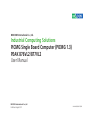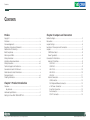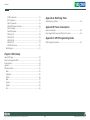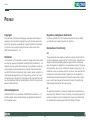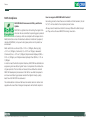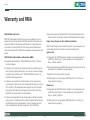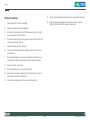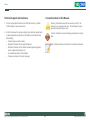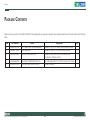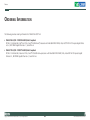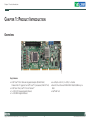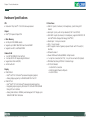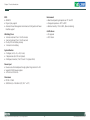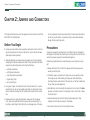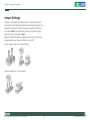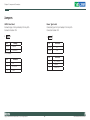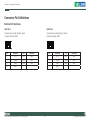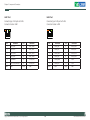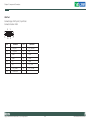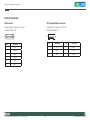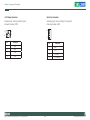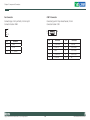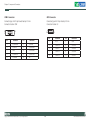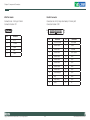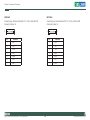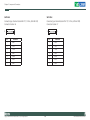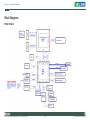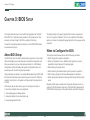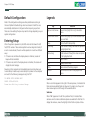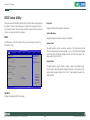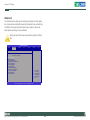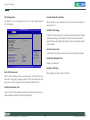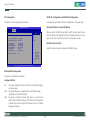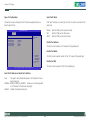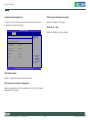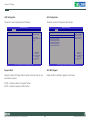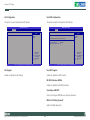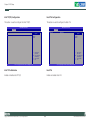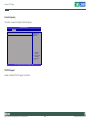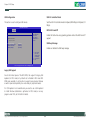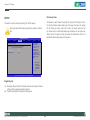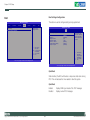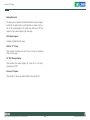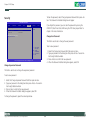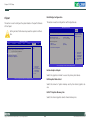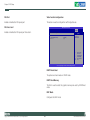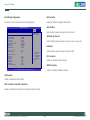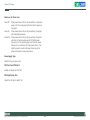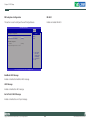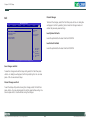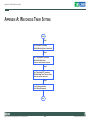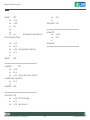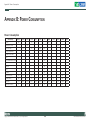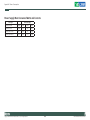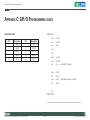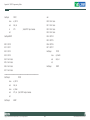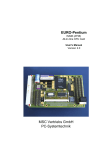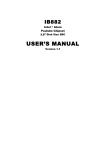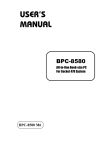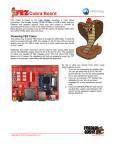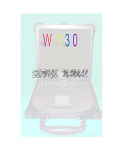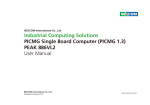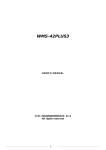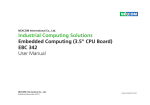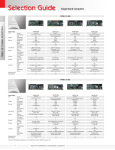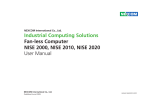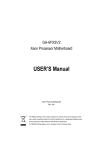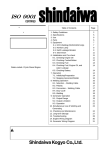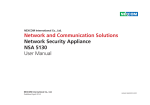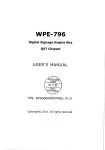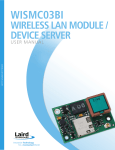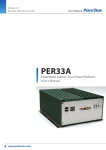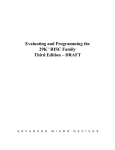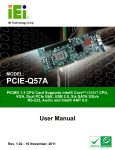Download PEAK 876VL2/877VL2 User Manual
Transcript
NEXCOM International Co., Ltd. Industrial Computing Solutions PICMG Single Board Computer (PICMG 1.3) PEAK 876VL2/877VL2 User Manual NEXCOM International Co., Ltd. Published August 2011 www.nexcom.com Contents Contents Preface Chapter 2: Jumpers and Connectors Copyright .............................................................................................. iv Disclaimer .............................................................................................. iv Acknowledgements ............................................................................... iv Regulatory Compliance Statements ........................................................ iv Declaration of Conformity....................................................................... iv RoHS Compliance.................................................................................... v Warranty and RMA................................................................................. vi Safety Information .................................................................................vii Installation Recommendations.................................................................vii Safety Precautions..................................................................................viii Technical Support and Assistance............................................................ ix Conventions Used in this Manual............................................................ ix Global Service Contact Information.......................................................... x Package Contents...................................................................................xii Ordering Information.............................................................................xiii Before You Begin.....................................................................................5 Precautions..............................................................................................5 Jumper Settings.......................................................................................6 Locations of the Jumpers and Connectors................................................7 Jumpers...................................................................................................8 CMOS Clear Select..............................................................................8 Power Type Select................................................................................8 Connectors Pin Definitions.......................................................................9 External I/O Interface...........................................................................9 USB 1 Port......................................................................................9 USB 2 Port......................................................................................9 LAN 1 Port....................................................................................10 LAN 2 Port....................................................................................10 VGA Port......................................................................................11 Internal Connectors...........................................................................12 USB Connector.............................................................................12 PS/2 Keyboard/Mouse Connector..................................................12 +12V Power Connector................................................................13 Smart Fan Connector....................................................................13 Fan Connector..............................................................................14 COM 1 Connector........................................................................14 Chapter 1: Product Introduction Overview.................................................................................................1 Key Features........................................................................................1 Hardware Specifications...........................................................................2 Getting to Know PEAK 876VL2/877VL2...................................................4 Copyright © 2011 NEXCOM International Co., Ltd. All Rights Reserved. ii PEAK 876VL2/877VL2 User Manual Contents Appendix A: Watchdog Timer COM 2 Connector........................................................................15 GPIO Connector...........................................................................15 2x8 Pin Connector........................................................................16 SATA DOM Power Connector........................................................16 IrDA Pin Header............................................................................17 Parallel Connector........................................................................17 SATA Port (J4)...............................................................................18 SATA Port (J5)...............................................................................18 SATA Port (J6)...............................................................................19 SATA Port (J7)...............................................................................19 LAN LED Connector......................................................................20 Block Diagram...................................................................................21 Watchdog Timer Setting........................................................................46 Appendix B: Power Consumption Power Consumption..............................................................................48 Power Supply Must Consumed Watts and Currents................................49 Appendix C: GPI/O Programming Guide GPI/O Programming Guide.....................................................................50 Chapter 3: BIOS Setup About BIOS Setup..................................................................................23 When to Configure the BIOS..................................................................23 Entering Setup.......................................................................................24 Legends.................................................................................................24 BIOS Setup Utility...................................................................................25 Main.................................................................................................25 Advanced..........................................................................................26 PCIPnP..............................................................................................36 Boot..................................................................................................37 Security.............................................................................................39 Chipset.............................................................................................40 Exit....................................................................................................45 Copyright © 2011 NEXCOM International Co., Ltd. All Rights Reserved. iii PEAK 876VL2/877VL2 User Manual Preface Preface Copyright Regulatory Compliance Statements This publication, including all photographs, illustrations and software, is protected under international copyright laws, with all rights reserved. No part of this manual may be reproduced, copied, translated or transmitted in any form or by any means without the prior written consent from NEXCOM International Co., Ltd. This section provides the FCC compliance statement for Class A devices and describes how to keep the system CE compliant. Declaration of Conformity FCC Disclaimer This equipment has been tested and verified to comply with the limits for a Class A digital device, pursuant to Part 15 of FCC Rules. These limits are designed to provide reasonable protection against harmful interference when the equipment is operated in a commercial environment. This equipment generates, uses, and can radiate radio frequency energy and, if not installed and used in accordance with the instructions, may cause harmful interference to radio communications. Operation of this equipment in a residential area (domestic environment) is likely to cause harmful interference, in which case the user will be required to correct the interference (take adequate measures) at their own expense. The information in this document is subject to change without prior notice and does not represent commitment from NEXCOM International Co., Ltd. However, users may update their knowledge of any product in use by constantly checking its manual posted on our website: http://www.nexcom. com. NEXCOM shall not be liable for direct, indirect, special, incidental, or consequential damages arising out of the use of any product, nor for any infringements upon the rights of third parties, which may result from such use. Any implied warranties of merchantability or fitness for any particular purpose is also disclaimed. CE Acknowledgements The product(s) described in this manual complies with all applicable European Union (CE) directives if it has a CE marking. For computer systems to remain CE compliant, only CE-compliant parts may be used. Maintaining CE compliance also requires proper cable and cabling techniques. PEAK 876VL2/877VL2 is a trademark of NEXCOM International Co., Ltd. All other product names mentioned herein are registered trademarks of their respective owners. Copyright © 2011 NEXCOM International Co., Ltd. All Rights Reserved. iv PEAK 876VL2/877VL2 User Manual Preface RoHS Compliance How to recognize NEXCOM RoHS Products? For existing products where there are non-RoHS and RoHS versions, the suffix “(LF)” will be added to the compliant product name. NEXCOM RoHS Environmental Policy and Status Update All new product models launched after January 2006 will be RoHS compliant. They will use the usual NEXCOM naming convention. NEXCOM is a global citizen for building the digital infrastructure. We are committed to providing green products and services, which are compliant with European Union RoHS (Restriction on Use of Hazardous Substance in Electronic Equipment) directive 2002/95/EU, to be your trusted green partner and to protect our environment. RoHS restricts the use of Lead (Pb) < 0.1% or 1,000ppm, Mercury (Hg) < 0.1% or 1,000ppm, Cadmium (Cd) < 0.01% or 100ppm, Hexavalent Chromium (Cr6+) < 0.1% or 1,000ppm, Polybrominated biphenyls (PBB) < 0.1% or 1,000ppm, and Polybrominated diphenyl Ethers (PBDE) < 0.1% or 1,000ppm. In order to meet the RoHS compliant directives, NEXCOM has established an engineering and manufacturing task force in to implement the introduction of green products. The task force will ensure that we follow the standard NEXCOM development procedure and that all the new RoHS components and new manufacturing processes maintain the highest industry quality levels for which NEXCOM are renowned. The model selection criteria will be based on market demand. Vendors and suppliers will ensure that all designed components will be RoHS compliant. Copyright © 2011 NEXCOM International Co., Ltd. All Rights Reserved. v PEAK 876VL2/877VL2 User Manual Preface Warranty and RMA NEXCOM Warranty Period ?? Any products returned by NEXCOM to other locations besides the customers’ site will bear an extra charge and will be billed to the customer. NEXCOM manufactures products that are new or equivalent to new in accordance with industry standard. NEXCOM warrants that products will be free from defect in material and workmanship for 2 years, beginning on the date of invoice by NEXCOM. HCP series products (Blade Server) which are manufactured by NEXCOM are covered by a three year warranty period. Repair Service Charges for Out-of-Warranty Products NEXCOM will charge for out-of-warranty products in two categories, one is basic diagnostic fee and another is component (product) fee. System Level ?? Component fee: NEXCOM will only charge for main components such as SMD chip, BGA chip, etc. Passive components will be repaired for free, ex: resistor, capacitor. NEXCOM Return Merchandise Authorization (RMA) ?? Customers shall enclose the “NEXCOM RMA Service Form” with the returned packages. ?? Items will be replaced with NEXCOM products if the original one cannot be repaired. Ex: motherboard, power supply, etc. ?? Customers must collect all the information about the problems encountered and note anything abnormal or, print out any on-screen messages, and describe the problems on the “NEXCOM RMA Service Form” for the RMA number apply process. ?? Replace with 3rd party products if needed. ?? If RMA goods can not be repaired, NEXCOM will return it to the customer without any charge. ?? Customers can send back the faulty products with or without accessories (manuals, cable, etc.) and any components from the card, such as CPU and RAM. If the components were suspected as part of the problems, please note clearly which components are included. Otherwise, NEXCOM is not responsible for the devices/parts. Board Level ?? Component fee: NEXCOM will only charge for main components, such as SMD chip, BGA chip, etc. Passive components will be repaired for free, ex: resistors, capacitors. ?? Customers are responsible for the safe packaging of defective products, making sure it is durable enough to be resistant against further damage and deterioration during transportation. In case of damages occurred during transportation, the repair is treated as “Out of Warranty.” Copyright © 2011 NEXCOM International Co., Ltd. All Rights Reserved. ?? If RMA goods can not be repaired, NEXCOM will return it to the customer without any charge. vi PEAK 876VL2/877VL2 User Manual Preface Warnings Installation Recommendations Read and adhere to all warnings, cautions, and notices in this guide and the documentation supplied with the chassis, power supply, and accessory modules. If the instructions for the chassis and power supply are inconsistent with these instructions or the instructions for accessory modules, contact the supplier to find out how you can ensure that your computer meets safety and regulatory requirements. Ensure you have a stable, clean working environment. Dust and dirt can get into components and cause a malfunction. Use containers to keep small components separated. Adequate lighting and proper tools can prevent you from accidentally damaging the internal components. Most of the procedures that follow require only a few simple tools, including the following: Cautions Electrostatic discharge (ESD) can damage system components. Do the described procedures only at an ESD workstation. If no such station is available, you can provide some ESD protection by wearing an antistatic wrist strap and attaching it to a metal part of the computer chassis. • • • • Safety Information Using your fingers can disconnect most of the connections. It is recommended that you do not use needlenose pliers to disconnect connections as these can damage the soft metal or plastic parts of the connectors. Before installing and using the device, note the following precautions: ▪▪ Read all instructions carefully. ▪▪ Do not place the unit on an unstable surface, cart, or stand. ▪▪ Follow all warnings and cautions in this manual. ▪▪ When replacing parts, ensure that your service technician uses parts specified by the manufacturer. ▪▪ Avoid using the system near water, in direct sunlight, or near a heating device. ▪▪ The load of the system unit does not solely rely for support from the rackmounts located on the sides. Firm support from the bottom is highly necessary in order to provide balance stability. ▪▪ The computer is provided with a battery-powered real-time clock circuit. There is a danger of explosion if battery is incorrectly replaced. Replace only with the same or equivalent type recommended by the manufacturer. Discard used batteries according to the manufacturer’s instructions. Copyright © 2011 NEXCOM International Co., Ltd. All Rights Reserved. A Philips screwdriver A flat-tipped screwdriver A grounding strap An anti-static pad vii PEAK 876VL2/877VL2 User Manual Preface Safety Precautions 12. Use the correct mounting screws and do not over tighten the screws. 1. 13. Keep the original packaging and the anti-static bag; in case the board has to be returned for repair or replacement. Read these safety instructions carefully. 2. Keep this User Manual for later reference. 3. Disconnect the equipment from an AC power outlet prior to installing a component inside the chassis. 4. To prevent electrostatic build-up, leave the board in its anti-static bag until you are ready to install it. 5. Keep the board away from humidity. 6. Put the board on a stable surface. Dropping it or letting it fall may cause damage. 7. Do not leave the board in either an unconditioned environment or in a above 60oC storage temperature as this may damage the board. 8. Wear an antistatic wrist strap. 9. Do all preparation work on a static-free surface. 10. Hold the board only by its edges. Be careful not to touch any of the components, contacts or connections. 11. All cautions and warnings on the board should be noted. Copyright © 2011 NEXCOM International Co., Ltd. All Rights Reserved. viii PEAK 876VL2/877VL2 User Manual Preface Technical Support and Assistance Conventions Used in this Manual 1. For the most updated information of NEXCOM products, visit NEXCOM’s website at www.nexcom.com. Warning: Information about certain situations, which if not observed, can cause personal injury. This will prevent injury to yourself when performing a task. 2. For technical issues that require contacting our technical support team or sales representative, please have the following information ready before calling: Caution: Information to avoid damaging components or losing data. – Product name and serial number – Detailed information of the peripheral devices – Detailed information of the installed software (operating system, version, application software, etc.) – A complete description of the problem – The exact wordings of the error messages Copyright © 2011 NEXCOM International Co., Ltd. All Rights Reserved. Note: Provides additional information to complete a task easily. ix PEAK 876VL2/877VL2 User Manual Preface Global Service Contact Information Headquarters Taiwan Germany Leopoldstrase Business Centre, Leopoldstrase 244 80807 Munich, Germany Tel: +49-89-208039-278 Fax: +49-89-208039-279 http://www.nexcom.eu 18F, No. 716, Chung-Cheng Rd. Chung-Ho City, Taipei County 235, Taiwan, R.O.C. Tel: +886-2-8228-0606 Fax: +886-2-8228-0501 http://www.nexcom.com.tw Italy USA Via Gaudenzio Ferrari 29, 21047 Saronno (VA) Italia Tel: +39 02 9628 0333 Fax: +39 02 9619 8846 http://www.nexcom.eu 3758 Spinnaker Court, Fremont, CA 94538, USA Tel: +1-510-656-2248 Fax: +1-510-656-2158 http://www.nexcom.com United Kingdom 10 Vincent Avenue, Crownhill Business Centre Milton Keynes, Buckinghamshire, MK8 0AB United Kingdom Tel: +44-1908-267121 Fax: +44-1908-262042 http://www.nexcom.eu France Z.I. des Amandiers, 17, Rue des entrepreneurs 78420 Carrières sur Seine, France Tel: +33 (0)1 71 51 10 20 Fax: +33 (0)1 71 51 10 21 http://www.nexcom.eu Copyright © 2011 NEXCOM International Co., Ltd. All Rights Reserved. x PEAK 876VL2/877VL2 User Manual Preface China-Beijing Japan Room 301, Block E, Power Creative Building, No. 1 Shangdi East Rd. Haidian Dist., Beijing, 100085, China Tel: +86-10-5885-6655 Fax: +86-10-5885-1066 http://www.nexcom.cn 9F, Tamachi Hara Bldg., 4-11-5, Shiba Minato-ku Tokyo, Japan 108-0014 Tel: +81-3-5419-7830 Fax: +81-3-5419-7832 http://www.nexcom-jp.com China-Shanghai Office Room 1505, Greenland He Chuang Building, No. 450 Caoyang Rd. Shanghai, 200063, China Tel: +86-21-6150-8008 Fax: +86-21-3251-6358 http://www.nexcom.cn China-Nanjing Office Room 1206, Hongde Building, No. 20 Yunnan Rd. Nanjing, 210018, China Tel: +86-25-8324-9606 Fax: +86-25-8324-9685 http://www.nexcom.cn China-Shenzhen Office Western Room 708, Block 210, Tairan Industry & Trading Place, Futian Area, Shenzhen, China 518040 TEL: +86-755-833 27203 FAX: +86-755-833 27213 http://www.nexcom.cn Copyright © 2011 NEXCOM International Co., Ltd. All Rights Reserved. xi PEAK 876VL2/877VL2 User Manual Preface Package Contents Before continuing, verify that the PEAK 876VL2/877VL2 package that you received is complete. Your package should have all the items listed in the following table. Item Part Number Name 1 60233PS215X00 PS2 Y CABLE VERA TECH:GSE090505B W/BRACKET PS2 TO JST 6PIN 2.0mm L:250mm+-10mm 1 2 60233PRT15X00 PRINT CABLE BEST W/BRACKET PRINT 25 TO 2.0mm 26PIN L:150mm 1 3 60233SIO03X00 CABLE EDI:13420901511-RS W/BRACKET COM PORT. 9PIN TO HOUSING 10PIN PIT:2.0mmx2 L:150mm+-10mm 1 4 60233USB60X00 USB CABLE CONNTEK:A02-B001-V01 USB CONx2+BRACKET TO JST 6PIN 2.5mm L:240+-15mm 1 5 60233ATA17X00 SATA CABLE BEST:148-0707-300R Standard L:300mm 1 Copyright © 2011 NEXCOM International Co., Ltd. All Rights Reserved. Description xii Qty PEAK 876VL2/877VL2 User Manual Preface Ordering Information The following provides ordering information for PEAK 876VL2/877VL2. • PEAK 876VL2 (P/N : 10P0876VL00X0) RoHS Compliant PICMG 1.3 Full-Size SHB, Intel® LGA 1156, Core™ i5/i3/Pentium® processors with Max 8GB DDR3 DIMM, VGA, Intel® 82574L PCI Express Gigabit Ethernet x 1, 82578DM Gigabit Ethernet x 1, Serial ATA x 6 • PEAK 877VL2 (P/N : 10P0877VL00X0) RoHS Compliant PICMG 1.3 Full-Size SHB, Intel® LGA 1156, Core™ i7/i5/i3/Pentium® processors with Max 8GB DDR3 DIMM, VGA, Intel® 82574L PCI Express Gigabit Ethernet x 1, 82578DM Gigabit Ethernet x 1, Serial ATA x 6 Copyright © 2011 NEXCOM International Co., Ltd. All Rights Reserved. xiii PEAK 876VL2/877VL2 User Manual Chapter 1: Product Introduction Chapter 1: Product Introduction Overview Key Features • Intel® Core™ i5/ i3/ Pentium Integrated Graphics (PEAK 876VL2) Onboard XGI Z11 graphics for Intel® Core™ i7 processors (PEAK 877VL2) • Intel® LGA 1156, Core™ i7/ i5/ i3/ Pentium® • 1 x 82574 PCI Express Gigabit Ethernet • 1 x 82578DM Gigabit Ethernet Copyright © 2011 NEXCOM International Co., Ltd. All Rights Reserved. 1 • 6 x SATA, 8 x USB 2.0, 2 x COM, 1 x Parallel • Non-ECC Dual Channel DIMM DDR3 1066/1333MHz up to 8GB • Intel® AMT 6.0 PEAK 876VL2/877VL2 User Manual Chapter 1: Product Introduction Hardware Specifications CPU • Intel® LGA1156, Core™ i7/ i5/ i3/ Pentium® processors I/O Interfaces • USB 2.0: 8 ports (2 onboard, 4 to backplane), 2 ports through I/O bracket • Serial port: 2 ports, with 2x5 pin headers (COM 1 and COM 2) • SATA HDD: 6 ports (4 onboard, 2 to backplane), supports RAID 0/1/5/10 and Intel® Matrix Storage Technology (Intel® MST) • Parallel port: 1 x 26-pin connector • IrDA: 1 x 5-pin header • GPIO: supports 4 sets of general purpose I/O each with TTL level (5V) interface • Onboard buzzer x 1 • Power LED/Power On/Reset/SMBUS: 2x8 pin header • 1 x 4-pin fan connector (for CPU); 1 x 3-pin fan connector (for System) • IPMB interface through PICMG 1.3 Golden-finger • I/O On SBC Bracket - 1 x VGA DB-15 connector - 2 x RJ45 Gigabit Ethernet LAN ports - 2 x USB 2.0 Ports Chipset • Intel® Q57 Express Chipset PCH • Main Memory • 2x 240-pin DDR3 DIMM sockets • Supports up to 8GB 1066/1333 dual channel DIMM • Supports non-ECC unbuffered DIMM Onboard LAN • 1 x Intel® 82578DM PHY for AMT 6.0 • 1 x Intel® 82574L PCI Express Gigabit Ethernet • Support boot from LAN (PXE) • 2x RJ45 with LED Display • PEAK 876VL2 - Intel® Core™ i5/ i3/ Pentium® processors Integrated graphics - Analog display support up to 2048x1536 @ 75Hz for CRT • PEAK 877VL2 - Intel® Core™ i7/ i5/ i3/ Pentium® processors Integrated graphics - Integrated graphic engine by XGI Volari Z11 GPU with DDR2 SDRAM through PCIe x1 Interface - Analog VGA Interface: 230MHz pixel clocksupports CRT display up to 1600x1200 @ 70Hz 16M colors Copyright © 2011 NEXCOM International Co., Ltd. All Rights Reserved. 2 PEAK 876VL2/877VL2 User Manual Chapter 1: Product Introduction BIOS • AMI BIOS • Plug and play support • Advanced Power Management and Advanced Configuration & Power Interface support Environment • Board level operating temperatures: 0°C to 60°C • Storage temperature: -20°C to 85°C • Relative humidity: 10% to 90%, (Non-condensing) Certifications • CE approval • FCC Class A Watchdog Timer • 1-minute increment from 1 to 255 minutes • 1-second increment from 1 to 255 seconds • On-chip RTC with battery backup • 1 x External Li-lon battery System Monitor • 4 Voltages (+3.3V, +5V, +12V, Vcore) • 2 Temperatures (For CPU and System) • 2 FAN speed monitors (1 for CPU and 1 for System FAN) Power Input • Power source from backplane through golden finger and AUX +12V • Supports ATX/AT power supplies • +12V/+5V/+3.3V/+5Vsb Dimensions • PICMG 1.3 SHB • 338.58mm (L) x 126.39mm (W) (13.3’’ x 4.9’’) Copyright © 2011 NEXCOM International Co., Ltd. All Rights Reserved. 3 PEAK 876VL2/877VL2 User Manual Chapter 1: Product Introduction Getting to Know PEAK 876VL2/877VL2 JP2 +12V Power KB/MS FAN2 SATA SATA SATA SATA Parallel COM 1 COM 2 IrDA GPIO FAN1 USB 1 USB 2 LAN 1 LAN 2 VGA USB Copyright © 2011 NEXCOM International Co., Ltd. All Rights Reserved. SATA DOM Power 4 LAN LED PEAK 876VL2/877VL2 User Manual Chapter 2: Jumpers and Connectors Chapter 2: Jumpers and Connectors This chapter describes how to set the jumpers and connectors on the PEAK 876VL2/877VL2 motherboard. tronic components. Humid environment tend to have less static electricity than dry environments. A grounding strap is warranted whenever danger of static electricity exists. Before You Begin Precautions • Ensure you have a stable, clean working environment. Dust and dirt can Computer components and electronic circuit boards can be damaged by discharges of static electricity. Working on the computers that are still connected to a power supply can be extremely dangerous. get into components and cause a malfunction. Use containers to keep small components separated. • Adequate lighting and proper tools can prevent you from accidentally Follow the guidelines below to avoid damage to your computer or yourself: damaging the internal components. Most of the procedures that follow require only a few simple tools, including the following: • Always disconnect the unit from the power outlet whenever you are • A Philips screwdriver working inside the case. • A flat-tipped screwdriver • If possible, wear a grounded wrist strap when you are working inside • A set of jewelers Screwdrivers the computer case. Alternatively, discharge any static electricity by touching the bare metal chassis of the unit case, or the bare metal body of any other grounded appliance. • A grounding strap • An anti-static pad • Using your fingers can disconnect most of the connections. It is recom- • Hold electronic circuit boards by the edges only. Do not touch the com���� mended that you do not use needle-nosed pliers to disconnect connections as these can damage the soft metal or plastic parts of the connectors. ponents on the board unless it is necessary to do so. Don’t flex or stress the circuit board. • Leave all components inside the static-proof packaging that they • Before working on internal components, make sure that the power shipped with until they are ready for installation. is off. Ground yourself before touching any internal components, by touching a metal object. Static electricity can damage many of the elec- Copyright © 2011 NEXCOM International Co., Ltd. All Rights Reserved. • Use correct screws and do not over tighten screws. 5 PEAK 876VL2/877VL2 User Manual Chapter 2: Jumpers and Connectors Jumper Settings A jumper is the simplest kind of electric switch. It consists of two metal pins and a cap. When setting the jumpers, ensure that the jumper caps are placed on the correct pins. When the jumper cap is placed on both pins, the jumper is short. If you remove the jumper cap, or place the jumper cap on just one pin, the jumper is open. Refer to the illustrations below for examples of what the 2-pin and 3-pin jumpers look like when they are short (on) and open (off). Two-Pin Jumpers: Open (Left) and Short (Right) Three-Pin Jumpers: Pins 1 and 2 Are Short Copyright © 2011 NEXCOM International Co., Ltd. All Rights Reserved. 6 PEAK 876VL2/877VL2 User Manual Chapter 2: Jumpers and Connectors Locations of the Jumpers and Connectors The figure below shows the locations of the jumpers and connectors. JP2 CON1 J2 FAN2 J5 J4 JP1 J7 J6 CN1 CN2 CN3 JP3 J3 FAN1 USB 1 USB 2 LAN 1 LAN 2 VGA1 J9 Copyright © 2011 NEXCOM International Co., Ltd. All Rights Reserved. J1 7 JP4 JP5 PEAK 876VL2/877VL2 User Manual Chapter 2: Jumpers and Connectors Jumpers CMOS Clear Select Power Type Select Connector type:1x3 3-pin header, 2.0 mm pitch Connector location: JP4 Connector type:1x3 3-pin header, 2.54 mm pitch Connector location: JP3 3 1 Pin 3 1 Settings Pin Definition 1-2 On Normal 1-2 On AT 2-3 On Clear BIOS 2-3 On ATX 1-2 On: default Pin Pin Definition 1 NC 2 RTCRST# 3 GND Copyright © 2011 NEXCOM International Co., Ltd. All Rights Reserved. 8 Definition 1 AT_PWRBT# 2 PWRBT# 3 PWRBTOUT1 PEAK 876VL2/877VL2 User Manual Chapter 2: Jumpers and Connectors Connector Pin Definitions External I/O Interfaces USB 1 Port USB 2 Port Connector type: Single USB port, Type A Connector location: USB1 Connector type: Single USB port, Type A Connector location: USB2 Pin Definition Pin Pin Definition Pin 1 VCC5 MH1 GND 1 VCC5 MH1 GND 2 USB0N MH2 GND 2 USB1N MH2 GND 3 USB0P MH3 GND 3 USB1P MH3 GND 4 GND 4 GND Copyright © 2011 NEXCOM International Co., Ltd. All Rights Reserved. Definition 9 Definition PEAK 876VL2/877VL2 User Manual Chapter 2: Jumpers and Connectors LAN 1 Port LAN 2 Port Connector type: RJ45 port with LEDs Connector location: LAN1 Connector type: RJ45 port with LEDs Connector location: LAN2 Pin Definition Pin Definition Pin Definition Pin Definition 1 LAN1_M0P 2 LAN1_M0N 1 LAN2_M0P 2 LAN2_M0N 3 LAN1_M1P 4 LAN1_M2P 3 LAN2_M1P 4 LAN2_M2P 5 LAN1_M2N 6 LAN1_M1N 5 LAN2_M2N 6 LAN2_M1N 7 LAN1_M3P 8 LAN1_M3N 7 LAN2_M3P 8 LAN2_M3N 9 LAN1LINK# 10 3V3M_LAN 9 LAN2_LINK# 10 3VSB 11 LAN1_LED_LNK#_ACT 12 3V3M_LAN 11 LAN2_LED1 12 3VSB MH2 GND MH1 GND MH2 Copyright © 2011 NEXCOM International Co., Ltd. All Rights Reserved. GND MH1 10 GND PEAK 876VL2/877VL2 User Manual Chapter 2: Jumpers and Connectors VGA Port Connector type:DB-15 port, 15-pin D-Sub Connector location: VGA1 5 1 15 11 Pin Definition Pin Definition 1 CRT_RED 2 CRT_GREEN 3 CRT_BLUE 4 NC 5 GND 6 GND 7 GND 8 GND 9 5V 10 GND 11 NC 12 CRT_SDA 13 CRT_HSYNC 14 CRT_VSYNC 15 CRTDDCCLK Copyright © 2011 NEXCOM International Co., Ltd. All Rights Reserved. 11 PEAK 876VL2/877VL2 User Manual Chapter 2: Jumpers and Connectors Internal Connectors USB Connector PS/2 Keyboard/Mouse Connector Connector type:1x6 6-pin, 2.5 mm JST Connector location: J9 Connector size: 1x6 6-pin, 2.0 mm JST Connector location: J2 6 6 1 Pin 1 Pin Definition Definition Pin Definition 1 VCC5 1 VCC5 2 KDAT 2 USB2N 3 KCLK 4 MDAT 3 USB2P 5 MCLK 6 GND 4 USB3N 5 USB3P 6 GND Copyright © 2011 NEXCOM International Co., Ltd. All Rights Reserved. 12 PEAK 876VL2/877VL2 User Manual Chapter 2: Jumpers and Connectors +12V Power Connector Smart Fan Connector Connector size: 2x2 4-pin Wafer (4.2mm) Connector location: CON1 Connector type: 1x4 4-pin Wafer, 2.54 mm pitch Connector location: FAN1 1 2 3 4 4 1 Pin Definition 1 GND 2 GND 3 +12V 4 +12V Copyright © 2011 NEXCOM International Co., Ltd. All Rights Reserved. Pin 13 Definition 1 GND 2 +12V 3 S1_FANIO1 4 S1_FANPWM1 PEAK 876VL2/877VL2 User Manual Chapter 2: Jumpers and Connectors Fan Connector COM 1 Connector Connector type: 1x3 3-pin Wafer, 2.54 mm pitch Connector location: FAN2 Connector type:2x5 10-pin boxed header, 2.0 mm Connector location: CN3 1 2 1 3 Pin Definition 10 9 Pin Definition Pin 1 COM1DCD# 2 Definition COM1RX 1 GND 2 +12V 3 COM1TX 4 COM1DTR# S1_FANIO3 5 GND 6 COM1DSR# 7 COM1RTS# 8 COM1CTS# 9 COM1RI# 10 NC 3 Copyright © 2011 NEXCOM International Co., Ltd. All Rights Reserved. 14 PEAK 876VL2/877VL2 User Manual Chapter 2: Jumpers and Connectors COM 2 Connector GPIO Connector Connector type:2x5 10-pin boxed header, 2.0 mm Connector location: CN2 Connector type:2x5 10-pin header, 2.0 mm Connector location: J3 2 1 1 2 9 10 10 9 Pin Definition Pin 1 COM2DCD# 2 COM2RX 3 COM2TX 4 COM2DTR# 5 GND 6 COM2DSR# 7 COM2RTS# 8 COM2CTS# 9 COM2RI# 10 NC Copyright © 2011 NEXCOM International Co., Ltd. All Rights Reserved. Pin Definition 15 Definition Pin Definition 1 VCC5 2 GND 3 S1GPIO10 4 S1GPIO14 5 S1GPIO11 6 S1GPIO15 7 S1GPIO12 8 S1GPIO16 9 S1GPIO13 10 S1GPIO17 PEAK 876VL2/877VL2 User Manual Chapter 2: Jumpers and Connectors 2x8 Pin Connector SATA DOM Power Connector Connector type:2x8 16-pin header, 2.54 mm Connector location: JP2 Connector type:1x2 2-pin boxed header, 2.5 mm JST Connector location: J1 2 1 1 16 15 Pin Definition Pin Definition 1 GND 2 VCC5 3 SATALED# 4 VCC5 5 GND 6 PWRBT# 7 GND 8 RESET# 9 VCC5 10 SMB_DATA 11 GND 12 SMB_CLK 13 GND 14 S1_VIN2 15 SPKR 16 SI_AGND Copyright © 2011 NEXCOM International Co., Ltd. All Rights Reserved. 16 2 Pin Definition 1 VCC5 2 GND PEAK 876VL2/877VL2 User Manual Chapter 2: Jumpers and Connectors IrDA Pin Header Parallel Connector Connector size: 1x5 5-pin, 2.54mm Connector location: JP1 Connector size: 2x13, 26-pin box header, 2.54 mm pitch Connector location: CN1 5 1 Pin 26 13 14 1 Definition 1 VCC5 2 S1CIRRX 3 S1RRX 4 GND 5 S1IRTX Copyright © 2011 NEXCOM International Co., Ltd. All Rights Reserved. 17 Pin Definition Pin Definition 1 Line Print Strobe 14 Auto Feed# 2 Parallel Data 0 15 Error# 3 Parallel Data 1 16 Initialize# 4 Parallel Data 2 17 Select Input# 5 Parallel Data 3 18 GND 6 Parallel Data 4 19 GND 7 Parallel Data 5 20 GND 8 Parallel Data 6 21 GND 9 Parallel Data 7 22 GND 10 Acknowledge# 23 GND 11 Busy 24 GND 12 Paper empty 25 GND 13 Select 26 NC PEAK 876VL2/877VL2 User Manual Chapter 2: Jumpers and Connectors SATA Port SATA Port Connector type: Standard Serial ATAII 7P (1.27mm, SATA-M-180) Connector location: J4 Connector type: Standard Serial ATAII 7P (1.27mm, SATA-M-180) Connector location: J5 7 1 Pin 7 1 Definition Pin Definition 1 GND 1 GND 2 TXP0 2 TXP1 3 TXN0 3 TXN1 4 GND 4 GND 5 RXN0 5 RXN1 6 RXP0 6 RXP1 7 GND 7 GND Copyright © 2011 NEXCOM International Co., Ltd. All Rights Reserved. 18 PEAK 876VL2/877VL2 User Manual Chapter 2: Jumpers and Connectors SATA Port SATA Port Connector type: Standard Serial ATAII 7P (1.27mm, SATA-M-180) Connector location: J6 Connector type: Standard Serial ATAII 7P (1.27mm, SATA-M-180) Connector location: J7 7 1 Pin 7 1 Definition Pin Definition 1 GND 1 GND 2 TXP2 2 TXP3 3 TXN2 3 TXN3 4 GND 4 GND 5 RXN2 5 RXN3 6 RXP2 6 RXP3 7 GND 7 GND Copyright © 2011 NEXCOM International Co., Ltd. All Rights Reserved. 19 PEAK 876VL2/877VL2 User Manual Chapter 2: Jumpers and Connectors LAN LED Connector Connector size: 2x4, 8-pin box header, 2.54 mm pitch Connector location: JP5 8 7 2 1 Pin Definition Pin Definition 1 3V3M_LAN 2 LAN1_LED_LNK#_ACT 3 3V3M_LAN 4 LAN1LINK# 5 3VSB 6 LAN2_LED1 7 3VSB 8 LAN2_LINK# Copyright © 2011 NEXCOM International Co., Ltd. All Rights Reserved. 20 PEAK 876VL2/877VL2 User Manual Chapter 2: Jumpers and Connectors Block Diagram PEAK 876VL2 Copyright © 2011 NEXCOM International Co., Ltd. All Rights Reserved. 21 PEAK 876VL2/877VL2 User Manual Chapter 2: Jumpers and Connectors PEAK 877VL2 Copyright © 2011 NEXCOM International Co., Ltd. All Rights Reserved. 22 PEAK 876VL2/877VL2 User Manual Chapter 3: BIOS Setup Chapter 3: BIOS Setup This chapter describes how to use the BIOS setup program for the PEAK 876VL2/877VL2. The BIOS screens provided in this chapter are for reference only and may change if the BIOS is updated in the future. The settings made in the setup program affect how the computer performs. It is important, therefore, first to try to understand all the Setup options, and second, to make settings appropriate for the way you use the computer. To check for the latest updates and revisions, visit the NEXCOM Web site at www.nexcom.com.tw. When to Configure the BIOS About BIOS Setup This program should be executed under the following conditions: ▪▪ When changing the system configuration The BIOS (Basic Input and Output System) Setup program is a menu driven utility that enables you to make changes to the system configuration and tailor your system to suit your individual work needs. It is a ROM-based configuration utility that displays the system’s configuration status and provides you with a tool to set system parameters. ▪▪ When a configuration error is detected by the system and you are prompted to make changes to the Setup program ▪▪ When resetting the system clock ▪▪ When redefining the communication ports to prevent any conflicts ▪▪ When making changes to the Power Management configuration ▪▪ When changing the password or making other changes to the security These parameters are stored in non-volatile battery-backed-up CMOS RAM that saves this information even when the power is turned off. When the system is turned back on, the system is configured with the values found in CMOS. setup Normally, CMOS setup is needed when the system hardware is not consistent with the information contained in the CMOS RAM, whenever the CMOS RAM has lost power, or the system features need to be changed. With easy-to-use pull down menus, you can configure such items as: ▪▪ Hard drives, diskette drives, and peripherals ▪▪ Video display type and display options ▪▪ Password protection from unauthorized use ▪▪ Power management features Copyright © 2011 NEXCOM International Co., Ltd. All Rights Reserved. 23 PEAK 876VL2/877VL2 User Manual Chapter 3: BIOS Setup Default Configuration Legends Most of the configuration settings are either predefined according to the Load Optimal Defaults settings which are stored in the BIOS or are automatically detected and configured without requiring any actions. There are a few settings that you may need to change depending on your system configuration. Key Entering Setup When the system is powered on, the BIOS will enter the Power-On Self Test (POST) routines. These routines perform various diagnostic checks; if an error is encountered, the error will be reported in one of two different ways: ▪▪ If the error occurs before the display device is initialized, a series of beeps will be transmitted. ▪▪ If the error occurs after the display device is initialized, the screen will display the error message. Powering on the computer and immediately pressing <Del> allows you to enter Setup. Another way to enter Setup is to power on the computer and wait for the following message during the POST: TO ENTER SETUP BEFORE BOOT PRESS <CTRL-ALT-ESC> Press the <Del> key to enter Setup: Function Right and Left arrows Moves the highlight left or right to select a menu. Up and Down arrows Moves the highlight up or down between submenus or fields. <Esc> Exits to the BIOS Setup Utility. + (plus key) Scrolls forward through the values or options of the highlighted field. - (minus key) Scrolls backward through the values or options of the highlighted field. Tab Selects a field. <F1> Displays General Help. <F10> Saves and exits the Setup program. <Enter> Press <Enter> to enter the highlighted submenu. Scroll Bar When a scroll bar appears to the right of the setup screen, it indicates that there are more available fields not shown on the screen. Use the up and down arrow keys to scroll through all the available fields. Submenu When “u“ appears on the left of a particular field, it indicates that a submenu which contains additional options are available for that field. To display the submenu, move the highlight to that field and press <Enter>. Copyright © 2011 NEXCOM International Co., Ltd. All Rights Reserved. 24 PEAK 876VL2/877VL2 User Manual Chapter 3: BIOS Setup BIOS Setup Utility Processor Once you enter the AMI BIOS Setup Utility, the Main Menu will appear on the screen. The main menu allows you to select from six setup functions and one exit choices. Use arrow keys to select among the items and press <Enter> to accept or enter the submenu. Displays the detected processor information. System Memory Main Displays the detected system memory information. The Main menu is the first screen that you will see when you enter the BIOS Setup Utility. Main Advanced BIOS SETUP UTILITY PCIPnP Boot Security System Overview Exit Use [+] or [-] to configure system Time. System Date The date format is <day>, <month>, <date>, <year>. Day displays a day, from Sunday to Saturday. Month displays the month, from January to December. Date displays the date, from 1 to 31. Year displays the year, from 1999 to 2099. 540 @ 3.076GHz System Memory Size : 3896MB System Time System Date The time format is <hour>, <minute>, <second>. The time is based on the 24-hour military-time clock. For example, 1 p.m. is 13:00:00. Hour displays hours from 00 to 23. Minute displays minutes from 00 to 59. Second displays seconds from 00 to 59. Use [ENTER], [TAB] or [SHIFT-TAB] to select a field. AMIBIOS Version : 08.00.15 Build Date : 07/15/11 ID : P876-007 Processor Intel(R) Core(TM) i3 CPU Speed : 3066MHz Count :1 Chipset System Time [14:06:01] [Fri 07/19/2011] ← → ↑↓ +- Tab F1 F10 ESC Select Screen Select Item Change Field Select Field General Help Save and Exit Exit v02.67 (C)Copyright 1985-2009, American Megatrends, Inc. AMI BIOS Displays the detected BIOS information. Copyright © 2011 NEXCOM International Co., Ltd. All Rights Reserved. 25 PEAK 876VL2/877VL2 User Manual Chapter 3: BIOS Setup Advanced The Advanced menu allows you to configure your system for basic operation. Some entries are defaults required by the system board, while others, if enabled, will improve the performance of your system or let you set some features according to your preference. Setting incorrect field values may cause the system to malfunction. Main Advanced BIOS SETUP UTILITY PCIPnP Boot Security Chipset Exit Configure CPU. Advanced Settings WARNING: Setting wrong values in belowsections may cause system to malfunction. CPU Configuration IDE Configuration SuperIO Configuration Hardware Health Configuration ACPI Configuration AHCI Configuration ASF Configuration Intel AMT Configuration Intel TXT(LT) Configuration Intel VT-d Configuration Trusted Computing USB Configuration ← → ↑↓ Enter F1 F10 ESC Select Screen Select Item Go to Sub Screen General Help Save and Exit Exit v02.67 (C)Copyright 1985-2009, American Megatrends, Inc. Copyright © 2011 NEXCOM International Co., Ltd. All Rights Reserved. 26 PEAK 876VL2/877VL2 User Manual Chapter 3: BIOS Setup CPU Configuration Execute-Disable Bit Capability This section is used to configure the CPU. It will also display detected CPU information. When this field is set to Disabled, it will force the XD feature flag to always return to 0. BIOS SETUP UTILITY Intel(R) HT Technology Advanced Disabled for Windows XP Configure Advanced CPU Settings Module Version: 01.0A Manufacturer: Intel Intel(R) Core(TM) i5 CPU Frequency: 3.33GHz BCLK Speed: 133MHz Cache L1: 128KB Cache L2: 512KB Cache L3: 4096KB Ratio Status: Unlocked (Min:09, Max:25) Ratio Actual Value: 25 Max CPUID Value Limit Intel(R) Virtualization Tech Enable-Disable Bit Capability Intel(R) HT Technology Active Processor Cores Intel(R) SpeedStep(TM) Tech Intel(R) C-STATE Tech Enable this field for Windows XP and Linux which are optimized for HyperThreading technology. Select disabled for other OSes not optimized for Hyper-Threading technology. When disabled, only one thread per enabled core is enabled. 660 @ 3.33GHz Active Processor Cores [Disabled] [Enabled] [Enabled] [Enabled] [All] [Disabled] [Disabled] → ←: ↑↓: +/-: F1: F10: ESC: Select Screen Select Item Change Opt. General Help Save and Exit Exit Used to enter the number of cores to enable in each processor package. Intel(R) SpeedStep(tm) Tech Enables or disables GV3. v02.67 (C)Copyright 1985-2009, American Megatrends, Inc. Intel(R) C-STATE Tech Max CPUID Value Limit When enabled, CPU idle is set to C2/C3/C4. Set this field to Disabled when using Windows XP. Set this field to Enabled when using legacy operating systems so that the system will boot even when it doesn’t support CPUs with extended CPUID function. Intel(R) Virtualization Tech When this field is set to Enabled, the VMM can utilize the additional hardware capabilities provided by Vanderpool Technology. Copyright © 2011 NEXCOM International Co., Ltd. All Rights Reserved. 27 PEAK 876VL2/877VL2 User Manual Chapter 3: BIOS Setup IDE Configuration SATA1 IDE Configuration and SATA2 IDE Configuration This section is used to configure the IDE drives. Configures the Serial ATA controller to Compatible or Enhanced mode Primary IDE Master to Fourth IDE Master BIOS SETUP UTILITY Advanced IDE Configuration When you enter the BIOS Setup Utility, the BIOS will auto detect the existing IDE devices then displays the status of the detected devices. To configure an IDE drive, move the cursor to a field then press <Enter>. Options Mirrored IDER Configuration Configure SATA as SATA1 IDE Configuration SATA2 IDE Configuration [Enabled] [IDE] [Compatible] [Enhanced] Primary IDEMaster Primary IDESlave Secondary IDEMaster Secondary IDESlave Third IDE Master Fourth IDE Master : [Not Detected] : [Not Detected] : [Not Detected] : [Not Detected] : [128M] : [Not Detected] IDE Detect Time Out (Sec) [35] IDE RAID AHCI Disabled IDE Detect Time Out (Sec) Selects the time out value for detecting ATA/ATAPI devices. ← → ↑↓ +- F1 F10 ESC Select Screen Select Item Change Field General Help Save and Exit Exit v02.67 (C)Copyright 1985-2009, American Megatrends, Inc. Mirrored IDER Configuration The options are Enabled and Disabled. Configure SATA As IDE This option configures the Serial ATA drives as Parallel ATA physical storage device. RAID This option allows you to create RAID or Intel Matrix Storage configuration on Serial ATA devices. AHCI This option configures the Serial ATA drives to use AHCI (Advanced Host Controller Interface). AHCI allows the storage driver to enable the advanced Serial ATA features which will increase storage performance. Copyright © 2011 NEXCOM International Co., Ltd. All Rights Reserved. 28 PEAK 876VL2/877VL2 User Manual Chapter 3: BIOS Setup Super IO Configuration Serial Port2 Mode This section is used to configure the I/O functions supported by the onboard Super I/O chip. COM port functions as a serial port or IrDA. You cannot use both at the same time. Normal Sets the COM port to serial port mode. IrDA Sets the COM port to IrDA mode. ASK IR Sets the COM port to ASK IR mode. BIOS SETUP UTILITY Advanced Configure Win627 Super IO Chipset Serial Port1 Address Serial Port2 Address Serial Port2 Mode Parallel Port Address Parallel Port Mode Parallel Port IRQ [3F8/IRQ4] [2F8/IRQ3] [Normal] [378] [Normal] [IRQ7] Allows BIOS to select Serial Port1 Base Address. Parallel Port Address This field is used to select an I/O address for the parallel port. Parallel Port Mode ← → ↑↓ +- F1 F10 ESC Select Screen Select Item Change Option General Help Save and Exit Exit This field is used to select normal, ECP or EPP mode of the parallel port. Parallel Port IRQ This field is used to select an IRQ for the parallel port. v02.67 (C)Copyright 1985-2009, American Megatrends, Inc. Serial Port1 Address and Serial Port2 Address Auto The system will automatically select an I/O address for the onboard serial port. 3F8/IRQ4, 2F8/IRQ3, 3E8/IRQ4, 2E8/IRQ3 Allows you to manually select an I/O address for the onboard serial port. Disabled Disables the onboard serial port. Copyright © 2011 NEXCOM International Co., Ltd. All Rights Reserved. 29 PEAK 876VL2/877VL2 User Manual Chapter 3: BIOS Setup Hardware Health Configuration CPU Fan Speed and System Fan Speed This section is used to configure the hardware monitoring events such as temperature, fan speed and voltages. Detects and displays the fan speed. CPU:Vcore to +12Vin BIOS SETUP UTILITY Detects and displays the output voltages. Advanced Hardware Health Configuration H/W Health Function [Enabled] Enables Hardware Health Monitoring Device. Hardware Health Event Monitoring CPU Temperature System Temperature : 28oC/82oF : 24oC/75oF CPU FAN Speed System FAN Speed : 4218 RPM : N/A CPU:Vcore +3Vin +5Vin +12Vin : 1.274 V : 3.387 V : 5.214 V : 11.776 V ← → ↑↓ +- F1 F10 ESC Select Screen Select Item Change Option General Help Save and Exit Exit v02.67 (C)Copyright 1985-2009, American Megatrends, Inc. H/W Health Function Enables or disables the hardware monitoring function. CPU Temperature and System Temperature Detects and displays the current temperature of the CPU and the internal temperature of the system. Copyright © 2011 NEXCOM International Co., Ltd. All Rights Reserved. 30 PEAK 876VL2/877VL2 User Manual Chapter 3: BIOS Setup ACPI Configuration AHCI Configuration This section is used to configure the ACPI features. This section is used to configure the AHCI features. BIOS SETUP UTILITY BIOS SETUP UTILITY Advanced Advanced ACPI Settings Suspend Mode [S1 (POS)] Advanced ACPI Configuration settings AHCI Settings AHCI BIOS Support Use this section to configure additional ACPI options. ← → ↑↓ Enter F1 F10 ESC AHCI AHCI AHCI AHCI AHCI AHCI Port0 Port1 Port2 Port3 Port4 Port5 [Not [Not [Not [Not [Not [Not [Enabled] Detected] Detected] Detected] Detected] Detected] Detected] Select Screen Select Item Go to Sub Screen General Help Save and Exit Exit Enables for supporting AHCI controller operates in AHCI mode during BIOS control otherwise operates in IDE mode. ← → ↑↓ Enter F1 F10 ESC v02.67 (C)Copyright 1985-2009, American Megatrends, Inc. Select Screen Select Item Go to Sub Screen General Help Save and Exit Exit v02.67 (C)Copyright 1985-2009, American Megatrends, Inc. Suspend Mode AHCI BIOS Support Selects the highest ACPI sleep state the system will enter when the Suspend button is pressed. Enables the AHCI controller to operate in AHCI mode. S1(POS) Enables the Power On Suspend function. S3(STR) Enables the Suspend to RAM function. Copyright © 2011 NEXCOM International Co., Ltd. All Rights Reserved. 31 PEAK 876VL2/877VL2 User Manual Chapter 3: BIOS Setup ASF Configuration Intel AMT Configuration This section is used to configure the ASF features. This section is used to configure the AMT features. BIOS SETUP UTILITY BIOS SETUP UTILITY Advanced Advanced Configure ASF Parameters ASF Support Intel AMT Configuration Options [Enabled] Intel AMT Support Disabled Enabled Options [Enabled] AMT/ME BIOS Extension (MEBx) Configuration Disabled Enabled ME BIOS Extension (MEBx) [Enabled] Unconfigure AMT/ME [Disabled] MEBx Ctrl+P Delay (Seconds) [0] ← → ↑↓ Enter F1 F10 ESC Select Screen Select Item Go to Sub Screen General Help Save and Exit Exit ← → ↑↓ Enter F1 F10 ESC v02.67 (C)Copyright 1985-2009, American Megatrends, Inc. Select Screen Select Item Go to Sub Screen General Help Save and Exit Exit v02.67 (C)Copyright 1985-2009, American Megatrends, Inc. ASF Support Intel AMT Support Enables or disables the ASF feature. Enables or disables the AMT function. ME BIOS Extension (MEBx) Enables or disables the ME BIOS Extension. Unconfigure AMT/ME Used to unconfigure AMT/ME even without a password. MEBx Ctrl+P Delay (Seconds) Selects the MEBx delay time. Copyright © 2011 NEXCOM International Co., Ltd. All Rights Reserved. 32 PEAK 876VL2/877VL2 User Manual Chapter 3: BIOS Setup Intel TXT(LT) Configuration Intel VT-d Configuration This section is used to configure the Intel TXT(LT). This section is used to configure the Intel VT-d. BIOS SETUP UTILITY BIOS SETUP UTILITY Advanced Advanced Configure Intel TXT(LT) Parameters Intel TXT Initialization Intel VT-d Options [Disabled] [Disabled] Disabled Enabled ← → ↑↓ Enter F1 F10 ESC Select Screen Select Item Go to Sub Screen General Help Save and Exit Exit ← → ↑↓ Enter F1 F10 ESC v02.67 (C)Copyright 1985-2009, American Megatrends, Inc. Select Screen Select Item Go to Sub Screen General Help Save and Exit Exit v02.67 (C)Copyright 1985-2009, American Megatrends, Inc. Intel TXT Initialization Intel VT-d Enables or disables Intel TXT(LT). Enables or disables Intel VT-d. Copyright © 2011 NEXCOM International Co., Ltd. All Rights Reserved. Options Disabled Enabled 33 PEAK 876VL2/877VL2 User Manual Chapter 3: BIOS Setup Trusted Computing This section is used to configure Trusted Computing. BIOS SETUP UTILITY Advanced Trusted Computing TCG/TPM SUPPORT [No] Enable/Disable TPM TCG (TPM 1.1/1.2) support in BIOS ← → ↑↓ Enter F1 F10 ESC Select Screen Select Item Go to Sub Screen General Help Save and Exit Exit v02.67 (C)Copyright 1985-2009, American Megatrends, Inc. TCG/TPM Support Enables or disables TPM TCG support in the BIOS. Copyright © 2011 NEXCOM International Co., Ltd. All Rights Reserved. 34 PEAK 876VL2/877VL2 User Manual Chapter 3: BIOS Setup USB Configuration USB 2.0 Controller Mode This section is used to configure USB devices. Sets the USB 2.0 controller mode to HiSpeed (480 Mbps) or FullSpeed (12 Mbps). BIOS SETUP UTILITY BIOS EHCI Hand-Off Advanced Enables support for legacy USB. AUTO option disables legacy support if no USB devices are connected. USB Configuration Module Version - 3.0.0-14.4 USB Devices Enabled: 1 Keyboard, 2 Hubs Legacy USB Support USB 2.0 Controller Mode BIOS EHCI Hand-Off USB Beep Message Enable this field when using operating systems without the EHCI hand-off support. USB Beep Message [Enabled] [HiSpeed] [Enabled] [Disabled] Enables or disables the USB beep message. ← → ↑↓ +- F1 F10 ESC Select Screen Select Item Change Option General Help Save and Exit Exit v02.67 (C)Copyright 1985-2009, American Megatrends, Inc. Legacy USB Support Due to the limited space of the BIOS ROM, the support for legacy USB keyboard (in DOS mode) is by default set to Disabled. With more BIOS ROM space available, it will be able to support more advanced features as well as provide compatibility to a wide variety of peripheral devices. If a PS/2 keyboard is not available and you need to use a USB keyboard to install Windows (installation is performed in DOS mode) or run any program under DOS, set this field to Enabled. Copyright © 2011 NEXCOM International Co., Ltd. All Rights Reserved. 35 PEAK 876VL2/877VL2 User Manual Chapter 3: BIOS Setup PCIPnP PCI Latency Timer This section is used to configure settings for PCI/PnP devices. This feature is used to select the length of time each PCI device will control the bus before another takes over. The larger the value, the longer the PCI device can retain control of the bus. Since each access to the bus comes with an initial delay before any transaction can be made, low values for the PCI Latency Timer will reduce the effectiveness of the PCI bandwidth while higher values will improve it. Setting incorrect field values may cause the system to malfunction. Main Advanced BIOS SETUP UTILITY PCIPnP Boot Security Advanced PCI/PnP Settings WARNING: Setting wrong values in belowsections may cause system to malfunction. Plug & Play O/S [No] PCI Latency Timer [64] Chipset Exit NO: let the BIOS configure all the devices in the system. YES: lets the operating system configure Plug and Play (PnP) devices not required for boot if your system has a Plug and Play operating system. ← → ↑↓ +- F1 F10 ESC Select Screen Select Item Change Option General Help Save and Exit Exit v02.67 (C)Copyright 1985-2009, American Megatrends, Inc. Plug & Play O/S Yes Configures Plug and Play (PnP) devices that are not required to boot in a Plug and Play supported operating system. No The BIOS configures all the devices in the system. Copyright © 2011 NEXCOM International Co., Ltd. All Rights Reserved. 36 PEAK 876VL2/877VL2 User Manual Chapter 3: BIOS Setup Boot Boot Settings Configuration Main Advanced BIOS SETUP UTILITY PCIPnP Boot Security Boot Settings Boot Settings Configuration This section is used to configure settings during system boot. Chipset Exit BIOS SETUP UTILITY Boot Configure settings during system boot. Boot Settings Configuration Quick Boot Quiet Boot Bootup Num-Lock PS/2 Mouse Support Wait for ‘F1’ If Error Hit ‘DEL’ Message Display Interrupt 19 Capture ← → ↑↓ Enter F1 F10 ESC Select Screen Select Item Go to Sub Screen General Help Save and Exit Exit [Enabled] [Disabled] [On] [Auto] [Enabled] [Enabled] [Disabled] Allows BIOS to skip certain tests while booting. This will decrease the time needed to boot the system. ← → ↑↓ +- F1 F10 ESC v02.67 (C)Copyright 1985-2009, American Megatrends, Inc. Select Screen Select Item Change Option General Help Save and Exit Exit v02.67 (C)Copyright 1985-2009, American Megatrends, Inc. Quick Boot When Enabled, the BIOS will shorten or skip some check items during POST. This will decrease the time needed to boot the system. Quiet Boot Enabled Disabled Copyright © 2011 NEXCOM International Co., Ltd. All Rights Reserved. 37 Displays OEM logo instead of the POST messages. Displays normal POST messages. PEAK 876VL2/877VL2 User Manual Chapter 3: BIOS Setup Bootup Num-Lock This allows you to determine the default state of the numeric keypad. By default, the system boots up with NumLock on wherein the function of the numeric keypad is the number keys. When set to Off, the function of the numeric keypad is the arrow keys. PS/2 Mouse Support Enables or disables the PS/2 mouse. Wait for ‘F1” If Error When enabled, the system will wait for the <F1> key to be pressed when an error occurs. Hit ‘DEL’ Message Display When enabled, the system displays the “Press DEL to run Setup” message during POST. Interrupt 19 Capture When enabled, it allows the optional ROM to trap interrupt 19. Copyright © 2011 NEXCOM International Co., Ltd. All Rights Reserved. 38 PEAK 876VL2/877VL2 User Manual Chapter 3: BIOS Setup Security Main To clear the password, select Change Supervisor Password then press <Enter>. The Password Uninstalled dialog box will appear. Advanced BIOS SETUP UTILITY PCIPnP Boot Security Security Settings Supervisor Password User Password : Not Installed : Not Installed Chipset If you forgot the password, you can clear the password by erasing the CMOS RTC (Real Time Clock) RAM using the RTC Clear jumper. Refer to chapter 2 for more information. Exit Install or Change the password. Change Supervisor Passwordmig Change User Password Change User Password This field is used to set or change the user password. To set a new password: ← → ↑↓ Select Screen Select Item Enter Change F1 General Help F10 Save and Exit ESC Exit 1. Select the Change User Password field then press <Enter>. 2. Type your password in the dialog box then press <Enter>. You are limited to eight letters/numbers. 3. Press <Enter> to confirm the new password. 4. When the Password Installed dialog box appears, select OK. v02.67 (C)Copyright 1985-2009, American Megatrends, Inc. Change Supervisor Password This field is used to set or change the supervisor password. To set a new password: 1. Select the Change Supervisor Password field then press <Enter>. 2. Type your password in the dialog box then press <Enter>. You are limited to eight letters/numbers. 3. Press <Enter> to confirm the new password. 4. When the Password Installed dialog box appears, select OK. To change the password, repeat the same steps above. Copyright © 2011 NEXCOM International Co., Ltd. All Rights Reserved. 39 PEAK 876VL2/877VL2 User Manual Chapter 3: BIOS Setup Chipset North Bridge Configuration This section is used to configure the system based on the specific features of the chipset. This section is used to configure the north bridge features. BIOS SETUP UTILITY Chipset Setting incorrect field values may cause the system to malfunction. Main Advanced BIOS SETUP UTILITY PCIPnP Boot Security Advanced Chipset Settings WARNING: Setting wrong values in belowsections may cause system to malfunction. North Bridge Configuration South Bridge Configuration ME Subsystem Configuration Chipset North Bridge Chipset Configuration Exit Configure North Bridge features. Initiate Graphic Adapter IGD Graphics Mode Select IGD GTT Graphics Memory Size [PEG/PCI] [Enabled, 32MB] [No VT mode, 2MB] MB PCIE Configuration PEG Port PEG Force GEN1 [Auto] [Disabled] Video Select which graphics controller to use as the primary boot device. Function Configuration ← → ↑↓ +- F1 F10 ESC Select Screen Select Item Change Option General Help Save and Exit Exit v02.67 (C)Copyright 1985-2009, American Megatrends, Inc. ← → ↑↓ Select Screen Select Item Enter Go to Sub Screen F1 General Help F10 Save and Exit ESC Exit Initiate Graphic Adapter Selects the graphics controller to use as the primary boot device. v02.67 (C)Copyright 1985-2009, American Megatrends, Inc. IGD Graphics Mode Select Selects the amount of system memory used by the internal graphics device. IGD GTT Graphics Memory Size Selects the internal graphics device’s shared memory size. Copyright © 2011 NEXCOM International Co., Ltd. All Rights Reserved. 40 PEAK 876VL2/877VL2 User Manual Chapter 3: BIOS Setup PEG Port Video Function Configuration Enables or disables the PCI Express port. This section is used to configure the north bridge features. PEG Force Gen1 BIOS SETUP UTILITY Chipset Enables or disables the PCI Express port Force Gen1. Video Function Configuration DVMT Mode Select DVMT/FIXED Memory PAVP Mode Options [DVMT Mode] [256MB] [Lite] Fixed Mode DVMT Mode ← → ↑↓ +- F1 F10 ESC Select Screen Select Item Change Option General Help Save and Exit Exit v02.67 (C)Copyright 1985-2009, American Megatrends, Inc. DVMT Mode Select The options are Fixed mode and DVMT mode. DVMT/Fixed Memory This field is used to select the graphics memory size used by DVMT/Fixed mode. PAVP Mode Configures the PAVP mode. Copyright © 2011 NEXCOM International Co., Ltd. All Rights Reserved. 41 PEAK 876VL2/877VL2 User Manual Chapter 3: BIOS Setup South Bridge Configuration GbE Controller This section is used to configure the south bridge features. Enables or disables the Gigabit LAN controller. GbE LAN Boot BIOS SETUP UTILITY Chipset South Bridge Chipset Configuration USB Functions EHCI Controller#1 EHCI Controller#2 GbE Controller GbE LAN Boot GbE Wake Up From S5 LAN2 Boot HDA Controller SMBUS Controller [Enabled] [Enabled] [Enabled] [Enabled] [Disabled] [Disabled] [Disabled] [Enabled] [Enabled] Restore on AC Power Loss Power-Supply Type [Power On] [ATX] PCIE Ports Configuration PCIE Port 0 PCIE Port 1 PCIE Port 2 PCIE Port 3 PCIE Port 4 PCIE Port 5 PCIE High Priority Port [Auto] [Auto] [Auto] [Auto] [Auto] [Auto] [Auto] Select Enabled to allow the system to boot from LAN. Enable/Disable USB controller in system. GbE Wake Up From S5 Select Enabled to allow the system to wake up from S5 using LAN. LAN2 Boot Select Enabled to allow the system to boot via LAN2. ← → ↑↓ Select Screen Select Item +- Change Option F1 General Help F10 Save and Exit ESC Exit HDA Controller Enables or disables the HDA controller. SMBUS Controller v02.67 (C)Copyright 1985-2009, American Megatrends, Inc. Enables or diasbles the SMBUS controller. USB Functions Enables or disables the USB controller. EHCI Controller#1 and EHCI Controller#2 Enables or disables the Enhanced Host Controller Interface (USB 2.0). Copyright © 2011 NEXCOM International Co., Ltd. All Rights Reserved. 42 PEAK 876VL2/877VL2 User Manual Chapter 3: BIOS Setup Restore on AC Power Loss Power Off When power returns after an AC power failure, the system’s power is off. You must press the Power button to power-on the system. Power On When power returns after an AC power failure, the system will automatically power-on. Former-Sts When power returns after an AC power failure, the system will return to the state where you left off before power failure occurs. If the system’s power is off when AC power failure occurs, it will remain off when power returns. If the system’s power is on when AC power failure occurs, the system will power-on when power returns. Power-Supply Type Selects the type of power used. PCIE Port 0 and PCIE Port 5 Enables or disables the PCIE port. PCIE High Priority Port Selects the USB port to detect first. Copyright © 2011 NEXCOM International Co., Ltd. All Rights Reserved. 43 PEAK 876VL2/877VL2 User Manual Chapter 3: BIOS Setup ME Subsystem Configuration ME-HECI This section is used to configure the south bridge features. Enables or disables ME-HECI. BIOS SETUP UTILITY Chipset ME Subsystem Configuration BootBlock HECI Message HECI Message End of Post S5 HECI Message [Disabled] [Enabled] [Enabled] ME HECI Configuration ME-HECI [Enabled] Options Disabled Enabled Management Engine Version: 6.1.1.1045 ← → ↑↓ +- F1 F10 ESC Select Screen Select Item Change Option General Help Save and Exit Exit v02.67 (C)Copyright 1985-2009, American Megatrends, Inc. BootBlock HECI Message Enables or disables the BootBlock HECI message. HECI Message Enables or disables the HECI message. End of Post S5 HECI Message Enables or disables the end of post message. Copyright © 2011 NEXCOM International Co., Ltd. All Rights Reserved. 44 PEAK 876VL2/877VL2 User Manual Chapter 3: BIOS Setup Exit Discard Changes Main Advanced BIOS SETUP UTILITY PCIPnP Boot Security Exit Options Save Changes and Exit Discard Changes and Exit Discard Changes Load Optimal Defaults Load Failsafe Defaults Chipset To discard the changes, select this field then press <Enter>. A dialog box will appear. Confirm by selecting Yes to discard all changes made and restore the previously saved settings. Exit Exit system setup after saving the changes. Load Optimal Defaults F10 key can be used for this operation. Loads the optimal default values from the BIOS ROM. Load Failsafe Defaults ← → ↑↓ Enter Screen F1 F10 ESC Loads the optimal default values from the BIOS ROM. Select Screen Select Item Go to Sub General Help Save and Exit Exit v02.61 (C)Copyright 1985-2006, American Megatrends, Inc. Save Changes and Exit To save the changes and exit the Setup utility, select this field then press <Enter>. A dialog box will appear. Confirm by selecting Yes. You can also press <F10> to save and exit Setup. Discard Changes and Exit To exit the Setup utility without saving the changes, select this field then press <Enter>. You may be prompted to confirm again before exiting. You can also press <ESC> to exit without saving the changes. Copyright © 2011 NEXCOM International Co., Ltd. All Rights Reserved. 45 PEAK 876VL2/877VL2 User Manual Appendix A: Watchdog Timer Setting Appendix A: Watchdog Timer Setting Start Step 1 See “SetupWDT” procedure #Setup Watchdog Timer Environment Step 2 See “TimeBaseWDT” procedure #Initial Watchdog Timer Users can select second or minute Step 3 See “TimeCountWDT” procedure #Set Watchdog Timer Time-out Value Users can set time-out value Step 4 See ExitSetup procedure #Exit Setup Environment End Copyright © 2011 NEXCOM International Co., Ltd. All Rights Reserved. 46 PEAK 876VL2/877VL2 User Manual Appendix A: Watchdog Timer Setting SetupWDTPROC mov dx, 2eh mov al, 087h out dx, al nop nop out dx, al (2E) for entering MB PnP Mode. out 2fh, al ret TimeCountWDTENDP =============================================== ExitSetup PROC mov al, 0AAh out 2eh, al ret ExitSetup ENDP =============================================== ;Write operations to special address port mov al, 07h out 2eh, al mov al, 08h ;Select logical device for Watch Dog. out 2fh, al ret SetupWDTENDP =============================================== TimeBaseWDT PROC mov al, 0F5h out 2eh, al mov al, 04h ; Here!! set 04h for second, set 0Ch for minute(WDT output through WDTO) out 2fh, al ret TimeBaseWDTENDP =============================================== TimeCountWDTPROC mov al, 0F6h ;WDT Time-out register. out 2eh, al mov al, 03h ;Here!! Set count 3. Copyright © 2011 NEXCOM International Co., Ltd. All Rights Reserved. 47 PEAK 876VL2/877VL2 User Manual Appendix B: Power Consumption Appendix B: Power Consumption Power Consumption Onboard Chips CPU 95W Vcore 1.1 +1.05V +1.5V 100 DDRIII DIMM 2x 3.163W +1.8V VTT 2.3 35 +3.3V +5V VAXG +12V 16.5 Q57 (PCH) 4.766W 7.8 0.75V 5VSB 3VSB 0.01 0.5 20 1.25 0.2 0.45 Clock Gen (ICS9LR3165B) 0.01 0.3 82574LX2 0.73X2=1.46W 0.6 FAN 2x 1 Super IO (W83627HG-AW) 0.3W 1 0.06 Z11 1 SATA DOM 0.6 USB 4x 2 PS/2 (KB/MS) 0.5 Total Consumption (A) 100 7.8 16.5 2.5 35 1.75 4.7 20 1 1.25 0.01 1.1 Total Watt (Unit:W) 100 8.2 25 4.5 35 5.8 23.5 20 12 1 0.05 3.43 +12V VCC5 +12V VCC5 +12V VCC3 VCC5 +12V +12V +12V 5VSB VCC3 12 3.6 2.56 1.5 10.6 1.75 4.7 2.6 1 0.1 0.01 1.1 Source Power Source Power Current (A) Copyright © 2011 NEXCOM International Co., Ltd. All Rights Reserved. 48 PEAK 876VL2/877VL2 User Manual Appendix B: Power Consumption Power Supply Must Consumed Watts and Currents Power Type ATX Power Supply Consumed Watts (W) 12VDC 5VDC 3.3VDC Consumed Currents 28.86 9.8 2.85 0.01 Actual Required Currents 36.1 12.25 3.56 0.0125 Actual Required Watt (W) 433.2 61.25 11.75 0.0625 Copyright © 2011 NEXCOM International Co., Ltd. All Rights Reserved. 5VSB 49 PEAK 876VL2/877VL2 User Manual Appendix C: GPI/O Programming Guide Appendix C: GPI/O Programming guide SetGPIOPROC PEAK 876VL2 GPIO PIN Description PIN Description 1 +5V 2 GND 3 GPI10 4 GPO14 5 GPI11 6 GPO15 7 GPI12 8 GPO16 9 GPI13 10 GPO17 mov dx, 2eh mov al, 087h out dx, al nop nop mov dx, 2eh mov al, 087h out dx, al mov al, 07h out 2eh, al mov al, 07h ;Select logical device for GPIO1. out 2fh, al ;Enter MB PnP Mode. ret SetGPIOENDP =============================================== Copyright © 2011 NEXCOM International Co., Ltd. All Rights Reserved. 50 PEAK 876VL2/877VL2 User Manual Appendix C: GPI/O Programming Guide GetInput PROC xxh mov al, 0F1h Bit0 : Don’t care out 2eh, al Bit1 : Don’t care in 2fh ;Get GPIO1 input values. Bit2 : Don’t care ret Bit3 : Don’t care GetInputENDP Bit4 : GPO14 Bit5 : GPO15 Bit0 : GPI10 Bit6 : GPO16 Bit1 : GP I11 Bit7 : GPO17 Bit2 : GP I12 ExitSetup PROC Bit3 : GP I13 mov al, 0AAh Bit4 : Don’t care out 2eh, al Bit5 : Don’t care ret Bit6 : Don’t care ExitSetup ENDP Bit7 : Don’t care =============================================== SetOutput PROC mov al, 0F1h out 2eh, al mov al, 0xxh out 2fh, al ;Set GPIO1 output values. ret SetOutputENDP Copyright © 2011 NEXCOM International Co., Ltd. All Rights Reserved. 51 PEAK 876VL2/877VL2 User Manual