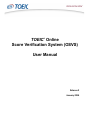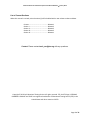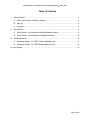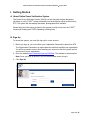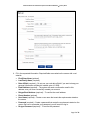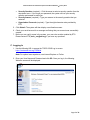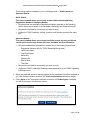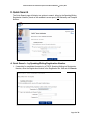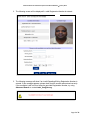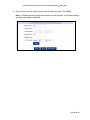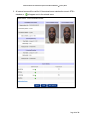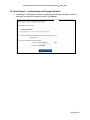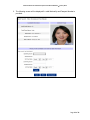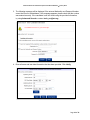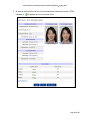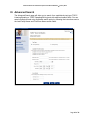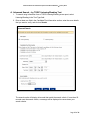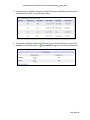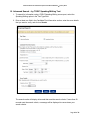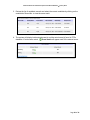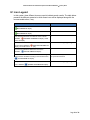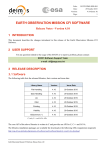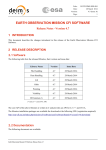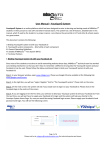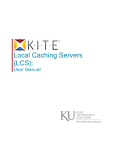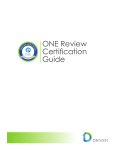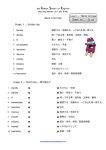Download TOEIC Online Score Verification System (OSVS) User Manual
Transcript
® TOEIC Online Score Verification System (OSVS) User Manual Release 2 January 2014 TOEIC® Online Score Verification System User Manual Release 2 • January 2014 List of Current Sections When this manual is revised, revised sections(s) will be labeled with a new release number and date. Contact .............................................. Release 1 Section I ............................................. Release 2 Section II ............................................ Release 2 Section III ........................................... Release 2 Section IV ........................................... Release 1 Contact: Please contact [email protected] with any questions. Copyright © 2012 by Educational Testing Service. All rights reserved. ETS, the ETS logo, LISTENING. LEARNING. LEADING. and TOEIC are registered trademarks of Educational Testing Service (ETS) in the United States and other countries. 20573 Page 2 of 21 TOEIC® Online Score Verification System User Manual Release 2 • January 2014 Table of Contents I. II. Getting Started .................................................................................................................... 4 A. About Online Score Verification System....................................................................... 4 B. Sign Up ........................................................................................................................ 4 C. Logging In .................................................................................................................... 6 Quick Search ...................................................................................................................... 8 A. Quick Search – by Speaking/Writing Registration Number........................................... 8 B. Quick Search – by Nationality and Passport Number ..................................................12 III. Advanced Search...............................................................................................................16 A. Advanced Search – by TOEIC Listening/Reading Test ...............................................17 B. Advanced Search – by TOEIC Speaking/Writing Test.................................................19 IV. Icon Legend .........................................................................................................................21 Page 3 of 21 TOEIC® Online Score Verification System User Manual Release 2 • January 2014 I. Getting Started A. About Online Score Verification System The Online Score Verification System (OSVS) is a tool designed to allow designated individuals to verify TOEIC® scores provided by test takers against official scores held at ETS. The system will also display test-takers’ photographs when available. Please follow the instructions provided in this manual to verify scores from the TOEIC® Listening & Reading and TOEIC® Speaking & Writing tests. B. Sign Up To access the system, you must first sign up for a user account. 1. Before you sign up, you must obtain your Organization Passcode by email from ETS. The Organization Passcode is an eight-character code that identifies your organization. You will be required to enter it when creating your account so that the system can link your account to your organization. 2. Go to the website https://toeicswtest.ets.org/TGRWeb. This address is case sensitive. Note: Once you have an account, you will use this same screen to log in. 3. Click Sign Up. Page 4 of 21 TOEIC® Online Score Verification System User Manual Release 2 • January 2014 4. Fill in the requested information. Required fields are marked on the screen with a red asterisk: • First/Given Name (optional) • Last/Family Name (required) • Date of Birth (required) – Do not use your real date of birth if you want to keep your personal information confidential. Instead, enter 1/1/2000. • Email Address (required) – The system will send a confirmation email to this address once you have successfully created your account. • Retype Email Address (required) – To confirm the email address • Phone Number (optional) • User Name (required) – Create a user name that meets the requirements stated on the screen. • Password (required) – Create a password that meets the requirements stated on the screen. Be sure to remember your password; you will need it to log in. • Re-type Password (required) – To confirm the password Page 5 of 21 TOEIC® Online Score Verification System User Manual Release 2 • January 2014 • Security Question (required) – Click the arrow to select a security question from the drop-down menu. If you forget your password, the system will use your security question and answer to assist you. • Security Answer (required) – Type your answer to the security question that you selected. • Organization Passcode (required) – Type the eight-character code provided by ETS. 5. Click Submit. The system will then display a confirmation screen. 6. Check your email account for a message confirming that your account was successfully created. 7. Before you can verify scores in the system, your user role must be updated by ETS. Please contact ETS ([email protected]) if you have any questions. C. Logging In 1. Use the following URL to access the TOEIC OSVS Log In screen: https://toeicswtest.ets.org/TGRWeb Note: For optimal user experience, use Internet Explorer or Firefox. 2. Enter your User Name and Password and click GO. Once you log in, the following Welcome screen will be displayed: Page 6 of 21 TOEIC® Online Score Verification System User Manual Release 2 • January 2014 There are two options available to you for verifying scores — Quick Search and Advanced Search. Quick Search: This search method allows you to verify scores with the Speaking/Writing Registration Number or Passport Number • Requires either the candidate’s Registration Number (provided on the Speaking and/or Writing score report) or the candidate’s Nationality and Passport Number • Requires the test date(s) and score(s) you want to verify • Verifies the TOEIC Speaking, Writing, Listening, and Reading scores at the same time Advanced Search: This search method allows you to search multiple records by using a wildcard search option and to verify scores with more candidate and test information • Requires candidate/test information in at least one of the following search fields: o Registration Number (only for TOEIC Speaking/Writing tests) o o Last/Family Name First/Given Name o Nationality o Passport No. o o Date of Birth Test Date • Requires the test date(s) and score(s) you want to verify • Verifies the TOEIC Listening & Reading scores separately from the TOEIC Speaking & Writing scores 3. Select the preferred option for searching based on the candidate information available to you. After making a search selection, the Terms and Conditions screen will display. 4. Click I Agree to the Terms and Conditions to continue. If I Do Not Agree is selected, you will be returned to the Welcome screen. Page 7 of 21 TOEIC® Online Score Verification System User Manual Release 2 • January 2014 II. Quick Search The Quick Search page will display two options to search, either by the Speaking/Writing Registration Number (found on the candidate’s score report) OR Nationality and Passport Number. A. Quick Search – by Speaking/Writing Registration Number 1. If searching for candidate information by a TOEIC Speaking/Writing test Registration Number, enter the Registration Number in the Registration No. field and click Search. Page 8 of 21 TOEIC® Online Score Verification System User Manual Release 2 • January 2014 2. The following screen will be displayed if a valid Registration Number is entered: 3. The following message will show if an invalid Speaking/Writing Registration Number is entered. If this message appears, please check that the number was entered correctly. If the candidate is still not found using the provided Registration Number, try using Advanced Search or contact [email protected]. Page 9 of 21 TOEIC® Online Score Verification System User Manual Release 2 • January 2014 4. Enter all score and test date information that has been provided. Click Verify. Note: If a Speaking/Writing Registration Number is used to search, the Speaking/Writing test date will already be populated. Page 10 of 21 TOEIC® Online Score Verification System User Manual Release 2 • January 2014 5. All entered scores will be verified. If the entered score matches the score in ETS’s database, a will appear next to the entered score. Page 11 of 21 TOEIC® Online Score Verification System User Manual Release 2 • January 2014 B. Quick Search – by Nationality and Passport Number 1. If searching for candidate information by Nationality and Passport Number, select the Nationality and enter the Passport Number. Click Search. Page 12 of 21 TOEIC® Online Score Verification System User Manual Release 2 • January 2014 2. The following screen will be displayed if a valid Nationality and Passport Number is provided: Page 13 of 21 TOEIC® Online Score Verification System User Manual Release 2 • January 2014 3. The following message will be displayed if the entered Nationality and Passport Number cannot be found in the database. If this message appears, please check that the number was entered correctly. If the candidate is still not found using the provided information, try using Advanced Search or contact [email protected]. 4. Enter all score and test date information that has been provided. Click Verify. Page 14 of 21 TOEIC® Online Score Verification System User Manual Release 2 • January 2014 5. All entered scores will be verified. If the entered score matches the score in ETS’s database, a will appear next to the entered score. Page 15 of 21 TOEIC® Online Score Verification System User Manual Release 2 • January 2014 III. Advanced Search The Advanced Search page will allow you to search for a candidate by test type (TOEIC Listening/Reading or TOEIC Speaking/Writing) and with additional search fields. You can search multiple records using a wildcard search option by following the instructions next to the Last/Family Name and First/Given Name search fields. Page 16 of 21 TOEIC® Online Score Verification System User Manual Release 2 • January 2014 A. Advanced Search – by TOEIC Listening/Reading Test 1. To search using information from a TOEIC Listening/Reading score report, select Listening/Reading in the Test Type field. 2. Enter at least one field in the Candidate/Test Information section, enter the score details that you want to verify, and click on Search. The search results will display all records that match the search criteria. If more than 50 records meet the search criteria, a message will be displayed to narrow down your search criteria. Page 17 of 21 TOEIC® Online Score Verification System User Manual Release 2 • January 2014 3. Review the list of candidate records and select the correct candidate by clicking on the candidate’s Record No. to view the score result. 4. The system will display both Entered Score(s) and the Actual Score(s) found in ETS’s database. If both scores match, Score match will appear next to the entered score. Page 18 of 21 TOEIC® Online Score Verification System User Manual Release 2 • January 2014 B. Advanced Search – by TOEIC Speaking/Writing Test 1. To search for information using a TOEIC Speaking/Writing score report, select the Speaking/Writing option in the Test Type field. 2. Enter at least one field in the Candidate/Test Information section, enter the score details that you want to verify, and click on Search. The search results will display all records that meet the search criteria. If more than 50 records meet the search criteria, a message will be displayed to narrow down your search criteria. Page 19 of 21 TOEIC® Online Score Verification System User Manual Release 2 • January 2014 3. Review the list of candidate records and select the correct candidate by clicking on the candidate’s Record No. to view the score result. 4. The system will display both entered score(s) and the actual score(s) found in ETS’s database. If both scores match, Score match will appear next to the entered score. Page 20 of 21 TOEIC® Online Score Verification System User Manual Release 2 • January 2014 IV. Icon Legend In this system, three different icons are used to indicate search results. The table below presents the different scenarios in which these icons will be displayed along with the recommended action, if any: Icon Displayed If the entered score matches the score in ETS’s database, Recommended Action -- Score match will display. If no score is entered and ETS’s database has no record, -- Score match will display. If the entered score does not match the score in ETS’s -- database, Score does not match will display. Actual Score will display. If a user enters a score and ETS does not have a score Contact ETS at [email protected]. record in ETS’s database, Score does not match will display. No Actual Score will display. If no score is entered and ETS has a score in the database, -- Score not entered will display. If ETS has no score record in the database even though ETS found the candidate according to the entered criteria, User should carefully check data entered or try Advanced Search. Score not found will display. If duplicate records are found for the search criteria in ETS’s database, Contact ETS at [email protected]. Duplicate record found will display. Page 21 of 21