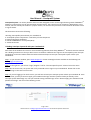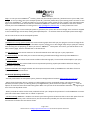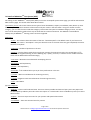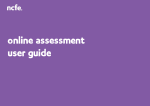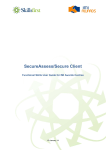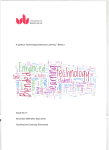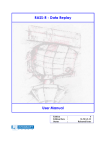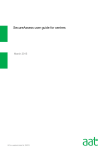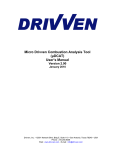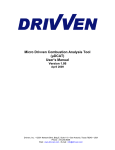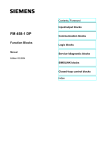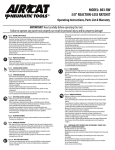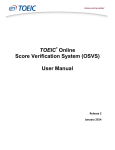Download User Manual – Younique© System
Transcript
User Manual – Younique© System Younique© System is an online platform which has been designed to cater to learning and testing needs of MBAGuruTM students in their pursuit to crack CAT and other B-school exams. The system has a lot of features, detailed later in this manual, which if used by the student in a proper manner, can enhance the percentile in CAT and other B-schools exams to a great extent. This document contains the following: I. Binding Younique© system Id with your Facebook Id II. Younique© system components – Brief utility of each component III. General Operating Guidelines IV. Details of MBAGuruTM Test System (MTS) V. Technical Pointers I. Binding Younique System Id with your Facebook Id: Since most of the students are active on social networking websites these days, MBAGuruTM technical team has worked out a binding mechanism so that you don’t have to remember a different id to log into the Younique© system and your Facebook id can be used. Please follow the below-mentioned steps to bind your Younique© system id with your Facebook id: Step 1: In your browser window, open www.mbaguru.in. Please use Google Chrome available at the following link: www.google.com/Chrome Step 2: In the right bar, you will see “Login / Register” link for “The Younique© system”. Please click on the same. Step 3: On the next screen, the system will ask if you would want to login via your Facebook Id. Please click on the Facebook logo in the centre of the screen Step 4: If you are logging in for the first time, you will have to bind your Younique system Id with your Facebook Id. From the next time, you will just have to supply your Facebook id to login and the system will take you directly to the Younique System Home Page. So, now you would be seeing Facebook login screen. Please supply your facebook id and password and login. You will see the following screen: Page 1 of 6 Please mail us at [email protected] for technical queries and issues. Step 5: In case you are an MBAGuruTM student, please use the Younique system id / password sent to you in SMS / mail to login. In case you don’t have your Younique system id / password, please call up your learning centre to know. In case you’re not an MBAGuruTM student and want to try out Younique system, please click on “Create a free Younique System login” link. Please note that various features available to MBAGuruTM students are not available to free users. Please contact your nearest MBAGuruTM learning centre - http://mbaguru.in/contact.php - in case you want to enroll. Once you supply your correct Younique system id / password, the system will show a message “User 'mohit.11' mapped to this Facebook login. Please wait, loading YOUnique© System...” It will then show the Younique System Home Page. You are now all set to use the Younique© system! II. Younique© system components: (a) MBAGuruTM Testing System (MTS): This section shows a graph which tells you your progress in terms of usage of the testing system across various categories like Warm-up tests, Acquire etc. It will straight-away tell you (and your mentor) how seriously you are preparing ☺. When you click on “MBAGuruTM Test System” link in blue, you will be taken to the MTS summary page, which is detailed later in this document. (b) Your Resources: This section contains a lot of useful material which will help you in your preparation. (c) Youphoria Blog: This link takes you to various interesting and informative blogs written by team MBAGuruTM. (d) Useful Graphs: This section shows various useful & informative graphs / charts which will be helpful in your prep. (e) Quotes of the Day: This section feeds various inspirational quotes by popular personalities which will keep you motivated in your preparation (f) Events Calendar: This Google Calendar will show important events lined up at MBAGuruTM and dates of various important forms and examinations III. General Operating Guidelines: - For best performance of Younique© system, please use Google Chrome browser (www.google.com/Chrome). - Always clear the browser history, cookies etc. before logging into the Younique© system. This will lead to better performance of the system. For clearing history in Google Chrome, please click on the spanner image . Click on Options Under the Hood Clear Browsing Data. Make sure you tick all the check-boxes and select “the beginning of time” from the drop-down menu - When you bind the ids for the first time, Facebook will ask you a “Request for permission” to allow MBAGuru to access your basic information. Please click on “Allow” to proceed - Lab Slot booking: MBAGuruTM students can contact your learning centre to book test slot in centre lab. Apart from the best internet connectivity and IT infrastructure, the lab environment provides you a formal and competitive environment much like the test centers of CAT. Page 2 of 6 Please mail us at [email protected] for technical queries and issues. IV. Details of MBAGuruTM Test System (MTS) On clicking on the “MBAGuruTM Test System (MTS)” link on the Younique© system Home page, you will be redirected to MTS summary page. This section talks about MTS in detail. (a) Summary screen: This screen shows various types of tests like AIRCATs, Acquire, Consolidate, GGTs, Warm-up Tests and Younique Tests, various statistics of those tests and your results in the tests taken. Using the + button on each category, you can view the tests inside that category. Please note that apart from AIRCAT category of tests, rest of the tests can be attempted by student from any terminal that has internet connection. The AIRCATs are available for attempt only at MBAGuruTM learning centers and are invigilated. Definitions: - Status – This column shows that status of the test. “Not Attempted” is the default status. If you leave a test mid-way, the status is “Incomplete”. Once you submit the test or the time of the test gets completed, the status moves to “Complete” - Questions – Number of questions in the test - Marking – The first figure stands for the marks per question if answered correctly. The second figure (in %) stands for the negative marking. So if the Marking says +1(25%), it means, 1 mark for correct answer and 0.25 marks will be deducted if answered wrongly - Time Limit – Maximum time allowed for attempting the test - Attempted – Self-explanatory - Correct – Self-explanatory - Percentile - % of students below you as per their performance in the test - (+) Score – Marks scored because of answering correctly - (-) Score – Negative marks scored because of answering incorrectly - Total – Total Marks (b) Test Categories: - AIRCATs – These are All India Real CATs. These are closest possible simulations of past years’ CAT papers and are attempted by students pan-India. These test require an “Unlock Code” that is available only with your centre administrator - Acquire – These are topic-wise tests for your practice and speed enhancement - Consolidate – These are sectional tests for practice Page 3 of 6 Please mail us at [email protected] for technical queries and issues. - GGTs – These are full-length tests for practice - Warm-up – These tests warm you up for higher level tests. This category consists of a DCAT – Diagnostic CAT – which will tell your starting level in each section. This test is meant to be taken at the beginning of the preparation - Younique© – These are adaptive sectional tests designed to make you practice at the right level material for best results. If you are good at a particular section, you will progressively get tough Younique© test (YT). If you are not so good in a particular section, you will get easy level tests to begin with and you will gradually move up in difficulty level in that section. Students who use YTs properly experience considerable improvement in their sectional scores as they move forward. Once you attempt a YT, the next YT is available after 48 hours. This time should be utilized for analysis of previous YT and identifying improvement areas. (c) Launch Test: When you click on any test row, you get 3 options. The first one is “Launch”. This should be used to launch the test for attempting. - When you launch a test, you get Instructions screen with two options. “Start Test” is to begin the test and “Exit Test” is to go back to the summary screen in case you have changed your mind about attempting the test ☺ - Statistics – There is a small window which shows how many questions you have attempted section-wise at any point in time and how many total questions are there in the test. - Submit Test – In case you finish off early, you can submit the test and see results. Please note that in case of AIRCATs, only your summary results will be available immediately. The detailed results will be available only after the AIRCAT window closes for test-takers. The time is taken to ensure that your percentiles etc. are calculated only when a lot of students have attempted the AIRCAT all over India so as to give you a realistic picture of where you stand amongst the CAT aspirants (d) Review Test: After you submit the test, you can review the test, question by question, to see which questions you got right and which you did not. You can also view detailed solutions of questions. (e) Test Analysis: These set of screens help you analyze your performance in a particular test. - Default screen – The top part shows time spent per question. Look out for low ROI (Return on Investment) attempts wherein you spent a lot of time to get the question right. Such questions are meant to be avoided. The bottom part is the statistics section which shows you, overall and at each level (Easy, Intermediate and Difficult), how you performed, how on an average MBAGuruTM students performed, Best (Overall) and Best (Section). - Best (Overall): The figures in this column show the performance in that section of the person who topped the test at an overall level - Best (Section): The figures in this column show the performance in that section of the person who topped the section. This person might have scored lower at an overall level Page 4 of 6 Please mail us at [email protected] for technical queries and issues. - Answer Key – As the name suggests, this screen shows the answer key plus some useful information. - Attempted (%) - % of the total sample who attempted the test - Correct (%) - % of the people who attempted how many got the answer correct - Avg Time Spent (All) – Average time spent by students - Avg Time Spent (Correctly Answered) – Average time spent by students who got the answer right V. Technical Pointers: (a) In case "M.T.S. Loading" image appears on the screen the screen doesn’t load in quick time, you can go to the next question and then come back to the previous question. Alternatively, you can refresh the screen – don’t worry, no time is lost from the test. (b) In case the system loses internet connectivity, you will see a window showing - “Connection to the Internet lost. Please resume test after the connection has been restored.” message. Once the internet comes back up, you can click on “Resume Test”. There is no test-time loss. Please mail us at [email protected] for technical queries and issues. Page 5 of 6 Please mail us at [email protected] for technical queries and issues. Specific Instructions for AIRCATs - Please note that apart from AIRCAT category of tests, rest of the tests can be attempted by student from any terminal that has internet connection anywhere. The AIRCATs are available for attempt at MBAGuruTM learning centers and are invigilated. - AIRCATs require an “Unlock Code” that is available with your centre administrator - In case you want to take AIRCAT from some other venue, please call your centre for permission and unlock code. Such access to the unlock code expires right after the test duration and you will not be able to take the AIRCAT again so be careful while seeking such an access. - In case of AIRCATs, only your summary results will be available immediately. Detailed results will be available only after the AIRCAT window closes for test-takers. e.g. AIRCAT-1 is from 13th Jul 2011 to 24th Jul 2011, your results will be available only after 24th Jul 2011. The time is taken to ensure that your percentiles etc. are calculated only when a lot of students have attempted the AIRCAT all over India so as to give you a realistic picture of where you stand amongst the CAT aspirants. - Keep only a pen / pencil with you. DO NOT keep books, blank papers, rulers, slide rules, calculators (including watch calculators), cellular phones, or any other device with you. You will be provided with blank papers for rough work. You should leave these papers in the test room itself. No paper will be allowed to be taken out of the test room. - In case you come late for the test, you still have to submit the test at the END TIME of the slot. You will not be permitted to appear for the test if you come late by 30 minutes or more. - You cannot pause a test. You will have to contact the test supervisor for any breaks in between. - Directions for answering the questions are given on the left of the page before each group of questions to which they apply. If a group of questions refer to the same passage / figure / table, the same will be visible with each question. - Submit Test: This button is to be used when you have completed the test and you wish to submit the paper. When the duration of the test is over, the test will be submitted automatically. ALL THE BEST! - Team MBAGuru Page 6 of 6 Please mail us at [email protected] for technical queries and issues.