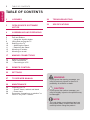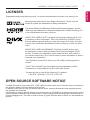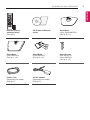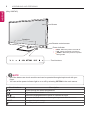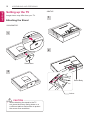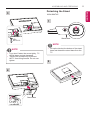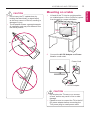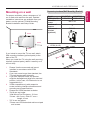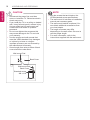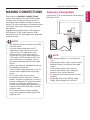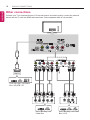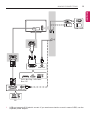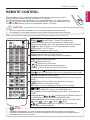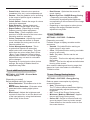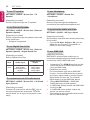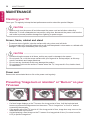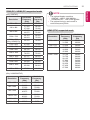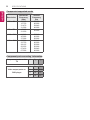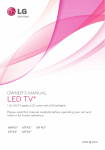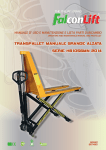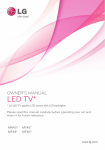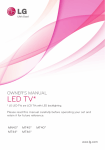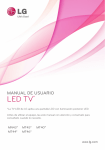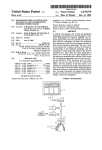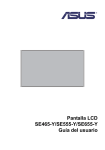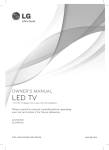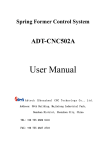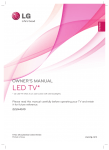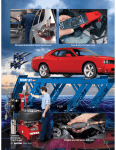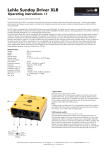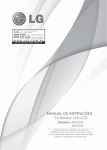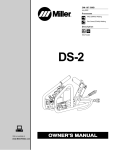Download User manual - CNET Content Solutions
Transcript
OWNER’S MANUAL LED TV *Disclaimer LG LED TV applies LCD screen with LED backlights. Please read this manual carefully before operating your TV and retain it for future reference. MT45* www.lg.com 2 TABLE OF CONTENTS ENGLISH TABLE OF CONTENTS 3 LICENSES 29 TROUBLESHOOTING 3 OPEN SOURCE SOFTWARE NOTICE 30 SPECIFICATIONS 4 ASSEMBLING AND PREPARING 4 6 7 9 10 10 11 13 15 Unpacking Part and buttons - Using the Joystick button Lifting and moving the TV Setting up the TV - Attaching the Stand - Detaching the Stand Mounting on a table Mounting on a wall 17 MAKING CONNECTIONS 17 18 20 Antenna Connection Other connections - Connecting to a PC 21 REMOTE CONTROL 22 SETTINGS 27 To seE web manual 28 MAINTENANCE 28 28 28 28 Cleaning your TV - Screen, frame, cabinet and stand - Power cord Preventing “Image burn or retention” or “Burn-in” on your TV screen WARNING y yIf you ignore the warning message, you may be seriously injured or there is a possibility of accident or death. CAUTION y yIf you ignore the caution message, you may be slightly injured or the product may be damaged. NOTE y yThe note helps you understand and use the product safely. Please read the note carefully before using the product. LICENSES / OPEN SOURCE SOFTWARE NOTICE 3 Supported licenses may differ by model. For more information about licenses, visit www.lg.com. Manufactured under license from Dolby Laboratories. “Dolby” and the double-D symbol are trademarks of Dolby Laboratories. The terms HDMI and HDMI High-Definition Multimedia Interface, and the HDMI logo are trademarks or registered trademarks of HDMI Licensing LLC in the United States and other countries. ABOUT DIVX VIDEO: DivX® is a digital video format created by DivX, LLC, a subsidiary of Rovi Corporation. This is an official DivX Certified® device that has passed rigorous testing to verify that it plays DivX video. Visit divx. com for more information and software tools to convert your files into DivX video. ABOUT DIVX VIDEO-ON-DEMAND: This DivX Certified® device must be registered in order to play purchased DivX Video-on-Demand (VOD) movies. To obtain your registration code, locate the DivX VOD section in your device setup menu. Go to vod.divx.com for more information on how to complete your registration. “DivX Certified® to play DivX® video up to HD 1080p, including premium content.” “DivX®, DivX Certified® and associated logos are trademarks of Rovi Corporation or its subsidiaries and are used under license.” “Covered by one or more of the following U.S. patents : 7,295,673; 7,460,668; 7,515,710; 7,519,274” OPEN SOURCE SOFTWARE NOTICE To obtain the source code under GPL, LGPL, MPL and other open source licenses, that is contained in this product, please visit http://opensource.lge.com. In addition to the source code, all referred license terms, warranty disclaimers and copyright notices are available for download. LG Electronics will also provide open source code to you on CD-ROM for a charge covering the cost of performing such distribution (such as the cost of media, shipping and handling) upon email request to [email protected]. This offer is valid for three (3) years from the date on which you purchased the product. ENGLISH LICENSES 4 ASSEMBLING AND PREPARING ENGLISH NOTE y yImage shown may differ from your TV. y yYour TV’s OSD (On Screen Display) may differ slightly from that shown in this manual. y yThe available menus and options may differ from the input source or product model that you are using. y yNew features may be added to this TV in the future. y yThe TV can be placed in standby mode in order to reduce the power consumption. And the TV should be turned off if it will not be watched for some time, as this will reduce energy consumption. y yThe energy consumed during use can be significantly reduced if the level of brightness of the picture is reduced, and this will reduce the overall running cost. ASSEMBLING AND PREPARING Unpacking Check your product box for the following items. If there are any missing accessories, contact the local dealer where you purchased your product. The illustrations in this manual may differ from the actual product and item. CAUTION y yDo not use any unapproved items to ensure the safety and product life span. y yAny damage or injuries caused by using unapproved items are not covered by the manufacturer’s warranty. y ySome models have a thin film attached on to the screen and this must not be removed. NOTE y yThe items supplied with your product may vary depending on the model. y yProduct specifications or contents of this manual may be changed without prior notice due to upgrade of product functions. y yFor an optimal connection, HDMI cables and USB devices should have bezels less than 10 mm thick and 18 mm width. Use an extension cable that supports USB 2.0 if the USB cable or USB memory stick does not fit into your TV’s USB port. B B A A *A < = 10 mm *B < = 18 mm ASSEMBLING AND PREPARING 5 ENGLISH Remote control / batteries (AAA) (See p.21) CD (Owner’s Manual) / Cards Stand Base (Only 22/24/28MT45*) (See p.10, 11) Stand Base (Only 29MT45*) (See p.11, 12) Stand Body (Only 29MT45*) (See p.10, 12) Stand Screws 2EA, M4 X L16 (Only 29MT45*) (See p.11, 12) Power Cord (Depending on model) (See p.13) AC-DC Adapter (Depending on model) (See p.13) 6 ASSEMBLING AND PREPARING ENGLISH Part and buttons (Only 22/24/28MT45*) Screen Speakers Joystick button (* This button is located below the TV screen.) Remote control sensor Power Indicator y y Red : When the power is turned off y y Off : When the power is turned on y y Amber : When the power is in power saving mode NOTE y yYou can set the power indicator light to on or off by selecting OPTION in the main menus. ASSEMBLING AND PREPARING You can simply operate the TV functions, by pressing to turn ON/OFF or sliding your finger over joystick button moving up, down, left or right. Basic Functions Power On When the TV is turned off, place your finger on the joystick button and press it once and release it. Power Off When the TV is turned on, place your finger on the joystick button and press it once for a few seconds and release it. (However, if the Menu button is on the screen, pressing and holding the joystick button will let you exit the Menu.) Volume Control If you place your finger over the joystick button and move it left or right, you can adjust the volume level you want. If you place your finger over the joystick button and move it up Programmes or down, you can scrolls through the saved programmes what Control you want. NOTE y yWhen your finger is over the joystick button and you are sliding finger forward/back ,left or right, be careful not to press down to hard on joystick. If you press down hard on joystick button first then the adjustment of Volume level and program scroll action will not operate. Adjusting the Menu When the TV is turned on, press the joystick button one time. You can adjust the Menu items ( ) moving the joystick button up, down, left or right. TV Off Turns the power off. Settings Accesses the main menu. Close Clears on-screen displays and return to TV viewing. Input List Changes the input source. ENGLISH Using the Joystick button 7 8 ASSEMBLING AND PREPARING ENGLISH (Only 29MT45*) Screen Speakers Remote control sensor Power Indicator y y Red : When the power is turned off y y Off : When the power is turned on y y Amber : When the power is in power saving mode Touch buttons NOTE y yAll of the buttons are touch sensitive and can be operated through simple touch with your finger. y yYou can set the power indicator light to on or off by selecting OPTION in the main menus. Touch buttons Description Scrolls through the saved programmes. Adjusts the volume level. OK Selects the highlighted menu option or confirms an input. SETTINGS Accesses the main menus, or saves your input and exits the menus. INPUT Changes the input source. Turns the power on or off. ASSEMBLING AND PREPARING Please note the following advice to prevent the TV from being scratched or damaged and for safe transportation regardless of its type and size. CAUTION y yAvoid touching the screen at all times, as this may result in damage to the screen. y yIt is recommended to move the TV in the box or packing material that the TV originally came in. y yBefore moving or lifting the TV, disconnect the power cord and all cables. y yWhen holding the TV, the screen should face away from you to avoid damage. y yHold the top and bottom of the TV frame firmly. Make sure not to hold the transparent part, speaker, or speaker grill area. y yWhen transporting the TV, do not expose the TV to jolts or excessive vibration. y yWhen transporting the TV, keep the TV upright, never turn the TV on its side or tilt towards the left or right. y yDo not apply excessive pressure to cause flexing /bending of frame chassis as it may damage screen. y yWhen handling the TV, be careful not to damage the protruding joystick button. (Depending on model) ENGLISH Lifting and moving the TV 9 10 ASSEMBLING AND PREPARING ENGLISH Setting up the TV Image shown may differ from your TV. Attaching the Stand 29MT45* 1 22/24/28MT45* 1 2 Stand Base 2 Stand Body Locker CAUTION y yWhen attaching the stand to the TV set, place the screen facing down on a cushioned table or flat surface to protect the screen from scratches. ASSEMBLING AND PREPARING 11 22/24/28MT45* 1 Stand Base 2EA M4 x L16 NOTE NOTE y yIf you don`t fasten the screw tightly, TV will fall down and get damaged. y yTighten the screws firmly to prevent the TV from tilting forward. Do not over tighten. 4 Stand Base y yLift up the latch at the bottom of the stand base and detach the stand base from the TV. 2 ENGLISH Detaching the Stand 3 12 ASSEMBLING AND PREPARING ENGLISH 29MT45* 3 1 Stand Base Stand Body 2 CAUTION y yWhen detaching the stand to the TV set, place the screen facing down on a cushioned table or flat surface to protect the screen from scratches. ASSEMBLING AND PREPARING y yDo not carry the TV upside-down by holding the stand body (or stand base) as this may cause it to fall off, resulting in damage or injury. y yThe illustration shows a general example of installation and may look different from the actual product. Mounting on a table 1 Lift and tilt the TV into its upright position on a table.Leave a 10 cm (minimum) space from the wall for proper ventilation. 10 cm 10 cm 10 cm 10 cm 2 Connect the AC-DC Adapter and Power Cord to a wall outlet. Power Cord DC-IN (19V ) AC-DC Adapter CAUTION y yDo not place the TV near or on sources of heat, as this may result in fire or other damage. y yPlease be sure to connect the TV to the ACDC power adapter before connecting the TV’s power plug to a wall power outlet. ENGLISH CAUTION 13 14 ASSEMBLING AND PREPARING ENGLISH Using the Kensington security system y yImage shown may differ from your TV. The Kensington security system connector is located at the rear of the TV. For more information of installation and using, refer to the manual provided with the Kensington security system or visit http://www. kensington.com. Adjusting the angle of the TV to suit view y yImage shown may differ from your TV. Tilt from +20 to -5 degrees up or down to adjust the angle of the TV to suit your view. (Only 22/24/29MT45*) -5 +20 Connect the Kensington security system cable between the TV and a table. Front NOTE y yThe Kensington security system is optional. You can obtain additional accessories from most electronics stores. Rear CAUTION y yWhen you adjust the angle, do not hold the button of the TV frame as shown on the following Illustration, as may injure your fingers. ASSEMBLING AND PREPARING 15 Separate purchase(Wall Mounting Bracket) For proper ventilation, allow a clearance of 10 cm on each side and from the wall. Detailed installation instructions are available from your dealer, see the optional Tilt Wall Mounting Bracket Installation and Setup Guide. Model VESA (A x B) Standard screw Number of screws Wall mount bracket (optional) 10 cm 10 cm 22/24MT45* 75 x 75 M4 x L10 4 RW120 10 cm y yVESA (A x B) 10 cm If you intend to mount the TV to a wall, attach Wall mounting interface (optional parts) to the back of the TV. When you install the TV using the wall mounting interface (optional parts), attach it carefully so it will not drop. 1 Please, Use the screw and wall mount interface in accordance with VESA Standards. 2 If you use screw longer than standard, the TV might be damaged internally. 3 If you use improper screw, the product might be damaged and drop from mounted position. In this case, LG Electronics is not responsible for it. 4 VESA compatible only with respect to screw mounting interface dimensions and mounting screw specifications. 5 Please use VESA standard as below. y y784.8 mm and under * Wall Mount Pad Thickness : 2.6 mm * Screw : Φ 4.0 mm x Pitch 0.7 mm x Length 10 mm y y787.4 mm and above * Please use VESA standard wall mount pad and screws. 28/29MT45* 100 x 100 A B ENGLISH Mounting on a wall 16 ASSEMBLING AND PREPARING ENGLISH NOTE CAUTION y yDisconnect the power first, and then move or install the TV. Otherwise electric shock may occur. y yIf you install the TV on a ceiling or slanted wall, it may fall and result in severe injury. Use an authorized LG wall mount and contact the local dealer or qualified personnel. y yDo not over tighten the screws as this may cause damage to the TV and void your warranty. y yUse the screws and wall mounts that meet the VESA standard. Any damages or injuries by misuse or using an improper accessory are not covered by the manufacturer’s warranty. y yScrew length from outer surface of back cover should be under 8mm. Wall mount Pad Back Cover Wall mount Pad Back Cover Standard screw : M4 x L10 Max.8mm y y y y y yUse the screws that are listed on the VESA standard screw specifications. yThe wall mount kit includes an installation manual and necessary parts. yThe wall mount bracket is optional. You can obtain additional accessories from your local dealer. yThe length of screws may differ depending on the wall mount. Be sure to use the proper length. yFor more information, refer to the instructions supplied with the wall mount. MAKING CONNECTIONS This section on MAKING CONNECTIONS mainly uses diagrams for the MT45D models. Connect various external devices to the TV and switch input modes to select an external device. For more information of external device’s connection, refer to the manual provided with each device. Available external devices are: HD receivers, DVD players, VCRs, audio systems, USB storage devices, PC, gaming devices, and other external devices. Antenna Connection Connect the TV to a wall antenna socket with an RF cable (75 Ω). ANTENNA / CABLE IN NOTE y yThe external device connection may differ from the model. y yConnect external devices to the TV regardless of the order of the TV port. y yIf you record a TV programme on a DVD recorder or VCR, make sure to connect the TV signal input cable to the TV through a DVD recorder or VCR. For more information of recording, refer to the manual provided with the connected device. y yRefer to the external equipment’s manual for operating instructions. y yIf you connect a gaming device to the TV, use the cable supplied with the gaming device. y yIn PC mode, there may be noise associated with the resolution, vertical pattern, contrast or brightness. If noise is present, change the PC output to another resolution, change the refresh rate to another rate or adjust the brightness and contrast on the PICTURE menu until the picture is clear. y yIn PC mode, some resolution settings may not work properly depending on the graphics card. (*Not Provided) NOTE y yUse a signal splitter to use more than 2 TVs. y yIf the image quality is poor, install a signal amplifier properly to improve the image quality. y yIf the image quality is poor with an antenna connected, try to realign the antenna in the correct direction. y yAn antenna cable and converter are not supplied. y ySupported DTV Audio: MPEG, Dolby Digital, Dolby Digital Plus, HE-AAC. ENGLISH MAKING CONNECTIONS 17 18 MAKING CONNECTIONS ENGLISH Other connections Connect your TV to external devices. For the best picture and audio quality, connect the external device and the TV with the HDMI cable as shown. Some separate cable is not provided. RGB IN (PC) HDMI IN COMPONENT IN L AV IN COMPONENT IN AV IN R (MONO) L L AV IN (MONO) R RED WHITE RED YELLOW RED BLUE RED BLUE GREEN WHITE GREEN HDMI OUT R (MONO) COMPONENT IN L L ANTENNA / CABLE IN L DVD / Blu-Ray / HD Cable Box / HD STB / PC RED WHITE YELLOW VIDEO RED WHITE L R AUDIO DVD / Blu-Ray / HD Cable Box VIDEO L (MONO) AUDIO R DVD / Blu-Ray / HD Cable Box / VCR MAKING CONNECTIONS 19 AUDIO IN (PC) 5V USB IN 0.5 A ENGLISH USB / HDD1 HDMI IN RGB IN (PC) DVI OUT AUDIO OUT DVD / Blu-Ray / HD Cable Box / PC RGB OUT(PC) AUDIO OUT PC 1 USB port supports 0.5A electric current. If you need more electric current in case of HDD, use the separate power adaptor. 20 MAKING CONNECTIONS ENGLISH Connecting to a PC Your TV supports the Plug & Play* feature and has the built-in speakers with Virtual Surround that reproduces sound clearly with a rich bass. * Plug & Play: The function when a PC recognizes a connected device that users connect to a PC and turn on, without device configuration or user intervention. NOTE y yIf you want to use HDMI-PC mode, you must set the Input Label to PC mode. y yThe OSD (On Screen Display) is displayed on the screen as shown below. » » When turning the product on in HDMI input. » » When switching to HDMI input. Is the input connected to your PC? Yes No Do not show message again. y yIf you select “Yes” the size and image quality are optimised for your PC. y yIf you select “No” the size and image quality are optimised for the AV device (DVD player, set-top box, gaming device). y yIf you select “Do not show message again” this message does not appear until the TV is reset. You can change the set value in SETTINGS s INPUT s Input Label. REMOTE CONTROL 21 The descriptions in this manual are based on the buttons on the remote control. Please read this manual carefully and use the TV correctly. To replace batteries, open the battery cover, replace batteries (1.5 V AAA) matching the and ends to the label inside the compartment, and close the battery cover. To remove the batteries, perform the installation actions in reverse. CAUTION y yDo not mix old and new batteries, as this may damage the remote control. y yIn Analogue TV and some countries, some remote control buttons may not work. Make sure to point the remote control toward the remote control sensor on the TV. TV/ RAD PIP/ SUBTITLE 1 4 7 LIST INPUT AD TV/PC 2 5 8 0 3 6 9 Q.VIEW FAV GUIDE P MUTE TEXT INFO SETTINGS T.OPT Q.MENU EXIT REC/ NOTE (POWER) Turn the power on of off. Selects Radio, TV and DTV programme. TV/RAD SUBTITLE Recalls your preferred subtitle in digital mode. AD By pressing the AD button, audio descriptions function will be enabled. PIP/ Turns the PIP mode on or off. (Depending on model) TV/PC Selects TV or PC mode. INPUT Changes the input source. Number buttons Enters numbers. LIST Accesses the saved programme list. Q.VIEW Returns to the previously viewed programme. FAV Accesses your favourite programme list. GUIDE Shows programme guide. MUTE Mutes all sounds. Adjusts the volume level. P Scrolls through the saved programmes. PAGE Moves to the previous or next screen. Teletext buttons ( TEXT, T.OPT) These buttons are used for teletext. INFO Views the information of the current programme and screen. SETTINGS Accesses the main menus. Q.MENU Accesses the Quick menus. Navigation buttons (up/down/left/right) Scrolls through menus or options. OK Selects menus or options and confirms your input. BACK Returns to the previous level. EXIT Clears on-screen displays and returns to TV viewing. Accesses the AV devices connected with the HDMI cable through HDMI-CEC. Opens the SIMPLINK menu. REC/ Starts to record and displays record menu. (Depending on model) Control buttons ( ) Controls the MY MEDIA menus, or the SIMPLINK compatible devices (USB,SIMPLINK). Coloured buttons These access special functions in some menus. ( : Red, : Green, : Yellow, : Blue) (Backlight) Adjusts the brightness of the screen by controlling the screen backlight. y yOn MHEG programme, you cannot adjust the backlight with the yellow or blue button. y yAD(Audio Description Service) may not be available on all models and is also dependant on broadcast service in your country. ENGLISH REMOTE CONTROL 22 SETTINGS ENGLISH SETTINGS Automatically Setting Up Programme SETTINGS SETUP Auto Tuning y yAutomatically tunes the programmes. y yIf Input Source is not connected properly, programme registration may not work. y yAuto Tuning only finds programmes that are currently broadcasting. y yIf Lock System is turned on, a pop-up window will appear asking for password. To adjust picture with Picture Wizard SETTINGS PICTURE Picture Wizard III [Depending on model] Calibrates and adjusts for optimum picture quality using the remote control and the Picture Wizard without expensive pattern devices or help from a specialist. To select Picture Mode SETTINGS PICTURE Picture Mode Select the picture mode optimized for the viewing environment or the programme. y yVivid : Heightens contrast, brightness and sharpness to display vivid images. y yStandard : Displays images in standard levels of contrast, brightness and sharpness. y yEco/APS : [Depending on model] The Energy Saver feature changes settings on the TV to reduce power consumption. y yCinema/Game : Displays the optimum picture for movie, game. y ySoccer : [Depending on model] Optimised picture mode for football matches. The pitch and kits are presented in vibrant colours, with crystal-clear images even for fast movements. Expert : Menu for adjusting picture yy quality that allows experts and amateurs to enjoy the best TV viewing. This is the adjustment menu provided for ISF-certified picture tuning professionals. (ISF logo can only be used on ISF-certified TVs.) ISFccc: Imaging Science Foundation Certified Calibration Control y yDepending on input signal, available range of picture modes may differ. Expert mode is for picture tuning yy professionals to control and fine-tune using a specific image. For normal images, the effects may not be dramatic. y yThe ISF function is only available on some models. To set advanced control SETTINGS PICTURE Picture Mode Advanced Control / Expert Control Calibrates the screen for each picture mode; or adjusts picture settings for a special screen. First select a Picture Mode of your choice. y yDynamic Contrast : Adjusts the contrast to the optimal level according to the brightness of the image. y yDynamic Colour : Adjusts colours to make the image appear in more natural colours. y ySkin Colour : Sets Skin colour spectrum separately to implement the skin colour as defined by the user. y ySky Colour : Sky colour is set separately. SETTINGS To set additional picture options SETTINGS PICTURE Picture Mode Picture Option [Depending on model] Adjusts detailed setting for images. y yNoise Reduction : Eliminates noise in the picture. y yMPEG Noise Reduction : Eliminates noise generated while creating digital picture signals. y yBlack Level : Adjusts the brightness and contrast of the screen to suit the black level of the input picture by using the blackness (black level) of the screen. y yReal Cinema : Optimizes the screen for movie viewing. y yMotion Eye Care / SUPER Energy Saving : [Depending on model] Saves power consumption by adjusting the brightness corresponding to the movement of the image on the screen. y yDepending on input signal or other picture settings, the range of detailed items for adjustment may differ. To use TruMotion SETTINGS PICTURE TruMotion [Depending on model] Corrects images to display smoother motion sequences. y ySmooth : De-judder/De-blur working on higher range in auto mode. y yClear : De-judder/De-blur working on middle range in auto mode. y yUser : De-judder / De-blur can be set manually. De-judder : This function adjusts juddering of the screen. De-blur : This function adjusts and eliminates blurring of the screen. Auto means Juddering and blurring range that depend on input video status is controlled by TruMotion mode. To use Energy Saving feature SETTINGS PICTURE Energy Saving Reduces power consumption by adjusting screen brightness. y yAuto : [Depending on model] The TV sensor detects the ambient lighting and automatically adjusts the screen brightness. y yOff : Turns off the Energy Saving mode. y yMinimum / Medium / Maximum : Applies the pre-set Energy Saving mode. y yScreen Off : Screen is turned off and only sound is played. Press any button except Power button on the remote control to turn the screen back on. ENGLISH y yGrass Colour : Natural colour spectrum (meadows, hills, etc.) can be separately set. y yGamma : Sets the gradation curve according to the output of picture signal in relation to the input signal. y yColour Gamut : Selects the range of colours that can be expressed. y yEdge Enhancer : Shows clearer and distinctive yet natural edges of the video. y yExpert Pattern : [Depending on model] Patterns used for expert adjustment. y yColour Filter : Filters a specific colour spectrum in RGB colours to fine-tune colour saturation and hue accurately. y yColour Temperature : Adjusts the overall tone of the screen as desired. In Expert mode, detailed fine-tuning can be set via Gamma method, etc. y yColour Management System : This is a system that experts use when they adjust colour with a test pattern. They can select from six colour areas (Red / Green / Blue / Cyan / Magenta / Yellow) without affecting other colours. For normal images, adjustments may not result in noticeable colour changes. y yDepending on input signal or other picture settings, the range of detailed items for adjustment may differ. 23 24 SETTINGS ENGLISH To use TV speaker To use Headphone SETTINGS AUDIO Sound Out TV Speaker SETTINGS AUDIO Sound Out Headphone [Depending on model] Sound is output through the TV speaker. [Depending on model] Sound is output through the headphone connected to the earphone/headphone port. To use External Speaker SETTINGS AUDIO Sound Out External Speaker (Optical) [Depending on model] Sound is output through the speaker connected to the optical port. y ySimpLink is supported. To use Digital Sound Out SETTINGS AUDIO Sound Out External Speaker (Optical) Digital Sound Out [Depending on model] Sets up Digital Sound Out. Item Audio Input Digital Audio Ouput Auto MPEG Dolby Digital Dolby Digital Plus HE-AAC PCM Dolby Digital Dolby Digital Dolby Digital PCM All PCM To connect and use LG audio device SETTINGS AUDIO Sound Out LG Sound Sync (Optical) [Depending on model] logo to Connect LG audio device with the the optical digital audio output port. LG audio device allows you to enjoy rich powerful sound easily. To synchronize audio and video SETTINGS AUDIO AV Sync. Adjust [Depending on model] Synchronizes video and audio directly when they do not match. y yIf you set AV Sync. Adjust to ON, you can adjust the sound output (TV speakers or SPDIF) to the screen image. To use SIMPLINK [Depending on model] SIMPLINK is a feature that enables you to control and manage various multimedia devices conveniently via the SIMPLINK menu. 1 Connect the TV’s HDMI IN terminal and the SIMPLINK device’s HDMI output terminal using an HDMI cable. y y[Depending on model] For home theatre units with a SIMPLINK function, connect HDMI terminals as above, and use an optical cable to connect Optical Digital Audio Out from the TV to Optical Digital Audio In of the SIMPLINK device. 2 Select INPUT(OPTION) SIMPLINK. SIMPLINK menu window appears. 3 In SIMPLINK Setting window, set SIMPLINK function to ON. 4 In SIMPLINK menu window, selects the device you want to control. y yThis function is only compatible with devices with the SIMPLINK logo. SETTINGS SIMPLINK function description y yDirect Play : Plays the multimedia device on the TV instantly. y ySelect multimedia device : Selects the desired device via the SIMPLINK menu to control it from the TV screen instantly. y yDisc playback : Manages the multimedia device with the TV remote control. y yPower off all devices : When you power off the TV, all connected devices are turned off. y ySync Power on : When the equipment with SIMPLINK function connected HDMI terminal starts to play, the TV will automatically turn on. y ySpeaker : [Depending on model] Select speaker either on the home theatre unit or the TV. To set password SETTINGS LOCK Set Password Sets or changes the TV password. The initial password is set to ‘0000’. To return Factory Reset SETTINGS OPTION Factory Reset All stored information is deleted and TV settings are reset. The TV turns itself off and back on, and all settings are reset. y yWhen Lock System is in place, a pop-up window appears and asks for password y yDo not turn off the power during initialization. To remove the USB device Q.MENU USB Device Select a USB storage device that you want to remove. When you see a message that the USB device has been removed, separate the device from the TV. y yOnce a USB device has been selected for removal, it can no longer be read. Remove the USB storage device and then re-connect it. ENGLISH y yTo use the SIMPLINK function, you need to use a high-speed HDMI® cable (with CEC (Consumer Electronics Control) feature added). High-speed HDMI® cables have the No. 13 pin connected for information exchange between devices. y yIf you switch to another input, the SIMPLINK device will stop. y yIf a third-party device with the HDMI-CEC function is also used, the SIMPLINK device may not work normally. y y[Depending on model] If you select or play media from a the device with a home theatre function, the HT Speaker(Speaker) is automatically connected. Be sure to connect with an optical cable (sold separately) to use the HT Speaker(Speaker) function. 25 26 SETTINGS ENGLISH Using a USB storage device - warning y yIf the USB storage device has a built-in auto recognition program or uses its own driver, it may not work. y ySome USB storage devices may not work or may work incorrectly. y yUse only USB storage devices formatted with the Windows FAT32 or NTFS File System. y yFor external USB HDDs, it is recommended that you use devices with a rated voltage of less than 5 V and a rated current of less than 500 mA. y yIt is recommended that you use USB memory sticks of 32 GB or less and USB HDDs of 1 TB or less. y yIf a USB HDD with power-saving function does not work properly, turn the power off and on. For more information, refer to the user manual of the USB HDD. y yData in the USB storage device can be damaged, so be sure to back up important files to other devices. Data maintenance is the user’s responsibility and the manufacturer is not responsible for data loss. My Media supporting file y yMaximum data transfer rate : 20 Mbps (Mega bit per second) y yExternal supported subtitle formats : *.srt (SubRip), *.smi (SAMI), *.sub (SubViewer, MicroDVD, DVDsubtitleSystem, SubIdx(Vobsub)), *.ass/*.ssa (SubStation Alpha), *.txt (TMplayer), *.psb (PowerDivX) y yInternal supported subtitle formats: XSUB (Supports internal subtitles generated from DivX6) Supported Video Formats y yMaximum: 1920 x 1080 @ 30p (only Motion JPEG 640 x 480 @ 30p) y y.asf, .wmv [Video] MPEG-2, MPEG-4 Part2, DivX3.11, DivX4, DivX5, DivX6, XViD, H.264/AVC, VC1(WMV3, WVC1), MP43 [Audio] WMA Standard, WMA9(Pro), MP3, AAC, AC3, MP3, 3D WMV Single Stream y y.divx, .avi [Video] MPEG-2, MPEG-4 Part2, DivX3.11, DivX4, DivX5, DivX6, XViD, H.264/AVC [Audio] HE-AAC, LPCM, ADPCM, MPEG1 Layer I, MPEG-1 Layer II, Dolby Digital, MPEG-1 Layer III (MP3), *DTS y y.ts, .trp, .tp, .mts, .m2ts [Video] H.264/AVC, MPEG-2, AVS, VC1 [Audio] MPEG-1 Layer I, MPEG-1 Layer II, MPEG-1 Layer III (MP3), Dolby Digital, Dolby Digital Plus, AAC, HE-AAC, *DTS y y.vob [Video] MPEG-1, MPEG-2 [Audio] Dolby Digital, MPEG-1 Layer I, MPEG- 1 Layer II, DVD-LPCM y y.mp4, .m4v, .mov [Video] MPEG-2, MPEG-4 Part2, DivX3.11, DivX4, DivX5, DivX6, XVID, H.264/AVC [Audio] AAC, MPEG-1 Layer III (MP3), *DTS y y.mkv [Video] MPEG-2, MPEG-4 Part2, DivX3.11, DivX4, DivX5, DivX6, XVID, H.264/AVC [Audio] HE-AAC, Dolby Digital, MPEG-1 Layer III (MP3), *DTS, LPCM y ymotion JPEG [Video] MJPEG [Audio] LPCM, ADPCM y y.mpg, .mpeg, .mpe [Video] MPEG-1, MPEG-2 [Audio] MPEG-1 Layer I, MPEG-1 Layer II, Dolby Digital, LPCM y ydat [Video] MPEG-1, MPEG-2 [Audio] MP2 y yflv [Video] Sorenson H.263, H.264/AVC [Audio] MP3, AAC, HE-AAC SETTINGS / To see web manual *DTS / *rm / *rmvb : Depending on model Supported Audio Formats y yFile type : mp3 [Bit rate] 32 Kbps - 320 Kbps [Sample freq.] 16 kHz - 48 kHz [Support] MPEG1, MPEG2, Layer2, Layer3 y yFile Type : AAC [Bit rate] Free Format [Sample freq.] 8 kHz ~ 48 kHz [Support] ADIF, ADTS y yFile Type : M4A [Bit rate] Free Format [Sample freq.] 8 kHz ~ 48 kHz [Support] MPEG-4 y yFile Type : WMA [Bit rate] 128 Kbps ~ 320 Kbps [Sample freq.] 8 kHz ~ 48 kHz [Support] WMA7, WMA8, WMA9 Standard y yFile Type : WMA [Bit rate] ~ 768 Kbps [Channel / Sample freq.] M0 : up to 2 Channel @ 48 kHz (Except LBR mode), M1 : up to 5.1 Channel @ 48 kHz, M2 : up to 5.1 Channel @ 96 kHz [Support] WMA 10 Pro y yFile Type : OGG [Bit rate] Free Format [Sample freq.] ~ 48 kHz [Support] OGG Vorvis Supported Photo Formats y yCategory : 2D (jpeg, jpg, jpe) [Available file type] SOF0: Baseline, SOF1 : Extend Sequential, SOF2 : Progressive [Photo size] Minimum : 64 x 64, Maximum : Normal Type: 15360 (W) x 8640 (H), Progressive Type : 1920 (W) x 1440 (H) y yCategory : BMP [Photo size] Minimum : 64 x 64, Maximum : 9600 x 6400 y yCategory : PNG [Available file type] Interlace, Non-Interlace [Photo size] Minimum : 64 x 64, Maximum : Interlace : 1200 x 800, Non-Interlace : 9600 x 6400 y yBMP and PNG format files may be slower to display than JPEG. To seE web manual To obtain detailed User Guide information, please visit www.lg.com. ENGLISH y y*rm, *rmvb [Video] RV30, RV40 [Audio] Dolby Digital, AAC, HE-AAC, RA6(Cook) y y3gp, 3gp2 [Video] H.264/AVC, MPEG-4 Part2 [Audio] AAC, AMR(NB/WB) 27 28 MAINTENANCE ENGLISH MAINTENANCE Cleaning your TV Clean your TV regularly to keep the best performance and to extend the product lifespan. CAUTION y yMake sure to turn the power off and disconnect the power cord and all other cables first. y yWhen the TV is left unattended and unused for a long time, disconnect the power cord from the wall outlet to prevent possible damage from lightning or power surges. Screen, frame, cabinet and stand y yTo remove dust or light dirt, wipe the surface with a dry, clean, and soft cloth. y yTo remove major dirt, wipe the surface with a soft cloth dampened in clean water or a diluted mild detergent. Then wipe immediately with a dry cloth. CAUTION y yAvoid touching the screen at all times, as this may result in damage to the screen. y yDo not push, rub, or hit the screen surface with your fingernail or a sharp object, as this may result in scratches and image distortions. y yDo not use any chemicals as this may damage the product. y yDo not spray liquid onto the surface. If water enters the TV, it may result in fire, electric shock, or malfunction. Power cord Remove the accumulated dust or dirt on the power cord regularly. Preventing “Image burn or retention” or “Burn-in” on your TV screen y yIf a fixed image displays on the TV screen for a long period of time, it will be imprinted and become a permanent disfigurement on the screen. This is “image burn” or “burn-in” and not covered by the warranty. y yIf the aspect ratio of the TV is set to 4:3 for a long period of time, image burn may occur on the letterboxed area of the screen. y yAvoid displaying a fixed image on the TV screen for a long period of time (2 or more hours for LCD) to prevent image burn. TROUBLESHOOTING Problem Cannot control the TV with the remote control. Solution y yCheck the remote control sensor on the product and try again. y yCheck if there is any obstacle between the product and the remote control. y yCheck if the batteries are still working and properly installed to ). ( to , No image display and no sound is produced. y yCheck if the product is turned on. y yCheck if the power cord is connected to a wall outlet. y yCheck if there is a problem in the wall outlet by connecting other products. The TV turns off suddenly. y yCheck the power control settings. The power supply may be interrupted. y yCheck if the Sleep Timer or Off Time feature is activated in the TIME settings. y yIf there is no signal while the TV is on, the TV will turn off automatically after 15 minutes of inactivity. When connecting to the PC (HDMI/DVI/RGB), ‘No signal’ or ‘Invalid Format’ is displayed. y yTurn the TV off/on using the remote control. y yReconnect the HDMI/RGB cable. y yRestart the PC with the TV on. ENGLISH TROUBLESHOOTING 29 30 SPECIFICATIONS ENGLISH SPECIFICATIONS Product specifications may be changed without prior notice due to upgrade of product functions. MODELS Dimensions (W x H x D) Weight 22MT45D 24MT45D With stand (mm) 507.6 x 364.3 x 166.4 556.0 x 392.7 x 166.4 Without stand (mm) 507.6 x 314.7 x 56.0 556.0 x 343.2 x 56.0 With stand (kg) 3.0 3.6 Without stand (kg) 2.8 3.4 1.6 A 19 V Power requirement 19 V 1.6 A Manufacturer : Lien Chang Model : LCAP25A Manufacturer : Honor Model : ADS-40SG-19-2 19032G AC/DC Adapter MODELS Dimensions (W x H x D) Weight 28MT45D 29MT45D With stand (mm) 641.5 x 445.2 x 175.0 668.6 x 472.4 x 223.5 Without stand (mm) 641.5 x 396.1 x 57.5 668.6 x 410.5 x 65.8 With stand (kg) 4.8 5.9 Without stand (kg) 4.6 5.26 19 V Power requirement AC/DC Adapter Environment condition Television System Programme Coverage Maximum number of storable programmes External Antenna Impedance 1.6 A 19 V 2.4 A Manufacturer : Lien Chang Manufacturer : Lien Chang Model : LCAP35 Model : LCAP25B Manufacturer : APD Manufacturer : LG Innotek Model : DA-48F19 Model : PSAB-L204B Operating Temperature 10 °C to 35 °C Operating Humidity 20 % to 80 % Storage Temperature -10 °C to 60 °C Storage Humidity 5 % to 90 % Digital TV (Depend on Country) Analogue TV (Depend on Country) DVB-T PAL B/B, PAL B/G, PAL D/K, PAL-I SECAM B/G, SECAM D/K NTSC-M VHF, UHF VHF, UHF, CATV DVB-T& Analogue TV : 1,500 75 Ω SPECIFICATIONS (Only 22MT45*) Resolution Horizontal Frequency (kHz) Vertical Frequency (Hz) NOTE y yThe optimal display resolution - -22MT45* : 1920 x 1080 @60Hz - -24/28/29MT45* : 1366 x 768 @60Hz y yThe optimal timing in each mode is vertical frequency 60Hz. 720 x 400 31.468 70.080 640 x 480 31.469 37.500 59.940 75.000 800 x 600 37.879 46.875 60.317 75.000 1024 x 768 48.363 60.023 60.004 75.029 Resolution 1024 x 768 (Only HDMI(PC)) 56.476 70.069 720 x 480 1152 x 864 67.500 75.000 1280 x 720 45.000 60.000 1280 x 800 49.702 59.810 1280 x 1024 63.981 79.976 60.020 75.025 1400 x 1050 65.317 59.978 1440 x 900 55.935 59.887 1600 x 900 60.000 60.000 1680 x 1050 64.674 65.290 59.883 59.954 1920 x 1080 67.500 60.000 (Only 24/28/29MT45*) Resolution Horizontal Frequency (kHz) Vertical Frequency (Hz) 720 x 400 31.468 70.080 640 x 480 31.469 37.500 59.940 75.000 800 x 600 37.879 46.875 60.317 75.000 1024 x 768 48.363 60.023 60.004 75.029 1280 x 800 49.702 59.810 1366 x 768 47.717 59.79 HDMI (DTV) supported mode Horizontal Frequency (kHz) Vertical Frequency (Hz) 31.469 31.500 59.940 60.000 720 x 576 31.250 50.000 1280 x 720 37.500 44.960 45.000 50.000 59.940 60.000 1920 x 1080 33.720 33.750 28.125 27.000 33.750 56.250 67.430 67.500 59.940 60.000 50.000 24.000 30.000 50.000 59.940 60.000 ENGLISH RGB (PC) / HDMI (PC) supported mode 31 32 SPECIFICATIONS ENGLISH Component supported mode Horizontal Frequency (kHz) Vertical Frequency (Hz) 720 x 480 15.730 15.750 31.470 31.500 59.940 60.000 59.940 60.000 720 x 576 15.625 31.250 50.000 1280 x 720 44.960 45.000 37.500 59.940 60.000 50.000 1920 x 1080 33.720 33.750 28.125 56.250 67.430 67.500 59.940 60.000 50.000 50.000 59.940 60.000 Resolution Component port connecting information Component ports on the TV Video output ports on DVD player Y PB PR Y PB PR Y B-Y R-Y Y Cb Cr Y Pb Pr Make sure to read the Safety Precautions before using the product. Keep the Owner’s Manual (CD) in an accessible place for future reference. The model and serial number of the TV is located on the back and one side of the TV. Record it below should you ever need service. MODEL SERIAL