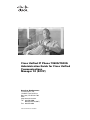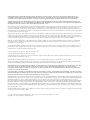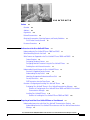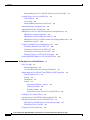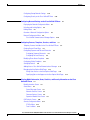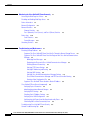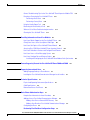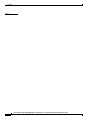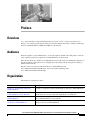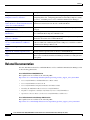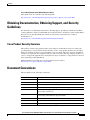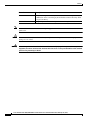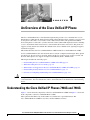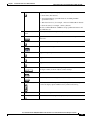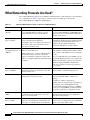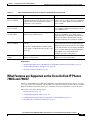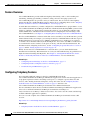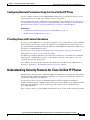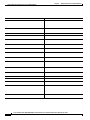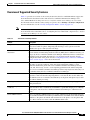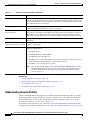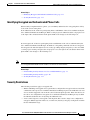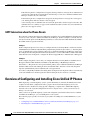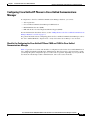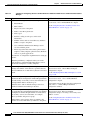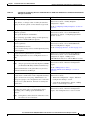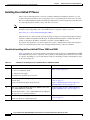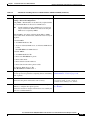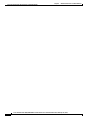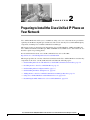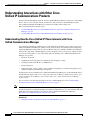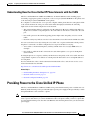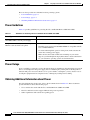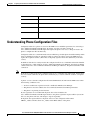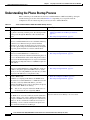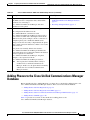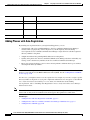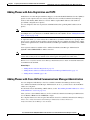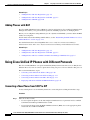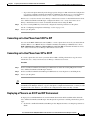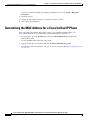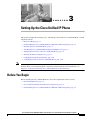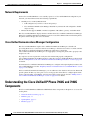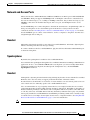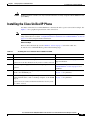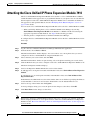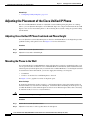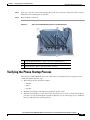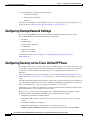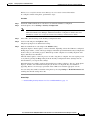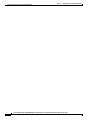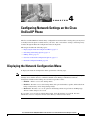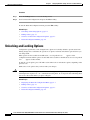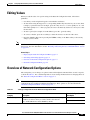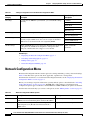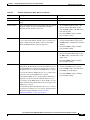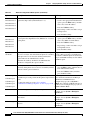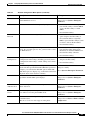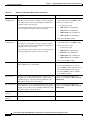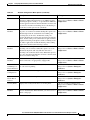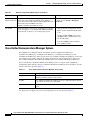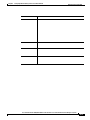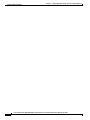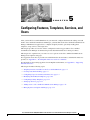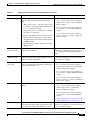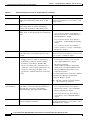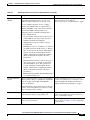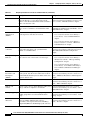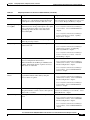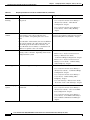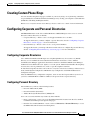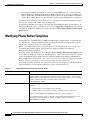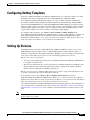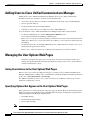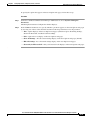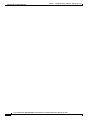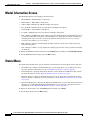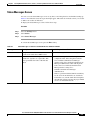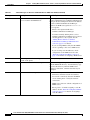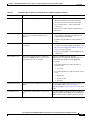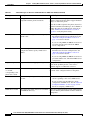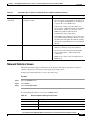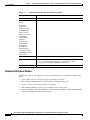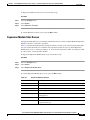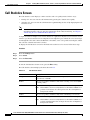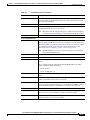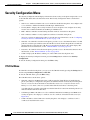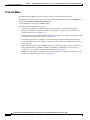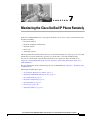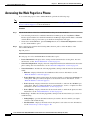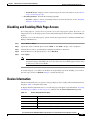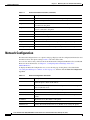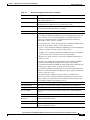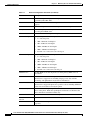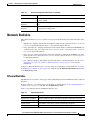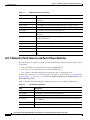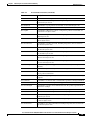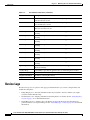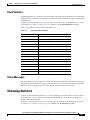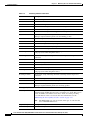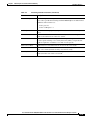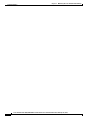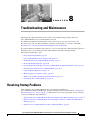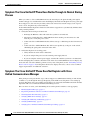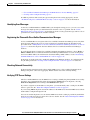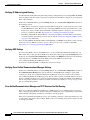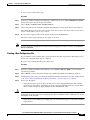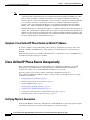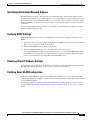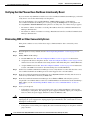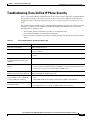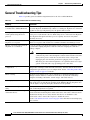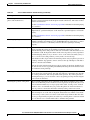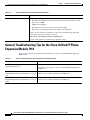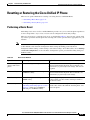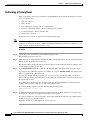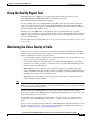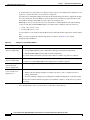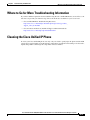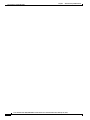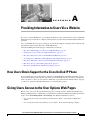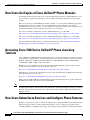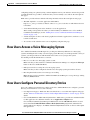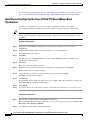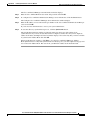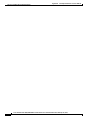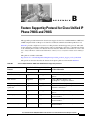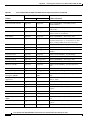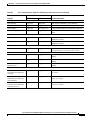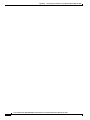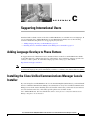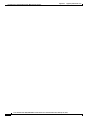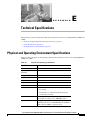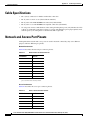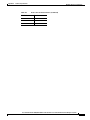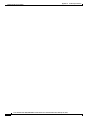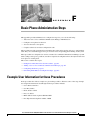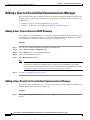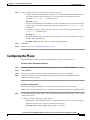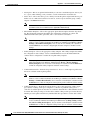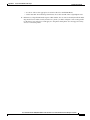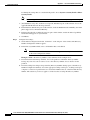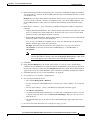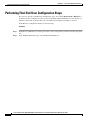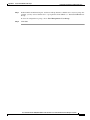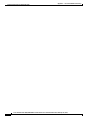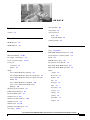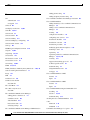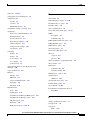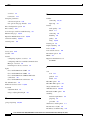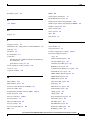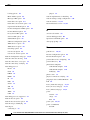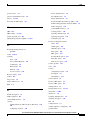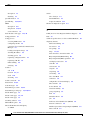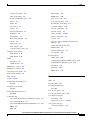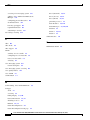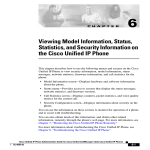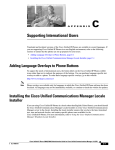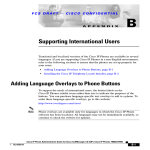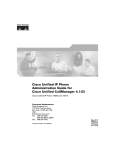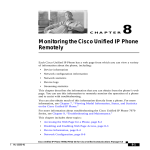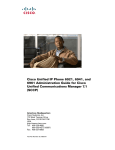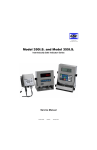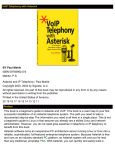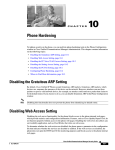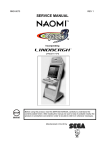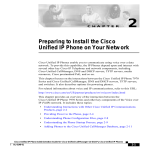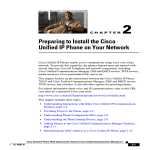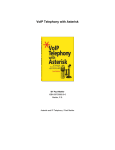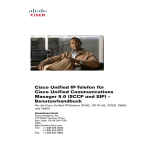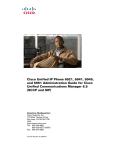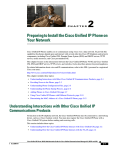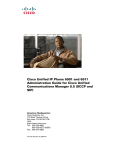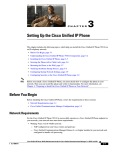Download User Manual - Jive Communications, Inc.
Transcript
Cisco Unified IP Phone 7960G/7940G
Administration Guide for Cisco Unified
Communications
Manager 7.0 (SCCP)
Americas Headquarters
Cisco Systems, Inc.
170 West Tasman Drive
San Jose, CA 95134-1706
USA
http://www.cisco.com
Tel: 408 526-4000
800 553-NETS (6387)
Fax: 408 527-0883
Text Part Number: OL-15498-01
THE SPECIFICATIONS AND INFORMATION REGARDING THE PRODUCTS IN THIS MANUAL ARE SUBJECT TO CHANGE WITHOUT NOTICE. ALL
STATEMENTS, INFORMATION, AND RECOMMENDATIONS IN THIS MANUAL ARE BELIEVED TO BE ACCURATE BUT ARE PRESENTED WITHOUT
WARRANTY OF ANY KIND, EXPRESS OR IMPLIED. USERS MUST TAKE FULL RESPONSIBILITY FOR THEIR APPLICATION OF ANY PRODUCTS.
THE SOFTWARE LICENSE AND LIMITED WARRANTY FOR THE ACCOMPANYING PRODUCT ARE SET FORTH IN THE INFORMATION PACKET THAT
SHIPPED WITH THE PRODUCT AND ARE INCORPORATED HEREIN BY THIS REFERENCE. IF YOU ARE UNABLE TO LOCATE THE SOFTWARE LICENSE
OR LIMITED WARRANTY, CONTACT YOUR CISCO REPRESENTATIVE FOR A COPY.
The following information is for FCC compliance of Class A devices: This equipment has been tested and found to comply with the limits for a Class A digital device, pursuant
to part 15 of the FCC rules. These limits are designed to provide reasonable protection against harmful interference when the equipment is operated in a commercial
environment. This equipment generates, uses, and can radiate radio-frequency energy and, if not installed and used in accordance with the instruction manual, may cause
harmful interference to radio communications. Operation of this equipment in a residential area is likely to cause harmful interference, in which case users will be required
to correct the interference at their own expense.
The following information is for FCC compliance of Class B devices: The equipment described in this manual generates and may radiate radio-frequency energy. If it is not
installed in accordance with Cisco’s installation instructions, it may cause interference with radio and television reception. This equipment has been tested and found to
comply with the limits for a Class B digital device in accordance with the specifications in part 15 of the FCC rules. These specifications are designed to provide reasonable
protection against such interference in a residential installation. However, there is no guarantee that interference will not occur in a particular installation.
Modifying the equipment without Cisco’s written authorization may result in the equipment no longer complying with FCC requirements for Class A or Class B digital
devices. In that event, your right to use the equipment may be limited by FCC regulations, and you may be required to correct any interference to radio or television
communications at your own expense.
You can determine whether your equipment is causing interference by turning it off. If the interference stops, it was probably caused by the Cisco equipment or one of its
peripheral devices. If the equipment causes interference to radio or television reception, try to correct the interference by using one or more of the following measures:
• Turn the television or radio antenna until the interference stops.
• Move the equipment to one side or the other of the television or radio.
• Move the equipment farther away from the television or radio.
• Plug the equipment into an outlet that is on a different circuit from the television or radio. (That is, make certain the equipment and the television or radio are on circuits
controlled by different circuit breakers or fuses.)
Modifications to this product not authorized by Cisco Systems, Inc. could void the FCC approval and negate your authority to operate the product.
The Cisco implementation of TCP header compression is an adaptation of a program developed by the University of California, Berkeley (UCB) as part of UCB’s public
domain version of the UNIX operating system. All rights reserved. Copyright © 1981, Regents of the University of California.
NOTWITHSTANDING ANY OTHER WARRANTY HEREIN, ALL DOCUMENT FILES AND SOFTWARE OF THESE SUPPLIERS ARE PROVIDED “AS IS” WITH
ALL FAULTS. CISCO AND THE ABOVE-NAMED SUPPLIERS DISCLAIM ALL WARRANTIES, EXPRESSED OR IMPLIED, INCLUDING, WITHOUT
LIMITATION, THOSE OF MERCHANTABILITY, FITNESS FOR A PARTICULAR PURPOSE AND NONINFRINGEMENT OR ARISING FROM A COURSE OF
DEALING, USAGE, OR TRADE PRACTICE.
IN NO EVENT SHALL CISCO OR ITS SUPPLIERS BE LIABLE FOR ANY INDIRECT, SPECIAL, CONSEQUENTIAL, OR INCIDENTAL DAMAGES, INCLUDING,
WITHOUT LIMITATION, LOST PROFITS OR LOSS OR DAMAGE TO DATA ARISING OUT OF THE USE OR INABILITY TO USE THIS MANUAL, EVEN IF CISCO
OR ITS SUPPLIERS HAVE BEEN ADVISED OF THE POSSIBILITY OF SUCH DAMAGES.
CCDE, CCENT, Cisco Eos, Cisco Lumin, Cisco Nexus, Cisco StadiumVision, the Cisco logo, DCE, and Welcome to the Human Network are trademarks; Changing the Way
We Work, Live, Play, and Learn is a service mark; and Access Registrar, Aironet, AsyncOS, Bringing the Meeting To You, Catalyst, CCDA, CCDP, CCIE, CCIP, CCNA,
CCNP, CCSP, CCVP, Cisco, the Cisco Certified Internetwork Expert logo, Cisco IOS, Cisco Press, Cisco Systems, Cisco Systems Capital, the Cisco Systems logo,
Cisco Unity, Collaboration Without Limitation, EtherFast, EtherSwitch, Event Center, Fast Step, Follow Me Browsing, FormShare, GigaDrive, HomeLink, Internet Quotient,
IOS, iPhone, iQ Expertise, the iQ logo, iQ Net Readiness Scorecard, iQuick Study, IronPort, the IronPort logo, LightStream, Linksys, MediaTone, MeetingPlace, MGX,
Networkers, Networking Academy, Network Registrar, PCNow, PIX, PowerPanels, ProConnect, ScriptShare, SenderBase, SMARTnet, Spectrum Expert, StackWise, The
Fastest Way to Increase Your Internet Quotient, TransPath, WebEx, and the WebEx logo are registered trademarks of Cisco Systems, Inc. and/or its affiliates in the United
States and certain other countries.
All other trademarks mentioned in this document or Website are the property of their respective owners. The use of the word partner does not imply a partnership relationship
between Cisco and any other company. (0805R)
Cisco Unified IP Phone 7960G/7940G Administration Guide for Cisco Unified Communications Manager 7.0 (SCCP)
Copyright © 2008 Cisco Systems, Inc. All rights reserved.
CONTENTS
Preface
xiii
Overview
xiii
Audience
xiii
Organization
xiii
Related Documentation
xiv
Obtaining Documentation, Obtaining Support, and Security Guidelines
Cisco Product Security Overview xv
Document Conventions
CHAPTER
1
xv
xv
An Overview of the Cisco Unified IP Phone
1-1
Understanding the Cisco Unified IP Phones 7960G and 7940G
What Networking Protocols Are Used?
1-1
1-4
What Features are Supported on the Cisco Unified IP Phones 7960G and 7940G?
Feature Overview 1-6
Configuring Telephony Features 1-6
Configuring Network Parameters Using the Cisco Unified IP Phone 1-7
Providing Users with Feature Information 1-7
1-5
Understanding Security Features for Cisco Unified IP Phones 1-7
Overview of Supported Security Features 1-9
Understanding Security Profiles 1-10
Identifying Encrypted and Authenticated Phone Calls 1-11
Security Restrictions 1-11
CAPF Interaction when the Phone Resets 1-12
Overview of Configuring and Installing Cisco Unified IP Phones 1-12
Configuring Cisco Unified IP Phones in Cisco Unified Communications Manager 1-13
Checklist for Configuring the Cisco Unified IP Phone 7960G and 7940G in Cisco Unified
Communications Manager 1-13
Installing Cisco Unified IP Phones 1-16
Checklist for Installing the Cisco Unified IP Phone 7960G and 7940G 1-16
CHAPTER
2
Preparing to Install the Cisco Unified IP Phone on Your Network
2-1
Understanding Interactions with Other Cisco Unified IP Communications Products 2-2
Understanding How the Cisco Unified IP Phone Interacts with Cisco Unified Communications
Manager 2-2
Cisco Unified IP Phone 7960G/7940G Administration Guide for Cisco Unified Communications Manager 7.0 (SCCP)
OL-15498-01
v
Contents
Understanding How the Cisco Unified IP Phone Interacts with the VLAN
2-3
Providing Power to the Cisco Unified IP Phone 2-3
Power Guidelines 2-4
Power Outage 2-4
Obtaining Additional Information about Power 2-4
Understanding Phone Configuration Files
Understanding the Phone Startup Process
2-5
2-6
Adding Phones to the Cisco Unified Communications Manager Database 2-7
Adding Phones with Auto-Registration 2-8
Adding Phones with Auto-Registration and TAPS 2-9
Adding Phones with Cisco Unified Communications Manager Administration
Adding Phones with BAT 2-10
2-9
Using Cisco Unified IP Phones with Different Protocols 2-10
Converting a New Phone from SCCP to SIP 2-10
Converting an In-Use Phone from SCCP to SIP 2-11
Converting an In-Use Phone from SIP to SCCP 2-11
Deploying a Phone in an SCCP and SIP Environment 2-11
Determining the MAC Address for a Cisco Unified IP Phone
CHAPTER
3
Setting Up the Cisco Unified IP Phone
2-12
3-1
Before You Begin 3-1
Network Requirements 3-2
Cisco Unified Communications Manager Configuration
3-2
Understanding the Cisco Unified IP Phone 7960G and 7940G Components
Network and Access Ports 3-3
Handset 3-3
Speakerphone 3-3
Headset 3-3
Audio Quality Subjective to the User 3-4
Connecting a Headset 3-4
Disabling a Headset 3-4
Using External Devices with Your Cisco Unified IP Phone 3-4
Installing the Cisco Unified IP Phone
3-5
Attaching the Cisco Unified IP Phone Expansion Module 7914
3-7
Adjusting the Placement of the Cisco Unified IP Phone 3-8
Adjusting Cisco Unified IP Phone Footstand and Phone Height
Mounting the Phone to the Wall 3-8
Verifying the Phone Startup Process
3-2
3-8
3-9
Cisco Unified IP Phone 7960G/7940G Administration Guide for Cisco Unified Communications Manager 7.0 (SCCP)
vi
OL-15498-01
Contents
Configuring Startup Network Settings
3-10
Configuring Security on the Cisco Unified IP Phone
CHAPTER
4
3-10
Configuring Network Settings on the Cisco Unified IP Phone
Displaying the Network Configuration Menu
Unlocking and Locking Options
Editing Values
4-1
4-2
4-3
Overview of Network Configuration Options
4-3
Network Configuration Menu 4-4
Cisco Unified Communications Manager Options
CHAPTER
5
4-1
4-10
Configuring Features, Templates, Services, and Users
5-1
Telephony Features Available for the Cisco Unified IP Phone
Creating Custom Phone Rings
5-9
Configuring Corporate and Personal Directories
Configuring Corporate Directories 5-9
Configuring Personal Directory 5-9
Modifying Phone Button Templates
Configuring Softkey Templates
Setting Up Services
5-2
5-9
5-10
5-11
5-11
Adding Users to Cisco Unified Communications Manager
5-12
Managing the User Options Web Pages 5-12
Giving Users Access to the User Options Web Pages 5-12
Specifying Options that Appear on the User Options Web Pages
CHAPTER
6
5-12
Viewing Model Information, Status, Statistics, and Security Information on the Cisco
Unified IP Phone 6-1
Model Information Screen
6-2
Status Menu 6-2
Status Messages Screen 6-3
Network Statistics Screen 6-7
Firmware Versions Screen 6-8
Expansion Module Stats Screen
Call Statistics Screen
6-9
6-10
Security Configuration Menu
CTL File Menu 6-12
Trust List Menu 6-14
6-12
Cisco Unified IP Phone 7960G/7940G Administration Guide for Cisco Unified Communications Manager 7.0 (SCCP)
OL-15498-01
vii
Contents
CHAPTER
7
Monitoring the Cisco Unified IP Phone Remotely
Accessing the Web Page for a Phone
7-2
Disabling and Enabling Web Page Access
Device Information
7-1
7-3
7-3
Network Configuration
7-4
Network Statistics 7-7
Ethernet Statistics 7-7
Port 1 (Network), Port 2 (Access), and Port 3 (Phone) Statistics
7-8
Device Logs 7-10
Stack Statistics 7-11
Status Messages 7-11
Streaming Statistics
CHAPTER
8
7-11
Troubleshooting and Maintenance
8-1
Resolving Startup Problems 8-1
Symptom: The Cisco Unified IP Phone Does Not Go Through its Normal Startup Process 8-2
Symptom: The Cisco Unified IP Phone Does Not Register with Cisco Unified Communications
Manager 8-2
Identifying Error Messages 8-3
Registering the Phone with Cisco Unified Communications Manager 8-3
Checking Network Connectivity 8-3
Verifying TFTP Server Settings 8-3
Verifying IP Addressing and Routing 8-4
Verifying DNS Settings 8-4
Verifying Cisco Unified Communications Manager Settings 8-4
Cisco Unified Communications Manager and TFTP Services Are Not Running 8-4
Creating a New Configuration File 8-5
Symptom: Cisco Unified IP Phone Unable to Obtain IP Address 8-6
Cisco Unified IP Phone Resets Unexpectedly 8-6
Verifying Physical Connection 8-6
Identifying Intermittent Network Outages 8-7
Verifying DHCP Settings 8-7
Checking Static IP Address Settings 8-7
Verifying Voice VLAN Configuration 8-7
Verifying that the Phones Have Not Been Intentionally Reset
Eliminating DNS or Other Connectivity Errors 8-8
Troubleshooting Cisco Unified IP Phone Security
General Troubleshooting Tips
8-8
8-9
8-10
Cisco Unified IP Phone 7960G/7940G Administration Guide for Cisco Unified Communications Manager 7.0 (SCCP)
viii
OL-15498-01
Contents
General Troubleshooting Tips for the Cisco Unified IP Phone Expansion Module 7914
Resetting or Restoring the Cisco Unified IP Phone
Performing a Basic Reset 8-13
Performing a Factory Reset 8-14
Using the Quality Report Tool
8-13
8-15
Monitoring the Voice Quality of Calls
8-15
Where to Go for More Troubleshooting Information
Cleaning the Cisco Unified IP Phone
APPENDIX
A
8-17
8-17
Providing Information to Users Via a Website
A-1
How Users Obtain Support for the Cisco Unified IP Phone
Giving Users Access to the User Options Web Pages
A-1
A-1
How Users Get Copies of Cisco Unified IP Phone Manuals
A-2
Accessing Cisco 7900 Series Unified IP Phone eLearning Tutorials
How Users Subscribe to Services and Configure Phone Features
How Users Access a Voice Messaging System
A-2
A-2
A-3
How Users Configure Personal Directory Entries A-3
Installing and Configuring the Cisco Unified IP Phone Address Book Synchronizer
APPENDIX
B
Feature Support by Protocol for Cisco Unified IP Phone 7960G and 7940G
APPENDIX
C
Supporting International Users
Technical Specifications
APPENDIX
F
E-1
E-2
Network and Access Port Pinouts
E-2
Basic Phone Administration Steps
F-1
Example User Information for these Procedures
F-1
Adding a User to Cisco Unified Communications Manager F-2
Adding a User From an External LDAP Directory F-2
Adding a User Directly to Cisco Unified Communications Manager
Configuring the Phone
C-1
E-1
Physical and Operating Environment Specifications
Cable Specifications
B-1
C-1
Installing the Cisco Unified Communications Manager Locale Installer
E
A-4
C-1
Adding Language Overlays to Phone Buttons
APPENDIX
8-12
F-2
F-3
Performing Final End User Configuration Steps
F-8
Cisco Unified IP Phone 7960G/7940G Administration Guide for Cisco Unified Communications Manager 7.0 (SCCP)
OL-15498-01
ix
Contents
INDEX
Cisco Unified IP Phone 7960G/7940G Administration Guide for Cisco Unified Communications Manager 7.0 (SCCP)
x
OL-15498-01
Preface
Overview
Cisco Unified IP Phone 7960G/7940G Administration Guide for Cisco Unified Communications
Manager 7.0 (SCCP) provides the information you need to understand, install, configure, and manage
the Cisco Unified IP Phones 7960G and 7940G on your network.
Audience
Network engineers, system administrators, or telecom engineers should review this guide to learn the
steps required to properly set up the Cisco Unified IP Phone on the network.
The tasks described are considered to be administration-level tasks and are not intended for end-users of
the phones. Many of the tasks involve configuring network settings and affect the phone’s ability to
function in the network.
Because of the close interaction between the Cisco Unified IP Phone and
Cisco Unified Communications Manager, these tasks require familiarity with
Cisco Unified Communications Manager.
Organization
This manual is organized as follows:
Chapter
Description
Chapter 1, “An Overview of the Cisco
Unified IP Phone”
Provides a conceptual overview and description of the Cisco Unified IP Phone
Chapter 2, “Preparing to Install the Cisco
Unified IP Phone on Your Network”
Describes how the IP Phone interacts with other key IP telephony components,
and provides an overview of the tasks required prior to installation
Chapter 3, “Setting Up the Cisco
Unified IP Phone”
Describes how to properly and safely install and configure the
Cisco Unified IP Phone on your network
Chapter 4, “Configuring Network Settings
on the Cisco Unified IP Phone”
Describes how to configure network settings, verify status, and make global
changes to the Cisco Unified IP Phone
Cisco Unified IP Phone 7960G/7940G Administration Guide for Cisco Unified Communications Manager 7.0 (SCCP)
OL-15498-01
xiii
Preface
Chapter
Description
Chapter 5, “Configuring Features,
Templates, Services, and Users”
Provides an overview of procedures for configuring telephony features,
configuring directories, configuring phone button and softkey templates, setting
up services, and adding users to Cisco Unified Communications Manager
Chapter 6, “Viewing Model Information,
Explains how to view model information, status messages, network statistics,
Status, Statistics, and Security Information and firmware information from the Cisco Unified IP Phone
on the Cisco Unified IP Phone”
Chapter 7, “Monitoring the Cisco Unified
IP Phone Remotely”
Explains how to obtain status information about the phone using the phone’s
web page
Chapter 8, “Troubleshooting and
Maintenance”
Provides tips for troubleshooting the Cisco Unified IP Phone and the
Cisco Unified IP Phone Expansion Module 7914
Appendix A, “Providing Information to
Users Via a Website”
Provides suggestions for setting up a website for providing users with important
information about their Cisco Unified IP Phones
Appendix B, “Feature Support by Protocol
for Cisco Unified IP Phone 7960G and
7940G”
Provides information about feature support for the Cisco Unified
IP Phone 7960G and 7940G using the SCCP or SIP protocol with Cisco Unified
Communications Manager Release 7.0.
Appendix C, “Supporting International
Users”
Provides information about setting up phones in non-English environments
Appendix D, “Technical Specifications”
Provides technical specifications of the Cisco Unified IP Phone.
Appendix E, “Basic Phone Administration
Steps”
Provides procedures for basic administration tasks such as adding a user and
phone to Cisco Unified Communications Manager and then associating the user
to the phone.
Related Documentation
For more information about Cisco Unified IP Phones or Cisco Unified Communications Manager, refer
to the following publications:
Cisco Unified IP Phone 7960G/7940G Series
These publications are available at the following URL:
http://www.cisco.com/en/US/products/hw/phones/ps379/tsd_products_support_series_home.html
•
Cisco Unified IP Phone 7960G/7940G Series Phone Guide
•
Cisco Unified IP Phone Features A–Z
•
Cisco Unified IP Phone Expansion Module 7914 Phone Guide
•
Installing the Wall Mount Kit for the Cisco Unified IP Phone
•
Regulatory Compliance and Safety Information for Cisco Unified IP Phones
•
Open Source License Notices for the Cisco Unified IP Phones 7900 Series
Cisco Unified Communications Manager Administration
These publications are available at the following URL:
http://www.cisco.com/en/US/products/sw/voicesw/ps556/tsd_products_support_series_home.html
Cisco Unified IP Phone 7960G/7940G Administration Guide for Cisco Unified Communications Manager 7.0 (SCCP)
xiv
OL-15498-01
Preface
Cisco Unified Communications Manager Business Edition
These publications are available at the following URL:
http://www.cisco.com/en/US/products/ps7273/tsd_products_support_series_home.html
Obtaining Documentation, Obtaining Support, and Security
Guidelines
For information on obtaining documentation, obtaining support, providing documentation feedback,
security guidelines, and also recommended aliases and general Cisco documents, see the monthly What’s
New in Cisco Product Documentation, which also lists all new and revised Cisco technical
documentation, at:
http://www.cisco.com/en/US/docs/general/whatsnew/whatsnew.html
Cisco Product Security Overview
This product contains cryptographic features and is subject to United States and local country laws
governing import, export, transfer and use. Delivery of Cisco cryptographic products does not imply
third-party authority to import, export, distribute or use encryption. Importers, exporters, distributors
and users are responsible for compliance with U.S. and local country laws. By using this product you
agree to comply with applicable laws and regulations. If you are unable to comply with U.S. and local
laws, return this product immediately.
Further information regarding U.S. export regulations may be found at
http://www.access.gpo.gov/bis/ear/ear_data.html.
Document Conventions
This document uses the following conventions:
Convention
Description
boldface font
Commands and keywords are in boldface.
italic font
Arguments for which you supply values are in italics.
[ ]
Elements in square brackets are optional.
{x|y|z}
Alternative keywords are grouped in braces and separated by vertical bars.
[x|y|z]
Optional alternative keywords are grouped in brackets and
separated by vertical bars.
string
A nonquoted set of characters. Do not use quotation marks around the string
or the string will include the quotation marks.
screen
font
boldface screen
italic screen font
Terminal sessions and information the system displays are in screen font.
font
Information you must enter is in boldface screen font.
Arguments for which you supply values are in italic screen font.
Cisco Unified IP Phone 7960G/7940G Administration Guide for Cisco Unified Communications Manager 7.0 (SCCP)
OL-15498-01
xv
Preface
Note
Caution
Warning
Convention
Description
^
The symbol ^ represents the key labeled Control—for example, the key
combination ^D in a screen display means hold down the Control key while
you press the D key.
< >
Nonprinting characters, such as passwords are in angle brackets.
Means reader take note. Notes contain helpful suggestions or references to material not covered in the
publication.
Means reader be careful. In this situation, you might do something that could result in equipment
damage or loss of data.
Means danger. You are in a situation that could cause bodily injury. Before you work on any
equipment, be aware of the hazards involved with electrical circuitry and be familiar with standard
practices for preventing accidents.
Cisco Unified IP Phone 7960G/7940G Administration Guide for Cisco Unified Communications Manager 7.0 (SCCP)
xvi
OL-15498-01
CH A P T E R
1
An Overview of the Cisco Unified IP Phone
The Cisco Unified IP Phone is a full-featured telephone that provides voice communication over an
Internet Protocol (IP) network. It functions much like a digital business phone, allowing you to place and
receive phone calls and to access features such as mute, hold, transfer, and speed dial. In addition,
because the phone is connected to your data network, it offers enhanced IP telephony features, including
access to network information and services, and customizeable features and services. The phone also
supports security features that include file authentication, device authentication, signaling encryption,
and media encryption.
This manual describes the Cisco Unified IP Phone 7960G and the Cisco Unified IP Phone 7940G.
A Cisco Unified IP Phone, like other network devices, must be configured and managed. These phones
encode G.711a, G.711u, G.729a, G.729ab, and decode G.711a, G.711u, G.729, G.729a, G.729b, and
G.729ab. These phones also support uncompressed wideband (16 bits, 16 kHz) audio.
This chapter includes the following topics:
Caution
•
Understanding the Cisco Unified IP Phones 7960G and 7940G, page 1-1
•
What Networking Protocols Are Used?, page 1-4
•
What Features are Supported on the Cisco Unified IP Phones 7960G and 7940G?, page 1-5
•
Understanding Security Features for Cisco Unified IP Phones, page 1-7
•
Overview of Configuring and Installing Cisco Unified IP Phones, page 1-12
Using a mobile or GSM phone, or two-way radio in close proximity to a Cisco Unified IP Phone might
cause interference. For more information, refer to the manufacturer's documentation of the interfering
device.
Understanding the Cisco Unified IP Phones 7960G and 7940G
Figure 1-1 shows the main components of the Cisco Unified IP Phone 7960G and Figure 1-2, shows the
main components of the Cisco Unified IP Phone 7940G.
These phone models differ only in the number of available line or speed dial buttons. The
Cisco Unified IP Phone 7940G has two lines, and the 7960G has six lines.
Cisco Unified IP Phone 7960G/7940G Administration Guide for Cisco Unified Communications Manager 7.0 (SCCP)
OL-15498-01
1-1
Chapter 1
An Overview of the Cisco Unified IP Phone
Understanding the Cisco Unified IP Phones 7960G and 7940G
Figure 1-1
Cisco Unified IP Phone 7960G
Figure 1-2
Cisco Unified IP Phone 7940G
1
Handset light strip
Indicates an incoming call or new voice message.
2
Phone screen
Shows phone features.
3
Model type
Indicates the Cisco Unified IP Phone model.
Cisco Unified IP Phone 7960G/7940G Administration Guide for Cisco Unified Communications Manager 7.0 (SCCP)
1-2
OL-15498-01
Chapter 1
An Overview of the Cisco Unified IP Phone
Understanding the Cisco Unified IP Phones 7960G and 7940G
4
Programmable buttons Depending on configuration, programmable buttons provide access to:
•
Phone lines (line buttons)
•
Speed-dial numbers (speed-dial buttons, including the BLF
speed-dial feature)
•
Web-based services (for example, a Personal Address Book button)
•
Phone features (for example, a Privacy button)
The Cisco Unified IP Phone 7960G has six programmable buttons and
the 7940G has two.
5
Footstand adjustment
button
Allows you to adjust the angle of the phone base.
6
Directories button
Opens/closes the Directories menu. Use it to access call logs and
directories.
7
? button
Provides access to online Help
8
Settings button
Opens/closes the Settings menu.
9
Speaker button
Toggles the speakerphone on or off.
10
Mute button
Toggles the Mute feature on or off.
11
Headset button
Toggles the headset on or off.
12
Volume button
Controls the handset, headset, and speakerphone volume (off-hook) and
the ringer volume (on-hook; adjusts contrast settings.
13
Services button
Opens/closes the Services menu.
14
Messages button
Auto-dials your voice message service (varies by service).
15
Navigation button
Allows you to scroll through menus and highlight items. When the phone
is on-hook, displays phone numbers from your Placed Calls log.
16
Keypad
Allows you to dial phone numbers, enter letters, and choose menu items.
17
Softkey buttons
Each activates a softkey option (displayed on your touchscreen).
Cisco Unified IP Phone 7960G/7940G Administration Guide for Cisco Unified Communications Manager 7.0 (SCCP)
OL-15498-01
1-3
Chapter 1
An Overview of the Cisco Unified IP Phone
What Networking Protocols Are Used?
What Networking Protocols Are Used?
Cisco Unified IP Phones support several industry-standard and Cisco networking protocols required for
voice communication. Table 1-1 provides an overview of the networking protocols that the
Cisco Unified IP Phones 7960G and 7940G support.
Table 1-1
Supported Networking Protocols on the Cisco Unified IP Phone
Networking Protocol
Purpose
Usage Notes
Bootstrap Protocol
(BootP)
BootP enables a network device such as the
Cisco Unified IP Phone to discover certain
startup information, such as its IP address.
If you are using BootP to assign IP addresses to
the Cisco Unified IP Phone, the BOOTP Server
option shows “Yes” in the network configuration
settings on the phone.
Cisco Discovery
Protocol (CDP)
CDP is a device-discovery protocol that runs on
all Cisco-manufactured equipment.
Dynamic Host
Configuration Protocol
(DHCP)
DHCP dynamically allocates and assigns an IP
address to network devices.
Hypertext Transfer
Protocol (HTTP)
HTTP is the standard way of transferring
information and moving documents across the
Internet and the web.
Cisco Unified IP Phones use HTTP for the XML
services and for troubleshooting purposes.
Internet Protocol (IP)
IP is a messaging protocol that addresses and
sends packets across the network.
To communicate using IP, network devices must
have an assigned IP address, subnet, and
gateway.
The Cisco Unified IP Phone uses CDP to
communicate information such as auxiliary VLAN
ID, per port power management details, and
Using CDP, a device can advertise its existence to
Quality of Service (QoS) configuration
other devices and receive information about
information with the Cisco Catalyst switch.
other devices in the network.
DHCP is enabled by default. If disabled, you
must manually configure the IP address, subnet
mask, gateway, and a TFTP server on each phone
locally.
DHCP enables you to connect an IP phone into
the network and have it become operational
without you needing to manually assign an IP
Cisco recommends that you use DHCP custom
address or configure additional required network option 150. With this method, you configure the
parameters.
TFTP server IP address as the option value. For
additional supported DHCP configurations,
refer Cisco Unified Communications Manager
System Guide.
IP addresses, subnets, and gateways
identifications are automatically assigned if you
are using the Cisco Unified IP Phone with
Dynamic Host Configuration Protocol (DHCP).
If you are not using DHCP, you must manually
assign these properties to each phone locally.
Real-Time Transport
(RTP)
RTP is a standard protocol for transporting
real-time data, such as interactive voice and
video, over data networks.
Cisco Unified IP Phones use the RTP protocol to
send and receive real-time voice traffic from
other phones and gateways.
Session Initiation
Protocol (SIP)
SIP is an emerging standard for setting up
telephone calls, multimedia conferencing, and
other types of communications on the Internet.
Cisco Unified IP Phones use SCCP for call
control. You can configure the Cisco Unified IP
Phone to use either SCCP or SIP.
Cisco Unified IP Phone 7960G/7940G Administration Guide for Cisco Unified Communications Manager 7.0 (SCCP)
1-4
OL-15498-01
Chapter 1
An Overview of the Cisco Unified IP Phone
What Features are Supported on the Cisco Unified IP Phones 7960G and 7940G?
Table 1-1
Supported Networking Protocols on the Cisco Unified IP Phone (continued)
Networking Protocol
Purpose
Usage Notes
Skinny Client Control
Protocol (SCCP)
SCCP includes a messaging set that allows
communications between call control servers and
endpoint clients such as IP Phones. SCCP is
proprietary to Cisco Systems.
Cisco Unified IP Phones use SCCP for call
control. You can configure the Cisco Unified IP
Phone to use either SCCP or Session Initiation
Protocol (SIP).
Transmission Control
Protocol (TCP)
TCP is a connection-oriented transport protocol. Cisco Unified IP Phones use TCP to connect to
Cisco Unified Communications Manager and to
access XML services.
Transport Layer
Security (TLS)
TLS is a standard protocol for securing and
authenticating communications.
When security is implemented, Cisco Unified IP
Phones use the TLS protocol when securely
registering with Cisco Unified Communications
Manager and when communicating with the
Certificate Authority Proxy Function (CAPF).
Trivial File Transfer
Protocol (TFTP)
TFTP allows you to transfer files over the
network.
TFTP requires a TFTP server in your network,
which can be automatically identified from the
DHCP server. If you want a phone to use a TFTP
server other than the one specified by the DHCP
server, you must manually assign the IP address
of the TFTP server using the Network
Configuration menu on the phone.=
On the Cisco Unified IP Phone, TFTP enables
you to obtain a configuration file specific to the
phone type.
User Datagram Protocol UDP is a connectionless messaging protocol for Cisco Unified IP Phones transmit and receive
(UDP)
delivery of data packets.
RTP streams, which utilize UDP.
Related Topics
•
Understanding Interactions with Other Cisco Unified IP Communications Products, page 2-2
•
Understanding the Phone Startup Process, page 2-6
•
Network Configuration Menu, page 4-4
What Features are Supported on the Cisco Unified IP Phones
7960G and 7940G?
The Cisco Unified IP Phones 7960G and 7940G function much like digital business phones, allowing
you to place and receive telephone calls. In addition to traditional telephony features, the Cisco Unified
IP Phone includes features that enable you to administer and monitor the phone as a network device.
This section covers the following topics:
•
Feature Overview, page 1-6
•
Configuring Telephony Features, page 1-6
•
Configuring Network Parameters Using the Cisco Unified IP Phone, page 1-7
•
Providing Users with Feature Information, page 1-7
Cisco Unified IP Phone 7960G/7940G Administration Guide for Cisco Unified Communications Manager 7.0 (SCCP)
OL-15498-01
1-5
Chapter 1
An Overview of the Cisco Unified IP Phone
What Features are Supported on the Cisco Unified IP Phones 7960G and 7940G?
Feature Overview
Cisco Unified IP Phones provide traditional telephony functionality, such as call forwarding and
transferring, redialing, speed dialing, conference calling, and voice messaging system access.
Cisco Unified IP phones also provide a variety of other features. For an overview of the telephony
features that the Cisco Unified IP Phone supports and for tips on configuring them, see the “Telephony
Features Available for the Cisco Unified IP Phone” section on page 5-2.
As with other network devices, you must configure Cisco Unified IP Phones to prepare them to access
Cisco Unified Communications Manager and the rest of the IP network. By using DHCP, you have fewer
settings to configure on a phone, but if your network requires it, you can manually configure an IP
address, TFTP server, and subnet mask. For instructions on configuring the network settings on the
Cisco Unified IP Phones, see Chapter 4, “Configuring Network Settings on the Cisco Unified IP Phone.”
The Cisco Unified IP Phone can interact with other services and devices on your IP network to provide
enhanced functionality. For example, you can integrate the Cisco Unified IP Phones with the corporate
Lightweight Directory Access Protocol 3 (LDAP3) standard directory to enable users to search for
co-worker contact information directly from their IP phones. You can also use XML to enable users to
access information such as weather, stocks, quote of the day, and other web-based information. For
information about configuring such services, see the “Configuring Corporate Directories” section on
page 5-9 and the “Setting Up Services” section on page 5-11.
Finally, because the Cisco Unified IP Phone is a network device, you can obtain detailed status
information from it directly. This information can assist you with troubleshooting any problems users
might encounter when using their IP phones. See Chapter 6, “Viewing Model Information, Status,
Statistics, and Security Information on the Cisco Unified IP Phone,” for more information.
Related Topics
•
Configuring Network Settings on the Cisco Unified IP Phone, page 4-1
•
Configuring Features, Templates, Services, and Users, page 5-1
•
Troubleshooting and Maintenance, page 8-1
Configuring Telephony Features
You can modify additional settings for the Cisco Unified IP Phone from the
Cisco Unified Communications Manager Administration application. Use this web-based application to
set up phone registration criteria and calling search spaces, to configure corporate directories and
services, and to modify phone button templates, among other tasks. See the “Telephony Features
Available for the Cisco Unified IP Phone” section on page 5-2 and refer to the
Cisco Unified Communications Manager documentation for additional information.
For more information about the Cisco Unified Communications Manager Administration application,
refer to Cisco Unified Communications Manager documentation, including Cisco
Unified Communications Manager Administration Guide. You can also use the context-sensitive help
available within the application for guidance.
You can access the complete Cisco Unified Communications Manager documentation suite at this
location:
http://www.cisco.com/en/US/products/sw/voicesw/ps556/prod_maintenance_guides_list.html
Related Topic
•
Telephony Features Available for the Cisco Unified IP Phone, page 5-2
Cisco Unified IP Phone 7960G/7940G Administration Guide for Cisco Unified Communications Manager 7.0 (SCCP)
1-6
OL-15498-01
Chapter 1
An Overview of the Cisco Unified IP Phone
Understanding Security Features for Cisco Unified IP Phones
Configuring Network Parameters Using the Cisco Unified IP Phone
You can configure parameters such as DHCP, TFTP, and IP settings on the phone itself. You can also
obtain statistics about a current call or firmware versions on the phone.
For more information about configuring features and viewing statistics from the phone, see Chapter 4,
“Configuring Network Settings on the Cisco Unified IP Phone” and see Chapter 6, “Viewing Model
Information, Status, Statistics, and Security Information on the Cisco Unified IP Phone.”
Related Topics
•
Configuring Network Settings on the Cisco Unified IP Phone, page 4-1
•
Troubleshooting and Maintenance, page 8-1
Providing Users with Feature Information
If you are a system administrator, you are likely the primary source of information for Cisco Unified IP
Phone users in your network or company. To ensure that you distribute the most current feature and
procedural information, familiarize yourself with Cisco Unified IP Phone documentation. Make sure to
visit the Cisco Unified IP Phone web site:
http://www.cisco.com/en/US/products/hw/phones/ps379/tsd_products_support_series_home.html
From this site, you can view access various user guides.
In addition to providing documentation, it is important to inform users of available Cisco Unified IP
Phone features—including those specific to your company or network—and of how to access and
customize those features, if appropriate.
For a summary of some of the key information that phone users need their system administrators to
provide, see Appendix A, “Providing Information to Users Via a Website.”
Understanding Security Features for Cisco Unified IP Phones
Implementing security in the Cisco Unified Communications Manager system prevents identity theft of
the phone and Cisco Unified Communications Manager server, prevents data tampering, and prevents
call signaling and media stream tampering.
To alleviate these threats, the Cisco Unified IP telephony network establishes and maintains
authenticated and encrypted communication streams between a phone and the server, digitally signs files
before they are transferred to a phone, and encrypts media streams and call signaling between
Cisco Unified IP phones.
Table 1-2 shows where you can find additional information about security in this and other documents.
Cisco Unified IP Phone 7960G/7940G Administration Guide for Cisco Unified Communications Manager 7.0 (SCCP)
OL-15498-01
1-7
Chapter 1
An Overview of the Cisco Unified IP Phone
Understanding Security Features for Cisco Unified IP Phones
Table 1-2
Cisco Unified IP Phone and Cisco Unified Communications Manager
Security Topics
Topic
Reference
Detailed explanation of security, including set up,
configuration, and troubleshooting information for
Cisco Unified Communications Manager and
Cisco Unified IP Phones
Refer to Cisco Unified Communications Manager Security
Guide
Security features supported on the Cisco Unified IP Phone
See the “Overview of Supported Security Features” section on
page 1-9
Restrictions regarding security features
See the “Security Restrictions” section on page 1-11
How CAPF interacts with a phone when the phone resets
See the “CAPF Interaction when the Phone Resets” section on
page 1-12
Identifying phone calls for which security is implemented
See the “Identifying Encrypted and Authenticated Phone
Calls” section on page 1-11
TLS connection
See the “What Networking Protocols Are Used?” section on
page 1-4
Security and the phone startup process
See the “Understanding the Phone Startup Process” section on
page 2-6
Security and phone configuration files
See the “Understanding Phone Configuration Files” section
on page 2-5
Configuring a locally significant certificate (LSC) on the
phone
See the “Configuring Security on the Cisco Unified IP Phone”
section on page 3-10
Understanding security icons in the Communications
Manager 1 through Communications Manager 5 options in
the Network Configuration Menu on the phone
See the “Cisco Unified Communications Manager Options”
section on page 4-10
Security items on the Security Configuration Menu on the
phone
See the “Security Configuration Menu” section on page 6-12
Changing the TFTP Server 1 option on the phone when
security is implemented
See the “CTL File Menu” section on page 6-12
Removing a certificate trust list (CTL) file from the phone
See the “CTL File Menu” section on page 6-12
Security items on the Trust List menu on the phone
See the “Trust List Menu” section on page 6-14
Disabling access to a phone’s web pages
See the “Disabling and Enabling Web Page Access” section
on page 7-3
Troubleshooting
Resetting or restoring the phone
•
See the “Troubleshooting Cisco Unified IP Phone
Security” section on page 8-9
•
Refer to Cisco Unified Communications Manager
Security Guide
See the “Resetting or Restoring the Cisco Unified IP Phone”
section on page 8-13
Cisco Unified IP Phone 7960G/7940G Administration Guide for Cisco Unified Communications Manager 7.0 (SCCP)
1-8
OL-15498-01
Chapter 1
An Overview of the Cisco Unified IP Phone
Understanding Security Features for Cisco Unified IP Phones
Overview of Supported Security Features
Table 1-3 provides an overview of the security features that the Cisco Unified IP Phones support. For
more information about these features and about Cisco Unified Communications Manager and
Cisco Unified IP Phone security, refer to Cisco Unified Communications Manager Security Guide.
For information about current security settings on a phone, choose Settings > Security Configuration.
For more information, see the “Security Configuration Menu” section on page 6-12.
Note
Table 1-3
Most security features are available only if a certificate trust list (CTL) is installed on the phone. For
more information about the CTL, refer to “Configuring the Cisco CTL Client” chapter in Cisco Unified
Communications Manager Security Guide.
Overview of Security Features
Feature
Description
Image authentication
Signed binary files (with the extension .sbn) prevent tampering with the firmware image
before it is loaded on a phone. Tampering with the image causes a phone to fail the
authentication process and reject the new image.
Customer-site certificate
installation
Each Cisco Unified IP Phone requires a unique certificate for device authentication.
Phones include a manufacturing installed certificate (MIC), but for additional security, you
can specify in Cisco Unified Communications Manager Administration that a certificate be
installed by using the CAPF. Alternatively, you can install an LSC from the Security
Configuration menu on the phone. See the “Configuring Security on the Cisco Unified IP
Phone” section on page 3-10 for more information.
Device authentication
Occurs between the Cisco Unified Communications Manager server and the phone when
each entity accepts the certificate of the other entity. Determines whether a secure
connection between the phone and a Cisco Unified Communications Manager should
occur, and, if necessary, creates a secure signaling path between the entities using TLS
protocol. Cisco Unified Communications Manager will not register phones unless they can
be authenticated by the Cisco Unified Communications Manager.
File authentication
Validates digitally-signed files that the phone downloads. The phone validates the
signature to make sure that file tampering did not occur after the file creation. Files that
fail authentication are not written to Flash memory on the phone. The phone rejects such
files without further processing.
Signaling Authentication
Uses the TLS protocol to validate that no tampering has occurred to signaling packets
during transmission.
Manufacturing installed
certificate
Each Cisco Unified IP Phone contains a unique manufacturing installed certificate (MIC),
which is used for device authentication. The MIC is a permanent unique proof of identity
for the phone, and allows Cisco Unified Communications Manager to authenticate the
phone.
Secure SRST reference
After you configure a SRST reference for security and then reset the dependent devices in
Cisco Unified Communications Manager Administration, the TFTP server adds the SRST
certificate to the phone cnf.xml file and sends the file to the phone. A secure phone then
uses a TLS connection to interact with the SRST-enabled router.
Cisco Unified IP Phone 7960G/7940G Administration Guide for Cisco Unified Communications Manager 7.0 (SCCP)
OL-15498-01
1-9
Chapter 1
An Overview of the Cisco Unified IP Phone
Understanding Security Features for Cisco Unified IP Phones
Table 1-3
Overview of Security Features (continued)
Feature
Description
Media encryption
Uses SRTP to ensure that the media streams between supported devices proves secure and
that only the intended device receives and reads the data. Includes creating a media master
key pair for the devices, delivering the keys to the devices, and securing the delivery of the
keys while the keys are in transport.
Signaling Encryption
Ensures that all SCCP signaling messages that are sent between the device and the Cisco
Unified Communications Manager server are encrypted.
CAPF (Certificate Authority
Proxy Function)
Implements parts of the certificate generation procedure that are too processing-intensive
for the phone, and it interacts with the phone for key generation and certificate installation.
The CAPF can be configured to request certificates from customer-specified certificate
authorities on behalf of the phone, or it can be configured to generate certificates locally.
Security profiles
Defines whether the phone is nonsecure, authenticated, or
encrypted.
Optional disabling of the web
server functionality for a phone
You can prevent access to a phone’s web page, which displays a variety of operational
statistics for the phone.
Phone hardening
Additional security options, which you control from Cisco Unified Communications
Manager Administration:
•
Disabling PC port
•
Disabling Gratuitous ARP (GARP)
•
Disabling PC Voice VLAN access
•
Disabling access to the Setting menus, or providing restricted access that allows access
to the User Preferences menu and saving volume changes only
•
Disabling access to web pages for a phone.
Note
You can view current settings for the PC Port Disabled, GARP Enabled, and Voice
VLAN enabled options by looking at the phone’s Network Configuration menu.
For more information, see the “Displaying the Network Configuration Menu”
section on page 4-1.
Related Topics
•
Understanding Security Profiles, page 1-10
•
Identifying Encrypted and Authenticated Phone Calls, page 1-11
•
Security Restrictions, page 1-11
•
CAPF Interaction when the Phone Resets, page 1-12
Understanding Security Profiles
All Cisco Unified IP Phones that support Cisco Unified Communications Manager 7.0 use a security
profile, which defines whether the phone is nonsecure, authenticated, or encrypted. For information
about configuring the security profile and applying the profile to the phone, refer to Cisco Unified
Communications Manager Security Guide, Release 7.0.
To view the security mode that is set for the phone, look at the Security Mode setting in the Security
Configuration menu. For more information, see the “Network Configuration Menu” section on page 4-4.
Cisco Unified IP Phone 7960G/7940G Administration Guide for Cisco Unified Communications Manager 7.0 (SCCP)
1-10
OL-15498-01
Chapter 1
An Overview of the Cisco Unified IP Phone
Understanding Security Features for Cisco Unified IP Phones
Related Topics
•
Identifying Encrypted and Authenticated Phone Calls, page 1-11
•
Security Restrictions, page 1-11
Identifying Encrypted and Authenticated Phone Calls
When security is implemented for a phone, you can identify authenticated or encrypted phone calls by
icons on the screen on the phone.
In an authenticated call, all devices participating in the establishment of the call are authenticated by the
Cisco Unified Communications Manager. When a call in progress is authenticated, the call progress icon
to the right of the call duration timer in the phone LCD screen changes to the following icon:
In an encrypted call, all devices participating in the establishment of the call are authenticated by the
Cisco Unified Communications Manager. In addition, call signaling and media streams are encrypted.
An encrypted call offers the highest level of security, providing integrity and privacy to the call. When
a call in progress is being encrypted, the call progress icon to the right of the call duration timer in the
phone LCD screen changes to the following icon:
Note
If the call is routed through non-IP call legs, for example, PSTN, the call may be nonsecure even though
it is encrypted within the IP network and has a lock icon associated with it.
Related Topic
•
Understanding Security Features for Cisco Unified IP Phones, page 1-7
•
Understanding Security Profiles, page 1-10
•
Security Restrictions, page 1-11
Security Restrictions
The following restrictions apply to encrypted calls:
•
When establishing an encrypted call on a phone that is configured for encryption and associated with
a wideband codec region, Cisco Unified Communications Manager ignores the wideband codec and
chooses another supported codec from the codec list that the phone presents. If the other devices in
the call are not configured for encryption, Cisco Unified Communications Manager may establish
the authenticated/nonsecure call by using the wideband codec.
•
A user cannot barge into an encrypted call if the phone that is used to barge is not configured for
encryption. When barge fails in this case, a reorder tone (fast busy tone) plays on the phone on which
the user initiated the barge.
Cisco Unified IP Phone 7960G/7940G Administration Guide for Cisco Unified Communications Manager 7.0 (SCCP)
OL-15498-01
1-11
Chapter 1
An Overview of the Cisco Unified IP Phone
Overview of Configuring and Installing Cisco Unified IP Phones
If the initiator phone is configured for encryption, the barge initiator can barge into an authenticated
or nonsecure call from the encrypted phone. After the barge occurs, Cisco Unified Communications
Manager classifies the call as nonsecure.
If the initiator phone is configured for encryption, the barge initiator can barge into an encrypted
call, and the phone indicates that the call is encrypted.
A user can barge into an authenticated call, even if the phone that is used to barge is nonsecure. The
authentication icon continues to appear on the authenticated devices in the call, even if the initiator
phone does not support security.
CAPF Interaction when the Phone Resets
The following examples describe how CAPF interacts with the Cisco Unified IP Phone when the phone
is reset by a user or by Cisco Unified Communications Manager. In these examples, if an LSC does not
already exist in the phone and if By Existing Certificate is selected for the CAPF Authentication Mode,
the CAPF certificate operation will fail.
Example 1
In this example the phone is reset after you configure the Device Security Mode to Nonsecure and the
CAPF Authentication Mode to By Null String or By Existing Certificate (Precedence...). After the phone
resets, it immediately registers with the primary Cisco Unified Communications Manager and receives
the configuration file. The phone then automatically initiates a session with CAPF to download the LSC.
After the LSC exists in the phone, configure the Device Support Mode to Authenticated or Encrypted.
Example 2
In this example, the phone is reset after you configure the Device Security Mode to Authenticated or
Encrypted and the CAPF Authentication Mode to By Null String or By Existing Certificate
(Precedence...). The phone does not register with the primary Cisco Unified Communications Manager
until the CAPF session ends and the phone has installed the LSC. After the session ends, the phone
registers and immediately runs in authenticated or encrypted mode.
You cannot configure By Authentication String in this example because the phone will not automatically
contact the CAPF server and the registration will fail if the phone does not have a valid LSC.
Overview of Configuring and Installing Cisco Unified IP Phones
When deploying a new IP telephony system, system administrators and network administrators must
complete several initial configuration tasks to prepare the network for IP telephony service. For
information and a checklist for setting up and configuring a complete Cisco Unified IP telephony
network, refer to the “System Configuration Overview” chapter in Cisco Unified Communications
Manager System Guide.
After you have set up the IP telephony system and configured system-wide features in Cisco Unified
Communications Manager, you can add IP phones to the system.
The following topics provide an overview of procedures for adding Cisco Unified IP Phones to your
network:
•
Configuring Cisco Unified IP Phones in Cisco Unified Communications Manager, page 1-13
•
Installing Cisco Unified IP Phones, page 1-16
Cisco Unified IP Phone 7960G/7940G Administration Guide for Cisco Unified Communications Manager 7.0 (SCCP)
1-12
OL-15498-01
Chapter 1
An Overview of the Cisco Unified IP Phone
Overview of Configuring and Installing Cisco Unified IP Phones
Configuring Cisco Unified IP Phones in Cisco Unified Communications
Manager
To add phones to the Cisco Unified Communications Manager database, you can use:
•
Auto-registration
•
Cisco Unified Communications Manager Administration
•
Bulk Administration Tool (BAT)
•
BAT and the Tool for Auto-Registered Phones Support (TAPS)
For more information about these choices, see the “Adding Phones to the Cisco Unified Communications
Manager Database” section on page 2-7.
For general information about configuring phones in Cisco Unified Communications Manager, refer to
the “Cisco Unified IP Phone” chapter in Cisco Unified Communications Manager System Guide.
Checklist for Configuring the Cisco Unified IP Phone 7960G and 7940G in Cisco Unified
Communications Manager
Table 1-4 provides an overview and checklist of configuration tasks for the Cisco Unified IP Phone in
Cisco Unified Communications Manager Administration. The list presents a suggested order to guide
you through the phone configuration process. Some tasks are optional, depending on your system and
user needs. For detailed procedures and information, refer to the sources in the list.
Cisco Unified IP Phone 7960G/7940G Administration Guide for Cisco Unified Communications Manager 7.0 (SCCP)
OL-15498-01
1-13
Chapter 1
An Overview of the Cisco Unified IP Phone
Overview of Configuring and Installing Cisco Unified IP Phones
Table 1-4
Task
1.
Checklist for Configuring the Cisco Unified IP Phones 7960G and 7940G in Cisco Unified Communications
Manager
Purpose
For More Information
Gather the following information about the phone:
Refer to Cisco Unified Communications Manager
System Guide, “Cisco Unified IP Phone” chapter.
•
Phone Model
•
MAC address
•
Physical location of the phone
•
Name or user ID of phone user
•
Device pool
•
Partition, calling search space, and location
information
•
Number of lines and associated directory numbers
(DNs) to assign to the phone
•
Cisco Unified Communications Manager user to
associate with the phone
•
Phone usage information that affects phone button
template, softkey template, phone features, IP Phone
services, or phone applications
See the “Telephony Features Available for the Cisco
Unified IP Phone” section on page 5-2.
Provides list of configuration requirements for setting up
phones.
Identifies preliminary configuration that you need to
perform before configuring individual phones, such as
phone button templates or softkey templates.
2.
Customize phone button templates if required).
Refer to Cisco Unified Communications Manager
Administration Guide, “Phone Button Template
Configuration” chapter.
Changes the number of line buttons, speed-dial buttons,
Service URL buttons or adds a Privacy button to meet user
needs.
See the “Modifying Phone Button Templates” section
on page 5-10.
3.
Add and configure the phone by completing the required Refer to Cisco Unified Communications Manager
fields in the Phone Configuration window. Required fields Administration Guide, “Cisco Unified IP Phone
are indicated by an asterisk (*) next to the field name; for Configuration” chapter.
example, MAC address and device pool.
For information about Product Specific Configuration
fields, refer to “?” Button Help in the Phone
Adds the device with its default settings to the Cisco
Configuration window.
Unified Communications Manager database.
4.
Add and configure directory numbers (lines) on the phone
by completing the required fields in the Directory Number
Configuration window. Required fields are indicated by
an asterisk (*) next to the field name; for example,
directory number and presence group.
Adds primary and secondary directory numbers and
features associated with directory numbers to the phone.
Refer to the Cisco Unified Communications Manager
Administration Guide, Directory Number
Configuration chapter, “Creating a Cisco Unity Voice
Mailbox” section.
See the “Telephony Features Available for the Cisco
Unified IP Phone” section on page 5-2.
Cisco Unified IP Phone 7960G/7940G Administration Guide for Cisco Unified Communications Manager 7.0 (SCCP)
1-14
OL-15498-01
Chapter 1
An Overview of the Cisco Unified IP Phone
Overview of Configuring and Installing Cisco Unified IP Phones
Table 1-4
Task
5.
Checklist for Configuring the Cisco Unified IP Phones 7960G and 7940G in Cisco Unified Communications
Manager (continued)
Purpose
For More Information
Customize softkey templates.
Refer to Cisco Unified Communications Manager
Administration Guide, “Softkey Template
Configuration” chapter.
Adds, deletes, or changes order of softkey features that
display on the user’s phone to meet feature usage needs.
See the “Configuring Softkey Templates” section on
page 5-11.
6.
Configure speed-dial buttons and assign speed-dial
numbers (optional)
Adds speed-dial buttons and numbers.
Users can change speed-dial settings on their phones by
using the Cisco Unified CM User Options.
7.
Configure Cisco Unified IP Phone services and assign
services (optional).
Provides IP Phone services.
Refer to Cisco Unified Communications Manager
Administration Guide, “Cisco Unified IP Phone
Configuration” chapter, “Configuring Speed-Dial
Buttons” section.
Refer to Cisco Unified Communications Manager
Administration Guide, “Cisco Unified IP Phone
Services Configuration” chapter.
Users can add or change services on their phones by using See the “Setting Up Services” section on page 5-11.
the User Options.
8.
Assign services to phone buttons (optional).
Provides single button access to an IP phone service or
URL.
9.
10.
Add user information by configuring the required fields: Refer to Cisco Unified Communications Manager
Administration Guide, “End User Configuration”
Note
Assign a password (for the User Options) and PIN
chapter.
(for Extension Mobility and Personal Directory)
See the “Adding Users to Cisco
Adds user information to the global directory for Cisco
Unified Communications Manager” section on
Unified Communications Manager.
page 5-12.
Associate a user to a user group.
Assigns users a common list of roles and permissions that
apply to all users in a user group. Administrators can
manage user groups, roles, and permissions to control the
level of access (and, therefore, the level of security) for
system users.
11.
Refer to Cisco Unified Communications Manager
Administration Guide, “Cisco Unified IP Phone
Configuration” chapter, “Adding a Cisco
Unified IP Phone Service to a Phone Button” section.
Associate a user with a phone (optional).
Provides users with control over their phone such as
forwarding calls or adding speed-dial numbers or
services.
Note
Refer to Cisco Unified Communications Manager
Administration Guide:
•
“End User Configuration” chapter, “End User
Configuration Settings” section.
•
“User Group Configuration” chapter, “Adding
Users to a User Group” section.
Refer to Cisco Unified Communications Manager
Administration Guide, “End User Configuration”
chapter, “Associating Devices to a User” section.
Some phones, such as those in conference rooms,
do not have an associated user.
Cisco Unified IP Phone 7960G/7940G Administration Guide for Cisco Unified Communications Manager 7.0 (SCCP)
OL-15498-01
1-15
Chapter 1
An Overview of the Cisco Unified IP Phone
Overview of Configuring and Installing Cisco Unified IP Phones
Installing Cisco Unified IP Phones
After you have added the phones to the Cisco Unified Communications Manager database, you can
complete the phone installation. You (or the phone users) can install the phone at the users’s location.
The Cisco Unified IP Phone Installation Guide that ships in the box with each phone provides directions
for connecting the phone handset, cables, and other accessories.
Note
Before you install a phone, even if it is new, upgrade the phone to the current firmware image. For
information about upgrading, refer to the Readme file for your phone, which is located at:
http://www.cisco.com/cgi-bin/tablebuild.pl/ip-7900ser
After the phone is connected to the network, the phone startup process begins and the phone registers
with Cisco Unified Communications Manager. To finish installing the phone, configure the network
settings on the phone depending on whether you enable or disable DHCP service.
If you used auto-registration, you need to update the specific configuration information for the phone
such as associating the phone with a user, changing the button table, or directory number.
Checklist for Installing the Cisco Unified IP Phone 7960G and 7940G
Table 1-5 provides an overview and checklist of installation tasks for the Cisco Unified IP Phone 7960G
and 7940G. The list presents a suggested order to guide you through the phone installation. Some tasks
are optional, depending on your system and user needs. For detailed procedures and information, refer
to the sources in the list.
Table 1-5
Task
1.
Checklist for Installing the Cisco Unified IP Phones 7960G and 7940G
Purpose
For More Information
Choose the power source for the phone:
See the “Providing Power to the Cisco Unified IP
Phone” section on page 2-3.
•
Power over Ethernet (PoE)
•
External power supply
Determines how the phone receives power.
2.
3.
Assemble the phone, adjust phone placement, and connect the
network cable.
See the “Installing the Cisco Unified IP Phone”
section on page 3-5.
Locates and installs the phone in the network.
See the “Adjusting the Placement of the Cisco
Unified IP Phone” section on page 3-8.
Add a Cisco Unified IP Phone Expansion Module 7914 to the
Cisco Unified IP Phone (optional).
See the“Attaching the Cisco Unified IP Phone
Expansion Module 7914” section on page 3-7.
Extends functionality to a Cisco Unified IP Phone by adding 14
line appearances or speed dial numbers.
4.
Monitor the phone startup process.
Verifies that phone is configured properly.
See the “Verifying the Phone Startup Process”
section on page 3-9.
Cisco Unified IP Phone 7960G/7940G Administration Guide for Cisco Unified Communications Manager 7.0 (SCCP)
1-16
OL-15498-01
Chapter 1
An Overview of the Cisco Unified IP Phone
Overview of Configuring and Installing Cisco Unified IP Phones
Table 1-5
Task
5.
Checklist for Installing the Cisco Unified IP Phones 7960G and 7940G (continued)
Purpose
For More Information
Configure these network settings on the phone by choosing
Settings > Network Configuration.
Using DHCP—The IP address is automatically assigned and the
Cisco Unified IP Phone is directed to a TFTP Server.
Note
Consult with the network administrator if you need to
assign an alternative TFTP server instead of using the
TFTP server assigned by DHCP.
Without DHCP—You must configure the IP address, TFTP
server, subnet mask, domain name, and default router locally on
the phone.
To enable DHCP:
•
Set DHCP Enabled to Yes
•
To use an alternate TFTP server, set Alternate TFTP Server
to Yes
Enter IP address for TFTP Server 1
To disable DHCP:
•
Set DHCP Enabled to No
•
Enter static IP address for phone
•
Enter subnet mask
•
Enter default router IP addresses
•
Enter domain name where phone resides
Set Alternate TFTP Server to Yes
Enter IP address for TFTP Server 1
6.
Set up security on the phone.
Provides protection against data tampering threats and identity
theft of phones.
7.
Make calls with the Cisco Unified IP Phone.
Verifies that the phone and features work correctly.
8.
See the “Configuring Security on the Cisco
Unified IP Phone” section on page 3-10.
Refer to Cisco Unified IP Phone 7960G/7940G
Series Phone Guide for Cisco Unified
Communications Manager 7.0 (SCCP)
Provide information to end users about how to use their phones See Appendix A, “Providing Information to Users
and how to configure their phone options.
Via a Website.”
Ensures that users have adequate information to successfully use
their Cisco Unified IP Phones.
Cisco Unified IP Phone 7960G/7940G Administration Guide for Cisco Unified Communications Manager 7.0 (SCCP)
OL-15498-01
1-17
Chapter 1
An Overview of the Cisco Unified IP Phone
Overview of Configuring and Installing Cisco Unified IP Phones
Cisco Unified IP Phone 7960G/7940G Administration Guide for Cisco Unified Communications Manager 7.0 (SCCP)
1-18
OL-15498-01
CH A P T E R
2
Preparing to Install the Cisco Unified IP Phone on
Your Network
Cisco Unified IP Phones enable you to communicate using voice over a data network. To provide this
capability, the IP Phones depend upon and interact with several other key Cisco Unified IP Telephony
components, including Cisco Unified Communications Manager.
This chapter focuses on the interactions between the Cisco Unified IP Phone 7960G and 7940G and
Cisco Unified Communications Manager, DNS and DHCP servers, TFTP servers, and switches. It also
describes options for powering phones.
For related information about voice and IP communications, refer to this URL:
http://www.cisco.com/en/US/products/sw/voicesw/index.html
This chapter provides an overview of the interaction between the Cisco Unified IP Phone and other key
components of the Voice over IP (VoIP) network. It includes the following topics:
•
Understanding Interactions with Other Cisco Unified IP Communications Products, page 2-2
•
Providing Power to the Cisco Unified IP Phone, page 2-3
•
Understanding Phone Configuration Files, page 2-5
•
Understanding the Phone Startup Process, page 2-6
•
Adding Phones to the Cisco Unified Communications Manager Database, page 2-7
•
Using Cisco Unified IP Phones with Different Protocols, page 2-10
•
Determining the MAC Address for a Cisco Unified IP Phone, page 2-12
Cisco Unified IP Phone 7960G/7940G Administration Guide for Cisco Unified Communications Manager 7.0 (SCCP)
OL-15498-01
2-1
Chapter 2
Understanding Interactions with Other Cisco Unified IP Communications Products
Preparing to Install the Cisco Unified IP Phone on Your Network
Understanding Interactions with Other Cisco
Unified IP Communications Products
To function in the IP telephony network, the Cisco Unified IP Phone must be connected to a networking
device, such as a Cisco Catalyst switch. You must also register the Cisco Unified IP Phone with a
Cisco Unified Communications Manager system before sending and receiving calls.
This section includes the following topics:
•
Understanding How the Cisco Unified IP Phone Interacts with Cisco Unified Communications
Manager, page 2-2
•
Understanding How the Cisco Unified IP Phone Interacts with the VLAN, page 2-3
Understanding How the Cisco Unified IP Phone Interacts with Cisco
Unified Communications Manager
Cisco Unified Communications Manager is an open and industry-standard call processing system. Cisco
Unified Communications Manager software sets up and tears down calls between phones, integrating
traditional PBX functionality with the corporate IP network. Cisco Unified Communications Manager
manages the components of the IP telephony system—the phones, the access gateways, and the resources
necessary for such features as call conferencing and route planning. Cisco Unified Communications
Manager also provides:
•
Firmware for phones
•
Authentication and encryption (if configured for the telephony system)
•
Configuration file and CTL file, via TFTP service
•
Phone registration
•
Call preservation, so that a media session continues if signaling is lost between the primary Cisco
Unified Communications Manager and a phone)
For information about configuring Cisco Unified Communications Manager to work with the IP devices
described in this chapter, refer to Cisco Unified Communications Manager Administration Guide, Cisco
Unified Communications Manager System Guide, and to Cisco Unified Communications Manager
Security Guide.
For an overview of security functionality for the Cisco Unified IP Phone, see the “Understanding
Security Features for Cisco Unified IP Phones” section on page 1-7.
Note
If the Cisco Unified IP Phone model that you want to configure does not appear in the Phone Type
drop-down list in Cisco Unified Communications Manager Administration, go to the following URL and
install the latest support patch for your version of Cisco Unified Communications Manager:
http://www.cisco.com/kobayashi/sw-center/sw-voice.shtml
Related Topic
•
Telephony Features Available for the Cisco Unified IP Phone, page 5-2
Cisco Unified IP Phone 7960G/7940G Administration Guide for Cisco Unified Communications Manager 7.0 (SCCP)
2-2
OL-15498-01
Chapter 2
Preparing to Install the Cisco Unified IP Phone on Your Network
Providing Power to the Cisco Unified IP Phone
Understanding How the Cisco Unified IP Phone Interacts with the VLAN
The Cisco Unified IP Phone 7960G and 7940G have an internal Ethernet switch, enabling proper
forwarding of appropriate packets to the phone, to the access port (labeled 10/100 PC on the phone), and
to the network port (labeled 10/100 SW on the phone).
If a computer is connected to the access port, the computer and the phone share the same physical link
to the switch and share the same port on the switch. This shared physical link has the following
implications for the VLAN configuration on the network:
•
The current VLANs might be configured on an IP subnet basis. However, additional IP addresses
might not be available to assign the phone to the same subnet as other devices connected to the same
port.
•
Data traffic present on the VLAN supporting phones might reduce the quality of Voice-over-IP
traffic.
•
Network security may indicate a need to isolate the VLAN voice traffic from the VLAN data traffic.
You can resolve these issues by isolating the voice traffic onto a separate VLAN. The switch port that
the phone is connected to would be configured to have separate VLANs for carrying:
•
Voice traffic to and from the IP phone (auxiliary VLAN on the Cisco Catalyst 6000 series, for
example)
•
Data traffic to and from the PC connected to the switch through the access port of the IP phone
(native VLAN)
Isolating the phones on a separate, auxiliary VLAN increases the quality of the voice traffic and allows
a large number of phones to be added to an existing network where there are not enough IP addresses
for each phone.
For more information, refer to the documentation included with a Cisco switch. You can also access
related documentation at this URL:
http://www.cisco.com/univercd/cc/td/doc/product/lan/index.htm
Related Topics
•
Understanding the Phone Startup Process, page 2-6
•
Network and Access Ports, page 3-3
•
Network Configuration Menu, page 4-4
Providing Power to the Cisco Unified IP Phone
The Cisco Unified IP Phone 7960G and 7940G can be powered with external power or with Power over
Ethernet (PoE). External power is provided through a separate power supply. PoE is provided by a switch
through the Ethernet cable attached to a phone.
Note
When you install a phone that is powered with external power, connect the power supply to the phone
and to a power outlet before you connect the Ethernet cable to the phone. When you remove a phone that
is powered with external power, disconnect the Ethernet cable from the phone before you disconnect the
power supply.
Cisco Unified IP Phone 7960G/7940G Administration Guide for Cisco Unified Communications Manager 7.0 (SCCP)
OL-15498-01
2-3
Chapter 2
Preparing to Install the Cisco Unified IP Phone on Your Network
Providing Power to the Cisco Unified IP Phone
These sections provide more information about powering a phone:
•
Power Guidelines, page 2-4
•
Power Outage, page 2-4
•
Obtaining Additional Information about Power, page 2-4
Power Guidelines
Table 2-1 provides guidelines for powering the Cisco Unified IP Phone 7960G and 7940G.
Table 2-1
Guidelines for Powering the Cisco Unified IP Phone 7960G and 7940G
Power Type
Guidelines
External power— Provided through the
CP-PWR-CUBE-3 external power supply.
•
The Cisco Unified IP Phones use the CP-PWR-CUBE-3 power supply.
PoE power—Provided by a switch through the
Ethernet cable attached to the phone.
•
The Cisco Unified IP Phones support PoE.
•
The inline power patch panel WS-PWR-PANEL is compatible with the
Cisco Unified IP Phones.
•
To ensure uninterruptible operation of the phone, make sure that the
switch has a backup power supply.
•
Make sure that the CatOS or IOS version running on your switch
supports your intended phone deployment. Refer to the documentation
for your switch for operating system version information.
Power Outage
Your accessibility to emergency service through the phone is dependent on the phone being powered. If
there is an interruption in the power supply, Service and Emergency Calling Service dialing will not
function until power is restored. In the case of a power failure or disruption, you may need to reset or
reconfigure equipment before using the Service or Emergency Calling Service dialing.
Obtaining Additional Information about Power
For related information about power, refer to the documents shown in Table 2-2. These documents
provide information about the following topics:
•
Cisco switches that work with the Cisco Unified IP Phone 7960G and 7940G
•
The Cisco IOS releases that support bidirectional power negotiation
•
Other requirements and restrictions regarding power
Cisco Unified IP Phone 7960G/7940G Administration Guide for Cisco Unified Communications Manager 7.0 (SCCP)
2-4
OL-15498-01
Chapter 2
Preparing to Install the Cisco Unified IP Phone on Your Network
Understanding Phone Configuration Files
Table 2-2
Related Documentation for Power
Document Topics
URL
PoE Solutions
http://www.cisco.com/en/US/netsol/
ns340/ns394/ns147/ns412/networking_solutions_package.html
Cisco Catalyst Switches
http://www.cisco.com/en/US/products/hw/switches/ps708/tsd_products_su
pport_series_home.html
Integrated Service
Routers
http://www.cisco.com/en/US/products/hw/routers/index.html
Cisco IOS Software
http://www.cisco.com/en/US/products/sw/iosswrel/products_ios_cisco_ios
_software_category_
home.html
Understanding Phone Configuration Files
Configuration files for a phone are stored on the TFTP server and define parameters for connecting to
Cisco Unified Communications Manager. In general, any time you make a change in
Cisco Unified Communications Manager that requires the phone to be reset, a change is made to the
phone’s configuration file automatically.
Configuration files also contain information about which image load the phone should be running. If this
image load differs from the one currently loaded on a phone, the phone contacts the TFTP server to
request the required load files. (These files are digitally signed to ensure the authenticity of the files’
source.)
In addition, if the device security mode in the configuration file is set to Authenticated and the CTL file
on the phone has a valid certificate for Cisco Unified Communications Manager, the phone establishes
a TLS connection to Cisco Unified Communications Manager. Otherwise, the phone establishes a TCP
connection.
Note
If the device security mode in the configuration file is set to Authenticated or Encrypted, but the phone
has not received a CTL file, the phone will continuously try to obtain a CTL file so that it can register
securely.
A phone accesses a default configuration file named XmlDefault.cnf.xml from the TFTP server when
the following conditions exist:
•
You have enabled auto-registration in Cisco Unified Communications Manager
•
The phone has not been added to the Cisco Unified Communications Manager Database
•
The phone is registering for the first time
If auto registration is not enabled and the phone has not been added to the
Cisco Unified Communications Manager Database, the phone registration request will be rejected. In
this case, the phone will reset and attempt to register repeatedly.
If the phone has registered before, the phone will access the configuration file named
SEPmac_address.cnf.xml, where mac_address is the MAC address of the phone.
Cisco Unified IP Phone 7960G/7940G Administration Guide for Cisco Unified Communications Manager 7.0 (SCCP)
OL-15498-01
2-5
Chapter 2
Preparing to Install the Cisco Unified IP Phone on Your Network
Understanding the Phone Startup Process
Understanding the Phone Startup Process
When connecting to the VoIP network, the Cisco Unified IP Phone 7960G and 7940G go through a
standard startup process that is described in Table 2-3. Depending on your specific network
configuration, not all of these steps may occur on your Cisco Unified IP Phone.
Table 2-3
Task
1.
Cisco Unified IP Phone 7960G and 7940G Startup Process
Description
Obtain power from the switch.
•
If a phone is not using external power, the switch provides
in-line power through the Ethernet cable attached to the
phone.
Adding Phones to the Cisco
Unified Communications Manager Database,
page 2-7.
•
Resolving Startup Problems, page 8-1.
Load the stored phone image.
2.
Related Topics
Resolving Startup Problems, page 8-1.
The Cisco Unified IP Phone has non-volatile Flash memory
in which it stores firmware images and user-defined
preferences. At startup, the phone runs a bootstrap loader
that loads a phone image stored in Flash memory. Using this
image, the phone initializes its software and hardware.
3.
4.
5.
Configure the VLAN.
•
Network Configuration Menu, page 4-4.
If the Cisco Unified IP Phone is connected to a
Cisco Catalyst switch, the switch next informs the phone of
the voice VLAN defined on the switch. The phone needs to
know its VLAN membership before it can proceed with the
Dynamic Host Configuration Protocol (DHCP) request for
an IP address.
•
Resolving Startup Problems, page 8-1.
Obtain an IP address.
•
Network Configuration Menu, page 4-4.
If the Cisco Unified IP Phone is using DHCP to obtain an
IP address, the phone queries the DHCP server to obtain
one. If you are not using DHCP in your network, you must
assign static IP addresses to each phone locally.
•
Resolving Startup Problems, page 8-1.
Access a TFTP server.
•
Network Configuration Menu, page 4-4.
In addition to assigning an IP address, the DHCP server
directs the Cisco Unified IP Phone to a TFTP Server. If the
phone has a statically-defined IP address, you must
configure the TFTP server locally on the phone; the phone
then contacts the TFTP server directly.
•
Resolving Startup Problems, page 8-1.
Note
You can also assign an alternative TFTP server to
use instead of the one assigned by DHCP.
Request the CTL file.
6.
The TFTP server stores the certificate trust list (CTL) file.
This file contains a list of Cisco Unified Communications
Managers and TFTP servers that the phone is authorized to
connect to. It also contains the certificates necessary for
establishing a secure connection between the phone and
Cisco Unified Communications Manager.
For more information, refer to the Cisco
Unified Communications Manager Security Guide
Cisco Unified IP Phone 7960G/7940G Administration Guide for Cisco Unified Communications Manager 7.0 (SCCP)
2-6
OL-15498-01
Chapter 2
Preparing to Install the Cisco Unified IP Phone on Your Network
Adding Phones to the Cisco Unified Communications Manager Database
Table 2-3
Task
7.
Cisco Unified IP Phone 7960G and 7940G Startup Process (continued)
Description
Related Topics
Request the configuration file.
The TFTP server has configuration files, which define
parameters for connecting to
Cisco Unified Communications Manager and other
information for the phone.
8.
Contact Cisco Unified Communications Manager.
•
Adding Phones to the Cisco
Unified Communications Manager Database,
page 2-7
•
Resolving Startup Problems, page 8-1.
Resolving Startup Problems, page 8-1.
The configuration file defines how the
Cisco Unified IP Phone communicates with
Cisco Unified Communications Manager and provides a
phone with its load ID. After obtaining the file from the
TFTP server, the phone attempts to make a connection to
the highest priority Cisco Unified Communications
Manager on the list. If security is implemented, the phone
makes a TLS connection. Otherwise, it makes a non-secure
TCP connection.
If the phone was manually added to the database,
Cisco Unified Communications Manager identifies the
phone. If the phone was not manually added to the database
and auto-registration is enabled in
Cisco Unified Communications Manager, the phone
attempts to auto-register itself in the
Cisco Unified Communications Manager database.
Note
Auto-registration is disabled when security is
enabled on Cisco Unified Communications
Manager. In this case, the phone must be manually
added to the Cisco Unified Communications
Manager database.
Adding Phones to the Cisco Unified Communications Manager
Database
Before installing the Cisco Unified IP phone, you must choose a method for adding phones to the
Cisco Unified Communications Manager database. These sections describe the methods:
•
Adding Phones with Auto-Registration, page 2-8
•
Adding Phones with Auto-Registration and TAPS, page 2-9
•
Adding Phones with Cisco Unified Communications Manager Administration, page 2-9
•
Adding Phones with BAT, page 2-10
Table 2-4 provides an overview of these methods for adding phones to the
Cisco Unified Communications Manager database.
Cisco Unified IP Phone 7960G/7940G Administration Guide for Cisco Unified Communications Manager 7.0 (SCCP)
OL-15498-01
2-7
Chapter 2
Preparing to Install the Cisco Unified IP Phone on Your Network
Adding Phones to the Cisco Unified Communications Manager Database
Table 2-4
Methods for Adding Phones to the Cisco Unified Communications Manager Database
Method
Requires MAC
Address?
Notes
Auto-registration
No
Results in automatic assignment of directory numbers
Auto-registration with
TAPS
No
Requires auto-registration and the Bulk Administration Tool (BAT);
updates information in the Cisco Unified IP Phone and in Cisco
Unified Communications Manager Administration
Using the Cisco Unified
Communications Manager
Administration
Yes
Requires phones to be added individually
Using BAT
Yes
Allows for simultaneous registration of multiple phones
Adding Phones with Auto-Registration
By enabling auto-registration before you begin installing phones, you can:
Note
•
Automatically add a Cisco Unified IP Phone to the Cisco Unified Communications Manager
database when you physically connect the phone to your IP telephony network. During
auto-registration, Cisco Unified Communications Manager assigns the next available sequential
directory number to the phone.
•
Add phones without first gathering MAC addresses from the phones.
•
Quickly enter phones into the Cisco Unified Communications Manager database and modify any
settings, such as the directory numbers, from Cisco Unified Communications Manager.
•
Move auto-registered phones to new locations and assign them to different device pools without
affecting their directory numbers.
You should use auto-registration to add less than 100 phones to your network. To add more than 100
phones to your network, use the Bulk Administration Tool (BAT). See the “Adding Phones with BAT”
section on page 2-10.
In some cases, you might not want to use auto-registration: for example, if you want to assign a specific
directory number to the phone or if you plan to implement authentication or encryption, as described in
Cisco Unified Communications Manager Security Guide. For information about enabling
auto-registration, refer to “Enabling Auto-Registration” in Cisco Unified Communications Manager
Administration Guide.
Note
Cisco Unified Communications Manager automatically disables auto-registration if you configure the
cluster-wide security mode for authentication and encryption through the Cisco CTL client.
Related Topics
•
Adding Phones with Auto-Registration and TAPS, page 2-9
•
Adding Phones with Cisco Unified Communications Manager Administration, page 2-9
•
Adding Phones with BAT, page 2-10
Cisco Unified IP Phone 7960G/7940G Administration Guide for Cisco Unified Communications Manager 7.0 (SCCP)
2-8
OL-15498-01
Chapter 2
Preparing to Install the Cisco Unified IP Phone on Your Network
Adding Phones to the Cisco Unified Communications Manager Database
Adding Phones with Auto-Registration and TAPS
TAPS, the Tool for Auto-Registered Phones Support, works with the Bulk Administration Tool (BAT) to
update a batch of phones that were already added to the Cisco Unified Communications Manager
database with dummy MAC addresses. You use TAPS to update MAC addresses and download
pre-defined configurations for phones.
You can add phones with auto-registration and TAPS without first gathering MAC addresses from
phones.
Note
You should use auto-registration and TAPS to add less than 100 phones to your network. To add more
than 100 phones to your network, use the Bulk Administration Tool (BAT). See the “Adding Phones with
BAT” section on page 2-10.
To implement TAPS, you or the end-user dial a TAPS directory number and follow voice prompts. When
the process is complete, the phone will have downloaded its directory number and other settings, and the
phone will be updated in Cisco Unified Communications Manager Administration with the correct MAC
address.
Auto-registration must be enabled in Cisco Unified Communications Manager Administration
(System > Cisco Unified CM) for TAPS to function.
Note
Cisco Unified Communications Manager automatically disables auto-registration if you configure the
cluster-wide security mode for authentication and encryption through the Cisco CTL client.
Refer to Cisco Unified Communications Manager Bulk Administration Guide for detailed instructions
about BAT and about TAPS.
Related Topics
•
Adding Phones with Auto-Registration, page 2-8
•
Adding Phones with Cisco Unified Communications Manager Administration, page 2-9
•
Adding Phones with BAT, page 2-10
Adding Phones with Cisco Unified Communications Manager Administration
You can add phones individually to the Cisco Unified Communications Manager database using
Cisco Unified Communications Manager Administration. To do so, you first need to obtain the MAC
address for each phone.
For information about determining a MAC address, see the “Determining the MAC Address for a Cisco
Unified IP Phone” section on page 2-12.
After you have collected MAC addresses, in Cisco Unified Communications Manager Administration,
choose Device > Phone and click Add New to begin.
For complete instructions and conceptual information about Cisco Unified Communications Manager,
refer to Cisco Unified Communications Manager Administration Guide and to Cisco
Unified Communications Manager System Guide.
Cisco Unified IP Phone 7960G/7940G Administration Guide for Cisco Unified Communications Manager 7.0 (SCCP)
OL-15498-01
2-9
Chapter 2
Preparing to Install the Cisco Unified IP Phone on Your Network
Using Cisco Unified IP Phones with Different Protocols
Related Topics
•
Adding Phones with Auto-Registration, page 2-8
•
Adding Phones with Auto-Registration and TAPS, page 2-9
•
Adding Phones with BAT, page 2-10
Adding Phones with BAT
The Cisco Bulk Administration Tool (BAT) is a plug-in application for Cisco Unified Communications
Manager that enables you to perform batch operations, including registration, on multiple phones.
Before you can add phones using BAT only (not in conjunction with TAPS), you must obtain the MAC
address for each phone.
For information about determining a MAC address, see the “Determining the MAC Address for a Cisco
Unified IP Phone” section on page 2-12.
For detailed instructions about using BAT, refer to Cisco Unified Communications Manager
Administration Guide and to Cisco Unified Communications Manager Bulk Administration Guide.
Related Topics
•
Adding Phones with Auto-Registration, page 2-8
•
Adding Phones with Auto-Registration and TAPS, page 2-9
•
Adding Phones with Cisco Unified Communications Manager Administration, page 2-9
Using Cisco Unified IP Phones with Different Protocols
The Cisco Unified IP Phone can operate with SCCP (Skinny Client Control Protocol) or SIP (Session
Initiation Protocol). You can convert a phone that is using one protocol for use with the other protocol.
This section includes these topics:
•
Converting a New Phone from SCCP to SIP, page 2-10
•
Converting an In-Use Phone from SCCP to SIP, page 2-11
•
Converting an In-Use Phone from SIP to SCCP, page 2-11
•
Deploying a Phone in an SCCP and SIP Environment, page 2-11
Converting a New Phone from SCCP to SIP
A new, unused phone is set for SCCP by default. To convert this phone to SIP, perform these steps:
Procedure
Step 1
Take one of these actions:
•
To auto-register the phone, set the Auto Registration Phone Protocol parameter in Cisco Unified
Communications Manager Administration to SIP.
•
To provision the phone using the Bulk Administration Tool (BAT), choose the appropriate phone
model and choose SIP from the BAT.
Cisco Unified IP Phone 7960G/7940G Administration Guide for Cisco Unified Communications Manager 7.0 (SCCP)
2-10
OL-15498-01
Chapter 2
Preparing to Install the Cisco Unified IP Phone on Your Network
Using Cisco Unified IP Phones with Different Protocols
•
To provision the phone manually, make the appropriate changes for SIP on the Phone Configuration
page in Cisco Unified Communications Manager Administration. Refer to Cisco Unified IP Phone
7960G/7940G Administration Guide for Cisco Unified Communications Manager 7.0 (SIP).
Refer to Cisco Unified Communications Manager Administration Guide for detailed information about
Cisco Unified Communications Manager configuration. Refer to Cisco Unified Communications
Manager Bulk Administration Guide for detailed information about using the BAT.
Step 2
If you are not using DHCP in your network, configure the network parameters for the phone.
See the “Configuring Startup Network Settings” section on page 3-14.
Step 3
Power cycle the phone.
Converting an In-Use Phone from SCCP to SIP
You can use the Bulk Administration Tool (BAT) to convert a phone that is in use in your network from
SCCP to SIP. To access BAT from Cisco Unified Communications Manager Administration, choose
Bulk Administration > Phones > Migrate Phones > SCCP to SIP. For detailed information, refer to
Cisco Unified Communications Manager Bulk Administration Guide.
Converting an In-Use Phone from SIP to SCCP
To convert a phone that is in use in your network from SIP to SCCP, perform these steps. For more
information, Cisco Unified Communications Manager Administration Guide.
Procedure
Step 1
In Cisco Unified Communications Manager Administration, delete the existing SIP phone from the
Cisco Unified Communications Manager database.
Step 2
In Cisco Unified Communications Manager Administration, create the phone as an SCCP phone.
Step 3
Power cycle the phone.
Tip
Before deleting a SIP phone (that you want to convert to a SCCP phone) from the Cisco Unified
Communications Manager database, copy all of the phone configuration information, so when you add
the phone back to the database, you will have the configuration information readily available.
Deploying a Phone in an SCCP and SIP Environment
To deploy Cisco Unified IP Phones in an environment that includes SCCP and SIP and in which the
Cisco Unified Communications Manager Auto-Registration parameter is SCCP, perform these general
steps:
1.
Set the Cisco Unified Communications Manager Auto Registration Protocol enterprise parameter to
SCCP.
Cisco Unified IP Phone 7960G/7940G Administration Guide for Cisco Unified Communications Manager 7.0 (SCCP)
OL-15498-01
2-11
Chapter 2
Preparing to Install the Cisco Unified IP Phone on Your Network
Determining the MAC Address for a Cisco Unified IP Phone
From Cisco Unified Communications Manager Administration, choose System > Enterprise
Parameters.
2.
Install the phones.
3.
Change the Auto Registration Protocol enterprise parameter to SIP.
4.
Auto-register the SIP phones.
Determining the MAC Address for a Cisco Unified IP Phone
Several procedures described in this manual require you to determine the MAC address of a
Cisco Unified IP Phone. You can determine a phone’s MAC address in these ways:
•
From the phone, press the Settings button and select Model Information and look at the
MAC Address field.
•
Look at the MAC label on the back of the phone.
•
Display the web page for the phone and click the Device Information hyperlink.
For information about accessing the web page, see the “Accessing the Web Page for a Phone” section
on page 7-2.
Cisco Unified IP Phone 7960G/7940G Administration Guide for Cisco Unified Communications Manager 7.0 (SCCP)
2-12
OL-15498-01
CH A P T E R
3
Setting Up the Cisco Unified IP Phone
This chapter includes this following topics, which help you install the Cisco Unified IP Phone on an IP
telephony network:
Note
•
Before You Begin, page 3-1
•
Understanding the Cisco Unified IP Phone 7960G and 7940G Components, page 3-2
•
Installing the Cisco Unified IP Phone, page 3-5
•
Attaching the Cisco Unified IP Phone Expansion Module 7914, page 3-7
•
Adjusting the Placement of the Cisco Unified IP Phone, page 3-8
•
Verifying the Phone Startup Process, page 3-9
•
Configuring Startup Network Settings, page 3-10
•
Configuring Security on the Cisco Unified IP Phone, page 3-10
Before you install a Cisco Unified IP phone, you must decide how to configure the phone in your
network. Then you can install the phone and verify its functionality. For more information, see
Chapter 2, “Preparing to Install the Cisco Unified IP Phone on Your Network.”
Before You Begin
Before installing the Cisco Unified IP Phone, review the requirements in these sections:
•
Network Requirements, page 3-2
•
Cisco Unified Communications Manager Configuration, page 3-2
•
Understanding the Cisco Unified IP Phone 7960G and 7940G Components, page 3-2
Cisco Unified IP Phone 7960G/7940G Administration Guide for Cisco Unified Communications Manager 7.0 (SCCP)
OL-15498-01
3-1
Chapter 3
Setting Up the Cisco Unified IP Phone
Understanding the Cisco Unified IP Phone 7960G and 7940G Components
Network Requirements
For the Cisco Unified IP Phone to successfully operate as a Cisco Unified IP Phone endpoint in your
network, your network must meet the following requirements:
•
Working Voice over IP (VoIP) Network:
– VoIP configured on your Cisco routers and gateways
– Cisco Unified Communications Manager installed in your network and configured to handle
call processing
•
IP network that supports DHCP or manual assignment of IP address, gateway, and subnet mask
The Cisco Unified IP Phone displays the date and time from Cisco Unified Communications Manager.
If the Cisco Unified Communications Manager server is located in a different time zone than the phones,
the phones will not display the correct local time.
Cisco Unified Communications Manager Configuration
The Cisco Unified IP Phone requires Cisco Unified Communications Manager to handle call
processing. Refer to Cisco Unified Communications Manager Administration Guide or context-sensitive
help in the Cisco Unified Communications Manager application to ensure that
Cisco Unified Communications Manager is set up properly to manage the phone and to properly route
and process calls.
If you plan to use auto-registration, verify that it is enabled and properly configured in
Cisco Unified Communications Manager before connecting any Cisco Unified IP Phone to the network.
See the “Adding Phones to the Cisco Unified Communications Manager Database” section on page 2-7
for details.
You must use Cisco Unified Communications Manager to configure and assign telephony features to the
Cisco Unified IP Phones. See the “Telephony Features Available for the Cisco Unified IP Phone” section
on page 5-2 for details.
In Cisco Unified Communications Manager, you can add users to the database and associate them with
specific phones. In this way, users gain access to web pages that allow them to configure phone items
such as call forwarding, speed dialing, and voice messaging system options. See the “Adding Users to
Cisco Unified Communications Manager” section on page 5-12 for details.
Understanding the Cisco Unified IP Phone 7960G and 7940G
Components
The Cisco Unified IP Phone 7960G and 7940G includes these components on the phone or as accessories
for the phone:
•
Network and Access Ports, page 3-3
•
Handset, page 3-3
•
Speakerphone, page 3-3
•
Headset, page 3-3
Cisco Unified IP Phone 7960G/7940G Administration Guide for Cisco Unified Communications Manager 7.0 (SCCP)
3-2
OL-15498-01
Chapter 3
Setting Up the Cisco Unified IP Phone
Understanding the Cisco Unified IP Phone 7960G and 7940G Components
Network and Access Ports
The back of the Cisco Unified IP Phones 7960G and 7940G have two RJ-45 ports labelled 10/100 SW
and 10/100 PC. Each port supports 10/100 Mbps half- or full-duplex connections to external devices.
You can use either Category 3 or 5 cabling for 10-Mbps connections, but you must use Category 5 for
100 Mbps connections. On both the network port and access port, use full-duplex mode to avoid
collisions.
Use the 10/100 SW port to connect the phone to the network. You must use a straight-through cable on
these ports. The phone can also obtain inline power from the Cisco Catalyst switch over these
connections. See the “Providing Power to the Cisco Unified IP Phone” section on page 2-3 for details.
Use the 10/100 PC port to connect a network device, such as a computer, to the phone. You must use a
straight-through cable on this port.
Handset
The handset is designed especially for use with a Cisco Unified IP Phone. It includes a light strip that
indicates incoming calls and voice messages waiting.
To connect a handset to the Cisco Unified IP Phone, plug the cable into the handset and the Handset port
on the back of the phone.
Speakerphone
By default, the speakerphone is enabled on Cisco Unified IP Phones.
You can disable the speakerphone through the Cisco Unified Communications Manager Administration
application. To do so, choose Device > Phone and locate the phone you want to modify. In the Phone
Configuration window for the phone, Product Specific Configuration area, check the Disable
Speakerphone check box.
Headset
Although Cisco Systems performs internal testing of third-party headsets for use with the Cisco Unified
IP Phones, Cisco does not certify or support products from headset or handset vendors.
In some instances, the mechanics or electronics of various headsets can cause remote parties to hear an
echo of their own voice when they speak to Cisco Unified IP Phone users.
Cisco recommends the use of good quality external devices, for example, headsets that are screened
against unwanted radio frequency (RF) and audio frequency (AF) signals. Depending on the quality of
headsets and their proximity to other devices such as cell phones and two-way radios, some audio noise
or echo may still occur. An audible hum or buzz may be heard by either the remote party or by both the
remote party and the Cisco Unified IP Phone user. Humming or buzzing sounds can be caused by a range
of outside sources; for example, electric lights, electric motors, or large PC monitors. See Using External
Devices with Your Cisco Unified IP Phone, page 3-4, for more information.
Note
In some cases, hum may be reduced or eliminated by using a local power cube or power injector.
Cisco Unified IP Phone 7960G/7940G Administration Guide for Cisco Unified Communications Manager 7.0 (SCCP)
OL-15498-01
3-3
Chapter 3
Setting Up the Cisco Unified IP Phone
Understanding the Cisco Unified IP Phone 7960G and 7940G Components
These environmental and hardware inconsistencies in the locations where Cisco Unified IP Phones are
deployed means that there is not a single headset solution that is optimal for all environments.
Cisco recommends that customers test headsets in their intended environment to determine performance
before making a purchasing decision and deploying en masse.
Audio Quality Subjective to the User
Beyond the physical, mechanical and technical performance, the audio portion of a headset must sound
good to the user and to the party on the far end. Sound quality is subjective and Cisco cannot guarantee
the performance of any headsets. However, a variety of headsets from leading headset manufacturers
have been reported to perform well with Cisco Unified IP Phones. See manufacturer’s sites for details.
Connecting a Headset
To connect a headset to the Cisco Unified IP Phone, plug it into the Headset port on the back of the
phone. Press the Headset button on the phone to place and answer calls using the headset.
You can use the headset with all of the features on the Cisco Unified IP Phone, including the Volume and
Mute buttons. Use these buttons to adjust the ear piece volume and to mute the speech path from the
headset microphone.
Disabling a Headset
You can disable the headset through the Cisco Unified Communications Manager Administration
application. If you do so, you also will disable the speakerphone.
To disable the headset from Cisco Unified Communications Manager Administration, choose Device >
Phone and locate the phone that you want to modify. In the Phone Configuration window for the phone,
Product Specific Configuration area, check the Disable Speakerphone and Headset check box.
Using External Devices with Your Cisco Unified IP Phone
The following information applies when you use external devices with the Cisco Unified IP Phone:
Cisco recommends the use of good quality external devices that are shielded (screened) against
unwanted radio frequency (RF) and audio frequency (AF) signals.
Depending on the quality of these devices and their proximity to other devices such as mobile phones or
two-way radios, some audio noise may still occur. In these cases, Cisco recommends that you take one
or more of the following actions:
•
Move the external device away from the source of the RF or AF signals.
•
Route the external device cables away from the source of the RF or AF signals.
•
Use shielded cables for the external device, or use cables with a better shield and connector.
•
Shorten the length of the external device cable.
•
Apply ferrites or other such devices on the cables for the external device.
Cisco cannot guarantee the performance of the system because Cisco has no control over the quality of
external devices, cables, and connectors. The system will perform adequately when suitable devices are
attached using good quality cables and connectors.
Cisco Unified IP Phone 7960G/7940G Administration Guide for Cisco Unified Communications Manager 7.0 (SCCP)
3-4
OL-15498-01
Chapter 3
Setting Up the Cisco Unified IP Phone
Installing the Cisco Unified IP Phone
Caution
In European Union countries, use only external headsets that are fully compliant with the EMC Directive
[89/336/EC].
Installing the Cisco Unified IP Phone
You must connect the Cisco Unified IP Phone to the network and to a power source before using it. See
Figure 3-1 for a graphical representation of the connections.
Note
Before you install a phone, even if it is new, upgrade the phone to the current firmware image. Before
using external devices, read the “Using External Devices with Your Cisco Unified IP Phone” section on
page 3-4 for safety and performance information.
Before You Begin
Remove the hookswitch clip (see the “Handset” section on page 3-3) from the cradle area.
To install a Cisco Unified IP Phone, perform the following steps:
Table 3-1
Task
Installing the Cisco Unified IP Phone 7960G and 7940G
Procedure
Reference
1.
Connect the handset to the Handset port.
—
2.
Connect a headset to the Headset port.
3.
Connect the power supply to the Cisco DC Adapter port.
See the “Headset” section on page 3-3 for
Optional. You can add a headset later if you do not connect one now. supported headsets.
Optional.
See the “Providing Power to the Cisco
Unified IP Phone” section on page 2-3 for
guidelines.
4.
Connect a Category 3 or 5 straight-through Ethernet cable from the See the “Network and Access Ports” section
on page 3-3 for guidelines.
switch to the 10/100 SW port.
5.
Connect a Category 3 or 5 straight-through Ethernet cable from
See the “Network and Access Ports” section
another network device, such as a desktop computer, to the 10/100 on page 3-3 for guidelines.
PC port.
Optional. You can connect another network device later if you do
not connect one now.
Cisco Unified IP Phone 7960G/7940G Administration Guide for Cisco Unified Communications Manager 7.0 (SCCP)
OL-15498-01
3-5
Chapter 3
Setting Up the Cisco Unified IP Phone
Installing the Cisco Unified IP Phone
Figure 3-1
Cisco Unified IP Phones 7960G and 7940G Cable Connections
AUX
1
DC adaptor port (DC48V) for phones not provided with
5
inline power
Access port (10/100 PC) for connecting the phone to a
computer
2
AC-to-DC power supply
6
Handset port
3
AC power cord
7
Headset port
4
Network port (10/100 SW) for connecting to the
network
Related Topics
•
Attaching the Cisco Unified IP Phone Expansion Module 7914, page 3-7
•
Adjusting the Placement of the Cisco Unified IP Phone, page 3-8
•
Verifying the Phone Startup Process, page 3-9
•
Configuring Startup Network Settings, page 3-10
•
Configuring Security on the Cisco Unified IP Phone, page 3-10
Cisco Unified IP Phone 7960G/7940G Administration Guide for Cisco Unified Communications Manager 7.0 (SCCP)
3-6
OL-15498-01
Chapter 3
Setting Up the Cisco Unified IP Phone
Attaching the Cisco Unified IP Phone Expansion Module 7914
Attaching the Cisco Unified IP Phone Expansion Module 7914
The Cisco Unified IP Phone Expansion Module 7914 attaches to a Cisco Unified IP Phone 7960G to
extend the number or line appearances or programmable buttons on your phone. You can customize the
button templates for the Cisco Unified IP Phone Expansion Module 7914 to determine the number of
line appearances and speed dial buttons. See the “Modifying Phone Button Templates” section on
page 5-10 for details.
You can attach a Cisco Unified IP Phone Expansion Module 7914 to the Cisco Unified IP Phone 7960G:
•
When you initially add the phone to Cisco Unified Communications Manager by selecting
7914 14-Button Line Expansion Module in the Module 1 or Module 2 fields and selecting the
appropriate expansion module firmware. See Step 6 in the following procedure.
•
After the phone is configured in Cisco Unified Communications Manager.
To configure the Cisco Unified IP Phone Expansion Module 7914 on the Cisco Unified IP Phone, follow
these steps:
Procedure
Step 1
Log in to the Cisco Unified Communications Manager Administration application.
Step 2
From the menu, choose Device > Phone.
The Find and List Phone window displays. You can search for one or more phones that you want to
configure for the Cisco Unified IP Phone Expansion Module 7914.
Step 3
Select and enter your search criteria and click Find.
The Find and List Phone window reopens showing a list of the phones matching your search criteria.
Step 4
Click the IP Phone that you want to configure for the Cisco Unified IP Phone Expansion Module 7914.
The Phone Configuration window displays.
Step 5
Scroll to the Expansion Module Information section of the window.
Step 6
To add support for one expansion module, in the Module 1 field, select 7914 14-Button Line Expansion
Module.
To add support for a second expansion module, in the Module 2 field, select 7914 14-Button Line
Expansion Module.
In the Firmware Load Information section of the window, there are two fields for specifying the firmware
load for Modules 1 and 2. You can leave these fields blank to use the default firmware load.
Step 7
Scroll to the top of the window and click Update.
A message displays asking you to reset the phone for the changes to take effect. Click OK.
Step 8
Note
Click Reset Phone for the changes to take effect.
Refer users to their Cisco Unified CM User Options web pages so that they can configure speed dial
buttons and program buttons to access phone services on the Cisco Unified IP Phone 7914 Expansion
Module. See the “How Users Subscribe to Services and Configure Phone Features” section on page A-2
for more details.
Cisco Unified IP Phone 7960G/7940G Administration Guide for Cisco Unified Communications Manager 7.0 (SCCP)
OL-15498-01
3-7
Chapter 3
Setting Up the Cisco Unified IP Phone
Adjusting the Placement of the Cisco Unified IP Phone
Related Topic
•
Configuring Softkey Templates, page 5-11
Adjusting the Placement of the Cisco Unified IP Phone
The Cisco Unified IP Phone includes an adjustable footstand. When placing the phone on a desktop
surface, you can adjust the tilt height to several different angles in 7.5 degree increments from flat to 60
degrees. You can also mount these phones to the wall using the footstand or using the optional locking
wall mount kit.
Adjusting Cisco Unified IP Phone Footstand and Phone Height
You can adjust the footstand adjustment plate on the Cisco Unified IP Phone to the height that provides
optimum viewing of the phone screen. See Figure 3-2 for more information.
Procedure
Step 1
Push in the footstand adjustment button.
Step 2
Adjust the footstand to desired height.
Mounting the Phone to the Wall
You can mount the Cisco Unified IP Phone on the wall using the footstand as a mounting bracket or you
can use special brackets available in a Cisco Unified IP Phone wall mount kit. (Wall mount kits must be
ordered separately from the phone.) If you attach the Cisco Unified IP Phone to a wall using the standard
footstand and not the wall mount kit, you need to supply the following tools and parts:
•
Screwdriver
•
Screws to secure the Cisco Unified IP phone to the wall
See Figure 3-2 for a graphical overview of the phone parts.
Before You Begin
To ensure that the handset attaches securely to a wall-mounted phone, remove the handset wall hook
from the handset rest, rotate the hook 180 degrees, and reinsert the hook. Turning the hook exposes a lip
on which the handset catches when the phone is vertical. For an illustrated procedure, refer to Installing
the Wall Mount Kit for the Cisco Unified IP Phone.
Caution
Use care not to damage wires or pipes located inside the wall when securing screws to wall studs.
Procedure
Step 1
Push in the footstand adjustment button.
Step 2
Adjust the footstand so it is flat against the back of the phone.
Cisco Unified IP Phone 7960G/7940G Administration Guide for Cisco Unified Communications Manager 7.0 (SCCP)
3-8
OL-15498-01
Chapter 3
Setting Up the Cisco Unified IP Phone
Verifying the Phone Startup Process
Step 3
Insert two screws into a wall stud, matching them to the two screw holes on the back of the footstand.
The keyholes fit standard phone jack mounts.
Step 4
Hang the phone on the wall.
Figure 3-2
Parts Used in Wall Mounting the Cisco Unified IP Phone
1
Footstand adjustment button—Raises and lowers adjustment plate
2
Wall mounting screw holes
3
Adjustment plate—Raises and lowers phone vertically
Verifying the Phone Startup Process
After the Cisco Unified IP Phone has power connected to it, the phone begins its startup process by
cycling through the following steps.
1.
These buttons flash on and off in sequence:
– Headset
– Mute
– Speaker
2.
The LCD screen displays the Universal Application Loader screen.
3.
The LCD screen displays a series of messages that inform you of various activities that the phone
performs as it starts up. If the phone upgrades its firmware as part of the startup process, additional
messages will inform you about this process.
Cisco Unified IP Phone 7960G/7940G Administration Guide for Cisco Unified Communications Manager 7.0 (SCCP)
OL-15498-01
3-9
Chapter 3
Setting Up the Cisco Unified IP Phone
Configuring Startup Network Settings
4.
The main LCD screen displays this information:
– Current date and time
– Primary directory number
– Softkeys
If the phone successfully passes through these stages, it has started up properly. If the phone does not
start up properly, see the “Resolving Startup Problems” section on page 8-1.
Configuring Startup Network Settings
If you are not using DHCP in your network, you must configure these network settings on the
Cisco Unified IP Phone after installing the phone on the network:
•
IP address
•
IP subnet mask
•
Default gateway IP address
•
Domain name
•
DNS server IP address
•
TFTP server IP address
Collect this information and see Chapter 4, “Configuring Network Settings on the Cisco
Unified IP Phone.”
Configuring Security on the Cisco Unified IP Phone
The security features protects against several threats, including threats to the identity of the phone and
to data. These features establish and maintain authenticated communication streams between the phone
and the Cisco Unified Communications Manager server, and digitally sign files before they are
delivered.
For more information about the security features, see the “Understanding Security Features for Cisco
Unified IP Phones” section on page 1-7. Also, refer to Cisco Unified Communications Manager Security
Guide.
A Locally Significant Certificate (LSC) installs on phones after you perform the necessary tasks that are
associated with the CAPF. You can use Cisco Communications Manager Administration to configure an
LSC, as described in Cisco Unified Communications Manager Security Guide.
Alternatively, you can initiate the installation of an LSC from the Security Configuration menu on the
phone. This menu also lets you update or remove an LSC.
Before you do so, make sure that the appropriate Cisco Unified Communications Manager and the
Certificate Authority Proxy Function (CAPF) security configurations are complete:
•
The CTL file should have a CAPF certificate.
•
The CAPF certificate must exist in the /usr/local/cm/.security/certs folder in every server in the
cluster.
•
The CAPF is running and configured.
•
The phone should have the correct load file. To verify the image, choose
Settings > Status > Firmware Versions. The application load file should begin with P00308.
Cisco Unified IP Phone 7960G/7940G Administration Guide for Cisco Unified Communications Manager 7.0 (SCCP)
3-10
OL-15498-01
Chapter 3
Setting Up the Cisco Unified IP Phone
Configuring Security on the Cisco Unified IP Phone
Refer to Cisco Unified Communications Manager Security Guide for more information.
To configure an LSC on the phone, perform these steps:
Procedure
Step 1
Obtain the CAPF authentication code that was set when the CAPF was configured.
Step 2
From the phone, choose Settings > Security Configuration.
Note
You can control access to the Settings Menu by using the Settings Access field in the Cisco
Unified Communications Manager Administration Phone Configuration window. For more
information, see the Cisco Unified Communications Manager Administration Guide.
Step 3
Press **# to unlock settings on the Security Configuration menu.
Step 4
Scroll to LSC and press the Update softkey.
The phone prompts for an authentication string.
Step 5
Enter the authentication code and press the Submit softkey.
The phone begins to install, update, or remove the LSC, depending on how the CAPF was configured.
During the procedure, a series of messages displays in the LSC option field in the Security Configuration
menu so that you can monitor progress. When the procedure completes successfully, the phone will
display Installed or Not Installed.
The LSC install, update, or removal process can take a long time to complete. You can stop the process
at any time by pressing the Stop softkey from the Security Configuration menu. (Settings must be
unlocked before you can press this softkey.)
When the phone successfully completes the installation procedure, it displays “Success.” If the phone
displays, “Failure,” the authorization string may be incorrect or the phone may not enabled for
upgrading. Refer to error messages generated on the CAPF server and take appropriate actions.
You can verify that an LSC is installed on the phone by choosing Settings > Model Information and
ensuring that the LSC setting shows Yes.
Related Topic
•
Understanding Security Features for Cisco Unified IP Phones, page 1-7
Cisco Unified IP Phone 7960G/7940G Administration Guide for Cisco Unified Communications Manager 7.0 (SCCP)
OL-15498-01
3-11
Chapter 3
Setting Up the Cisco Unified IP Phone
Configuring Security on the Cisco Unified IP Phone
Cisco Unified IP Phone 7960G/7940G Administration Guide for Cisco Unified Communications Manager 7.0 (SCCP)
3-12
OL-15498-01
CH A P T E R
4
Configuring Network Settings on the Cisco
Unified IP Phone
The Cisco Unified IP Phone includes many configurable network and device settings that you may need
to modify before the phone is functional for your users. You can view these settings, and change many
of them, through the Network Configuration menu on the phone.
This chapter includes the following topics:
•
Displaying the Network Configuration Menu, page 4-1
•
Unlocking and Locking Options, page 4-2
•
Editing Values, page 4-3
•
Overview of Network Configuration Options, page 4-3
•
Network Configuration Menu, page 4-4
Displaying the Network Configuration Menu
To display the Network Configuration menu, perform the following steps.
Note
You can control whether a phone has access to the Settings menu or to options on this menu by using the
Settings Access field in the Cisco Unified Communications Manager Administration Phone
Configuration window. The Settings Access field accepts these values:
•
Enabled—Allows access to the Settings menu.
•
Disabled—Prevents access to the Settings menu. Also prevents handset, speaker, and headset from
being saved (but they can be changed temporarily).
•
Restricted—Prevents access to all options in the Settings menu except Contrast and Ring Type.
Allows volume changes to be saved.
If you cannot access an option on the Settings menu, check the Settings Access field. For more
information, see Cisco Unified Communications Manager Administration Guide.
Cisco Unified IP Phone 7960G/7940G Administration Guide for Cisco Unified Communications Manager 7.0 (SCCP)
OL-15498-01
4-1
Chapter 4
Configuring Network Settings on the Cisco Unified IP Phone
Unlocking and Locking Options
Procedure
Step 1
Press the Settings button to access the Settings menu.
Step 2
Scroll to Network Configuration and press the Select softkey.
To exit the Network Configuration menu, press the Exit softkey.
Related Topics
•
Unlocking and Locking Options, page 4-2
•
Editing Values, page 4-3
•
Overview of Network Configuration Options, page 4-3
•
Network Configuration Menu, page 4-4
Unlocking and Locking Options
Configuration options that can be changed from a phone are locked by default to prevent users from
making changes that could affect the operation of a phone. You must unlock these options before you
can change them.
When options are inaccessible for modification, a locked padlock icon
appears on the
configuration menus. When options are unlocked and accessible for modification, an unlocked padlock
appears on these menus.
icon
To unlock or lock options, press **#. This action either locks or unlocks the options, depending on the
previous state.
Make sure to lock options after you have made your changes.
Caution
Do not press **# to unlock options and then immediately press **# again to lock options. The phone
will interpret this sequence as **#**, which will reset the phone. To lock options after unlocking them,
wait at least 10 seconds before you press **# again.
Related Topics
•
Displaying the Network Configuration Menu, page 4-1
•
Editing Values, page 4-3
•
Overview of Network Configuration Options, page 4-3
•
Network Configuration Menu, page 4-4
Cisco Unified IP Phone 7960G/7940G Administration Guide for Cisco Unified Communications Manager 7.0 (SCCP)
4-2
OL-15498-01
Chapter 4
Configuring Network Settings on the Cisco Unified IP Phone
Editing Values
Editing Values
When you edit the value of an option setting on the Network Configuration menu, follow these
guidelines:
Note
•
Use the keys on the telephone keypad to enter numbers and letters.
•
To enter letters using the keypad, use a corresponding number key. Press the key one or more times
to display a particular letter. For example, press the 2 key once for “a,” twice quickly for “b,” and
three times quickly for “c.” After you pause, the cursor automatically advances to allow you to enter
the next letter.
•
To enter a period (for example, in an IP address), press the . (period) softkey.
•
To correct a mistake, press the << softkey to delete the character to the left of the cursor.
•
Press the Cancel softkey before pressing the Validat. softkey or the Save softkey to discard any
changes you have made.
The Cisco Unified IP Phone provides several methods that you can use to reset or restore option settings,
if necessary. For more information, see the “Resetting or Restoring the Cisco Unified IP Phone” section
on page 8-13.
Related Topics
•
Displaying the Network Configuration Menu, page 4-1
•
Unlocking and Locking Options, page 4-2
•
Overview of Network Configuration Options, page 4-3
•
Network Configuration Menu, page 4-4
Overview of Network Configuration Options
The settings that you can change on a phone’s Network Configuration menu fall into several categories,
as shown in Table 4-1. For a detailed explanation of each setting and instructions for changing them, see
the “Network Configuration Menu” section on page 4-4.
Note
Table 4-1
There are several options on the Network Configuration menu that are for display only or that you can
configure from Cisco Unified Communications Manager. These options are also described in the
“Network Configuration Menu” section on page 4-4.
Settings Configurable from the Network Configuration Menu
Network Configuration
Menu Option
Category
Description
DHCP settings
Dynamic Host Configuration Protocol (DHCP) automatically assigns DHCP Enabled
IP address to devices when you connect them to the network.
DHCP Address Released
Cisco Unified IP Phones enable DHCP by default.
Cisco Unified IP Phone 7960G/7940G Administration Guide for Cisco Unified Communications Manager 7.0 (SCCP)
OL-15498-01
4-3
Chapter 4
Configuring Network Settings on the Cisco Unified IP Phone
Network Configuration Menu
Table 4-1
Settings Configurable from the Network Configuration Menu
Network Configuration
Menu Option
Category
Description
IP settings
If you do not use DHCP in your network, you can make IP settings
manually.
IP Address
Default Router 1-5
Subnet Mask
Domain Name
DNS Server 1-5
Port settings
Allow you to set the speed and duplex of the network and access ports. SW Port Configuration
PC Port Configuration
TFTP settings
If you do not use DHCP to direct the phone to a TFTP server, you must TFTP Server 1
manually assign a TFTP server. You can also assign an alternative
Alternate TFTP Server
TFTP server to use instead of the one assigned by DHCP.
TFTP Server 2
VLAN settings
Admin. VLAN ID allows you to change the administrative VLAN used Admin. VLAN ID
by the phone. PC VLAN allows the phone to interoperate with
PC VLAN
third-party switches that do not support a voice VLAN.
Related Topics
•
Displaying the Network Configuration Menu, page 4-1
•
Unlocking and Locking Options, page 4-2
•
Editing Values, page 4-3
•
Network Configuration Menu, page 4-4
Network Configuration Menu
The Network Configuration menu contains options for viewing and making a variety of network settings.
Table 4-2 describes these options and, where applicable, explains how to change them.
For information about how to access the Network Configuration menu, see the “Displaying the Network
Configuration Menu” section on page 4-1.
Before you can change an option on this menu, you must unlock options as described in the “Unlocking
and Locking Options” section on page 4-2. The Edit, Yes, or No softkeys for changing network
configuration options appear on the Cisco Unified IP Phones 7960G/7940G only if options are unlocked.
For information about the keys you can use to edit options, see the “Editing Values” section on page 4-3.
Table 4-2
Network Configuration Menu Options
Option
Description
To Change
DHCP Server
IP address of the Dynamic Host Configuration Protocol
Display only—cannot configure.
(DHCP) server from which the phone obtains its IP address.
BOOTP Server
Indicates whether the phone obtains its configuration from Display only—cannot configure.
a Bootstrap Protocol (BootP) server instead of from a
DHCP server.
Cisco Unified IP Phone 7960G/7940G Administration Guide for Cisco Unified Communications Manager 7.0 (SCCP)
4-4
OL-15498-01
Chapter 4
Configuring Network Settings on the Cisco Unified IP Phone
Network Configuration Menu
Table 4-2
Network Configuration Menu Options (continued)
Option
Description
MAC Address
Unique Media Access Control (MAC) address of the phone. Display only—cannot configure.
Host Name
Unique host name that the DHCP server assigned to the
phone.
Domain Name
Name of the Domain Name System (DNS) domain in which
the phone resides. You can overwrite this value if the
Alternate Domain option is set to Yes.
IP Address
Subnet Mask
TFTP Server 1
To Change
Display only—cannot configure.
1.
Set the DHCP Enabled option to No.
2.
Scroll to the Domain Name option,
press the Edit softkey, and then enter a
new domain name.
3.
Press the Validat. softkey and then
press the Save softkey.
Internet Protocol (IP) address of the phone.
1.
Set the DHCP Enabled option to No.
If you assign an IP address with this option, you must also
assign a subnet mask and default router. See the Subnet
Mask and Default Router options in this table.
2.
Scroll to the IP Address option, press
the Edit softkey, and then enter a new IP
Address.
3.
Press the Validat. softkey and then
press the Save softkey.
1.
Set the DHCP Enabled option to No.
2.
Scroll to the Subnet Mask option, press
the Edit softkey, and then enter a new
subnet mask.
3.
Press the Validat. softkey and then
press the Save softkey.
1.
Set the Alternate TFTP option to Yes.
2.
Scroll to the TFTP Server 1 option,
press the Edit softkey, and then enter a
new TFTP server IP address.
3.
Press the Validate softkey, and then
press the Save softkey.
Subnet mask used by the phone.
Primary Trivial File Transfer Protocol (TFTP) server used
by the phone. By default this server is CiscoCM1. If you are
not using DHCP in your network and you want to change
this default server, you must use the TFTP Server 1 option.
If you set the Alternate TFTP option to yes, you must enter
a non-zero value for the TFTP Server 1 option.
If the primary TFTP server is not listed in the CTL file on
the phone, you must unlock the CTL file before you can
save changes to the TFTP Server 1 option. In this case, the
phone will delete the CTL file when you save changes to the
TFTP Server 1 option.
For information about the CTL file, refer to Cisco Unified
Communications Manager Security Guide. For information
about unlocking the CTL file, see the “Security
Configuration Menu” section on page 6-12.
Cisco Unified IP Phone 7960G/7940G Administration Guide for Cisco Unified Communications Manager 7.0 (SCCP)
OL-15498-01
4-5
Chapter 4
Configuring Network Settings on the Cisco Unified IP Phone
Network Configuration Menu
Table 4-2
Network Configuration Menu Options (continued)
Option
Description
Default Router 1
Default router used by the phone (Default Router 1) and
optional backup routers (Default Router 2–5.)
Default Router 2
To Change
1.
Set the DHCP Enabled option to No.
2.
Scroll to the appropriate Default Router
option, press the Edit softkey, and then
enter a new router IP address.
3.
Press the Validate softkey.
4.
Repeat Steps 3 and 4 as needed to assign
backup routers.
5.
Press the Save softkey.
1.
Scroll to the appropriate DNS Server
option, press the Edit softkey, and then
enter a new DNS server IP address.
2.
Press the Validate softkey.
3.
Repeat Steps 3 and 4 as needed to assign
backup DNS servers.
4.
Press the Save softkey.
Default Router 3
Default Router 4
Default Router 5
DNS Server 1
DNS Server 2
DNS Server 3
Primary Domain Name System (DNS) server (DNS Server
1) and optional backup DNS servers (DNS Server 2–5) used
by the phone.
DNS Server 4
DNS Server 5
Operational
VLAN Id
Auxiliary Virtual Local Area Network (VLAN) configured The phone obtains its Operational VLAN Id
on a Cisco Catalyst switch in which the phone is a member. via Cisco Discovery Protocol (CDP) from
the switch to which the phone is attached. To
If the phone has not received an auxiliary VLAN, this
assign a VLAN ID manually, use the Admin
option indicates the Administrative VLAN.
VLAN Id option.
If neither the auxiliary VLAN nor the Administrative
VLAN are configured, this option is blank.
Admin. VLAN Id Auxiliary VLAN in which the phone is a member.
1.
Scroll to the Admin. VLAN Id option,
press the Edit softkey, and then enter a
new Admin VLAN setting.
2.
Press the Validate softkey and then
press the Save softkey.
Used only if the phone does not receive an auxiliary VLAN
from the switch, ignored otherwise.
Call Manager 1
Call Manager 2
Call Manager 3
Call Manager 4
Call Manager 5
Cisco Unified Communications Manager servers that are
You configure an SRST router address in the
available for processing calls from this phone, in prioritized Cisco Unified Communications Manager
order.
Administration SRST Reference
Configuration page (choose System >
For more information, see the “Cisco Unified
SRST). You configure an SRST reference in
Communications Manager Options” section on page 4-10.
the Device Pool Configuration page (choose
System > Device Pool).
URL Information URL of the help text that displays on the phone.
From Cisco Unified Communications
Manager, choose System > Enterprise
Parameters.
URL Directories
URL of the server from which the phone obtains directory
information.
From Cisco Unified Communications
Manager, choose System > Enterprise
Parameters.
URL Messages
URL of the server from which the phone obtains message
services.
From Cisco Unified Communications
Manager, choose System > Enterprise
Parameters.
Cisco Unified IP Phone 7960G/7940G Administration Guide for Cisco Unified Communications Manager 7.0 (SCCP)
4-6
OL-15498-01
Chapter 4
Configuring Network Settings on the Cisco Unified IP Phone
Network Configuration Menu
Table 4-2
Network Configuration Menu Options (continued)
Option
Description
To Change
URL Services
URL of the server from which the phone obtains Cisco
Unified IP Phone services.
From Cisco Unified Communications
Manager, choose System > Enterprise
Parameters.
DHCP Enabled
Indicates whether DHCP is being used by the phone.
DHCP Address
Released
Alternate TFTP
Erase
Configuration
Releases the IP address assigned by DHCP.
Indicates whether the phone is using an alternative TFTP
server. If you set this option to Yes, you must enter a value
for TFTP Server 1.
Changes these settings to their default values: Network
Configuration menu settings (including password), Device
Configuration menu settings, volume settings, and contrast
settings.
1.
Scroll to the DHCP Enabled option and
press the No softkey to disable DHCP,
or press the Yes softkey to enable
DHCP.
2.
Press the Save softkey.
1.
Scroll to the DHCP Address Released
option and press the Yes softkey to
release the IP address assigned by
DHCP, or press the No softkey if you do
not want to release this IP address.
2.
Press the Save softkey.
1.
Scroll to the Alternate TFTP option and
press the Yes softkey if the phone
should use an alternative TFTP server.
Press the No softkey otherwise.
2.
Press the Save softkey.
1.
Scroll to the Erase Configuration option
and press the Yes softkey
2.
Press the Save softkey.
URL Idle
URL that the phone displays when the phone has not been Use Cisco Unified Communications
used for the time specified in the Idle URL Time option. For Manager to modify.
example, you could use the Idle URL option and the Idle
Choose System > Enterprise Parameters.
URL Timer option to display a log on the LCD screen when
the phone has not been used for 5 minutes.
URL Idle Time
Amount of time in seconds that elapses before the URL
specified in the Idle URL option displays.
From Cisco Unified Communications
Manager, choose System > Enterprise
Parameters.
URL
Authentication
URL that the phone uses to validate requests made to the
phone web server.
From Cisco Unified Communications
Manager, choose System > Enterprise
Parameters.
URL Proxy
Server
URL used to proxy HTTP requests for access to non-local
host addresses from the phone HTTP client.
From Cisco Unified Communications
Manager, choose System > Enterprise
Parameters.
PC Port Disabled Indicates whether the PC port on the phone is enabled (No) From Cisco Unified Communications
or disabled (Yes).
Manager, choose Device > Phone > Phone
Configuration.
Must be set to Yes for video support on the phone.
Cisco Unified IP Phone 7960G/7940G Administration Guide for Cisco Unified Communications Manager 7.0 (SCCP)
OL-15498-01
4-7
Chapter 4
Configuring Network Settings on the Cisco Unified IP Phone
Network Configuration Menu
Table 4-2
Network Configuration Menu Options (continued)
Option
Description
To Change
SW Port
Configuration
Speed and duplex of the switch port.
1.
If the phone is connected to a switch, you must configure
port on the switch to the same speed/duplex as the phone, or
configure both to auto-negotiate.
Scroll to the SW Port Configuration
option and then press the Edit softkey.
2.
Enter one of these values:
– A (Auto Negotiate)
If you change the setting of this option, you must change the
PC Port Configuration option to the same setting.
– 10H (10-BaseT / half duplex)
– 10F (10-BaseT / full duplex)
– 100H (100-BaseT / half duplex)
– 100F (100-BaseT / full duplex)
PC Port
Configuration
3.
Press press the Save softkey.
Speed and duplex of the PC port. Valid values:
1.
If the phone is connected to a switch, you must configure
port on the switch to the same speed/duplex as the phone, or
configure both to auto-negotiate.
Scroll to the PC Port Configuration
option and then press the Edit softkey.
2.
Enter one of these values:
– A (Auto Negotiate)
If you change the setting of this option, you must change the
SW Port Configuration option to the same setting.
– 10H (10-BaseT / half duplex)
– 10F (10-BaseT / full duplex)
– 100H (100-BaseT / half duplex)
– 100F (100-BaseT / full duplex)
TFTP Server 2
Optional backup TFTP server that the phone uses if the
primary TFTP server is unavailable.
3.
Press press the Save softkey.
1.
Set the Alternate TFTP option to Yes.
2.
Scroll to the TFTP Server 2 option,
press the Edit softkey, and then enter a
new backup TFTP server IP address.
3.
Press the Validate softkey, and then
press the Save softkey.
User Locale
User locale associated with the phone user. The user locale From Cisco Unified Communications
identifies a set of detailed information to support users,
Manager, choose Device > Phone > Phone
including language, font, date and time formatting, and
Configuration.
alphanumeric keyboard text information.
Network Locale
Network locale associated with the phone user. The network From Cisco Unified Communications
locale identifies a set of detailed information that supports Manager, choose Device > Phone > Phone
the phone in a specific location, including definitions of the Configuration.
tones and cadences used by the phone.
User Locale
Version
Version of the user locale loaded on the phone.
Display only—cannot configure.
Network Locale
Version
Version of the network locale loaded on the phone.
Display only—cannot configure.
Cisco Unified IP Phone 7960G/7940G Administration Guide for Cisco Unified Communications Manager 7.0 (SCCP)
4-8
OL-15498-01
Chapter 4
Configuring Network Settings on the Cisco Unified IP Phone
Network Configuration Menu
Table 4-2
Network Configuration Menu Options (continued)
Option
Description
To Change
GARP Enabled
Indicates whether the phone learns MAC addresses from
From Cisco Unified Communications
Gratuitous Address Resolution Protocol (ARP) responses. Manager, choose Device > Phone > Phone
Disabling the phone’s ability to accept Gratuitous ARP will Configuration.
prevent applications that use this mechanism to monitor and
record voice streams from working. If voice monitoring is
not desired, set this option to No (disabled).
Voice VLAN
Enabled
Indicates whether the phone allows a device attached to the From Cisco Unified Communications
PC port to access the Voice VLAN. Setting this option to No Manager, choose Device > Phone > Phone
(disabled) prevents the attached PC from sending and
Configuration.
receiving data on the Voice VLAN. This setting also
prevents the PC from receiving data sent and received by the
phone. Set this setting to Yes (enabled) if an application that
requires monitoring of the phone’s traffic is running on the
PC. These applications include monitoring and recording
applications and network monitoring software.
Auto Line Select
Enabled
Indicates whether the phone shifts the call focus to
From Cisco Unified Communications
incoming calls on all lines. When this option is set to No
Manager, choose Device > Phone > Phone
(disabled), the phone will only shift the call focus to
Configuration.
incoming calls on the line that is in use. When this option is
set to Yes, the phone will shift the call focus to the line with
the most recent incoming call.
Video Capacity
Enabled
Indicates whether the phone can participate in video calls
when connected to an appropriately equipped PC.
DSCP for Cisco
CallManager to
Device Interface
Differentiated Services Code Point (DSCP) IP classification From Cisco Unified Communications
for call control signalling.
Manager, choose System > Enterprise
Parameters.
From Cisco Unified Communications
Manager, choose Device > Phone > Phone
Configuration.
DSCP For Phone DSCP IP classification for any phone configuration transfer. From Cisco Unified Communications
Configuration
Manager, choose System > Enterprise
Parameters.
DSCP For
Phone-Based
Services
DSCP IP classification for phone-based services.
From Cisco Unified Communications
Manager, choose System > Enterprise
Parameters.
Security Mode
Displays the security mode that is set for the phone.
From Cisco Unified Communications
Manager, choose Device > Phone > Phone
Configuration.
Web Access
Enabled
Indicates whether the phone’s internal web server is enabled From Cisco Unified Communications
(Yes) or disabled (No). When disabled, you cannot access a Manager, choose Device > Phone > Phone
phone’s web pages.
Configuration.
Cisco Unified IP Phone 7960G/7940G Administration Guide for Cisco Unified Communications Manager 7.0 (SCCP)
OL-15498-01
4-9
Chapter 4
Configuring Network Settings on the Cisco Unified IP Phone
Network Configuration Menu
Table 4-2
Option
Network Configuration Menu Options (continued)
Description
To Change
Connection
Time, in seconds, after a failover that the link between the From Cisco Unified Communications
Monitor Duration phone and a Cisco Unified Communications Manager
Manager, choose System > Enterprise
server must remain stable (with no link-flapping) before the Parameters.
phone falls back from SRST to the Cisco
Unified Communications Manager server
PC VLAN
Allows the phone to interoperate with third-party switches
that do not support a voice VLAN. The Admin VLAN ID
option must be set before you can change this option.
1.
Unlock network configuration options.
2.
Make sure the Admin VLAN ID option
is set.
3.
Scroll to the PC VLAN option, press
the Edit softkey, and then enter a new
PC VLAN setting.
4.
Press the Validate softkey and then
press the Save softkey.
Cisco Unified Communications Manager Options
The CallManager Configuration menu contains the options Communications Manager 1,
Communications Manager 2, Communications Manager 3, Communications Manager 4, and
Communications Manager 5. These options show Cisco Unified Communications Manager servers that
are available for processing calls from the phone, in prioritized order. To change these options, use
Cisco Unified Communications Manager Administration, Cisco Unified CM Group Configuration.
For an available Cisco Unified Communications Manager server, an option on the CallManager
Configuration menu will show the Cisco Unified Communications Manager server IP address or name
and one of the states shown in Table 4-3.
Table 4-3
Cisco Unified Communications Manager Server States
State
Description
Active
Cisco Unified Communications Manager server from which the phone is
currently receiving call-processing services
Standby
Cisco Unified Communications Manager server to which the phone switches
if the current server becomes unavailable
Blank
No current connection to this Cisco Unified Communications Manager
server
An option may also display one of more of the designations or icons shown in Table 4-4:
Cisco Unified IP Phone 7960G/7940G Administration Guide for Cisco Unified Communications Manager 7.0 (SCCP)
4-10
OL-15498-01
Chapter 4
Configuring Network Settings on the Cisco Unified IP Phone
Network Configuration Menu
Table 4-4
Cisco Unified Communications Manager Server Designations
Designation
Description
SRST
Indicates a Survivable Remote Site Telephony router capable of providing
Cisco Unified Communications Manager functionality with a limited
feature set. This router assumes control of call processing if all other Cisco
Unified Communications Manager servers become unreachable. The SRST
Cisco Unified Communications Manager always appears last in the list of
servers, even if it is active. For more information, refer to Cisco Unified
Communications Manager Administration Guide.
You configure an SRST router address in the
Cisco Unified Communications Manager Administration SRST Reference
Configuration window (choose System > SRST). You configure an SRST
reference in the Device Pool Configuration window (choose System >
Device Pool).
TFTP
(Authentication icon)
(Encryption icon)
Indicates that the phone was unable to register with a Cisco Unified
Communications Manager listed in its configuration file and that it
registered with the TFTP server instead.
Indicates that the connection to the Cisco Unified Communications
Manager is authenticated. For more information about authentication, refer
to Cisco Unified Communications Manager Security Guide.
Indicates that the connection to the Cisco Unified Communications
Manager is authenticated and encrypted. For more information about
authentication and encryption, refer to Cisco Unified Communications
Manager Security Guide.
Cisco Unified IP Phone 7960G/7940G Administration Guide for Cisco Unified Communications Manager 7.0 (SCCP)
OL-15498-01
4-11
Chapter 4
Configuring Network Settings on the Cisco Unified IP Phone
Network Configuration Menu
Cisco Unified IP Phone 7960G/7940G Administration Guide for Cisco Unified Communications Manager 7.0 (SCCP)
4-12
OL-15498-01
CH A P T E R
5
Configuring Features, Templates, Services, and
Users
After you install Cisco Unified IP Phones in your network, configure their network settings, and add
them to Cisco Unified Communications Manager, you must then use the Cisco Unified Communications
Manager Administration application to configure telephony features, optionally modify phone
templates, set up services, and assign users.
This chapter provides an overview of these configuration and set up procedures. Cisco Unified
Communications Manager documentation provides detailed instructions for these procedures.
This chapter also explains how you control access to options on the Cisco Unified Communications
Manager User Options web pages.
For suggestions about how to provide users with information about features, and what information to
provide, see Appendix A, “Providing Information to Users Via a Website.”
For information about setting up phones in non-English environments, see Appendix C, “Supporting
International Users.”
This chapter includes following topics:
•
Telephony Features Available for the Cisco Unified IP Phone, page 5-2
•
Creating Custom Phone Rings, page 5-9
•
Configuring Corporate and Personal Directories, page 5-9
•
Modifying Phone Button Templates, page 5-10
•
Configuring Softkey Templates, page 5-11
•
Setting Up Services, page 5-11
•
Adding Users to Cisco Unified Communications Manager, page 5-12
•
Managing the User Options Web Pages, page 5-12
Cisco Unified IP Phone 7960G/7940G Administration Guide for Cisco Unified Communications Manager 7.0 (SCCP)
OL-15498-01
5-1
Chapter 5
Configuring Features, Templates, Services, and Users
Telephony Features Available for the Cisco Unified IP Phone
Telephony Features Available for the Cisco Unified IP Phone
After you add Cisco Unified IP Phones to Cisco Unified Communications Manager, you can add
functionality to the phones. Table 5-1 includes a list of supported telephony features, many of which you
can configure using Cisco Unified Communications Manager Administration. The Reference column
lists Cisco Unified Communications Manager and other documentation that contains configuration
procedures and related information.
For information about using most of these features on the phone, refer to Cisco Unified IP Phone 7960G
and 7940G Phone Guide. For a comprehensive listing of features on the phone, refer to Cisco Unified
IP Phone Features A–Z.
Note
Table 5-1
Cisco Unified Communications Manager Administration also provides several service parameters that
you can use to configure various telephony functions. For more information about service parameters
and the functions that they control, refer to Cisco Unified Communications Manager Administration
Guide.
Telephony Features for the Cisco Unified IP Phone
Feature
Description
Configuration Reference
Abbreviated dialing Allows users to speed dial a phone number by
For more information, refer to:
entering an assigned index code (1-99) on the phone
• Cisco Unified Communications Manager
keypad.
Administration Guide, “Cisco Unified IP
Phone Configuration” chapter.
Users assign index codes from the User Options web
pages.
• Cisco Unified Communications Manager
System Guide, “Cisco Unified IP Phone”
chapter.
Auto Answer
Connects incoming calls automatically after a ring
or two.
Auto Answer works with either the speakerphone or
headset.
Auto-pickup
For more information, refer to Cisco Unified
Communications Manager Administration Guide,
“Directory Number Configuration” chapter.
Allows a user to use one-touch, pickup functionality For more information, refer to Cisco Unified
for call pickup, group call pickup, and other group Communications Manager Features and Services
call pickup.
Guide, “Call Pickup Configuration” chapter.
Cisco Unified IP Phone 7960G/7940G Administration Guide for Cisco Unified Communications Manager 7.0 (SCCP)
5-2
OL-15498-01
Chapter 5
Configuring Features, Templates, Services, and Users
Telephony Features Available for the Cisco Unified IP Phone
Table 5-1
Telephony Features for the Cisco Unified IP Phone (continued)
Feature
Description
Barge and (cBarge) Allows a user to join a non-private call on a shared
phone line. Barge features include cBarge and
Barge.
•
•
cBarge adds a user to a call and converts it into
a conference, allowing the user and other parties
to access conference features.
Barge adds a user to a call but does not convert
the call into a conference.
Configuration Reference
For more information, refer to:
•
Cisco Unified Communications Manager
Administration Guide, “Cisco Unified IP
Phone” chapter.
•
Cisco Unified Communications Manager
System Guide, “Cisco Unified IP Phones”
chapter.
•
Cisco Unified Communications Manager
Features and Services Guide, “Barge and
Privacy” chapter.
The phones support Barge in two conference modes:
•
Built-in conference bridge at the target device
(the phone that is being barged). This mode uses
the Barge softkey.
•
Shared conference bridge. This mode uses the
cBarge softkey.
Block external to
external transfer
Prevents users from transferring an external call to
another external number.
Busy Lamp Field
(BLF) speed dial
Allows a user to monitor the call state of a directory For more information, refer to Cisco Unified
number associated with a speed-dial button, call log, Communications Manager Features and Services
or directory listing on the phone.
Guide, “Presence” chapter.
Call display
restrictions
Determines the information that will display for
For more information, refer to:
calling or connected lines, depending on the parties
• Cisco Unified Communications Manager
who are involved in the call.
Administration Guide, “Cisco Unified IP
Phone Configuration” chapter.
Call Forward
Call park
Allows users to redirect incoming calls to another
number.
Allows users to park (temporarily store) a call and
then retrieve the call by using another phone in the
Cisco Unified Communications Manager system.
For more information, refer to Cisco Unified
Communications Manager Features and Services
Guide, “External Call Transfer Restrictions”
chapter.
•
Cisco Unified Communications Manager
System Guide, “Understanding Route Plans”
chapter.
•
Cisco Unified Communications Manager
Features and Services Guide, “Call Display
Restrictions” chapter.
For more information, refer to:
•
Cisco Unified Communications Manager
Administration Guide, “Configuring
Directory Numbers” chapter.
•
Cisco Unified Communications Manager
System Guide, “Cisco Unified IP Phones”
chapter.
•
“Specifying Options that Appear on the User
Options Web Pages” section on page 5-12
For more information, refer to Cisco Unified
Communications Manager Features and Services
Guide, “Call Park” chapter.
Cisco Unified IP Phone 7960G/7940G Administration Guide for Cisco Unified Communications Manager 7.0 (SCCP)
OL-15498-01
5-3
Chapter 5
Configuring Features, Templates, Services, and Users
Telephony Features Available for the Cisco Unified IP Phone
Table 5-1
Telephony Features for the Cisco Unified IP Phone (continued)
Feature
Description
Configuration Reference
Call pickup
Allows users to redirect a call that is ringing on
another phone within their pickup group to their
phone.
For more information, refer to Cisco Unified
Communications Manager System Guide, “Call
Pickup” chapter.
Call waiting
Indicates (and allows users to answer) an incoming
call that rings while on another call. Displays
incoming call information on the phone screen.
Requires no configuration.
Caller ID
Displays caller identification such as a phone
For more information, refer to:
number, name, or other descriptive text on the phone
• Cisco Unified Communications Manager
screen.
Administration Guide, “Configuring Cisco
Unified IP Phones” chapter.
Call Back
Provides users with an audio and visual alert on the
phone when a busy or unavailable party becomes
available.
Conference
•
Allows a user to talk simultaneously with
multiple parties by calling each participant
individually. Conference features include
Conference, Join, cBarge, and Meet-Me.
•
Allows a non-initiator in a standard (ad hoc)
conference to add or remove participants; also
allows any conference participant to join
together two standard conferences on the same
line.
•
Cisco Unified Communications Manager
System Guide, “Understanding Route Plans”
chapter.
•
Cisco Unified Communications Manager
Features and Services Guide, “Call Display
Restrictions” chapter.
For more information, refer to Cisco
Unified Communications Manager Features and
Services Guide, “Call Back” chapter.
•
For more information, refer to Cisco Unified
Communications Manager System Guide,
“Cisco Unified IP Phones” chapter.
•
The Service parameter,
AdvanceAdhocConference, (disabled by
default in Cisco Unified Communications
Manager Administration) allows you to
enable these features.
For complete information, see the Cisco Unified
Communications Manager System Guide,
“Conference Bridges” chapter.
Note
Configurable call
forward display
Allows you to specify information that appears on a For more information, refer to:
phone when a call is forwarded. This information
• Cisco Unified Communications Manager
can include the caller name, caller number,
Administration Guide, “Cisco Unified IP
redirected number, and original dialed number.
Phone Configuration” chapter.
•
Direct transfer
Be sure to inform your users whether
these features are activated.
Allows users to connect two calls to each other
(without remaining on the line).
Cisco Unified Communications Manager
System Guide, “Cisco Unified IP Phones”
chapter.
For more information, refer to Cisco Unified
Communications Manager System Guide, “Cisco
Unified IP Phones” chapter.
Cisco Unified IP Phone 7960G/7940G Administration Guide for Cisco Unified Communications Manager 7.0 (SCCP)
5-4
OL-15498-01
Chapter 5
Configuring Features, Templates, Services, and Users
Telephony Features Available for the Cisco Unified IP Phone
Table 5-1
Telephony Features for the Cisco Unified IP Phone (continued)
Feature
Description
Configuration Reference
Do Not Disturb
(DND)
When DND is turned on, either no audible rings
occur during the ringing-in state of a call, or no
audible or visual notifications of any type occur.
For information about configuring, refer to Cisco
Unified Communications Manager
Administration Guide, “Do Not Disturb” chapter.
You can configure the phone to have a softkey
template with a DND softkey or a phone-button
template with DND as one of the selected features.
The following DND-related parameters are
configurable in Cisco Unified Communications
Manager Administration:
•
Do Not Disturb—This check box allows you to
enable DND on a per-phone basis. Use Cisco
Unified Communications Manager
Administration > Device > Phone > Phone
Configuration.
•
DND Option—Choose “Call Reject” (to turn off
all audible and visual notifications), or “Ringer
Off” (to turn off only the ringer). DND Option
appears on both the Common Phone Profile
window and the Phone Configuration window
(Phone Configuration window value takes
precedence).
•
DND Incoming Call Alert—Choose the type of
alert to play, if any, on a phone for incoming
calls when DND is active. This parameter is
located on both the Common Phone Profile
window and the Phone configuration window
(Phone Configuration window value takes
precedence).
•
BLF Status Depicts DND—Enables DND status
to override busy/idle state.
Extension Mobility Allows a user temporarily to apply a phone number
Service
and user profile settings to a shared Cisco Unified IP
Phone by logging into the Extension Mobility
service on that phone.
For more information, refer to Cisco Unified
Communications Manager System Guide, “Cisco
Unified Communications Manager Extension
Mobility and Phone Login Features” chapter.
Extension Mobility can be useful if users work from
a variety of locations within your company or if they
share a workspace with coworkers.
Group call pickup
Allows a user to answer a call ringing on a phone in For more information, refer to Cisco Unified
another group by using a group pickup code.
Communications Manager Features and Services
Guide, “Call Pickup” chapter.
Hold/Resume
Allows the user to move a connected call between an Requires no configuration, unless you want to use
active state and a held state.
music on hold; see “Music on hold” in this table
for information.
Cisco Unified IP Phone 7960G/7940G Administration Guide for Cisco Unified Communications Manager 7.0 (SCCP)
OL-15498-01
5-5
Chapter 5
Configuring Features, Templates, Services, and Users
Telephony Features Available for the Cisco Unified IP Phone
Table 5-1
Telephony Features for the Cisco Unified IP Phone (continued)
Feature
Description
Configuration Reference
Immediate Divert
Allows a user to transfer a ringing, connected, or
For more information, refer to Cisco
held call directly to a voice-messaging system.
Unified Communications Manager Features and
When a call is diverted, the line becomes available to Services Guide, “Immediate Divert” chapter.
make or receive new calls.
Join/Select
Allows users to join two or more calls that are on one For more information, refer to Cisco Unified
line to create a conference call and remain on the
Communications Manager System Guide, “Cisco
call.
Unified IP Phones” chapter.
Malicious caller
identification
(MCID)
Allows users to notify the system administrator
about suspicious calls that are received.
For more information refer to:
•
Cisco Unified Communications Manager
System Guide, “Cisco Unified IP Phones”
chapter.
•
Cisco Unified Communications Manager
Features and Services Guide, “Malicious
Call Identification” chapter.
Meet-Me
conference
Allows a user to host a Meet-Me conference in
which other participants call a predetermined
number at a scheduled time.
For more information refer to Cisco Unified
Communications Manager Administration Guide,
“Meet-Me Number/Pattern Configuration”
chapter.
Message waiting
Indicator
A light on the handset that indicates that indicates
that a user has one or more new voice messages.
For more information refer to:
•
Cisco Unified Communications Manager
Administration Guide, “Message Waiting
Configuration” chapter.
•
Cisco Unified Communications Manager
System Guide, “Voice Mail Connectivity to
Cisco Unified Communications Manager”
chapter.
Multilevel
Precedence and
Preemption
(MLPP)
Provides a method of prioritizing calls within your
phone system. Use this feature when users work in
an environment where they need to make and receive
urgent or critical calls.
For more information refer to Cisco Unified
Communications Manager Features and Services
Guide, “Multilevel Precedence and Preemption”
chapter.
Music on hold
Plays music while callers are on hold.
For more information refer to Cisco Unified
Communications Manager Features and Services
Guide, “Music On Hold” chapter.
Onhook call
transfer
Allows a user to press a single Transfer softkey and For more information refer to Cisco Unified
then go onhook to complete a call transfer.
Communications Manager System Guide, “Cisco
Unified IP Phones” chapter.
Other group pickup Allows a user to answer a call ringing on a phone in For more information refer to Cisco Unified
another group that is associated with the user's
Communications Manager System Guide, “Call
group.
Pickup” chapter.
Presence-enabled
directories
Allows a user to monitor the call state of another
For more information, refer to Cisco Unified
directory number (DN) listed in call logs,
Communications Manager Features and Services
speed-dials, and corporate directories. The Busy
Guide, “Presence” chapter.
Lamp Field (BLF) for the DN displays the call state.
Cisco Unified IP Phone 7960G/7940G Administration Guide for Cisco Unified Communications Manager 7.0 (SCCP)
5-6
OL-15498-01
Chapter 5
Configuring Features, Templates, Services, and Users
Telephony Features Available for the Cisco Unified IP Phone
Table 5-1
Telephony Features for the Cisco Unified IP Phone (continued)
Feature
Description
Configuration Reference
Privacy
Prevents users who share a line from adding
themselves to a call and from viewing information
on their phone screens about the other user’s call.
For more information refer to Cisco
Unified Communications Manager Features and
Services Guide “Barge and Privacy” chapter.
Quality Reporting
Tool (QRT)
Allows users to use the QRT softkey on a phone to For more information refer to:
submit information about problem phone calls. QRT
• Cisco Unified Communications Manager
can be configured for either of two user modes,
System Guide, “Cisco Unified IP Phones”
depending upon the amount of user interaction
chapter.
desired with QRT.
• Cisco Unified Communications Manager
Features and Services Guide, “Quality
Report Tool” chapter.
Redial
Allows users to call the most recently dialed phone
number by pressing a button.
Ring setting
Identifies ring type used for a line when a phone has For more information refer to:
another active call.
• Cisco Unified Communications Manager
Administration Guide, “Configuring
Directory Numbers” chapter.
Requires no configuration.
•
Services
Services URL
button
Cisco Unified Communications Manager
Features and Services Guide, “Custom
Phone Rings” chapter.
Allows you to use the Cisco Unified IP Phone
Services Configuration menu in Cisco
Unified Communications Manager Administration
to define and maintain the list of phone services to
which users can subscribe.
For more information refer to:
Allows users to access services from a
programmable button rather than by using the
Services menu on a phone.
For more information refer to:
•
Cisco Unified Communications Manager
Administration Guide, “Cisco Unified IP
Phone Configuration” chapter.
•
Cisco Unified Communications Manager
System Guide, “Cisco Unified IP Phone
Services” chapter.
•
Cisco Unified Communications Manager
Administration Guide, “Cisco Unified IP
Phone Configuration” chapter.
•
Cisco Unified Communications Manager
System Guide, “Cisco Unified IP Phone
Services” chapter.
Shared line
Allows a user to have multiple phones that share the For more information refer to Cisco Unified
same phone number or allows a user to share a phone Communications Manager System Guide, “Cisco
number with a coworker.
Unified IP Phones” chapter.
Speed-dialing
Dials a specified number that has been previously
stored.
For more information refer to:
•
Cisco Unified Communications Manager
Administration Guide, “Cisco Unified IP
Phone Configuration” chapter.
•
Cisco Unified Communications Manager
System Guide, “Cisco Unified IP Phones”
chapter.
Cisco Unified IP Phone 7960G/7940G Administration Guide for Cisco Unified Communications Manager 7.0 (SCCP)
OL-15498-01
5-7
Chapter 5
Configuring Features, Templates, Services, and Users
Telephony Features Available for the Cisco Unified IP Phone
Table 5-1
Telephony Features for the Cisco Unified IP Phone (continued)
Feature
Description
Configuration Reference
Time-of-Day
Routing
Restricts access to specified telephony features by
time period.
For more information refer to:
Transfer-direct
transfer
Transfer—The first invocation of Transfer will
always initiate a new call by using the same
directory number, after putting the active call on
hold.
•
Cisco Unified Communications Manager
Administration Guide, “Time Period
Configuration” chapter.
•
Cisco Unified Communications Manager
System Guide, “Time-of-Day Routing”
chapter.
For more information, refer to the Cisco Unified
Communications Manager Administration Guide,
“Understanding Directory Numbers” chapter.
Direct Transfer—This transfer joins two established
calls (call is in hold or in connected state) into one
call and drops the feature initiator from the call.
Direct Transfer does not initiate a consultation call
and does not put the active call on hold.
Video mode
Allows a user to select the video display mode for
For more information:
viewing a video conference, depending on the modes
• Refer to Cisco Unified Communications
configured in the system.
Manager Administration Guide,
“Conference Bridge Configuration” chapter.
•
Video Support
Voice messaging
system
Enable video support on the phone.
Enables callers to leave messages if calls are
unanswered.
Refer to Cisco Unified Communications
Manager System Guide, “Understanding
Video Telephony” chapter.
For more information refer to:
•
Cisco Unified Communications Manager
Administration Guide, “Conference Bridge
Configuration” chapter.
•
Cisco Unified Communications Manager
System Guide, “Understanding Video
Telephony” chapter.
•
Cisco VT Advantage Administration Guide,
“Overview of Cisco VT Advantage” chapter.
For more information refer to:
•
Cisco Unified Communications Manager
Administration Guide, “Cisco Voice-Mail
Port Configuration” chapter.
•
Cisco Unified Communications Manager
System Guide, “Voice Mail Connectivity to
Cisco Unified Communications Manager”
chapter.
Cisco Unified IP Phone 7960G/7940G Administration Guide for Cisco Unified Communications Manager 7.0 (SCCP)
5-8
OL-15498-01
Chapter 5
Configuring Features, Templates, Services, and Users
Creating Custom Phone Rings
Creating Custom Phone Rings
You can customize the phone ring types available at your site by using a set of phone ring sounds that
are provided by Cisco Unified Communications Manager or by creating your own pulse code modulation
(PCM) files and editing the Ringlist.xml file.
Refer to Cisco Unified Communications Manager Features and Services Guide for more information.
Configuring Corporate and Personal Directories
The Directories button on the Cisco Unified IP Phones 7960G/7940G gives users access to several
directories. These directories can include:
•
Corporate Directory—Allows a user to look up phone numbers for co-workers.
To support this feature, you must configure corporate directories. See the “Configuring Corporate
Directories” section on page 5-9 for more information.
•
Personal Directory—Allows a user to store a set of personal numbers.
To support this feature, you must provide the user with software to configure the personal directory.
See the “Configuring Personal Directory” section on page 5-9 for more information.
Configuring Corporate Directories
Cisco Unified Communications Manager uses a Lightweight Directory Access Protocol (LDAP)
directory to store authentication and authorization information about users of Cisco Unified
Communications Manager applications that interface with Cisco Unified Communications Manager.
Authentication establishes the users’ rights to access the system. Authorization identifies the telephony
resources that a user is permitted to use, such as a specific telephone extension.
To install and set up these features, refer to the Cisco Unified Communications Manager Administration
Guide, LDAP System Configuration, LDAP Directory Configuration, and LDAP Authentication
Configuration chapters.
After the LDAP directory configuration completes, users can use the Corporate Directory service on
your Cisco Unified IP Phone 7960G or 7940G to look up users in the corporate directory.
Configuring Personal Directory
Personal Directory consists of the following features:
•
Personal Address Book (PAB)
•
Personal Fast Dials (Fast Dials)
•
Address Book Synchronization Tool (TABSynch)
Users can access Personal Directory features by these methods:
•
From a web browser—Users can access the PAB and Fast Dials features from the Cisco Unified
Communications Manager User Options web pages
•
From the Cisco Unified IP Phone—Users can choose Directories > Personal Directory to access
the PAB and Fast Dials features from their phones
Cisco Unified IP Phone 7960G/7940G Administration Guide for Cisco Unified Communications Manager 7.0 (SCCP)
OL-15498-01
5-9
Chapter 5
Configuring Features, Templates, Services, and Users
Modifying Phone Button Templates
•
From a Microsoft Windows application—Users can use the TABSynch tool to synchronize their
PABs with Microsoft Windows Address Book (WAB). Customers who want to use the Microsoft
Outlook Address Book (OAB) should begin by importing the data from the OAB into the Windows
Address Book (WAB). TabSync can then be used to synchronize the WAB with Personal Directory.
To configure Personal Directory from a web browsers, users must access their User Options web pages.
You must provide users with a URL and login information.
To synchronize with Microsoft Outlook, users must install the TABSynch utility, provided by you. To
obtain the TABSynch software to distribute to users, choose Application > Plugins from Cisco Unified
Communications Manager Administration, then locate and click Cisco Unified IP Phone Address Book
Synchronizer.
Modifying Phone Button Templates
Although the Cisco Unified IP Phones 7960G and 7940G support similar features, each phone model
can implement these features differently. Modify phone button templates to assign features to phone
buttons and to customize features for a phone model.
Ideally, you modify templates before registering phones on the network. In this way, you can access
customized phone button template options from Cisco Unified Communications Manager
Administration during registration.
To modify a phone button template, choose Device > Device Settings> Phone Button Template from
Cisco Unified Communications Manager Administration. To assign a phone button template to a phone,
use the Phone Button template field in the Cisco Unified Communications Manager Administration
Phone Configuration window. Refer to Cisco Unified Communications Manager Administration Guide
and Cisco Unified Communications Manager System Guide for more information.
The number of buttons and features that you can customize varies based upon Cisco Unified IP Phone
model. Familiarize yourself with the configuration options described in Table 5-2.
Table 5-2
Standard Phone Button Templates Listed by Model
Cisco Unified IP Phone Model
Standard Phone Button Template Description
Cisco Unified IP Phone 7960G
The standard Cisco Unified IP Phone 7960G template uses buttons 1 and 2 for lines
and uses buttons 3 through 6 as speed dials or for access to services. Access other
phone features, such as call park, call forward, redial, hold, resume, voice messaging
system, conferencing, and so on using softkeys on the Cisco
Unified IP Phone 7960G.
Cisco Unified IP Phone 7940G
The Cisco Unified IP Phone 7940G comes with preconfigured phone button
templates:
•
7940G (2-Line)—Uses button 1 and 2 for lines.
•
7940G (1-Line)—Uses button 1 for line 1 and button 2 for speed dial.
All Cisco Unified IP Phone 7940G phones use one of these templates.
Access phone features, such as call park, call forward, redial, hold, resume, voice
messaging system, conferencing, and so on, using softkeys on the Cisco
Unified IP Phone 7940G.
Cisco Unified IP Phone 7960G/7940G Administration Guide for Cisco Unified Communications Manager 7.0 (SCCP)
5-10
OL-15498-01
Chapter 5
Configuring Features, Templates, Services, and Users
Configuring Softkey Templates
Configuring Softkey Templates
Using Cisco Unified Communications Manager Administration, you can manage softkeys associated
with applications that are supported by the Cisco Unified IP Phones 7940G and 7960G.
Cisco Unified Communications Manager supports two types of softkey templates: standard and
nonstandard. Standard softkey templates include Standard User, Standard Feature, Standard IPMA
Assistant, Standard IPMA Manager, and Standard IPMA Shared Mode Manager. An application that
supports softkeys can have one or more standard softkey templates associated with it. You can modify a
standard softkey template by making a copy of it, giving it a new name, and making updates to that
copied softkey template. You can also modify a nonstandard softkey template.
To configure softkey templates, select Device > Device Settings > Softkey Template from
Cisco Unified Communications Manager Administration. To assign a softkey template to a phone, use
the Softkey Template field in the Cisco Unified Communications Manager Administration Phone
Configuration window. Refer to Cisco Unified Communications Manager Administration Guide, Cisco
Unified Communications Manager System Guide for more information.
Setting Up Services
The Services button on the Cisco Unified IP Phones 7960G and 7940G gives users access to Cisco
Unified IP Phone Services. These services comprise XML applications that enable the display of
interactive content with text and graphics on the phone. Examples of services include local movie times,
stock quotes, and weather reports. You can create customized applications for your site.
Before a user can access any service,
•
You as the system administrator must use Cisco Unified Communications Manager Administration
to configure available services.
•
The user must subscribe most to services using the Cisco Unified Communications Manager User
Options application. This web-based application provides a graphical user interface (GUI) for
limited, end-user configuration of IP Phone applications.
Before you set up services, gather the URLs for the sites you want to set up and verify that users can
access those sites from your corporate IP telephony network.
To set up these services, choose Device > Device Settings > Phone Services from Cisco
Unified Communications Manager Administration. Refer to Cisco Unified Communications Manager
Administration Guide and Cisco Unified Communications Manager System Guide for more information.
After you configure these services, verify that your users have access to the
Cisco Unified Communications Manager IP Phone Options web-based application, from which they can
select and subscribe to configured services. See the “How Users Subscribe to Services and Configure
Phone Features” section on page A-2 for a summary of the information that you must provide to end
users.
Note
To configure extension mobility services for users, refer to Cisco Unified Communications Manager
Features and Services Guide.
Cisco Unified IP Phone 7960G/7940G Administration Guide for Cisco Unified Communications Manager 7.0 (SCCP)
OL-15498-01
5-11
Chapter 5
Configuring Features, Templates, Services, and Users
Adding Users to Cisco Unified Communications Manager
Adding Users to Cisco Unified Communications Manager
Adding users to Cisco Unified Communications Manager allows you to display and maintain
information about users and allows each user to perform these tasks:
•
Access the corporate directory and other customized directories from a Cisco Unified IP Phone
•
Create a personal directory
•
Set up speed dial and call forwarding numbers
•
Subscribe to services that are accessible from a Cisco Unified IP Phone
You can add users to Cisco Unified Communications Manager using either of these methods:
•
To add users individually, choose User Management > End User from
Cisco Unified Communications Manager Administration.
Refer to Cisco Unified Communications Manager Administration Guide for more information about
adding users. Refer to Cisco Unified Communications Manager System Guide for details about user
information.
•
To add users in batches, use the Bulk Administration Tool. This method also enables you to set an
identical default password for all users.
Refer to Cisco Unified Communications Manager Bulk Administration Guide for details.
Managing the User Options Web Pages
From the User Options web page, users can customize and control several phone features and
settings. For detailed information about the User Options web pages, refer to Cisco Unified IP Phone
7960G and 7940G Phone Guide.
Giving Users Access to the User Options Web Pages
Before a user can access the User Options web pages, you must use Cisco Unified Communications
Manager Administration to add the user to a standard Cisco Unified Communications Manager end user
group: choose User Management > User Groups.
For additional information, refer to Cisco Unified Communications Manager Administration Guide,
“End User Configuration” section.
Specifying Options that Appear on the User Options Web Pages
Most options that are on the User Options web pages appear by default. However, the following options
must be set by the system administrator by using Enterprise Parameters Configuration settings in Cisco
Unified Communications Manager Administration:
Note
•
Show Ring Settings
•
Show Line Text Label Settings
•
Show Call Forwarding
The settings apply to all User Options web pages at your site.
Cisco Unified IP Phone 7960G/7940G Administration Guide for Cisco Unified Communications Manager 7.0 (SCCP)
5-12
OL-15498-01
Chapter 5
Configuring Features, Templates, Services, and Users
Managing the User Options Web Pages
To specify the options that appear on the User Options web pages, follow these steps:
Procedure
Step 1
From Cisco Unified Communications Manager Administration, choose System > Enterprise
Parameters.
The Enterprise Parameters Configuration window displays.
Step 2
In the CCMUser Parameters area, specify whether a parameter appears on the User Options web pages
by choosing one of these values from the Parameter Value drop-down list box for the parameter:
•
True—Option displays on the User Options web pages (default except for Show Ring Settings,
Show Line Text Label, and Show Call Forwarding).
•
False—Option does not display on the User Options web pages.
•
Show All Settings—All call forward settings display on the User Options web pages (default).
•
Hide All Settings—No call forward settings display on the User Options web pages.
•
Show Only Call Forward All—Only call forward all calls displays on the User Options web pages.
.
Cisco Unified IP Phone 7960G/7940G Administration Guide for Cisco Unified Communications Manager 7.0 (SCCP)
OL-15498-01
5-13
Chapter 5
Configuring Features, Templates, Services, and Users
Managing the User Options Web Pages
Cisco Unified IP Phone 7960G/7940G Administration Guide for Cisco Unified Communications Manager 7.0 (SCCP)
5-14
OL-15498-01
CH A P T E R
6
Viewing Model Information, Status, Statistics,
and Security Information on the Cisco
Unified IP Phone
This chapter describes how to access and use the following menus and screens on the
Cisco Unified IP Phone:
•
Model Information screen—Displays hardware and software information about the phone.
•
Status menu—Provides access to screens that display the status messages, network statistics, and
firmware versions.
•
Call Statistics screen—Displays counters and statistics for the current call.
•
Security Configuration menu—Displays information about security on the phone and provides
access to the CTL File menu and to the Trust List menu.
You can use the information on these screens to monitor the operation of a phone and to assist with
troubleshooting. In addition, from the CTL File menu, you can unlock and remove the CTL file from the
phone.
You can also obtain much of this information, and obtain other related information, remotely through a
phone’s web page. For more information, see Chapter 7, “Monitoring the Cisco Unified IP Phone
Remotely.”
For more information about troubleshooting, see Chapter 8, “Troubleshooting and Maintenance.”
This chapter includes these topics:
•
Model Information Screen, page 6-2
•
Status Menu, page 6-2
•
Call Statistics Screen, page 6-10.
•
Security Configuration Menu, page 6-12
Cisco Unified IP Phone 7960G/7940G Administration Guide for Cisco Unified Communications Manager 7.0 (SCCP)
OL-15498-01
6-1
Chapter 6
Viewing Model Information, Status, Statistics, and Security Information on the Cisco Unified IP Phone
Model Information Screen
Model Information Screen
The Model Information screen displays this information:
•
Model Number—Model number of the phone.
•
MAC Address—MAC address of the phone.
•
APP Load ID—Identifies the JAR file running on the phone.
•
Boot Load ID—Identifies the factory-installed load running on the phone.
•
Serial Number—Serial number of the phone.
•
Load File—Identifies the factory-installed load running on the phone.
•
CTL—Displays the MD5 hash of the certificate trust list (CTL) file that is installed in the phone. If
no CTL file is installed on the phone, this field displays No. (The CTL file installs automatically
when the phone reboots or resets. For more information about this file, refer to Cisco Unified
Communications Manager Security Guide.)
•
MIC—Indicates whether a manufacturing installed certificate (used for the security features) is
installed on the phone.
•
LSC—Indicates whether a locally significant certificate (used for the security features) is installed
on the phone.
To display the Model Information menu, press the Settings button and then select Model Information.
To exit the Model Information menu, press the Exit softkey.
Status Menu
The Status menu includes these options, which provide information about the phone and its operation:
•
Status Messages—Displays the Status Messages screen, which shows a log of important system
messages. For more information, see the “Status Messages Screen” section on page 6-3.
•
Network Statistics—Displays the Network Statistics screen, which shows Ethernet traffic statistics.
For more information, see the “Network Statistics Screen” section on page 6-7.
•
Firmware Versions—Displays the Firmware Versions screen, which shows information about the
firmware running on the phone. For more information, see the “Firmware Versions Screen” section
on page 6-8.
•
Expansion Module Stats—Displays the Expansion Module Stats screen, which shows information
about the Cisco Unified IP Phone Expansion Module 7914, if connected to the phone. For more
information, see the “Expansion Module Stats Screen” section on page 6-9.
To display the Status menu, press the Settings button and then select Status.
To exit the Status menu, press the Exit softkey.
Cisco Unified IP Phone 7960G/7940G Administration Guide for Cisco Unified Communications Manager 7.0 (SCCP)
6-2
OL-15498-01
Chapter 6
Viewing Model Information, Status, Statistics, and Security Information on the Cisco Unified IP Phone
Status Menu
Status Messages Screen
You can access the Status Messages screen at any time, even if the phone has not finished starting up.
Table 6-1 describes the status messages that might appear. This table also includes actions you can take
to address errors that are indicated.
To display the Status Messages screen, follow these steps:
Procedure
Step 1
Press the Settings button.
Step 2
Select Status.
Step 3
Select Status Messages.
To exit the Status Messages screen, press the Exit softkey.
Table 6-1
Status Messages on the Cisco Unified IP Phones 7960G and 7940G
Message
Description
Possible Explanation and Action
BootP server used
The phone obtained its IP address from a
BootP server rather than a DHCP server.
None. This message is informational only.
File auth error
An error occurred when the phone tried to
validate the signature of a signed file. This
message includes the name of the file that
failed.
•
The file is corrupted. If the file is a phone
configuration file, delete the phone from the
Cisco Unified Communications Manager
database using Cisco Unified Communications
Manager Administration. Then add the phone
back to the Cisco Unified Communications
Manager database using Cisco
Unified Communications Manager
Administration.
•
There is a problem with the CTL file and the key
for the server from which files are obtained is
bad. In this case, run the CTL client and update
the CTL file, making sure that the proper TFTP
servers are included in this file.
Cisco Unified IP Phone 7960G/7940G Administration Guide for Cisco Unified Communications Manager 7.0 (SCCP)
OL-15498-01
6-3
Chapter 6
Viewing Model Information, Status, Statistics, and Security Information on the Cisco Unified IP Phone
Status Menu
Table 6-1
Status Messages on the Cisco Unified IP Phones 7960G and 7940G (continued)
Message
Description
Possible Explanation and Action
CFG file not found
The name-based and default configuration file The configuration file for a phone is created when the
was not found on the TFTP Server.
phone is added to the Cisco Unified Communications
Manager database. If the phone has not been added to
the Cisco Unified Communications Manager
database, the TFTP server generates a CFG File Not
Found response.
•
Phone is not registered with Cisco
Unified Communications Manager.
You must manually add the phone to Cisco
Unified Communications Manager if you are not
allowing phones to auto-register. See the
“Adding Phones with Cisco Unified
Communications Manager Administration”
section on page 2-9 for details.
•
If you are using DHCP, verify that the DHCP
server is pointing to the correct TFTP server.
•
If you are using static IP addresses, check
configuration of the TFTP server. See the
“Network Configuration Menu” section on
page 4-4 for details on assigning a TFTP server.
CFG TFTP Size Error The configuration file is too large for file
system on the phone.
Power cycle the phone.
Checksum Error
Downloaded software file is corrupted.
Obtain a new copy of the phone firmware and place
it in the TFTPPath directory. You should only copy
files into this directory when the TFTP server
software is shut down, otherwise the files may be
corrupted.
DHCP timeout
DHCP server did not respond.
•
Network is busy—The errors should resolve
themselves when the network load reduces.
•
No network connectivity between the DHCP
server and the phone—Verify the network
connections.
•
DHCP server is down—Check configuration of
DHCP server.
•
Errors persist—Consider assigning a static IP
address. See the “Network Configuration Menu”
section on page 4-4 for details on assigning a
static IP address.
Cisco Unified IP Phone 7960G/7940G Administration Guide for Cisco Unified Communications Manager 7.0 (SCCP)
6-4
OL-15498-01
Chapter 6
Viewing Model Information, Status, Statistics, and Security Information on the Cisco Unified IP Phone
Status Menu
Table 6-1
Status Messages on the Cisco Unified IP Phones 7960G and 7940G (continued)
Message
Description
DNS timeout
DNS server did not respond.
DNS unknown host
Duplicate IP
Error update locale
DNS could not resolve the name of the TFTP
server or Cisco Unified Communications
Manager.
Another device is using the IP address assigned
to the phone.
One or more localization files could not be
found in the TFTPPath directory or were not
valid. The locale was not changed.
Possible Explanation and Action
•
Network is busy—The errors should resolve
themselves when the network load reduces.
•
No network connectivity between the DNS
server and the phone—Verify the network
connections.
•
DNS server is down—Check configuration of
DNS server.
•
Verify that the host names of the TFTP server or
Cisco Unified Communications Manager are
configured properly in DNS.
•
Consider using IP addresses rather than host
names.
•
If the phone has a static IP address, verify that
you have not assigned a duplicate IP address. See
the “Network Configuration Menu” section on
page 4-4 section for details
•
If you are using DHCP, check the DHCP server
configuration.
From Cisco Unified Operating System
Administration, check that the following files are
located within the subdirectories in TFTP File
Management.
•
Located in subdirectory with same name as
network locale:
– tones.xml
•
Located in subdirectory with same name as user
locale:
– glyphs.xml
– dictionary.xml
– kate.xml
IP address released
The phone has been configured to release its IP The phone remains idle until it is power cycled or you
address.
reset the DHCP address. See the “Network
Configuration Menu” section on page 4-4 section for
details.
Load ID incorrect
Load ID of the software file is of the wrong
type.
Check the load ID assigned to the phone (from Cisco
Unified Communications Manager, choose Device >
Phone). Verify that the load ID is entered correctly.
Cisco Unified IP Phone 7960G/7940G Administration Guide for Cisco Unified Communications Manager 7.0 (SCCP)
OL-15498-01
6-5
Chapter 6
Viewing Model Information, Status, Statistics, and Security Information on the Cisco Unified IP Phone
Status Menu
Table 6-1
Status Messages on the Cisco Unified IP Phones 7960G and 7940G (continued)
Message
Description
Possible Explanation and Action
Load rejected HC
The application that was downloaded is not
compatible with the phone’s hardware.
Occurs if you were attempting to install a version of
software on this phone that did not support hardware
changes on this newer phone.
Check the load ID assigned to the phone (from Cisco
Unified Communications Manager, choose Device >
Phone). Re-enter the load displayed on the phone.
See the “Firmware Versions Screen” section on
page 6-8 to verify the phone setting.
No default router
No DNS server IP
DHCP or static configuration did not specify a
default router.
A name was specified but DHCP or static IP
configuration did not specify a DNS server
address.
•
If the phone has a static IP address, verify that
the default router has been configured. See the
“Network Configuration Menu” section on
page 4-4 section for details.
•
If you are using DHCP, the DHCP server has not
provided a default router. Check the DHCP
server configuration.
•
If the phone has a static IP address, verify that
the DNS server has been configured. See the
“Network Configuration Menu” section on
page 4-4 section for details.
•
If you are using DHCP, the DHCP server has not
provided a DNS server. Check the DHCP server
configuration.
Programming Error
The phone failed during programming.
Attempt to resolve this error by power cycling the
phone. If the problem persists, contact Cisco
technical support for additional assistance.
XmlDefault.cnf.xml,
or .cnf.xml
corresponding to the
phone device name
Name of the configuration file.
None. This is an informational message indicating
the name of the configuration file for the phone.
TFTP access error
TFTP server is pointing to a directory that does
not exist.
TFTP file not found
•
If you are using DHCP, verify that the DHCP
server is pointing to the correct TFTP server.
•
If you are using static IP addresses, check
configuration of TFTP server. See the “Network
Configuration Menu” section on page 4-4 for
details on assigning a TFTP server.
The requested load file (.bin) was not found in From Cisco Unified Operating System Administration,
the TFTPPath directory.
make sure that the phone load file is listed in TFTP File
Management.
Cisco Unified IP Phone 7960G/7940G Administration Guide for Cisco Unified Communications Manager 7.0 (SCCP)
6-6
OL-15498-01
Chapter 6
Viewing Model Information, Status, Statistics, and Security Information on the Cisco Unified IP Phone
Status Menu
Table 6-1
Status Messages on the Cisco Unified IP Phones 7960G and 7940G (continued)
Message
Description
TFTP server not
authorized
The specified TFTP server could not be found
in the phone’s CTL.
TFTP timeout
Possible Explanation and Action
TFTP server did not respond.
•
The DHCP server is not configured properly and
is not serving the correct TFTP server address. In
this case, update the TFTP server configuration
to specify the correct TFTP server.
•
If the phone is using a static IP address, the
phone may be configured with the wrong TFTP
server address. In this case, enter the correct
TFTP server address in the Network
Configuration menu on the phone.
•
If the TFTP server address is correct, there may
be a problem with the CTL file. In this case, run
the CTL client and update the CTL file, making
sure that the proper TFTP servers are included in
this file.
•
Network is busy—The errors should resolve
themselves when the network load reduces.
•
No network connectivity between the TFTP
server and the phone—Verify the network
connections.
•
TFTP server is down—Check configuration of
TFTP server.
Network Statistics Screen
The Network Statistics displays information about the phone and network performance. Table 6-2
explains components of text messages that might appear in this screen.
To display the Network Statistics screen, follow these steps:
Procedure
Step 1
Press the Settings button.
Step 2
Select Status.
Step 3
Select Network Statistics.
To exit the Network Statistics screen, press the Exit softkey.
Table 6-2
Network Statistics Message Components
Message Component
Description
Rcv Frames
Number of packets received by the phone
Xmt
Number of packets transmitted by the phone
REr
Number of error packets received by the phone
Cisco Unified IP Phone 7960G/7940G Administration Guide for Cisco Unified Communications Manager 7.0 (SCCP)
OL-15498-01
6-7
Chapter 6
Viewing Model Information, Status, Statistics, and Security Information on the Cisco Unified IP Phone
Status Menu
Table 6-2
Network Statistics Message Components (continued)
Message Component
Description
Bcast
Number of broadcast packets received by the phone
One of the following
values:
Cause of the last reset of the phone
Initialized
TCP-timeout
CM-closed-TCP
TCP-Bad-ACK
CM-reset-TCP
CM-aborted-TCP
CM-NAKed
KeepaliveTO
Failback
Phone-Keypad
Phone-Re-IP
Reset-Reset
Reset-Restart
Phone-Reg-Rej
Load Rejected HC
CM-ICMP-Unreach
Phone-Abort
Elapsed Time
Amount of time that has elapsed since the phone last rebooted
Port 1
Link state and connection of the PC port (for example, Auto 100 Mb
Full-Duplex means that the PC port is in a link up state and has
auto-negotiated a full-duplex, 100-Mbps connection)
Port 2
Link state and connection of the Network port
Firmware Versions Screen
The Firmware Versions screen displays the following information about the firmware running on the
phone:
•
App Load ID—Version of the phone application running on the phone
•
Boot Load ID—Identifier of the factory-installed load running on the phone
•
Version—Version of the firmware running on the phone
•
DSP—Identifies the digital signal processor (DSP) software version used
•
Expansion Module 1, Expansion Module 2—Identifies the load running on the Expansion Module
or Expansion Modules, if connected to the phone
Cisco Unified IP Phone 7960G/7940G Administration Guide for Cisco Unified Communications Manager 7.0 (SCCP)
6-8
OL-15498-01
Chapter 6
Viewing Model Information, Status, Statistics, and Security Information on the Cisco Unified IP Phone
Status Menu
To display the Firmware Version screen, follow these steps:
Procedure
Step 1
Press the Settings button.
Step 2
Select Status.
Step 3
Select Firmware Versions.
To exit the Firmware Version screen, press the Exit softkey.
Expansion Module Stats Screen
The Expansion Module Stats screen displays information about each Cisco Unified IP Phone Expansion
Module 7914 that is connected to the phone.
Table 6-3 explains the information that is displayed on this screen for each connected expansion module.
You can use this information to troubleshoot the expansion module, if necessary. In the Expansion
Module Stats screen, a statistic preceded by “A” is for the first expansion module. A statistic preceded
by “B” is for the second expansion module.
To display the Expansion Module Stats screen, follow these steps:
Procedure
Step 1
Press the Settings button.
Step 2
Select Status.
Step 3
Select Expansion Module Stats.
To exit the Expansion Module Stats screen, press the Exit softkey.
Table 6-3
Expansion Module Statistics
Item
Description
Link State
Overall expansion module status
RX Discarded Bytes
Number of bytes discarded due to errors
RX Length Err
Number of packets discarded due to improper length
RX Checksum Err
Number of packets discarded due to invalid checksum information
RX Invalid Message
Number of packets that have been discarded because a message was invalid
or unsupported
TX Retransmit
Number of packets that have been retransmitted to the expansion module
TX Buffer Full
Number of packets discarded because the expansion module was not able to
accept new messages
Cisco Unified IP Phone 7960G/7940G Administration Guide for Cisco Unified Communications Manager 7.0 (SCCP)
OL-15498-01
6-9
Chapter 6
Viewing Model Information, Status, Statistics, and Security Information on the Cisco Unified IP Phone
Call Statistics Screen
Call Statistics Screen
The Call Statistics screen displays counters statistics and voice quality metrics in these ways:
•
During call—You can view the call information by pressing the ? button twice rapidly.
•
After the call—You can view the call information captured during the last call by displaying the Call
Statistics screen.
Note
You can remotely view the call statistics information by using a web browser to access the
Streaming Statistics web page. For more information about remote monitoring, see Chapter 7,
“Monitoring the Cisco Unified IP Phone Remotely.”
A single call can have multiple voice streams, but data is captured for only the last voice stream. A voice
stream is a packet stream between two endpoints. If one endpoint is put on hold, the voice stream stops
even though the call is still connected. When the call resumes, a new voice packet stream begins, and the
new call data overwrites the former call data.
To display the Call Statistics screen for information about the last voice stream, follow these steps:
Procedure
Step 1
Press the Settings button.
Step 2
Select Status.
Step 3
Select Call Statistics.
To exit the Call Statistics Screen screen, press the Exit softkey.
The Call Statistics Screen displays the items shown in 6-4.
Table 6-4
Call Statistics Items
Item
Description
RxType
Type of voice stream received (RTP streaming audio): G.729, G.711 u-law,
G.711 A-law, or Lin16k.
RxSize
Size of voice packets, in milliseconds, in the receiving voice stream (RTP
streaming audio).
RxCnt
Number of RTP voice packets received since voice stream was opened.
Note
This number is not necessarily identical to the number of RTP voice
packets received since the call began because the call might have
been placed on hold.
TxSize
Size of voice packets, in milliseconds, in the transmitting voice stream.
TxCnt
Number of RTP voice packets transmitted since voice stream was opened.
Note
This number is not necessarily identical to the number of RTP voice
packets transmitted since the call began because the call might have
been placed on hold.
Cisco Unified IP Phone 7960G/7940G Administration Guide for Cisco Unified Communications Manager 7.0 (SCCP)
6-10
OL-15498-01
Chapter 6
Viewing Model Information, Status, Statistics, and Security Information on the Cisco Unified IP Phone
Call Statistics Screen
Table 6-4
Call Statistics Items (continued)
Item
Description
Avg Jtr
Estimated average RTP packet jitter (dynamic delay that a packet
encounters when going through the network) observed since the receiving
voice stream was opened.
Max Jtr
Maximum jitter observed since the receiving voice stream was opened.
RxDisc
Number of RTP packets in the receiving voice stream that have been
discarded (bad packets, too late, and so on).
Note
RxLost
The phone will discard payload type 19 comfort noise packets that
are generated by Cisco Gateways, which will increment this counter.
Missing RTP packets (lost in transit).
Voice Quality Metrics
MOS LQK
Score that is an objective estimate of the mean opinion score (MOS) for
listening quality (LQK) that rates from 5 (excellent) to 1 (bad). This score
is based on audible concealment events due to frame loss in the preceding
8-second interval of the voice stream. For more information, see the
“Monitoring the Voice Quality of Calls” section on page 8-15.
Note
The MOS LQK score can vary based on the type of codec that the
Cisco Unified IP Phone uses.
Avg MOS LQK
Average MOS LQK score observed for the entire voice stream.
Min MOS LQK
Lowest MOS LQK score observed from start of the voice stream.
Max MOS LQK
Baseline or highest MOS LQK score observed from start of the voice
stream.
These codecs provide the following maximum MOS LQK score under
normal conditions with no frame loss:
•
G.711 gives 4.5
•
G.729 A /AB gives 3.7
MOS LQK Version
Version of the Cisco proprietary algorithm used to calculate MOS LQK
scores.
Cmltve Conceal Ratio
Total number of concealment frames divided by total number of speech
frames received from start of the voice stream.
Interval Conceal Ratio
Ratio of concealment frames to speech frames in preceding 3-second
interval of active speech. If using voice activity detection (VAD), a longer
interval might be required to accumulate 3 seconds of active speech.
Max Conceal Ratio
Highest interval concealment ratio from start of the voice stream.
Conceal Secs
Number of seconds that have concealment events (lost frames) from the
start of the voice stream (includes severely concealed seconds).
Severely Conceal Secs
Number of seconds that have more than 5 percent concealment events (lost
frames) from the start of the voice stream.
Cisco Unified IP Phone 7960G/7940G Administration Guide for Cisco Unified Communications Manager 7.0 (SCCP)
OL-15498-01
6-11
Chapter 6
Viewing Model Information, Status, Statistics, and Security Information on the Cisco Unified IP Phone
Security Configuration Menu
Security Configuration Menu
The Security Configuration menu displays information about security on the phone and provides access
to the CTL File menu and to the Trust List menu. The Security Configuration menu contains these
options:
•
Web Access—Indicates whether web access is enabled or disabled for the phone. You configure web
access with Cisco Unified Communications Manager Administration.
•
Security Mode—Displays the security mode that is set for the phone. You configure the security
mode in Cisco Unified Communications Manager Administration.
•
MIC—Indicates whether a manufacturing installed certificate is installed on the phone.
•
LSC—Indicates whether a locally significant certificate is installed on the phone.
Also lets you enter an authorization string for an LSC. For more information, see the “Configuring
Security on the Cisco Unified IP Phone” section on page 3-10.
•
CTL File—If a CTL file is installed on the phone, provides access to the CTL File menu. A locked
padlock icon in this option indicates that the CTL file is locked. An unlocked padlock icon indicates
that the CTL file is unlocked. If a CTL file is not installed on the phone, this option displays Not
Installed. For more information, see the “CTL File Menu” section on page 6-12.
•
Trust List—If a CTL file is installed on the phone, provides access to the Trust List menu. For more
information, see the “Trust List Menu” section on page 6-14.
•
CAPF—Displays the IP address and the port of the CAPF server that the phone uses.
To display the Security Configuration menu, press the Settings button and then select Security
Configuration.
To exit the Security Configuration menu, press the Exit softkey.
CTL File Menu
If a CTL file is installed on the phone, you can access the CTL File menu by pressing the Settings button
and choosing Security Configuration > CTL File.
To exit the CTL File menu, press the Exit softkey.
The CTL File menu contains these options:
•
CTL File—Displays the MD5 hash of the certificate trust list (CTL) file that is installed in the
phone. (If security is configured for the phone, the CTL file installs automatically when the phone
reboots or resets. For more information about this file, refer to Cisco Unified Communications
Manager Security Guide.) Also lets you unlock the CTL file and remove it from the phone.
A locked padlock icon in this option indicates that the CTL file is locked. An unlocked padlock icon
indicates that the CTL file is unlocked.
•
Call Manager/ TFPT—IP address of a Cisco Unified Communications Manager and TFTP server
used by the phone. Also displays a certificate icon if a certificate is installed for this server (see
Figure 6-1).
•
CAPF—IP address of the CAPF server used by the phone. Also displays a certificate icon if a
certificate is installed for this server.
Cisco Unified IP Phone 7960G/7940G Administration Guide for Cisco Unified Communications Manager 7.0 (SCCP)
6-12
OL-15498-01
Chapter 6
Viewing Model Information, Status, Statistics, and Security Information on the Cisco Unified IP Phone
Security Configuration Menu
•
Communications Manager—IP address of the Cisco Unified Communications Manager server used
by the phone. Also displays a certificate icon if a certificate is installed for this server (see
Figure 6-1).
•
TFTP Server—IP address of a TFTP server used by the phone. Also displays a certificate icon if a
certificate is installed for this server (see Figure 6-1).
Figure 6-1
Certificate Icon
If the primary TFTP server (TFTP Server 1) or the backup TFTP server (TFTP Server 2) is not listed in
the CTL file, you must unlock the CTL file before you can save changes that you make to the TFTP
Server 1 option on the Network Configuration menu. (For information about changing this option, see
the “Network Configuration Menu” section on page 4-4.)
To unlock the CTL file and change the TFTP Server 1 option or remove the CTL file, follow these steps:
Procedure
Step 1
Press **# to unlock options on the Security Configuration menu.
For detailed information about unlocking options, see the “Unlocking and Locking Options” section on
page 4-2.
Step 2
Pressing the Settings button and choose Security Configuration > CTL File.
The CTL File menu displays.
Step 3
Highlight the CTL option.
Step 4
Press the Unlock softkey to unlock the CTL file.
Step 5
Take one of these actions:
•
Change the TFTP Server 1 option on the Network Configuration menu.
When you save your changes, the CTL file is locked again automatically.
•
Press the Erase softkey to remove the CTL file from the phone.
The CTL file is removed and the phone resets.
Note
When you press the Unlock softkey, it changes to Lock. If you decide not to change the TFTP
Server 1 option or not to erase the CTL file, press the Lock softkey to lock the CTL file.
Cisco Unified IP Phone 7960G/7940G Administration Guide for Cisco Unified Communications Manager 7.0 (SCCP)
OL-15498-01
6-13
Chapter 6
Viewing Model Information, Status, Statistics, and Security Information on the Cisco Unified IP Phone
Security Configuration Menu
Trust List Menu
The Trust List menu displays information about all of the servers that the phone trusts.
If a CTL file is installed on the phone, you can access the Trust List menu by pressing the Settings button
and choosing Security Configuration > Trust List.
To exit the Trust List menu, press the Exit softkey.
The Trust List menu contains these options:
•
Communications Manager / TFPT—IP address of a trusted Cisco Unified Communications
Manager and TFTP server used by the phone. Also displays a certificate icon if a certificate is
installed for this server (see Figure 6-1).
•
CAPF—IP address of the trusted CAPF server used by the phone. Also displays a certificate icon if
a certificate is installed for this server (see Figure 6-1).
•
Communications Manager—IP address of the trusted Cisco Unified Communications Manager
server used by the phone. Also displays a certificate icon if a certificate is installed for this server
(see Figure 6-1).
•
SRST—IP address of the trusted SRST router that is available to the phone, if such a devices has
been configured in Cisco Unified Communications Manager Administration. Also displays a
certificate icon if a certificate is installed for this device (see Figure 6-1).
•
TFTP Server—IP address of a TFTP server used by the phone. Also displays a certificate icon if a
certificate is installed for this server (see Figure 6-1).
Cisco Unified IP Phone 7960G/7940G Administration Guide for Cisco Unified Communications Manager 7.0 (SCCP)
6-14
OL-15498-01
CH A P T E R
7
Monitoring the Cisco Unified IP Phone Remotely
Each Cisco Unified IP Phone has a web page from which you can view a variety of information about
the phone, including:
•
Device information
•
Network configuration information
•
Network statistics
•
Device logs
•
Streaming statistics
This chapter describes the information that you can obtain from the phone’s web page. You can use this
information to remotely monitor the operation of a phone and to assist with troubleshooting.
You can also obtain much of this information directly from a phone. For more information, see
Chapter 6, “Viewing Model Information, Status, Statistics, and Security Information on the Cisco
Unified IP Phone.”
For more information about troubleshooting the Cisco Unified IP Phone, Chapter 8, “Troubleshooting
and Maintenance.”
This chapter includes these topics:
•
Accessing the Web Page for a Phone, page 7-2
•
Disabling and Enabling Web Page Access, page 7-3
•
Device Information, page 7-3
•
Network Configuration, page 7-4
•
Network Statistics, page 7-7
•
Device Logs, page 7-10
•
Streaming Statistics, page 7-11
Cisco Unified IP Phone 7960G/7940G Administration Guide for Cisco Unified Communications Manager 7.0 (SCCP)
OL-15498-01
7-1
Chapter 7
Monitoring the Cisco Unified IP Phone Remotely
Accessing the Web Page for a Phone
Accessing the Web Page for a Phone
To access the web page for a Cisco Unified IP Phone, perform the following steps.
Note
If you cannot access the web page, it may be disabled. See the “Disabling and Enabling Web Page
Access” section on page 7-3 for more information.
Procedure
Step 1
Step 2
Obtain the IP address of the Cisco Unified IP Phone using one of these methods:
•
Search for the phone in Cisco Unified Communications Manager by choosing Device > Phone.
Phones registered with Cisco Unified Communications Manager display the IP address on the Find
and List Phones web page and at the top of the Phone Configuration web page.
•
On the Cisco Unified IP Phone, press the Settings button, choose Network Configuration, and then
scroll to the IP Address option.
Open a web browser and enter the following URL, where IP_address is the IP address of the
Cisco Unified IP Phone:
http://IP_address
The web page for a Cisco Unified IP Phone includes these topics:
•
Device Information—Displays device settings and related information for the phone. For more
information, see the “Device Information” section on page 7-3.
•
Network Configuration—Displays network configuration information and information about other
phone settings. For more information, see the “Network Configuration” section on page 7-4.
•
Network Statistics—Includes the following hyperlinks, which provide information about network
traffic:
– Ethernet—Displays information about Ethernet traffic. For more information, see the
“Network Statistics” section on page 7-7.
– Port 1 (Network)—Displays information about network traffic to and from the 10/100 SW port
on the phone. This port connects the phone to the network. For more information, see the
“Network Statistics” section on page 7-7.
– Port 2 (Access)—Displays information about network traffic to and from the 10/100 PC port
on the phone. This port connects the phone to a network device, such as a computer. For more
information, see the “Network Statistics” section on page 7-7.
– Port 3 (Phone)—Displays information about network traffic to and from the phone. For more
information, see the “Network Statistics” section on page 7-7.
•
Device Logs—Includes the following hyperlinks, which provide information that you can use for
troubleshooting:
– Debug Display—provides information that may be useful to the Cisco TAC if you require
assistance with troubleshooting
– Stack Statistics—Displays information about the phone’s stack tasks. For more information,
see the “Device Logs” section on page 7-10.
Cisco Unified IP Phone 7960G/7940G Administration Guide for Cisco Unified Communications Manager 7.0 (SCCP)
7-2
OL-15498-01
Chapter 7
Monitoring the Cisco Unified IP Phone Remotely
Disabling and Enabling Web Page Access
– Status Messages—Displays various system messages. For more information, see the “Device
Logs” section on page 7-10.
•
Streaming Statistics—Includes the following hyperlink:
– Stream 1—Display a variety of streaming statistics. For more information, see the “Streaming
Statistics” section on page 7-11.
Disabling and Enabling Web Page Access
For security purposes, you may choose to prevent access to the web pages for a phone. If you do so, you
will prevent access to the web pages that are described in this chapter and to the Cisco Unified CM User
Options.
To disable access to the web pages for a phone, follow these steps from Cisco Unified Communications
Manager Administration:
Step 1
Choose Device > Phone.
Step 2
Specify the criteria to find the phone and click Find, or click Find to display a list of all phones.
Step 3
Click the device name to open the Phone Configuration window for the device.
Step 4
From the Web Access drop-down list box, choose Disabled.
Step 5
Click Update.
Note
Some features, such as Cisco Quality Report Tool, do not function properly without access to
the phone web pages. Disabling web access also affects any serviceability application that relies
on web access, such as CiscoWorks.
To enable web page access when it is disabled, see the preceding steps about disabling access. Follow
the same steps, but choose Enabled in Step 4 to enable the web page.
Device Information
The Device Information area on a phone’s web page displays device settings and related information for
the phone. Table 7-1 describes these items.
To display the Device Information area, access the web page for the phone as described in the “Accessing
the Web Page for a Phone” section on page 7-2, and then click the Device Information hyperlink.
Table 7-1
Device Information Area Items
Item
Description
MAC Address
Media Access Control (MAC) address of the phone
Host Name
Host name that the DHCP server assigned to the phone
Phone DN
Directory number assigned to the phone
App Load ID
Identifier of the firmware running on the phone
Cisco Unified IP Phone 7960G/7940G Administration Guide for Cisco Unified Communications Manager 7.0 (SCCP)
OL-15498-01
7-3
Chapter 7
Monitoring the Cisco Unified IP Phone Remotely
Network Configuration
Table 7-1
Device Information Area Items (continued)
Item
Description
Boot Load ID
Identifier of the factory-installed load running on the phone
Version
Version of the phone hardware
Expansion Module 1
Phone load ID for the first Cisco Unified IP Phone Expansion Module 7914,
if connected to the phone
Expansion Module 2
Phone load ID for the second Cisco Unified IP Phone Expansion Module
7914, if connected to the phone
Hardware Revision
Version of the phone hardware
Serial Number
Serial number of the phone
Model Number
Model number of the phone
Codec
Codec used by the phone
Amps
Indicates whether 3 volt or 5 volt amplifier is being used by the phone
C3PO Revision
Revision of the Cisco 3 port switch in the phone
Message Waiting
Indicates if there is a voice message waiting on any line for this phone
Network Configuration
The Network Configuration area on a phone’s web page displays network configuration information and
information about other phone settings. Table 7-2 describes these items.
You can view and set many of these items from the Network Configuration Menu the Cisco Unified IP
Phone. For more information, see Chapter 4, “Configuring Network Settings on the Cisco
Unified IP Phone.”
To display the Network Configuration area, access the web page for the phone as described in the
“Accessing the Web Page for a Phone” section on page 7-2, and then click the Network Configuration
hyperlink.
Table 7-2
Network Configuration Area Items
Item
Description
DHCP Server
IP address of the Dynamic Host Configuration Protocol (DHCP) server from
which the phone obtains its IP address.
BOOTP Server
Indicates whether the phone obtains its configuration from a Bootstrap
Protocol (BootP) server.
MAC Address
Media Access Control (MAC) address of the phone.
Host Name
Host name that the DHCP server assigned to the phone.
Domain Name
Name of the Domain Name System (DNS) domain in which the phone
resides.
IP Address
Internet Protocol (IP) address of the phone.
Subnet Mask
Subnet mask used by the phone.
TFTP Server 1
Primary Trivial File Transfer Protocol (TFTP) server used by the phone.
Cisco Unified IP Phone 7960G/7940G Administration Guide for Cisco Unified Communications Manager 7.0 (SCCP)
7-4
OL-15498-01
Chapter 7
Monitoring the Cisco Unified IP Phone Remotely
Network Configuration
Table 7-2
Network Configuration Area Items (continued)
Item
Description
Default Router 1–5
Default router used by the phone (Default Router 1) and optional backup
routers (Default Router 2–5.
DNS Server 1–5
Primary Domain Name System (DNS) server (DNS Server 1) and optional
backup DNS servers (DNS Server 2–5) used by the phone.
VLAN ID
Auxiliary Virtual Local Area Network (VLAN) configured on a Cisco
Catalyst switch in which the phone is a member.
Admin. VLAN Id
Auxiliary VLAN in which the phone is a member.
Call Manager 1–5
Host names or IP addresses, in prioritized order, of the
Cisco Unified Communications Manager servers with which the phone can
register. An item can also show the IP address of an SRST router that is
capable of providing limited Cisco Unified Communications Manager
functionality, if such a router is available.
For an available server, an item will show the Cisco Unified Communications
Manager server IP address and one of the following states:
•
Active—Cisco Unified Communications Manager server from which the
phone is currently receiving call-processing services.
•
Standby—Cisco Unified Communications Manager server to which the
phone switches if the current server becomes unavailable.
•
Blank—No current connection to this Cisco Unified Communications
Manager server.
An item may also include the Survivable Remote Site Telephony (SRST)
designation, which identifies an SRST router capable of providing
Cisco Unified Communications Manager functionality with a limited feature
set. This router assumes control of call processing if all other
Cisco Unified Communications Manager servers become unreachable. The
SRST Cisco Unified Communications Manager always appears last in the list
of servers, even if it is active.
An item will include a shield icon if the phone has an authenticated
connection to the Cisco Unified Communications Manager server. It will
display a padlock icon if the phone has an authenticated connection to the
Cisco Unified Communications Manager server.
Information URL
URL of the help text that appears on the phone.
Directories URL
URL of the server from which the phone obtains directory information.
Messages URL
URL of the server from which the phone obtains message services.
Services URL
URL of the server from which the phone obtains Cisco Unified IP Phone
services.
DHCP Enabled
Indicates whether DHCP is being used by the phone.
DHCP Address
Released
Indicates the setting of the DHCP Address Released option on the phone’s
Network Configuration menu.
Alternate TFTP
Indicates whether the phone is using an alternative TFTP server.
Erase Configuration
Indicates the setting of the Erase Configuration option on the phone’s
Network Configuration menu.
Cisco Unified IP Phone 7960G/7940G Administration Guide for Cisco Unified Communications Manager 7.0 (SCCP)
OL-15498-01
7-5
Chapter 7
Monitoring the Cisco Unified IP Phone Remotely
Network Configuration
Table 7-2
Network Configuration Area Items (continued)
Item
Description
Idle URL
URL that the phone displays when the phone has not been used for the time
specified by Idle URL Time.
Idle URL Time
Amount of time in seconds that elapses before the URL shown in Idle URL
appears.
Authentication URL
URL that the phone uses to validate requests made to the phone web server.
Proxy Server URL
URL used to proxy HTTP requests for access to non-local host addresses
from the phone HTTP client.
PC Port Disabled
Indicates whether the PC port on the phone is enabled or disabled.
SW Port Configuration Speed and duplex of the switch port, where:
PC Port Configuration
•
A—Auto Negotiate
•
10H—10-BaseT / half duplex
•
10F—10-BaseT / full duplex
•
100H—100-BaseT / half duplex
•
100F—100-BaseT / full duplex
•
No Link—No connection to the switch port
Speed and duplex of the switch port, where:
•
A—Auto Negotiate
•
10H—10-BaseT / half duplex
•
10F—10-BaseT / full duplex
•
100H—100-BaseT / half duplex
•
100F—100-BaseT / full duplex
•
No Link—No connection to the PC port
TFTP Server 2
Backup TFTP server that the phone uses if the primary TFTP server is
unavailable.
User Locale
User locale associated with the phone user. Identifies a set of detailed
information to support users, including language, font, date and time
formatting, and alphanumeric keyboard text information.
Network Locale
Network locale associated with the phone user. Identifies a set of detailed
information to support the phone in a specific location, including definitions
of the tones and cadences used by the phone.
Handset Only Mode
Indicates whether the speakerphone and headset are enabled (No) or disabled
(Yes) on the phone. When the speakerphone and headset are disabled, the
phone will function with the handset only.
User Locale Version
Version of the user locale loaded on the phone.
Network Locale
Version
Version of the network locale loaded on the phone.
GARP Enabled
Indicates whether the phone learns MAC addresses from Gratuitous ARP
responses.
Cisco Unified IP Phone 7960G/7940G Administration Guide for Cisco Unified Communications Manager 7.0 (SCCP)
7-6
OL-15498-01
Chapter 7
Monitoring the Cisco Unified IP Phone Remotely
Network Statistics
Table 7-2
Network Configuration Area Items (continued)
Item
Description
Voice VLAN Enabled
Indicates whether the phone allows a device attached to the PC port to access
the Voice VLAN.
Auto Line Select
Enabled
Indicates whether the phone shifts the call focus to incoming calls on all
lines.
Video Capability
Enabled
Indicates whether the phone can participate in video calls when connected to
an appropriately equipped PC.
Network Statistics
These Network Statistics areas on a phone’s web page provide information about network traffic on the
phone:
•
Ethernet area—Displays information about Ethernet traffic. See the “Ethernet Statistics” section on
page 7-7 for detailed information. Table 7-3 describes the items in this area.
•
Port 1 (Network) area—Displays information about network traffic to and from the 10/100 SW port
on the phone. See the “Port 1 (Network), Port 2 (Access), and Port 3 (Phone) Statistics” section on
page 7-8 for detailed information.
•
Port 2 (Access)—Displays information about network traffic to and from the 10/100 PC port on the
phone. See the “Port 1 (Network), Port 2 (Access), and Port 3 (Phone) Statistics” section on page 7-8
for detailed information.
•
Port 3 (Phone)—Displays information about network traffic to and from the phone. See the “Port 1
(Network), Port 2 (Access), and Port 3 (Phone) Statistics” section on page 7-8 for detailed
information.
To display a Network Statistics area, access the web page for the phone as described in the “Accessing
the Web Page for a Phone” section on page 7-2, and then click the Ethernet Information, the Access,
or the Network hyperlink.
Ethernet Statistics
The Ethernet area on a phone’s web page provides detailed information about Ethernet traffic to and from
the phone.
To display this area, access the web page for the phone as described in the “Accessing the Web Page for
a Phone” section on page 7-2, and then click the Ethernet hyperlink.
Table 7-3 describes the items in the Ethernet Statistics area.
Table 7-3
Ethernet Area Items
Item
Description
Tx Excessive Collisions
Indicates whether packets are being lost because of network congestion
Tx Frames
Total number of packets transmitted by the phone
Tx Broadcasts
Total number of broadcast packets transmitted by the phone
Tx Multicasts
Total number of multicast packets transmitted by the phone
Cisco Unified IP Phone 7960G/7940G Administration Guide for Cisco Unified Communications Manager 7.0 (SCCP)
OL-15498-01
7-7
Chapter 7
Monitoring the Cisco Unified IP Phone Remotely
Network Statistics
Table 7-3
Ethernet Area Items (continued)
Item
Description
Tx Collisions
Total number of collisions that occurred while a packet was being
transmitted
Tx Deferred Abort
Total number of transmit packets aborted by the phone
Rx Overruns
Total number of received packets dropped because of buffer overruns
Rx Long/CRC
Total number of received packets dropped because of excessive length
Rx Frames
Total number of packets received by the phone
Rx CRC Errors
Total number of received packets dropped because of invalid CRC
information
Rx Bad Preamble
Total number of received packets dropped because of bad Ethernet
preamble information
Rx Runt
Total number of received packets dropped because of insufficient length
Rx Multicasts
Total number of multicast packets received by the phone
Rx Broadcasts
Total number of broadcast packets received by the phone
Rx Shorts
Total number of good packets received that are less than 64 bytes size
Rx Longs
Total number of good packets received that are greater than 1522 bytes in
size
Port 1 (Network), Port 2 (Access), and Port 3 (Phone) Statistics
The following area on a phone’s web page provide information about network traffic to and from ports
on the phone:
•
Port 1 (Network)—Provides information about the 10/100 SW port
•
Port 2 (Access)—Provides information about the 10/100 PC port
•
Port 3 (Phone)—Provides information about network traffic to and from the phone
To display any of these areas, access the web page for the phone as described in the “Accessing the Web
Page for a Phone” section on page 7-2, and then click the Port 1 (Network), the Port 2 (Access), or the
Port 3 (Phone) hyperlink.
Table 7-4 describes the items in the Port 1 (Network), Port 2 (Access), and Port 3 (Phone) areas.
Table 7-4
Port Statistics Area Items
Item
Description
Carrier Events
Indicates loss of carrier on the port
Rx totalPkt
Total number of packets received by the phone
Rx crcErr
Total number of packets received with CRC failed
Rx alignErr
Total number of packets received between 64 and 1522 bytes in length that
have a bad FCS
Rx multicast
Total number of multicast packets received by the phone
Rx broadcast
Total number of broadcast packets received by the phone
Cisco Unified IP Phone 7960G/7940G Administration Guide for Cisco Unified Communications Manager 7.0 (SCCP)
7-8
OL-15498-01
Chapter 7
Monitoring the Cisco Unified IP Phone Remotely
Network Statistics
Table 7-4
Port Statistics Area Items (continued)
Item
Description
Rx unicast
Total number of unicast packets received by the phone
Rx shortErr
Total number of FCS error packets or Align error packets received that are
less than 64 bytes in size
Rx shortGood
Total number of good packets received that are less than 64 bytes size
Rx longGood
Total number of good packets received that are greater than 1522 bytes in size
Rx longErr
Total number of FCS error packets or Align error packets received that are
greater than 1522 bytes in size
Rx size64
Total number of packets received, including bad packets, that are between 0
and 64 bytes in size
Rx size65to127
Total number of packets received, including bad packets, that are between 65
and 127 bytes in size
Rx size128to255
Total number of packets received, including bad packets, that are between
128 and 255 bytes in size
Rx size256to511
Total number of packets received, including bad packets, that are between
256 and 511 bytes in size
Rx size512to1023
Total number of packets received, including bad packets, that are between
512 and 1023 bytes in size
Rx size1024to1518
Total number of packets received, including bad packets, that are between
1024 and 1518 bytes in size
Rx size1519to1548
Total number of packets received, including bad packets, that are between
1519 and 1548 bytes in size
Rx tokenDrop
Total number of packets dropped due to lack of resources (for example, FIFO
overflow)
Tx excessDefer
Total number of packets delayed from transmitting due to medium being busy
Tx lateCollision
Number of times that collisions occurred later than 512 bit times after the
start of packet transmission
Tx totalGoodPkt
Total number of good packets (multicast, broadcast, and unicast) received by
the phone
Tx Collisions
Total number of collisions that occurred while a packet was being transmitted
Tx fifoUnderrun
Total number of transmitted packets dropped because of FIFO underrun
Tx excessLength
Total number of packets not transmitted because the packet experienced 16
transmission attempts
Tx broadcast
Total number of broadcast packets transmitted by the phone
Tx multicast
Total number of multicast packets transmitted by the phone
Tx size64
Total number of packets transmitted, including bad packets, that are between
0 and 64 bytes in size
Tx size65to127
Total number of packets transmitted, including bad packets, that are between
65 and 127 bytes in size
Tx size128to255
Total number of packets transmitted, including bad packets, that are between
128 and 255 bytes in size
Cisco Unified IP Phone 7960G/7940G Administration Guide for Cisco Unified Communications Manager 7.0 (SCCP)
OL-15498-01
7-9
Chapter 7
Monitoring the Cisco Unified IP Phone Remotely
Device Logs
Table 7-4
Port Statistics Area Items (continued)
Item
Description
Tx size256to511
Total number of packets transmitted, including bad packets, that are between
256 and 511 bytes in size
Tx size512to1023
Total number of packets transmitted, including bad packets, that are between
512 and 1023 bytes in size
Tx size1024to1518
Total number of packets received, including bad packets, that are between
1024 and 1518 bytes in size
cos 0 Drop
Total number of packets with Class of Service 0 dropped because of threshold
checking
cos 1 Drop
Total number of packets with Class of Service 1 dropped because of threshold
checking
cos 2 Drop
Total number of packets with Class of Service 2 dropped because of threshold
checking
cos 3 Drop
Total number of packets with Class of Service 3 dropped because of threshold
checking
cos 4 Drop
Total number of packets with Class of Service 4 dropped because of threshold
checking
cos 5 Drop
Total number of packets with Class of Service 5 dropped because of threshold
checking
cos 6 Drop
Total number of packets with Class of Service 6 dropped because of threshold
checking
cos 7 Drop
Total number of packets with Class of Service 7 dropped because of threshold
checking
bpdu Drop
Total number of Bridge Protocol Data Unit frames dropped because of
threshold checking
overflow Drop
Total number of packets dropped because of an internal queue overflow
Neighbor Device ID
Identifier of a device connected to this port
Neighbor IP Address
IP address of the neighbor device
Neighbor Port
Neighbor device port to which the phone is connected
Device Logs
The Device Logs area on a phone’s web page provide information you can use to help monitor and
troubleshoot the phone:
•
Debug Display area—Provides information that may be useful to the Cisco TAC if you require
assistance with troubleshooting.
•
Stack Statistics area—Displays information about the phone’s stack tasks. See the “Stack Statistics”
section on page 7-11 for detailed information.
•
Status Messages area—Displays up to the 10 most recent status messages that the phone has
generated since it was last powered up. See the “Status Messages” section on page 7-11 for detailed
information.
Cisco Unified IP Phone 7960G/7940G Administration Guide for Cisco Unified Communications Manager 7.0 (SCCP)
7-10
OL-15498-01
Chapter 7
Monitoring the Cisco Unified IP Phone Remotely
Streaming Statistics
Stack Statistics
The Debug Display area on a phone’s web page displays information about the phone’s stack tasks. This
information may be useful to Cisco Technical Assistance Center personnel if you require assistance with
troubleshooting.
To display the Stack Statistics area, access the web page for the phone as described in the “Accessing
the Web Page for a Phone” section on page 7-2, and then click the Stack Statistics hyperlink.
Table 7-5 describes the items in the Stack Statistics area.
Table 7-5
Stack Statistics Area Items
Item
Description
Socket Task
Peak stack consumption for the Socket task
Phone Task
Peak stack consumption for the Phone task
DSPPoll Task
Peak stack consumption for the DPPoll task
RTP Task
Peak stack consumption for the RTP task
TLS Task
Peak stack consumption for the TLS task
Config Task
Peak stack consumption for the Config task
Display Task
Peak stack consumption for the Display task
CAST Task
Peak stack consumption for the CAST task
Sidecar Task
Peak stack consumption for the Sidecar task
Audit Task
Peak stack consumption for the Socket task
Undefined Mode
Peak stack consumption for the undefined mode
SVC Mode
Peak stack consumption for the SVC mode
IRQ Mode
Peak stack consumption for the IRQ mode
FIQ Mode
Peak stack consumption for the FIQ mode
SYS Mode
Peak stack consumption for the SYS mode
Status Messages
The Status Messages area on a phone’s web page displays up to the 10 most recent status messages that
the phone has generated since it was last powered up. You can also see this information from the Status
Messages screen on the phone. Table 6-1 describes the status messages that can appear.
Streaming Statistics
A phone streams information when it is on a a call or running a service that sends or receives audio or
data. The Stream 1 area on a phone’s web page provides information about this stream. Table 7-6
describes the items in this area.
To display a network statistics area, access the web page for the phone as described in the “Accessing
the Web Page for a Phone” section on page 7-2, and then click the Stream 1 hyperlink.
Cisco Unified IP Phone 7960G/7940G Administration Guide for Cisco Unified Communications Manager 7.0 (SCCP)
OL-15498-01
7-11
Chapter 7
Monitoring the Cisco Unified IP Phone Remotely
Streaming Statistics
Table 7-6
Streaming Statistics Area Items
Item
Description
Domain
Domain of the phone
Remote Address
IP address of the destination of the stream
Local Address
IP address of the phone
Sender Joins
Number of times the phone has started transmitting a stream
Receiver Joins
Number of times the phone has started receiving a stream
Byes
Number of times the phone has stopped transmitting a stream
Start Time
Internal time stamp indicating when Cisco Unified Communications
Manager requested that the phone start transmitting packets
Row Status
Whether the phone is streaming
Host Name
Host name of the phone
Sender Packets
Total number of packets sent by the phone
Sender Octets
Total number of octets sent by the phone
Sender Tool
Type of audio encoding used for the stream
Sender Reports
Number of times this streaming statistics report has been accessed from the
web page (resets when the phone resets)
Sender Report Time
Internal time stamp indicating when this streaming statistics report was
generated
Sender Start Time
Time that the stream started
Rcvr Lost Packets
Total number of packets lost
Rcvr Jitter
Maximum jitter of stream
Receiver Tool
Type of audio encoding used for the stream
Rcvr Reports
Number of times this streaming statistics report has been accessed from the
web page (resets when the phone resets)
Rcvr Report Time
Internal time stamp indicating when this streaming statistics report was
generated
Rcvr Packets
Total number of packets received by the phone
Rcvr Octets
Total number of octets received by the phone
Rcvr Start Time
Internal time stamp indicating when Cisco Unified Communications
Manager requested that the phone start receiving packets
Voice Quality Metrics
MOS LQK
Score that is an objective estimate of the mean opinion score (MOS) for
listening quality (LQK) that rates from 5 (excellent) to 1 (bad). This score is
based on audible concealment events due to frame loss in the preceding
8-second interval of the voice stream. For more information, see the
“Monitoring the Voice Quality of Calls” section on page 8-15.
Note
The MOS LQK score can vary based on the type of codec that the
Cisco Unified IP Phone uses.
Avg MOS LQK
Average MOS LQK score observed for the entire voice stream.
Min MOS LQK
Lowest MOS LQK score observed from start of the voice stream.
Cisco Unified IP Phone 7960G/7940G Administration Guide for Cisco Unified Communications Manager 7.0 (SCCP)
7-12
OL-15498-01
Chapter 7
Monitoring the Cisco Unified IP Phone Remotely
Streaming Statistics
Table 7-6
Streaming Statistics Area Items (continued)
Item
Description
Max MOS LQK
Baseline or highest MOS LQK score observed from start of the voice stream.
These codecs provide the following maximum MOS LQK score under normal
conditions with no frame loss:
•
G.711 gives 4.5
•
G.729 A /AB gives 3.7
MOS LQK Version
Version of the Cisco proprietary algorithm used to calculate MOS LQK
scores.
Cmltve Conceal Ratio
Total number of concealment frames divided by total number of speech
frames received from start of the voice stream.
Interval Conceal Ratio
Ratio of concealment frames to speech frames in preceding 3-second interval
of active speech. If using voice activity detection (VAD), a longer interval
might be required to accumulate 3 seconds of active speech.
Max Conceal Ratio
Highest interval concealment ratio from start of the voice stream.
Conceal Secs
Number of seconds that have concealment events (lost frames) from the start
of the voice stream (includes severely concealed seconds).
Severely Conceal Secs Number of seconds that have more than 5 percent concealment events (lost
frames) from the start of the voice stream.
Cisco Unified IP Phone 7960G/7940G Administration Guide for Cisco Unified Communications Manager 7.0 (SCCP)
OL-15498-01
7-13
Chapter 7
Monitoring the Cisco Unified IP Phone Remotely
Streaming Statistics
Cisco Unified IP Phone 7960G/7940G Administration Guide for Cisco Unified Communications Manager 7.0 (SCCP)
7-14
OL-15498-01
CH A P T E R
8
Troubleshooting and Maintenance
This chapter provides information that can assist you in troubleshooting problems with your
Cisco Unified IP Phone or in your IP telephony network.
For additional troubleshooting information, refer to the Using the 79xx Status Information For
Troubleshooting tech note. This document is available to registered Cisco.com users at this URL:
http://www.cisco.com/warp/customer/788/AVVID/telecaster_trouble.html
If you need additional troubleshooting assistance, you can contact the Cisco TAC. The phone generates
detailed logs that can assist the Cisco TAC with troubleshooting and resolving problems.
This chapter includes these topics:
•
Resolving Startup Problems, page 8-1
•
Cisco Unified IP Phone Resets Unexpectedly, page 8-6
•
Troubleshooting Cisco Unified IP Phone Security, page 8-9
•
General Troubleshooting Tips, page 8-10
•
General Troubleshooting Tips for the Cisco Unified IP Phone Expansion Module 7914, page 8-12
•
Resetting or Restoring the Cisco Unified IP Phone, page 8-13
•
Using the Quality Report Tool, page 8-15
•
Monitoring the Voice Quality of Calls, page 8-15
•
Where to Go for More Troubleshooting Information, page 8-17
•
Cleaning the Cisco Unified IP Phone, page 8-17
Resolving Startup Problems
After installing a Cisco Unified IP Phone into your network and adding it to
Cisco Unified Communications Manager, the phone should start up as described in the “Verifying the
Phone Startup Process” section on page 3-9. If the phone does not start up properly, see the following
sections for troubleshooting information:
•
Symptom: The Cisco Unified IP Phone Does Not Go Through its Normal Startup Process, page 8-2
•
Symptom: The Cisco Unified IP Phone Does Not Register with Cisco Unified Communications
Manager, page 8-2
•
Symptom: Cisco Unified IP Phone Unable to Obtain IP Address, page 8-6
Cisco Unified IP Phone 7960G/7940G Administration Guide for Cisco Unified Communications Manager 7.0 (SCCP)
OL-15498-01
8-1
Chapter 8
Troubleshooting and Maintenance
Resolving Startup Problems
Symptom: The Cisco Unified IP Phone Does Not Go Through its Normal Startup
Process
When you connect a Cisco Unified IP Phone into the network port, the phone should go through its
normal startup process and the LCD screen should display information. If the phone does not go through
the startup process, the cause may be faulty cables, bad connections, network outages, lack of power,
and so on. Or, the phone may not be functional.
To determine whether the phone is functional, follow these suggestions to systematically eliminate these
other potential problems:
1.
Verify that the network port is functional:
– Exchange the Ethernet cables with cables that you know are functional.
– Disconnect a functioning Cisco Unified IP Phone from another port and connect it to this
network port to verify the port is active.
– Connect the Cisco Unified IP Phone that will not start up to a different port that is known to be
good.
– Connect the Cisco Unified IP Phone that will not start up directly to the port on the switch,
eliminating the patch panel connection in the office.
2.
Verify that the phone is receiving power:
– Verify that the electrical outlet is functional.
– If you are using in-line power, use the external power supply instead.
– If you are using the external power supply, switch with a unit that you know to be functional.
If after attempting these solutions, the LCD screen on the Cisco Unified IP Phone does not display any
characters after at least five minutes, perform a factory reset of the phone (see the “Performing a Factory
Reset” section on page 8-14). If the phone still does not display characters, contact a Cisco technical
support representative for additional assistance.
Symptom: The Cisco Unified IP Phone Does Not Register with Cisco
Unified Communications Manager
If the phone proceeds past the first stage of the startup process (LED buttons flashing on and off) but
continues to cycle through the messages displaying on the LCD screen, the phone is not starting up
properly. The phone cannot successfully start up unless it is connected to the Ethernet network and it has
registered with a Cisco Unified Communications Manager server.
These sections can assist you in determining the reason the phone is unable to start up properly:
•
Identifying Error Messages, page 8-3
•
Registering the Phone with Cisco Unified Communications Manager, page 8-3
•
Checking Network Connectivity, page 8-3
•
Verifying TFTP Server Settings, page 8-3
•
Verifying IP Addressing and Routing, page 8-4
•
Verifying DNS Settings, page 8-4
•
Verifying Cisco Unified Communications Manager Settings, page 8-4
Cisco Unified IP Phone 7960G/7940G Administration Guide for Cisco Unified Communications Manager 7.0 (SCCP)
8-2
OL-15498-01
Chapter 8
Troubleshooting and Maintenance
Resolving Startup Problems
•
Cisco Unified Communications Manager and TFTP Services Are Not Running, page 8-4
•
Creating a New Configuration File, page 8-5
In addition, problems with security may prevent the phone from starting up properly. See the
“Troubleshooting Cisco Unified IP Phone Security” section on page 8-9 for more information.
Identifying Error Messages
As the Cisco Unified IP Phones 7960G/7940G cycle through the startup process, you can access status
messages that might provide you with information about the cause of a problem. See the “Status
Messages Screen” section on page 6-3 for instructions about accessing status messages and for a list of
potential errors, their explanations, and their solutions.
Registering the Phone with Cisco Unified Communications Manager
A Cisco Unified IP Phone can register with a Cisco Unified Communications Manager server only if the
phone has been added to the server or if auto-registration is enabled. Review the information and
procedures in the “Adding Phones to the Cisco Unified Communications Manager Database” section on
page 2-7 to ensure that the phone has been added to the Cisco Unified Communications Manager
database.
To verify that the phone is in the Cisco Unified Communications Manager database, choose Device >
Phone > Find from Cisco Unified Communications Manager Administration to search for the phone
based on its MAC Address. For information about determining a MAC address, see the “Determining
the MAC Address for a Cisco Unified IP Phone” section on page 2-12.
If the phone is already in the Cisco Unified Communications Manager database, its configuration file
may be damaged. See the “Creating a New Configuration File” section on page 8-5 for assistance.
Checking Network Connectivity
If the network is down between the phone and the TFTP server or Cisco Unified Communications
Manager, the phone cannot start up properly. Ensure that the network is currently running.
Verifying TFTP Server Settings
The Cisco Unified IP Phone uses the TFTP Server 1 setting to identify the primary TFTP server used by
the phone. You can determine this setting by pressing the Settings button on the phone, choosing
Network Configuration, and scrolling to the TFTP Server 1 option.
If you have assigned a static IP address to the phone, you must manually enter a setting for the TFTP
Server 1 option. See the “Network Configuration Menu” section on page 4-4.
If you are using DHCP, the phone obtains the address for the TFTP server from the DHCP server. Check
the IP address configured in Option 150.
You can also enable the phone to use an alternate TFTP server. Such a setting is particularly useful if the
phone was recently moved from a from one location to another. See the “Network Configuration Menu”
section on page 4-4 for instructions.
Cisco Unified IP Phone 7960G/7940G Administration Guide for Cisco Unified Communications Manager 7.0 (SCCP)
OL-15498-01
8-3
Chapter 8
Troubleshooting and Maintenance
Resolving Startup Problems
Verifying IP Addressing and Routing
You should verify the IP addressing and routing settings on the phone. If you are using DHCP, the DHCP
server should provide these values. If you have assigned a static IP address to the phone, you must enter
these values manually.
On the Cisco Unified IP Phone, press the Settings button, choose Network Configuration, and look at
the following options:
•
DHCP Server—If you have assigned a static IP address to the phone, you do not need to enter a value
for the DHCP Server option. However, if you are using a DHCP server, this option must have a value.
If it does not, check your IP routing and VLAN configuration. Refer to Troubleshooting Switch Port
Problems, available at this URL: http://www.cisco.com/warp/customer/473/53.shtml
•
IP Address, Subnet Mask, Default Router—If you have assigned a static IP address to the phone,
you must manually enter settings for these options. See the “Network Configuration Menu” section
on page 4-4 for instructions.
If you are using DHCP, check the IP addresses distributed by your DHCP server. Refer to Understanding
and Troubleshooting DHCP in Catalyst Switch or Enterprise Networks, available at this URL:
http://www.cisco.com/warp/customer/473/100.html#41
Verifying DNS Settings
If you are using DNS to refer to the TFTP server or to Cisco Unified Communications Manager, you
must ensure that you have specified a DNS server. Verify this setting by pressing the Settings button on
the phone, choosing Network Configuration, and scrolling to the DNS Server 1 option. You should also
verify that there is a CNAME entry in the DNS server for the TFTP server and for the
Cisco Unified Communications Manager system.
You must also ensure that DNS is configured to do reverse look-ups.
Verifying Cisco Unified Communications Manager Settings
On the Cisco Unified IP Phone, press the Settings button, choose Network Configuration, and look at
the Communications Manager 1–5 options. The Cisco Unified IP Phone attempts to open a TCP
connection to all the Cisco Unified Communications Manager servers that are part of the assigned
Cisco Unified Communications Manager group. If none of these options contain IP addresses or show
Active or Standby, the phone is not properly registered with Cisco Unified Communications Manager.
See the “Registering the Phone with Cisco Unified Communications Manager” section on page 8-3 for
tips on resolving this problem.
Cisco Unified Communications Manager and TFTP Services Are Not Running
If the Cisco Unified Communications Manager or TFTP services are not running, phones may not be
able to start up properly. However, in such a situation, it is likely that you are experiencing a system-wide
failure and that other phones and devices are unable to start up properly.
If the Cisco Communications Manager service is not running, all devices on the network that rely on it
to make phone calls will be affected. If the TFTP service is not running, many devices will not be able
to start up successfully.
Cisco Unified IP Phone 7960G/7940G Administration Guide for Cisco Unified Communications Manager 7.0 (SCCP)
8-4
OL-15498-01
Chapter 8
Troubleshooting and Maintenance
Resolving Startup Problems
To start a service, follow these steps:
Procedure
Step 1
From Cisco Unified Communications Manager Administration, choose Cisco Unified Serviceability
from the Navigation drop-down list and click Go.
Step 2
Choose Tools > Control Center - Feature Services.
Step 3
Choose the primary Cisco Unified Communications Manager server from the Server drop-down list.
The window displays the service names for the server that you chose, the status of the services, and a
service control panel to start or stop a service.
Step 4
If a service has stopped, click its radio button and then click the Start button.
The Service Status symbol changes from a square to an arrow.
Note
A service must be activated before it can be started or stopped. To activate a service, choose Tools >
Service Activation.
Creating a New Configuration File
If you continue to have problems with a particular phone that other suggestions in this chapter do not
resolve, the configuration file may be corrupted.
To create a new configuration file, follow these steps:
Procedure
Step 1
From Cisco Unified Communications Manager, choose Device > Phone > Find to locate the phone
experiencing problems.
Step 2
Choose Delete to remove the phone from the Cisco Unified Communications Manager database.
Step 3
Add the phone back to the Cisco Unified Communications Manager database. See the “Adding Phones
to the Cisco Unified Communications Manager Database” section on page 2-7 for details.
Step 4
Power cycle the phone:
•
Caution
If the phone receives power from an external power source, unplug the Ethernet cable from the
Network port on the phone, then unplug the power supply from the DC adaptor port on the phone.
Next, reconnect the power supply and then reconnect the Ethernet cable.
Always unplug the upstream Ethernet cable from the phone before unplugging the power supply.
Unplugging the power supply before unplugging the upstream Ethernet cable could result in a service
interruption on the network.
•
If the phone receives inline power, unplug the cable from the Network port on the phone and then
plug it back in.
Cisco Unified IP Phone 7960G/7940G Administration Guide for Cisco Unified Communications Manager 7.0 (SCCP)
OL-15498-01
8-5
Chapter 8
Troubleshooting and Maintenance
Cisco Unified IP Phone Resets Unexpectedly
Note
•
When you remove a phone from the Cisco Unified Communications Manager database, its
configuration file is deleted from the Cisco Unified Communications Manager TFTP server. The
phone’s directory number or numbers remain in the Cisco Unified Communications Manager
database. They are called “unassigned DNs” and can be used for other devices. If unassigned DNs
are not used by other devices, delete them from the Cisco Unified Communications Manager
database. You can use the Route Plan Report to view and delete unassigned reference numbers.
Refer to Cisco Unified Communications Manager Administration Guide for more information.
•
Changing the buttons on a phone button template, or assigning a different phone button template to
a phone, may result in directory numbers that are no longer accessible from the phone. The directory
numbers are still assigned to the phone in the Cisco Unified Communications Manager database, but
there is no button on the phone with which calls can be answered. These directory numbers should
be removed from the phone and deleted if necessary.
Symptom: Cisco Unified IP Phone Unable to Obtain IP Address
If a phone is unable to obtain an IP address when it starts up, the phone may be not be on the same
network or VLAN as the DHCP server, or the switch port to which the phone is connected may be
disabled.
Make sure that the network or VLAN to which the phone is connected has access to the DHCP server,
and make sure that the switch port is enabled.
Cisco Unified IP Phone Resets Unexpectedly
If users report that their phones are resetting during calls or while idle on their desk, you should
investigate the cause. If the network connection and Cisco Unified Communications Manager
connection are stable, a Cisco Unified IP Phone should not reset on its own.
Typically, a phone resets if it has problems connecting to the Ethernet network or to
Cisco Unified Communications Manager. These sections can help you identify the cause of a phone
resetting in your network:
•
Verifying Physical Connection, page 8-6
•
Identifying Intermittent Network Outages, page 8-7
•
Verifying DHCP Settings, page 8-7
•
Checking Static IP Address Settings, page 8-7
•
Verifying Voice VLAN Configuration, page 8-7
•
Verifying that the Phones Have Not Been Intentionally Reset, page 8-8
•
Eliminating DNS or Other Connectivity Errors, page 8-8
Verifying Physical Connection
Verify that the Ethernet connection to which the Cisco Unified IP Phone is connected is up. For example,
check if the particular port or switch to which the phone is connected is down.
Cisco Unified IP Phone 7960G/7940G Administration Guide for Cisco Unified Communications Manager 7.0 (SCCP)
8-6
OL-15498-01
Chapter 8
Troubleshooting and Maintenance
Cisco Unified IP Phone Resets Unexpectedly
Identifying Intermittent Network Outages
Intermittent network outages affect data and voice traffic differently. Your network might have been
experiencing intermittent outages without detection. If so, data traffic can resend lost packets and verify
that packets are received and transmitted. However, voice traffic cannot recapture lost packets. Rather
than retransmitting a lost network connection, the phone resets and attempts to reconnect its network
connection.
If you are experiencing problems with the voice network, you should investigate whether an existing
problem is simply being exposed.
Verifying DHCP Settings
The following suggestions can help you determine if the phone has been properly configured to use
DHCP:
1.
Verify that you have properly configured the phone to use DHCP. See the “Network Configuration
Menu” section on page 4-4 for more information.
2.
Verify that the DHCP server has been set up properly.
3.
Verify the DHCP lease duration. Cisco recommends that you set it to 8 days.
Cisco Unified IP Phones send messages with request type 151 to renew their DHCP address leases.
If the DHCP server expects messages with request type 150, the lease will be denied, forcing the
phone to restart and request a new IP address from the DHCP server.
Checking Static IP Address Settings
If the phone has been assigned a static IP address, verify that you have entered the correct settings. See
the “Network Configuration Menu” section on page 4-4 for more information.
Verifying Voice VLAN Configuration
If the Cisco Unified IP Phone appears to reset during heavy network usage (for example, following
extensive web surfing on a computer connected to same switch as phone), it is likely that you do not have
a voice VLAN configured.
Isolating the phones on a separate auxiliary VLAN increases the quality of the voice traffic. See the
“Understanding How the Cisco Unified IP Phone Interacts with the VLAN” section on page 2-3 for
details.
Cisco Unified IP Phone 7960G/7940G Administration Guide for Cisco Unified Communications Manager 7.0 (SCCP)
OL-15498-01
8-7
Chapter 8
Troubleshooting and Maintenance
Cisco Unified IP Phone Resets Unexpectedly
Verifying that the Phones Have Not Been Intentionally Reset
If you are not the only administrator with access to Cisco Unified Communications Manager, you should
verify that no one else has intentionally reset the phones.
You can check whether a Cisco Unified IP Phone 7960G/7940G received a command from
Cisco Unified Communications Manager to reset by pressing the Settings button on the phone and
choosing Status > Network Statistics. If the phone was recently reset one of these messages appears:
•
Reset-Reset—Phone closed due to receiving a Reset/Reset from Cisco Unified Communications
Manager administration.
•
Reset-Restart—Phone closed due to receiving a Reset/Restart from Cisco Unified Communications
Manager administration.
Eliminating DNS or Other Connectivity Errors
If the phone continues to reset, follow these steps to eliminate DNS or other connectivity errors:
Procedure
Step 1
Reset the phone to factory defaults. See the “Resolving Startup Problems” section on page 8-1 for
details.
Step 2
Modify DHCP and IP settings:
a.
Disable DHCP. See the “Network Configuration Menu” section on page 4-4 for instructions.
b.
Assign static IP values to the phone. See the “Network Configuration Menu” section on page 4-4 for
instructions. Use the same default router setting used for other functioning Cisco Unified IP Phones.
c.
Assign a TFTP server. See the “Network Configuration Menu” section on page 4-4 for instructions.
Use the same TFTP server used for other functioning Cisco Unified IP Phones.
Step 3
On the Cisco Unified Communications Manager server, verify that the local host files have the correct
Cisco Unified Communications Manager server name mapped to the correct IP address.
Step 4
From Cisco Unified Communications Manager, choose System > Server and verify that the server is
referred to by its IP address and not by its DNS name.
Step 5
From Cisco Unified Communications Manager, choose Device > Phone and verify that you have
assigned the correct MAC address to this Cisco Unified IP Phone. For information about determining a
MAC address, see the “Determining the MAC Address for a Cisco Unified IP Phone” section on
page 2-12.
Step 6
Power cycle the phone:
•
Caution
If the phone receives power from an external power source, unplug the Ethernet cable from the
Network port on the phone, then unplug the power supply from the DC adaptor port on the phone.
Next, reconnect the power supply and then reconnect the Ethernet cable.
Always unplug the upstream Ethernet cable from the phone before unplugging the power supply.
Unplugging the power supply before unplugging the upstream Ethernet cable could result in a service
interruption on the network.
•
If the phone receives inline power, unplug the cable from the Network port on the phone and then
plug it back in.
Cisco Unified IP Phone 7960G/7940G Administration Guide for Cisco Unified Communications Manager 7.0 (SCCP)
8-8
OL-15498-01
Chapter 8
Troubleshooting and Maintenance
Troubleshooting Cisco Unified IP Phone Security
Troubleshooting Cisco Unified IP Phone Security
Table 8-1 provides troubleshooting information for the security features on the Cisco Unified IP Phone.
For information relating to the solutions for any of these issues, and for additional troubleshooting
information about security and encryption, refer to Cisco Unified Communications Manager Security
Guide.
Because third-party troubleshooting tools that sniff media and TCP packets do not work after you enable
encryption, you must use Cisco Unified Communications Manager Administration to perform the
following tasks if a problem occurs:
Table 8-1
•
Analyze TCP packets for SCCP messages that are exchanged between
Cisco Unified Communications Manager and the device
•
Extract the media encryption key material from SCCP messages and decrypt the media between the
devices
Cisco Unified IP Phone Security Troubleshooting
Problem
Possible Cause
LSC fails on the phone.
CAPF configuration error.
Device authentication error.
CTL file does not have a Cisco Unified Communications Manager certificate or has an
incorrect certificate.
Phone cannot authenticate CTL file. The security token that signed the updated CTL file does not exist in the CTL file on
the phone.
Phone cannot authenticate any of the Bad TFTP record.
configuration files other than the
CTL file.
Phone reports TFTP authorization
failure.
Phone does not register with Cisco
Unified Communications Manager.
•
The TFTP address for the phone does not exist in the CTL file.
•
If you created a new CTL file with a new TFTP record, the existing CTL file on the
phone may not contain a record for the new TFTP server.
The CTL file does not contain the correct information for the Cisco
Unified Communications Manager server.
Phone does not interact with the
correct CAPF server to obtain the
locally-significant certificate.
•
The CAPF utility runs on a different workstation/server than is specified in the CTL
file.
•
The CAPF certificate has changed since the last update of the CTL file.
Phone does not request signed
configuration files.
•
The CTL file does not contain any TFTP server entry.
•
The CTL file does not contain any TFTP entries with certificates
Cisco Unified IP Phone 7960G/7940G Administration Guide for Cisco Unified Communications Manager 7.0 (SCCP)
OL-15498-01
8-9
Chapter 8
Troubleshooting and Maintenance
General Troubleshooting Tips
General Troubleshooting Tips
Table 8-2 provides general troubleshooting information for the Cisco Unified IP Phone.
Table 8-2
Cisco Unified IP Phone Troubleshooting
Summary
Explanation
Connecting a Cisco Unified IP Phone Cisco does not support connecting an IP phone to another IP phone through the PC
to another Cisco Unified IP Phone/
port. Each IP phone should directly connect to a switch port. If phones are connected
together in a line (by using the PC port), the phones will not work.
Poor quality when calling digital
mobile phones using the G.729
protocol.
In Cisco Unified Communications Manager, you can configure the network to use the
G.729 protocol (the default is G.711). When using G.729, calls between an IP phone
and a digital mobile phone will have poor voice quality. Use G.729 only when
absolutely necessary.
Prolonged broadcast storms cause
IP phones to re-register.
Prolonged broadcast storms (lasting several minutes) on the voice VLAN cause the IP
phones to re-register with another Cisco Unified Communications Manager server.
Moving a network connection from
the phone to a workstation.
If you are powering your phone through the network connection, you must be careful
if you decide to unplug the phone’s network connection and plug the cable into a
desktop computer.
Caution
The computer’s network card cannot receive power through the network
connection; if power comes through the connection, the network card can be
destroyed. To protect a network card, wait 10 seconds or longer after
unplugging the cable from the phone before plugging it into a computer.
This delay gives the switch enough time to recognize that there is no longer
a phone on the line and to stop providing power to the cable.
Changing the telephone
configuration.
By default, the network configuration options are locked to prevent users from making
changes that could impact their network connectivity. You must unlock the network
configuration options before you can configure them. See the “Unlocking and Locking
Options” section on page 4-2 for details.
Phone resetting.
The phone resets when it loses contact with the Cisco Unified Communications
Manager software. This lost connection can be due to any network connectivity
disruption, including cable breaks, switch outages, and switch reboots.
LCD display issues.
If the display appears to have rolling lines or a wavy pattern, it might be interacting
with certain types of older fluorescent lights in the building. Moving the phone away
from the lights, or replacing the lights, should resolve the problem.
Dual-Tone Multi-Frequency (DTMF) When you are on a call that requires keypad input, if you press the keys too quickly,
delay.
some of them might not be recognized.
Codec mismatch between the phone
and another device.
The RxType and the TxType statistics show the codec that is being used for a
conversation between this IP phone and the other device. The values of these statistics
should match. If they do not, verify that the other device can handle the codec
conversation or that a transcoder is in place to handle the service.
See the “Call Statistics Screen” section on page 6-10 for information about displaying
these statistics.
Cisco Unified IP Phone 7960G/7940G Administration Guide for Cisco Unified Communications Manager 7.0 (SCCP)
8-10
OL-15498-01
Chapter 8
Troubleshooting and Maintenance
General Troubleshooting Tips
Table 8-2
Cisco Unified IP Phone Troubleshooting (continued)
Summary
Explanation
Sound sample mismatch between the The RxSize and the TxSize statistics show the size of the voice packets that are being
phone and another device.
used in a conversation between this IP phone and the other device. The values of these
statistics should match.
See the “Call Statistics Screen” section on page 6-10 for information about displaying
these statistics.
Gaps in voice calls.
Check the AvgJtr and the MaxJtr statistics. A large variance between these statistics
might indicate a problem with jitter on the network or periodic high rates of network
activity.
See the “Call Statistics Screen” section on page 6-10 for information about displaying
these statistics.
Checking signaling.
To check that signaling is working properly between the phone and Cisco
Unified Communications Manager, press the Speaker button on the phone to answer
a call. If you can answer a call and if you hear a dial tone, signaling is working
properly.
Checking the handset cradle clip.
Cisco Unified IP Phones are designed with a reversible handset clip in the cradle. This
clip is used with the plastic tab protruding out when the phone is in a vertical
(wall-mounted) position. The position of the tab can interfere with the handset as it is
placed in the cradle. If the phone remains in the on-hook position you may experience
continued ringing when you try to answer a call or a lack of dial tone when you try to
place a call. To resolve this problem, you may need to reverse the clip.
If the handset cradle clip is in the wall-mounted position and your phone is placed on
a desktop, slide the clip upward to remove it. Rotate the clip 180 degrees and slide it
back in so that the tab is hidden.
If the hook switch remains in the down position, tapping on the phone should free up
the switch. You can also try pushing and suddenly releasing the off-hook button after
the handset has been picked up.
Checking the hook switch contacts.
The hook switch contacts on the phone use a wiping action to self-clean the contacts.
If your phone is not used regularly, dust and other airborne contaminants may degrade
the contact performance and cause problems with operation. If you have periods of
limited phone usage, you can clean the contacts by quickly pressing and releasing the
hook switch a dozen times.
Checking the position of the phone.
The footstand of the phone allows adjustment of the phone to eliminate glare on the
LCD screen. When the phone is in the most vertical position, the phone may be forced
forward and the handset may not sit properly in the cradle, creating a false off-hook
condition. Cisco recommends that you position the phone one notch from the most
vertical position to ensure that the handset is firmly resting on the hook switch.
Checking the LAN cable.
Make sure that the LAN cable connected to the phone is positioned properly. The LAN
cable should pass out of the side of the phone between the base and the footstand. If
you are using a cable (such as Cat-5E or Cat-6) with a larger diameter than the cable
that was packaged with your phone, the cable may cause the phone to tilt forward and
force it off-hook. Use a smaller LAN cable to eliminate this problem.
Cisco Unified IP Phone 7960G/7940G Administration Guide for Cisco Unified Communications Manager 7.0 (SCCP)
OL-15498-01
8-11
Chapter 8
Troubleshooting and Maintenance
General Troubleshooting Tips for the Cisco Unified IP Phone Expansion Module 7914
Table 8-2
Cisco Unified IP Phone Troubleshooting (continued)
Summary
Explanation
Loopback condition.
A loopback condition can occur when the following conditions are met:
•
The SW Port Configuration option in the Network Configuration menu on the
phone is set to 10H
(10-BaseT / half duplex)
•
The phone receives power from an external power supply.
•
The phone is powered down (the power supply is disconnected).
In this case, the switch port on the phone can become disabled and the following
message will appear in the switch console log:
HALF_DUX_COLLISION_EXCEED_THRESHOLD
To resolve this problem, re-enable the port from the switch.
General Troubleshooting Tips for the Cisco Unified IP Phone
Expansion Module 7914
Table 8-3 provides general troubleshooting information for the Cisco Unified IP Phone Expansion
Module 7914.
Table 8-3
Cisco Unified IP Phone Expansion Module 7914 Troubleshooting
Problem
Solution
No display on the Cisco Unified IP Phone
Expansion Module 7914
Verify that all of the cable connections are correct.
Lighted buttons on the first Cisco
Unified IP Phone Expansion Module 7914 are all
red.
Verify that the Cisco Unified IP Phone Expansion Module 7914 is
defined in Cisco Unified Communications Manager.
Lighted buttons on the second Cisco
Unified IP Phone Expansion Module 7914 are all
amber.
Verify that the Cisco Unified IP Phone Expansion Module 7914 is
defined in Cisco Unified Communications Manager.
Verify that you have power to the Cisco Unified IP Phone Expansion
Module 7914.
Cisco Unified IP Phone 7960G/7940G Administration Guide for Cisco Unified Communications Manager 7.0 (SCCP)
8-12
OL-15498-01
Chapter 8
Troubleshooting and Maintenance
Resetting or Restoring the Cisco Unified IP Phone
Resetting or Restoring the Cisco Unified IP Phone
There are two general methods for resetting or restoring the Cisco Unified IP Phone:
•
Performing a Basic Reset, page 8-13
•
Performing a Factory Reset, page 8-14
Performing a Basic Reset
Performing a basic reset of a Cisco Unified IP Phone provides a way to recover if the phone experiences
an error and provides a way to reset or restore various configuration and security settings.
There are several ways to perform a basic reset, as described in Table 8-4. You can reset a phone with
any of these operations after the phone has started up. Choose the operation that is appropriate for your
situation.
Note
Table 8-4
Operation
You can use the Erase Configuration option in the Network Configuration menu to change these settings
to their default values: Network Configuration menu settings (including password), Device
Configuration menu settings, volume settings, and contrast settings. To use this feature, choose Settings
> Network Configuration, scroll to the Erase Configuration option, press the Yes softkey, then press
the Save softkey.
Basic Reset Methods
Performing
Explanation
Restore configuration From the Settings screen, press **#**.
changes and restart
phone
Resets any user and network configuration changes that
you have made but that the phone has not written to its
Flash memory to previously-saved settings, then restarts
the phone.
Restore softkey
Choose Settings > more and then press
the Restore softkey.
Resets any user and network configuration changes that
you have made but that the phone has not written to its
Flash memory to previously-saved settings.
Default softkey
Choose Settings > more and press the
Default softkey.
Resets ring type, display contrast, handset volume,
headset volume, speaker volume, and ringer volume to
their default values.
Erase softkey
Unlock phone options (see the
Resets user and network configuration settings to their
“Unlocking and Locking Options” section default values, deletes the CTL file from the phone, and
on page 4-2. Then choose Settings >
restarts the phone.
more and press the Erase softkey.
Cisco Unified IP Phone 7960G/7940G Administration Guide for Cisco Unified Communications Manager 7.0 (SCCP)
OL-15498-01
8-13
Chapter 8
Troubleshooting and Maintenance
Resetting or Restoring the Cisco Unified IP Phone
Performing a Factory Reset
When you perform a factory reset of the Cisco Unified IP Phone, the following information is erased or
reset to its default value:
•
CTL file—Erased
•
LSC—Erased
•
User configuration settings—Reset to default values
•
Network configuration settings—Reset to default values (optional)
•
Locale information—Reset to default value
•
Call histories—Erased
To perform a factory reset of a phone, perform the following steps.
Note
If the phone is not in a DHCP-enabled network, it will not automatically discover its network
configuration and register with Cisco Unified Communications Manager after it resets. In this case, you
must configure the phone manually after it resets.
Procedure
Step 1
Unplug the power cable from the phone and then plug it back in.
The phone begins its power up cycle.
Step 2
Immediately press and hold # while the Headset, Mute, and Speaker buttons turn on and off in sequence.
Release # after the Speaker button turns off.
The Headset, Mute, and Speaker buttons flash in sequence to indicate that the phone is waiting for you
to enter the key sequence for the reset.
Step 3
Press 123456789*0# within 60 seconds after the Headset, Mute, and Speaker buttons begin to flash.
If you repeat a key within the sequence (for example, if you press 1223456789*0#), the sequence will
still be accepted and the phone will reset.
If you do not complete this key sequence or do not press any keys, the Headset, Mute, and Speaker
buttons will stop flashing after 60 seconds and the phone will continue with its normal startup process.
The phone will not reset.
If you enter an invalid key sequence, the buttons will stop flashing immediately and the phone will
continue with its normal startup process. The phone will not reset.
If you enter this key sequence correctly, the phone displays this prompt:
Keep network cfg? 1 = yes 2 = no
Step 4
To maintain existing network configuration settings for the phone when the phone resets, press 1. To
reset network configuration settings when the phone resets, press 2.
If you press another key or do not respond to this prompt within 60 seconds, the will continue with its
normal startup process and will not reset.
Otherwise, the phone goes through the factory reset process.
Cisco Unified IP Phone 7960G/7940G Administration Guide for Cisco Unified Communications Manager 7.0 (SCCP)
8-14
OL-15498-01
Chapter 8
Troubleshooting and Maintenance
Using the Quality Report Tool
Using the Quality Report Tool
The Quality Report Tool (QRT) is a voice quality and general problem-reporting tool for the
Cisco Unified IP Phone 7960G/7940G. This tool is installed as part of the
Cisco Unified Communications Manager installation.
You can configure users’ Cisco Unified IP Phone with QRT so they can report problems with phone
calls. Users can report issues by using the Cisco Unified IP Phone softkey labeled QRT. The QRT
softkey is available only when the Cisco Unified IP Phone is in the Connected, Connected Conference,
Connected Transfer, and/or OnHook states.
When users press the QRT softkey on their IP phone, they are presented with a list of problem
categories. Users can then choose the appropriate problem category, and their feedback is logged in an
XML file. Actual information logged depends on the user selection and whether the destination device
is a Cisco Unified IP Phone.
For more information about using QRT, refer to Cisco Unified Communications Manager Features and
Services Guide.
Monitoring the Voice Quality of Calls
To measure the voice quality of calls that are sent and received within the network, Cisco Unified IP
Phones use these statistical metrics that are based on concealment events. The DSP plays concealment
frames to mask frame loss in the voice packet stream.
•
Concealment Ratio metrics—Show the ratio of concealment frames over total speech frames. An
interval conceal ratio is calculated every 3 seconds.
•
Concealed Second metrics—Show the number of seconds in which the DSP plays concealment
frames due to lost frames. A severely “concealed second” is a second in which the DSP plays more
than five percent concealment frames.
•
MOS-LQK metrics—Use a numeric score to estimate the relative voice listening quality. The
Cisco Unified IP Phone calculates the mean opinion score (MOS) for listening quality (LQK) based
audible concealment events due to frame loss in the preceding 8 seconds, and includes perceptual
weighting factors such as codec type and frame size.
MOS LQK scores are produced by a Cisco proprietary algorithm that is an implementation of
P.VTQ, an ITU provisional standard.
Note
Concealment ratio and concealment seconds are primary measurements based on frame loss while MOS
LQK scores project a “human-weighted” version of the same information on a scale from 5 (excellent)
to 1 (bad) for measuring listening quality.
Listening quality scores (MOS LQK) relate to the clarity or sound of the received voice signal.
Conversational quality scores (MOS CQ such as G.107) include impairment factors, such as delay, that
degrade the natural flow of conversation.
For information about configuring voice quality metrics for phones, refer to the “Phone Features”
section in the “Cisco Unified IP Phone” chapter in Cisco Unified Communications Manager System
Guide.
You can access voice quality metrics from the Cisco Unified IP Phone by using the Call Statistics screen
(see the “Call Statistics Screen” section on page 6-10) or remotely by using Streaming Statistics (see
Chapter 7, “Monitoring the Cisco Unified IP Phone Remotely”).
Cisco Unified IP Phone 7960G/7940G Administration Guide for Cisco Unified Communications Manager 7.0 (SCCP)
OL-15498-01
8-15
Chapter 8
Troubleshooting and Maintenance
Monitoring the Voice Quality of Calls
To use the metrics for monitoring voice quality, note the typical scores under normal conditions of zero
packet loss, and use the metrics as a baseline for comparison.
It is important to distinguish significant changes from random changes in metrics. Significant changes
are scores that change about 0.2 MOS or greater and persist in calls that last longer than 30 seconds.
Conceal Ratio changes should indicate greater than 3 percent frame loss.
MOS LQK scores can vary based on the codec that the Cisco Unified IP Phone uses. The following
codecs provide these maximum MOS LQK scores under normal conditions with zero frame loss:
•
G.711 codec gives 4.5 score
•
G.719A/ AB gives 3.7 score
A Conceal Ratio of zero indicates that the IP network is delivering frames and packets on time with no
loss.
When you observe significant and persistent changes to metrics, use Table 8-5 for general
troubleshooting information:
Table 8-5
Changes to Voice Quality Metrics
Metric Change
Condition
MOS LQK scores
decrease significantly
Network impairment from packet loss or high jitter:
•
Average MOS LQK decreases could indicate widespread and uniform impairment.
•
Individual MOS LQK decreases indicate bursty impairment.
Cross-check with Conceal Ratio and Conceal Seconds for evidence of packet loss and jitter.
MOS LQK scores
decrease significantly
•
Check to see if the phone is using a different codec than expected (RxType and TxType).
•
Check to see if the MOS LQK version changed after a firmware upgrade.
Conceal Ratio and
Conceal Seconds
increase significantly
•
Network impairment from packet loss or high jitter.
Conceal Ratio is near or
at zero, but the voice
quality is poor
•
Noise or distortion in the audio channel such as echo or audio levels.
•
Tandem calls that undergo multiple encode/decode such as calls to a mobile network or
calling card network.
•
Acoustic problems coming from a speakerphone, handsfree mobile phone or wireless headset.
Check packet transmit (TxCnt) and packet receive (RxCnt) counters to verify that voice packets
are flowing.
Voice quality metrics do not account for noise or distortion, only frame loss.
Cisco Unified IP Phone 7960G/7940G Administration Guide for Cisco Unified Communications Manager 7.0 (SCCP)
8-16
OL-15498-01
Chapter 8
Troubleshooting and Maintenance
Where to Go for More Troubleshooting Information
Where to Go for More Troubleshooting Information
If you have additional questions about troubleshooting the Cisco Unified IP Phones, several Cisco.com
web sites can provide you with more tips. Choose from the sites available for your access level.
•
Cisco Unified IP Phone Troubleshooting Resources:
http://www.cisco.com/en/US/products/hw/phones/ps379/tsd_products_
support_series_home.html
•
Cisco Products and Services (Technical Support and Documentation):
http://www.cisco.com/web/psa/products/index.html
Cleaning the Cisco Unified IP Phone
To clean your Cisco Unified IP phone, use only a dry soft cloth to gently wipe the phone and the LCD
screen. Do not apply liquids or powders directly on the phone. As with all non-weather-proof electronics,
liquids and powders can damage the components and cause failures.
Cisco Unified IP Phone 7960G/7940G Administration Guide for Cisco Unified Communications Manager 7.0 (SCCP)
OL-15498-01
8-17
Chapter 8
Troubleshooting and Maintenance
Cleaning the Cisco Unified IP Phone
Cisco Unified IP Phone 7960G/7940G Administration Guide for Cisco Unified Communications Manager 7.0 (SCCP)
8-18
OL-15498-01
A P P E N D I X
A
Providing Information to Users Via a Website
If you are a system administrator, you are likely the primary source of information for Cisco Unified IP
Phone users in your network or company. It is important to provide current and thorough information to
end users.
Cisco recommends that you create a web page on your internal support site that provides end users with
important information about their Cisco Unified IP Phones.
Consider including the following types of information on this site:
•
How Users Obtain Support for the Cisco Unified IP Phone, page A-1
•
Giving Users Access to the User Options Web Pages, page A-1
•
How Users Get Copies of Cisco Unified IP Phone Manuals, page A-2
•
Accessing Cisco 7900 Series Unified IP Phone eLearning Tutorials, page A-2
•
How Users Subscribe to Services and Configure Phone Features, page A-2
•
How Users Access a Voice Messaging System, page A-3
•
How Users Configure Personal Directory Entries, page A-3
How Users Obtain Support for the Cisco Unified IP Phone
To successfully use some of the features on the Cisco Unified IP Phone (including speed dial, services,
and voice messaging system options), users must receive information from you or from your network
team or be able to contact you for assistance. Make sure to provide end users with the names of people
to contact for assistance and with instructions for contacting those people.
Giving Users Access to the User Options Web Pages
Before a user can access the User Options web pages, you must use Cisco Unified Communications
Manager Administration to add the user to a standard Cisco Unified Communications Manager end user
group: choose User Management > User Groups. For additional information, refer to:
•
Cisco Unified Communications Manager Administration Guide, “User Group Configuration”
chapter
•
Cisco Unified Communications Manager System Guide, “Roles and User Groups” chapter”
Cisco Unified IP Phone 7960G/7940G Administration Guide for Cisco Unified Communications Manager 7.0 (SCCP)
OL-15498-01
A-1
Appendix A
Providing Information to Users Via a Website
How Users Get Copies of Cisco Unified IP Phone Manuals
How Users Get Copies of Cisco Unified IP Phone Manuals
You should provide end users with access to user documentation for the Cisco Unified IP Phones. Cisco
Unified IP Phone 7960G and 7940G Phone Guide includes detailed user instructions for key phone
features.
There are several Cisco Unified IP Phone models available, so to assist users in finding the appropriate
documentation on the Cisco website, Cisco recommends that you provide links to the current
documentation. If you do not want to or cannot send users to the Cisco website, Cisco suggests that you
download the PDF files and provide them to end users on your website.
For a list of available documentation for Cisco Unified IP Phones, go to this URL:
http://www.cisco.com/en/US/products/hw/phones/ps379/tsd_products_support_series_home.html
For a list of available documentation for Cisco Unified Communications Manager, go to this URL:
http://www.cisco.com/en/US/products/sw/voicesw/ps556/tsd_products_support_series_home.html
For more information about viewing or ordering documentation, see the “Obtaining Documentation,
Obtaining Support, and Security Guidelines” section on page xiii.
Accessing Cisco 7900 Series Unified IP Phone eLearning
Tutorials
Cisco 7900 Series Unified IP Phone eLearning tutorials use audio and animation to demonstrate basic
calling features for SCCP phones. The eLearning tutorials are currently available for the Cisco Unified
IP Phone 7970 Series (7970G/7971G-GE) and the Cisco Unified IP Phone models 7961G/G-GE,
7941G/G-GE, 7960G, 7940G, 7912G, and 7905G.
End-users can access runtime versions of the eLearning tutorials (English only) from Cisco.com by
looking for tutorials under relevant phone models at this site:
http://cisco.com/en/US/products/hw/phones/ps379/products_user_guide_list.html
Administrators can download customizable versions of the eLearning tutorials (English only) from the
phone product pages on cisco.com at
http://cisco.com/en/US/products/hw/phones/ps379/prod_models_home.html
Refer to the tutorial Read Me file included with the relevant eLearning tutorial for specific instructions,
including how to link to the most recent user guide PDF.
Note
The eLearning tutorials are updated periodically and therefore might not contain the latest feature
information for end-users. For the latest feature information, end-users should refer to the Cisco Unified
IP Phone end-user documentation specific to their phone model and Cisco Unified Communications
Manager version.
How Users Subscribe to Services and Configure Phone Features
End users can perform a variety of activities by using the Cisco Unified Communications Manager User
Options web pages. These activities include subscribing to services, setting up speed dial and call
forwarding numbers, configuring ring settings, and creating a personal address book. Keep in mind that
Cisco Unified IP Phone 7960G/7940G Administration Guide for Cisco Unified Communications Manager 7.0 (SCCP)
A-2
OL-15498-01
Appendix A
Providing Information to Users Via a Website
How Users Access a Voice Messaging System
configuring settings on a phone by using a website might be new for your end users. You need to provide
as much information as possible to ensure that they can successfully access and use the User Options
web pages.
Make sure to provide end users with the following information about the User Options web pages:
•
The URL required to access the application. This URL is:
http://server_name:portnumber/ccmuser/, where server_name is the host on which the web server
is installed.
•
A user ID and default password are needed to access the application.
These settings correspond to the values you entered when you added the user to Cisco Unified
Communications Manager (see the “Adding Users to Cisco Unified Communications Manager”
section on page 5-17).
•
A brief description of what a web-based, graphical user interface application is, and how to access
it with a web browser.
•
An overview of the tasks that users can accomplish by using the web page.
How Users Access a Voice Messaging System
Cisco Unified Communications Manager lets you integrate with many different voice messaging
systems, including the Cisco Unity voice messaging system. Because you can integrate with a variety of
systems, you must provide users with information about how to use your specific system.
You should provide this information to each user:
•
How to access the voice messaging system account.
Make sure that you have used Cisco Unified Communications Manager to configure the Messages
button on the Cisco Unified IP Phone.
•
Initial password for accessing the voice messaging system.
Make sure that you have configured a default voice messaging system password for all users.
•
How the phone indicates that voice messages are waiting.
Make sure that you have used Cisco Unified Communications Manager to set up a message waiting
indicator (MWI) method.
How Users Configure Personal Directory Entries
Users can configure personal directory entries on the Cisco Unified IP Phone. To configure a personal
directory, users must have access to the following:
•
User Options web pages—Make sure that users know how to access their User Options web pages.
See the “How Users Subscribe to Services and Configure Phone Features” section on page A-2 for
details.
•
Cisco Unified IP Phone Address Book Synchronizer—Make sure to provide users with the installer
for this application. To obtain the installer, choose Application > Plugins from
Cisco Unified Communications Manager Administration and click Download, which is located
next to the Cisco Unified IP Phone Address Book Synchronizer plugin name. When the file
download dialog box displays, click Save. Send the TabSyncInstall.exe file to all users who require
this application.
Cisco Unified IP Phone 7960G/7940G Administration Guide for Cisco Unified Communications Manager 7.0 (SCCP)
OL-15498-01
A-3
Appendix A
Providing Information to Users Via a Website
How Users Configure Personal Directory Entries
See the “Installing and Configuring the Cisco Unified IP Phone Address Book Synchronizer” section on
page A-4 for information about installing the Cisco Unified IP Phone Address Book Synchronizer.
Installing and Configuring the Cisco Unified IP Phone Address Book
Synchronizer
Use this tool to synchronize data stored in your Microsoft Windows address book with the
Cisco Unified Communications Manager directory and the User Options Personal Address Book.
Tip
To successfully synchronize the Windows address book with the Personal Address Book, all Windows
address book users should be entered in the Windows address book before performing the following
procedures.
Installing the Synchronizer
Step 1
Get the Cisco Unified IP Phone Address Book Synchronizer installer file from your system
administrator.
Step 2
Double-click the TabSyncInstall.exe file provided by your system administrator.
The publisher dialog box displays.
Step 3
Click Run.
The Welcome to the InstallShield Wizard for Cisco Unified CallManager Personal Address Book
Synchronizer window displays.
Step 4
Click Next.
The License Agreement window displays.
Step 5
Read the license agreement information, and click the I Accept radio button. Click Next.
The Destination Location window displays.
Step 6
Choose the directory in which you want to install the application and click Next.
The Ready to Install window displays.
Step 7
Click Install.
The installation wizard installs the application to your computer. When the installation is complete, the
InstallShield Wizard Complete window displays.
Step 8
Click Finish.
Step 9
To complete the process, follow the steps in the “Configuring the Synchronizer” section on page A-4.
Configuring the Synchronizer
Step 1
Open the Cisco Unified IP Phone Address Book Synchronizer.
If you accepted the default installation directory, you can open the application by choosing Start > All
Programs > Cisco Systems > TabSync.
Step 2
To configure user information, click the User button.
Cisco Unified IP Phone 7960G/7940G Administration Guide for Cisco Unified Communications Manager 7.0 (SCCP)
A-4
OL-15498-01
Appendix A
Providing Information to Users Via a Website
How Users Configure Personal Directory Entries
The Cisco Unified CallManager User Information window displays.
Step 3
Enter the Cisco Unified IP Phone user name and password and click OK.
Step 4
To configure Cisco Unified Communications Manager server information, click the Server button.
The Configure Cisco Unified CallManager Server Information window displays.
Step 5
Enter the IP address or host name and the port number of the Cisco Unified Communications Manager
server and click OK.
If you do not have this information, contact your system administrator.
Step 6
To start the directory synchronization process, click the Synchronize button.
The Synchronization Status window provides information on the status of the address book
synchronization. If you chose the user intervention for duplicate entries rule and you have duplicate
address book entries, the Duplicate Selection window displays. Choose the entry that you want to include
in your Personal Address Book and click OK.
When synchronization completes, click Exit to close the Cisco Unified CallManager Address
Book Synchronizer. To verify if the synchronization worked, log in to your User Options web pages and
choose Personal Address Book. The users from your Windows address book should be listed.
Cisco Unified IP Phone 7960G/7940G Administration Guide for Cisco Unified Communications Manager 7.0 (SCCP)
OL-15498-01
A-5
Appendix A
Providing Information to Users Via a Website
How Users Configure Personal Directory Entries
Cisco Unified IP Phone 7960G/7940G Administration Guide for Cisco Unified Communications Manager 7.0 (SCCP)
A-6
OL-15498-01
A P P E N D I X
B
Feature Support by Protocol for Cisco Unified IP
Phone 7960G and 7940G
This appendix provides information about feature support for the Cisco Unified IP Phone 7960G and
7940G using the SCCP or SIP protocol with Cisco Unified Communications Manager Release 7.0.
Table B-1 provides a high-level overview of calling features and their support by protocol. This table
focuses primarily on end-user calling features and is not intended to represent a comprehensive listing
of all available phone features. For details about user interface differences and feature use, refer to the
Cisco Unified IP Phone 7960G and 7940G Phone Guide for Cisco Unified Communications Manager
7.0.
This guide is available at this URL:
http://www.cisco.com/en/US/products/hw/phones/ps379/tsd_products_support_series_home.html
The specific sections that describe the features in the phone guide are referenced in Table B-1.
Table B-1
Cisco Unified IP Phone 7960G and 7940G Feature Support by Protocol
Cisco Unified IP Phones 7960G, 7940G
Features
SCCP
SIP
For More Information
Abbreviated Dialing
Supported
Not supported
“Basic Call Handling—Placing a Call: Additional
Options”
Auto Answer
Supported
Supported
“Using a Handset, Headset, and
Speakerphone—Using Auto Answer”
Barge (and cBarge)
Supported
Not supported
“Advanced Call Handling—Using a Shared Line”
Busy Lamp Field (BLF)
speed dial
Supported
Supported
“Advanced Call Handling—Using BLF to
Determine a Line State”
Call Back
Supported
Not supported
“Basic Call Handling—Placing a Call: Additional
Options”
Call Display Restrictions
Supported
Supported
“Basic Call Handling—Forwarding Calls to
Another Number”
Call Forward All
Supported
Supported
“Basic Call Handling—Forwarding Calls to
Another Number”
Call Forward Busy
Supported
Supported
“Basic Call Handling—Forwarding Calls to
Another Number”
Calling Features
Cisco Unified IP Phone 7960G/7940G Administration Guide for Cisco Unified Communications Manager 7.0 (SCCP)
OL-15498-01
B-1
Appendix B
Table B-1
Feature Support by Protocol for Cisco Unified IP Phone 7960G and 7940G
Cisco Unified IP Phone 7960G and 7940G Feature Support by Protocol (continued)
Cisco Unified IP Phones 7960G, 7940G
Features
SCCP
SIP
For More Information
Call Forward No Answer
Supported
Supported
“Basic Call Handling—Forwarding Calls to
Another Number”
Call Park
Supported
Not supported
“Advanced Call Handling—Storing and Receiving
Parked Calls”
Call Pickup
Supported
Not supported
“Advanced Call Handling—Picking Up a
Redirected Call on Your Phone”
Call Waiting
Supported
Supported
“Basic Call Handling—Answering a Call”
Caller ID
Supported
Supported
“An Overview of Your Phone—Understanding
Touch Screen Features” or “An Overview of Your
Phone—Understanding Phone Screen Features”
Conference
Supported
Supported
“Basic Call Handling—Making Conference Calls”
Do Not Disturb (DND)
Supported
Not supported
“Basic Call Handling—Using Do Not Disturb”
Extension Mobility
Supported
Not supported
“Advanced Call Handling—Using Cisco Extension
Mobility”
Fast Dial Service
Supported
Supported
“Advanced Call Handling—Speed Dialing”
Hold/Resume
Supported
Supported
“Basic Call Handling—Using Hold and Resume”
Immediate Divert
Supported
Not supported
“Basic Call Handling—Answering a Call”
Join/Select
Supported
Not supported
“Basic Call Handling—Making Conference Calls”
Malicious Call ID
Supported
Supported
“Advanced Call Handling—Tracing Suspicious
Calls”
Meet-Me Conference
Supported
Supported
“Basic Call Handling—Making Conference Calls”
Message Waiting Indicator
Supported
Not supported
“Accessing Voice Messages”
Multilevel Precedence and
Preemption (MLPP)
Supported
Not supported
(SIP)
“Advanced Call Handling—Prioritizing Critical
Calls”
Multiple Calls per Line
Appearance
200
50
“An Overview of Your Phone—Understanding
Lines vs. Calls”
Music on Hold
Supported
Supported
“Basic Call Handling—Using Hold and Resume”
Mute
Supported
Supported
“Basic Call Handling—Using Mute”
On-hook call transfer
Supported
Supported
“Basic Call Handling—Placing a Call: Basic
Options”
Other Group Pickup
Supported
Supported
Privacy
Supported
Not supported
“Advanced Call Handling—Using a Shared Line”
Quality Reporting Tool
(QRT)
Supported
Supported
“Troubleshooting—Using the Quality Reporting
Tool”
Redial
Supported
Supported
“Basic Call Handling—Placing a Call: Basic
Options”
Shared Line
Supported
Not supported
“Advanced Call Handling—Using a Shared Line”
Calling Features
Cisco Unified IP Phone 7960G/7940G Administration Guide for Cisco Unified Communications Manager 7.0 (SCCP)
B-2
OL-15498-01
Appendix B
Feature Support by Protocol for Cisco Unified IP Phone 7960G and 7940G
Table B-1
Cisco Unified IP Phone 7960G and 7940G Feature Support by Protocol (continued)
Cisco Unified IP Phones 7960G, 7940G
Features
SCCP
SIP
For More Information
Speed Dialing
Supported
Supported
“Advanced Call Handling—Speed Dialing”
Transfer
Supported
Supported
“Basic Call Handling—Transferring Calls”
Video Support
Supported
Not supported
“Understanding Additional Configuration Options”
Voice Messaging System
Supported
Supported
“Accessing Voice Messages” section of the Phone
Guide
Call Statistics
Supported
Supported
“Troubleshooting Your Phone—Viewing Phone
Administrative Data”
Voice Quality Metrics
Supported
Not supported
“Troubleshooting Your Phone—Viewing Phone
Administrative Data”
Supported
Supported
Cisco Unified IP Phone Service Application
Development Notes for Release 4.1(3) or later
Call Logs
Supported
Supported
“Using Call Logs and Directories—Directory
Dialing”
Corporate Directories
Supported
Supported
“Using Call Logs and Directories—Directory
Dialing”
Personal Directory
Enhancements
Supported
Supported
“Using Call Logs and Directories—Directory
Dialing”
Calling Features
Settings
Services
SDK Compliance
Directories
Supplemental Features and Applications
Cisco Unified
Communications Manager
Assistant
Supported
Supported
Cisco Unified Communications Manager Assistant
User Guide
Cisco Unified
Communications Manager
AutoAttendant
Supported
Supported
Cisco Unified Communications Manager Features
and Services Guide
Cisco Unified
Communications Manager
Attendant Console
Supported
Supported
Cisco Unified Communications Manager Attendant
Console User Guide
Cisco Unified IP Phone 7960G/7940G Administration Guide for Cisco Unified Communications Manager 7.0 (SCCP)
OL-15498-01
B-3
Appendix B
Feature Support by Protocol for Cisco Unified IP Phone 7960G and 7940G
Cisco Unified IP Phone 7960G/7940G Administration Guide for Cisco Unified Communications Manager 7.0 (SCCP)
B-4
OL-15498-01
A P P E N D I X
C
Supporting International Users
Translated and localized versions of the Cisco Unified IP Phones are available in several languages. If
you are supporting Cisco Unified IP Phones in a non-English environment, refer to the following
sections to ensure that the phones are set up properly for your users:
•
Adding Language Overlays to Phone Buttons, page C-1
•
Installing the Cisco Unified Communications Manager Locale Installer, page C-1
Adding Language Overlays to Phone Buttons
To support the needs of international users, the button labels on the Cisco Unified IP Phones exhibit
icons rather than text to indicate the purposes of the buttons. You can purchase language-specific text
overlays to add to a phone. To order these language-specific overlays, go to this website:
http://www.overlaypro.com/cisco/
Note
Phone overlays are available only for languages in which the Cisco Unified IP Phone software has been
localized. All languages may not be immediately available, so continue to check the website for updates.
Installing the Cisco Unified Communications Manager Locale
Installer
If you are using Cisco Unified IP Phones in a locale other than English (United States), you should install
the Cisco Unified Communications Manager Locale Installer on every Cisco Unified Communications
Manager server in the cluster. Installing the locale installer ensures that you have the latest translated
text, user and network locales, and country-specific phone tones available for the
Cisco Unified IP Phones. For more information, refer to Using the Cisco Unified Communications
Manager Telephony Locale Installer.
Cisco Unified IP Phone 7960G/7940G Administration Guide for Cisco Unified Communications Manager 7.0 (SCCP)
OL-15498-01
C-1
Appendix C
Supporting International Users
Installing the Cisco Unified Communications Manager Locale Installer
Cisco Unified IP Phone 7960G/7940G Administration Guide for Cisco Unified Communications Manager 7.0 (SCCP)
C-2
OL-15498-01
A P P E N D I X
E
Technical Specifications
The following sections describe the technical specifications for the Cisco Unified IP Phone 7960G and
7940G.
•
Physical and Operating Environment Specifications, page E-1
•
Cable Specifications, page E-2
•
Network and Access Port Pinouts, page E-2
Physical and Operating Environment Specifications
Table E-1 shows the physical and operating environment specifications for the Cisco Unified IP Phone
7960G and 7940G.
Table E-1
Physical and Operating Specifications
Specification
Value or Range
Operating temperature
32° to 104°F (0° to 40°C)
Operating relative
humidity
10% to 95% (non-condensing)
Storage temperature
14° to 140°F (–10° to 60°C)
Height
8 in. (20.32 cm)
Width
10.5 in. (26.67 cm)
Depth
6 in. (15.24 cm)
Weight
3.5 lb (1.6 kg)
Power
Cables
•
100-240 VAC, 50-60 Hz, 0.5 A—when using the
AC adapter
•
48 VDC, 0.2 A—when using the in-line power
over the network cable
Two (2) pair of Category 3 for 10-Mbps cables
Two (2) pair of Category 5 for 100-Mbps cables
Distance Requirements As supported by the Ethernet Specification, it is
assumed that most Cisco Unified IP Phones should be
within 330 feet (100m) of a phone closet.
Cisco Unified IP Phone 7960G/7940G Administration Guide for Cisco Unified Communications Manager 7.0 (SCCP)
OL-15498-01
E-1
Appendix E
Technical Specifications
Cable Specifications
Cable Specifications
•
RJ-9 jack (4-conductor) for handset and headset connection.
•
RJ-11 jack for console access (labeled AUX or RS232).
•
RJ-45 jack for the LAN 10/100BaseT connection (labeled LAN).
•
RJ-45 jack for a second 10/100BaseT compliant connection (labeled PC).
•
48-volt power connector. The diameter of the center pin in the phone power jack (Switchcraft 712A)
is 0.1 in. (2.5 mm). The center pin is positive (+) voltage. The miniature power plug required to mate
with the power jack on the phone is a Switchcraft 760 or equivalent.
Network and Access Port Pinouts
Although both the network and access ports are used for network connectivity, they serve different
purposes and have different port pinouts.
Network Port Connector
Table E-2 describes the network port connector pinouts.
Table E-2
Network Port Connector Pinouts
Pin Number
Function
1
TD+
2
TD-
3
RD+
4
+48 Volts return1
5
+48 Volts return1
6
RD-
7
+48 Volts source1
8
+48 Volts source1
1. When used to receive power from an inline
power card in the Cisco Catalyst switch.
Access Port Connector
Table E-3 describes the access port connector pinouts.
Table E-3
Access Port Connector Pinouts
Pin Number
Function
1
RD+
2
RD-
3
TD+
4
Not Used
5
Not Used
Cisco Unified IP Phone 7960G/7940G Administration Guide for Cisco Unified Communications Manager 7.0 (SCCP)
E-2
OL-15498-01
Appendix E
Technical Specifications
Network and Access Port Pinouts
Table E-3
Access Port Connector Pinouts (continued)
Pin Number
Function
6
TD-
7
Not Used
8
Not Used
Cisco Unified IP Phone 7960G/7940G Administration Guide for Cisco Unified Communications Manager 7.0 (SCCP)
OL-15498-01
E-3
Appendix E
Technical Specifications
Network and Access Port Pinouts
Cisco Unified IP Phone 7960G/7940G Administration Guide for Cisco Unified Communications Manager 7.0 (SCCP)
E-4
OL-15498-01
A P P E N D I X
F
Basic Phone Administration Steps
This appendix provides minimum, basic configuration steps for you to do the following:
•
Add a new user to Cisco Unified Communications Manager Administration
•
Configure a new phone for that user
•
Associate that user to that phone
•
Complete other basic end-user configuration tasks
The procedures provide one method for performing these tasks and are not the only way to perform these
tasks. They are a streamlined approach to get a new user and corresponding phone running on the system.
These procedures are designed to be used on a mature Cisco Unified Communications Manager system
where calling search spaces, partitions, and other complicated configuration have already been done and
are in place for existing users.
This section contains these topics:
•
Example User Information for these Procedures, page F-1
•
Adding a User to Cisco Unified Communications Manager, page F-2
•
Configuring the Phone, page F-3
•
Performing Final End User Configuration Steps, page F-8
Example User Information for these Procedures
In the procedures that follow, example are given when possible to illustrate some of the steps. Sample
user and phone information used throughout these procedures includes:
•
User’s Name: John Doe
•
User ID: johndoe
•
Phone model: 7961G
•
Protocol: SCCP
•
MAC address listed on phone: 00127F576611
•
Five-digit internal telephone number: 26640
Cisco Unified IP Phone 7960G/7940G Administration Guide for Cisco Unified Communications Manager 7.0 (SCCP)
OL-15498-01
F-1
Appendix F
Basic Phone Administration Steps
Adding a User to Cisco Unified Communications Manager
Adding a User to Cisco Unified Communications Manager
This section describes steps for adding a user to Cisco Unified Communications Manager. Follow one
of the procedures in this section, depending on your operating system and the manner in which you are
adding the user:
•
Adding a User From an External LDAP Directory, page F-2
•
Adding a User Directly to Cisco Unified Communications Manager, page F-2
Adding a User From an External LDAP Directory
If you added a user to an LDAP Directory (a non-Cisco Unified Communications Server directory), you
can immediately synchronize that directory to the Cisco Unified Communications Manager on which
you are adding this same user and the user’s phone by following these steps:
Procedure
Step 1
Log onto Cisco Unified Communications Manager Administration.
Step 2
Choose System > LDAP > LDAP Directory.
Step 3
Use the Find button to locate your LDAP directory.
Step 4
Click on the LDAP directory name.
Step 5
Click Perform Full Sync Now.
Note
Step 6
If you do not need to immediately synchronize the LDAP Directory to the Cisco Unified
Communications Manager, the LDAP Directory Synchronization Schedule on the LDAP
Directory window determines when the next auto-synchronization is scheduled. However, the
synchronization must occur before you can associate a new user to a device.
Proceed to Configuring the Phone, page F-3
Adding a User Directly to Cisco Unified Communications Manager
If you are not using an LDAP directory, you can add a user directly to Cisco Unified Communications
Manager Administration by following these steps:
Procedure
Step 1
Choose User Management > End User, then click Add New. The End User Configuration window
appears.
Cisco Unified IP Phone 7960G/7940G Administration Guide for Cisco Unified Communications Manager 7.0 (SCCP)
F-2
OL-15498-01
Appendix F
Basic Phone Administration Steps
Configuring the Phone
Step 2
In the User Information pane of this window, enter the following:
– User ID—Enter the end user identification name. Cisco Unified Communications Manager does
not permit modifying the user ID after it is created. You may use the following special
characters: =, +, <, >, #, ;, \, , "", and blank spaces.
Example: johndoe
– Password and Confirm Password—Enter five or more alphanumeric or special characters for the
end user password. You may use the following special characters: =, +, <, >, #, ;, \, , "", and
blank spaces.
– Last Name—Enter the end user last name. You may use the following special characters: =, +,
<, >, #, ;, \, , "", and blank spaces.
Example: doe
– Telephone Number—Enter the primary directory number for the end user. End users can have
multiple lines on their phones.
Example: 26640 (John Doe’s internal company telephone number)
Step 3
Click Save.
Step 4
Proceed to the section Configuring the Phone, page F-3.
Configuring the Phone
First, perform the following procedure to identify the user’s phone model and protocol:
Procedure To Select Phone Model and Protocol
Step 1
From Cisco Unified Communications Manager administration, choose Device > Phone >.
Step 2
Click Add New.
Step 3
Select the user’s phone model from the Phone Type drop-down list, then click Next.
Step 4
Select the device protocol (SCCP or SIP) from the drop-down list, then click Next. The Phone
Configuration window appears.
Procedure to Configure Phone
On the Phone Configuration window, you can use the default values for most of the fields.
The following procedure describes how to configure the required fields and some key additional fields:
Step 1
For the required fields, possible values, some of which are based on the example of user johndoe, can be
configured as follows:
a.
In the Device Information pane of this window:
– MAC Address—Enter the MAC address of the phone, which is listed on a sticker on the phone.
Make sure that the value comprises 12 hexadecimal characters.
Example: 00127F576611 (MAC address on john doe’s phone)
Cisco Unified IP Phone 7960G/7940G Administration Guide for Cisco Unified Communications Manager 7.0 (SCCP)
OL-15498-01
F-3
Appendix F
Basic Phone Administration Steps
Configuring the Phone
– Description—This is an optional field in which you can enter a useful description, such as john
doe’s phone. This will help you if you need to search on information about this user.
– Device Pool—Choose the device pool to which you want this phone assigned. The device pool
defines sets of common characteristics for devices, such as region, date/time group, softkey
template, and MLPP information.
Note
Device Pools are defined on the Device Pool Configuration window of Cisco Unified
Communications Server Administration (System > Device Pool).
– Phone Button Template—Choose the appropriate phone button template from the drop-down
list. The phone button template determines the configuration of buttons on a phone and
identifies which feature (line, speed dial, and so on) is used for each button.
Note
Phone button templates are defined on the Phone Button Template Configuration
window of Cisco Unified Communications Manager Administration (Device > Device
Settings > Phone Button Template). You can use the search field(s) in conjunction
with the Find button to find all configured phone button templates and their current
settings.
– Softkey Template—Choose the appropriate softkey template. The softkey template determines
the configuration of the softkeys on Cisco Unified IP Phones. Leave this field blank if the
common device configuration contains the assigned softkey template.
Note
Softkey templates are defined on the Softkey Template Configuration window of Cisco
Unified Communications Manager Administration (Device > Device Settings >
Softkey Template). You can use the search field(s) in conjunction with the Find button
to find all configured softkey templates and their current settings.
– Common Phone Profile—From the drop-down list box, choose a common phone profile from
the list of available common phone profiles.
Note
Common Phone Profiles are defined on the Common Phone Profile Configuration
window of Cisco Unified Communications Manager Administration (Device > Device
Settings > Common Phone Profile). You can use the search field(s) in conjunction with
the Find button to find all configured common phone profiles and their current settings.
– Calling Search Space—From the drop-down list box, choose the appropriate calling search
space (CSS). A calling search space comprises a collection of partitions (analogous to a
collection of available phone books) that are searched to determine how a dialed number should
be routed. The calling search space for the device and the calling search space for the directory
number get used together. The directory number CSS takes precedence over the device CSS.
Note
Calling Search Spaces are defined on the Calling Search Space Configuration window
of Cisco Unified Communications Manager Administration (Calling routing > Class
of Control> Calling Search Space). You can use the search field(s) in conjunction with
the Find button to find all configured Calling Search Spaces and their current settings.
Cisco Unified IP Phone 7960G/7940G Administration Guide for Cisco Unified Communications Manager 7.0 (SCCP)
F-4
OL-15498-01
Appendix F
Basic Phone Administration Steps
Configuring the Phone
– Location—Choose the appropriate location for this Cisco Unified IP Phone.
– Owner User ID—From the drop-down menu, choose the user ID of the assigned phone user.
b.
In the Protocol Specific Information pane of this window, choose a Device Security Profile from the
drop-down list. To enable security features for a phone, you must configure a new security profile
for the device type and protocol and apply it to the phone. If the phone does not support security,
choose a non-secure profile.
Cisco Unified IP Phone 7960G/7940G Administration Guide for Cisco Unified Communications Manager 7.0 (SCCP)
OL-15498-01
F-5
Appendix F
Basic Phone Administration Steps
Configuring the Phone
To identify the settings that are contained in the profile, choose System > Security Profile > Phone
Security Profile.
Note
Step 2
The security profile chosen should be based on the overall security strategy of the company.
c.
(For SIP Phones only) Also in the Protocol Specific Information pane of this window, choose the
applicable SIP Profile from the drop-down list.
d.
In the Extension Information pane of this window, check the Enable Extension Mobility box if this
phone supports Cisco Extension Mobility.
e.
In the Product Specific Configuration Layout pane of this window, enable the Video Capabilities
field if this field appears on your window.
f.
Click Save.
Configure line settings:
a.
On the Phone Configuration window, click Line 1 on the left pane of the window. The Directory
Number Configuration window appears.
b.
In the Directory Number field, enter a valid number that can be dialed.
Note
This field should contain the same number that appears in the Telephone Number field
on the User Configuration window.
Example: 26640 is the directory number of user John Doe in the example above.
c.
From the Route Partition drop-down list, choose the partition to which the directory number
belongs. If you do not want to restrict access to the directory number, choose <None> for the
partition.
d.
From the Calling Search Space drop-down list (Directory Number Settings pane of the Directory
Number Configuration window), choose the appropriate calling search space. A calling search space
comprises a collection of partitions that are searched for numbers that are called from this directory
number. The value that you choose applies to all devices that are using this directory number.
Cisco Unified IP Phone 7960G/7940G Administration Guide for Cisco Unified Communications Manager 7.0 (SCCP)
F-6
OL-15498-01
Appendix F
Basic Phone Administration Steps
Configuring the Phone
e.
In the Call Pickup and Call Forward Settings pane of the Directory Number Configuration window,
choose the items (i.e. Forward All, Forward Busy Internal) and corresponding destinations to which
calls should be sent.
Example: If you want incoming internal and external calls that receive a busy signal to be forwarded
to the voice mail for this line, check the Voice Mail box next to the “Forward Busy Internal” and
“Forward Busy External” items in the left column of the Call Pickup and Call Forward Settings
pane.
f.
In the “Line 1 on Device...” pane of the Directory Number Configuration window, configure the
following:
– Display (Internal Caller ID field)—You can enter the first name and last name of the user of this
device so that this name will be displayed for all internal calls. You can also leave this field
blank to have the system display the phone extension.
– External Phone Number Mask—Indicate phone number (or mask) that is used to send Caller ID
information when a call is placed from this line.
You can enter a maximum of 24 number and “X” characters. The Xs represent the directory
number and must appear at the end of the pattern.
Example: Using the john doe extension in the example above, if you specify a mask of
408902XXXX, an external call from extension 6640 displays a caller ID number of
4089026640.
Note
This setting applies only to the current device unless you check the check box at right
(Update Shared Device Settings) and click the Propagate Selected button. (The check
box at right displays only if other devices share this directory number.)
g.
Click Save.
h.
Click Associate End Users at the bottom of the window to associate a user to the line being
configured. Use the Find button in conjunction with the Search fields to locate the user, then check
the box next to the user’s name, then click Add Selected. The user’s name and user ID should now
appear in the “Users Associated With Line” pane of the Directory Number Configuration window.
i.
Click Save. The user is now associated with Line 1 on the phone.
j.
If your phone has a second line, configure Line 2.
k.
Associate the user with the device:
– Choose User Management > End User.
– Use the search boxes and the Find button to locate the user you have added (i.e. doe for the last
name).
– Click on the user ID (i.e. johndoe). The End User Configuration window appears.
– Click Device Associations.
– Use the Search fields and the Find button to locate the device with which you want to associate
to the user. Select the device, then click Save Selected/Changes. The user is now associated
with the device.
– Click the Go button next to the “Back to User” Related link in the upper-right corner of the
screen.
l.
Proceed to Performing Final End User Configuration Steps, page F-8.
Cisco Unified IP Phone 7960G/7940G Administration Guide for Cisco Unified Communications Manager 7.0 (SCCP)
OL-15498-01
F-7
Appendix F
Basic Phone Administration Steps
Performing Final End User Configuration Steps
Performing Final End User Configuration Steps
If you are not already on the End User Configuration page, choose User Management > End User to
perform some final configuration tasks. Use the Search fields and the Find button to locate the user (i.e.
John Doe), then click on the user ID to get to the End User Configuration window for the user.
In the End User configuration window, do the following:
Procedure
Step 1
In the Directory Number Associations pane of the screen, set the primary extension from the drop-down
list.
Step 2
In the Mobility Information pane, check the Enable Mobility box.
Cisco Unified IP Phone 7960G/7940G Administration Guide for Cisco Unified Communications Manager 7.0 (SCCP)
F-8
OL-15498-01
Appendix F
Basic Phone Administration Steps
Performing Final End User Configuration Steps
Step 3
In the Permissions Information pane, use the User Group buttons to add this user to any user groups. For
example, you may want to add the user to a group that has been defined as a “Standard CCM End User
Group.”
To view all configured user groups, choose User Management > User Group.
Step 4
Click Save.
Cisco Unified IP Phone 7960G/7940G Administration Guide for Cisco Unified Communications Manager 7.0 (SCCP)
OL-15498-01
F-9
Appendix F
Basic Phone Administration Steps
Performing Final End User Configuration Steps
Cisco Unified IP Phone 7960G/7940G Administration Guide for Cisco Unified Communications Manager 7.0 (SCCP)
F-10
OL-15498-01
INDEX
Symbols
AutoAttendant
? button
auto-registration
auto-pickup
1-3
using
5-2
2-8
using with TAPS
Numerics
auxiliary VLAN
10/100 PC port
3-3
barge
abbreviated dialing
5-2, B-1
AC adapter, connecting to
access, to phone settings
1-11, 5-3, B-1
BAT (Bulk Administration Tool)
2-10
block external to external transfer
5-3
BootP
3-5
1-4
BOOTP Server option
3-11, 4-1
4-4
Bootstrap Protocol (BootP)
access port
connecting
1-4
Busy Lamp Field (BLF) Pickup
3-5
B-1
Busy Lamp Field (BLF) speed dial
3-3
5-3
button
adding
Cisco Unified IP Phones manually
? (help)
2-9
Cisco Unified IP Phones using auto-registration
2-8
headset
Cisco Unified IP Phones using BAT
messages
2-10
users to Cisco Unified Communications
Manager 5-12
adjusting, phone placement
Admin. VLAN Id option
Alternate TFTP option
attendant console
4-6
4-7
B-3
audience, for this document
authenticated call
3-8
1-xiii
1-11
1-3
directories
Cisco Unified IP Phones using auto-registration with
TAPS 2-9
line
1-3
1-3
1-3
mute
1-3
1-3
navigation
1-3
services
1-3
settings
1-3
speaker
1-3
speed dial
volume
1-3
1-3
1-7, 3-10
Authentication URL option
auto answer
2-3
B
A
authentication
2-9
3-3
10/100 SW port
purpose
B-3
4-7
5-2, B-1
Cisco Unified IP Phone 7960G/7940G Administration Guide for Cisco Unified Communications Manager 7.0 (SCCP)
OL-15498-01
IN-1
Index
adding phones using
C
2-9
adding telephony features using
call
5-2
Cisco Unified Communications Manager Assistant
authenticated
encrypted
call back
1-11
Cisco Unified IP Phone
1-11
adding manually to Cisco Unified Communications
Manager 2-9
B-1
call display restrictions
caller ID
cleaning
5-3
call forward all
call forward no answer
5-4
B-2
B-3
CallManager Configuration menu
call park
6-10
1-16
installation procedure
3-5
resetting
6-1
5-10
3-8
2-7
8-13
supported networking protocols
5-4, B-2
technical specifications
6-12, 6-14
troubleshooting
CAPF (Certificate Authority Proxy Function)
caution, mobile phone interference
CDP
installation overview
registering with Cisco Unified Communications
Manager 2-8, 2-9, 2-10
B-3
call statistics screen
cbarge
1-16
registering
Call Statistics screen
call waiting
installation checklist
mounting to wall
5-4, B-2
call statistics
5-11
modifying phone button templates
4-10
5-3, B-2
call pickup
1-13
configuring user services
B-1
call forward display, configuring
call logs
8-17
configuration checklist
B-1
call forward busy
CAPF
adding to Cisco Unified Communications
Manager 2-7
5-3, B-1
5-4, B-2
call forward
B-3
1-10, 3-10
1-1
B-1
E-1
8-1
using LDAP directories
web page
1-4
5-9
7-1
Cisco Unified IP Phone 7940G
1-4
features
certificate icon
6-13
figure
certificate trust list file
1-2
Cisco Unified IP Phone 7960G
See CTL file
Cisco Call Back
1-2
features
5-4
figure
Cisco Discovery Protocol
Cisco Unified Communications Manager
attendant console
AutoAttendant
2-7
B-3
B-3
interactions with
verifying settings
1-2
Cisco Unified IP Phone Expansion Module 7914
See CDP
adding phone to database of
1-2
2-2
8-4
Cisco Unified Communications Manager Administration
attaching
3-7
statistics
6-2, 6-9
troubleshooting
8-12
cleaning the Cisco Unified IP Phone
8-17
codec
mismatch
8-10
wideband
1-11
Communications Manager 1-5 option
4-6
Cisco Unified IP Phone 7960G/7940G Administration Guide for Cisco Unified Communications Manager 7.0 (SCCP)
IN-2
OL-15498-01
Index
conference
5-4, B-2
configurable call forward display
D
5-4
data VLAN
configuration file
creating
Debug Display web page
8-5
overview
2-3
Default Router 1-5 option
2-5
XmlDefault.cnf.xml
Default softkey
2-5
configuration settings, restoring
4-6
8-13
device authentication
8-13
1-9
Device Information web page
configuring
from a Cisco Unified IP Phone
LDAP directories
softkey templates
1-4
troubleshooting
8-7
DHCP Address Released option
5-10
DHCP Enabled option
5-11
startup network settings
user features
description
5-9
phone button templates
directories button
5-12
4-4
1-3
Directories URL option
3-5
headset
3-5
4-6
directory
corporate
to AC adapter
3-5
to a computer
3-5
to the network
personal
B-3
direct transfer
3-5
corporate directories
B-3
directory numbers, assigning manually
connecting IP phones to other IP phones (daisy
chaining) 8-10
5-4
troubleshooting
8-8
verifying settings
8-4
DNS Server 1-5 option
8-13
MD5 hash
4-6
documentation
6-2
additional
option on CTL File menu
6-12
1-xiv
documentation, for users
requesting
2-6
Domain Name option
unlocking
6-13
do not disturb
CTL File menu
A-2
4-5
5-5, B-2
Dynamic Host Configuration Protocol
6-12
See DHCP
CAPF option
6-12
Communications Manager/TFTP option
Communications Manager option
CTL File option
displaying
2-9
DNS server
B-3
CTL file
deleting
4-7
4-7
DHCP Server option
3-10
connecting
handset
7-2, 7-3
DHCP
4-2
5-9
personal directories
about
7-2, 7-10
6-12
6-13
6-12
E
editing, configuration values
6-12
encrypted call
TFTP Server option
6-13, 6-14
4-3
1-11
encryption
media
1-10
Cisco Unified IP Phone 7960G/7940G Administration Guide for Cisco Unified Communications Manager 7.0 (SCCP)
OL-15498-01
IN-3
Index
overview
1-7
restrictions
H
1-11
handset
enterprise parameters
call forward options
connecting
5-13
user options web page defaults
Erase Configuration option
Erase softkey
light strip
5-13
1-2
headset
4-7
audio quality
8-13
error messages, used for troubleshooting
Ethernet web page
button
8-3
extension mobility
disabling
6-2, 6-9
quality
5-5, B-2
using
2-4
3-4
1-3
connecting
7-2, 7-7
Expansion Module Stats screen
external power
3-3, 3-5
3-4
3-4
3-4
3-3, 3-4
headset port
3-5
height, adjusting
F
hold
factory reset
fast dial
5-5, B-2
hook switch contacts
8-14
Host Name option
B-2
HTTP
features
configuring on phone, overview
informing users about, overview
1-7
1-2
Cisco Unified IP Phone 7960G
1-2
1-9
Firmware Versions screen
See HTTP
lock
padlock
shield
1-11
1-11
Idle URL option
4-7
image authentication
immediate divert
1-3
using to adjust phone height
3-9
1-11
Idle URL Time option
6-2, 6-8
footstand
adjustment knob
1-4
icon
Cisco Unified IP Phone 7960G/7940G cable
connections 3-6
Cisco Unified IP Phone wall mount
4-5
I
figure
Cisco Unified IP Phone 7940G
8-11
Hypertext Transfer Protocol
1-7
configuring with Cisco Unified Communications
Manager, overview 1-6
file authentication
3-8
3-8
4-7
1-9
5-6, B-2
Information URL option
4-6
installing
network requirements
G
group call pickup
5-5, B-2
preparing
2-7
procedure
3-5
interference, mobile phone
Internet Protocol (IP)
3-2
1-1
1-4
IP address, troubleshooting
8-4
Cisco Unified IP Phone 7960G/7940G Administration Guide for Cisco Unified Communications Manager 7.0 (SCCP)
IN-4
OL-15498-01
Index
IP Address option
MLPP
4-5
B-2
mobile phone, interference
1-1
Model Information screen
J
6-1
multilevel precedence and preemption
join
multilevel precedence and preemption (MLPP)
5-6, B-2
multiple calls per line
K
keypad
music on hold
B-2
music-on-hold
5-6
mute
1-3
L
language overlays
B-2
1-3
N
C-1
LDAP directories, using with Cisco Unified IP Phone
line button
5-9
native VLAN
2-3
navigation button
1-2
1-3
network configuration, resetting
1-3
Locale Installer
4-7, 8-13
Network Configuration menu
C-1
about
localization
4-1
Installing the Cisco Unified Communications Manager
Locale Installer C-1
Admin. VLAN Id option
phone button overlays for
Authentication URL option
C-1
locally significant certificate (LSC)
lock icon
6-12
Alternate TFTP option
4-6
4-7
BOOTP Server option
1-11
4-7
4-4
Communications Manager 1-5 option
loopback condition
8-12
Default Router 1-5 option
DHCP Enabled option
M
DHCP Server option
2-12
4-5
displaying
malicious caller identification (MCID)
malicious call ID
5-6
B-2
media encryption
1-10
meet-me conference
messages button
5-6, B-2
1-9
DNS Server 1-5 option
editing options
4-6
4-5
4-2
Erase Configuration option
Idle URL option
5-6
4-6
4-3
Host Name option
B-2
4-7
Information URL option
IP Address option
4-7
4-5
Idle URL Time option
message waiting indicator
MIC
1-9, 6-12
4-6
4-1
editing values
1-3
Messages URL option
message waiting
4-4
Domain Name option
manufacturing installed certificate (MIC)
4-7
4-7
Directories URL option
MAC Address option
4-6
4-6
DHCP Address Released option
MAC address
5-6
B-2
mute button
light strip
B-2
4-7
4-6
4-5
Cisco Unified IP Phone 7960G/7940G Administration Guide for Cisco Unified Communications Manager 7.0 (SCCP)
OL-15498-01
IN-5
Index
locking options
purpose
4-2
MAC Address option
network requirements, for installing
4-5
Messages URL option
network statistics
4-8
Network Locale Version option
Operational VLAN Id option
Services URL option
4-7
4-5
TFTP Server 2 option
4-8
4-8
other group pickup
4-8
padlock icon
4-8
Network Configuration web page
7-2, 7-4
8-10
network connections, access port
network connectivity, verifying
5-6
1-11, 4-2
PC Port Configuration option
PC Port Disabled option
4-8
4-7
personal directories, configuring
3-3
8-3
personal directory
B-3
1-4
1-4
7940, default template
5-10
7960, default template
5-10
modifying
5-10
DHCP
1-4
phone screen
HTTP
1-4
physical connection, verifying
IP
1-4
RTP
TCP
TFTP
UDP
1-2
8-6
plugging in Cisco Unified IP Phone
1-4
SCCP
SIP
5-9
phone button templates
networking protocol
CDP
4-6
P
4-2
User Locale Version option
BootP
B-2
Operational VLAN Id option
4-5
network connection, moving
5-6
on-hook dialing/pre-dial
TFTP Server 1 option
User Locale Option
O
on hook call transfer
SW Port Configuration option
unlocking options
4-8
4-7
Subnet Mask option
6-2, 6-7
4-6
4-7
Proxy Server URL option
3-10
6-7, 7-7
Network Statistics screen
4-8
PC Port Configuration URL option
PC Port Disabled option
3-2
network settings, startup configuration
4-6
Network Locale option
3-3
PoE
1-5
2-4
Port 1 (Network) web page
1-4
Port 2 (Access) web page
1-5
Port 3 (Phone) web page
1-5
3-5
7-2, 7-7
7-2, 7-7
7-2, 7-7
power
1-5
external
networking protocols, supported
Network Locale option
4-8
network outages, identifying
outage
PoE
Network Locale Version option
network port
1-4
8-7
4-8
2-4
2-4
2-4
power cycle
8-5, 8-8
power over Ethernet
See PoE
connecting to
3-5
Cisco Unified IP Phone 7960G/7940G Administration Guide for Cisco Unified Communications Manager 7.0 (SCCP)
IN-6
OL-15498-01
Index
power sources
device authentication
2-4
presence-enabled directories
privacy
file authentication
5-6
1-9
1-9
image authentication
5-7, B-2
Proxy Server URL option
1-9
Locally Significant Certificate (LSC)
4-7
3-10
manufacturing installed certificate (MIC)
media encryption
Q
1-10
secure SRST reference
QRT
security profiles
B-2
QRT softkey
1-9
1-10
signaling authentication
5-7, 8-15
quality reporting tool
signaling encryption
B-2
Quality Reporting Tool (QRT)
troubleshooting
5-7, 8-15
1-9
1-9
1-10
8-9
Security Configuration menu
about
R
6-12
CAPF option
CTL File option
Real-Time Transport Protocol
See RTP
redial
5-7, B-2
basic
LSC option
6-12
MIC option
6-12
Trust List option
8-13
Cisco Unified IP phone
8-6
security profiles
intentionally
8-8
select
methods
to factory values
1-10
B-2
configuring for users
8-14
description
8-13
services button
5-7
ringer, indicator for
1-2
1-4
5-11
1-3
Services URL button
5-7
Services URL option
4-7
settings button
1-3
Settings menu access
S
SCCP, description
SDK compliance
1-5
secure SRST reference
shared line
5-7, B-2
shield icon
1-11
3-11, 4-1
signaling authentication
B-3
signaling encryption
1-9
SIP
security
CAPF (Certificate Authority Proxy Function)
3-10
1-10,
5-11
5-7
subscribing to
B-2
ring activity
6-12
services
8-13
Restore softkey
6-12
6-12
Web Access option
8-13
continuously
RTP
6-12
Security Mode option
resetting
resume
6-12
1-9
1-10
1-4
softkey buttons
1-3
softkey templates, configuring
configuring on phone
3-10
5-11
speaker button
Cisco Unified IP Phone 7960G/7940G Administration Guide for Cisco Unified Communications Manager 7.0 (SCCP)
OL-15498-01
IN-7
Index
description
switch
1-3
disabling
Cisco Catalyst
3-3
speed dial button
speed dialing
internal Ethernet
1-3
8-12
SW Port Configuration option
description
4-11
designation
6-14, 7-5
secure reference
startup problems
7-2, 7-10
TAPS (Tool for Auto-Registered Phones Support)
8-1
TCP
startup process
configuring VLAN
2-6
abbreviated dialing
contacting Cisco Unified Communications
Manager 2-7
obtaining IP address
obtaining power
2-6
2-6
requesting configuration file
understanding
verifying
2-7
2-6
2-6
auto-pickup
5-2
barge
1-11, 5-3
Busy Lamp Field (BLF) Pickup
call display restrictions
call park
streaming
statistics, network
conference
6-7
5-4
5-4
6-3
Status Messages screen
5-4
5-4
configurable call forward display
6-1, 6-2
status messages
5-3
5-3
Cisco Call Back
7-11
6-2, 6-3
Status Messages web page
Stream 0 web page
7-3
Stream 1 web page
7-3, 7-11
Stream 2 web page
7-3
streaming statistics
7-11
Subnet Mask option
4-5
7-3, 7-10, 7-11
Survivable Remote Site Telephony
direct transfer
5-4
do not disturb
5-5
extension mobility
5-5
5-5
immediate divert
join
5-4
5-5
group call pickup
hold
5-3
5-3
call waiting
7-10
B-1
5-4
call pickup
6-7, 7-7
5-3
Busy Lamp Field (BLF) speed dial
call forward
6-10
See SRST
5-2
caller ID
3-9
statistics
Status menu
auto answer
5-2
block external to external transfer
2-6
requesting CTL file
E-1
telephony features
2-6
loading stored phone image
2-9
1-5
technical specifications, for Cisco Unified IP Phone
accessing TFTP server
network
4-8
T
1-9
Stack Statistics web page
stack
2-3
loopback condition
5-2, 5-7, B-3
SRST
call
2-3
5-6
5-6
malicious caller identification (MCID)
meet-me conference
5-6
5-6
multilevel precedence and preemption (MLPP)
music-on-hold
5-6
5-6
Cisco Unified IP Phone 7960G/7940G Administration Guide for Cisco Unified Communications Manager 7.0 (SCCP)
IN-8
OL-15498-01
Index
on hook call transfer
other group pickup
5-6
5-6
presence-enabled directories
privacy
redial
5-7
5-7
speed dialing
5-8
video support
8-7
phones resetting
8-8, 8-10
8-9
sound sample mismatch
5-8
voice messaging system
TFTP settings
5-8
7940, default
5-10
7960, default
5-10
voice quality
8-7
8-10
Trust List menu
CAPF option
TFTP
6-14
Communications Manager/TFTP option
1-5
Communications Manager option
8-3
TFTP Server 1 option
4-5
TFTP Server 2 option
4-8
time, displayed on phone
Time-of-Day Routing
8-11
8-3
VLAN configuration
templates, phone button
troubleshooting
8-6
services on Cisco Unified Communications
Manager 8-4
5-8
video mode
8-3
network outages
security
5-8
8-4
8-12
physical connection
5-7
Time-of-Day Routing
description
displaying
6-14
6-14
6-12
6-14
SRST option
3-2
6-14
5-8
1-5, 2-5
transfer
8-11
network connectivity
5-7
description
8-11
loopback condition
5-7
Services URL button
TLS
8-10
IP addressing and routing
ring activity
transfer
DTMF delay
hook switch contacts
5-7
shared line
8-4
gaps in voice calls
5-6
5-7
services
DNS settings
U
5-8, B-3
UDP
Transmission Control Protocol
Unlock softkey
See TCP
See UDP
See TLS
User Locale option
Trivial File Transfer Protocol
Cisco Unified Communications Manager settings
Cisco Unified IP Phone
8-4
description
5-12
giving users access to
8-1
Cisco Unified IP Phone Expansion Module 7914
8-8
4-8
User Options web page
troubleshooting
8-7
4-8
User Locale Version option
See TFTP
DNS
6-13
User Datagram Protocol
Transport Layer Security
DHCP
1-5
8-12
5-12, A-1
user options web page
call forward settings
5-12
users
Cisco Unified IP Phone 7960G/7940G Administration Guide for Cisco Unified Communications Manager 7.0 (SCCP)
OL-15498-01
IN-9
Index
accessing voice messaging system
Port 1 (Network)
A-3
adding to Cisco Unified Communications
Manager 5-12
configuring personal directories
documentation for
Port 2 (Access)
Port 3 (Phone)
A-3
Stack Statistics
A-1
required information
A-1
subscribing to services
user settings, resetting
7-2, 7-7
7-2, 7-7
preventing access to
A-2
how they get support
7-2, 7-7
7-2, 7-10
Status Messages
A-2
8-13
7-3, 7-10, 7-11
Stream 0
7-3
Stream 1
7-3, 7-11
Stream 2
7-3
wideband codec
7-3
1-11
V
video
X
B-3
video mode
5-8
video support
XmlDefault.cnf.xml
2-5
5-8
VLAN
auxiliary, for voice traffic
2-3
configuring for voice networks
native, for data traffic
verifying
2-3
8-7
voice messaging system
feature description
B-3
5-8
voice messaging system, accessing
voice quality metrics
voice VLAN
2-3
A-3
B-3
2-3
volume button
1-3
W
wall mounting, Cisco Unified IP Phone
3-8
web page
about
7-1
accessing
7-2
Debug Display
7-2, 7-10
Device Information
disabling access to
Ethernet
7-2, 7-3
7-3
7-2, 7-7
Network Configuration
7-4
Network Configuration web page
7-2
Cisco Unified IP Phone 7960G/7940G Administration Guide for Cisco Unified Communications Manager 7.0 (SCCP)
IN-10
OL-15498-01