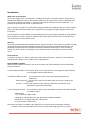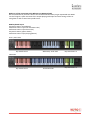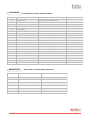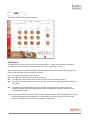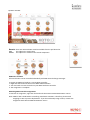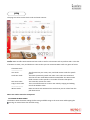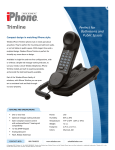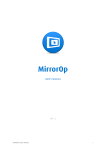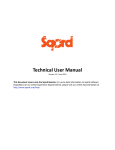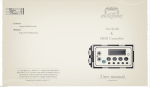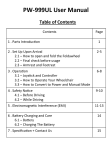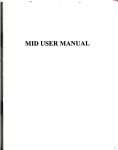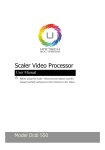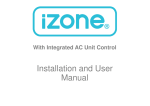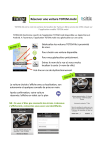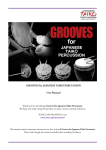Download KOTO 13 User`s Manual
Transcript
Sonica Instruments KOTO 13 Virtuoso Japanese Series User’s Manual Thank you for purchasing KOTO 13, part of Sonica Instruments’ Virtuoso Japanese Series. We hope you fully enjoy KOTO 13, which has been conceived to achieve the ultimate in authentic Japanese sound. Installa'on Guide Important: Be sure to register your copy of KOTO 13 before installa9on. Please understand that we cannot provide support to unregistered users. Follow the instruc9ons in the email you received from Sonica Instruments to complete the product registra9on. Installa9on — Step 1 Extract the downloaded .rar file. We recommend UnRarX (Mac OS X) or WinRAR (Windows) to extract the compressed .rar file, but you may use any compa9ble extrac9on applica9on. Note: Refer to your applica9on’s user manual for instruc9ons on how to extract .rar files. Enter the user password in the email you received from Sonica Instruments to begin extrac'ng KOTO 13. Installa9on — Step 2 Select the folder you use for Kontakt libraries as the extrac9on des9na9on and extract the file. Installa9on — Step 3 Open the folder Sonica KOTO 13 / KOTO 13 when the extrac9on is finished. Please read over the License Agreement.pdf. You may not use this product if you do not agree to the terms of the License Agreement. Installa9on — Step 4 The KOTO 13 program is the file 13 String Koto.nki in the KOTO 13 / Instruments folder. To load the program, drag the file into Kontakt 5.1 (Full) or newer. Introduc'on What is the 13-‐string koto? As its name suggests, the 13-‐string koto is a tradi9onal Japanese instrument with 13 strings that are plucked with fingerpicks. The 13-‐string koto is widely used in Japanese music and is considered to be one of three essen9al instruments — the other two being the shamisen and the shakuhachi — to produce the quintessen9al sound of Japanese music. The 13 strings are strung over 13 moveable bridges (called kotoji in Japanese) that rest on the wooden body of the koto. Performers adjust the string pitches by moving the bridges along the width of the instrument. The 13 strings are tuned to different notes depending on the piece being performed, forming different scales, known as choushi in Japanese. KOTO 13 comes with 28 classic koto scales and also features a user scale mode to create custom scales. KOTO 13 This product was developed to reproduce the 13-‐string koto with as much realism as possible. Through uncompromising recording and Kontakt scrip9ng, KOTO 13 embodies authen9c koto behavior and performance expressions and is probably the closest so_ware instrument ever to the real thing. Indeed, one of our hopes is that KOTO 13 users will become more interested in the koto and koto music. Pitch reference A reference tuning of A = 442 Hz produces the most natural koto tones. Therefore, we recommend secng Kontakt’s Master Tune to 442 Hz when using KOTO 13. Required MIDI controllers With a number of MIDI controllers, you can access KOTO 13’s full func9onality and recreate lifelike koto performances. • Sustain Pedal (CC #64): This controller allows you to reproduce the 13-‐string koto’s deep sustained notes for highly realis9c performances. • ModulaEon Wheel (CC #1): This controller is used to control the following performance techniques: Plucking control — Controls the nuance of the afack when the string is struck by the plectrum Tremolo — Controls the dynamics of the Tremolo, Sukuizume Tremolo Slow, and Sukuizume Tremolo Fast ar9cula9ons • Control Change (CC #11): This controller controls certain ar9cula9on varia9ons. Note that the MIDI CC number is fixed. D#0 Pizzicato: L / R(Le_ Hand / Right Hand) F#0 Bend Up, G0 Held Bend Up, G#0: Bend Down, A0 Bend Up/Down A#0 Tsuki-‐Iro, C1 Vibrato Slow, C#1: Vibrato Fast: H / W (Half Tone / Whole Tone) Note: KOTO 13 always uses MIDI CC #11 (Expression) to control certain ar9cula9on varia9ons. Therefore, when using the MIDI Learn func9on, please avoid assigning CC #11 to a knob. Make use of the convenient Quick Reference to KOTO 13 (PDF) We recommend that you have a look at the included PDF file while you get acquainted with KOTO 13. This file gives a quick overview of the unique playing techniques and scale tunings of the 13-‐ string koto as well as some koto-‐specific terms. MIDI keyboard layout Key Switch Zone 1 (ar9cula9ons) Performance Zone 1 (for the chroma9c scale) Performance Zone 2 (for koto scales) Key Switch Zone 2 (phrase banks) Performance Zone 3 (for playing phrases) Scale / User Scale Key Switch Zone 1 White Keys: Scale Tone Key Switch Zone 2 Chroma9c Scale Key Switch Zone 2 Chroma9c Key Switch Zone 1 Loading KOTO 13 To load KOTO 13, drag the file 13 String Koto.nki from the Instruments folder to the main Kontakt window. File path: Sonica KOTO 13 / KOTO 13 / Instruments / 13 String Koto.nki articulation and phrase bank fields These two fields are displayed on all three panes — mix, play, and memory. This lets you monitor the key switch selec9ons for the ar9cula9on and phrase bank at all 9mes. articulation This field shows the current ar9cula9on selected by key switch. You can also confirm the current key switch secng on the Kontakt keyboard. MIDI CC #11 can be used to control the varia9ons of the following key switch ar9cula9ons. D#0: Pizzicato — varia9on: LH / RH (le_ hand / right hand) F#0: Bend Up, G0: Held Bend Up, G#0: Bend Down, A0: Bend Up/Down, A#0: Tsuki-‐Iro, C1: Vibrato Slow, and C#1: Vibrato Fast — varia9on: Half Tone / Full Tone phrase bank This field shows the current phrase bank (of six) selected by key switch. articulation Key Switch C0 C#0 D0 D#0 Ar'cula'on List and Key Switch Parameters Articulation Name Control 1 Picking Thumb CC#1 Mod. Wheel = Plucking Control Picking Index CC#1 Mod. Wheel = Plucking Control Picking Middle CC#1 Mod. Wheel = Plucking Control Pizzicato (LH / RH) Control 2 CC# 11 = LH / RH E0 Double Picking F9 Keshizume CC#1 Mod. Wheel = Plucking Control F#0 Bend Up (Half / Whole) CC#1 Mod. Wheel = Plucking Control CC# 11 = Half / Whole G0 Held Bend Up (Half / Whole) CC#1 Mod. Wheel = Plucking Control CC# 11 = Half / Whole Bend Down (Half / Whole) CC#1 Mod. Wheel = Plucking Control CC# 11 = Half / Whole Bend Up-Down (Half / Whole) CC#1 Mod. Wheel = Plucking Control CC# 11 = Half / Whole Tsuki-Iro (Half / Whole) CC#1 Mod. Wheel = Plucking Control CC# 11 = Half / Whole B0 Hiki-Iro CC#1 Mod. Wheel = Plucking Control C1 Vibrato Slow CC#1 Mod. Wheel = Plucking Control C#1 Vibrato Fast CC#1 Mod. Wheel = Plucking Control G#0 A0 A#0 D1 Sukuizume Picking D#1 Chirashizume Slow E1 Chirashizume Fast F1 Tremolo CC#1 Mod. Wheel = Dynamics F#1 Sukuizume Tremolo Slow G1 Sukuizume Tremolo Fast phrase bank Key Switch F5 Phrase Bank List and Key Switch Parameters Phrase Bank Name Sahrarin Number of Phrases 5 F#5 Glissando Up 15 G5 Glissando Down 19 G#5 A5 A#5 Glissando Performance 6 Various Performance 18 Effects 17 mix This pane is used for basic sound produc9on. Audio Mixer The audio mixer lets you mix the three microphone posi9ons — Direct, OH (overhead), and Room — and the Stereo channel, which is a balanced mix of the three microphone sources. Note that turning on any of the microphone channels disables the Stereo channel, and turning on the Stereo channel disables all the microphone channels. vol: This adjusts the volume of each channel. pan: This adjusts the le_-‐right panning of each channel. rev: This adjusts the send volume of each channel to the built-‐in convolu9on reverb. out: This selects the audio output of each channel. This is useful when capturing mul9ple channels in your DAW. EQ: This adjusts a four-‐band equalizer for each channel. Clicking the le_ [E] bufon opens the Equalizer window. Clicking the right bufon enables or disables the equalizer secngs for the corresponding channel. Note: Please see the Kontakt manual for how to create mul9ple outputs. A_er crea9ng outputs, clicking the Restart Engine bufon (marked with an exclama9on mark) at the top right of the Kontakt interface will update the output list under KOTO 13’s out control. Equalizer window Reverb: There are 48 convolu9on reverbs available from the pull-‐down list. size: This adjusts the reverb 9me. return: This adjusts the volume of the reverb component. MIDI Learn func'on All control knobs can be controlled individually with MIDI Control Change messages. To assign any KOTO 13 knobs to a certain MIDI controller: 1. Right-‐click the knob and select Learn MIDI CC# AutomaEon. 2. Turn the knob or move the slider on your MIDI hardware controller. 3. The assignment is complete. Removing MIDI controller assignments To remove an assignment, right-‐click the knob and select Remove MIDI AutomaEon: CC# nn. Note: MIDI CC #11 is dedicated to controlling ar9cula9on varia9ons. Therefore, please avoid assigning CC #11 to prevent duplica9ons. If you do accidentally assign CC #11, remove the assignment with Remove MIDI AutomaEon: CC# 11. play This page is used to set the koto’s scale and tonal nuances. scale: KOTO 13 offers 28 characteris9c koto scales as well as a chroma9c scale to perform with. It also has a func9on to create, save, and load user scales so that you can customize KOTO 13 for any piece of music. Chroma9c Scale -‐-‐-‐-‐-‐-‐-‐-‐-‐-‐-‐-‐-‐-‐-‐-‐-‐-‐-‐-‐-‐ User Scale This func9on lets you create, save, and load custom scales for specific pieces. Load User Scale… This loads a previously saved user scale. User scales are stored and saved in the User Scale folder inside the Data folder. The Preset Scale folder contains scales specific to a number of famous koto pieces. Save User Scale… This saves the current user scale. Copy to User Scale This is a useful func9on to create a new scale by copying and edi9ng one of the 28 koto scales. --------------------28 koto scales KOTO 13 comes with 28 classic koto scales that you can select from the pull-‐down menu. Note: User scales cannot be transposed. 1ST STRING OCTAVE DOWN This bufon selects between secng the first string and fi_h string to the same note and dropping the first string an octave lower than the fi_h string. 10 一 二 三 四 五 六 七 八 九 十 斗 為 巾 Scale Indicator: When you select a koto scale or a user scale, the notes for strings 1 through 13 are shown here. When User Scale is selected, you can edit the note for each string by clicking in the box and dragging up or down. Key: The 28 preset scales are transposable through the following keys: G, G#, A, A#, B, C, C#, D, D#, E. Note: Because of range limita9ons in the keys of G, G#, and A, the first string and the fi_h string are set to the same note even if the 1ST STRING OCTAVE DOWN bufon is enabled. The meaning of “key” in KOTO 13 KOTO 13 comes with characteris9c koto tunings (scales) for the 13 strings and gives you the ability to freely transpose the scales. With the koto, scales are tradi9onally created or transposed by “raising or lowering string x by y semitones” from a fixed scale in D. Transposing in this way can lead to keys and scales that deviate from a Western D scale, for example. It is best to think of all koto tunings being referenced to D. KOTO 13 stores the 28 koto scales in D and applies this type of transposi9on (parallel shi_) when changing keys. Transposi'on sequence [Key name in Japanese] G [Soujou] > G# [Fushou] > A [Oushiki] > Bb [Rankei] > B [Banshiki] > C [Shinsen] > C# [Kamimu] > D [Ichikotsu] > D# [Tangin] > E [Hyoujou] Scale List: Hira, Hira Kinjuu, Rokuagari, Yonkyuagari, Kumoi, Hon Kumoi, Han Kumoi, Kata Kumoi, Nijuu Kumoi, Kumoi Kinjuu, Nakazora, Han Nakazora, Akebono, Gaku, Han Gaku, Nogi, Hanagumo, Iwato 1(13=A), Iwato 2 (13=A♭)、Han Iwato 1 (13=A), Han Iwarto 2 (13=A♭), Natsuyama, Kokin, Shin Kokin, Akino Ryukyu, Soufuren, Shin Setsugekka 11 Envelope: This adjusts the release 9me of notes. The ideal situa9on is to use a sustain pedal when playing KOTO 13 with a keyboard to reproduce the natural sustain of koto strings. But if you do not use a sustain pedal, we recommend secng the release 9me to between 7,000 and 8,000 milliseconds. Phrase Control These two knobs adjust the speed and tuning of phrases. The phrases were recorded in the Hira scale in D. speed: This adjusts the phrase’s playback speed. tune: This adjusts the phrase’s playback pitch in semitone steps. Plucking Control: These two knobs control the behavior from the moment the plectrum strikes the string un9l the string sounds. This func9on recreates the subtle nuances of the ini9al plucking afack that are so important to a stringed instrument. By controlling these plucking varia9ons, you can achieve many different musical expressions. preroll: This adjusts the maximum 9me from the instant the plectrum makes contact with the string un9l the plectrum clears the string. RANDOM PREROLL: When enabled, this randomizes the preroll secng for each Key On event. variance: This adjusts the random preroll’s varia9on range. Note: You can use a modula9on wheel (MIDI CC #1) to control preroll randomiza9on while performing. Control value 0: Maximum preroll (longest) Control value 127: Minimum preroll (shortest) Velocity Control: KOTO 13 comes with five velocity control curves: Linear, S-‐Curve, Compand, Fixed, and User. With the User curve selected, the RESET CURVE bufon resets the curve. curve: This modifies the selected curve. min: This adjusts the minimum velocity of played notes. max: This adjusts the maximum velocity of played notes. 12 memory This pane is used to selec9vely load samples for all ar9cula9ons and all phrase banks, allowing you to adjust the amount of memory used by Kontakt. Turning off a Load bufon in the list will disable the corresponding ar9cula9on or phrase bank and reduce the size of KOTO 13’s memory footprint. 13 Credits Produc9on, Recording and Edi9ng: Sonica Instruments Kontakt Development: Umlaut Audio Koto played by Miki Maruta GUI Designer: Yujin Ono Execu9ve Producer: Tomohiro Harada Marke9ng, Transla9on & Produc9on Consul9ng: Craig Leonard Audio Edi9ng: Yoshitaka Koyama Recording Engineer: Keigo Sonoda (Pastoral Sound) Web Design: Masayo Sasaki Photography: Takashi Matsuda, Keita Ikeda Produc9on Supervisor: Daichi Yoshida Produc9on Management: Anne Juenger Scrip9ng, Programming: Mario Krušelj Sample Mapping: Anthony Mena GUI Controls Layout: Scof Kane Addi9onal Programming: Cameron MacNair Audio Consul9ng: Ross To9no Assistant Produc9on Management: Jillian Strauss Copyright 2015 © Sonica Inc. All rights reserved. Sonica Instruments www.sonica.jp/instruments/ All copyrights and various intellectual property rights associated with the informa9on contained in this document are owned and controlled by Sonica Inc. Copyrights and various intellectual property rights laws expressly prohibit the reproduc9on, public distribu9on, altera9on, revision, or publica9on on any other Web site or in other medium of this document. The informa9on contained in this document is subject to change or dele9on without prior no9ce.