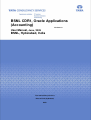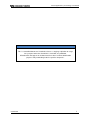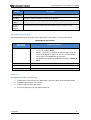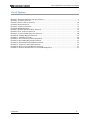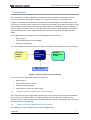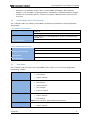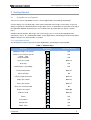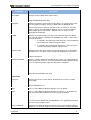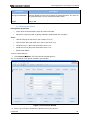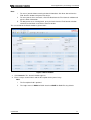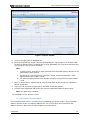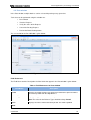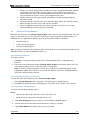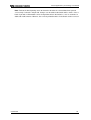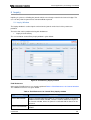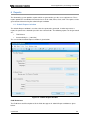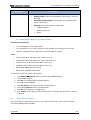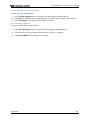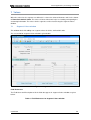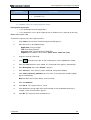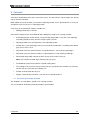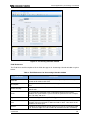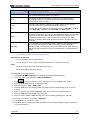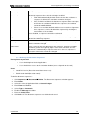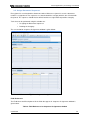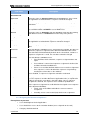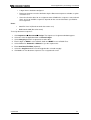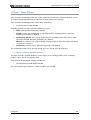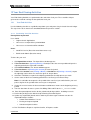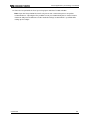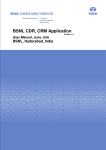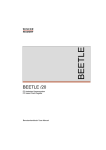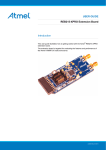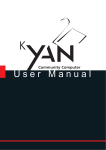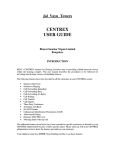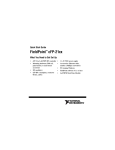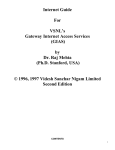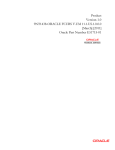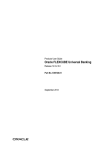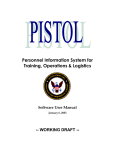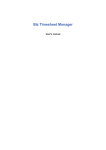Download BSNL CDR1, Oracle Applications (Accounting)
Transcript
BSNL CDR1, Oracle Applications (Accounting) Version 1.0 User Manual, June, 2009 BSNL, Hyderabad, India BSNL CDR1, Oracle Applications (Accounting) Version 1.0 User Manual, June, 2009 BSNL, Hyderabad, India Tata Consultancy Services Deccan Park, Hyderabad, India. Oracle Applications (Accounting) User Manual Notice This is a controlled document. Unauthorised access, copying, replication or usage for a purpose other than for which it is intended, are prohibited. All trademarks that appear in the document have been used for identification purposes only and belong to their respective companies. Confidential ii Oracle Applications (Accounting) User Manual PF3020 Document Release Note Notice No.: Customer: BSNL Project: BSNL CDR1 Document details Name Version no. Oracle Applications (Accounting) User Manual Version1.0 Description This guide provides information about the functionalities of Oracle Applications – General Ledger. It also provides the procedures and tasks that the user need to know to perform the business tasks more efficiently Revision details Action taken (add/del/change) Previous page no. New page no. Revision description Change Register serial numbers covered: The documents or revised pages are subject to document control. Please keep them up-to-date using the release notices from the distributor of the document. These are confidential documents. Unauthorised access or copying is prohibited. Approved by: Authorised by: Date: Date: Confidential iii Oracle Applications (Accounting) User Manual PF2060C Document Revision List Customer: BSNL Project: BSNL CDR1 Document Name: Oracle Applictions (Accounting) User Manual Release Notice Reference (for release) Rev. No. Revision date Confidential Revision description Page no. Previous page no. Action taken Addenda/ New page Release notice reference iv Oracle Applications (Accounting) User Manual About this Manual Purpose This manual has been written to help you understand and use the Oracle Applications (Accounting). It presents the functional capabilities and operational details and contains the procedures that you should know for performing your business tasks using Oracle Applications (Accounting) based on the roles assigned to the user. The System Administration and Database Maintenance tasks have not been covered in this manual. For more information about these functions, please refer to the System Administration Guide for Oracle Applications (Accounting). Intended Audience This manual is intended for the personnel in the Accounts department of Bharat Sanchar Nigam Limited (BSNL). Prerequisites Following are the prerequisites for performing the tasks presented in this manual: Functional Prior knowledge of: • Oracle Applications • Technical Domain knowledge of Finance Prior knowledge of: • PL/SQL • Oracle Applications Organisation of the Manual Information in this manual has been organised as follows: Organisation of this Manual Chapter Description Introduction Provides a brief introduction to Oracle Applications (Accounting). It also details the hardware and software requirements, and interfaces with other systems Journal Provides description about creating Journals or Batches Post a Journal/Batch Provides description about posting Journals or Batches Inquiries Provides description about inquiring the existing Journals or Batches Reports Provides description about the reports generated as per the requirement of the user Values Provides description about the procedures for creating the segments of Circle, SSA and GL Code Calendar Describes the procedure for adding a new calendar for the fiscal year Document Describes the sequencing and assigning of the journal which fall under different Confidential v Oracle Applications (Accounting) User Manual Chapter Description Sequencing and Assigning categories Categories Describes various categories of Journals or Batches Open/Close period Describes the procedure for opening or closing a period Year End Closing Activities Describes the various activities that are performed at the end of the Year Typographical Conventions The following table gives the details of the typographical conventions used in the document: Typographical Conventions Formatting Convention Bold Type of Information • Keys on the keyboard appear in title case (first letter in upper case). For example, Enter • Buttons, check boxes, Commands that you choose from the menus or dialog boxes appear in title case and in bold font. For example, Click View from the menu bar. • Navigation to the particular window. For example, Journal Enter Italics Messages Courier New Names of the tables Blue Cross References References The documents used as references are: 1. Configurations Document/Oracle Applications (General Ledger) Implementation Guide 2. Functional Specifications Document 3. Technical Specifications Document 4. System Requirements Specifications Document Confidential vi Oracle Applications (Accounting) User Manual Contents 1 Introduction ................................................................................................................................... 1 1.1 Purpose of Oracle Applications (Accounting) ........................................................................................ 1 1.2 Features of Oracle Applications (Accounting)........................................................................................ 1 1.3 Oracle Applications Environment.......................................................................................................... 2 1.3.1 Software Environment ....................................................................................................................... 2 1.3.2 Hardware Environment...................................................................................................................... 2 1.4 2 User Roles ............................................................................................................................................. 2 Getting Started .............................................................................................................................. 5 2.1 Using Menus and Toolbars .................................................................................................................... 5 2.1.1 3 Journal ........................................................................................................................................... 7 3.1 4 Using Shortcut Keys .......................................................................................................................... 5 Journal/Batch Window ........................................................................................................................... 7 3.1.1 Entering the Journal ........................................................................................................................ 10 3.1.2 Reversing a Journal or Batch .......................................................................................................... 12 Post a Journal/Batch .................................................................................................................. 14 4.1 Journal window .................................................................................................................................... 14 4.1.1 Posting a Batch ............................................................................................................................... 15 4.1.2 Posting a Journal............................................................................................................................. 15 4.2 Post window ........................................................................................................................................ 16 4.2.1 Posting a batch................................................................................................................................ 17 4.2.2 4.3 5 Reviewing the Batch Posting Status................................................................................................ 17 Status of Posting Request ................................................................................................................... 18 4.3.1 Viewing the Request ....................................................................................................................... 18 4.3.2 Verifying the Status of the Request ................................................................................................. 18 4.3.3 Cancelling a Posting Request ......................................................................................................... 18 Inquiry .......................................................................................................................................... 20 5.1 Inquiry Window .................................................................................................................................... 20 5.1.1 6 Inquiring the Journal Entry .............................................................................................................. 21 Reports ......................................................................................................................................... 22 6.1 Submit Request window ...................................................................................................................... 22 6.1.1 6.2 Submitting the Request to generate Reports .................................................................................. 24 Status of the Request .......................................................................................................................... 24 6.2.1 Verifying the status of the Request.................................................................................................. 25 6.2.2 Cancelling a Request ...................................................................................................................... 25 Confidential vii Oracle Applications (Accounting) User Manual 7 Values ........................................................................................................................................... 26 7.1 Segment Values window ..................................................................................................................... 26 7.1.1 8 Adding values to existing Segment Values ..................................................................................... 28 Calendar ....................................................................................................................................... 29 8.1 Accounting Calendar window .............................................................................................................. 29 8.1.1 9 Adding Periods to the existing Calendar ......................................................................................... 31 Document Sequencing And Assigning..................................................................................... 33 9.1 Define Document Sequences .............................................................................................................. 33 9.1.1 9.2 Defining the Document Sequences ................................................................................................. 34 Assign Document Sequences.............................................................................................................. 35 9.2.1 10 Assigning the Document Sequences............................................................................................... 36 Categories ................................................................................................................................ 38 10.1 Journal Categories Window ................................................................................................................. 38 10.1.1 11 Defining additional categories for manual entries ....................................................................... 38 Open / Close Period ................................................................................................................ 40 11.1 Open and Close Periods window ......................................................................................................... 40 11.1.1 12 Opening/Closing a Period ........................................................................................................... 41 Year End Closing Activities ................................................................................................... 43 12.1 Year End Activities............................................................................................................................... 43 12.1.1 Performing Year End Activities ................................................................................................... 43 Glossary ............................................................................................................................................... 45 The total number of pages in this document, including the cover page, is 58. Confidential viii Oracle Applications (Accounting) User Manual List of Figures FIGURE 1 : BUSINESS PROCESS FOR ACCOUNTING .................................................................................. 1 FIGURE 2: JOURNAL WINDOW ................................................................................................................. 7 FIGURE 3: FIND JOURNALS WINDOW..................................................................................................... 10 FIGURE 4: BATCH WINDOW ................................................................................................................... 11 FIGURE 5: JOURNALS WINDOW ............................................................................................................. 12 FIGURE 6: REVERSE BATCH .................................................................................................................. 13 FIGURE 7: POSTING FROM JOURNAL WINDOW ...................................................................................... 14 FIGURE 8: POST JOURNALS WINDOW .................................................................................................... 16 FIGURE 9: JOURNAL ENTRY INQUIRY WINDOW .................................................................................... 20 FIGURE 10 : SUBMIT REQUEST WINDOW ............................................................................................... 22 FIGURE 11 : SEGMENT VALUES ............................................................................................................. 26 FIGURE 12: ACCOUNTING CALENDAR WINDOW ................................................................................... 30 FIGURE 13: DOCUMENT SEQUENCES WINDOW ..................................................................................... 33 FIGURE 14: SEQUENCE ASSIGNEMENTS WINDOW ................................................................................. 35 FIGURE 15: JOURNAL CATEGORIES WINDOW ........................................................................................ 38 FIGURE 16: OPEN AND CLOSE PERIODS WINDOW ................................................................................. 41 FIGURE 17: NOTE OF SUBMISSION OF CONCURRENT REQUEST ............................................................. 42 Confidential ix Oracle Applications (Accounting) User Manual List of Tables TABLE 1 : SHORTCUT KEYS .................................................................................................................... 5 TABLE 2: FIELD REFERENCES FOR JOURNAL WINDOW ........................................................................... 7 TABLE 3: FIELD REFERENCES FOR POST WINDOW ................................................................................ 16 TABLE 4: FIELD REFERENCES FOR JOURNAL ENTRY INQUIRY WINDOW .............................................. 20 TABLE 5 : FIELD REFERENCES FOR SUBMIT REQUEST WINDOW ........................................................... 23 TABLE 6 : FIELD REFERENCES FOR SEGMENT VALUES WINDOW ......................................................... 26 TABLE 7: FIELD REFERENCES FOR ACCOUNTING CALENDAR WINDOW ............................................... 30 TABLE 8: FIELD REFERENCES FOR DOCUMENT SEQUENCES WINDOW ................................................. 33 TABLE 9: FIELD REFERENCES FOR SEQUENCE ASSIGNMENTS WINDOW............................................... 35 TABLE 10: FIELD REFERENCES FOR JOURNAL CATEGORIES WINDOW.................................................. 38 TABLE 11: FIELD REFERENCES FOR OPEN AND CLOSE PERIODS WINDOW ........................................... 41 Confidential x Oracle Applications (Accounting) User Manual List of Abbreviations Abbreviation/ Acronym Expansion BSNE Bharat Sanchar Nigam East ( Ledger for East) BSNL Bharat Sanchar Nigam Limited BSNS Bharat Sanchar Nigam South ( Ledger for South) CDR Call Detail Record DC Data Center Dr./Cr. Debit/Credit ES Electronic Stapling GL General Ledger PMS Payment Management System SSA Secondary Switching Area Confidential xi Oracle Applications (Accounting) User Manual 1 Introduction The main objective of Oracle Applications (Accounting) implementation is to rollout the Telecom Revenue Accounting solution which supports the accrual accounting at a consolidated level. Ledgers are maintained at the Financial Accounting level and Subledgers at the Billing system level. GL accounts are defined at the corporate level and used at the SSA level in order to facilitate the SSA level accounting. Identification of Revenue Receiving and Revenue Owning Secondary Switch Area (SSA) is required in order to process all the Remittance transactions. This infomation is provided by Payment Management System (PMS) and Billing system with respect to the Call Detail Records (CDR). Oracle Applications (Accounting) deals with the following external interfaces: • Billing system • Payment Management System (PMS) • Electronic Stapling (ES) The representation of the various processes that interact with the Accounting system is given below: Zonal Accounting System ElectronicStapling System Payment Management System Billing System Figure 1 : Business process for Accounting The main sources of information for General Ledger are: 1.1 • Billing System • Payment Management System • Electronic Stapling System • Manual journal entries for period closing Purpose of Oracle Applications (Accounting) The main purpose of Oracle Applications (Accounting) is to keep track of all the financial information that it receives from different sources (mentioned above) for generating the Trial Balance, and Account Analysis reports. It records the information about the Journals, Accounting entries and so on for Telecom Revenue Accounting. 1.2 Features of Oracle Applications (Accounting) The following are some important features of Oracle Applications: Confidential 1 Oracle Applications (Accounting) User Manual 1.3 • Data that is received from various source systems (PMS, ES, Billing) is placed into the database. This data will be used to generate the Trial Balance and Account Analysis Reports • Contains the Journal form which is used to create /post the Manual entries at the end of the fiscal year Oracle Applications Environment This section describes the software and hardware environment required to run Oracle Applications (Accounting). 1.3.1 Software Environment Operating System IBM Unix Database Oracle 10g Server Software(s) Oracle E-Business Suite Applications Release 12.0 Media Pack for IBM Unix Oracle Developer, putty Other Software(s) 1.3.2 Hardware Environment Servers None Network Infrastructure None Communication Infrastructure None Other Hardware None 1.4 User Roles This section describes the roles and responsibilities of the various users that Oracle Applications (Accounting) supports. HYD GL HYD GL Post SOUTH DC LEVEL 1 SOUTH DC LEVEL 2 • Enter Manual Journals • Run Reports • Inquire Journals • Enter Manual Journals • Run Reports • Inquire Journals • Post Journals • Reverse Journals • Enter Manual Journals • Inquire Journals • Run Reports Note: Access to all the SSAs of that particular zone • Enter Manual Journals • Confidential Inquire Journals 2 Oracle Applications (Accounting) User Manual BSNL SOUTH ADMIN BSNL SOUTH O&M Confidential • Reverse Journals • Post Journals • Run Reports • Add periods to a Calendar • Define and Assign Sequences • Open and Close Period • Year End Activities • Enter Manual Journals • Reverse Journals • Inquire Journals • Run Reports • View Values • Add periods to a Calendar • Viewing Sequences • Viewing Categories • Open and Close Period • Year End Activities • Inquire Journals • Run Reports • Add Values • Define and Assign Sequences • Add Categories 3 Oracle Applications (Accounting) User Manual 2 Getting Started 2.1 Using Menus and Toolbars You can use menus and toolbars to access Oracle Applications (Accounting) functionality. A menu displays a list of commands. Some of the commands have images next to them so you can quickly associate the command with the image. Most menus are located on the menu bar at the top of the application window. Shortcut menus are available when you right-click text, objects, or other items. A toolbar contains buttons with images (the same images you see next to corresponding menu commands), menus, or a combination of both. Oracle Applications (Accounting) includes many built-in toolbars that you can show and hide as needed. 2.1.1 Using Shortcut Keys The Shortcut Keys that are present in Oracle Applications (Accounting) are given below: Table 1 : Shortcut Keys Function Screen Icon Keyboard shortcut Adding/Inserting a new record N/A Searches the record as per the criteria -- Find Show Navigators N/A Saves the record Ctrl + S Next Step N/A Switching the responsibility N/A Prints the document Ctrl + P Closes the form F4 Cuts the required content Ctrl + X Copies the content Ctrl + C Pastes the content Ctrl + V Clears the selected record F6 Deletes the record Ctrl+ Up Edits the Field Ctrl + E Zoom N/A Translations N/A Attachments N/A Folder Tools N/A Confidential N/A 5 Oracle Applications (Accounting) User Manual Ctrl + H Window Help Querying the data N/A F11 Retrieving the data as per the query provided N/A Ctrl + F11 Confidential 6 Oracle Applications (Accounting) User Manual 3 Journal A Journal is used for recording any transaction entries in the form of Debit (Dr.) and Credit (Cr.) for accounting purposes. With the help of Oracle Applications, a journal can be created in a batch or individually using the Journal/Batch window. 3.1 Journal/Batch Window Using this window, you can enter, find or reverse a journal/batch. The screenshot for Journal window is given below: Figure 2: Journal window Field References The Field Name and the Description of all the fields that appear in the Journal window is given below: Table 2: Field References for Journal window Field Name Journal Name * Description Displays a unique name for every manual entry. If a Journal Name is not provided, a name is automatically assigned on the basis of the format defined for each source. For a manual entry, a journal is automatically assigned when the category is selected. If a batch name is not provided before entering it in the journals, the name of the first journal in the batch is used by default Confidential 7 Oracle Applications (Accounting) User Manual Field Name Description Description Displays the description of the journal entry Ledger * Displays the name of the ledger. By default, the value is BSNS for BSNL South and BSNE for BSNL East Category * Displays the purpose of the journal entry. All lines in a journal entry share the same journal category. Select an option from the dropdown list. Whenever the entry is manual, select the values as AD or AI. The other values in the list are applicable for different source systems like Billing, PMS and ES. Do not select ZZZ – ZZZ159 as these values are not applicable to Accounting Period * Displays the month and the year of the transaction for which the journal was entered. Select a period from the dropdown list, which is either Open or Future Enterable. • If a period is entered at the batch level, the same period must be used for each journal entry in the batch • If a period is not entered at the batch level, select any Open or Future Enterable period for a journal entry Effective Date * Displays the first day of the period selected, by default. It is in the format: DD-MON-YYYY. The date can be changed according to the transaction Balance Type This is a non-editable field which displays the type of the entry. The value is Actual, by default Document Number Displays a unique document number for every entry. It is auto-populated when a journal or a batch is saved. The document number appears on the basis of sequencing and assignment done for the categories Clearing Company This field is not used Tax This field is not used Control Total Verifies that the total debits and the credits for the journal lines are equal to the amount provided in this field Conversion Currency * Displays the currency of the journal. By default, the currency is Indian Rupee(INR) Date Displays the date of conversion which is same as Effective Date. It is in the format: DD-MON-YYYY Type This is a non-editable field which displays User, by default Rate This is a non-editable field which displays the value as 1, by default. The Rate cannot be converted from one currency type to another Reverse Date Displays the date for which the reversal of the journal has to be passed Reverse Period Displays the month and year for which the reversal of the journal has to be passed. Select an option from the dropdown list. It is applicable only when the status of the period is Open Reversal Method Displays the method by which the journal can be reversed. By default, it is Switch Dr. /Cr. General Ledger reverses the journal by switching the debit Confidential 8 Oracle Applications (Accounting) User Manual Field Name Description and credit amounts of the original journal entry. This method is often used while reversing the accruals Reverse Button This button is enabled only after a journal is posted. Hence, the journal can be reversed only after it is posted Lines Line * Displays the line number of a journal. For the first line, a number 1 has to be assigned and thereafter for the other lines, it is auto-populated Account * Displays the account in the format: Zone. Circle. SSA. GL code. Select an option from the dropdown list. Debit (INR) * Displays the debit amount of the journal. It does not accept any special characters like comma (, * and so on). For example, Enter 1000 and not 1,000 Credit (INR) * Displays the credit amount of the journal. It does not accept special characters like comma (, * and so on). For example, Enter 1000 and not 1,000 Description Displays the description of a line of a journal for future reference Acct Desc The description of Account line reflects in this field. For example, S.AP.HYD.1110101, the Acct Desc is South,Andhra Pradesh,Hyderabad,Sundry Debtors Other Information Tab (Optional) Source* This is an auto-populated field which displays the source field indicating the origination of the journal entry. When any manual entry is passed, it has the value as Manual. Otherwise, it can be Billing, PMS or ES from where the data has originated Reference Displays the reference description which is used to identify the journal entry in the General Ledger and the journal entry reports Reference Date Displays a date to which a journal can be referred. It is in the format: DDMON-YYYY. It complies with any other date information that is stored at the journal header level Post Button Click this button to post the unposted journal. This button is visible only when the posting access is provided Autocopy Batch Button Click this button to copy the journal in the same or a different period Approve Button This button is not used Line Drilldown Button This button is not used T Accounts… Button Click the button to view the journal in T format or Activity Summary Check Funds Button Reserve Funds Button All these buttons are not used View Results Button Confidential 9 Oracle Applications (Accounting) User Manual Field Name Description Change Period Button Click this button to change the period of an unposted journal. The status of the period to which it can be changed should be Open Change Currency Button Click this button to the change the currency of the journal. The currency is always INR 3.1.1 Entering the Journal Prerequisites to proceed: • Status of the Period should be Open or Future Enterable • Document sequencing and assigning should be completed for the categories Users: • HYD GL (Based on SSA name, that is SSA level user) • HYD GL Post (Based on SSA name, that is SSA level user) • South DC Level 1 (Based on zonal data centre user) • South DC Level 2 (Based on zonal data centre user) • BSNL South Admin To enter a journal/batch: 1. Click Journals Enter. The Find Journals window appears. The screenshot for Find Journals window is given below: Figure 3: Find Journals window 2. Enter any or all values for which the journals have to be entered. Confidential 10 Oracle Applications (Accounting) User Manual Note: i. To enter a journal without entering the batch information, click New Journal from the Find Journals window and proceed to Step 3. ii. To enter journals for a new batch, click New Batch from the Find Journals window and type the batch information. iii. To add journals to an existing batch, query the batch from the Find Journals window and click Review Batch in the Enter Journals window. The screenshot for the Batch window is given below : Figure 4: Batch window 3. Click Journals. The Journals window appears. 4. Enter a unique Journal Name and the Description for the journal entry. Note: i. The Description field is optional. ii. The ledger name is BSNS for BSNL South and BSNE for BSNL East by default. Confidential 11 Oracle Applications (Accounting) User Manual Figure 5: Journals window 5. Select a Category from the dropdown list. 6. Enter the Period for the journal entry from the dropdown list. For example, if the Period is FEB09, then the Effective Date is automatically set to 01-FEB-2009. The value for the Effective Date can remain the same or can be changed. Note: i. A journal can be entered in an Open period or Future Enterable period. Journals can be posted only in Open periods. ii. By default, the value for Balance Type field is Actual. A Document Number is autopopulated when the record is saved. iii. The journal Category or Document Number cannot be changed after the journal entry is saved. 7. Enter an amount for the Control Total to verify the total debits for the journal lines against the journal control total. 8. Click Lines tab and enter the journal lines with Debit and Credit amounts. 9. Click the Other Information tab to enter the reference information about the journal entry. Note: The above step is optional. 10. Click Ctrl + S. The Journal is saved. 3.1.2 Reversing a Journal or Batch Reversing the journal entries is used to reverse the following type of transactions : Accrued Income, Advance Income, Errors or Temporary Adjustments. The reversal of the Accrued Income and Advance Income is done on the first day of April every financial year. Confidential 12 Oracle Applications (Accounting) User Manual Prerequisites to proceed: • Status of the Period should be Open • Journal/batch should have Status as Posted Users: • HYD GL Post (Based on SSA name, that is SSA level user) • South DC Level 2 (Based on Zonal Data Centre user) • BSNL South Admin (Based on Zonal) To reverse a journal or batch: 1. Click Journals Enter. The Find Journal window appears. 2. Query the batch and journal within the batch for which a reversal period has to be assigned. 3. Click Find. The Enter Journal window appears. Note: Click Reverse Batch in the Enter Journals window for reversing a batch. 4. Click Review Journal. The Journals window appears. 5. Select the period from the dropdown list and the Reversal method as Switch Dr./Cr. in the Reverse section. Note: Once these values are entered, the journal entry is marked for reversal. 6. Click Reverse. The Journal is reversed. The screenshot for Reverse Batch is given below: Figure 6: Reverse Batch Confidential 13 Oracle Applications (Accounting) User Manual 4 Post a Journal/Batch The journal entries appear on the Journal window based on the parameters provided either in the Journal or Post window. The entries coming from different source systems like Billing, PMS and ES, are posted automatically. The other entries which are manually entered in the Journal window (Advance Income, Accrued Income, Gain or loss of foreign exchange transactions, Reversal entries and so on), at that instance has to be posted manually. Posting of the accounting transactions affects the Trial Balance (that is, the amounts which are posted are reflected in Trial Balance). In General Ledger, a journal or a batch can be posted through the following: • Journal window • Post window 4.1 Journal window In the Journal window, individual Journal/Batch is posted. Tasks that can be performed using this window are: • Post a Batch • Post a Journal The screenshot for the Journal window is given below: Figure 7: Posting from Journal window Note: For the Field Name and Description of all the fields that appear in Journal window, see Table 2: Field References for Journal . Confidential 14 Oracle Applications (Accounting) User Manual 4.1.1 Posting a Batch Prerequisites to proceed: Status of the Journals should be Unposted. Users: • HYD GL Post (Based on SSA name, that is SSA level user) • South DC Level 2 (Based on zonal data centre user) To post a journal / batch from the Journal window: 1. Click Journals Enter. The Find Journals window appears. 2. Query a batch or journal which has to be posted. 3. Enter the value for Posting as Unposted. 4. Click Find. The corresponding batch/journals appear on the Enter Journal window. 5. Select a batch which has to be posted. 6. Click Post. A note, Your concurrent request ID is (number) appears. The status of the batch is updated to Posted. 4.1.2 Posting a Journal Prerequisites to proceed: Status of the Journals should be Unposted. Users: • HYD GL Post (Based on SSA name, that is SSA level user), • South DC Level 2 (Based on zonal data centre user) To post a journal / batch from the Journal window: 1. Click Journals Enter. The Find Journals window appears. 2. Query a batch or journal which has to be posted. 3. Enter the value for Posting as Unposted. 4. Click Find. The corresponding batch/journals appear on the Enter Journal window. 5. Select a batch which has to be posted. 6. Click Review Journal. The Journals window appears. 7. Click Post. A note, your concurrent request ID is (number), appears. The journal is posted. Confidential 15 Oracle Applications (Accounting) User Manual 4.2 Post window In the Post window, multiple batches can be selected for posting at any given time. Tasks that can be performed using this window are: • Post a Batch • View the Request • Verify the status of the Request • Cancel the Posting Request • Review the Batch Posting Status The screenshot for the Post Window is given below: Figure 8: Post Journals window Field References The Field Name and the Description of all the fields that appear in the Post window is given below: Table 3: Field References for Post window Field Name Description Period Displays the month and the year for the transaction to be posted. Choose the relevant period from the dropdown list Balance Type Displays the type of the balance of the journal Note: The value for the Balance Type should be always Actual Batch Displays the name of the batch to be posted. This field is optional Total Confidential 16 Oracle Applications (Accounting) User Manual Field Name Description Entered Debit Displays the debit amount of the batch. This field is optional. It helps in querying a batch easily Entered Credit Displays the credit amount of the batch. This field is optional. It helps in querying a batch easily 4.2.1 Posting a batch Prerequisites to proceed: The status of the Batch should be Unposted Users: • HYD GL Post (Based on SSA name, that is SSA level user), • South DC Level 2 (Based on zonal data centre user) To post a batch from the Post window: 1. Click Journals Post. The Find Journal Batches window appears. 2. Select Period. Select Balance Type as Actual. 3. Click Find. The Post Journals window appears. 4. Select the checkbox next to each batch. The corresponding batch is selected. Note: There are two options: i. A batch can be reviewed and posted (follow Step 5 to 8) OR ii. A batch can be posted directly (follow Step 8) 5. Click Review Batch. The Batch window appears. The details of journal batch can be reviewed. 6. Check the Period Status and Post Status to determine if a batch is available for posting. Note: The batches can be posted only when the status of the Period is Open. 7. Verify the Control Total for the journal entry batch if it was entered manually in the Journal entry. Note: If the Control Total is not equal to the Total Entered Debits and Total Entered Credits, the batch cannot be posted. 8. Click Post. A note, Your Posting concurrent request ID is (number), appears. The batch is posted. 4.2.2 Reviewing the Batch Posting Status Users: • HYD GL Post (Based on SSA name, that is SSA level user), • South DC Level 2 (Based on zonal data centre user) To review the batch posting status: 1. Navigate to the Enter Journals window. 2. Query the batch whose status has to be reviewed. 3. Select Review Batch. General Ledger automatically displays the Posting Status for selected journal batch. Note: Confidential 17 Oracle Applications (Accounting) User Manual 4.3 i. Batches can remain Unposted for a number of reasons, including control total violations and posting to closed periods. General Ledger may also indicate that the batch is Processing, or has been selected for posting but has not yet run. The batch may not have posted due to an Error, such as an invalid journal entry line. ii. When posted to an earlier open period, actual balances rotate forward through the latest open period. iii. If posted a journal entry into a prior year, General Ledger adjusts the retained earnings balance for the effect on revenue and expense accounts. iv. Run a Trial Balance Report whenever post to a previous fiscal year to ensure that Retained Earnings account is properly reconciled. Status of Posting Request Whenever you click Post, the Posting: Single Ledger request process runs at the backend. Once the request is executed, the user can review the report for the errors that occurred during posting. The following tasks are applicable for both the ways of posting (Journal and Post window): • View the Request • Verify status of the Request • Cancel a Posting Request Note: Viewing the Request and Verifying the Status of the Request can be performed for both Journal Window (Section 3.1) and Post window (Section 3.2). 4.3.1 Viewing the Request To view the request: 1. Click Post. A concurrent request to post the selected journal batches is submitted at the backend. 2. Review the Posting Execution Report (Posting: Single Ledger) to determine if there were any errors during posting after the concurrent process is completed. Note: If any of the requested batches are not successfully posted, a Warning appears and is highlighted in yellow. If the request is successful, then the Phase becomes Completed and the value of the Status becomes Normal. . 4.3.2 Verifying the Status of the Request To verify the status of the Request name: Posting: Single Ledger. 1. Select View Requests on the menu bar. The Find Requests window appears. 2. Click Find. The Submit Request window appears. The Status of the request can be viewed. 4.3.3 Cancelling a Posting Request To cancel a journal batch posting request: Users: • HYD GL Post (Based on SSA name, that is SSA level user), • South DC Level 2 (Based on zonal data centre user) 1. Click View Requests on the menu bar. The Find Request window appears. 2. Verify that the concurrent request for the batch has a Status as Pending. 3. Click Cancel Request.The batch status resets to Postable. Confidential 18 Oracle Applications (Accounting) User Manual Note: Review the batch posting status to determine whether the selected batch was posted successfully. If a batch is not posted, changes can be made to the batch and its entries. Once a batch is posted, no information can be changed that affects the balances, such as accounts or debit and credit amounts. However, the reversal period for entries in the batch can be reversed. Confidential 19 Oracle Applications (Accounting) User Manual 5 Inquiry Inquiring is a process of finding the journals which were already created in the General Ledger. The user can only view the journals but cannot modified or posted. 5.1 Inquiry Window The Inquiry window is used to inquire and review the journals on the basis of the parameters provided. The tasks that can be performed using this window are: • Inquiry of Journal Entry The screenshot for Journal Entry Inquiry window is given below: Figure 9: Journal Entry Inquiry window Field References Some of the Field References are already explained Table 2: Field References for Journal window. The additional references are given below: Table 4: Field References for Journal Entry Inquiry window Field name Review Batch Button Review Journal Button Confidential Description Displays detailed information about the selected journal batch in the Batch window. From the Batch window, select the Journals button to navigate to the Journals window, where the journals associated with the batch can be reviewed Displays detailed information about the selected journal in the Journals window 20 Oracle Applications (Accounting) User Manual Field name Description Line Drilldown Button This button is not used T-Accounts Button Displays the accounting entries in a graphical T-account format in the TAccounts window. The T-accounts functionality can also be accessed from the Tools menu in the Journals window by selecting the T-Accounts option 5.1.1 Inquiring the Journal Entry Prerequisites to proceed: Journals should have been already created. Users: • HYD GL (Based on SSA name, that is SSA level user) • HYD GL Post (Based on SSA name, that is SSA level user) • South DC Level 1 (Based on zonal data centre user) • South DC Level 2 (Based on zonal data centre user) • BSNL South Admin (Based on zonal) • BSNL South O&M (Based on zonal) To inquire a journal entry: 1. Navigate to the Journal Entry Inquiry window through Inquiry Journal. The Find Journals window appears. Note: When the Journal Entry Inquiry window is first navigated, the Find Journals window appears automatically. After the query is run, the Find Journals window can be reopened by selecting View Find from the menu bar. 2. Enter query parameters to find the batch or journal for review in the Find Journals window. Note: Select the More button to see additional fields that can use to refine query. To hide these extra fields, select the Less button. 3. Click Find. The journal batches or journals that meet the query criteria appear in the Journal Entry Inquiry window. 4. Select any of the following: • Review Batch – Click this button to view the number of journals formed in a batch • Review Journal – Click this button to view the detailed information about the journal entries formed in a batch • T Accounts – Click this button to view the accounting entries in a graphical T-account format Confidential 21 Oracle Applications (Accounting) User Manual 6 Reports The Accounting system provides reports which are generated as per the users requirements. These reports provide the consolidated view on the basis of GL Code, Zone, Circle, SSA. The reports can be generated and viewed using the Submit Request window. 6.1 Submit Request window The Submit Request window is used to select the report to be generated. In order to generate a report, the parameters should be passed in the relevant fields. The following reports can be generated are: • Trial Balance • Account Analysis – (180 Char) The screenshot of Submit Request window is given below: Figure 10 : Submit Request window Field References The Field Name and Description of all the fields that appear in Submit Request window are given below: Confidential 22 Oracle Applications (Accounting) User Manual Table 5 : Field References for Submit Request window Field Name Description Displays the name of the report. Choose the relevant option from the dropdown list: Name Operating Unit • Trial Balance • Account Analysis – (180 Char) This field is Not Applicable If the report selected is Trial Balance, enter the values in the following fields as given below: • Ledger/Ledger Set: BSNS • Ledger Currency: INR • Currency Type: Total • Entered Currency: N/A • Pagebreak Segment: It is a list of values which contains Zone, Circle, SSA • Pagebreak Segment Low(means From): It is a list of values which contain the list of Zone, Circle or SSA (based on the value selected under Pagebreak Segment) • Pagebreak Segment High( means To): It is a list of values which contain the list of Zone, Circle or SSA (based on the value selected under Pagebreak Segment) • Period: The period for which report has to be generated • Amount Type: PTD (means Period To Date) - It means the report is generated for a particular period as selected under Period field YTD (means Year To Date) - It means the report is generated from Apr month of that year till the period selected under Period field Parameters If the report selected is Account Analysis – (180 Char), enter the values in the following fields as given below: Confidential • Ledger/Ledger Set: BSNS • Ledger Currency: INR • Currency Type: Total • Entered Currency: N/A • Type: Select either Entry Item Line Item Source Item • Balance Type: A (Actual) • Budget or Encumbrance : N/A • Starting Period: Select the period from the list of values. It means 23 Oracle Applications (Accounting) User Manual Field Name Description from period • Ending Period: Select the period from the list of values. It means to period • Flexfield From/Flexfield To: Select Zone.Circle.SSA.GL Code from the list of values • Order By: Select from the list of values either: Account Segment Balancing Segment Source 6.1.1 Submitting the Request to generate Reports Prerequisites to proceed: • User should login to Oracle Applications • User should have access to the Segment Values window (access depends on the role) • Journals should be posted in order to be reflected in both the reports Users: • HYD GL (Based on SSA name, that is SSA level user) • HYD GL Post (Based on SSA name, that is SSA level user) • South DC Level 1 (Based on Zonal Data Centre user) • South DC Level 2 (Based on Zonal Data Centre user) • BSNL South Admin (Based on zonal) • BSNL South O&M (Based on zonal) To submit the request to generate the Reports: 1. Click Reports Request. Submit a New Request window appears. 2. Select Single Request. 3. Click OK. The Submit Request window appears. 4. Select the Request Name. 5. Click Parameters field. The Parameters window appears. 6. Select the Parameters for the relevant Reports. 7. Click OK. The Parameters window closes. 8. Click Submit. A note appears with the Request ID. The Request to generate the reports is submitted. 6.2 Status of the Request Once the Request is submitted, the process starts at the backend. The status can be viewed or checked in Submit Request window. Confidential 24 Oracle Applications (Accounting) User Manual 6.2.1 Verifying the status of the Request To verify the status of the Request: 1. Select View Requests on the menu bar. The Find Requests window appears. 2. Click Find. The Submit Request window appears. The Status of the request can be viewed. 3. Click View Output. The report can be viewed in .txt format. 6.2.2 Cancelling a Request To cancel a journal batch posting request: 1. Click View Requests on the menu bar. The Find Request window appears. 2. Verify that the concurrent request for the batch has a Status as Pending. 3. Click Cancel Request. The Request is cancelled. Confidential 25 Oracle Applications (Accounting) User Manual 7 Values When the values for the segments are defined, it is referred as Chart of Accounts and is in the format of Zone.Circle.SSA GL Code. The values of Chart of Accounts helps in recording and reporting the accounting information. The values for the segments can be entered using the Segment Values window. 7.1 Segment Values window This window deals with adding new segment values for Circle, SSA and GL code. The screenshot for Segment Values window is given below: Figure 11 : Segment Values Field References The Field Name and Description of all the fields that appear in Segment Values window are given below: Table 6 : Field References for Segment Values window Confidential 26 Oracle Applications (Accounting) User Manual Field Name Description Values, Effective tab Enter value for Circle, SSA and GL Code. Value • Circle – It is two character values, in alpha. For example, AP for ANDHRA PRADESH • SSA – It is three character values, in alpha. For example, HYD for HYDERABAD • GL Code – It contains 7 digits. For example, 1110101 for Sundry Debtors – Telephone Translated Value Displays the characters of the Value field, by default Description Enter the description of the value. It is reflected automatically on different windows. For example, Enter Journals window, Reports and so on Enabled Check the Enabled checkbox to make the value effective From To have the value effective for a limited time, enter a start date and/or end date for it. The value is valid for time including the From and To dates. To Note: The values from this window cannot be deleted because they are referred in the system. But it can be disabled at any time. [] This field is Not Applicable Values ,Hierarchy, Qualifiers tab Enter value for Circle, SSA and GL Code. Value • Circle – It is two character values, in alpha. For example, AP for ANDHRA PRADESH • SSA – It is three character values, in alpha. For example, HYD for HYDERABAD • GL Code – It contains 7 digits. For example, 1110101 for Sundry Debtors – Telephone Translated Value Displays the characters of the Value field, by default Description Enter the description of the value. It is reflected automatically on different windows. For example, Enter Journals window, Reports and so on Parent Group These fields are Not Applicable Level For Circle and SSA, enter the following Qualifiers: Qualifiers Confidential • Allow Budgeting : No • Allow Posting : Yes For GL Code , enter the following Qualifiers: • Allow Budgeting : No • Allow Posting : Yes • Account Type: Asset or Expense or Liability or Ownership/Stockholders or Revenue 27 Oracle Applications (Accounting) User Manual Field Name Description [] • Third Party Control Account: No • Reconcile: Yes This field is Not Applicable 7.1.1 Adding values to existing Segment Values Prerequisites to proceed: • User should login to Oracle Applications • User should have access to the Segment Values window (access depends on the role) User1: BSNL South O&M To add new segment values the Segment Values: 1. Click Values. The Find Key Flexfield Segment window appears. 2. Enter the values in the following fields: Application: General Ledger Title: Accounting Flexfield Structure: BSNL_ACCOUNTING_FLEXFIELD Segment: Select from the list of values (Zone, Circle, SSA or GL code) 3. Keep the cursor on Value field. 4. Click 5. Enter the Value which has to be added. The Translated Value appears automatically. 6. Enter Description of the value. Enable √ appears. 7. Enter From date. If the value has to be end dated, then provide To date. 8. Click Values, Hierarchy, Qualifiers tab. The Value, Translated Value and Description appear automatically. located in menu bar. A new record appears and is highlighted in yellow. Note: DO NOT enter Parent, Group, and Level fields. 9. Enter the Qualifiers. 10. Click Ctrl+S. The segment value is saved. 11. Click X located at the top right corner of the window. A note Submitted request(s) to compile 1 value set hierarchies, appears. 12. Click OK. The Segment Values window closes. Confidential 28 Oracle Applications (Accounting) User Manual 8 Calendar Calendar in Accounting relates to the current fiscal year. The date which is represented in the Journal comes from this Calendar. BSNL follows the fiscal calendar year and three adjusting periods, that is April to March as fiscal year and April to June of next year as adjusting periods. Tasks that can be performed using this window are: • Adding periods to the calendar Some of the important rules to be followed while adding the periods to an existing calendar: • Accounting periods cannot overlap, except for adjusting periods. If any of the non-adjusting accounting periods overlap, General Ledger reports an error • Adjusting periods must overlap with the non-adjusting periods • Periods of the same period type must be consecutively numbered in ascending order without gaps, that is from 1 to 15 • All periods must have period numbers assigned between 1 and 15 for that period type • All periods must have quarter numbers assigned between 1 and 4 for that period type • All non-adjusting periods contain the dates that span the entire fiscal year Note: This includes the 29th day in February for leap years. • Period ordering must be based on the period starting dates • The starting fiscal year must start no earlier than one year before the calendar year and end no later than one year after the calendar year • Periods are defined for the full year • Reports cannot be generated for a year that has no periods defined 8.1 Accounting Calendar window This window is used to add the periods to an existing calendar. The screenshot for Accounting Calendar window is given below: Confidential 29 Oracle Applications (Accounting) User Manual Figure 12: Accounting Calendar window Field References The Field Name and Description of all the fields that appear in Accounting Calendar window are given below: Table 7: Field References for Accounting Calendar window Field Name Description Calendar Name of the Calendar is already defined during configuration. Changes cannot not be made to this field Description Description to the calendar is defined. Changes should not be made to this field Enable Security Do not enable this field. The access will be restricted to the user according to their roles Prefix It is a prefix for a period for each accounting period. General Ledger combines this prefix with the year to create the period name. For example, Jan, Feb, Mar, and so on Type It is a Period Type. It is always BSNL Type Year It is the year of the accounting period when the fiscal year ends. For example, if fiscal year begins in 2010 and ends in 2011, enter 2011 for all periods in the fiscal year Quarter A number to specify which Quarter of the fiscal year the accounting period is in. General Ledger uses this number to determine how the accounting Confidential 30 Oracle Applications (Accounting) User Manual Field Name Description periods rotate up for quarter-to-date balances. It has to be defined between 1 to 4. For the adjusting periods, it is always 4 The Number of the period within the fiscal year. The number of the accounting periods are sequential, based on the period starting dates specified in the From/To range Num Select this value from the calendar.The range of dates (From and To) represents when the accounting period begins and ends. From The from date and to date for the adjusting period are: Apr-Adj - 29-MARYYYY, May- Adj – 30-MAR-YYYY, Jun-Adj – 31-MAR-YYYY To Name General Ledger automatically creates and displays a period Name for each accounting period.The name consists of period prefix and the last two digits of fiscal year. General Ledger displays the period name whenever an accounting period is chosen. For example, Apr of financial year 2009 appears as Apr-09 in Name field, and then manually it has to be changed to Apr-08 Adjusting It is a checkbox. If an accounting period is chosen as an Adjusting period, it must overlap with the dates of other accounting periods. For BSNL, adjusting period is from April to June of next financial year. Both adjusting and non-adjusting periods have the same period type associated with the ledger 8.1.1 Adding Periods to the existing Calendar Prerequisites to proceed: • User should login to Oracle Applications • User should have access to the Calendar window (access depends on the role) Users: • South DC Level 2 (Based on zonal data centre user) • BSNL South Admin (Based on zonal) To add periods to existing calendar: 1. Click Calendar Accounting. The Accounting Calendar window appears. 2. Query the name of the calendar – BSNL CALENDAR. 3. Click located in menu bar. A new record appears and is highlighted in yellow. 4. Enter a period Prefix for each accounting period. 5. Enter the period as Type – BSNL Type. 6. Enter the Year of the accounting period. The Name appears automatically, once the Year is entered. 7. Enter a number to specify which Quarter of the fiscal year,the accounting period is in. 8. Enter the Num of the period within the fiscal year. 9. Enter the range of dates (From and To) when the accounting period begins and ends. 10. Select the checkbox if the period is Adjusting. 11. Click Ctrl+S. The calendar is saved. 12. Click X to close the Accounting Calendar window. Full calendar validation request is launched as a backend process. Confidential 31 Oracle Applications (Accounting) User Manual Note: To validate the current calendar, navigate to ViewRequests on the menu bar to view or print the Calendar Validation Report. This report helps to identify any errors in calendar that might interfere with the proper operation of General Ledger. Confidential 32 Oracle Applications (Accounting) User Manual 9 Document Sequencing And Assigning The Document sequencing and assigning is used to create the document number for each journal automatically. It can be divided into two parts: • Define Document Sequences • Assign Document Sequences 9.1 Define Document Sequences Every journal is associated with a document number. Whenever a journal is saved, a document number is assigned to it. Tasks that can be performed using this window are: • Defining the document sequences The screenshot for Document Sequences window is given below: Figure 13: Document Sequences window Field References The Field Name and Description of all the fields that appear in Document Sequences window is given below: Table 8: Field References for Document Sequences window Field Name Description Name Enter the name of the Document Sequence. Once saved, sequence names cannot be changed Application It always has the value as General Ledger. Select from the List of values. Once saved, the application associated with the sequence cannot be Confidential 33 Oracle Applications (Accounting) User Manual changed Effective From Effective To The date is in DD-MON-YYYY format. Enter the dates on which the document sequence takes effect/is no longer enabled. • From field automatically defaults to the current date, and once a sequence is defined, the start date cannot be changed • If the To field is left blank, the document sequence does not expire; and if enter an end date and define the sequence, the end date cannot be modified below • If there is no end date defined and there are no active assignments for a sequence, it can be disabled the sequence by entering the current date as the end date Once disabled, a sequence cannot be reactivated Type The value is always Automatic. Once defined, it cannot change the type of document numbering sequence Message It is a checkbox. It is always √. Once a sequence is saved, the message choice cannot be changed Initial Value Enter a value for the first document in the sequence. Sequence numbers cannot be greater than eight (8) digits. If this field is left blank, the first document is automatically assigned a value of "1".Once a sequence is saved, this initial value cannot be changed 9.1.1 Defining the Document Sequences Prerequisites to proceed: • User should login to Oracle Applications • User should have access to the Calendar window (access depends on the role) Users • South DC Level 2 (Based on zonal data centre user) • BSNL South O&M (Based on zonal) To define document sequences: 1. Click Sequences Document Define. The Document Sequences window appears. 2. Enter Name. 3. Select the value of Application field as General Ledger. 4. Enter From and To Date. 5. Select Type as Automatic. 6. Enable the Message checkbox. 7. Enter the Initial Value. 8. Click Ctrl + S. The document sequences are defined and saved. Confidential 34 Oracle Applications (Accounting) User Manual 9.2 Assign Document Sequences Every journal is associated with a document number. Whenever a journal is saved, a document number is assigned to it. The sequences are attached with the category which in turn is linked with the journal. The sequence should first be defined and then assigned to that particular category. Tasks that can be performed using this window are: • Assigning the Document Sequences • Defining the Category The screenshot for Sequence Assignments window is given below: Figure 14: Sequence Assignements window Field References The Field Name and Description of all the fields that appear in Sequence Assignments window is given below: Table 9: Field References for Sequence Assignments window Confidential 35 Oracle Applications (Accounting) User Manual Field Name Description Document Tab Application Select the value as General Ledger from the dropdown list. Once saved, the application associated with the sequence cannot be changed Category Select category from dropdown list for which the document assigning has to be done Ledger Name of the Ledger defined at the time of configuration, that is BSNS in case of BSNL South and BSNE in case of BSNL East Method Select the value as Automatic from the dropdown list for the data coming from different sources and Manual for manual entry of the journal Assignment Tab Application Select the value as General Ledger from the dropdown list. Once saved, the application associated with sequence cannot be changed Category Select category from dropdown list for which document assigning has to be done Start Date The date format is DD-MON-YYYY. Select from the calendar, the dates on which the sequence assignment to the document definition takes effect. The Start Date field automatically defaults to the current date, and once a sequence assignment is saved, the start date cannot be changed End Date The date format is DD-MON-YYYY. • If the End Date field is left blank, sequence assignment does not expire • If an end date is entered and sequence assignment is defined, the end date cannot be modified later • If there is no end date defined and there are no active assignments for a sequence, it can be disabled the sequence assignment by entering the current date as the end date Once disabled, a sequence assignment cannot be reactivated Sequence The sequence created in the sequence window reflects in the dropdown list. The sequences and the document's Application value (as explained in Table 5) must be the same that is, General Ledger. Once a sequence assignment is defined, the sequence name cannot be updated later. If the sequence assignment has to disabled and assigned a new sequence to the document definition: • Firstly, enter an End Date to disable the current sequence assignment • Secondly, create a new record (row) for the new assignment 9.2.1 Assigning the Document Sequences Prerequisites to proceed: • User should login to Oracle Applications • User should have access to the Calendar window (access depends on the role) • Category should be defined Confidential 36 Oracle Applications (Accounting) User Manual • Ledger Name should be configured • Document Sequence must be defined using the Document Sequences window, as given in Section 8.1.1 • Since the effective dates for an assignment must fall within the sequence's start and end dates, the list of available sequences depends on the start and end dates specified for the assignment. Users: • South DC Level 2 (Based on zonal data centre user) • BSNL South O&M (Based on zonal) To assign document sequences: 1. Click Sequences Document Assign. The Sequences Assignment window appears. 2. Select the value of Application field as General Ledger. 3. Select Category for which assignment has to be done. 4. Enter Ledger as BSNS in case of BSNL South and BSNE in case of BSNL East. 5. Select Method as Automatic or Manual, as per the requirements. 6. Enter Start Date, End Date (Optional). 7. Select the Sequence which has to be tagged to the selected category. 8. Click Ctrl + S. The document sequences are assigned and saved. Confidential 37 Oracle Applications (Accounting) User Manual 10 Categories Category is the document type of the journal which distinguishes one journal from another. The Category name is unique for a particular type of journal. By default, for Invoice generation, the Category is IV which is defined during configuration. 10.1Journal Categories Window The category window is used to define the category. Tasks that can be performed using this window are: • Defining additional categories for manual entries The screenshot for Journal Categories is given below: Figure 15: Journal Categories window Field References The Field Name and Description of all the fields that appear Journal Categories window is given below: Table 10: Field References for Journal Categories window Field Name Category Category Key Description Description This is a mandatory field. Enter the name of the category as per the choice for the user. It should consist of two alphabets. For example, IV, PS and so on This is an optional field. Provide the description about the category. For example, IV means Invoice Generation, PS means Payments Settlement and so on 10.1.1 Defining additional categories for manual entries Prerequisites to proceed: • User should login to Oracle Applications Confidential 38 Oracle Applications (Accounting) User Manual • User should have access to the Calendar window (access depends on the role) User1: • BSNL South O&M (Based on zonal) To define new category for manual entries: 1. Click Setup Journal Categories. The Journal Categories window appears. 2. Enter the values for Category, Category Key (the values should be same). 3. Enter a Description to the category defined. 4. Click Ctrl + S. The category is defined and saved. Confidential 39 Oracle Applications (Accounting) User Manual 11 Open / Close Period Open and close accounting periods are used to control the journal entry and journal posting, as well as compute the period-end and year-end actual account balances for reporting. Open and close accounting periods can be done in two ways: • Open and Close Periods window Accounting periods can have one of the following statuses: • Open: Journal entry and posting is allowed • Closed: Journal entry and posting are not allowed until accounting period is reopened. Reporting and Inquiry are allowed • Permanently Closed: Journal entry and posting are not allowed. The status of the period cannot be changed. Reporting and Inquiry are allowed Note: When a period is closed permanently, all prior periods is also permanently closed and can never be re-opened. • Future-Entry: Journal entry is allowed, but posting is not allowed The accounting periods can be opened, closed. Once it is closed, it can be reopened. 11.1Open and Close Periods window The Open and Close Periods window is used to open new accounting periods, close accounting periods, reopen closed accounting periods. Tasks that can be performed using this window are: • Opening/Closing Period through window The screenshot of Open and Close Periods window is given below: Confidential 40 Oracle Applications (Accounting) User Manual Figure 16: Open and Close Periods window Field References The Field Name and Description of all the fields that appear in Open and Close Periods window are given below: Table 11: Field References for Open and Close Periods window Field Name Description Ledger This is a non-editable field. It is pre-defined as part of configuration Status This is a dropdown list. The status can be Closed, Future – Entry, Open and Permanently Closed Period These are non-editable fields. They are first defined while adding periods to the calendar Period Number Fiscal Year From Date To Date 11.1.1 Opening/Closing a Period Prerequisites to proceed: • User should login to Oracle Applications • User should have access to the Calendar window (access depends on the role) Confidential 41 Oracle Applications (Accounting) User Manual • Calendar of the fiscal year should be defined Users: • South DC Level 2 (Based on zonal data centre user) • BSNL South Admin (Based on zonal) To open/close period through window: 1. Click Open/Close. The Find Periods window appear. 2. Click Find . The Open and Close Periods window appear. 3. Click Open Period to open the next period. Note: Skip Step 3 and go to Steps 4 and 5, if an open period has to be Closed or Permanently Closed. 4. Click the status of a particular open period which has to be closed. 5. Select or double-click the status as Closed or Permanently Closed, as required from the dropdown list. 6. Click Ctrl + S. The Open/Close period is saved. 7. Click X located at the top right corner of the window. The Open/Close window closes. A message, Submitted <number> concurrent request(s), appears as shown in Figure 15. Figure 17: Note of Submission of concurrent request Confidential 42 Oracle Applications (Accounting) User Manual 12 Year End Closing Activities Year End Closing Activities are performed at the end of the fiscal year. These activities help to generate the retained earnings for that particular fiscal year. 12.1 Year End Activities Use the following checklist as a guideline to perform year-end processing in Oracle General Ledger. The steps in the tasks have been consolidated from the previous sections. 12.1.1 Performing Year End Activities Prerequisites to proceed: User should: • Login to Oracle Applications • Have access to Open/Close period window • Have access to Journal and Post window Users: • South DC Level 2 (Based on zonal data centre user) • BSNL South Admin (Based on zonal) To close the year end: 1. Click Open/Close window. The Open/Close window appears. 2. Follow Section 10.1.1 (Opening/Closing a Period) to close the current period and Open the adjusting period in the Open/Close window. 3. Click Journal Enter. The Journal window appears. 4. Follow Section 2.1.1 (Entering the Journal) to enter the journal. 5. Follow either Section 3.1.1 (Posting a Batch ) or Section 3.1.2 (Posting a Journal ) to post the adjusting entries which are entered as given in Step 4 above. 6. Click Run Trial Balance report in the adjusting period after the adjustments are made. 7. Set the status of the first accounting period in the new fiscal year to Future Entry. Note: It is advisable not to open the first period of the new fiscal year until all of the year-end processing for the last period of the current year is completed. 8. Create the reversal entries for Accrued Income and Advance income at the beginning of every period. 9. Transfer data from all source systems like Billing, PMS and ES to the GL_INTERFACE table. 10. Post all unposted journal entries for the period end closing activities, including reversals. 11. Review the posting results with the help of Posting Execution Report. 12. Update any unpostable journal entries and then post them again. Common reasons for unpostable batches include: • Control Total violations, if used • Posting to unopened period • Unbalanced journal entries 13. Run Trial Balance Report as explained earlier, in Reports section. Confidential 43 Oracle Applications (Accounting) User Manual 14. Close the last period of the fiscal year using Open and Close Periods window. Note: Open the first period of the new fiscal year to start a concurrent process to update account balances. Opening the first period of a new year automatically closes out the income statement and posts the difference to the retained earnings account which is specified while setting up of a Ledger. Confidential 44 Oracle Applications (Accounting) User Manual Glossary A Accrual Accounting A system of accounting in which revenues are recorded when earned and outlays are recorded when goods are received or services performed, even though the actual receipt of revenues and payment for goods or services may occur, in whole or in part, at a different time. C Credit An accounting entry which results in either a decrease in assets or an increase in liabilities or net worth. D Debit An accounting entry which results in either an increase in assets or a decrease in liabilities or net worth. Confidential 45