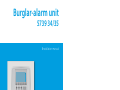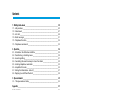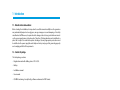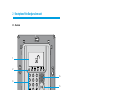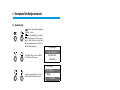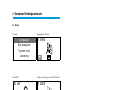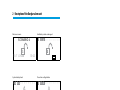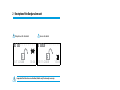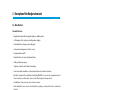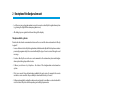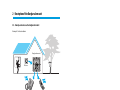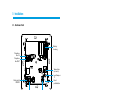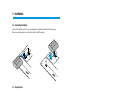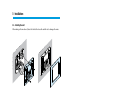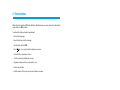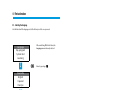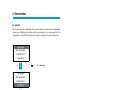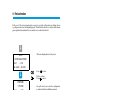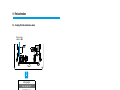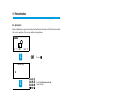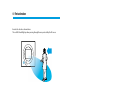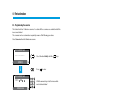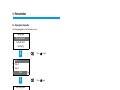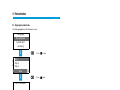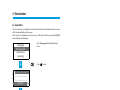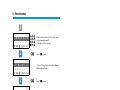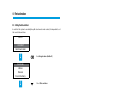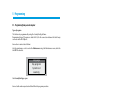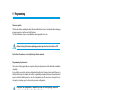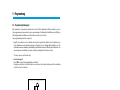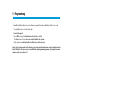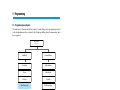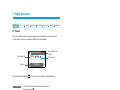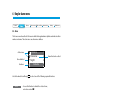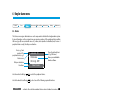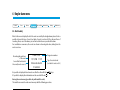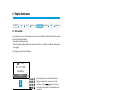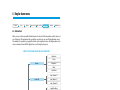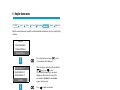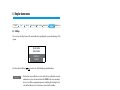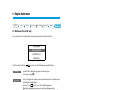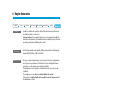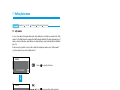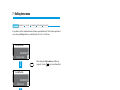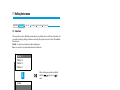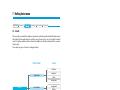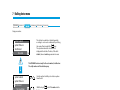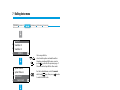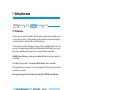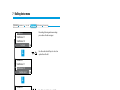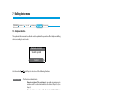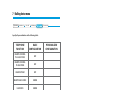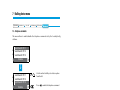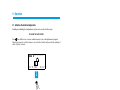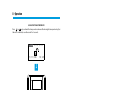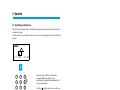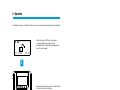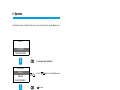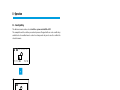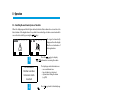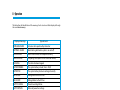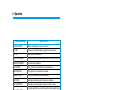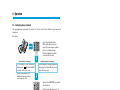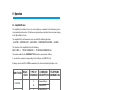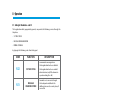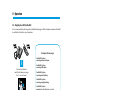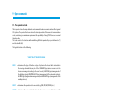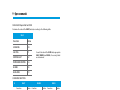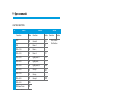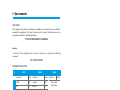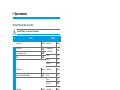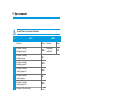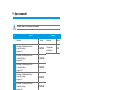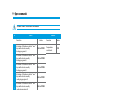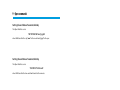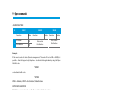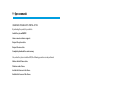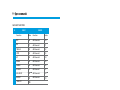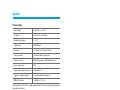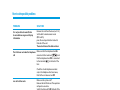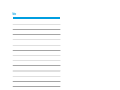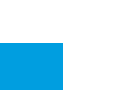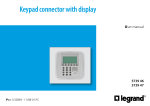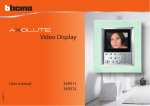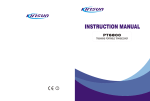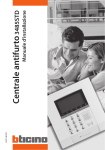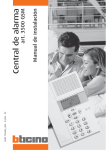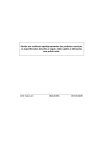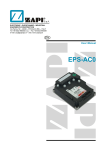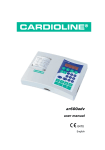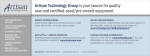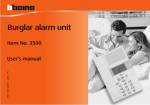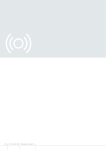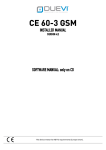Download Burglar-alarm unit
Transcript
Burglar-alarm unit 5739 34/35 Installation manual Part. U3500A - 11/08-01 PC Contents 1 - Introduction __________________________________________________ 5 1.1 - Remarks and recommendaions ______________________________________ 5 1.2 - Contents of package ______________________________________________ 5 2 - Description of the Burglar-alarm unit _________________________________ 6 2.1 - Overview ________________________________________________________ 6 2.2 - Navigation keys __________________________________________________ 7 2.3 - Display__________________________________________________________ 8 2.4 - Main functions __________________________________________________ 11 2.5 - Example on how to use the burglar-alarm unit ________________________ 13 3 - Installation _________________________________________________ 14 3.1 - Back view of unit_________________________________________________ 14 3.2 - Connecting the battery ___________________________________________ 15 3.3 - Tamper device___________________________________________________ 15 3.4 - Installing the unit ________________________________________________ 16 3.5 - Connecting the telephone line _____________________________________ 16 4 - First activation _______________________________________________ 17 4.1 - Selecting the language ___________________________________________ 18 4.2 - Learning _______________________________________________________ 19 4.3 - Escaping from the maintenance menu _______________________________ 21 4.4 - System test _____________________________________________________ 22 4.5 - Programmaing the scenarios _______________________________________ 24 4.6 - Key program - transponder ________________________________________ 25 4.7 - Key program - numeric code _______________________________________ 26 4.8 - Key limitation ___________________________________________________ 27 4.9 - Setting the date and hour _________________________________________ 29 5 - Programming ________________________________________________ 30 5.1 - Programming from personal computer ______________________________ 30 5.2 - Programming from keypad ________________________________________ 32 5.3 - Programming menu diagram ______________________________________ 34 6 - Burglar-alarm menu ___________________________________________ 35 6.1 - Scenarios _______________________________________________________ 35 6.2 - Zones__________________________________________________________ 36 6.3 - Devices ________________________________________________________ 37 6.4 - Event memory __________________________________________________ 38 6.5 - Date and hour ___________________________________________________ 39 6.6 - Automations ____________________________________________________ 40 6.7 - Settings ________________________________________________________ 42 6.8 - Maintenance (for installer only) _____________________________________ 43 6.9 - Loss of Maintenance Code _________________________________________ 44 3 Contents 7 - Dialling device menu ___________________________________________ 45 7.1 - Jolly number ____________________________________________________ 45 7.2 - Index book _____________________________________________________ 47 7.3 - Set calls ________________________________________________________ 48 7.4 - Vocal messages __________________________________________________ 51 7.5 - Telephone function ______________________________________________ 53 7.6 - Telephone commands ____________________________________________ 55 8 - Operation___________________________________________________ 56 8.1 - Activation / disActivation antifurto __________________________________ 56 8.2 - Deactivating - activating zones _____________________________________ 58 8.3 - Sound signalling _________________________________________________ 61 8.4 - Consulting the event memory in case of an alarm ______________________ 62 8.5 - Sending telephone commands _____________________________________ 65 8.6 - Semplified 99 codes ______________________________________________ 66 8.7 - Asking for information - code 92 ____________________________________ 67 8.8 - Replying to a call from the Unit _____________________________________ 68 9 - Open commands ______________________________________________ 69 9.1 - The open web net code ___________________________________________ 69 Appendix _____________________________________________________ 81 Technical data _______________________________________________________ 81 Standard references __________________________________________________ 81 How to solve possible problems ______________________________________ 82 4 1 - Introduction 1.1 - Remarks and recommendaions Before starting the installation, it is important to read this manual carefully since the guarantee may automatically expire due to negligence, wrong or improper use and tampering of circuit by unauthorized staff. Moreover, it expires when the damage is due to strong accidental overcurrents on the power supply mains or telephone line.Therefore, if the burglar-alarm unit is installed in a place that is subject to violent atmospheric discharges (storms), appropriate protections must be installed on the power supply line and telephone line by carrying out the grounding properly and complying with the CEI requirements. 1.2 - Contents of package The Unit package contains: • Burglar-alarm unit with dialling device 5739 34/35. • Battery. • Installation manual. • User manual. • CD-ROM containing SecurityConfig software and manuals in PDF format. 5 2 - Description of the Burglar-alarm unit 2.1 - Overview 1 2 3 OK 1 2 3 4 5 6 7 8 9 0 4 6 5 P 1 Graphic display: displays the messages that can control programming operations and events that have previously taken place (more information on the next page). 2 Navigation keypad: lets you navigate through the menus and enables the confirmation or cancellation of programming operations. 3 Alphanumeric keypad: allows manual entering of all programming operations that require the use of numbers and/or symbols. 4 Microphone : used for recording the messages and for remote room monitoring by telephone. 5 Transponder reader: receives the ON/OFF commands of the burglar-alarm system directly from the transponder keys. 6 Loudspeaker: allows listening to the recorded messages and the scattering of room vocal messages by telephone. 6 2 - Description of the Burglar-alarm unit 2.2 - Navigation keys - Key for entering the displayed selection or data. - Key for deleting the selection and for returning to the previous page – hold down to escape from the programming menus and to go back to the initial page. Language Key program System test Learning Scroll keys allow you to scroll the list of items in the menus. 01 : Entrance : Perimeter 03 : Night Exclude 02 Selection keys allow you to select functions included in the menus. 7 2 - Description of the Burglar-alarm unit 2.3 - Display First start Burglar alarm / 24 hours Language Key program System test Learning System OFF Telephone call in progress on the PSTN channel 1234–– –– –– –– 15/11/2008 1234–– –– –– –– 15:02 System ON 8 1234–– –– –– –– Zones 2 and 3 disabled 1234–– –– –– –– 1234–– –– –– –– 15/11/2008 15/11/2008 15:02 15:02 2 - Description of the Burglar-alarm unit Division scenario Unit battery dead or damaged SCENARIO 4 15/11/2008 1234–– –– –– –– 15:03 System battery dead 1234–– –– –– –– General alarm* 1234–– –– –– –– Power line voltage failure 1234–– –– –– –– System test VERIFY THE SENSORS HW M30 *.** **.** * General alarm, indicates a technical alarm, a signal of a non-system battery (or radio device) fault or a tamptest signal with the system switched OFF. 9 2 - Description of the Burglar-alarm unit Telephone calls disabled Sensor disabled 1234–– –– –– –– 1234–– –– –– –– 15/11/2008 15/11/2008 15:04 15:04 Important Unit functions are disabled; disable only if extremely necessary. 10 2 - Description of the Burglar-alarm unit 2.4 - Main functions General features • Burglar-alarm unit with integrated telephone dialling device. • Self-learning of the system and configuration display. • Controllable from transponder and keypad. • Independent management of each sensor. • Programmable from PC. • Detailed history of events and alarm history. • Editing of alarm messages. • Telephone index book for alarm forwarding. • Connection with surveillance control units with remote assistance function. • Block for 1 minute of the possibility of switching ON/ OFF or access to the navigation menu, if there is an key error three times in succession (from keypad or transponder). • Combination of any scenario, zone and sensor name. • Each individual sensor can be deactivated by sending a command from the control unit keypad. • Can send a test call, with programmable timing, to portal or surveillance Control unit. • Signal of no interconnection with: sensors with system switched OFF a signal icon is displayed, with system switched ON an alarm is generated. • Division of zones directly from the Control unit keypad. Burglar-alarm system unit: The Unit manages a total of 10 zones: • Zone 0 is reserved for the connectors (max. 9); • Zones 1 – 8 are reserved for the sensors; • Zone 9 is reserved for the technical/auxiliary alarms (gas detector, etc.). It performs the following functions: • Management of the events communicated by the sensors, including the possibility to determine if and when the alarm will go on. • Zones 1 – 8 can be divided according to the user’s needs. • Can create up to 16 division scenarios and activate them as required • A set division can be linked to each key; also use of the key can be limited to set days of the week and with a precise time range. 11 2 - Description of the Burglar-alarm unit • Lets the user carry out any automation in case of an event recorded by the burglar-alarm system (e.g. turning the lights ON in a tampering alarm zone). • All editing steps are guided and shown through the display. Telephone dialling device Provides bi-directional communication between the user and the home automation In One by Legrand®: • In case of alarm detected by the burglar alarm, it will automatically dial the telephone numbers previously programmed by the user and will notify the type of event occurred through a vocal message. • It can be called by the user who can send commands to the automation system and burglaralarm system through predefined codes. • It allows you to know - by telephone - the status of the burglar-alarm and automation system. • It lets you connect the portal and makes available the web service, for example the remote assistance service as well as the possibility to download the history of events. • It allows automatically sending the alarm and event signals to surveillance control units which use the Contact ID protocol and requesting and setting its parameters. 12 2 - Description of the Burglar-alarm unit 2.5 - Example on how to use the burglar-alarm unit Example 1: intrusion alarm Burglar-alarm unit OK IR Sensor 1 2 3 4 5 6 7 8 9 0 Fixed telephone Example 2: enabling/disabling the burglar alarm upon user’s request Burglar-alarm unit IR Sensor OK 1 2 3 4 5 6 7 8 9 0 Contact interface Fixed telephone 13 3 - Installation 3.1 - Back view of unit Battery housing Telephone line IN Telephone line OUT b a b Tamper line (see note) Local tamper T1 Reset pushbutton T1 OFF Slide switch ON OFF ON SCS Bus Serial connector for programming from PC (with cable 0492 34) NOTE: The Unit is supplied with tamper line terminals (– / T1) circuited for using the local tamper T1 (wall-mounting installation with metal base). 14 3 - Installation 3.2 - Connecting the battery Connect the battery to its connector, minding the polarities shown inside the housing. Before connecting, make sure the slide switch is in OFF position. 3.3 - Tamper device The Control unit should be protected against attempts at tampering by installing device item 6831 64 on the back. To mount the tamper device remove the protection plug from the Control unit turning it by 90°. If the flush-mounted box is flush fitted in the wall, before inserting the rod in the housing, cut it at the first notch as shown in the figure. Insert the rod, lock it by turning it by 90° and extract it completely. 52mm < 60mm 15 3 - Installation 3.4 - Installing the unit After making all connections, fasten the Unit to the base. Be careful not to damage the wires. 3.5 - Connecting the telephone line The burglar-alarm unit must be the first component of the internal telephone system: it should therefore be connected before any other device (telephone, fax machine or answering machine). A suitable overcurrent protection on the telephone line is required (e.g. 038 28). 038 28 OK 1 2 3 4 5 6 7 8 9 0 16 4 - First activation When the Unit is switched ON for the first time, the Maintenance menu is shown; the slide switch on the back is in OFF position. To activate the Unit and make it operational: • Choose the language. • Have the Unit execute the learning. • Flip the slide switch to ON. • Press twice to escape from the maintenance menu. • Go back to the maintenance menu. • Test the system by verifying the sensors. • Program a transponder key or a numeric code. • Enter hour and date. • Edit the names of the zones, devices and division scenarios. 17 4 - First activation 4.1 - Selecting the language Use this function if the language set at the factory is not the one you need. Language Key program System test Learning When switching ON the first time, the Language menu is already selected Enter by pressing Deutsche English Espanol Français Choose required language Deutsche English Espanol Français Enter by pressing ATTENTION the key OK will modify all the names 18 A check page is displayed, which allows you to choose if you want to reinitialize all set names 4 - First activation 4.2 - Learning This function makes the burglar-alarm unit recognize all devices included in the burglar-alarm system, hence identifying its classification (IR sensor, internal siren...etc.) and assigned zone. The configuration is stored by the Unit and can be edited according to the current requirements. Language Key program System test Learning Select Learning Language Key program System test Learning Press Z : 0 to enter N : 1 device AI t a m p : O F F automatic After pressing figure opposite Press LEARNING ENDED NO PROBLEM NEXT , the display looks like the to start the learning function At the end, this message will appear: LEARNING ENDED NO PROBLEM (instead, if the message “tamper problem” appears, press , press and, with the side go to the manual configuration and arrow check the device showing “tamp: ON” with the down arrow. Eliminate the problem and repeat the automatic learning function) 19 4 - First activation At the end of the system learning the request to send the configuration to display devices (e.g. Keypad connector with display) appears. This will let the devices not only show the alarmgiven signal but also indicate the zone and the sensor which detected it. SEND CONFIGURATION? send = OK not send = CLEAR If there are display devices in the system: Press to enter On the contrary Press to cancel PREPARE SYSTEM send = OK not send = CLEAR Set up the devices to receive the configuration as indicated in their installation manuals Press Press TRASMISSION ERROR config. TX = OK exit conf. = CLEAR to enter to cancel If the page at the side appears make sure that all the devices are correctly connected to the bus and ready to receive the configuration Press Press to enter to cancel SYSTEM CONFIG. OK If you modify the system, by adding or removing devices, it is necessary to execute the selflearning function in order to update the configuration of the system stored by the Unit. 20 4 - First activation 4.3 - Escaping from the maintenance menu Flip the slide switch to ON T1 OFF ON Language Key program System test Learning Press to escape from the Maintenance menu Date and hour Automations Settings Maintenance Hold down initial page to go back to the 1 2 3 4 –– –– –– –– 16 / 11 / 08 08 : 11 21 4 - First activation 4.4 - System test Return to Maintenance menu as described hereinafter and select System Test; this function verifies the correct operation of the sensors without causing alarms. 1 2 3 4 –– –– –– –– 16 / 11 / 08 08 : 11 Press Code/Key * 1 2 3 4 5 6 7 8 9 Enter the Maintenance Code (basic 00000) 0 SELECT Antitheft Communicator Date and hour Automations Settings Maintenance Language Key program System test Learning 22 Select the Burglar alarm (Antitheft) menu and to enter press Select the Maintenance menu and press to enter Enter System test. After checking the system, escape from the Maintenance menu as described in par. 4.3 4 - First activation Execute the checks as shown below: The red LED should light up when passing through the area protected by the IR sensor. The red LED of the contact interface should light up when opening the windows or entrance door. 675 13 23 4 - First activation 4.5 - Programmaing the scenarios The Control unit has 16 division scenarios. As a basis all the scenarios are enabled and all the zones are activated. The scenarios can be customised as required by means of the following procedure. Select Scenarios from the Maintenance menu 01 : SCENARIO No1 ________ Select function Modify with the keys Modify Press 01 : SCENARIO No1 12345678 Memorize 1 2 3 4 5 6 7 8 9 With the numeric keys select the zones which must not be activated 0 Press 01 to enter : SCENARIO No1 ________ Disable 24 to enter When the scenarios have been customised, hold down the pushbutton until the initial page appears 4 - First activation 4.6 - Key program - transponder Select Key program from the Maintenance menu Language Key program System test Learning Press to enter Press again 01 : Key 1 : Key 2 03 : Key 3 02 New Key program WAITING KEY... 1 2 3 4 5 6 7 8 9 0 P 01 : transponder : Key 2 03 : Key 3 Disable 02 Bring the transponder key (less than one centimeter) near the reader. When programming is completed, Programming performed appears on the display. Whenever the transponder has already been saved the control unit will return to the list of keys showing the existing one in case you want to modify it. The transponder so programmed will be recognised by all the system readers When key programming is completed, hold pushbutton until the initial page down the appears Notation on transponder use: To enable or disable the burglar alarm, press the burglar-alarm unit transponder key near the reader for about 2 seconds. or key. Then, bring the 25 4 - First activation 4.7 - Key program - numeric code Select Key program from the Maintenance menu Language Key program System test Learning Press to enter Press again 01 : Key 1 : Key 2 03 : Key 3 02 New KEY PROGRAM WAITING KEY Press the key KEY PROGRAM ENTER CODE 1 2 3 4 5 6 7 8 9 0 Type the 5-figure numeric code; whenever the code has already been used the control unit will return to the list of keys showing the existing one in case you want to modify it 01 : Key 1 : Key 2 03 : Key 3 Disable 02 When key programming is completed, hold down the pushbutton until the initial page appears Notation on numeric code use: To enable or disable the burglar alarm, press the burglar-alarm unit 26 key, then type the code. 4 - First activation 4.8 - Key limitation The use of each key can be limited to some days of the week, to the activation of just some zones of the system and with a set time range. In the case of access limitation to just some zones of the system, the key cannot switch ON, OFF and modify the system division. Language Key program System test Learning Select Key program from the Maintenance menu Press to enter 01 : __ __ __ __ __ __ : __ __ __ __ __ __ 03 : __ __ __ __ __ __ Disable 02 Select the key to limit using the keys 01 : __ __ __ __ __ __ : __ __ __ __ __ __ 03 : __ __ __ __ __ __ Disable 02 Select function Select with the keys 01 : __ __ __ __ __ __ : __ __ __ __ __ __ 03 : __ __ __ __ __ __ Select 02 Press to enter NEXT 27 4 - First activation IR CH L M M G V S D – – – – – – – 00:00 – 23:59 1 2 3 4 5 6 7 8 9 0 With the numeric keys select the days when the key cannot be used. (1=Monday; 2=Tuesday etc.) Press IR CH L – M – V – – 1 2 3 4 – – – 00:00 – 23:59 to enter The use of the key has been limited to Monday, Wednesday and Friday Press to enter IR CH L – M – V – – 1 2 3 4 – – – 00:00 – 23:59 1 2 3 4 5 6 7 8 9 Or, using the keys select one of the 16 available scenarios 0 IR CH L – M – V – – 1 2 – 4 – – – 00:00 – 23:59 IR CH L – M – V – – 1 2 – 4 – – – 09:00 – 13:00 28 Press the numeric keys corresponding to the zones which must not be activated by the key When switching the system ON, the key will only activate zones 1, 2 and 4 Press 1 2 3 4 5 6 7 8 9 0 to enter Type the time when the time band in which the key will be enabled starts and ends The key can be used from 09:00 to 13:00 Press to enter to return to the page which presents Press the list of keys 4 - First activation 4.9 - Setting the date and hour In order for the system to constantly keep all stored events under control, it is important to set the correct date and hour. SELECT Antitheft Communicator Enter Burglar alarm (Antitheft) Scenarios Zones Devices Event memory Select Date and hour Zones Devices Event memory Date and hour Enter 03 : 05 01/01/00 Saturday SLAVE 1 2 3 4 5 6 7 8 9 Set the date and hour (day/month/year) by using the alphanumeric keypad. (to set SLAVE/MASTER, see par. 6.5) 0 17 : 07 21/11/08 Saturday MASTER Press to enter; the day of the week is automatically updated 29 5 - Programming 5.1 - Programming from personal computer Type of program The Unit can be programmed by using the SecurityConfig software. Programming from a PC requires a cable 0492 34, for the connection between the Unit 6-way connector and a PC USB port. Connection is carried out as follows: Use the maintenance code to enter the Maintenance using the Maintenance menu, take the Unit OFF the bracket. Language Key program System test Learning Start SecurityConfig program. Connect cable when requested and then follow the program procedure b a b T1 0492 34 OFF ON For further information, see SecurityConfig software manual. 30 5 - Programming Firmware update This function allows updating the Unit software with its latest release. Such update allows bringing in improvements as well as new Unit functions. The latest firmware releases are available at www.legrandelectric.com Before starting the firmware updating procedure position the slide switch on OFF For further information, see SecurityConfig software manual. Programming of parameters This section of the program allows complete editing of each parameter of the Unit with remarkable simplicity. It is possible to receive the existing configuration from the Unit, change it and send all changes to the Unit (in this step, the software executes a compatibility comparison between the implemented project and the installed system) or save the configuration in a file in order to change it later on or keep it as a backup copy to retrieve the previous configuration. Every time the configuration is modified by means of SecurityConfig, relearn the system and confirm the sending of the configuration. For further information, see SecurityConfig software manual. Programming of messages This program function allows easy management of vocal messages of the Unit. The commands that are available are as follows: • Send: transfers the vocal messages from the PC to the Unit • Listen: lets you listen to the vocal messages directly from the Unit loudspeaker • Receive: transfers all vocal messages from the Unit to the PC, letting you change and save it as a project file • Import wav: lets you import audio files with the extension .wav. The duration of imported files must not be longer than the one suggested for each message • Listen: lets you listen to the vocal messages from the PC loudspeakers. • Record: for recording messages through a microphone connected to the PC. For further information, see SecurityConfig software manual. 31 5 - Programming 5.2 - Programming from keypad On completion of operations described in section “First activation”, it will be possible to access the programming menus and execute a great number of editings that will allow you to fully use the burglar-alarm unit features and therefore meet the user’s needs. Two programming levels are required: • level 1 (user), allows access to the functions used to operate the Unit. It does not allow access to the Maintenance and Command menus. It allows access, though with partial use, to the Automation menus (enabling and disabling) and Alarms memory (deleting is not allowed), can also rename and enable the scenarios and keys and update the numeric codes. The user can access the level only: From the keypad Press OK then type the user code (based 00000). Entering an incorrect code three times in succession the Control unit prevents the enabling of other codes for 1 minute. –– –– –– –– –– –– –– 17 / 11 / 08 08 : 13 Key/Code * 1 2 3 4 5 6 7 8 9 0 32 5 - Programming • level 2 (installer) allows access to all menus, apart from the modification of the user code. The installer can access the level only: From the keypad Press OK then type the Maintenance Code (basic 00000) The Maintenance Code does not enable/disable the system; if the system is enabled, it will not allow access to the menus. Note: in the setups made at the factory, user codes and maintenance codes coincide and are both: 00000; in this case, access is available for all programming menus; to change the maintenance code, see section 6.9. 33 5 - Programming 5.3 - Programming menu diagram The main menu is characterized by two sections. To make things easier, programmings related to the burglar alarm and those related to the Telephone dialling device (Communicator) have been separated. Key/Code ***** Antitheft Comunicatore Scenarios Jolly number Zones Index book Devices Set calls Event memory Vocal messages Date and hour Tel. functions Automations Tel. commands Settings Maintenance 34 Functions partly available for the user Functions not available for the user 6 - Burglar-alarm menu Zones Devices Event memory Date and hour Automations Settings Maintenance 6.1 - Scenarios This menu contains 16 division scenarios which can be customised and used as required. As basis all the scenarios are enabled and all the zones are activated. 01 Zone disabled Functions Use the horizontal scroll keys Disable Erase Modify : SCENARIO No1 12345678 Name that can be edited Active zones Disable to select one of the following required functions: - Select this function to disable the scenario selected; . enter by pressing - Erase the selected scenario; enter by pressing . - Can modify the division scenario selected; enter by pressing ; Press the numeric keys corresponding to the zones to activate/deactivate. Enter the scenario by pressing . To use a division scenario select it directly from the main page using the keys. Confirm the choice with the user code or using an unlimited key. 35 6 - Burglar-alarm menu Scenarios Devices Event memory Date and hour Automations Settings Maintenance 6.2 - Zones The Zones menu shows the list of zones in which the burglar alarm is split into and indicates their number and name. The active zones are shown in a dark box. Active zones 01 : Entrance : Perimeter 03 : Night Exclude 02 Zone disabled Functions Use the horizontal scroll keys 36 1 2 3 Name that can be edited to select one of the following required functions: Exclude - choose this function to divide the selected zone; . enter by pressing Include - select this function to reactivate a divided zone; . enter by pressing 6 - Burglar-alarm menu Scenarios Zones Event memory Date and hour Automations Settings Maintenance 6.3 - Devices The Devices menu gives information on each component included in the burglar-alarm system. It gives information on the assigned zone, progressive number of the peripheral device within the zone, type (IR sensor, internal siren...etc.), name, status (enabled or disabled) and, for zone 1 peripheral devices only, the delay on activation. Zone (e.g. 1) and number of the peripheral device (e.g. 1) Active zones Delay on activation Functions Use the vertical scroll keys Use the horizontal scroll keys Activate 01 : sensore IR 02 Entrance Rit. Ingr. OFF Deactivate Type of peripheral device (e.g. IR sensor) Nome personalizzabile tramite software to select the peripheral device. to select one of the following required functions: - activates the selected peripheral device; enter activation by pressing Deactivate - deactivates the selected peripheral device; all peripheral devices are . enabled after the first activation; enter deactivation by pressing Disabling one or more peripheral devices may jeopardize the burglaralarm safety. For this reason, a check page is displayed in order to avoid unintentional deactivations. Disabling a mechanical key and the devices assigned to zone 0 causes their functions to be lost except for the connectors, which continue to operate. Note: Disabling is referred to the burglar-alarm functions and 24-hour functions. Delay ON - if a device is configured as delayable, the Control unit proposes enabling the input delay. This function gives the possibility to delay the input alarm activation for each sensor; (program the delay duration in the Settings menu, sec. 6.8); enter by pressing . Delay OFF - no delay: if an event is recorded, the sensor will immediately activate the alarm; enter by pressing . 37 . 6 - Burglar-alarm menu Scenarios Zones Devices Date and hour Automations Settings Maintenance 6.4 - Event memory Refer to this menu to display the last 200 events recorded by the burglar alarm system. It is also possible to know the type of event (see table of events in section 8.3), the date and hour of recording. Also, in case of an alarm, you can find out which sensor produced the alarm. For consultation convenience, the events are shown in chronological order, starting from the most recent one. Recording date and hour of the event Sensor that has detected the event (zone 4 sensor 1) Progressive number Event 035 11/11/08 11:37 Intrusion alarm CI central Type of recorded event (see table of events sec. 8.4) It is possible to display all stored events one after the other with the It’s possible to display other information on the event with the key . keys. Erasing the event memory (possible only with installer’s code) The installer can erase the entire event memory with the following procedure: Event 035 11/11/08 11:37 Intrusion alarm CI central Press the key Erase? OK confirm CLEAR cancel The page on the left appears. Press the pushbutton to erase erasing menu Press ATTENTION erasing event memory 38 to erase memory from the 6 - Burglar-alarm menu Scenarios Zones Devices Event memory Automations Settings Maintenance 6.5 - Date and hour Access this menu to set or change the present hour and date; the display shows the hour and date in the following formats: - Hour: hh:mm (hours:minutes) - Date: dd/mm/yy (day/month/year, premendo il tasto # è possibile modificare il formato in mm-gg-aa) The setup procedure is the following: 00 : 00 01/01/00 Saturday SLAVE 1 2 3 4 5 6 7 8 9 0 17 : 07 21/11/08 Saturday SLAVE 17 : 07 21/01/08 Saturday MASTER Use numeric keys to set hour and date; by typing a number, the cursor moves to the next one; use the keys to move the cursor from the time line to the date line and vice-versa By setting the unit as a MASTER clock, it will send, every 10 minutes, the time update to all devices provided with a clock within the In One by Legrand® (Touch Screen, Temperature control Unit...). Important: only one device of the system can be set as a MASTER, all the others can be set as SLAVES. (this setup can be performed on the Unit only if the menu is accessed via the Maintenance Code) ; the BurglarEnter setup by pressing alarm menu screen appears (the day of the week will be automatically updated). Zones Devices Event memory Date and hour 39 6 - Burglar-alarm menu Scenarios Zones Devices Event memory Date and hour Settings Maintenance 6.6 - Automations When you access this menu with the Maintenance Code, a list of 20 automations, which can be set up, is displayed. The automation lets you link an execution to one specific burglar-alarm event. For example, it is possible to program the Unit in such a way that, in case of a burglar alarm, it can send a command to turn ON the lights, hence confusing the trespasser. EVENTS THAT CAN BE LINKED TO AN AUTOMATION intrusion 24 ore alarms antipanic silent end alarm aux channel 1 technical aux channel ... aux channel 9 supply lacking AUTOMATIONS plant failure dead battery supply return partialis. insertion connector key partialis. deconnection connector key date and hour select OPEN code select * A few automation examples: Intrusion alarm: lights turn ON in room 3 at every trespassing alarm. Date and hour: burglar alarm disconnection at 7.00 every day (e.g. string: **/**/** 07:00). OPEN code: links two executions, for example the lights go out in a room while roller shutters roll up in the same room. Key: a key can be programmed so that when it is used for switching ON/OFF, it corresponds for example to switching a light ON or OFF. 40 6 - Burglar-alarm menu Scenarios Zones Devices Event memory Date and hour Settings Maintenance With the central unit menu it’s possible to enable/disable the automations set by the SecurityConfig software. Devices Event memory Date and hour Automations Select Automations and press The automation list is displayed. 01 : Automation 1 : Automation 2 03 : Automation 3 Enable 02 After selecting an option from the list with the keys, press to enter. The operation intended to be executed is displayed in the last line. Therefore, if the automation is disabled, the word enable appears and vice-versa Press 01 : Automation 1 02 : Automation 2 03 : Automation 3 Disable to enter. to enable automation The number that marks the programmed automation is highlighted by a dark square. The set automations can be enabled or disabled separately according to one’s needs or eliminated by selecting the required function with the keys 01 : Automation 1 : Automation 2 03 : Automation 3 Erase 02 When programming is completed, hold down pushbutton to go back to the initial the page 41 6 - Burglar-alarm menu Scenarios Zones Devices Event memory Date and hour Automations Maintenance 6.7 - Settings The user can edit all options in this menu without jeopardizing the proper functioning of the system. User code Key/Code Contrast Select Use the vertical scroll keys User code - this function can modify the user code. In the factory setting the user and maintenance codes coincide and are both: 00000. In this case one always has access to all the programming menus; modifying this setting the user code will not allow access to the menus reserved to the installer. Key/Code - gives the list of transponder keys, remote controls and numeric codes. Use can be enabled or disabled for each of these; the codes can be customised. Contrast - display contrast adjustment. Sound signalling 42 to select one of the following required functions: - if there are delayed devices in the system an audible signal can be enabled from the control unit and from all the connectors for the time set for the delay. 6 - Burglar-alarm menu Scenarios Zones Devices Event memory Date and hour Automations Settings 6.8 - Maintenance (for installer only) Access to this menu is only possible using the maintenance Code (base 00000). Language Key program System test Learning Use the vertical scroll keys Language to select one of the following required functions: - option for the display language and vocal messages; enter by pressing . Key program - lets you program the remote controls and transponders for enabling and disabling the burglar alarm. Use the keys to select one of the following options: New: for programming new remote controls and transponders. Share: for programming a remote control to be used for several burglar alarms (e.g. home and office) Update: for the configuration of a remote control, the code of which you believe has been copied Select: can associate some limitations of use to the remote control/ transponder. Erase: to cancel the selected remote control or transponder. Erase all: used for erasing of all remote control and transponder codes; and to execute programming (for programming, go to sections 4.6 and 4.7). System test - select this function and press to enter; the system switches to TEST mode. This allows the installer to check all systems without activating the system. When this function is selected the Control unit can receive telephone calls. Learning - This function makes the burglar-alarm unit recognize all peripheral devices included in the burglar alarm system, hence identifying its classification (IR sensor, internal siren... etc.) and assigned zone. 2 options are available: Automatic: la Centrale esegue una scansione del sistema e configura ogni singola periferica (per la procedura si rimanda al par. 4.2). Manual: allows you to check the connection, type and situation of the tamper of each device, hence storing them. 43 6 - Burglar-alarm menu Scenarios Tamptest Zones Devices Event memory Date and hour Automations Settings - enables or disables the periodic check of the interconnections between the Unit and devices connected. Interconnections: if a peripheral device does not communicate with the Unit due to disturbances, the installer has the possibility to keep this from producing an alarm by disabling this control. Ext. siren flash - this function indicates, through the flashing external siren, if the burglar alarm is ON (3 flashes) or OFF (one flash). Maintenance Code - the user code and maintenance code coincide in the basic configuration and let you access all menus. This function lets you distinguish them in order to access the menus reserved for the installer. The Maintenance Code must be modified before the user code can be modified. The maintenance code does not enable/disable the system. If the system is enabled it will not be possible to access the menus with the Maintenance Code. To escape from the Maintenance menu, it is necessary to press the , key , since there is no time-out after 30 seconds. (the Unit does not automatically return to the initial page if the keypad is not used for more than 30 seconds). 6.9 - Loss of Maintenance Code This procedure allows the installer to retrieve his code if it has been forgotten or lost. • Make sure the system is OFF; • Take the Unit OFF the bracket. This operation will produce an alarm; • Flip the slide switch ON the back of the Unit in OFF position; • Press the Reset pushbutton. The Unit switches to “Maintenance”; • It is now possible to read the code by accessing the submenu “Maintenance Code”. 44 7 - Dialling device menu Index book Set calls Vocal Messages Tel. Functions Tel. commands 7.1 - Jolly number In case of an alarm, the burglar-alarm unit starts calling the set telephone numbers; the “Jolly number” is the first telephone number that will be always dialled by the Unit when any type of alarm is detected (intrusion, plant failure or technical alarm), except when all calls are disabled (par. 7.5). In this menu, it is possible to enter, edit or delete the telephone number set as “Jolly number” (e.g. the number of your own “mobile phone”). 00 name Press to enter the function Tel. number 00 name 3301234567 Memorize 1 2 3 4 5 6 7 8 9 Press to enter and type in the required number. Use the ey to enter pauses. The pause will be displayed as a comma. 0 . “In Enter the number by pressing progress” is displayed for a few seconds 00 name 3301234567 Tel. number Select the Test function to call the Jolly number on the PSTN line. 45 7 - Dialling device menu Index book Set calls Vocal Messages Tel. Functions Tel. commands It’s possible to set the central unit in order to make a periodical line test. The test can be performed once a day establishing the time, or with intervals of 2, 6, 8, 12 or 24 hours. 00 surveillance 4004004001 Tel. number After setting the Jolly number per In One by keys to select Line Test Legrand®, use the 00 surveillance 4004004001 Memorize Press surveillance Start hour: 2 0 : 0 0 Freq. hour: OFF Tel. number Use the keys to set the time the test keys to select minutes/ will start; use the hours or change to the frequency setting surveillance Start hour: 2 0 : 0 0 Freq. hour: 12 Tel. number If you intend to repeat the test cyclically use keys to select the frequency with the which the test line will be repeated (2, 6, 8, 12, or 24 hours) If a vocal call is in progress, it will be blocked by the test call or 46 to enter Press to memorise. Hold down the key until the initial page appears 7 - Dialling device menu Jolly number Set calls Vocal Messages Tel. Functions Tel. commands 7.2 - Index book This menu lets you store 10 telephone numbers. It is possible to choose 4 of these 10 numbers for your calls according to the type of alarm recorded by the system (see next section). The available functions are: Modify - to enter a new number or edit an existing one Erase - to erase the selected number from the index book 01 : : 03 : 04 : 02 Name Name Name Name 1 2 3 3 After selecting an option from the list with the keys, press to enter 00 name Tel. number 00 name 13351234567 Memorize 1 2 3 4 5 6 7 8 9 Press to enter and then type in the required telephone number. Use the key to enter pauses. The pause will be displayed as a comma 0 Press to memorise once to go back to the index Press book and enter other numbers (max 10 in all) or hold down the key until the initial page appears 47 7 - Dialling device menu Jolly number Index book Vocal Messages Tel. Functions Tel. commands 7.3 - Set calls This menu lets you match the telephone numbers stored in the index book with the alarm events detectable by the burglar alarm or any Open event chosen by the user; it is possible to match up to 4 telephone numbers with each event (in addition to the jolly number, which is common to all events). There are three types of events (see diagram below) TYPE OF EVENT CAUSE intrusion plant alarm antipanic silent tampering ALARM plant failure supply lack battery event Open1 technical 1–4 event Open2 event Open3 event Open4 The plant alarm event and the plant failure event are those detected by the burglar alarm; technical events are established by the user. In this case, after matching the telephone numbers you intend to call, the Open code related to the event that will make the call will be requested (e.g. *5*12*#1## = activation of the gas detector)(see section 9). Technical events include remote assistance which only works on auxiliary channel 9. When one of the above events occurs, the burglar-alarm unit automatically dials the telephone numbers matched with one specific event and communicates the type of alarm that has occurred through a vocal message (see section 7.4). If the line is busy or if there is no answer, the Unit keeps calling for the set number of times (see section 7.5); the user who receives the call can stop the cycle of calls by dialling the user code (basic 00000) on his/her own telephone after listening to the recorded message. If the user code is not dialled, the Unit will keep on dialling the set telephone numbers that did not answer. 48 7 - Dialling device menu Jolly number Index book Vocal Messages Tel. Functions Tel. commands Setup procedure: 01 : plant alarm : plant failure 03 : technical Disable 02 The calls can be enabled or disabled separately according to one’s needs or eliminated by selecting keys. the required function with the The operation intended to be executed is displayed in the last line. Therefore, if the call is disable, the word enable appears and vice-versa The DISABLE function is only for the set numbers, listed below. The Jolly number will be called anyway 01 : plant alarm : plant failure 03 : technical Tel. number 02 Use the vertical scroll keys to select an option from the list With the keys functions Press select Tel. number in the to enter 01 : number 1 : number 2 03 : number 3 Modify 02 The list of the 4 telephone numbers linked to this event appears, if previously memorised, or it will appear empty as in the figure Use the vertical scroll keys to select one of the options and then press 01 : name 1 : name 2 03 : name 3 Modify 02 The list of the 10 telephone numbers included in the index book appears Select the number to call when the event to enter occurs and then press NEXT 49 7 - Dialling device menu Jolly number Index book Vocal Messages Tel. Functions Tel. commands 01 : name 7 : number 2 03 : number 3 Modify 02 It is now possible to: select another option and match another telephone number with the same event or to go back to the previous page of press the menu and set up calls for other events 01 : plant alarm : plant failure 03 : technical Command For the technical alarms, select Command keys, then press in order with i tasti to enter the OPEN code 02 OPEN code Modify OPEN code *5*12*#1## Memorize 50 1 2 3 4 5 6 7 8 9 Press againand then dial the Open code (see section 9) related to the event that is to be signalled 0 Press to enter the code Press to go back to the previous page or hold down the key until the initial page appears 7 - Dialling device menu Jolly number Index book Set calls Tel. Functions Tel. commands 7.4 - Vocal messages Vocal messages are sent from the Unit to the set telephone numbers when a particular event occurs (see above section) e.g. “the burglar alarm system is in alarm”, or as an answer to telephone commands sent by the user (section 6.6) e.g. “roller shutters up”. This menu allows recording, relistening and storing of the personalizable parts of the vocal messages. The complete message that the user will hear during a call will consist of pre-recorded parts and personalized parts, for example, in case of a gas leak, the message will be: Antitheft System. Attention gas alarm press a number to listen after pressing a number the user will hear: Personalized message (address) + the system is ON, attention gas alarm + enter code. After typing in the correct code, the user can send commands to the Unit. A vocal message will be returned, e.g. executed. If a wrong code is typed in for three times in a row, the Unit cuts OFF the communication. Pre-recorded messages Pre-recorded messages Pre-recorded part Part to be recorded Press a number to listen Message recorded by... name and address of user Antitheft System, warning + type of alarm (e.g. intrusion) Antitheft System, warning + type of alarm (e.g. supply lack) Antitheft System, warning + personalized message System status (e.g. ON) + type of alarm + enter code When recording the messages, watch the time available, which is set at 8 seconds for the address and 2 seconds for the other messages. However, it is possible to listen to the message again and, if the recording is incomplete or unsatisfactory, make a new one. The pre-existing message will not be cancelled unless the function “Memorize” is selected. The time available to record the message is displayed by a number of asterisks that gradually go OFF as the seconds go by. - If there is a power line voltage failure, all messages will remain stored. - If the battery is dead or not connected, it will not be possible to access this menu. 51 7 - Dialling device menu Jolly number Index book Set calls 01 : address : technical 1 03 : technical 2 Listen 02 Tel. Functions Tel. commands Recording, listening and memorising procedure of vocal messages: Use the vertical scroll keys to select an option from the list 01 : address : technical 1 03 : technical 2 Command 02 01 : address : technical 1 03 : technical 2 Modify 02 ******** Memorize 01 : address : technical 1 03 : technical 2 Memorize 02 52 Use the horizontal keys to select the function “Record” and press to enter selection The available time indicator is displayed (asterisks) • Start recording by speaking in a normal vocal in front of the Unit. • When the recording has been completed, select the function Listen to check the quality of the message If the recording was performed correctly, select Memorize and press ; In progress... is displayed for a few seconds. Press once to go back to the first page of this menu or hold down the key to escape from the programming 7 - Dialling device menu Jolly number Index book Set calls Vocal Messages Tel. commands 7.5 - Telephone function The options in this menu can be edited in order to optimize the operation of the telephone dialling device according to one’s needs. Remote control Sound spread Select Use the vertical Remote control scroll keys to select one of the following functions: • This function is divided into: Remote assistance (Tele assistance): can enable incoming remote assistance calls for control units which use the Contact ID protocol (see chap. 9). Remote assistance is only possible if control unit 5739 34/35 is in “Test system” mode. Remote management (Telecontrol) AI: has the following choices: • USER: only the user can perform the remote anti-intrusion management by means of a telephone call. • MANAGER: only the surveillance control unit can perform the remote anti-intrusion management. • ON: the user and the surveillance control unit can perform the remote anti-intrusion management. • OFF: the remote anti-intrusion management is disabled. Sound spread • Allows sending remote vocal messages in the environment through the Unit loudspeaker and, if connected, through the sound system (sound spread), too; allows remote room listening through the Unit microphone. If activated (ON), the unit loudspeaker also reproduces preset messages (e.g. enabled, disabled, etc). 53 7 - Dialling device menu Jolly number Index book Set calls Vocal Messages Tel. commands Specify all personalizations in the following table. 54 TELEPHONE FUNCTION BASIC CONFIGURATION REMOTE CONTROL TELE ASSISTANCE OFF REMOTE CONTROL TELEGESTIONE OFF SOUND SPREAD OFF MAINTENANCE CODE 00000 USER CODE 00000 LANGUAGE English ALARM DURATION 3 minutes TAMPTEST AL. DURATION 3 minutes OUTPUT DELAY 0 seconds INPUT DELAY 0 seconds LINE TEST OFF PERSONALIZED CONFIGURATION 7 - Dialling device menu Jolly number Index book Set calls Vocal Messages Tel. Functions 7.6 - Telephone commands This menu allows to enable/disable the telephone commands set by the SecurityConfig software. 01 : command 9911 : command 9912 03 : command 9913 Enable 02 01 : command 9911 : command 9912 03 : command 9913 Enable 02 Use the vertical scroll keys to select an option from the list Press to enable the telephone command 01 : command 9911 : command 9912 03 : command 9913 Disable 02 55 8 - Operation 8.1 - Activation / Deactivation burglar-alarm Enabling and disabling the burglar-alarm system can be executed in three ways: BY USING THE UNIT KEYPAD Press then dial the user code or an enabled numeric code on the alphanumeric keypad. Entering an incorrect code three times in succession the Control unit prevents the enabling of other codes for 1 minute. 1 2 3 4 –– –– –– –– 17 / 11 / 08 15 : 37 1 2 3 4 5 6 7 8 9 0 1 2 3 4 –– –– –– –– 17 / 11 / 08 15 : 38 The burglar-alarm can also be switched ON/switched OFF and divided by other devices such as Touch screen and keypad connectors with display. 56 8 - Operation USING THE TRANSPONDER KEY or key to activate the transponder reader and then bring the transponder key (less Press than one centimeter) near the reader for 2 seconds. 1 2 3 4 –– –– –– –– 17 / 11 / 08 15 : 39 OK 1 2 3 4 5 6 7 8 9 0 P 1 2 3 4 –– –– –– –– 17 / 11 / 08 15 : 39 The burglar-alarm can also be switched ON by keeping the key pressed for 3 seconds 57 8 - Operation 8.2 - Deactivating - activating zones After the “first activation”, all zones in which the burglar-alarm system is split into are active. One can divide in 3 ways: Deactivation and/or re-activation of the zones can be easily managed directly from the Unit keypad. 1 2 3 4 –– –– –– –– 17 / 11 / 08 15 : 40 1 2 3 4 5 6 7 8 9 0 1 2 3 4 –– –– –– –– 17 / 11 / 08 58 15 : 41 When the system is OFF, press the number corresponding to the zone/zones to be deactivated or re-activated (e.g. deactivation of zone 3) on the keypad Press the key then type the user code or an enabled numeric code on the alphanumeric keypad Zone 3 has been deactivated. The active zones are shown in a dark box. The burglar-alarm system is OFF 8 - Operation Deactivation and/or re-activation of the zones can be easily managed using the transponder key 1 2 3 4 –– –– –– –– 17 / 11 / 08 When the system is OFF, press the number corresponding to the zone/zones to be deactivated or re-activated (e.g. deactivation of zone 3) on the keypad 15 : 49 OK 1 2 3 4 5 6 7 8 9 Bring a transponder key near the reader within 5 seconds to enter the change 0 P 1 2 3 4 –– –– –– –– Zone 3 has been deactivated. The active zones are shown in a dark box 17 / 11 / 08 15 : 50 59 8 - Operation Deactivation and/or re-activation of the zones can be executed by accessing the Zones menu. SELECT Antitheft Communicator Enter Burglar alarm (Antitheft) Scenarios Zones Devices Event memory Use the keys to select the Zones menu to enter 01 : Entrance : Perimeter 03 : Night Exclude 1 2 3 02 1 2 3 4 –– –– –– –– 17 / 11 / 08 60 15 : 42 Use the keys to select the zone Enter selection (if the zone is active in the function line, “Exclude” appears; if it is deactivated, “Include” appears) Hold down the Zones key to escape from menu 8 - Operation 8.3 - Sound signalling The division scenarios can be selected with the system switched ON or OFF. The example shows the selection procedure by means of keypad with user code or with a key enabled code. An enabled remote control or a transponder key can be used to confirm the selected scenario. 1 2 3 4 –– –– –– –– 17 / 11 / 08 15 : 51 1 2 3 4 –– –– –– –– 17 / 11 / 08 15 : 49 OK 1 2 3 4 5 6 7 8 9 With the keys select the scenario required; the operation can also be performed with system switched ON key then type the user code or an Press the enabled numeric code 0 P SCENARIO No3 The SCENARIO No3 has been activated 17 / 11 / 08 15 : 53 61 8 - Operation 8.4 - Consulting the event memory in case of an alarm When the display appears like the figure below, it indicates that an alarm has occurred since the last activation of the burglar alarm. It is possible to know what type of alarm occurred and which sensor has detected it by pressing the keys. 1 2 3 4 –– –– –– –– 1 2 3 4 –– –– –– –– The signal automatically disappears from the display after the next activation of the burglar alarm. Press the keys to display information concerning the alarm 32 sensore IR Kitchen window Intrusion alarm inserted The display provides information on: - sensor and alarm zone - type of alarm (e.g. intrusion) - system status during the alarm (e.g. ON) Press to go back to the initial page 1 2 3 4 –– –– –– –– 1 2 3 4 5 6 7 8 9 The signal “alarms present” is automatically eliminated after the next activation of the burglar alarm; the technical alarms can be cancelled either from the alarms memory or locally by resetting the device that has picked them up 0 P 1 2 3 4 –– –– –– –– 17 / 11 / 08 62 15 : 51 All alarms and other events concerning the burglar alarm are recorded in a special memory that can be consulted by the installer through the procedure described in section 6.4 8 - Operation This table allows fast identification of the meaning of each stored event that is displayed through the menu Event memory. Displayed message INTRUSION ALARM Type of event Intrusion alarm produced by a detector ANTIPANIC ALARM Alarm forcing both when system is on and off ) SILENT ALARM Alarm that activates the telephone call only TAMPER ALARM Tampering alarm (both for unit and other devices) SILENCING The alarm has been stopped BATTERY BROKEN The system battery is dead, Vbat < 10,4V BATTERY OK The system battery has been recharged correctly BUS SCS ON Voltage return of the SCS bus BUS SCS OFF Voltage failure to the SCS bus SUPPLY LACKING Power line voltage failure SUPPLY RETURN Return of power line voltage DIVISION Variation of status of one or more zones CODE REQUEST A connector has requested a code check to the unit INSERTION The system has been enabled DISCONNECTION The system has been disabled TECHNICAL START A technical alarm went on TECHNICAL END A technical alarm has ended TECHINCAL RESET A technical alarm has been reset 63 8 - Operation Displayed message Type of event ACTIVE SENSOR When activating, the sensor is active KEY ON Executes act/deactivation toggles (French version) KEY OFF Executes disconnection TAMPTEST ERROR Communication problems between the Unit and devices INSERTION ERROR Insertion not available ACTIVATION The system has exited from the maintenance MAINTENANCE The system is in maintenance mode MEMORY RESET The event memory has been deleted KEY/CODE Attempted enabling with unknown code/key KEY ELIMINATED Cancelling a transponder, remote control or code ALL KEYS ELIMIN Cancelling all the keys (switching ON/ switching OFF only possible from the control unit keypad) DATE - HOUR The date/hour has been updated KEY ENTERED Switching OFF performed by ...... (key name) KEY LEFT Switching ON performed by ...... (key name) DEAD BATTERY Control unit battery dead RADIO SENSOR KO A radio sensor is faulty or its battery is flat SENDING CONFIG. NOT After a configuration modification, the Unit did not SUCCESSFUL manage to send it to the display devices 64 8 - Operation 8.5 - Sending telephone commands The programmed commands in section 7.6 can be sent to the Unit through any fixed telephone. Procedure: Access the telephone line. (Pick up the phone or press a key if you are using a cordless phone or mobile phone). Dial the telephone number connected to the unit with telephone answering * without telephone answering After listening to the answering machine, press ;the Unit will ask you to type in the user code After the number of ringing signal on answering, the Unit will ask you to type in the user code * Operation is guaranteed only with local answering machines installed after the Unit Type in the USER CODE (e.g. 00000 set at factory) If you type in the wrong code, it is possible to cancel the digits by pressing or once and by retyping in the code Wrong code The Unit notifies the error with a vocal message; it is possible to type the code again. After three unsuccessful tries, the Unit stops the communication Presentation message Correct code The Unit transmits a presentation message and communicates the system status Type in the Open Web Net Code (e.g. *1*1*3##) or a simplified Code (e.g. 9912) (see next page) Listening to the recorded message 65 8 - Operation 8.6 - Semplified 99 codes The simplified Code allows the user to send a telephone command to the Unit (among those stored and included in section 7.6) with an easy and quick procedure that does not require typing in the “Open Web Net” code. The simplified 99 Code Commands can be used with the following functions: • LIGHTING • CONTROL UNIT • AUXILIARIES • TEMPERATURE CONTROL • ALARMS The structure of the simplified Code is the following: BASIC CODE + TYPE OF COMMAND + TELEPHONE COMMAND No. The number related to the COMMAND TYPE should be represented as follows: 1: executes the command corresponding to the set Open code (ON, OFF, etc.); 0: always executes an OFF or DOWN command on the device indicated by the Open code. FUNCTIONS BASIC CODE LIGHTING CONTROL UNIT AUXILIARIES THERMO ALARMS 99 TYPE OF COMMAND TELEPHONE COMMAND DESCRIPTION COMMAND No. 1 Command Open 0 Command OFF 1 Command Open 0 Command GIÙ 1 Command Open 0 Command OFF 1 Command Open 0 Command Open 1 Command Open 0 Command Open from 1 to 9 By using the simplified 99 Code Commands, it is possible – for each stored Open Web Net Code – to execute two different actions (e.g. ON/OFF – UP/DOWN). Example: If Command 1 corresponds to the Open Web Net Code *1*1*2## (ON, entrance lights) by typing the SIMPLIFIED CODE: 9911 - the Unit will execute ON 9901 - the Unit will execute OFF All stored telephone commands will get a vocal message answer from the Unit, for example: “command executed” or “wrong code”. For the first 4 commands, it will also be possible to listen to a message recorded. 66 8 - Operation 8.7 - Asking for information - code 92 The burglar-alarm Unit, appropriately queried, can provide the following services through the telephone: • SYSTEM STATUS • MESSAGE COMMUNICATION • ROOM LISTENING by typing in the following codes from the keypad: CODE FUNCTION DESCRIPTION communicates messages when: the burglar alarm has been disabled 922 SYSTEM STATUS the burglar alarm has been enabled alarm intrusion (only if the alarm is in operation during the call) 921 MESSAGE COMMUNICATION transmits one's own voice through the loudspeaker installed in the dialling device and/or sound system, if connected 920 ROOM LISTENING allows rooms listening for 1 minute (max) through the built-in microphone 67 8 - Operation 8.8 - Replying to a call from the Unit It is recommended to photocopy and distribute this page to all the telephone numbers that will be called by the Unit in case of an alarm. Example of messages Antitheft System, warning intrusion alarm. Antitheft System, warning 24h alarm. Answer the call and wait for the alarm message for 3 seconds (max) Antitheft System, warning dead battery. Antitheft System, warning supply lacking. Antitheft System, warning (technical alarm recorded by user). Listen to the message Antitheft System... USER CODE ** ** All the calls are blocked END COMMUNICATION* * Pressing a key before hanging up there will be no recalls during the next call cycles END COMMUNICATION 68 ASKING FOR INFORMATION CODE 92 Type the following on the telephone keypad: SYSTEM STATUS RE-LISTENING MESSAGE COMMUNICATION ROOM LISTENING 9 - Open commands 9.1 - The open web net code This is a protocol used to swap data and send commands between a remote unit and the Legrand SCS systems. The protocol has been devised to be independent of the means of communication used, considering as a minimum requirement the possibility of using DTMF tones on a normal telephone line. The code consists of a structure with variable length fields separated by a special character (*) and closed with (##). The logical structure is the following: *WHO*WHAT*WHERE*WHEN## WHO = determines the type of function or type of system in the house that is interested in the message transmitted; may be of the SCENARIO type (various resources in the house are managed according to the user’s needs), LIGHTING type (management of the lighting system), CONTROL UNITS type (management of the automatic systems), ALARMS type (burglar-alarm management) and AUXILIARY type (management of the auxiliary devices). WHAT = determines the operation to be executed (e.g. (ON, OFF, UP, DOWN), etc.) WHERE = determines the aggregate of objects involved (e.g. a zone, a group of objects, a specific environment, a single object, etc.) WHEN = specifies the time period or link to a particular event (e.g. auxiliary command) The type of commands that can be achieved are the following: • ACTIVATION / DEACTIVATION: – lighting; – automation; – temperature control – impianto antifurto; – scenarios; – auxiliaries. • CHECK: – burglar-alarm status; – status of an SCS actuator (only in case of lighting and control unit functions). 69 9 - Open commands DIALLING OF Open Web Net CODE Determine the value of the WHO (function) according to the following table: WHO Function Value SCENARIOS 0 LIGHTING 1 CONTROL UNIT 2 TEMPERATURE CONTROL 4 ALARMS 5 AUXILIARIES 9 For each function of the WHO table, appropriate WHAT, WHERE (and WHEN , if necessary) tables are determined. SCENARIOS FUNCTION WHO WHAT Function 0 WHERE Value Scenario pushbutton 1 0 Scenario pushbutton 2 1 Scenario pushbutton 3 2 Scenario pushbutton 4 With scenarios module 0035 51 4 Up to 16 WHEN Function Value Device N1 01 Device N2 02 Device N3 03 Device N4 04 Device N5 05 Device N6 06 Device N7 07 Device N8 08 ......................... ... Device N99 99 Function Value Not used in this function Example: If you want to turn on the entrance lights before getting home, you could send the following Open Web Net code: *0*4*01*## WHO = 0 scenarios, WHAT = 4 activates scenario pushbutton 4, WHERE = 01 unit No.1. Before programming the scenarios, make sure that: the automations are disabled the incoming and outgoing calls are disabled (there must not be any remote commands that could affect the programming) 70 9 - Open commands LIGHTING FUNCTION WHO WHAT Function 1 WHERE Value Function WHEN Value OFF 0 General 0 ON 1 Room 1 1 ON = 10% 2 Room ... ... ON = 20% 3 Room 9 9 ON = 30% 4 Light point 11 11 ON = 40% 5 Light point ... ... ON = 50% 6 Light point 99 99 ON = 60% 7 Group 1 #1 ON = 70% 8 Group ... ... ON = 80% 9 Group 9 #9 ON = 90% 10 ON timed 1 min 11 ON timed 2 min 12 ON timed 3 min 13 ON timed 4 min 14 ON timed 5 min 15 ON timed 15 min 16 ON timed 30 sec 17 ON timed 0,5 sec 18 Function Value Not used in this function Example: To turn ON all lights in the house, the Open Web Net code is: *1*1*0*## WHO = 1 lighting, WHAT = 1 ON, WHERE = 0 general. QUERYING THE SYSTEM It is possible to know the status of a system device: to know the status of the N device in the Z, room, the code is the following: *#1*ZN## 71 9 - Open commands FREE TIMING This command can activate the switching on of a light for a time which the user can define as required; the timing limit is 255 hours, 59 minutes and 59 seconds. This function can also be programmed using the SecurityConfig software. *#1*ZN*#2*ORE*MINUTES*SECONDS## Example: To switch on Z=2 N=4 light point for 12 hours, 5 minutes, 0 seconds type the following command: *#1*24*#2*12*5*0## AUTOMATION FUNCTION WHO WHAT Function WHERE Value Function WHEN Value STOP 0 General 0 UP 1 Room 1 1 DOWN 2 Room ... ... Room 9 9 2 Light point 11 Function Not used in this function 11 Light point ... ... Light point 99 99 Group 1 #1 Group ... ... Group 9 #9 Example: To roll down the room roller shutters (group 4) the Open Web Net code is: *2*2*#4*## WHO = 2 control unit, WHAT = 2 DOWN, WHERE = #4 group 4. QUERYING THE SYSTEM to know the status of the N device in the Z, room, the code is the following: *#2*ZN## 72 Value 9 - Open commands TEMPERATURE CONTROL FUNCTION The field ”When” is not used in this function WHO 4 WHAT Function Value Function Antifreeze 102 #0 Thermal protection 202 Temperature control unit OFF 303 Zone 1 #1 #... Zone 99 #99 Value Value Function Set the zone automatically 311 Zone 1 Value Local release of probe WHO 40 Value Zone ... Function Function 4 WHERE #1 Zone ... #... Zone 99 #99 Function Value 1 Zone 1 Zone ... ... Zone 99 99 WHAT WHERE Function Value Function Activation of weekly heating program 01 1101 Temperature control unit Activation of weekly heating program 02 1102 Activation of weekly heating program 03 1103 Activation of weekly cooling program 01 2101 Activation of weekly cooling program 02 2102 Activation of weekly cooling program 03 2103 Value #0 73 9 - Open commands The field ”When” is not used in this function WHO 4 74 WHAT WHERE Function Value Function Activation of weekly heating program 01 1201 Temperature control unit Activation of weekly heating program . . 12 . . Activation of weekly heating program 16 1216 Activation of weekly cooling program 01 2201 Activation of weekly cooling program . . 22 . . Activation of weekly cooling program 16 2216 Activation of the last weekly set-up program 3100 Activation of the last set-up scenario 3200 Value #0 9 - Open commands The field ”When” is not used in this function WHO WHAT Function 4 WHERE Value Activation of holiday and return to weekly heating program 01 115#1101 Activation of holiday and return to weekly heating program 02 115#1102 Activation of holiday and return to weekly heating program 03 115#1103 Activation of holiday and return to weekly cooling program 01 215#1101 Activation of holiday and return to weekly cooling program 02 215#1102 Activation of holiday and return to weekly cooling program 03 215#1103 Activation of holiday and return to general weekly program 01 315#1101 Activation of holiday and return to general weekly program 02 315#1102 Activation of holiday and return to general weekly program 03 315#1103 Function Temperature control unit Value #0 Example: To activate a holiday and return to the weekly cooling program number 2, the Open Web Net code is: *4*215#1102*#0## WHO = 4 temperature control, WHAT = 215#1102, WHERE = #0. 75 9 - Open commands The field ”When” is not used in this function WHO WHAT Function 4 WHERE Value Activation of Vacation mode for "nnn" days with return to weekly heating program 01 13nnn#1101 Activation of Vacation mode for "nnn" days with return to weekly heating program 02 13nnn#1102 Activation of Vacation mode for "nnn" days with return to weekly heating program 03 13nnn#1103 Activation of Vacation mode for "nnn" days with return to weekly coolinging program 01 23nnn#1101 Activation of Vacation mode for "nnn" days with return to weekly coolinging program 02 23nnn#1102 Activation of Vacation mode for "nnn" days with return to weekly coolinging program 03 23nnn#1103 Activation of Vacation mode for "nnn" days with return to weekly generic program 01 33nnn#1101 Activation of Vacation mode for "nnn" days with return to weekly generic program 02 33nnn#1102 Activation of Vacation mode for "nnn" days with return to weekly generic program 03 33nnn#1103 Deactivate Vacation mode Function Temperature control unit Value #0 3000 In this case “nnn” indicates the number of days from 001 to 255. Example: To activate the Vacation mode for 125 days with return to the general weekly program number 3, the Open Web Net code is: *4*33125#1103*#0## 76 9 - Open commands Setting the end date of vacation/holiday The Open Web Net code is: *#4*#0*#30*dd*mm*yyyy## where “dd” stands for the day, “mm” for the month and “yyyy” for the year. Setting the end time of vacation/holiday The Open Web Net code is: *#4*#0*#31*hh*mm## where “hh” stands for the time and “mm” stands for the minutes. Manual temperature setup of a zone The Open Web Net code is: *#4*#n*#14*0xyz*m## where “n” stands for the zone (0 unit, 1 to 99 zone); “xyz” stands for the temperature in Celsius degrees (example: 23.5° = 235); “m” stands for the mode (1 = winter mode, 2 = summer mode, 3 = maintains the unit mode) 77 9 - Open commands ALARM FUNCTION WHO 5 WHAT WHERE Function Value Activation 8 Deactivation 9 Function WHEN Value Function Not used in this function Value Not used in this function Example: If the remote control is active (Remote management / Telecontrol AI set on ON or USER), it is possible – from the keypad or by telephone - to activate the burglar alarm by using the Open Web Net code *5*8## or deactivate it with code: *5*9## WHO = 5 alarms, WHAT = 8 activation/ 9 deactivation. ENTER AND SUB-DIVIDE The following commands can be used both remotely and in the automation: *5*8#.........## (enables the system and changes the division) *5*9#.........## (disables the system and changes the division) Where, instead of the dots, there will be the number of active zones required. Example: By entering the command: *5*8#1256## • the system will be enabled (if already enabled, it will remain the same); • zones 1, 2, 5 and 6 will be active; • the remaining zones 3, 4, 7 and 8 will be sub-divided. These commands are useful when it is necessary to change the sub-division status while enabling the system, for example from a connector or most importantly from a transponder reader (in this case, the reader must be configured as a connector). To carry out automations with the transponder readers, pay attention to the fact that if “connector number 00” is used in the enabling/disabling automation, it will work at every enabling action, from any device. Instead, using a specific address and enabling from a transponder reader, the automation will occur only if the transponder has MOD=1 and if it has been stored not only in the Unit but also in the reader thereof. In fact, by doing so, the reader acts as a connector. As for transponders produced from September 2005, this function will also be available in MOD=0. 78 9 - Open commands COMMANDS POSSIBLE WITH PORTAL ACTIVE By activating the portal, it is possible to: Switch the system ON/OFF. Have a remote assistance support. Request the system state. Request the zone state. Completely download the event memory. Also, when the system is switched OFF, the following operations can be performed: Make a divided Z zone active. Divide an active Z zone. Include the N sensor in the Z zone. Exclude the N sensor of the Z zone. 79 9 - Open commands AUXLIARY FUNCTION WHO WHAT Function 1 WHERE Value Function Value OFF 0 AUX channel0 0 ON 1 AUX channel1 1 TOGGLE 2 AUX channel2 2 STOP 3 AUX channel3 3 UP 4 AUX channel4 4 DOWN 5 AUX channel5 5 ENABLE 6 AUX channel6 6 DISABLE 7 AUX channel7 7 GEN. RESET 8 AUX channel8 8 BI RESET 9 AUX channel9 9 TRI RESET 10 Example: To switch ON the heater on AUX = 2, the Open Web Net code is: *9*1*2## WHO = 9 auxiliaries. WHAT = 1 ON. WHERE = 2 AUX channel 2. The AUXILIARY CHANNEL number can be obtained from the burglar-alarm diagram; it shall be identical to the number of the configurator placed in the AUX housing of the actuator relay connected to the device (see actuator relay instructions sheet of the SCS anti-intrusion system). 80 Appendix Technical data Power supply from SCS bus: 18 – 28 V Absorption Stand–by: 55 – 90 mA Max Operating temperature 5 – 40 °C Telephone line DTMF/PULSES Dimension L= 125 mm; H= 128 mm; P= 31 mm Connection to line Double wire with telephone pair Selection system Only with selection in DTMF multifrequency Degree of protection IP 30 Teleph. numbers that can be stored Jolly number +10 Telephone command number 9 with the simplified commands OPEN–SCS interface for WHO = 0, 1, 2, 4, 5, 9 The Burglar Alarm 5739 34/35 is totally programmable from a PC with SecurityConfig software; this application lets you: • Update the Unit firmware. • Personalise all vocal messages. • Program all parameters. Standard references The Item in this manual is provided with the CE Conformity Declaration according to the requirements shown below: Legrand declares that the product, Item: 5739 34/35 is in compliance with the essential requirements of the 2006/5/CE directive, as it complies with the following standards: EN60950 EN50081-1 EN50082-1 EN50130-4 ETSI TBR21 ETSI ES 201187 V1.1.1 EN50130-5 CE mark year, according to the specified directive: 2008 More information concerning reference standards can be found at: www.legrandelectric.com 81 How to solve possible problems PROBLEM SOLUTION It is not possible to record/listen to recorded messages and display information Remove the unit from the base (sect. 3.4); Set the Unit to maintenance mode (OFF switch); press the reset push-button located at the back of the unit. The reset will cancel the date and hour The Unit does not make the telephone Make sure that the telephone line IN is connected to the terminals and call that the telephone line OUT is connected to the terminals on the back of the Unit. Check the stored telephone numbers and, in the Telephone functions menu, that Call has not been set on OFF 82 Loss of installer code Make sure the system is off. Remove the Unit from base. This operation will produce an alarm. Switch the slide switch ON the back of the Unit in OFF position. Press the reset pushbutton, the Unit is switched to “Maintenance” mode. It is now possible to read the password by accessing the submenu “Maintenance Code” Loss of user code Reprogram the Control unit with SecurityConfig The Control unit makes the telephone call but does not send a vocal message Make sure that the setting in: “Communicator/Tel. functions/ Protocol” is OFF Note 83 Legrand reserves at any time the right to modify the contents of this booklet and to communicate, in any form and modality, the changes brought to the same. World Headquarters and International Department 87045 LIMOGES CEDEX FRANCE : 33 5 55 06 87 87 Fax : 33 5 55 06 74 55 www.legrandelectric.com