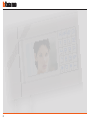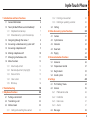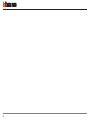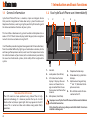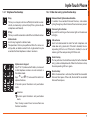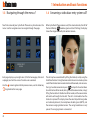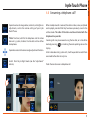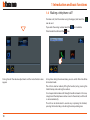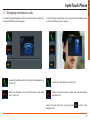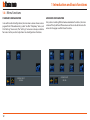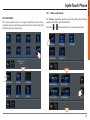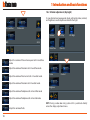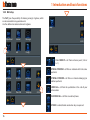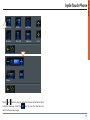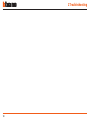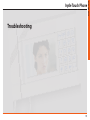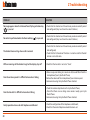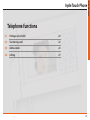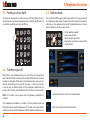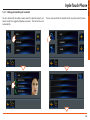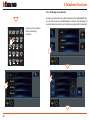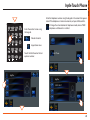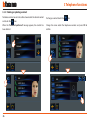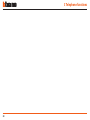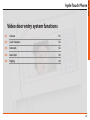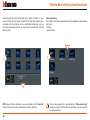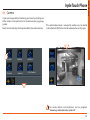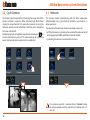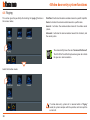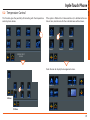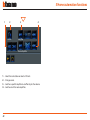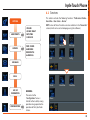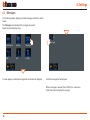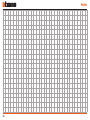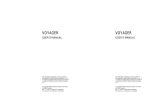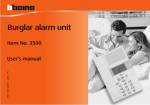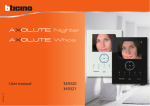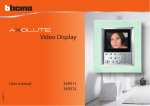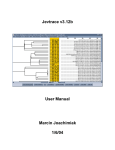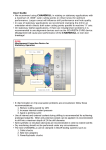Download Iryde Touch Phone - HomeSystems Legrand
Transcript
345020 - 345021 Iryde Touch Phone User Manual 10/11-01 PC 2 1 Introduction and basic functions 6 3.3.2 Entering a new contact 24 1.1 General information 6 3.3.3 Deleting or updating a contact 26 1.2 Your Iryde Touch Phone: use it immediately! 6 1.2.1 Telephone function keys 1.2.2 Video door entry system function keys 7 3.4 Call log 4 Video door entry system functions 27 30 7 4.1 Camera 31 1.3 Navigating through the menus ? 8 4.2 Cycle Cameras 32 1.4 Answering a video door entry system call? 8 4.3 Intercom 32 1.5 Answering a telephone call? 9 4.4 Door lock 33 1.6 Making a telephone call? 10 1.7 Managing simultaneous calls 11 1.8 Menu functions 4.5 Paging 5 Home automation functions 34 36 12 5.1 Scenarios 36 1.8.1 Volume adjustment 13 5.2 Temperature Control 37 1.8.2 Monitor adjustment (day/night) 14 5.3 Burglar alarm 39 1.8.3 Date and time 15 5.4 Sound system 1.8.4 Clean screen 15 1.8.5 Bell setup 6 Settings 41 44 16 6.1 The “Settings” menu 44 2 Troubleshooting 18 6.2 Services 45 3 Telephone functions 22 6.2.1 Professional studio 46 3.1 Putting a call on hold 22 6.2.2 Handsfree 46 3.2 Transferring a call 22 6.2.3 Door status 47 3.3 Address book 22 6.2.4 Alarms 47 3.3.1 Calling and searching for a contact 23 6.3 Messages 48 3 User Manual Iryde Touch Phone 4 Introduction and basic functions 1.1 General information 6 1.2 Your Iryde Touch Phone: use it immediately! 6 1.3 Navigating through the menus ? 8 1.4 Answering a video door entry system call? 8 1.5 Answering a telephone call? 9 1.6 Making a telephone call? 10 1.7 Managing simultaneous calls 11 1.8 Menu functions 12 5 User Manual Iryde Touch Phone 1 Introduction and basic functions 1.1 General information Iryde Touch Phone BTicino is a modern, simple and elegant device that provides integration of video door entry system functions and telephone function, as well as giving the possibility of interacting with the home automation functions of your system. 1.2 Your Iryde Touch Phone: use it immediately! 1 2 3 This handsfree video door entry system handset and telephone has a colour 4.3” LCD Touch Screen display, backlit keypad, and a navigation menu that can be customised using the PC. 4 5 .,? 6 It will therefore provide integrated management of all home functions: from the comfort offered by lighting and automation scenarios, to the well-being of temperature control, used to set the temperature inside the individual rooms of your home, to the entertainment provided by the sound and multimedia systems, to the safety of the burglar-alarm system. 8 1 - Handset. 2 - Loudspeaker (handsfree). 3 - LCD colour touchscreen Note about the LCD screen The LCD screen has been produced using state of the art high precision technology. It is however possible that up to 5 small black and/or red, blue, or green light dots may appear on the LCD screen. This is normal and does not indicate wrong and/or faulty operations. 6 display: it displays the user menus and shows the images recorded from the entrance panel and from other cameras. 4 - Microphone (handsfree) 7 5 - Telephone function keys. 6 - Video door entry system function keys. 7 - Alphanumeric keypad: Keys "*" and "#", dedicated to telephone services. 8 - Mini-USB connector for connection to the PC. Improper use of Iryde Touch Phone and all connected devices will void all warranties. Only clean the unit using a damp or antistatic cloth. Do not use alcohol or detergents. 1.2.1 Telephone function keys 1.2.2 Video door entry system function keys R key This key is use to put a call on or off hold, to transfer an external call, or a door entry system call (only if the system includes a telephone switchboard). .,? Entrance Panel/ Cycle mode activation It switches the associated Entrance Panel on, and enables cycling through any other Entrance Panels or cameras present RP key This key is used for automatic redial of the last dialled number. Staircase light activation Key used for switching on the staircase lights or the entrance hall lights. Address book Use this key to go to the address book. The operations that may be performed from this menu are: add, update, or delete a contact. Each single contact may be associated to three telephone numbers maximum. Call exclusion Used to disable/enable the bells for both telephone and video door entry system calls. If the bell is disabled, the corresponding LED turns red. If the bell is disabled, in case of incoming call the corresponding LED flashes red. Alphanumeric keypad Keys "0" to "9", embossed with letters, can be used to dial telephone numbers or enter contacts in the address book. * # Keys " " and " " “#”, to be used for certain telephone functions. Handsfree key This key activates the handsfree mode, for both video door entry system and telephone calls. When the function is active, the corresponding LED turns green. Door lock key When the connection is activated, the lock of the connected Entrance Panel opens. When idle, the lock of the associated Entrance Panel opens. # To enter special characters and punctuation marks. Space bar. To enter special characters and punctuation .,? marks. Press the keys several times to move from one function to another. 7 User Manual Iryde Touch Phone 1 Introduction and basic functions 1.3 Navigating through the menus ? 1.4 Answering a video door entry system call? Touch the screen of your Iryde Touch Phone at any time to access the menu. Use the navigation icons to navigate through the pages. When Iryde Touch Phone receives a call, the screen activates, the LED of becomes green and starts flashing; the display the handsfree key shows the image recorded by the external camera.. 28/06/2011 09:00 Each page displays up to eight icons (8 for the homepage, 6 for each subpage), to which the various functions are associated. arrow to go back to the previous menu, use the home key Use the to go back to the main page. 8 The call may be answered both by lifting the handset, and by using the handsfree function. During the conversation the user can also at any time switch from handset communication to handsfree mode, and vice versa. and put the handset down During a handset conversation press to switch to handsfree mode; during a handsfree conversation, simply lifting the handset will disable handsfree mode, and the conversation will continue through the handset. The call is terminated when the handset is replaced. The display shows the icons for performing video and audio adjustments, the microphone disabling icon (MUTE), and the camera swinging bracket arrows. The swing bracket icon is only present if a swinging camera is connected. 1.5 Answering a telephone call? It provide access to image colour, contrast, and brightness adjustments, and to the volume settings of your Iryde Touch Phone. “Mute” function, both for the telephone and the video door entry system, disables the handset and handsfree microphones. It provides access to the camera angle adjustment function. Switch from Day to Night mode (see the “adjustments” section). When a telephone call is received, the caller number, name, and photo are displayed, provided that they have been previously saved in the address book. The caller ID function must be activated with the telephone line provider. Incoming calls may be answered using the handset, or in handsfree , or touching the corresponding icon on the mode by pressing display. As for video door entry system calls, it will be possible to switch from one mode to the other at any time. Touch the icon to answer a telephone call. Ada 9 User Manual Iryde Touch Phone 1 Introduction and basic functions 1.6 Making a telephone call? To make a call, dial the number using the keypad, and touch the icon to send. If you enter the wrong number, touch the To terminate the call touch the During the call the volume adjustment and the mute function icons appear. icon to delete. icon. At any time during the conversation, you can switch from handsfree to handset mode. The call can also be made by lifting the handset, or by pressing the handsfree key and entering the number.. It is also possible to make a call through the address book: in this case, simply touch the telephone number saved in the contact, and the call is sent automatically. The call can be terminated in several ways: replacing the handset, pressing the handset key, or touching the corresponding icon. 10 1.7 Managing simultaneous calls In case of incoming telephone call while a video door entry system call is active, the following screen appears: In case of incoming video door entry system call while a telephone call is active, the following screen appears: Answer the telephone call, terminating the video door entry system call. Answer the video door entry system call. Refuse the telephone call, and continue the video door entry system call. Refuse the video door entry system call, and continue the telephone call. During the video door entry system call press telephone call. to return to the 11 User Manual Iryde Touch Phone 1 Introduction and basic functions 1.8 Menu functions STANDARD CONFIGURATION In case of standard configuration, the main menu screen shows a main page with the “Video door entry system” and the “Telephony” icons, and the “Settings” menu icon; The “Settings” menu icon is always available for access to the product adjustment and configuration functions. 28/06/2011 09:00 12 ADVANCED CONFIGURATION For systems including BTicino home automation functions, the main screen of the Iryde Touch Phone menu will also include the icons for access to the pages used for these functions. 28/06/2011 09:00 1.8.1 Volume adjustment SETTINGS MENU This menu provides access to a range of adjustments and services, including: volume adjustment, monitor adjustment (day/night), date and time setup and screen clean. The “Volume” application gives the possibility of adjusting the loudspeaker level of your Iryde Touch Phone. Touch the or icons to decrease or increase volume levels. Volume LCD Day Date&Time Clean Scr. LCD Night 28/06/2011 09:00 Adjustment. Services Messages Bells Info Config. EP Handsfree EP Handset Int. Handsfree Int. Handset 01/02 13 User Manual Iryde Touch Phone 1 Introduction and basic functions 1.8.2 Monitor adjustment (day/night) It is possible to have two separate display settings for colour, contrast, and brightness: one for daytime and one for the night. Ph. Handsfree Ph. Handset Bells Volume LCD Day Date&Time Clean Scr. LCD Night 02/02 Adjust the volume of the entrance panel call in handsfree mode. Adjust the volume of intercom calls in handsfree mode. Adjust the volume of internal unit calls in handset mode. Colour Contrast Adjust the volume of intercom calls in handset mode. Brightness Adjust the volume of telephone calls in handsfree mode. Adjust the volume of telephone calls in handset mode. Adjust the volume of bells. 14 NOTE: During a video door entry system call it is possible to directly access the display adjustment menu.. 1.8.3 Date and time 1.8.4 Clean screen Change the date and time displayed on your Iryde Touch Phone using the “Date/time” menu. The “Clean” application disables the display, so that it can be cleaned without the risk of sending any commands LCD Day Volume Date&Time LCD Night Volume LCD Day Date&Time Clean Scr. LCD Night Clean Scr. 01/07/2011 10 : 00 The display will automatically reactivate 30 seconds from the last time it was touched. Never clean using solvents, thinners etc., or abrasive products. Only use the cloth provided. icons; to decrease To increase the date and time values touch the icons. Press and hold down for fast increase or them touch the decrease of the values. 15 User Manual Iryde Touch Phone 1 Introduction and basic functions 1.8.5 Bell setup The “Bell” gives the possibility of choosing among 8 ringtones, which can be associated to any possible event. Use the software to create customised ringtones. Beep Adjustment. Services Messages Bells Info Config. 02/02 CALL FROM EP= call from entrance panel (S=0 or S=1). INTERNAL INTERCOM= call from an intercom within the same apartment. EP Call S0 EP Call S1 Int. Interc. Ext. Interc. Floor Call Telephony EXTERNAL INTERCOM= call from an intercom belonging to another apartment. 01/02 FLOOR CALL= call from the pushbutton at the side of your entrance door. TELEPHONE CALL= call from an external phone. KEY BEEP= enable/disable sound when keys are pressed. 16 EP Call S0 EP Call S1 Int. Interc. Ext. Interc. Floor Call Telephony 01/02 01 Volume Touch or to listen, change, adjust the volume of the bell of each individual message. Select the icon to save the selection and return to the previous page. 17 User Manual Iryde Touch Phone 2 Troubleshooting 18 Troubleshooting 19 User Manual Iryde Touch Phone 2 Troubleshooting PROBLEM SOLUTION No image appears when the Entrance Panel/Cycling activation key ) is pressed ( – Check that the handset and the entrance panel are correctly wired and configured (they must have the same P address). No control is performed when the Door Lock key ( – Check that the handset and the entrance panel are correctly wired and configured (they must have the same P address). ) is pressed The handset does not ring when a call is received – Check that the handset and the entrance panel are correctly wired and configured; – Check that the “call exclusion” function is not active and that the bell volume is not set to zero. With an incoming call the handset rings but the display stays off - Check that the handset is not set as “Slave”. From the entrance panel it is difficult to hear who is talking – Make sure you are talking at a maximum distance of 40 cm from the microphone of your Iryde Touch Phone; - Reduce the volume of the microphone of your entrance panel. - Communicate using the Iryde Touch Phone handset. From the handset it is difficult to hear who is talking – Check the volume adjustment on the Iryde Touch Phone; – Check that there are no strong noise sources nearby your Iryde Touch Phone. - Communicate using the Iryde Touch Phone handset. Faulty operation when used with telephone switchboard - Check the configuration of the telephone switchboard; - Check that the correct telephone model has been set. 20 Telephone functions 3.1 Putting a call on hold 22 3.2 Transferring a call 22 3.3 Address book 22 3.4 Call log 27 21 User Manual Iryde Touch Phone 3 Telephone functions 3.1 Putting a call on hold 3.3 Address book An active call can be put on hold pressing the “R” key. While the call is on hold you can: activate an allowed service, or put the call off hold and re-establish contact by pressing the “R” key. Your Iryde Touch Phone gives you the possibility of saving your contact in a telephone address book. To open the address book press the dedicated key, or the corresponding icon of the telephone menu. A menu will be displaying, which can be used to: - Call or look for a contact - Enter a new contact - Delete an existing contact - Change the name or the number of the saved contact. .,? .,? Ada Adelaide 3.2 Transferring a call Adelle To transfer an active telephone call press the “R” key on the keypad of your Iryde Touch Phone and enter the number of the extension the call must be transferred to. If the extension called does not answer, you can take the call back by pressing the “R” key again. If when you transfer a call you put the handset down and the extension called does not answer, after a certain period of time the call will return to your handset. NOTE: this function is only active when a telephone switchboard is installed. If no telephone switchboard is installed, it will be possible to use the Paging function during the telephone call. This will make it possible for another person to take the telephone call from another telephone unit. 22 Search for a contact saved in the address book. Add a new contact to the address book. 3.3.1 Calling and searching for a contact To call a contact of the address book, select the desired contact and touch one of the suggested telephone number. The call will be sent automatically. You can also search for the contact to call using the search function: Ada Ada Adelaide Adelaide Adelle Adelle Ada 0332123456 3331234567 3391234567 23 User Manual Iryde Touch Phone 3 Telephone functions 3.3.2 Entering a new contact To enter a new contact in the address book touch the “add contact” icon. It is possible to enter up to 200 telephone numbers and 50 photos (to associate photos to contacts use the software supplied with the product). Enter one or more letters of the name being searched. .,? Ada Adelaide Adelle B Beatrix Bethany Blanche 24 Enter the telephone number using the keypad in the screen that appears. Select if the telephone is internal or external, and press OK to confirm. Enter the contact name using the keypad. .,? Delete character # Change the internal/external telephone mode, when a PABX telephone switchboard is installed. 3331234567 Upper/lower case Touch the field to enter the telephone number. Ext. Phone Agatha Agatha 3331234567 25 User Manual Iryde Touch Phone 3 Telephone functions 3.3.3 Deleting or updating a contact To delete a contact, once in the address book select the desired contact icon. and touch the To change a contact touch the When the “Command performed” message appears, the contact has been deleted. Change the name and/or the telephone numbers and press OK to confirm. Ada icon. Ada 0332123456 Adelaide 3331234567 Adelle Ada 0332123456 3391234567 Ada 0332123456 3331234567 3391234567 26 3331234567 3.4 Call log Your Iryde Touch Phone also includes a telephone call log, both for incoming and outgoing calls. This screen shows the call status (missed, received, or made), and the call date and time. The device can record up to 24 calls. Ada 28/06/2011 10 : 15 : 42 Adelaide 28/06/2011 11 : 20 : 59 28/06/2011 09:00 Adelaide 28/06/2011 15 : 10 : 34 01/08 Touch the corresponding icon to display the call log. To call the number listed touch the corresponding field. Call Log Addr. Book 27 User Manual Iryde Touch Phone 3 Telephone functions 28 Video door entry system functions 4.1 Camera 31 4.2 Cycle Cameras 32 4.3 Intercom 32 4.4 Door lock 33 4.5 Paging 34 29 User Manual Iryde Touch Phone 4 Video door entry system functions Depending on the actual video door entry system installed, it is possible, for each entrance panel, to control the door lock release, communicate with the handsets, with a switchboard associated, and use the video monitoring function on the cameras associated to your My Home system. Video monitoring This sections includes the applications for managing the video monitoring system: - Camera - Cycle cameras Control Intercom Door Lock Paging 28/06/2011 09:00 NOTE: some of these functions are also available in the “favourites” screen (which can be set as Homepage using the software). 30 If an entrance panel call is received while in “Video monitoring” mode, the system complies with the priorities, and interrupts the current connection. 4.1 Camera It gives you the possibility of monitoring your home by activating one of the cameras in the apartments or in the common areas (e.g. garage, garden). Touch the icon to display the image recorded by the selected camera. Camera 1 Camera 4 Camera 2 Camera 5 If the audio/video channel is occupied by another user, the control is not performed. Wait for the channel to become free, and try again. Camera 3 Cycle Cameras For camera controls and adjustments see the paragraph: “Answering a video door entry system call” 31 User Manual Iryde Touch Phone 4 Video door entry system functions 4.2 Cycle Cameras 4.3 Intercom This function gives the possibility of displaying the images from all the cameras installed in succession. When activated, Iryde Touch Phone displays the image from the first camera for 3 seconds (set using the software), and then moves to the others. Once the cycle is completed, the screen switches off. . The To keep displaying the image from one particular camera press Current camera remains active. If this camera belongs to an entrance panel, also the audio communication will be established. This function enables communicating with the other audio-videotelephone/door entry system handsets installed in your home, or in other apartments. Camera 1 Camera 4 Camera 2 Camera 5 The selection of the extension to call can be made in two ways: - by lifting the receiver and entering the number of the extension to call on the keypad (with PABX switchboard: From 401 to 408); - by selecting the extension to contact from the menu. Camera 3 Control Cycle Cameras Paging Intercom DoorLock If an entrance panel call is received while in “Intercom” mode, the system complies with the priorities and interrupts the current call. 32 4.4 Door lock This function enables activating an actuator or relay of an entrance panel. For example, it is possible to activate the opening of a secondary gate. Intercom 1 Intercom 2 Intercom 3 Control Intercom 4 Intercom 5 Intercom 6 Paging The screen briefly shows the “Command performed” icon, the screen switches off and the LED of the “Handsfree” key turns green. If the audio/video channel is occupied by another user, the device emits a sound, and the control is not performed. Wait for the channel to become free, and try again. Intercom DoorLock DoorLock 1 DoorLock 2 DoorLock 3 DoorLock 4 DoorLock 5 DoorLock 6 After selecting the icon of the door lock to open, the screen briefly shows the “Command Performed” icon. 33 User Manual Iryde Touch Phone 4 Video door entry system functions 4.5 Paging This section gives the possibility of activating the “paging” function in the various modes. PointPoint: it activates the communication towards a specific amplifier. Room: it activates the communication towards a specific room. General: it activates the communication towards the whole sound system. Control Intercom DoorLock Advanced: it activates the communication towards the handsets, and the sound system. The screen briefly shows the icon “Command Performed”. Paging The LED of the “handsfree” key becomes green to indicate the you are in communication. Select the function mode. PointPoint Room General Advanced If a video door entry system call is received while in “Paging” mode, the system complies with the priorities and interrupts the current call. 34 Home automation functions 5.1 Scenarios 36 5.2 Temperature Control 37 5.3 Burglar alarm 39 5.4 Sound system 41 35 User Manual Iryde Touch Phone 5 Home automation functions 5.1 Scenarios This function gives the possibility of activating the scenarios saved by the devices connected to your home automation system. Activate a scenario of a scenario module. Activate a scenario of a scenario central unit. Stop a scenario of a scenario programmer. 28/06/2011 09:00 Perform a scenario of a scenario programmer. Select the scenario to activate. Module Unit Stop Start The screen briefly shows the icon “Command Performed”. 36 5.2 Temperature Control This function gives the possibility of interacting with the temperature control system devices. If the system is fitted with a 99 zone central unit, in addition to the central unit icon, also the icons for the individual zones will be shown. Unit Zone 1 Zone 2 Zone 3 Zone 4 Zone 5 28/06/2011 09:00 Touch the icon to display the management screen. Unit Zones 2 4 Zones Unit Zone 1 Zone 2 Zone 3 Zone 4 Zone 5 07 . 0 22 . 0 + 0 26 . 5 99 Zone 37 User Manual Iryde Touch Phone 5 Home automation functions 1 2 3 4 Zones 2 5 6 1 - Description 2 - Set the last program selected by the temperature central unit. 3 - Set the temperature adjustment mode to manual 4 - Increase / decrease the temperature to be adjusted 5 - Temperature to be adjusted 6 - Select the central unit / zone 7 - Temperature set 8 - Temperature measured 9 - Switch the zones off 10 -Set the mode (anti-freeze / thermal protection). 07 . 0 22 . 0 + 0 26 . 5 10 9 8 7 In “Central” mode, the adjustments are applied to all zones. To set the temperatures on different values for the individual zones, select the zones using the arrows (item 6 of the legend). 38 5.3 Burglar alarm This function provides communication with your burglar alarm system. In particular, it is possible to view the status of the burglar-alarm central unit and of the various zones, and be notified in case of alarm. Touch the icon to display the details of the last 4 alarms. 1 2 3 28/06/2011 09:00 The information screen appears. 1 - Alarm log 2 - Display the status of the zones 3 - Display the status of the system: disarmed / armed. 39 User Manual Iryde Touch Phone 5 Home automation functions Legend - alarm icons: 13 : 40 30 / 06 Zones 1 01/04 ARMED ANTIPANIC DISARMED TECHNICAL INTRUSION TAMPERING FREEZER FIRE EMERGENCY CALL GAS LEAK Following an alarm detected by the central unit, the 3 LEDs flash in succession. The display shows a screen with the type of alarm, the relevant zone, and the date and time of the alarm. zones 1 13 : 40 30 / 06 REMOTE ASSISTANCE 40 FLOODING 5.4 Sound system This functions provides control of the devices of the sound system. Room 1 Room 2 Room 3 Room 4 Room 5 Room 6 28/06/2011 09:00 If the sound system is a multichannel system, a screen appears, showing the different rooms making up your system. It is possible to select a different sound source for each room (in a single channel system, only one source can be selected for the whole system). In case of multichannel setup, the system can be managed using the controls: “amplifier” and “room amplifier”. In case of single channel setup, in addition to the amplifier, also the control for activating all the amplifiers of the system (general), or of the individual room is present. 41 User Manual Iryde Touch Phone 5 Home automation functions 1 2 Source 3 4 Amplifier Room Amplifier 1 - 2 - 3 - 4 - 42 Select the radio station or select a CD track. Change source. Switches a specific amplifier on or off or adjusts the volume. Switches on all the room amplifiers. Settings 6.1 The “Settings” menu 44 6.2 Services 45 6.3 Messages 48 43 User Manual Iryde Touch Phone 6 Settings 6.1 The “Settings” menu The main menu always includes the “settings” menu icon. Select this icon to access a wide range of customisations that give you the possibility of making the most of your Iryde Touch Phone 1 2 3 4 5 Adjustments Services Messages Bells Info Config. 6 28/06/2011 09:00 1 - 2 - 3 - 4 - 5 - 6 - 44 Adjustments (see chapter “Introduction and basic functions”) Bells Services Information Messages Configuration 6.2 Services This section includes the following functions: “Professional Studio – Handsfree – Door status – Alarms”. SETTINGS ADJUSTMENTS SERVICES VOLUME LCD DAY /NIGHT DATE/TIME CLEAN SCR. PROF. STUDIO HANDSFREE DOOR STATUS ALARM MSG NOTE: some of these functions are also available in the “Favourites” screen (which can be set as Homepage using the software). Adjustments. Services Messages Bells Info Config. Studio HandsFree DoorState MESSAGES BELLS HD / SW INFORMATION CONFIGURATION WARNING The access to the “Configuration” menu is limited to the installer; wrong operation may jeopardise the operation of the Iryde Touch Screen. Alarms 45 User Manual Iryde Touch Phone 6 Settings 6.2.1 Professional studio 6.2.2 Handsfree This function enables setting the automatic release of the door lock when an Entrance Panel call is received. The activation is not possible at the same time as the “Door Status” function. This function enables automatic activation of the microphone and the speaker when a call is received, without the need for pressing “”Connection”” to answer (the connection is automatically established when the call is received). Studio HandsFree DoorState Alarms Touch the icon to enable or disable the function. When this function is enabled, the door lock LED of your Iryde Touch Phone will flash as a reminder. 46 Studio HandsFree DoorState Alarms Touch the icon to enable or disable the function. 6.2.3 Door status 6.2.4 Alarms This function notifies the status of the door lock. If open, the “”LED door lock”” is on, if closed, the LED is off. This function sends a notification when the burglar-alarm system detects an alarm condition. The three LEDs flash in succession until a key is pressed to display the message (in case of local power supply, the message is displayed automatically). Studio HandsFree DoorState Alarms Touch the icon to enable or disable the function. Studio HandsFree DoorState Alarms Touch the icon to enable or disable the function. NOTE: the possibility of enabling this function depends on the system (for more information ask the installer). It cannot be activated at the same time as the “Professional Studio” function. 47 User Manual Iryde Touch Phone 6 Settings 6.3 Messages This function enables displaying the text messages sent from a switchboard. The “Message” icon indicates that messages are present. Touch the icon to display them. 01 Adjustments Services Messages Bells Info Config. A screen appears, where the message text and sender are displayed. Messages Scroll the messages to be displayed. When a message is received, the 3 LEDs flash in succession. Touch the screen to display the message. 48 Iryde Touch Phone 49 User Manual Notes Notes 50 BTicino SpA Via Messina, 38 20154 Milano - Italy www.bticino.com BTicino SpA reserves at any time the right to modify the contents of this booklet and to communicate, in any form and modality, the changes brought to the same.