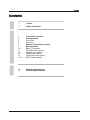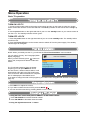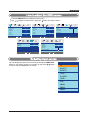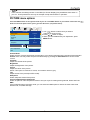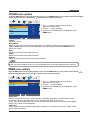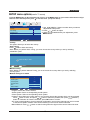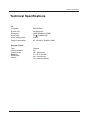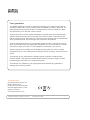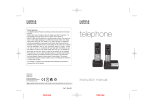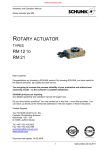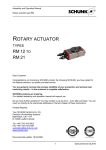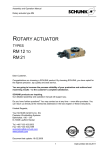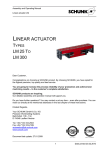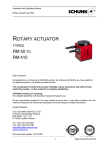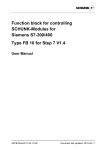Download IB for MS4251
Transcript
LCD digital colour TV MS4251 USER GUIDE LCD Screen Although the LCD screen is made with high-precision technology and 99.99% or more of the pixels are effective, black dots may appear or bright points of light (red, blue or green) may appear constantly on the LCD screen and is not a malfunction. HELP If you have any problem setting up this Television, trouble getting a signal or difficulties with the operation of the DVD player. Please Contact our Helpline where we will be able to assist you. Call 0845 6710665 1 Caution 2 Safety Information 3 4 4 5 6 7 7-8 9 10 10 11 12-13 Unit and Accessories Getting Started Front View Rear View Remote Control Key Functions Menu Operation Basic TV operation PICTURE menu options SOUND menu options TIMER menu options FUNCTION menu options SETUP menu options 14 15 SimpleTroubleshooting Techincal Specifications caution Caution The lightening flash with arrowhead symbol, within an equilateral triangle is intended to alert the user to the presence of un-insulated "dangerous voltage" within the products enclosure that may be of sufficient magnitude to constitute a risk of electric shock to the persons. The exclamation point within an equilateral triangle is intend to alert the user to the presence of important operating and maintenance (servicing) instructions in the literature accompanying the appliance. Correct disposal of this Product “Correct Disposal of Product” Produced after 13 August 2005. Waste electrical should not be disposed of with household waste. Please recycle where facilities exist. Check with your local authority or retailer for recycling advice. This appliance complies with European Safety and Electrical directives 1 Safety Information Safety Information To ensure reliable and safe operation of this equipment, please read carefully all the instructions in this user guide, especially the safety information below. Electrical safety x The TV set should only be connected to a mains supply which matches that stated on the label on the mains adaptor x To prevent overload, don't share the same mains supply socket with too many other items of equipment. - Do not place any connecting wires where they may be stepped on or tripped over. - Do not place heavy items, which may damage the leads, on them. - Hold the Mains plug, not the wires, when removing from a socket. - During a thunderstorm or while leaving the TV for long periods, disconnect the aerial (if outdoor) and mains adaptor from the supply. - Do not allow water or moisture to enter the TV or mains adaptor. Do NOT use in wet or moist areas such as Bathrooms, steamy kitchens or near swimming pools. x Pull the plug out immediately, and seek professional help if: - the mains plug or cable is damaged - liquid is spilt onto the set, or if it is accidentally exposed to water or moisture - anything accidentally penetrates the ventilation slots - the set doesn't work normally. - Do NOT remove the safety covers. There are no user serviceable parts inside. You may invalidate the warranty. Qualified personnel must only service this apparatus. - To avoid battery leakage, remove exhausted batteries from the remote control handset, or when not using for a long period. - Do NOT break open or throw exhausted batteries on a fire. Physical safety x Do NOT block ventilation slots in the back cover. You may place the TV in a cabinet, but ensure at least 5cm (2") clearance all around. x Do NOT tap or shake the TV screen, you may damage the internal circuits. Take good care of the remote control, do not drop. x To clean the TV use a soft dry cloth. Do NOT use solvents or petrol based fluids. For stubborn stains, you may use a damp soft cloth with dilute detergent. 2 Unit and Accessories Unit and Accessories Power cable Quick Start Guide User’s Manual Quick Start Guide If any of the below is missing please return the boxed unit with its contents to nearest M&S store selling Technology products. 3 Getting Started Getting Started TOGGLE SWITCH: Turn on the AC power. (IR) Infrared Receiver: Receives IR signals from the remote control. (Power on/Standby) LED Indicator: Press POWER to turn on and off, Indicator on(Red) Indicator on(Green) Standby mode Power on mode Power TV/AV Press to display the input source menu(see page 10). VOL CH MENU 4 Getting Started 3 1. HDMI 1 / 2 / 3: Connect to the HDMI sockets of DVD player or other equipment. 2. VGA: PC Display. Connect to the D-Sub 15 pin connector of PC. 3. PC AUDIO : Connect to Audio output of PC sound card. 4. S-VIDEO: Connect to S-Video socket of DVD player or similar equipment (video only). 5. YPbPr : Connect all to video output connectors of DVD or similar equipment. L/R in: Connect them to the audio output terminal of DVD. 6. VIDEO(CVBS): Connect to AV connector of DVD or similar equipment (Video only). 7. L/R in: Connect to audio output connectors of DVD or similar equipment when using S-Video connectors. 8. SCART 1 / 2: Connect to Scart connector of DVD or similar equipment. SCART 1: supports CVBS (AV) and RGB signal inputs. SCART 2: supports CVBS (AV) only. 9. RF: TV tuner input. 75 Ohm coaxial socket. 11. AC POWER IN : 100-240V AC 50/60Hz. (Warning:This appliance must be earthed). 5 Remote Control Key Functions POWER OFF POWER OFF FUNCTION STANDBY Switch off the power supply. FUNCTION Press to display the input source menu.(see page 9) STANDBY TEXT SUBPAGE REVEAL HOLD OK MENU VOL PROG + + QUICK START EXIT MUTE FAV DISPLAY 1 2 3 4 5 6 7 8 9 0 PICTURE SOUND -/-TIMER ASPECT Turn the TV on/standby. Colour buttons : short cuts-follow the coloured links in the text. Blue Button : Nicam. TEXT: Turn off/on the Teletext display. SUBPAGE : Selects subpage, press again to cancel. HOLD: Hold or carry on the current subpage. REVEAL : Reveals any hidden text. MENU: System setup menu. QUICK START : To tune in your TV. FAV: Means favorite, to display the favorite channel list defined by you. EXIT: Exit the OSD menu. MUTE: Mutes the Audio. DISPLAY : Display brief information concerning the current channel you are viewing. Cursor left/right/up/do wn: Cursor buttons used in menus. OK: CONFIRM BUTTON for menu. VOL+/-: Adjust the volume. PROG+/-: Scan through channels. 0-9,-/-Choose channel directly. PICTURE: Select the picture mode. SOUND: Select the sound mode. Timer Standby timer. ASPECT Press to change the display mode of the screen. 6 Menu Operation Basic TV operation TURN ON LCD TV 1. Connect power supply cable to the mains power supply and turn on the power by using the “toggle switch” at the back of the tv on the left hand side. The standby indicator on the front of the tv will light up red. 2. Use the power button on the right hand side of your tv or the standby button on your remote control to turn the tv on. The standby indicator will turn green. TURN OFF LCD TV 1. Press the power button on the right hand side of your tv to enter standby mode. The standby indicator will turn red. 2. Press the Power Off button on the remote control to switch off from the power supply. The standby indicator light will extinguish. First time installation NOTE: When you initially use the TV, you will see the “First Time Installation” menu as below: You can select “Country” and “Language”(OSD display language), When you have selected, press buttons to select “OK”, and press OK button to start auto search. First Time Installation Country Language UK English Delete Analog Program Analog Program Search The TV will start searching from the lowest frequency(You can press MENU to cancel the auto search.). When it finds a station, it will automatically store this in the first location and Cancel OK move to the next. When Autosearch is complete, Select Adjust the TV will display the first station found. If you want to change the order of the programs, you could use the "Program Edit" function to change(see page 13). 1. Press VOL+/- to adjust the volume. 2. If you want to switch the sound OFF, press the MUTE 3. You can cancel this function by pressing MUTE or VOL+ button. 1. Using the CH+/- on the front panel or PROG+/- on the remote control. Press CH+/PROG+ to increase channel number. Press CH-/PROG- to decrease channel number. 2. Using 0-9 digital buttons and -/-- button 7 Press the MENU button to display the main menu. Use / buttons to select menu, and press button to enter the menu. PICTURE SETUP SOUND Personal Picture Mode 20 Volume UK Country Contrast 50 Sound Mode Brightness 50 Bass 60 Manual tuning Colour 50 Treble 52 Program Edit Tint 0 Balance 50 Music Auto tuning Normal Sharpness Select Select Enter Select Enter FUNCTION TIMER Sleep Timer 0 Min Language English OSD Timer 30Sec Video Size Full Screen Blue Screen On Child Lock First Time Installation Reset Select Select Enter Enter You can dispaly the input source menu by pressing the FUNCTION button on the remote control or on the the TV set, press / button to select, and press OK button to confirm. TV SCART1 SCART2 CVBS S-VIDEO YPbPr VGA HDMI1 HDMI2 HDMI3 8 Enter In this manual, the settings shown on the OSD (On Screen Display) may be different from those on your TV. Those printed here are only an example to help demonstrate TV operation. PICTURE menu options Press the MENU button on the right hand side of your tv or the MENU button on your remote control then use button to select the picture menu, press to enter the menu. (see picture below). PICTURE Standerd Picture Mode Contrast 50 Brightness 50 Colour 50 Tint 0 Normal Sharpness Select Colour temperature DNR 1. Use / button to select what you want to adjust in the Picture menu. / button to adjust. 2. Press 3. When you are satisfied with your adjustment, press MENU button. Adjust Normal Low Picture Mode Select the type of picture which best corresponds to your viewing requirements by selecting Picture Mode in Picture menu. You may select the picture mode directly by pressing the PICTURE button on the remote control. Contrast Adjust the contrast of the picture. Brightness Adjust the brightness of the picture. Colour Adjust the colour of the picture. NOTE: This option is invalid in PC mode, and it will be shown in gray. Tint Adjust the tint of the picture(in NTSC mode). Sharpness Select sharpness mode of the picture. Colour Temperature(in VGA mode) Select an optimum color temperature mode to suit your eyes for viewing among Normal, Warm and Cold. DNR If the broadcast signal received is weak, you can select the DNR option to reduce the video noise level between Off, Low, Mid and High. 9 / SOUND menu options / Press the MENU button on the right hand side of your tv or the MENU button on your remote control then use button to select the sound menu, press to enter the menu. (see picture below). SOUND 20 Volume Music Sound Mode Bass 60 Treble 52 Balance 50 Select 1. Use ɼ/ɽ button to select what you want to adjust in the Sound menu. 2. Press ɺ/ ɻbutton to Adjust. 3. When you are satisfied with your adjustment, press MENU button. Adjust Volume Adjust the volume. Sound Mode Select the type of sound which best corresponds to your listening requirements by selecting Sound Mode in Sound menu. You may select the picture mode directly by pressing the SOUND button on the remote control. Bass Adjust the level of the lower-pitched sounds. Treble Adjust the level of the higher-pitched sounds. Balance Adjust the audio output between left and right speakers. NOTE: The treble and Bass levels can only be adjusted when the sound setting personal is selected. TIMER menu options Press the MENU button on the right hand side of your tv or the MENU button on your remote control then use button to select the Timer menu, press to enter the menu. (see picture below). TIMER Sleep Timer 0 Min OSD Timer 30Sec Select 1. Use ɼ/ɽ button to select what you want to adjust in the Timer menu. 2. Press ɺ/ ɻbutton to Adjust. 3. When you are satisfied with your adjustment, press MENU button. Adjust Sleep Timer Select the sleep time to put the TV automatically into standby mode after a specified period of time. The period of time for automatic switch off can be selected in steps 15, 30, 45, 60, 75, 90, 105, 120 and 0 Min(Off). You can also select the automatic sleep time by pressing the TIMER button on the remote control repeatedly. OSD Timer You can select the time period for OSD display to remain on the screen such as: 5Sec, 10Sec, 15Sec, 20Sec, 25Sec and 30Sec 10 / FUNCTION menu options Press the MENU button on the right hand side of your tv or the MENU button on your remote control then use button to select the Function menu, press to enter the menu. (see picture below) . FUNCTION Language English Video Size Full Screen Blue Screen On Child Lock 1. Use / button to select what you want to adjust in the Function menu. / button to adjust. 2. Press 3. When you are satisfied with your adjustment, press MENU button. First Time Installation Reset Select Adjust Language Select the language of the OSD menu. Video Size Select the screen display mode. Note: The available aspect modes may differ from one input source to another. Blue Screen To turn on/off the function, when the function is turned on, the screen background will turn blue at very weak or no signal condition. Child Lock Child Lock Child Lock Off button to enter the Child Lock menu as below: Press Key Lock Off Child Lock: Turn on/off the child lock function. Key Lock: This option allows you to lock the buttons on Change PIN Code the TV set, so that a child may not accidentally Select Adjust change your viewing preferences. Change PIN Code: Set pin code. Old PIN Code: The default is no password, press OK to confirm. If the Pin code has been changed you must enter the present code. New PIN Code: Enter the new password. Enter Again: Enter the new password and press OK to complete the change. Change PIN Code Old PIN Code New PIN Code Enter Again Select Delete 0 9 Input OK Confirm PIN Code: Delete 0 9 Input OK Enter If you turn on the Child Lock function, and set the PIN Code, you have to enter the program edit option in Menu Setup(page 12) to lock one or more channels. If the Quick Start button is pressed you will also be prompted for the child lock password. Note: If the pin code is changed and the number forgotten or lost, please call the helpline. Reset Press button to reset the setup. 11 / SETUP menu options(used in TV source) Press the MENU button on the right hand side of your tv or the MENU button on your remote control then use button to select the setup menu, press to enter the menu. (see picture below). SETUP UK Country Auto Tuning Manual Tuning Program Edit Select 1. Use / (PROG+/-) button to select what you want to adjust in the setup menu. 2. Press / button to adjust. 3. When you are satisfied with your adjustment, press MENU button. Adjust Country This option allows you to select the country. Auto Tuning button to start auto tuning. Press Note: Before you perform Auto Tuning, you must choose the country where you are by selecting COUNTRY option. Auto tuning Press OK key to start OK Enter MENU Return Manual Tuning Note: Before you perform Manual Tuning, you must choose the country where you are by selecting Country option. Manual Tuning in TV mode Manual Tuning Program 1 Sound System I Colour System PAL Program Label AFT Off Manual Search 471.43MHz Select Adjust 0-9 Input Program: Select the current channel. Sound System: Select a corresponding sound system. Colour System: Select a corresponding colour system. Program Label: Name the current channel, you can also rename the program which you have named. button to enter, and press / button to select the position, then press / (PROG+/-) Press button or 0-9 button to enter the character, press OK button to confirm. AFT: Due to weak signals or a wrong antenna configuration, some of the channels may not be turned to the best reception condition. AFT function allows you to fine tune channel selected. / button to search tuning when the signal of the current channel is weak. Manual Search: Press 12 / Program Edit Channel list Flags Favorite: Set favorite channels.( You could use the 2. BBC2 FAV button to view the favorite channels in TV source.) X 3. ITV1 Use X 4. CH4 the green button on the remote control to set, and there will be a “ ” on the channel, press the green button again 1. BBC1 X 5. CH5 Favorite Skip Lock Move / (PROG+/-) button to select the channel, and press to cancel. Such as channel 2. Skip: Skip the channel, the channel will be skiped when you scan the channels with PROG+/- button. Use / (PROG+/-) button to select the channel, and press the yellow button on the remote control to set, and there will be a “X” on the channel, press the yellow button again to cancel. Such as channel 1,3,4. Lock: Lock the channel, you have to enter the code(PIN code in Child Lock menu--Function menu) to view the channel. Use / (PROG+/-) button to select the channel, and press the blue button on the remote control to set, and there will be a Channel list Flags 1. BBC1 X 2. BBC2 X 3. ITV1 X 4. CH4 5. CH5 Move Confirm Menu “ ” on the channel, press the blue button again to cancel. Such as channel 5. Move: Adjust the channel’s position. button Use / (PROG+/-) button to select the channel, press to pull out the channel label(as channel 3), and press / (PROG+/-) button to select the position you like, press button to confirm. Cancel 13 Simple Troubleshooting Simple Troubleshooting If the display or performance fails check the tv in accordance with the following instructions. If the tv still fails to function correctly contact your dealer for assistance. SYMPTOM REMEDY GENERAL Dead. No LED Lit Dead Led lit red No power to the TV. Set still in standby. Check all connections to the TV. Press either the Power button or the Standby button on the Remote control. No signal. Blue screen. Incorrect source selected. Noisy, snowy, ghosting picture (TV) No sound Poor aerial signal. Press FUNCTION button to select correct source. If using an indoor aerial, try moving the aerial. Check aerial connections. Sound "Mute". Turn sound "Mute" OFF. Volume set too low. Check volume settings. External leads not connected "if used". Check all external leads are connected. 14 Techincal Specifications Techincal Specifications TV TVSystem Screen size Resolution Aerial input Audio output power PAL BG/DK/I 42"(diagonal) 1920x1080pixels (RGB) (unbalanced) 75 2x8 W Power Consumption AC 100-240V 50/60Hz 280W Remote control Type Control distance Control angle Batteries Dimensions Weight infrared 5m 30° (horizontal) 2 x 1.5 V, size AA 48 x 168 x24 mm 70 g (without battery) 15 Your guarantee Your Marks & Spencer Product is covered by a warranty for 5 years from the date of purchase. Please retain your till receipt as this will validate your date of purchase. If a fault develops during this period call our customer service centre on 0845 671 0665, who will advise you on the best course of action. This may be to return it with original packaging to any M&S store (except Outlets and Simply Food stores) along with your receipt. If it’s within 90 days of purchase we will offer an exchange for a new product or a full refund. After 90 days and for theremainder of the guarantee period, we will arrange for the product to be repaired. Once the tamperproof seal on your technology product is broken, refunds can only be given in accordance with your legal rights. Remember you are not entitled to a refund if you simply change your mind, or if you damage the goods after you buy them. Should a repair not be possible, we will exchange the product for a new or nearest equivalent product. In the unlikely event of being unable to exchange, we will offer a full refund. This warranty is only valid within the United Kingdom, Republic of Ireland and/or Channel Islands. This warranty excludes faults caused by accident, neglect, misuse, not following the instructions or normal wear and tear. This warranty is in addition to your legal rights and supersedes any guarantee or warranty that is with the product. T04/ 9350/1927I (copyright) Marks & Spencer plc Marks and Spencer plc PO Box 3339 Chester CH99 9QS W2 1NW Registered No: 214436 (England and Wales) www.marksandspencer.com M&S technology customer services: Tel 0845 671 0665