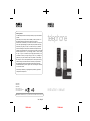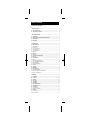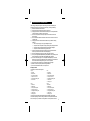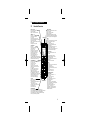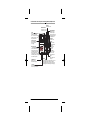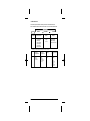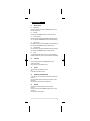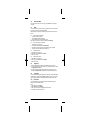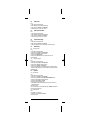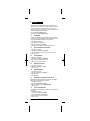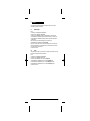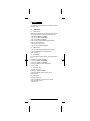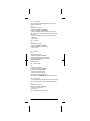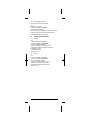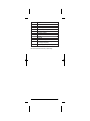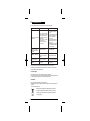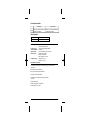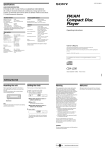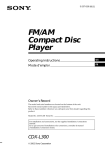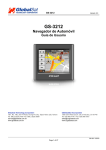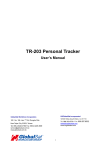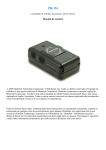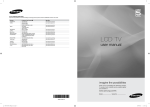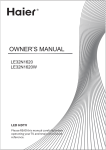Download iDECT X3 series user guide for UK BTP order(A6
Transcript
Product guarantee Your Marks & Spencer Product is covered by a warranty for 2 years from the date of purchase. Please retain your till receipt as this will validate your date of purchase. If a fault develops during this period call our customer service centre on 0845 671 0665, who will advise you on the best course of action. This may be to return it with original packaging to any M&S store (except Outlets and Simply Food stores) along with your receipt. If it’s within 90 days of purchase we will offer an exchange for a new product or a full refund. After 90 days and for the remainder of the guarantee period, we will arrange for the product to be repaired. Once the tamperproof seal on your technology product is broken, refunds can only be given in accordance with your legal rights. Remember you are not entitled to a refund if you simply change your mind, or if you damage the goods after you buy them. Should a repair not be possible, we will exchange the product for a new or nearest equivalent product. In the likely event of being unable to exchange, we will offer a full refund. This warranty is only valid within the United Kingdom, Republic of Ireland and/or Channel Islands. This warranty excludes faults caused by accident, neglect, misuse, not following the instructions or normal wear and tear. telephone This warranty is in addition to your legal rights and supersedes any guarantee or warranty that is with the product. T04/8811/6080 T04/8811/6079 T04/8811/6081 © Marks and Spencer plc PO Box 3339 Chester CH99 9QS www.marksandspencer.com instruction manual M&S customer services: tel 0845 671 0665 e-mail [email protected] Ver1 May 08 Back cover Front cover Table of Contents 1 IMPORTANT SAFETY INSTRUCTIONS............................................................................................................ 1 2 INSTALL YOUR PHONE .................................................................................................................................... 2 2.1 2.2 3 3.1 3.2 3.3 3.4 4 CONNECT THE BASE STATION ............................................................................................................................. 2 INSTALL AND CHARGE THE BATTERIES ................................................................................................................ 2 GET TO KNOW YOUR PHONE ......................................................................................................................... 3 HANDSET OVERVIEW .......................................................................................................................................... BASE STATION WITH TELEPHONE ANSWERING MACHINE (TAM) CONTROL ........................................................ HANDSET LCD DISPLAY ..................................................................................................................................... MENU STRUCTURE ............................................................................................................................................. USE YOUR PHONE ............................................................................................................................................ 7 4.1 MAKE AN EXTERNAL CALL .................................................................................................................................. 4.1.1 PREPARATORY DIALING ..................................................................................................................................... 4.1.2 DIRECT DIALING ................................................................................................................................................ 4.1.3 CALL FROM THE PHONEBOOK ............................................................................................................................ 4.1.4 CALL FROM THE CALL LIST ................................................................................................................................. 4.1.5 CALL FROM THE REDIAL LIST .............................................................................................................................. 4.1.6 CALL TIMER ...................................................................................................................................................... 4.2 ANSWER A CALL ................................................................................................................................................ 4.3 END A CALL ....................................................................................................................................................... 4.4 ADJUST EARPIECE AND HANDSFREE VOLUME ..................................................................................................... 4.5 MUTE A CALL ..................................................................................................................................................... 4.6 SET THE SILENT MODE ....................................................................................................................................... 4.7 REDIAL .............................................................................................................................................................. 4.7.1 REDIAL A NUMBER FROM THE REDIAL LIST .......................................................................................................... 4.7.2 SAVE A REDIAL NUMBER INTO THE PHONEBOOK .................................................................................................. 4.7.3 DELETE A REDIAL NUMBER ................................................................................................................................ 4.7.4 DELETE THE ENTIRE REDIAL LIST ....................................................................................................................... 4.8 KEYPAD LOCK .................................................................................................................................................... 4.9 FIND HANDSET ................................................................................................................................................... 4.10 ACCESS INBOX ................................................................................................................................................. 4.11 MAKE AN INTERNAL CALL ................................................................................................................................. 4.11.1 INTERCOM ANOTHER HANDSET ........................................................................................................................ 4.11.2 TRANSFER AN EXTERNAL CALL TO ANOTHER HANDSET ...................................................................................... 4.11.3 MAKE A 3-WAY CONFERENCE CALL .................................................................................................................. 5 3 4 5 6 7 7 7 7 7 7 7 7 7 7 7 8 8 8 8 8 8 8 8 8 9 9 9 9 PHONEBOOK ..................................................................................................................................................... 10 5.1 ADD A NEW ENTRY ............................................................................................................................................. 10 5.2 EDIT AN ENTRY................................................................................................................................................... 10 5.3 VIEW AN ENTRY .................................................................................................................................................. 10 5.4 COPY AN ENTRY ................................................................................................................................................. 10 5.5 COPY ALL ENTRIES ............................................................................................................................................. 10 5.6 DELETE AN ENTRY .............................................................................................................................................. 11 5.7 DELETE THE ENTIRE PHONEBOOK ....................................................................................................................... 11 5.8 VIEW PHONEBOOK CAPACITY ............................................................................................................................. 11 5.9 EDIT CALL GROUP .............................................................................................................................................. 11 5.9.1 EDIT CALL GROUP NAME .................................................................................................................................... 11 5.9.2 CHANGE CALL GROUP RINGTONE ....................................................................................................................... 11 5.10 SPEED DIAL ..................................................................................................................................................... 11 5.10.1 EDIT A SPEED DIAL .......................................................................................................................................... 11 5.10.2 DELETE A SPEED DIAL ..................................................................................................................................... 11 6 CALL LIST .......................................................................................................................................................... 12 VIEW THE CALL LIST ........................................................................................................................................... 12 STORE A CALL LIST NUMBER INTO THE PHONEBOOK ........................................................................................... 12 DIAL A CALL LIST NUMBER ................................................................................................................................. 12 DELETE AN ENTRY IN THE CALL LIST ................................................................................................................... 12 DELETE THE ENTIRE CALL LIST ........................................................................................................................... 12 STORE ALL CALLS OR ONLY UNANSWERED CALLS IN THE CALL LIST .................................................................. 12 TURN ON OR OFF THE NEW CALL ALERT ............................................................................................................ 12 6.1 6.2 6.3 6.4 6.5 6.6 6.7 7 SOUND................................................................................................................................................................ 13 HANDSET RINGER............................................................................................................................................... 13 TONES ............................................................................................................................................................... 13 7.1 7.2 8 SETTINGS........................................................................................................................................................... 14 8.1 8.1.1 8.1.2 8.1.3 8.1.4 8.1.5 8.1.6 8.1.7 8.1.8 8.1.9 8.2 8.2.1 8.2.2 8.2.3 8.2.4 8.2.5 8.2.6 8.2.7 8.3 8.3.1 8.3.2 HANDSET SETTINGS ........................................................................................................................................... 14 ENABLE THE DIRECT CALL ................................................................................................................................ 14 DISABLE THE DIRECT CALL ............................................................................................................................... 14 SELECT BASE STATION ...................................................................................................................................... 14 ADJUST THE DISPLAY CONTRAST ....................................................................................................................... 14 RENAME THE HANDSET ..................................................................................................................................... 14 TURN ON OR OFF THE AUTO ANSWER ................................................................................................................. 15 REGISTER AN ADDITIONAL HANDSET................................................................................................................... 15 DE-REGISTER A HANDSET ................................................................................................................................. 15 RESTORE THE HANDSET TO DEFAULT SETTINGS ................................................................................................ 15 BASE SETTINGS ................................................................................................................................................. 15 SET THE BASE RINGER ...................................................................................................................................... 15 SET THE HANDSET PRIORITY .............................................................................................................................. 16 SET THE DIAL MODE .......................................................................................................................................... 16 SET THE FLASH TIME ......................................................................................................................................... 16 CHANGE THE SYSTEM PIN ................................................................................................................................ 16 SET AN EXCHANGE CODE .................................................................................................................................. 16 RESET THE BASE SETTINGS TO DEFAULT SETTINGS ............................................................................................. 17 SET THE DATE, TIME AND ALARM/TIME/ALARM ................................................................................................... 17 SET DATE AND TIME .......................................................................................................................................... 17 SET AN ALARM .................................................................................................................................................. 17 9 ANSWERING MACHINE .................................................................................................................................... 18 9.1 USE THE ANSWERING MACHINE FROM THE HANDSET ............................................................................................. 18 9.1.1 MESSAGE PLAYBACK ........................................................................................................................................ 18 9.1.2 DELETE ALL OLD MESSAGES .............................................................................................................................. 18 9.1.3 SWITCH THE ANSWERING MACHINE ON / OFF....................................................................................................... 19 9.1.4 SET THE OUTGOING MESSAGES ......................................................................................................................... 19 9.1.5 SET THE ANSWERING MACHINE .......................................................................................................................... 19 9.2 USE THE ANSWERING MACHINE FROM THE BASE ................................................................................................. 19 9.2.1 SWITCH ON/OFF THE ANSWERING MACHINE ........................................................................................................ 19 9.2.2 MESSAGE PLAYBACK ........................................................................................................................................ 19 9.3 CALL SCREENING ............................................................................................................................................... 20 9.4 REMOTE ACCESS ............................................................................................................................................... 20 9.4.1 ENABLE/DISABLE REMOTE ACCESS .................................................................................................................... 20 9.4.2 OPERATING YOUR ANSWERING MACHINE REMOTELY ........................................................................................... 20 10 TROUBLESHOOTING...................................................................................................................................... 22 1 IMPORTANT SAFETY INSTRUCTIONS When using your telephone equipment, basic safety precautions should always be followed to reduce the risk of fire, electric shock and injury, including the following: 1) Read and understand all the instructions. 2) Follow all warnings and instructions marked on the product. 3) Unplug this product from the wall outlet before cleaning. Do not use liquid cleaners or aerosol cleaners. Use a damp cloth for cleaning. 4) Do not use this product near water (for example, near a bath tub, kitchen sink, swimming pool). 5) Do not overload wall outlets and extension cords as this can result in the risk of fire or electric shock. 6) Unplug this product from the wall outlet and refer servicing under the following conditions: • When the power supply cord or plug is damaged or frayed. • If the product does not operate normally by following the operating instructions. • If the product has been dropped and the cabinet has been damaged. • If the product exhibits a distinct change in performance. 7) Avoid using a telephone (other than a cordless type) during an electrical storm. There may be a remote risk of electric shock from lightning. 8) Do not use the telephone to report a gas leak in the vicinity of the leak. 9) Use only the supplied NiMH (Nickel Metal Hydride) batteries! The operation periods for the handsets are only applicable with the default battery capacities 10) The use of other battery types or non-rechargeable batteries/primary cells can be dangerous. These may cause interference and/or unit damages. The manufacturer will not be held liable for damage arising from such non-compliance. 11) Do not use third party charging bays. The batteries may be damaged. 12) Please note the correct polarity while inserting the batteries. 13) Do not immerse batteries in water, do not place in fire. Package contents The package contains the following items: Single • 1 Handset • 1 Base station • 1 mains power adapter • 1 Telephone line cord • 1 rechargeable battery pack • 1 User manual Triple • 3 Handsets • 1 Base station • 3 mains power adapters • 1 Telephone line cord • 3 rechargeable battery pack • 1 User manual • 2 Charger pods Twin • 2 Handsets • 1 Base station • 2 mains power adapters • 1 Telephone line cord • 2 rechargeable battery pack • 1 User manual • 1 Charger pod Quad • 4Handsets • 1 Base station • 4 mains power adapters • 1 Telephone line cord • 4 rechargeable battery pack • 1 User manual • 3 Charger pods The maximum range between the base station and the handset is approximately 300 meters. Depending on the surrounding conditions as well as spatial and structural factors, the range may be reduced. The range indoors is normally less than outdoors. 1 2 2.1 INSTALL YOUR PHONE Connect the Base Station 1) Plug the power supply & line cord into the base station. 2) Plug the power supply & line cord into the wall socket. 3) The base indicator lights up. The answering machine is switched on. 4) Always use the cables provided in the box. Warning: Use only the provided adaptor, using other power supply may case hazardd Warning: The power adaptor shall be installed near the equipment and shall be easily accessible. 2.2 Install and Charge the Batteries 1) Place the supplied battery pack as indicated. Locate the battery lead and connector and plug it into the socket inside the battery compartment (the red wire should be on the left). Tuck the battery leads in the space above the battery. 2) Slide the battery compartment cover back. 3) Put the handset on the base and charge the battery for 15 hours first time. A beep indicates that the handset is properly placed on the base or charger. 2 3 3.1 GET TO KNOW YOUR PHONE Handset Overview RECALL / FLASH In idle / predialing mode: Press to insert a flash During a call: Press to dial a flash UP/REDIAL In idle mode: Press to access the redial list In menu mode: Press to scroll up the menu items In Phonebook list / Redial list / Call List: Press to scroll up the list During a call: Press to increase the volume In editing mode: Press to go one line upwards EARPIECE RIGHT In Idle: Press to access the status summary of call list and answering machine messages. In sub-menu mode: Press to go to next menu level In Call list: Press to view the details of the selected call list entry In predialling / editing mode: Press to move the cursor one character to the right During answering machine message playback: Press to skip forward to next message LEFT SOFT KEY In idle mode: Press to select a handset to make an internal call In sub-menu mode: Press to go back to previous level In contextual menu during a call: Press to go back previous level In editing / predialing mode: Press to clear a character / digit In editing / predialing mode: Long press to delete all the characters/ digit During answering machine message playback: Press to delete the current message DOWN / CALL LIST In idle mode: Press to access the call list In menu mode: Press to scroll down the menu items In Phonebook list / Redial list / Call List: Press to scroll down the list During a call: Press to decrease the volume In editing mode: Press to go one line downwards LEFT/ PHONEBOOK In idle mode: Press to access phonebook In main menu mode: Press to go back to idle In sub-menu mode: Press to go back to previous level During a call: Press to mute / unmute the microphone In predialling mode: Press to move the cursor one character to the left During answering machine message playback: During announcing the message number, press once to skip backward to play the previous message. After message number is announced, press once to repeat playing the current message at the beginning. TALK ON In idle / predialing mode : tPress to make a call In Redial list / Call List/ Phonebook entry: Press to make a call o the selected entry in the list During ringing: Press to answer a call During call screening: Press to intercept a call RIGHT SOFT KEY In idle mode: Press to access the main menu In sub-menu mode: Press to confirm the selection During call screening: Press to activate call screening on handset During answering machine message playback: Press to play or pause the message playback TALK OFF During a call: Press to end a call and go back to idle screen In menu / editing mode: Press to go back to idle screen In Idle: Press and hold to choose to power off the handset When the handset is power off: Press to power on the handset MICROPHONE SPEAKERPHONE During a call: Press to turn on / off the speakerphone. Call List / Phonebook entry: Press to make a call with speakerphone During ringing: Press to answer a call with speakerphone During answering machine message playback/call screening: Press to play the message via speaker ALPHANUMERIC KEYPAD, * (STAR), # (HASH) Press to insert a digit / character / * / # * key in idle mode: Long press to turn on the ringer # key in editing mode: Press to toggle between uppercase or lowercase character input # key in Idle mode: Long press to turn on / off the keypad lock 0 key in idle / predialing / number editing mode: Long press to insert a pause In Idle: Press and hold any digit key (except 1, *, #) to access the number stored in the respective digit key (applicable if user has stored numbers in the speed dial locations) 3 3.2 Base Station with Telephone Answering Machine (TAM) Control VOLUME Decrease the volume. ANSWER ON/OFF Press to turn on or off the answering machine. PAGE Press to ring all registered handsets.You can make use of this to find the missing handset. Long press to enter into registration mode. VOLUME + Increase volume. Charging Contacts Place the handset on the charging cradle for charging. PAGE Message Indicator -- : Answer Machine is off. 0 to 99: Answer Machine is On and display the number of messages. Flashes when there are new messages. rA:Remote access is in progress. rE:Recording message is in progress. Ao: Answer only is select. CHARGING LED Steadily on while the handset is charging. In Use LED Flash when the phone is ringing. Flash during call connection. 4 SPEAKERPHONE During answering machine message playback, the message can be played through the speakerphone. PLAY/STOP DELETE Delete the current message palayback. Press twice consecutively to delete all old messages. PLAY / STOP Play the message. Stop the current message playback. SKIP Skip forward to next message REPEAT During announcing the message number, press once to skip backward to play the previous message. After message number is announced, press once to repeat playing the current message at the begining 3.3 Handset LCD Display Icons Description Steady when the handset is in range of the base. Flash when the handset is in marginal range of the base. Off when the handset is not registered to the base or out of range Indicate when missed call is received (Network Subscription is required). Turn off when at least one missed call has been read. Indicate when new answering machine message is received. Flash when the answering machine memory is full. Turn off when no new answering machine message. Indicate a call is in progress. Flash when ringing. Indicate that handsfree is being used. Indicate the answering machine is turned on. Turn off if the answering machine is turned off. Indicate that the alarm is set. Flash when the alarm time is reached. Turn off when the alarm is off. Indicate that the ringer is switched off. Indicate that the keypad is locked. Indicate when the battery is fully charged. Indicate when the battery is ¾ charged. Indicate when the battery is 1/2 charged. Indicate when the battery is 1/4 charged. Flash when low battery is detected and indicate that it needs charging. Animate during charging 5 3.4 Menu Structure In idle mode, press <MENU> will firstly access the Answer Machine menu. Press <DOWN> will access the Call List. Press <UP> will access the Redial List. <UP/DOWN> <MENU> Key Press Main Menu Sub menu < UP/ DOWN> Answer Machine Play Messages Delete Msg Answer On/Off Outgoing Msg Ans. Settings Remote access Sound Ringer Tones <UP/DOWN> Settings H/Set Settings Base Settings Date / Time /Alam The following menus can be accessed by pressing relevant keys in idle mode: Keys Sub menu 6 UP/REDIAL List Empty or Display Redial List Delete Delete All Call Number Store number Down / Call List List Empty or Display Call List Details Delete Delete All Call Number Store Number Settings Left / Phonebook or List Empty New Entry Capacity Left / Phonebook Display Phonebook entries New Entry Edit Entry View Copy Copy All Delete Entry Delete All Capacity Edit Call Grp Speed Dial 4 4.1 USE YOUR PHONE Make an External Call 4.1.1 Preparatory dialing Enter the phone number and press <TALK ON> or <SPEAKERPHONE> to dial the number. Press <Clear> to clear the entry. 4.1.2 Direct dialing Press <TALK ON> or <SPEAKERPHONE> to take the line and enter the phone number. 4.1.3 Call from the phonebook Press <LEFT> to access the phonebook and press <UP/DOWN> to select the desired phonebook entry. Press <TALK ON> or <SPEAKERPHONE> to dial out to the selected phonebook entry. 4.1.4 Call from the call list Press <DOWN> to access the call list and press <UP/DOWN> to select the desired call list entry. Press <TALK ON> or <SPEAKERPHONE> to dial out to the selected call list entry. 4.1.5 Call from the redial list Press <UP> to access the redial list and press <UP/DOWN> to select the desired redial number. Press <TALK ON> or <SPEAKERPHONE> to dial out to the selected redial number. 4.1.6 Call timer Your handset automatically times the duration of every call. The call timer will display a few seconds after the call has made. It is shown in hours, minutes and seconds format (HH:MM:SS). 4.2 Answer a Call When the phone rings, press <TALK ON> / <SPEAKERPHONE> to answer a call. If auto answer is turned on and When the phone rings, pick up the handset to answer a call. 4.3 End a Call During a call connection, press <TALK OFF> to end the call. OR Put the handset on the base station to end the call. 4.4 Adjust Earpiece and Handsfree Volume 5 volume levels (Level 1 to Level 5) to choose from for each of earpiece and handsfree volume. During a call: Press <UP> or <DOWN> to increase or decrease the volume level respectively. The current setting is shown. When you end the call, the settings will remain at the last selected level. 4.5 Mute a Call You can talk to someone nearby without letting the caller hear you during a call. During a call: Press <LEFT> to mute the microphone and “Mute On” is displayed on the LCD. Your caller cannot hear you. Press <LEFT> again to unmute the microphone. 7 4.6 Set the Silent Mode In idle, press and hold <STAR> to turn off the ringer. The “RINGER OFF” icon is displayed on the LCD. 4.7 Redial You can redial up to 5 of the last numbers called. If you have stored a name in the phonebook to go with the number, the name will be displayed instead. Note: After making a call, further key input after call timer is displayed will not be stored in the redial list. 4.7.1 Redial a number from the redial list 1. Press <UP> to access the redial list. 2. Press <UP/DOWN> to browse the redial list. 3. Press <TALK ON> to dial to the selected redial number. Note: If there are no numbers in the redial list, the display shows “List Empty”. 4.7.2 Save a redial number into the phonebook 1. Follow steps 1 and 2 in section 4.7.1. 2. Press <Option> and <UP/DOWN> to select Store Number. 3. Press <OK> to enter the name, edit the number and select the group if necessary. 4. Press <OK> to save the redial number into the phonebook. 4.7.3 Delete a redial number 1. Follow steps 1 and 2 in section 4.7.1. 2. Press <Option> and <UP/DOWN> to select Delete. 3. Press <OK> to confirm. 4.7.4 Delete the entire redial list 1. Follow steps 1 and 2 in section 4.7.1. 2. Press <Option> and <UP/DOWN> to select Delete all . 3. Press <OK> to confirm. 4.8 Keypad Lock You can lock the keypad so that it cannot be used accidentally while carrying it around. 1. To lock the keypad: In idle mode, press and hold <#> key, the <Keypad lock icon>will display and “Keypad Locked” will display. 2. To unlock the keypad: In idle mode, press and hold <#> key, the <keypad lock icon> will disappear and “Keypad Unlocked” will display for 2 seconds before returning to standby. 4.9 Find Handset You can locate the handset by pressing <PAGE> on the base station. All the handsets registered to the base will ring up for 60 seconds and “Paging” is displayed on the LCD. You can stop the paging by pressing <TALK OFF> or <Back> on the handset or <PAGE> on the base again. 4.10 Access Inbox You can press <RIGHT> to review the summary of missed calls and answering machine messages. New event is indicated by “New”. In Idle: 1. Press <RIGHT> to access the Inbox. 2. Press <UP/DOWN> to select Calls, Msg. 3. Press <OK> to view the Call List, play answering machine message. 4. Press <Back> or <TALK Off> to return to Idle. 8 4.11 Make an Internal Call This feature is only applicable when there are at least two registered handsets. It allows you to make internal calls, transfer external calls from one handset to another handset and make conference calls. 4.11.1 1. 2. 3. Intercom another handset Press <Int> and <RIGHT/LEFT> to select the handset that you want to make an internal call with. Press <OK>. The called handset rings and press <TALK ON> on the called handset to establish the internal call. 4.11.2 Transfer an external call to another handset During a call: 1. Follow steps 1 and 2 in section 4.11.1. 2. The external call is put on hold automatically and the called handset rings. 3. Press <TALK ON> on the called handset to establish an internal call. 4. Press <TALK OFF> on the calling handset to end the current call with the external party. 5. The external call is transferred to the called handset. 4.11.3 Make a 3-way conference call The conference call feature allows one external call to be shared with two handsets (in intercom). The three parties can share the conversation and no network subscription is required. During an external call: 1. Follow Steps 1 to 3 in section 4.11.2. 2. Press <Conf> to establish the 3-way conference. Any handset hangs up during a conference call will leave the other handset still in connection with the external call. During the conference call: 1. Press <Single> on the calling handset to select Single call. 2. The calling handset talks to the internal party and the external party is put on hold automatically. During an external call: 1. Follow steps 1 to 3 in section 4.11.2 2. Press <Intern> on the calling handset to switch calls. 3. The calling handset talks to the called handset and the external call is put on hold automatically. 4. Press <Intern> again on the calling handset to switch calls. 5. The calling handset is switched to talk to the external party and the internal call is put on hold automatically. 9 5 PHONEBOOK Your phone can store up to 100 private phonebook entries with names and numbers. Each phonebook entry can have a maximum of 24 digits for the phone number and 15 characters for the name. You can categorize your phonebook entry into one of the seven call groups. 5.1 Add a New Entry In idle: 1. Press <LEFT> to access the phonebook. Note: If no entry is found in the phonebook, “List Empty” will display. 2. Press <UP/DOWN> to select the desired phonebook entry. 3. Press <Option> and <UP/DOWN> to select New Entry. 4. Press <OK> and <UP/DOWN> to enter the name, number and call group. Note: You can press <#> to toggle between the uppercase and lowercase letters. Phone number is mandatory to enter in order to save it as a phonebook entry. 5. Press <OK> to save the phonebook entry. Note: One a new entry is added, the phonebook entry will be displayed in alphabetical order. 5.2 Edit an Entry 5.3 View an Entry 5.4 Copy an Entry 5.5 Copy all Entries In idle: 1. Press <LEFT> to access the phonebook. 2. Press <UP/DOWN> to select the desired phonebook entry. 3. Press <Option> and <UP/DOWN> to select Edit Entry. 4. Press <OK> and <UP/DOWN> to enter the revised name, phone number and call group . 5. Press <OK> to confirm. In idle: 1. Press <LEFT> to access the phonebook. 2. Enter the first character of the name by multi-tap. OR 2. Press <UP/DOWN> to select the desired phonebook entry. 3. Press <Option> and <UP/DOWN> to select View. 4. Press <OK> and <UP/DOWN> to view details. In idle: 1. Press <LEFT> to access the phonebook and press <UP/DOWN> to select the desired entry. 2. Press <Option> and <UP/DOWN> to select Copy. 3. Press <OK> and <LEFT/RIGHT> to select the handset you want to copy. Note: if no base "Not Possible" will display on the screen, If no other handsets are registered, "Not Handset ! " will display on the screen. At the receiving handset: 4. Display shows “Receive dir. entries?” Press <Yes> to confirm or <No> to cancel. 5. Upon successful copying, the display will show “Copied”. Note: The PB entries in the initiating handset are copied and appended to existing PB entries in the receiving handset and are sorted in alphabetical order. In idle: 1. Press <LEFT> to access the phonebook. The first entry is displayed. 2. Press <Option> and <UP/DOWN> to select Copy All. 3. Press <OK> and <LEFT/RIGHT> to select the handset you want to copy. Note: if no base "Not Possible" will display on the screen, If no other handsets are registered, "Not Handset ! " will display on the screen. At the receiving handset: 4. Display shows Receive dir. entries? Press <Yes> to confirm or <No> to cancel. 5. Upon successful copying, the display will show “Copied”. Note: The PB entries in the initiating handset are copied and appended to existing PB entries in the receiving handset and are sorted in alphabetical order. 10 5.6 Delete an Entry 5.7 Delete the Entire Phonebook 5.8 View Phonebook Capacity 5.9 Edit Call Group 5.10 Speed Dial In idle: 1. Press <LEFT> to access the phonebook. 2. Press <UP/DOWN> to select the desired phonebook entry. 3. Press <Option> and <UP/DOWN> to select Delete entry. 4. Press<OK> and <Yes> to confirm or <No> to cancel. In idle: 1. Press <LEFT> to access the phonebook. 2. Press <UP/DOWN> to select the desired phonebook entry. 3. Press <Option> and <UP/DOWN> to select Delete All. 4. Press <OK> and <Yes> to confirm or <No> to cancel. In idle: 1. Press <LEFT> to access the phonebook. 2. Press <Option> and <UP/DOWN> to select Capacity. 3. Press <OK> to display the number of entries remaining in the phonebook memory. 5.9.1 Edit call group name In idle: 1. Press <LEFT> to access the phonebook. 2. Press <Option> and <UP/DOWN> to select Edit Call Grp. 3. Press <OK> and <UP/DOWN> to the desired call group 4. Press <OK> to select Rename Group. 5. Press <OK> and <Clear> to delete the current name and enter a new name. 6. Press <OK> to save. 5.9.2 Change call group ringtone In idle: 1. Press <LEFT> to access the phonebook. 2. Press <Option> and <UP/DOWN> to select Edit Call Grp. 3. Press <OK> and <UP/DOWN> to the desired call group. 4. Press <OK> and <UP/DOWN> to select Ringtone. 5. Press <OK> and <LEFT/RIGHT> to choose the desired melody. Corresponding melody is played while browsing the melody list. A total of 15 melodies are provided for your selection. 6. Press OK to confirm. 5.10.1 Edit a speed dial In idle: 1. Press <LEFT> to access the phonebook. 2. Press <Option> and <UP/DOWN> to select Speed Dial. 3. Press <OK> and <UP/DOWN> to select the speed dial location(Number 2 to 9). 4. Press <OK> to display the details of the speed dial location. 5. Press <Option> and <UP/DOWN> to select Edit. 6. Press <OK> to display the phonebook entries. 7. Press <UP/DOWN> to select your desired phonebook entry that you want to store in the selected speed dial ocation. 8. Press <OK> to confirm. Note: If no number is stored in the selected speed dial location, “No Number” will display 2s in the screen and show phonebook entry. 5.10.2 Delete a speed dial In idle: 1. Repeat steps 1 to 4 in Section 5.10.1 2. Press <Option> and <UP/DOWN> to select Delete 3. Press <OK> to confirm. 11 6 CALL LIST This feature is available if you have subscribed the Caller Line Identification service with your network service provider. Your phone can store up to 20 calls with date/time information in the call list. The number will be shown on the LCD when the phone is ringing. If the number matches with one of the entries in your private phonebook, the caller’s name stored in the private phonebook will be displayed alternatively with the number. If the caller number is withheld, “Withheld” will display. If the caller number is unavailable, “Unavailable” will display. 6.1 View the Call List 6.2 Store a Call List Number into the Phonebook All unanswered calls are saved in calls log with the latest call putting at the top of the list. When the call list is full, the oldest call will be replaced by a new call. The unanswered call which has not been read is marked with “New” at the bottom of the unanswered call entry. 1. Press <DOWN> to access the call list. 2. Press <UP/DOWN> to select the desired entry. 3. Press <Option> and <UP/DOWN> to select Details. 4. Press <OK> to view the date and time information of the selected call list entry. 1. 2. 3. 4. Follow steps 1 and 2 in Section 6.1. Press <Option> and <UP/DOWN> to select Store Number. Press <OK> and <UP/DOWN> to enter the name, number and call group if necessary. Press <OK> to confirm. 6.3 1. 2. 3. 4. Dial a Call List Number Follow steps 1 and 2 in Section 6.1. Press <Option> and <UP/DOWN> to select Call Number. Press <OK> and you can edit the selected call list number. Press <TALK ON> to dial out to the call list number. 6.4 Delete an Entry in the Call List 1. Follow steps 1 and 2 in Section 6.1. 2. Press <Option> and <UP/DOWN> to select Delete. 3. Press <OK> to confirm. 6.5 Delete the Entire Call List 6.6 Store All Calls or Only Unanswered Calls in the Call List 1. 2. 3. 4. Follow steps 1 and 2 in Section 6.1. Press <Option> and <UP/DOWN> to select Delete All. Press <OK> to confirm. Press <Yes> to reconfirm. If All Calls is selected, answered and unanswered calls are stored in the call list. If Missed Calls is selected, only unanswered calls are stored in the call list. 1. Follow steps 1 and 2 in Section 6.1. 2. Press <Option> and <UP/DOWN> to select Settings. 3. Press <OK> and <LEFT/RIGHT> to choose All Calls or Missed Calls. 4. Press <OK> to confirm. 6.7 Turn On or Off the New Call Alert If New Call Alert is turned on, you will hear a beep when there is a missed call and <Missed Call icon> will display . 1. Follow steps 1 and 2 in Section 6.1. 2. Press <Option> and <UP/DOWN> to select Settings. 3. Press <OK> and <UP/DOWN> to go to New Call Alert. 4. Press <LEFT/RIGHT> to turn on or off the new call alert. 5. Press <OK> to confirm. 12 7 SOUND You can set different melodies to personalize your external and internal ringer. A total of 15 melodies are provided for your selection. 7.1 Handset Ringer In Idle: 1. Press <Menu> and <UP/DOWN> to select Sound. 2. Press <OK> and <UP/DOWN> to select Ringer. 3. Press <OK> and <LEFT/RIGHT> to select your desired melody for your external ringer. 4. Press <DOWN> and <LEFT/RIGHT> to select your desired melody for your internal ringer. 5. Press <DOWN> and <LEFT/RIGHT> to select your desired ringer volume from Level 1 to Level 5 or Off . Note: If the ringer volume is set to Off, <Ringer off icon> will display in idle. 6. Press <DOWN> and <LEFT/RIGHT> to set Silent to Beep. Note: When you set the ringer to Off, you can still hear a beep when there is an incoming call by setting the Silent to Beep. If you set the Silent to Off, you cannot hear any tone when there is an incoming and the ringer is set to Off. 7. Press <OK> to confirm. 7.2 Tones Your handset can give a beep to you when an action is confirmed to be successful, out of range is detected, a key is pressed or low battery is detected. In Idle: 1. Press <Menu> and <UP/DOWN> to select Sound. 2. Press <OK> and <UP/DOWN> to select Tones. 3. Press <OK> and <LEFT/RIGHT> to turn on or off the Key Beeps. 4. Press <DOWN> and <LEFT/RIGHT> to turn on or off the Confirmation tone. 5. Press <DOWN> and <LEFT/RIGHT> to turn on or off the Battery Low alert tone. 6. Press <DOWN> and <LEFT/RIGHT> to turn on or off the Out of Range alert tone. 7. Press <OK> to confirm. 13 8 SETTINGS Your phone comes with a selection of settings that you can change to personalize your phone the way you like it to work. 8.1 8.1.1 Handset Settings Enable the Direct Call When activated, the direct call feature enables you to dial the selected number by pressing any key on your handset. This feature is very useful for direct access to emergency service. 1. 2. 3. 4. 5. 6. 7. Press <MENU> and <UP/DOWN> to select Settings. Press <OK> and <UP/DOWN> to select H/Set settings. Press <OK> and <UP/DOWN> to select Direct Call. Press <OK> to enter the 4-digit system PIN. (Default 4-digit system PIN is 0000) Press <OK> and <LEFT/RIGHT> to select Press <OK> to enter the number for direct call. Press <OK> to return to Idle displaying with “Direct Call”. 8.1.2 Disable the Direct Call 1. Press <Option> to enter the 4-digit system PIN(Default 4-digit system PIN is 0000 ) 2. Press <OK> and <LEFT/RIGHT> to select Off to disable the direct call. 3. Press <OK> to confirm. 8.1.3 Select base station If your handset is registered to more than one base stations, you can select which base station to use. 1. Press <MENU> and <UP/DOWN> to select Settings. 2. Press <OK> and <UP/DOWN> to select H/Set Settings. 3. Press <OK> and < UP/DOWN> to choose Select Base. 4. Press <OK> and <LEFT/RIGHT> to select your desired base station. 5. Press <OK> to confirm. 8.1.4 Adjust the display contrast 1. Repeat steps 1 to 2 in section 8.1.1 . 2. Press <OK> and <UP/DOWN> to choose Display. 3. Press <OK> and <LEFT/RIGHT> to select the contrast level from 1 to 8. 4. Press <OK> to confirm. 8.1.5 Rename the handset 1. Repeat steps 1 to 2 in section 8.1.4 . 2. Press <OK> and <UP/DOWN> to enter your desired name for your handset. 3. Press <Clear> to delete one character. 4. Press <OK> to confirm. 14 8.1.6 Turn on or off the auto answer 1. Repeat steps 1 to 2 in section 8.1.1 . 2. Press <OK> and <UP/DOWN> to select Auto Answer. 3. Press <OK> and <LEFT/RIGHT> to turn on or off the Auto Answer feature. 4. Press <OK> to confirm. 8.1.7 Register an additional handset You can register up to 5 handsets per base station. 1. Repeat steps 1 to 2 in section 8.1.1 . 2. Press <OK> and <UP/DOWN> to select Register. 3. Press <OK> and <LEFT/RIGHT> to select the desired base station that you want your handset to register to. 4. Press <OK> to enter the 4-digit system PIN. Note: 4-digit PIN is entered in **** . Once 4 digits are entered, the right soft key will become OK. 5. Press and hold <PAGE> on the base station until the Base emit a beep and IN-USE LED flash. 6. Press <OK> on the handset to confirm. Note: “Registering…” will display. A beep tone is emitted from the handset to indicate successful registration and the screen returns to idle mode. If the base is found and the PIN is correct, an unused handset number will be assigned automatically. If the PIN is incorrect, “Incorrect PIN” will display with an error tone, and the handset returns to idle. If no base is found within a certain period, “No Base Found” will display with an error tone, and the handset returns to idle.. 8.1.8 De-Register a handset 1. Repeat steps 1 to 2 in section 8.1.1 . 2. Press <OK> and <UP/DOWN> to select De-register. 3. Press <OK> to enter the 4-digit System PIN. Note: 4-digit PIN is entered in **** . Once 4 digits are entered, the right soft key will become OK. 4. Press <OK> and <LEFT/RIGHT> to select the handset that you want to de-register. 5. Press <OK> to de-register the handset. 6. “De-registered” will display and go back to idle. 8.1.9 Restore the handset to default settings 1. Repeat steps 1 to 2 in section 8.1.1 . 2. Press <OK> and <UP/DOWN> to select Handset Reset. 3. Press <OK> and <YES> to confirm resetting the handset to default settings. Note: Phonebook and speed dial entries will not be deleted after handset reset. 8.2 8.2.1 Base Settings Set the base ringer In Idle: 1. Press <Menu> and <UP/DOWN> to select Settings. 2. Press <OK> and <UP/DOWN> to select Base Settings. 3. Press <OK> and <UP/DOWN> to select Ringer. 4. Press <OK> and <LEFT/RIGHT> to select your desired melody for your base ringer. (A total of five melodies for base ringer are provided.) 5. Press < DOWN> and <LEFT/RIGHT> to select your desired ringer volume from Level 1 to Level 5 or Off . 6. Press <OK> to confirm. 15 8.2.2 Set the handset priority When you have more than one handset registered to the base station, you can set which handset to ring first before the others. In Idle: 1. Repeat steps 1 and 2 in section 8.2.1. 2. Press <OK> and <UP/DOWN> to select H/Set Priority. 3. Press <OK> and <UP/DOWN> to choose Select Handset. 4. Press <OK> and <LEFT/RIGHT> to select which handset to get the priority to ring first. Note: If All Handsets is chosen, all the registered handsets will ring at the same time and press <OK> to confirm. 5. Press <OK> and <LEFT/RIGHT> to select the number of ring delay (2 Rings / 4 Rings / 6 Rings / 8 Rings). 6. Press <OK> to confirm. 8.2.3 Set the dial mode In Idle: 1. Repeat steps 1 and 2 in section 8.2.1. 2. Press <OK> and <UP/DOWN> to select Dial Mode. 3. Press <OK> and <LEFT/RIGHT> to select Tone or Pulse. 4. Press <OK> to confirm. 8.2.4 Set the flash time In Idle: 1. Repeat steps 1 and 2 in section 8.2.1. 2. Press <OK> and <UP/DOWN> to select Flash Time. 3. Press <OK> and <UP/DOWN> to select the desired flash time. Note:Flash time options are country dependent. Possible options are 80/100/120/180/250/300/600/800ms. 4. Press <OK> to confirm. 8.2.5 Change the system PIN In Idle: 1. Repeat steps 1 and 2 in section 8.2.1. 2. Press <OK> and <UP/DOWN> to select System PIN. 3. Press <OK> to enter the old 4-digit system PIN. 4. Press <OK> to enter the new 4-digit system PIN. 5. Press <OK> to enter the new 4-digit system PIN. 6. Press <OK> to reconfirm and save the new 4-digit PIN. Note: If the PIN is incorrect, “INCORRECT PIN” will display with an error tone in the screen. 8.2.6 Set an exchange code You can set an exchange code for your handset such that a pause will be inserted after the first digit if it matches with the exchange code. This feature is especially useful for PBX systems. In Idle: 1. Repeat steps 1 and 2 in section 8.2.1. 2. Press <OK> and <UP/DOWN> to select PBX access. 3. Press <OK> to enter the exchange code. 4. Press <OK> to confirm. Note: Only one digit is allowed to enter for the exchange code. 16 8.2.7 Reset the base settings to default settings After system reset, the phone will return to its original settings. In Idle: 1. Repeat steps 1 and 2 in section 8.2.1. 2. Press <OK> and <UP/DOWN> to select System Reset. 3. Press <OK> to enter the 4-digit System PIN. Note: 4-digit PIN is entered in ****. Once 4 digits are entered, the right soft key will become OK. 4. Press <OK> and <YES> to confirm resetting the base settings to default settings. The base will restore to default settings and return to standby. 8.3 Set the Date, Time and Alarm/Time/Alarm 8.3.1 Set date and time In Idle: 1. Press <Menu> and <UP/DOWN> to select Settings. 2. Press <OK> and <UP/DOWN> to select Date /Time/Alarm. 3. Press <OK> and <UP/DOWN> to select Date/Time. 4. Press <OK> and <LEFT/RIGHT> to select 12 hour or 24 hour format. 5. Press <DOWN> and <LEFT/RIGHT> to select dd/mm or mm/dd date format. 6. Press <DOWN> to enter the time. 7. Press <DOWN> to enter the date. 8. Press <OK> to confirm. 8.3.2 Set an alarm In Idle: 1. Press <Menu> and <UP/DOWN> to select Settings. 2. Press <OK> and <UP/DOWN> to select Date/Time/Alarm. 3. Press <OK> and <UP/DOWN> to select Alarm. 4. Press <OK> to enter the alarm time using the 24 hour format. 5. Press <DOWN> and <LEFT/RIGHT> to select once /Daily/off. 6. Press <DOWN> and <LEFT/RIGHT> to select the alarm melody. 7. Press <OK> to confirm. 17 9 ANSWERING MACHINE Your phone can digitally record up to 15 minutes of messages or up to 60 messages. You can operate your answering machine from: • the handset. 9.1 9.1.1 • the base • remotely Use the answering machine from the handset Message playback 1. Press <MENU> and <UP/DOWN> to select Answer Machines. 2. Press <OK> and <UP/DOWN> to select Play Message. 3. Press <OK> to start playing new message (if there are new message received). Note:The handset displays the number or name of the caller if available, and the date and time it was received. During playback, you have the following options: Key Function <Speakerphone> Playback the message through the speakerphone. <UP/DOWN> Increase or decrease the playback volume. <2> Press once to stop the message playback and go back to previous screen. <4> or <LEFT> During announcing the message number, press once to skip backward to play the previous message. After message number is announced, press once to repeat playing the current message at the beginning. <5> or <Delete> Delete the current message. <6> or <RIGHT> Skip forward to play the next message. <Pause> Pause the message playback. <Play> Resume message playback. <TALK OFF> Stop the curent message playback and return to standby. At the end of playback the handset go back to previous screen. Note:If there are no messages in the answer machine, "No Message" will display on the handset and the handset will return to previous screen. 9.1.2 Delete all old messages 1. Press <MENU> and <UP/DOWN> to select Answer Machine. 2. Press <OK> and <UP/DOWN> to select Delete Msg. If there are no old messages, the display shows “No Old Messages”. If there are old messages, the display shows “Delete All?” 3. Press <Yes> to confirm. Note: When TAM memory is full: If the phone is currently in Answer and Record mode and if a call is received, after seizing the line and playing the relevant voice prompt, the unit will wait for 8 seconds to enter into remote access. If TAM messages are deleted to free some space during remote access, when the call ends, the unit will return to answer and record mode. If the phone is currently in Answer Only mode, if a call is received, after seizing the line and playing the relevant voice prompt, the unit will wait for 8 seconds to enter into remote access. If no instruction of remote access is received, it will return to answer only mode. 18 9.1.3 Switch the answering machine on / off 1. Press <MENU> and <UP/DOWN> to select Answer Machine. 2. Press <OK> and <UP/DOWN>to select Answer On/Off. 3. Press <LEFT/RIGHT> to switch on/off answering machine. When switched on the handset display shows <TAM> icon. 9.1.4 Set the outgoing messages The outgoing message is the message a caller first hears when the answering machine picks up his/her call. There are two pre-recorded outgoing messages. One for each of Ans & Record mode of Answer Only mode to choose from or you can record your own. 9.1.4.1 Record your own outgoing message 1. Press <MENU> and <UP/DOWN> to select Answer Machine. 2. Press <OK> and <UP/DOWN> to select Outgoing Msg. 3. Press <OK> and <UP/DOWN> to select Record Message. 4. Press<OK> and <UP/DOWN> to select Ans & Rec or Answer only. 5. Press<OK> to Speak your announcement after the long beep. 6. Press <Save> to stop recording. 7. Your message is then played back automatically. If you want to delete it, press <Delete> during playback or press <OK> to stop the outgoing message playback. 9.1.4.2 Play and delete outgoing message 1. Press <MENU> and <UP/DOWN> to select Answer Machine. 2. Press <OK> and <UP/DOWN> to select Outgoing Msg. 3. Press <OK> and <UP/DOWN> to select Play Message. 4. Press<OK> and <UP/DOWN> to select Ans&Record or Answer only. 5. Your message is then played back automatically. If you want to delete it, press <Delete> during playback or press <OK> to stop the outgoing message playback. 9.1.5 Set the answering machine 1. Press <MENU> and <UP/DOWN> to select Answer Machine. 2. Press <OK> and <UP/DOWN> to select Ans. Settings. 3. Press <OK> and <LEFT/RIGHT> to select Ans & Rec or Answer Only as the answer mode. 4. Press <DOWN> and <LEFT/RIGHT> to set the number of rings for answer delay (Available options:Time Saver, 2 Rings, 4 Rings, 6 Rings and 8 Rings). 5. Press <DOWN> and <LEFT/RIGHT> to set the incoming message recording time (Available options: 30s, 60s, 120s and 180s). 6. Press <DOWN> and <LEFT/RIGHT> to turn on or off the call screening feature. 7. Press <OK> to confirm. 9.2 Use the Answering Machine from the Base 9.2.1 Switch on/off the answering machine Press <Answer On/Off> to turn on or off the answering machine. 9.2.2 Message playback Press <Play>. New messages are played first. During playback, you have the following options: Key Function Press once to delete the current message. <Del> Play or stop message playback. <Play/stop> <Skip Backward> During announcing the message number, press once to skip backward to play the previous message. After message number is announced, press once to repeat playing the current message Skip forward to play the next message. <Skip Forward> Increase or decrease the speaker volume from Vol 1 to Vol 5 during <Vol + / Vol - > message playback. 19 During standby mode,Press<Del> twice consecutively to delete all old messages. Note: In standby mode or during call screening Press<Vol + / Vol - > on the base to increase or decrease the speaker volume from Vol 0 to Vol 5. 9.3 Call Screening When the answering machine is on and takes a call, you can listen to the caller leaving a message. You can then identify the caller and decide whether to take the call in person. The call can be heard through the base speaker, or the handset as follows: 1. When your handset rings, wait for the answering machine to take the call. When the caller starts to leave a message, the display shows “Screening?” Press <Yes> to hear the caller or press <Talk Off> to stop screening without talking to the caller. 2. During call screening, press <<UP/DOWN> key to adjust the speaker volume level from level 1 to level 5. 3. Press <TALK ON> key to interrupt and speak to the caller directly. 9.4 Remote Access You can operate your answering machine from any phone by calling your phone and entering a 4-digit security code. 9.4.1 Enable/Disable remote access 1. Press <MENU> and <UP/DOWN> to select Answer Machine. 2. Press <OK> and <UP/DOWN> to select Remote Access. 3. Press <OK> and <LEFT/RIGHT> to disable or enable the remote access. 4. If you select Enable, the display asks you to enter the Remote access PIN. Enter the current 4-digit PIN. The default remote access PIN is 0000. **You have to change the remote access PIN from 0000 in order to use this feature**. If you select Disable, skip steps 7. 5. Enter a new 4-digit PIN and press <OK>. 6. Enter the new 4-digit PIN again. 7. Press <OK> to reconfirm. 9.4.2 Operating your answering machine remotely When the answering machine is switched on, the user can call in remotely. After the number of rings set in answer delay, user will then hear the outgoing message playing, press * to enter the remote access PIN and proceed the remote operation. When the answering machine is switched off, the user can still call in remotely after 20 rings, the answering machine will answer the call and the user can enter their security code and proceed the remote operation. 1. Dial your phone number. When you hear your outgoing message, press <*>. You will hear “Please enter your security code”. 2. Enter your 4 digit Remote Access PIN. You will hear, “You have X new messages”. If you only have old messages, you will hear “You have X messages” followed by “To hear main menu, press 1”. Note: If you enter the incorrect PIN code you will be allowed one further attempt. If it is still incorrect, you will hear “Thank you for calling”, and your phone will hang up. When you have accessed your phone, you can use the keypad to operate your answering machine. Follow the announcements and instructions you hear. 20 Key Function 1 2 3 4 5 6 7 8 9 0 Play the remote access menu Play all messages Play new messages Skip backward to previous message Delete current message Skip forward to next message Access answer mode Play OGM Record OGM * Turn on or off the answering machine Enter the remote access code if the answering machine is on and outgoing message is playing # Stop recording outgoing message or stop messsage play back Note: If no button is pressed for 8 seconds or more, your phone will hang up. 21 10 TROUBLESHOOTING If you have difficulty with your phone, please try the suggestions listed below. Problem Cause a. No dialing tone when pressing <TALK ON> key b. c. d. Solutions a. Check the connections. Unplug and plug back in the mains. The connection cord of the Check that the telephone line base station is not plugged in. cord has been plugged into The adapter cord is not the base station and the plugged in correctly in the base station. phone socket. The line is busy, as another b. Check the base station plug handset is used. and the 220V plug (remove Wrong connection cord and plug- in). (no Euro AS) c. Wait until the line is unoccupied. d. Use the original connection cord. (no Euro AS) When connect to a PBX, no and/or wrong connection after dialing. Dialing prefix is needed. Insert the dialing prefix "Searching" is displayed. Base station out of range. Base station not connected to mains. Reduce the range. Connect base station to mains. The call does not work. Service not activated or wrong operator or wrong setting Check your Subscription with network or change the dial mode. No display. Empty battery Recharge battery Please contact the technical support of the network provider for further information. This telephone is not equipped with a grounding function! Therefore some of the functions may be limited when used in PBX systems. Technical Support Please read out the serial number of this telephone to Technical Center. The serial number can be found in the battery compartment after having the batteries removed. For technical support, call M&S customer services: tel 0845 671 0665 CONFORMITY This unit conforms to the following rules and regulations: 1995/5/EC Radio frequency and telecommunication equipment and the mutual acceptance of conformity. The CE mark proves the above. Produced after 13 August 005�� Waste electrical should not be disposed of with household waste�� Please recycle where facilities exist�� Check with your local authority or retailer for recycling advice�� 22 Power Adapter Information Base Adapter INPUT: AC 100-240V 50/60Hz 150mA Rating OUTPUT: DC 6V 600mA Charger Adapter INPUT: AC 100-240V 50/60Hz 100mA OUTPUT: DC 6V 300mA Battery Information Battery Type NiMH (Rechargeable battery pack) Voltage Rating 600mAh 2.4V Technical details Standard Frequency range Channel bandwidth Operating range Operating time Temperature range Digital Enhanced Cordless Telecommunications (DECT) 1.88 to 1.9 GHz (bandwidth = 20MHz) 1.728 MHz up to 300 m outdoors; up to 50 m indoors standby: 100 hours approx. talking: 10 hours approx. battery charge time: 15 hours Operating 0 C to 40 C Storage -20 C to 60 C Declaration of conformity The telephone complies with the essential protective requirements and objectives of: ■ EC R&TTE Directive 1999/5/EC ■ EC Low Voltage Directive 2006/95/EC ■ EC EMC Directive 89/336/EEC and conforms to the following relevant harmonised standards: ■ Radio: EN 301406 ■ EMC: EN 301489-1, EN 301489-6 ■ Safety: EN 60950-1: 2006 23