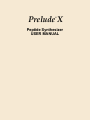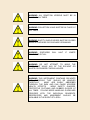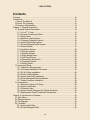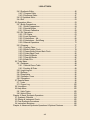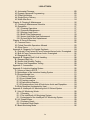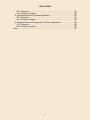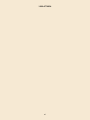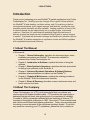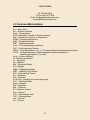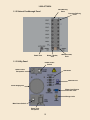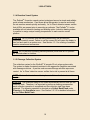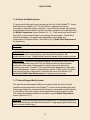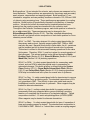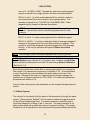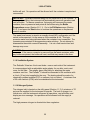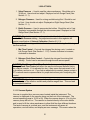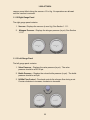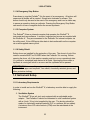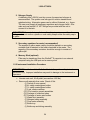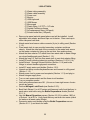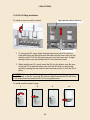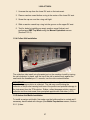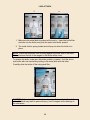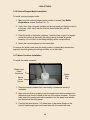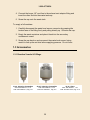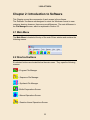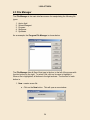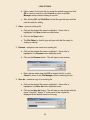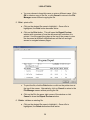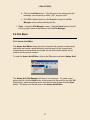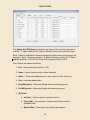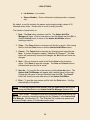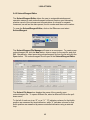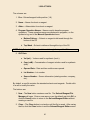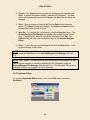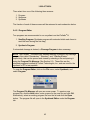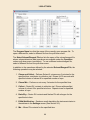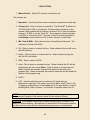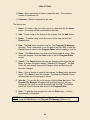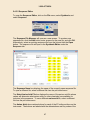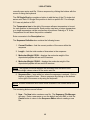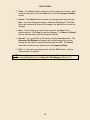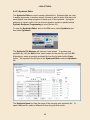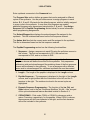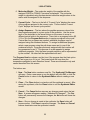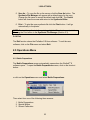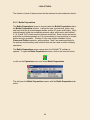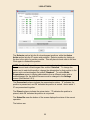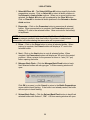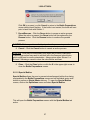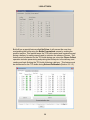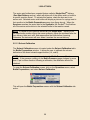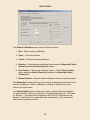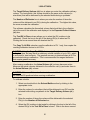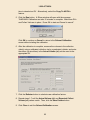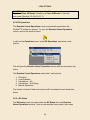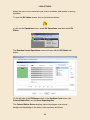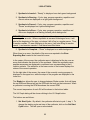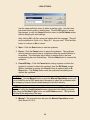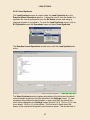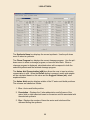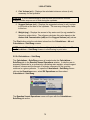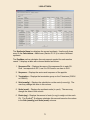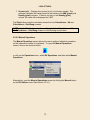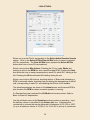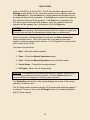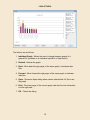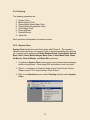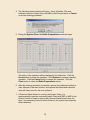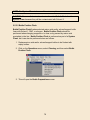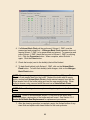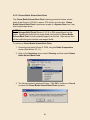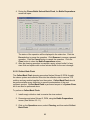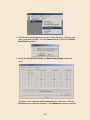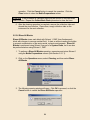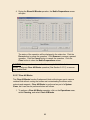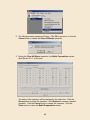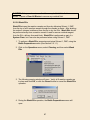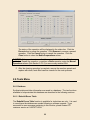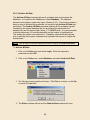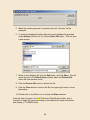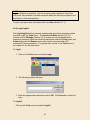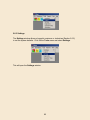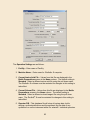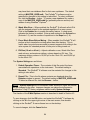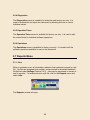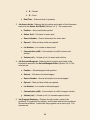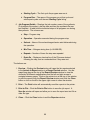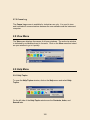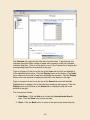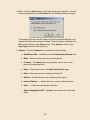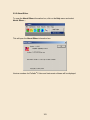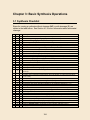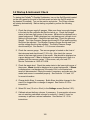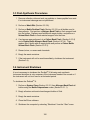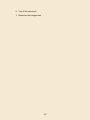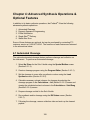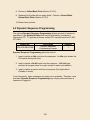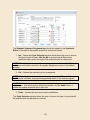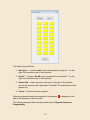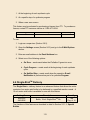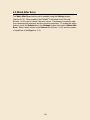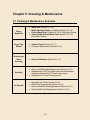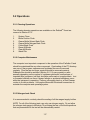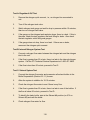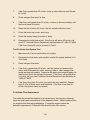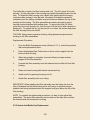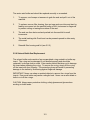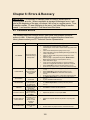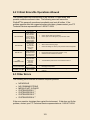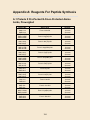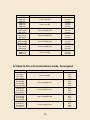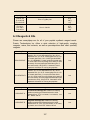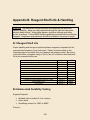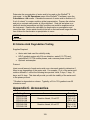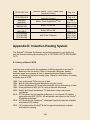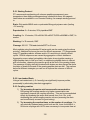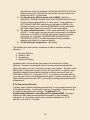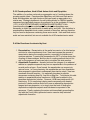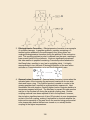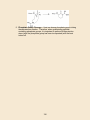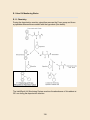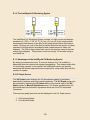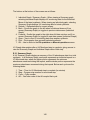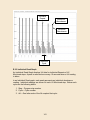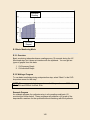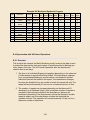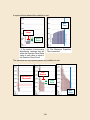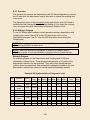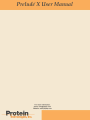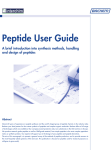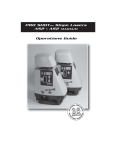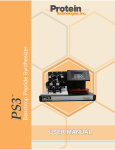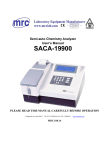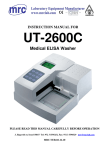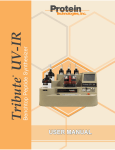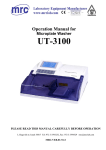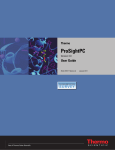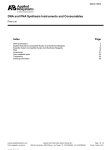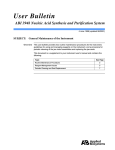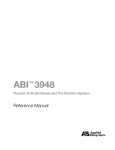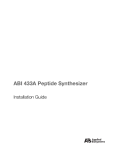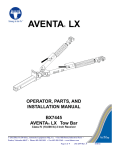Download Peptide Synthesizer USER MANUAL
Transcript
Prelude X ® Peptide Synthesizer USER MANUAL Prelude X ® Peptide Synthesizer USER MANUAL © 2015, Protein Technologies, Inc. 4675 S. Coach Dr. Tucson, AZ 85714 USA All Rights Reserved Document #9030024 Rev 01 WARNING ALL REACTION VESSELS MUST BE IN PLACE AT ALL TIMES. WARNING COLLECTION VIALS MUST BE IN PLACE AT ALL TIMES. WARNING SAFETY SHIELD DOORS MUST BE CLOSED WHILE A SYNTHESIS OR CLEAVAGE IS RUNNING. WARNING SYNTHESIS CONTAINER IS FULL. WILL HALT IF WASTE WARNING DO NOT ATTEMPT TO MOVE THE INSTRUMENT WHILE ANY OF THE SOLVENT OR WASTE CONTAINERS CONTAIN LIQUIDS. WARNING THIS INSTRUMENT CONTAINS SOLVENTS AND CHEMICALS THAT SHOULD BE HANDLED CAREFULLY. MANY ARE EASILY ABSORBED THROUGH THE SKIN AND CAN CAUSE ADVERSE HEALTH EFFECTS. WEAR SAFETY GLASSES, PROTECTIVE CLOTHING AND RUBBER GLOVES AT ALL TIMES. FOLLOW MSDS HANDLING GUIDELINES PROVIDED WITH THE INDIVIDUAL REAGENTS. RESPIRATORS AND ABSORBENT SHOULD BE AVAILABLE IN THE EVENT OF A SPILL. 1-800-477-6834 Contents Contents ............................................................................................................. vii Introduction ......................................................................................................... 12 I.1 About The Manual ...................................................................................... 12 I.2 About The Company .................................................................................. 12 I.3 Common Abbreviations .............................................................................. 13 Chapter 1: General Information .......................................................................... 14 1.1 General System Description ...................................................................... 14 1.1.1 Prelude® X Front .................................................................................. 14 1.1.2 Solvent Feedthrough Panel ................................................................ 15 1.1.3 Utility Panel ......................................................................................... 15 1.1.4 Reaction Vessel System ..................................................................... 16 1.1.5 Cleavage Collection System ............................................................... 16 1.1.6 Amino Acid Bottle System................................................................... 17 1.1.7 Solvent/Reagent Bottle System .......................................................... 17 1.1.8 Waste System ..................................................................................... 19 1.1.9 Ventilation System .............................................................................. 20 1.1.10 Nitrogen System ............................................................................... 20 1.1.11 Vacuum System ................................................................................ 21 1.1.12 Right Gauge Panel............................................................................ 22 1.1.13 Left Gauge Panel .............................................................................. 22 1.1.14 Emergency Stop Button .................................................................... 23 1.1.15 Computer System ............................................................................. 23 1.1.16 Safety Shield ..................................................................................... 23 1.2 Instrument Setup ....................................................................................... 23 1.2.1 Laboratory Requirements ................................................................... 23 1.2.2 Instrument Installation Procedure ....................................................... 24 1.2.3 RV & O-Ring Installation ..................................................................... 26 1.2.4 Collect Vial Installation ........................................................................ 27 1.2.5 Amino Acid Bottle Installation ............................................................. 27 1.2.6 Solvent/Reagent Bottle Installation ..................................................... 29 1.2.7 Waste Container Installation ............................................................... 29 1.3 Accessories ............................................................................................... 30 1.3.1 Reaction Vessels & O-Rings............................................................... 30 1.3.2 Amino Acid Bottles .............................................................................. 31 1.3.3 Collection Vials ................................................................................... 32 1.3.4 Amino Acids & Reagents for Peptide Synthesis ................................. 32 1.3.5 Replacement Parts & Additional Accessories ..................................... 32 Chapter 2: Introduction to Software .................................................................... 33 2.1 Main Menu................................................................................................. 33 2.2 Shortcut buttons ........................................................................................ 33 2.3 File Manager ............................................................................................. 34 2.4 File Menu................................................................................................... 37 2.4.1 Amino Acid Editor ............................................................................... 37 2.4.2 Solvent/Reagent Editor ....................................................................... 40 vii 1-800-477-6834 2.4.3 Synthesis Editor .................................................................................. 42 2.4.3.1 Program Editor ............................................................................. 43 2.4.3.2 Sequence Editor ........................................................................... 47 2.4.3.3 Synthesis Editor ............................................................................... 50 2.4.4 Exit ...................................................................................................... 53 2.5 Operations Menu ....................................................................................... 53 2.5.1 Bottle Preparations ............................................................................. 53 2.5.1.1 Bottle Preparations ....................................................................... 54 2.5.1.2 Special Bottles ............................................................................. 57 2.5.1.3 Solvent Calibration ....................................................................... 59 2.5.2 RV Operations .................................................................................... 63 2.5.2.1 RV Status ..................................................................................... 63 2.5.2.2 Load Synthesis ............................................................................. 67 2.5.2.3 Calculations – AA ......................................................................... 68 2.5.2.4 Calculations – Solv/Reag ............................................................. 70 2.5.2.5 Manual Operations ....................................................................... 73 2.5.3 Cleaning.............................................................................................. 77 2.5.3.1 System Clean ............................................................................... 77 2.5.3.2 Bottle Position Flush..................................................................... 79 2.5.3.3 Cleave Bottle Solvent Back Flush ................................................ 81 2.5.3.5 Collect Back Flush........................................................................ 82 2.5.3.6 Rinse All Blocks ........................................................................... 84 2.5.3.7 Clear All Blocks ............................................................................ 85 2.5.3.8 Wash RVs .................................................................................... 87 2.6 Tools Menu................................................................................................ 88 2.6.1 Database ............................................................................................ 88 2.6.1.1 Rebuild Errors Table .................................................................... 88 2.6.1.2 Archive All Data ............................................................................ 89 2.6.2 LogIn/LogOut ...................................................................................... 91 2.6.3 Settings ............................................................................................... 92 2.6.4 Diagnostics ......................................................................................... 95 2.6.5 Operation Times ................................................................................. 95 2.6.6 Operations .......................................................................................... 95 2.7 Reports Menu ............................................................................................ 95 2.7.1 Jobs .................................................................................................... 95 2.7.2 Comm Log ........................................................................................ 100 2.8 View Menu............................................................................................... 100 2.9 Help Menu ............................................................................................... 100 2.9.1 Help Topics ....................................................................................... 100 2.9.2 About SUser ..................................................................................... 103 Chapter 3: Basic Synthesis Operations ............................................................ 104 3.1 Synthesis Checklist ................................................................................. 104 3.2 Startup & Instrument Check .................................................................... 105 3.3 Post-Synthesis Procedures ..................................................................... 106 3.4 Instrument Shutdown .............................................................................. 106 Chapter 4: Advanced Synthesis Operations & Optional Features..................... 108 viii 1-800-477-6834 4.1 Automated Cleavage ............................................................................... 108 4.2 Dynamic Sequence Programming ........................................................... 109 4.3 E-Mail Notification ................................................................................... 112 4.4 Single-ShotTM Delivery ............................................................................ 113 4.5 Wash After Error...................................................................................... 114 Chapter 5: Cleaning & Maintenance ................................................................. 116 5.1 Cleaning & Maintenance Schedule ......................................................... 116 5.2 Operations ............................................................................................... 117 5.2.1 Cleaning Operations ......................................................................... 117 5.2.2 Computer Maintenance..................................................................... 117 5.2.3 Nitrogen Leak Check ........................................................................ 117 5.2.4 Bottle Filter Replacement.................................................................. 119 5.2.5 Amino Acid Bottle Seal Replacement ............................................... 120 5.2.6 Solvent Bottle Seal Replacement ..................................................... 121 Chapter 6: Errors & Recovery ........................................................................... 122 6.1 Common Errors ....................................................................................... 122 6.2 Critical Errors/No Operations Allowed ..................................................... 123 6.3 Other Errors............................................................................................. 123 Appendix A: Reagents For Peptide Synthesis .................................................. 124 A.1 Prelude X Pre-Packed N-Fmoc-Protected Amino Acids, Preweighed ..... 124 A.2 Bulk N-Fmoc-Protected Amino Acids, Preweighed ................................. 125 A.3 Reagents & Kits ...................................................................................... 127 Appendix B. Reagent Shelf Life & Handling ...................................................... 128 B.1 Reagent Shelf Life .................................................................................. 128 B.2 Amino Acid Solubility Testing .................................................................. 128 B.3 Amino Acid Degradation Testing............................................................. 129 Appendix C. Accessories .................................................................................. 129 Appendix D: Induction Heating System ............................................................. 130 D.1 History of Heat in SPPS .......................................................................... 130 D.2 Advantages of the Induction Heating System ......................................... 131 D.3 Recommended Use ................................................................................ 131 D.3.1 Starting Protocol ............................................................................... 132 D.3.2 Low-Loaded Resin ........................................................................... 132 D.3.3 Coupling reaction ............................................................................. 132 D.3.4 Deprotection Reaction ...................................................................... 133 D.3.5 Pseudoprolines, Hmb & Dmb Amino Acids and Dipeptides ............. 134 D.4 Side Reactions Accelerated by Heat ...................................................... 134 Appendix E: Intellisynth UV Monitoring And UV Extend System ....................... 137 E.1 How UV Monitoring Works ...................................................................... 138 E.1.1 Chemistry ......................................................................................... 138 E.1.2 The IntelliSynth UV Monitoring System ............................................ 139 E.1.3 Advantages of the IntelliSynth UV Monitoring System ..................... 139 E.2 UV Graph Screen .................................................................................... 139 E.2.1 Summary Graph ............................................................................... 140 E.2.2 Individual Read Graph ...................................................................... 141 E.3 Basic Monitoring Mode ........................................................................... 142 ix 1-800-477-6834 E.3.1 Overview .......................................................................................... 142 E.3.2 Writing a Program ............................................................................ 142 E.4 Deprotection with UV Extend Operations ................................................ 143 E.4.1 Overview .......................................................................................... 143 E.4.2 Writing a Program ............................................................................ 145 E.5 Deprotection and Coupling with UV Extend Operations .......................... 145 E.5.1 Overview .......................................................................................... 146 E.5.2 Writing a Program ............................................................................ 146 Index ................................................................................................................. 147 x 1-800-477-6834 xi 1-800-477-6834 Introduction Thank you for purchasing your new Prelude® X peptide synthesizer from Protein Technologies, Inc. Building upon the strength of the original Prelude platform, the Prelude® X adds heating, oscillation mixing, and UV monitoring to deliver uncompromised speed, yield, reagent savings, and flexibility, creating the most complete peptide synthesis solution available. Heating conditions in each of the 6 reaction vessels can be independently set to enable flexible, customized reactions. Real time UV monitoring with available Single-Shot amino acid delivery ensures that reactions are completed efficiently and no excess reagent is wasted. Combined with automatic cleavage and flexible pre-activation options, the Prelude® X enables researchers to synthesize routine and difficult peptides with unparalleled speed and efficiency. I.1 About The Manual In this manual: Chapter 1, General Information, describes the instrument layout, basic installation procedures and Prelude® X accessories available for purchase from Protein Technologies, Inc. Chapter 2, Introduction to Software, explains the basics of using the software Chapter 3, Basic Synthesis Operations, describes the basic procedures for setting up a synthesis on the Prelude® X Chapter 4: Advanced Synthesis Operations & Optional Features, describes advanced features and options on the Prelude® X Chapter 5, Cleaning & Maintenance, explains the cleaning procedures for the Prelude® X and its maintenance schedule Chapter 6, Errors & Recovery, describes common instrument errors and how to recover from them I.2 About The Company Protein Technologies, Inc. (PTI) is built on the belief that our products and services are of the highest possible quality. PTI’s products are supported by a dedicated field service team, and we are proud of our reputation for reliability. Founded in 1985 by researchers affiliated with the University of Arizona, PTI launched its first peptide synthesizer in 1990. Since then, PTI has manufactured and sold the world’s finest solid-phase synthesizers. Today, we are growing and innovating to serve the needs of the solid-phase synthesis market. If you have any questions concerning your PTI synthesizer, please feel free to contact us: 12 1-800-477-6834 Tel: 520-629-9626 Toll Free: 800-477-6834 Email: [email protected] www.peptideinstruments.com I.3 Common Abbreviations AA – Amino Acid Act – Activator or Action Conc – Concentration DCM – Methylene Chloride or Dichloromethane Dep – Deprotection Solution or Deprotected DIPEA – Diisopropylethylamine DMA – Dimethylacetamide DMF – Dimethylformamide Fmoc – 9-Fluorenylmethyloxycarbonyl GLP – Good Laboratory Practice HBTU – 2-(1H-Benzotriazol-1-yl-)-1,1,3,3-tetramethyluronium hexafluorophosphate HCTU – 1H-Benzotriazolium 1-[bis(dimethylamino)methylene]-5chlorohexafluorophosphate (1-),3-oxide In Hg – Inches of Mercury M – Molarity (moles/liter) L – Microliters mL – Milliliters MW – Molecular Weight N2 – Nitrogen NMM – N-Methylmorpholine NMP – N-Methyl-2-Pyrrolidone NPT – National Pipe Thread Pip – Piperidine Pro – Protected Psi & Psig – pound(s) per square inch gauge PVC – Polyvinylchloride Reag – Reagent Rep – Repetition Res – Residues RV – Reaction Vessel Solv – Solvent TFA – Trifluoroacetic Acid THF – Tetrahydrofuran Vac – Vacuum Vol – Volume 13 1-800-477-6834 Chapter 1: General Information 1.1 General System Description 1.1.1 Prelude® X Front Reaction Vessels (Section 1.1.4) Emergency Stop (Section 1.1.14) Right Gauge Panel (Section 1.1.12) 4” Vent (also on opposite side) (Section 1.1.9) Safety Shield (Section 1.1.16) Mix Flow Control (Section 1.1.13) Bottle Pressure Regulator & N2 Push Flow Control Access Panel (Section 1.1.10) Left Gauge Panel (Section 1.1.13) Collection Vials (Section 1.1.5) Utility Panel (Section 1.1.3) Solvent Feedthrough Panel (Section 1.1.2) Amino Acid Bottle Positions (Section 1.1.6) 14 1-800-477-6834 Fluid Delivery Ports 1.1.2 Solvent Feedthrough Panel Pressure Delivery Ports Waste 1 Outlet, Vent Bottle Vent 1.1.3 Utility Panel Waste 2 Outlet, Fluid Heater Power Switch Heater Power Receptacle USB Ports Network Port Power Supply Fan Waste Level Sensor and Video Ports Nitrogen Inlet Main Power Switch Power Cord Receptacle 15 1-800-477-6834 1.1.4 Reaction Vessel System The Prelude® X reaction vessel system is designed around a simple and reliable quick release mechanism. Cam levers allow the operator to remove and install the six reaction vessels quickly and easily. An 'In-Place' detection sensor verifies that all RVs are present prior to executing a synthesis. The Prelude® X is also available with an induction heating and shaking option. Induction heating makes it possible to assign unique heating temperatures to each reaction vessel position. CAUTION All RV positions that are being heated must use an induction compatible reaction vessel. Failure to use the correct RV will cause the heater to time out and result in a system error. See Section 1.3.1 for a listing of available reaction vessels and accessories. NOTE All RV positions (including unused positions) must have an RV present for the instrument to function. 1.1.5 Cleavage Collection System The collection system for the Prelude® X accepts 50 mL polypropylene vials. The system is made of materials resistant to the aggressive reagents associated with cleavage solutions. A positive seal ensures cleavage solution vapors are vented. An 'In-Place' detection sensor verifies that a vial is present at all times. NOTE All six collection vials must be in place at all times for the instrument to function. CAUTION The collection tubing is not rinsed automatically since it exits into the collection vials. Therefore, it is important to perform a cleaning process after each collection operation is completed and the collection vials have been replaced. The cleaning operation is denoted as a Collect Back Flush under Cleaning in the Operations menu. See Section 2.5.3.5 for detailed information on the Collect Back Flush. 16 1-800-477-6834 1.1.6 Amino Acid Bottle System 27 amino acid bottle positions are located on the front of the Prelude® X. Amino acid bottles are available in 10, 120 and 400 mL capacities and can be connected or detached quickly and easily. Pressurizing the bottles with nitrogen accomplishes solution transfer, and this and other operations are controlled using the Bottle Preparations screen (Section 2.5.1.1). Each amino acid bottle has a bottle filter to prevent particulates from entering the fluid system. These filters should be changed on a regular basis depending on the quality and concentration of reagent utilized. See Section 5.2.4, Bottle Filter Replacement for instructions. CAUTION DO NOT install or remove amino acid bottles when they are pressurized. IMPORTANT All 27 amino acid bottles are vented or pressurized together. For this reason, all amino acid positions must have bottles in place for the pressurization to occur. Empty bottles should be placed in any unused positions. IMPORTANT The amino acid manifold seals are not affected by DMF or NMP. Recent studies have shown that THF and DCM can also be utilized without destruction of the seals if extra caution is used to prevent the liquid from contacting the seals. Contact PTI’s Technical Service Department if alternative solvents are desired. Under no circumstances should TFA be used in the amino acid manifold system—destruction of the seals will occur! See Section 5.2.5 Amino Acid Bottle Seal Replacement for replacement procedures. 1.1.7 Solvent/Reagent Bottle System The eight solvent and reagent bottles are located outside the unit in a bottle container and are attached to the Prelude® X via the solvent feedthrough panel. These glass bottles are pressurized with nitrogen to accomplish solution transfer. For the safety of the user, safety-coated glass bottles should always be used. The solvent and reagent bottles are controlled using the Bottle Preparations screen (Section 2.5.1.1). CAUTION Safety-coated glass bottles are supplied by PTI with each instrument and should always be used with this instrument. Using regular glass bottles may result in serious bodily injury. 17 1-800-477-6834 Bottle positions 1-4 are intended for solvents, and volumes are measured out by timed deliveries. These positions are appropriate for the primary and secondary wash solvents, deprotectant and capping reagent. Bottle positions 5-7 are intended for reagents, and can precisely measure volumes in 150, 500 and 1000 L aliquots using a metering loop. These positions are appropriate for coupling solutions. Bottle position 8 is specifically intended for the delivery of cleavage solution. Volumes for bottle 8 are measured by timed deliveries and upon draining from the reaction vessel are transferred to the collection vials. Throughout the Prelude® X software program, each bottle position is referred to by an abbreviated title. These assignments may be changed in the Solvent/Reagent Editor (Section 2.4.2). The titles, standard abbreviations, bottle volumes, and typical solution composition of each bottle position for Fmoc chemistry are as follows: SOLV 1 or DMF: Two daisy-chained 4 L safety-coated glass bottles for the primary wash solvent, typically reagent grade DMF. DMA or NMP may also be used. Because this solvent is quite stable, the 4 L containers may be installed and left in place throughout several sets of syntheses. This solvent is utilized in the automated cleaning operations for the valve fluid system. Therefore, SOLV 1 must be in place for normal operation of the instrument. This solvent position is also utilized during the Bottle Position Flush (Section 2.5.3.2), Rinse All Blocks (Section 2.5.3.6) and Wash RVs (Section 2.5.3.8) cleaning operations. SOLV 2 or DCM: 1 L safety-coated glass bottle for a secondary wash solvent, such as DCM to wash the peptide-resin in preparation for automated cleavage. This bottle position is utilized during the System Clean (Section 2.5.3.1), Cleave Bottle Solvent Back Flush (Section 2.5.3.3), and Collect Back Flush (Section 2.5.3.5) cleaning operations. DCM may be installed and left in place for several sets of syntheses. SOLV 3 or Dep: 1 L safety-coated glass bottle for deprotectant to remove the N-terminal Fmoc protecting group. The standard composition is 20% (v/v) piperidine in DMF. This solution is also quite stable and may be installed and used for several sets of syntheses. Other reagents may be loaded for alternate chemistries. SOLV 4 or Cap: 1 L safety-coated glass bottle for capping solution to permanently block any unreacted amino groups following a coupling reaction or to acetylate the N-terminus of a completed peptide. Typical compositions include 1:1:3 acetic anhydride/pyridine (or DIPEA)/DMF. Other reagents may be loaded for alternate chemistries. SOLV 5 or Base: 1 L safety-coated glass bottle for base, if separation of base and coupling reagent is desired. The standard base composition is 0.4 M NMM in DMF. Bottle 6 or 7 should then contain a coupling reagent 18 1-800-477-6834 such as 0.1 M HBTU in DMF. Alternatively, base and coupling reagent may be combined into a single activator solution as described below. SOLV 6 or Act1: 1 L safety-coated glass bottle for activator solution to form the activated Fmoc amino acid for the coupling reaction. The standard composition is 0.1 M HBTU in 0.4 M NMM in DMF. Other reagents may be loaded for alternate chemistries. NOTE The activator solution must be equimolar with the amino acid solutions. The activator solution should be prepared fresh for each synthesis. SOLV 7 or Act2: 1 L safety-coated glass bottle for additional reagent. SOLV 8 or CLEAV: 1 L safety-coated glass bottle of cleavage reagent for cleavage of the peptide from the resin after synthesis is complete. This position is specifically designed to handle the aggressive TFA cleavage solution. It can only be accessed through the Cleave and Collect operation. NOTE The cleavage solution should be prepared fresh for each synthesis. NOTE The No Prime feature must be selected for the SOLV 8 bottle in the Special Bottles screen (Section 2.5.1.2) when in use. However, the No Prime feature should be deselected for the SOLV 8 bottle during Solvent Calibration (Section 2.5.1.3). Each solvent position has a bottle filter to prevent particulates from entering the fluid system. For replacement procedures, see Section 5.2.4. An encapsulated o-ring in the bottle cap insert establishes the bottle seals and is inert to the reagents. Damage to the insert or o-rings will result in nitrogen leakage and potential loss of reagent (volatiles like TFA, DCM). For bottle seal replacement procedures see Section 5.2.6. Custom bottle configurations and assemblies can be arranged through technical service. 1.1.8 Waste System The only exit for the closed fluid flow paths of the instrument is through the waste system. Waste exits the Prelude® X to the waste container through three ports on the Solvent Feedthrough Panel. The waste container is vented through a fourth tube attached to a fitting on the 4‖ vent duct. The waste container is a 5 gallon carboy fitted with a waste level sensor to prevent overfilling. If the waste container is full, all operations in the instrument will stop automatically and all the 19 1-800-477-6834 bottles will vent. No operations will be allowed until the container is emptied and reconnected. IMPORTANT The waste container being full is a critical error on the Prelude® X. To prevent overfilling, the instrument will automatically pause all operations and vent all bottles. To resume operations, first empty and reconnect the waste container, then re-pressurize and prime all the bottles using the Bottle Preparations screen (Section 2.5.1.1). Go to the RV Status screen (Section 2.5.2.1) and press the Start button to continue the operations on the paused reaction vessels. The waste level sensor is wired in a normally closed (NC) configuration so if the switch is disconnected, it is the same as if the container is full. This logic prevents waste from being delivered when the container is not connected. The connectors are resistant to the aggressive waste solutions. Do not attempt to disassemble the switch connector assembly. It is not a field service item and damage may occur. CAUTION Be sure to backflush bottles before removing the waste level sensor connector. If the sensor connector is removed from the waste container while any bottles are primed, the bottles will vent, and fluid may remain in the lines. 1.1.9 Ventilation System The Prelude® X has two 4-inch vent holes—one on each side of the instrument. It comes equipped with an adjustable angle adaptor for one hole, and a vent cover for the other. The adaptor has a tube fitting for attaching the waste container vent line. The Prelude® X should be connected to lab ventilation with a 4-inch (10 cm) duct supplied by the user. The ducting should be made of a chemically resistant material (PVC or urethane, but no rubber). A minimum flow of 50 cubic feet/min (CFM) must be maintained at the instrument. 1.1.10 Nitrogen System The nitrogen inlet is located on the utility panel (Section 1.1.3). A minimum of 70 psi must be supplied for the instrument to operate. The lack of nitrogen is a critical error, and the instrument will pause all operations, vent all bottles, and display an error message. No operations will be allowed until the supply is restored. The high pressure nitrogen is diverted into three regulators: 20 1-800-477-6834 1. Valve Pressure – Used to seal the valve membranes. Should be set to 30-40 psi. User should not adjust. Displayed on Left Gauge Panel (See Section 1.1.1). 2. Nitrogen Pressure – Used for mixing and delivering fluid. Should be set to 5 psi. User should not adjust. Displayed on Right Gauge Panel (See Section 1.1.1). 3. Bottle Pressure – Used to pressurize the bottles. Should be set to 9 psi. Regulator is accessible through the side access panel. Displayed on Left Gauge Panel (See Section 1.1.1). CAUTION Timed delivery volumes from solvent bottles 1-4 and 8 are dependent on the Bottle Pressure setting. Any adjustments made to this regulator will require reverification of Solvent Calibration (Section 2.5.1.3). The intensity of the mixing and fluid deliveries are controlled using the following two flow controls: 1. Mix Flow Control – Controls the nitrogen flow during a mix. Located on Left Gauge Panel (See Section 1.1.13). Counter clockwise to increase, clockwise to decrease. 2. Nitrogen Push Flow Control – Controls the nitrogen flow during fluid delivery. Control can be accessed through the side access panel. CAUTION The Nitrogen Push Flow Control is factory set. Adjusting the Nitrogen Push Flow Control will affect the way the instrument delivers fluid to the reaction vessels. If it is adjusted too low, it may cause the instrument to fail in its delivery and error out. If you feel an adjustment is needed, please contact a PTI customer service representative for proper instructions prior to adjusting this control. IMPORTANT Adjusting the mixing or delivery flows too high can cause resin to stick to the top of the reaction vessels and possible reagent loss. This can lead to incomplete reactions. 1.1.11 Vacuum System Vacuum is supplied by a vacuum pump located inside the instrument. The vacuum is displayed on the vacuum gauge on the front of the instrument. The normal operating range is 10-22 in Hg. When the vacuum drops to 10 in Hg, the vacuum pump will turn on. The vacuum is diverted directly to the valve blocks and is used to lift the valve membranes to allow fluid flow from different locations. The lack of vacuum is a critical error, and the instrument will pause all operations, vent all bottles, and display an error message. This occurs when the 21 1-800-477-6834 vacuum pump fails to bring the vacuum >10 in Hg. No operations are allowed until the vacuum is restored. 1.1.12 Right Gauge Panel The right gauge panel contains: 1. Vacuum - Displays the vacuum (in mm Hg). See Section 1.1.11. 2. Nitrogen Pressure - Displays the nitrogen pressure (in psi). See Section 1.1.10. 1.1.13 Left Gauge Panel The left gauge panel contains: 1. Valve Pressure – Displays the valve pressure (in psi). The valve pressure should be at 30-40 psi. 2. Bottle Pressure – Displays the solvent bottle pressure (in psi). The bottle pressure should be at 9 psi. 3. N2 Mix Flow Control - Flow knob controls the nitrogen flow during a mix. Counter clockwise to increase, clockwise to decrease. 22 1-800-477-6834 1.1.14 Emergency Stop Button Press down to stop the Prelude® X in the event of an emergency. All actions will cease and all bottles will be vented. Simply twist clockwise to release. This button should only be used in the event of an emergency and is not a viable way to pause an operation during a synthesis. Pressing the Emergency Stop Button can result in a loss of reagents and/or the current synthesis. 1.1.15 Computer System The Prelude® X has an internal computer that operates the Prelude® X instrument and user software. A monitor, keyboard and mouse are supplied with the Prelude® X. They are connected to the Prelude® X’s internal computer via the utility panel. Extra USB ports allow data to be transferred from the computer via a user-supplied memory stick. 1.1.16 Safety Shield Safety doors are installed for the protection of the user. The doors in front of the reaction vessels MUST be CLOSED when the Prelude® X is running. Before opening the doors, all of the reaction vessels must be in a non-operational state (i.e. paused or completed) and drained of all fluids. Opening the doors while a synthesis is running will result in an error and the synthesis will be paused. IMPORTANT Minimum safety equipment to be used at all times are: NIOSH/MSHA-approved respirator, face shield, chemically resistant gloves, and other protective clothing. 1.2 Instrument Setup 1.2.1 Laboratory Requirements In order to install and run the Prelude® X, a laboratory must be able to supply the following: 1. Ventilation System The Prelude® X has a 4-inch vent equipped with an adjustable angle adaptor. The Prelude® X should be connected to a lab ventilation system with a 4-inch (10 cm) duct supplied by the user. The ducting should be made of a chemically resistant material (PVC or urethane, but no rubber). A minimum flow of 50 cubic feet/min (CFM) must be maintained at the instrument. 23 1-800-477-6834 2. Nitrogen Supply A relatively pure (>99.9%) and dry source of pressurized nitrogen is recommended. The system uses nitrogen for solution transfers and agitation/mixing. Alternative gases can be utilized if desired, e.g., Argon. The user must supply all necessary regulators and nitrogen tanks. One male and one female 1/4" NPT fittings are provided with the unit to connect it to the tank. IMPORTANT Securely fasten cylinders with safety straps to prevent them from falling, and do not move a cylinder or undo safety straps unless the safety cap is in place. 3. Secondary container for waste (recommended) The supplied 5 gallon waste carboy should be placed in a secondary container that is resistant to the harsh chemicals in the waste. The capacity of the secondary container should be enough to contain a 5 gallon spill. 4. Memory Stick (optional) Files may be transferred from the Prelude® X computer to an external computer using the USB port and a memory stick. 1.2.2 Instrument Installation Procedure IMPORTANT Installation of the Prelude® X should be performed by trained personnel only. Improper installation may result in damage to the instrument or operators. Uncrate main unit, lift off pallet (use caution >200 lbs). Remove all materials from crate. Check off list: (1) Prelude X user manual (2) 4L safety-coated glass bottles (7) 1L safety-coated glass bottles (1) 5 gal. waste container (12) 10 ml reaction vessel assemblies (12) Package of collection tubes (27) Package of amino acid bottles (1) Waste duct assembly (1) Nitrogen tubing assembly (1) Flow meter assembly (1) Bottle tray (1) Bottle cap and tubing assembly 24 1-800-477-6834 (1) Waste tubing assembly (1) Waste cable assembly (1) Power cord (1) Monitor (1) USB Keyboard (1) USB Mouse (1) Mouse pad (1) Plastic fitting, 1/4" FPT x 1/4" tube (1) Peptide Predictor software (1) AA replacement filters (100 pack) (1) Solvent bottle filter (100 pack) Remove top panel and side panel where vent will be installed. Install adjustable vent adaptor and bend flaps out to fasten. Place vent cap in other side panel vent hole. Attach waste level sensor cable connector (4 pin) to utility panel (Section 1.1.3). Place waste tank in user-provided secondary container and dress cleanly. Attach the other end of the connector to the waste level sensor on the waste container by lining up the red dots, then pushing down. Attach the three shorter 1/4" waste lines from waste tank to waste fittings on solvent feedthrough panel (Section 1.1.2). Attach the long 1/4" vent line from waste tank to vent duct adaptor fitting. Install RV's and collection tubes into positions (Sections 1.2.3 & 1.2.4). Install Solvent 1 through Solvent 8 bottles (Section 1.2.6) and loctite fittings to solvent feedthrough panel connectors Install 27 empty amino acid bottles (Section 1.2.5). Unpack and setup monitor/keyboard/mouse and connect to utility panel (Section 1.1.3). Attach power cord to power cord receptacle (Section 1.1.3) and plug in. Attach nitrogen supply lines. Turn on main power switch and the three circuit breakers. Turn on computer monitor. Verify all systems alarms are OK. (4 icons on lower right corner of main screen are green) Perform Nitrogen Leak Check (see Section 5.2.3). Back flush Solvent 1 to all 27 amino acid lines and verify liquid delivery to each amino acid bottle using the Bottle Preparations screen (Section 2.5.1.1). Use the Manual Operations screen (Section 2.5.2.5) to deliver 1000 μL of Solvent 1 to all RV's. Verify liquid delivery and drain into waste (check for leaks on all waste valve fittings). Pressurize amino acid bottles using the Bottle Preparations screen (Section 2.5.1.1) and check for leaks. 25 1-800-477-6834 1.2.3 RV & O-Ring Installation To install or remove reaction vessel: Upper RV Seat (moves with lever) Bottom RV Seat 1. To remove an RV, apply slight downward pressure to the RV with one hand while lifting the cam lever with the other until the lever locks into the vertical position. Pull the RV gently up and out of the lower seat. A slight twisting motion may help release the RV from the bottom seat. 2. When installing an RV, gently insert the RV into the bottom seat. Be sure to line the RV up with the upper seat. Hold the RV with one hand while carefully lowering the cam lever to the horizontal position to lock the RV in place. CAUTION Make sure the RV bottom is pressed through the bottom o-ring in the lower RV seat, or the RV may leak. Be cautious when lowering the RV cam lever. It can snap closed and break the RV if it is not guided down. To install reaction vessel o-rings: 1 2 3 26 4 1-800-477-6834 1. Unscrew the cap from the lower RV seat on the instrument. 2. Place a reaction vessel bottom o-ring in the center of the lower RV seat. 3. Screw the cap on over the o-ring until tight. 4. Slide a reaction vessel top o-ring into the groove on the upper RV seat. 5. Test for leaks by installing an empty reaction vessel (below) and performing a DMF Top Wash using the Manual Operations screen (Section 2.5.2.5). 1.2.4 Collect Vial Installation The collection vials install into a threaded port on the machine. Install by turning the vial clockwise, by hand, until the top of the vial is seated firmly against the seal inside the threaded port. To remove, turn the vial counterclockwise. IMPORTANT It is not recommended to have cold ether in the collection vial when the cleavage solution is collected. The vial may overfill during the collection of the product causing both loss of the product and potential damage to the instrument from the TFA solution. Rather, collect cleavage solution, remove collection vial from instrument, then precipitate peptide with cold ether (< 0°C). 1.2.5 Amino Acid Bottle Installation To install an amino acid bottle, first make sure the bottle position is vented and if necessary, back flushed with nitrogen (See Bottle Preparations screen, Section 2.5.1.1) then: 27 1-800-477-6834 1 2 1. Make sure the metal slide is pushed all the way in. Insert the bottle filter and tube into the bottle, and push the amino acid bottle upward. 2. The metal slide is spring-loaded and will pop out when the bottle is in place. NOTE Check that the bottle filter is resting against the lower rear of the bottle. This will ensure that all of the reagent in the bottle will be used. To release the bottle, make sure the bottle position is vented. Hold the amino acid bottle with one hand while pushing in the metal slide with the other. Carefully slide the bottle off the tubing and filter. CAUTION Failure to hold the bottle while releasing will cause the bottle to fall and spill, which may result in personal injury, loss of reagent and/or damage to the instrument. 28 1-800-477-6834 1.2.6 Solvent/Reagent Bottle Installation To install a solvent/reagent bottle: 1. Make sure the solvent/reagent bottle position is vented (See Bottle Preparations screen, Section 2.5.1.1). 2. Verify the o-ring is properly installed on the cap insert and that the insert is in the cap. Also, verify that the fluid line has a bottle filter with frit attached. 3. Place the bottle in the bottle container. Insert the line so that it is straight and at the bottom of the bottle (the tubing can be 'molded' by gentle bending—Do not 'kink' or the tubing integrity will be compromised). 4. Attach the cap and tighten to a firm hand tight. To remove the bottle, make sure the bottle position is vented and unscrew the cap while carefully guiding the tubing and filter out of the bottle. 1.2.7 Waste Container Installation To install the waste container: Waste Level Cable Connector Waste Tank Cap Waste Level Sensor 1. Place the waste container into a secondary containment vessel (if available). 2. Align both red dots to properly insert the waste level cable connector into the waste level sensor located at the top of the waste container. Plug the other end of the waste level cable connector into the waste level sensor port located on the utility panel. 3. Connect the three shorter 1/4" waste lines to the waste fittings on the solvent feedthrough panel and insert them into the waste tank cap. 29 1-800-477-6834 4. Connect the longer 1/4" vent line to the exhaust vent adaptor fitting and insert the other end into the waste tank cap. 5. Screw the cap onto the waste tank. To empty a full container: 1. Carefully disconnect the waste level sensor connector by grasping the knurled area of the fitting firmly and pulling directly up. Unscrew the cap. 2. Empty the waste container and place it back into the secondary containment vessel. 3. Screw the cap back on and reconnect the waste level sensor, being careful to line up the red dots before applying pressure. Do not force. 1.3 Accessories 1.3.1 Reaction Vessels & O-Rings 10 mL, Induction Compatible 40 mL, Induction Compatible 10 mL, Glass Cat#: PPX-FGRV10-1, 1 ea. Cat#: PPX-FGRV10-1, Pkg. of 6 Cat#: PPX-FGRV40-1, 1 ea. Cat#: PPX-FGRV40-1, Pkg. of 6 Cat#: TPS-GRV10-1, 1 ea. Cat#: TPS-GRV10-10, Pkg. of 10 30 1-800-477-6834 40 mL, Glass 10 mL, Disposable 45 mL, Disposable Cat#: TPS-GRV40-1, 1 ea. Cat#: TPS-GRV40-10, Pkg. of 10 Cat#: PPS-R10-030, Pkg. of 30 Cat#: PPS-R10-090, Pkg. of 90 Cat#: PPS-R10-180, Pkg. of 180 Cat#: PPS-R45-030, Pkg. of 30 Cat#: PPS-R45-090, Pkg. of 90 Cat#: PPS-R45-180, Pkg. of 180 Reaction Vessel O-Rings: Bottom, Premium: Cat#: PPS-ORING-BK-06, Pkg. of 6 Top, Premium: Cat#: PPS-ORING-TK-06, Pkg. of 6 1.3.2 Amino Acid Bottles TM 10 mL Single-Shot Cat#: AAR-SSI, 1 ea Cat#: AAR-SSX, Pkg. of 10 120 mL Cat#: SMP-VX-20, Pkg. of 20 Cat#: SMP-VX-100, Pkg. of 100 31 400 mL Cat#: AAR-400-I, 1 ea. Cat#: AAR-400-X, Pkg. of 10 1-800-477-6834 1.3.3 Collection Vials 50 mL Cat#: CLV-050-030, Pkg. of 30 Cat#: CLV-050-090, Pkg. of 90 Cat#: CLV-050-180, Pkg. of 180 1.3.4 Amino Acids & Reagents for Peptide Synthesis Protein Technologies, Inc. supplies high quality, pre-tested N-Fmoc-protected amino acids preweighed in 5 mmol, 10 mmol and 20 mmol quantities in synthesizer-ready bottles (see Appendix A.1 for listings), as well as bulk N-Fmocprotected amino acids preweighed in 25 g and 100 g quantities (See Appendix A.2 for listings). We recommend using our amino acids for all of your synthesis needs. Protein Technologies, Inc. also supplies reagents for peptide synthesis on the Prelude® X (See Appendix A.3 for listings). 1.3.5 Replacement Parts & Additional Accessories Protein Technologies, Inc. supplies a full line of replacement parts for the Prelude® X, as well as various accessories, including solvent/reagent bottles and waste containers. A partial listing of replacement parts and accessories is located in Appendix C. For additional part and accessory information, please call our customer support desk at 1-800-477-6834. 32 1-800-477-6834 Chapter 2: Introduction to Software This Chapter covers the components of each screen in the software. The Prelude® X software was designed to mimic the Windows® format to ease customer learning, however, there are some differences. The main difference is the File Manager screen, which is explained in Section 2.3. 2.1 Main Menu The Main Menu is located at the top of the main SUser window and contains the following menus: 2.2 Shortcut buttons Six shortcut buttons are located below the main menu. They open the following screens: – Program File Manager – Sequence File Manager – Synthesis File Manager – Bottle Preparations Screen – Manual Operations Screen – Reaction Vessel Operations Screen 33 1-800-477-6834 2.3 File Manager The File Manager is the main interface screen for manipulating the following file types: 1. 2. 3. 4. 5. Amino Acid Solvent/Reagent Program Sequence Synthesis As an example, the Program File Manager is shown below. The File Manager lists all files of that type in the box to the left of the screen with function buttons to the right. To select a file, click on its name to highlight it. When a file is highlighted, all buttons to the right activate. The function of each button is: 1. New - creates a new file. a. Click on the New button. This will open a new window. 34 1-800-477-6834 b. Enter a name for the new file (or accept the default name) and click OK to create a new file or click Cancel to return to the File Manager screen without creating a new file. c. After clicking OK, the File Editor for that file type will open with the new file ready for editing. 2. Open - opens an existing file. a. Click on the desired file name to highlight it. Once a file is highlighted, the Open button becomes active. b. Click on the Open button. c. The File Editor for that file type will open with the file ready for viewing or editing. 3. Rename - assigns a new name to an existing file. a. Click on the desired file name to highlight it. Once a file is highlighted, the Rename button becomes active. b. Click on the Rename button. This will open a new window. c. Enter the new name and click OK to rename the file, or click Cancel to return to the File Manager without renaming the file. 4. Save As - creates a copy of an existing file. a. Click on the desired file name to highlight it. Once a file is highlighted, the Save As button becomes active. b. Click on the Save As button. This will open a new window with the name ―CopyOfX,‖ where ―X‖ is the name of the original file, displayed as the default name for the copy. 35 1-800-477-6834 c. You may choose to keep this name or enter a different name. Click OK to create a copy of the file, or click Cancel to return to the File Manager screen without copying the file. 5. Print - prints a file. a. Click on the desired file name to highlight it. Once a file is highlighted, the Print button becomes active. b. Click on the Print button. This will open the Report Preview window with a preview of how the document will look when it is printed. Use the magnifying glass at the top of the screen to view the document at different magnifications and the left and right arrows to navigate between pages. c. To print the file, click the Print button or click on the printer icon at the top of the screen. Alternatively, click on Cancel to return to the File Manager screen without printing the file. d. Click on the X in the upper right corner of the window or click Cancel to close the Report Preview window. 6. Delete - deletes an existing file. a. Click on the desired file name to highlight it. Once a file is highlighted, the Delete button becomes active. 36 1-800-477-6834 b. Click on the Delete button. This will open a new window with the message ―You are about to delete 1 file. Are you sure?‖ c. Click OK to delete the file or click Cancel to return to the File Manager screen without deleting the file. 7. Close - closes the File Manager screen. Click the Close button or the X in the top right corner of the screen to exit the File Manager. 2.4 File Menu 2.4.1 Amino Acid Editor The Amino Acid Editor allows the user to describe the contents of each amino acid bottle and create a good laboratory practice record of the volumes and concentrations of amino acids consumed, as well as the date opened, the lot number and the source number. To open the Amino Acid Editor, click on the File menu and select Amino Acid. The Amino Acid File Manager will open as a new screen. To create a new amino acid file, click the New button, enter a name for the new file, and click OK. Alternatively, select an existing amino acid file from the list and click the Open button. The amino acid file will open in the Amino Acid Editor. 37 1-800-477-6834 The Amino Acid File Name box displays the name of the currently open amino acid file. To open a different file, select a different file from the pull-down menu. Bank 1, Bank 2, and Bank 3 selections determine which amino acid positions are displayed. Bank 1 displays positions 1-8, Bank 2 displays positions 9-17, Bank 3 displays positions 19-27 and CV Single Shot displays positions 28-33. The columns are labeled as follows: 1. Pos – Amino acid bottle position (1-33) 2. Name – Name of amino acid (or other chemical) 3. Abbrv – Three-letter abbreviation for amino acid (or other chemical) 4. Key – One-letter abbreviation 5. Dep MW (g/mol) – Molecular Weight without protecting groups 6. Pro MW (g/mol) – Molecular Weight with protecting groups 7. GLP Data a. Vol (mL) – Volume used for synthesis (in mL). b. Conc (mM) – Concentration of amino acid solution used for synthesis (mM). c. Opened Date – Date (and time) solution was opened. 38 1-800-477-6834 d. Lot Number – Lot number. e. Source Number – Source information (catalog number, company, etc.). By default, a new file contains the names and molecular weight values of 20 standard amino acids. Double-click in a cell to modify its value. The function of each button is: 1. New – The New button creates a new file. The Amino Acid File Manager will open. Enter a new name or use the default and click OK, or click the Cancel button to return to the Amino Acid Editor without creating a new file. 2. Close – The Close button is not active until the file is saved. After saving the file, click the Close button to exit the Amino Acid Editor screen. 3. Cancel – The Cancel button removes any changes made since the last Save. A screen will appear reading, ―Abandon All Changes?‖ The Yes button will permanently remove the changes; the No button will leave the changes. 4. Save – Once a change is made to the file the Save button becomes active. Click Save to save the changes. The Save and Cancel buttons will deactivate once the file is saved. 5. Save As – To copy the file on the screen, click the Save As button. The Amino Acid File Manager will appear with a default name for the copy. Change the file name or accept the default and click OK. The Cancel button will close the screen and return to the Amino Acid Editor. 6. Print – To print the open amino acid file click the Print button. It will go automatically to the printer. NOTE To view the program before printing, click the Close button and preview the file using the Print button in the Amino Acid File Manager (Section 2.3). NOTE The Prelude® X software comes with a standard amino acid file that can be copied, opened or viewed by selecting the file ―Standard‖ in the Amino Acid File Manager (See Section 2.3). The ―Standard‖ file contains the names and molecular weight values of 20 standard amino acids. 39 1-800-477-6834 2.4.2 Solvent/Reagent Editor The Solvent/Reagent Editor allows the user to assign abbreviations and operation names to each solvent/reagent bottle and create a good laboratory practice record of the volumes and concentrations of solvents or reagents consumed, as well as the date opened, the lot number and the source number. To open the Solvent/Reagent Editor, click on the File menu and select Solvent/Reagent. The Solvent/Reagent File Manager will open as a new screen. To create a new solvent/reagent file, click the New button, enter a name for the new file, and click OK. Alternatively, select an existing solvent/reagent file from the list and click the Open button. The solvent/reagent file will open in the Solvent/Reagent Editor. The Solvent File Name box displays the name of the currently open solvent/reagent file. To open a different file, select a different file from the pulldown menu. To the left of each row is an ―O‖ or an ―X.‖ ―O‖ indicates volumes for that bottle position are measured by timed deliveries, while ―X‖ indicates volumes for that bottle position are measured by sensor-controlled deliveries using a metered loop. 40 1-800-477-6834 The columns are: 1. Pos – Solvent/reagent bottle position (1-8) 2. Name – Name of solvent or reagent 3. Abbrv – Abbreviation for solvent or reagent 4. Program Operation Names – Names used to describe program operations. These operation names are displayed in programs, on the synthesis log, and in the Manual Operations screen. a. Bottom Delivery – Solvent or reagent is delivered through the bottom of the RV b. Top Wash – Solvent is delivered through the top of the RV NOTE Only Solvents 1 & 2 can be delivered through the top of the RV. 5. GLP Data a. Vol (mL) – Volume used for synthesis (in mL). b. Conc (mM) – Concentration of reagent solution used for synthesis (mM). c. Opened Date – Date and time solution was opened. d. Lot Number – Lot number. e. Source Number – Source information (catalog number, company, etc.). By default, a new file contains the standard solvents and reagents. Double-click in a cell to modify the value. The buttons are: 1. New – The New button creates a new file. The Solvent/Reagent File Manager will open. Enter a new name or use the default and click OK, or click the Cancel button to return to the Solvent/Reagent Editor without creating a new file. 2. Close – The Close button is not active until the file is saved. After saving the file, click the Close button to exit the Solvent/Reagent Editor screen. 41 1-800-477-6834 3. Cancel – The Cancel button removes any changes made since the last Save. A screen will appear reading, ―Abandon All Changes?‖ The Yes button will permanently remove the changes; the No button will leave the changes. 4. Save – Once a change is made to the file, the Save button becomes active. Click Save to save the changes. The Save and Cancel buttons will deactivate once the file is saved. 5. Save As – To copy the file on the screen, click the Save As button. The Solvent/Reagent File Manager will appear with a default name for the copy. Change the file name or accept the default and click OK. The Cancel button will close the screen and return to the Solvent/Reagent Editor. 6. Print – To print the open solvent/reagent file click the Print button. It will go automatically to the printer. NOTE To view the program before printing, click the Close button and preview the file using the Print button in the Solvent/Reagent File Manager (Section 2.3). NOTE The Prelude® X software comes with a standard solvent/reagent file that can be copied, opened or viewed by selecting the file ―Standard‖ using the Solvent/Reagent File Manager (See Section 2.3). The ―Standard‖ file contains standard solvents and reagents for Fmoc chemistry. 2.4.3 Synthesis Editor To open the Synthesis Editor screen, click on the File menu and select Synthesis. 42 1-800-477-6834 Then select from one of the following three screens: 1. Program 2. Sequence 3. Synthesis The function of each of these screens will be reviewed in each subsection below. 2.4.3.1 Program Editor Two programs are recommended to run a synthesis on the Prelude® X: 1. Swelling Program (Synthesis program with extended initial wash times to swell the resin during the first step) 2. Synthesis Program If automated cleavage is desired, a Cleavage Program is also necessary. NOTE The Prelude® X software has standard swelling, synthesis, and cleavage program files called ―Standardsw,‖ ―Standard,‖ and ―StandardCleave,‖ respectively, that can be opened and viewed by selecting a file and opening it using the Program File Manager (See Section 2.3). These files are the standard programs installed by Protein Technologies, Inc., and are used for the synthesis of PTI’s test peptides. To open the Program Editor, click on the File menu, select Synthesis, and select Program. The Program File Manager will open as a new screen. To create a new program file, click the New button, enter a name for the new file, and click OK. Alternatively, select an existing program file from the list and click the Open button. The program file will open in the Synthesis Editor under the Program tab. 43 1-800-477-6834 The Program Name box lists the name of the currently open program file. To open a different file, select a different file from the pull-down menu. The Select Solvent/Reagent File box lists the name of the solvent/reagent file whose values determine what operations are available under the Operation column pull-down menu (see below). To use a different solvent/reagent file, select a different file from the pull-down menu. In addition to the operations defined by the selected Solvent/Reagent File, the following operations may be selected: 1. Cleave and Collect – Delivers Solvent 8, mixes every 2 minutes for the specified time, and drains to collection vial. Rinses for 30 seconds with specified volume of solvent 8 for specified number of reps. 2. Cleave Mix – Performs a mix every 2 minutes for the specified time. 3. Collect – Drains RV contents to collection vial. Rinses with specified volume of solvent 8 for specified mix time. Repeats rinse for specified number of reps. 4. Drain/Dry – Drains RV contents and flushes RV with nitrogen for the specified mix time. 5. E-Mail Notification – Sends an email describing the instrument status to the address in the Settings screen (See Section 4.3). 6. Mix – Mixes RV contents for the specified time. 44 1-800-477-6834 7. Waste Collect – Drains RV contents to collection vial. The columns are: 1. Operation – Use the pull-down menu to select an operation for each step. 2. Volume (uL) – Enter a volume in microliters. The Prelude® X delivers in 150, 500 and/or 1000 L increments. Entries will be rounded up to the nearest value possible with a minimum volume of 150 L and a maximum volume of 10,000 L for the 10 mL RV. The maximum volume increases to 20,000 L for the 40 mL RV. The size of the RV must be specified in the Settings screen (Section 2.6.3) for these volumes to take effect. 3. Mix Time (H:M:S) – Enter the mix time in Hours:Minutes:Seconds. The maximum mix time is 99:59:59. 4. N2 - Click to check or uncheck the box. When checked, the mix will occur with N2 bubbling. 5. Shake - Click to check or uncheck the box. When checked, during the mix, the RVs will shake. 6. RPM - Enter a value for RPM. 7. Heat - Click to check or uncheck the box. When checked, the RV will be heated when the mix occurs.Drain – Click to check or uncheck the box. When checked, the reaction vessel will be drained at the end of the program step. When unchecked, the reaction vessel will not be drained at the end of the program step. 8. RV/PV 9. UVD - Use the pull-down menu to select an UV mode during a Deprotection operation. The options are: None, Basic, Xtend, Xtend + Fb. To apply an extended time of the feedback of a UV deprotection, in an AA Building Block, Base, Activator 1 or Activator 2 operation select Use Fb. NOTE It is important to leave Drain unchecked when delivering amino acid so the amino acid remains in the reaction vessel for the activator delivery. CAUTION When Drain is unchecked, multiple deliveries may be made to the same RV without draining. Be careful not to exceed the RV’s maximum capacity as this may force resin into the showerhead causing clogs or contamination. 45 1-800-477-6834 10. Reps – Enter the number of times to repeat the step. The maximum number of repetitions is 9. 11. Comment – Record comments for the step. The buttons are: 1. Insert – To insert a step, move the cursor to a step and click the Insert button. A new step will be inserted above that step. 2. Add – To add a step to the bottom of the program click the Add button. 3. Delete – To delete a step, move the cursor to that step and click the Delete button. 4. New – The New button creates a new file. The Program File Manager will open. Enter a new name or use the default and click OK, or click the Cancel button to return to the Program Editor without creating a new file. 5. Close – The Close button is not active until the program is saved. After saving the program, click the Close button to exit the Program Editor screen. 6. Cancel – The Cancel button removes any changes made since the last Save. A screen will appear reading, ―Abandon All Changes?‖ The Yes button will permanently remove the changes, while the No button will leave the changes. 7. Save – Once a change is made to the program, the Save button becomes active. Click Save to save the changes. The Save and Cancel buttons will deactivate once the program is saved. 8. Save As – To copy the file on the screen, click the Save As button. The Program File Manager will appear with a default name for the copy. Change the file name or accept the default and click OK. The Cancel button will close the screen and return to the Program Editor. 9. Print – To print the open program file click the Print button. It will go automatically to the printer. NOTE To view the program before printing, click the Close button and preview the file using the Print button in the Program File Manager (Section 2.3). 46 1-800-477-6834 2.4.3.2 Sequence Editor To open the Sequence Editor, click on the File menu, select Synthesis, and select Sequence. The Sequence File Manager will open as a new screen. To create a new sequence file, click the New button, enter a name for the new file, and click OK. Alternatively, select an existing sequence file from the list and click the Open button. The sequence file will open in the Synthesis Editor under the Sequence tab. The Sequence Name box displays the name of the currently open sequence file. To open a different file, select a different file from the pull-down menu. The Select Amino Acid File box displays the name of the amino acid file whose values will determine what amino acids (or other chemicals) are available for inclusion in the sequence. To use a different amino acid file, select a different file from the pull-down menu. The Amino Acids box contains buttons for each of the 27 bottle positions on the instrument. The buttons are labeled with the abbreviations and key codes of the 47 1-800-477-6834 currently open amino acid file. Enter a sequence by clicking the buttons with the mouse or using the keyboard. The CV Single Shot box contains a button to add the key of the CV single shot amino acid. Each CV Single Shot position is tied to a specific RV. For example, CV1 can only deliver to RV1. The Temperature box to the right of the screen allows a temperature to be set for each position in the sequence. Each position can have a unique temperature or a single temperature can be used across all positions. Entering a "0" in the Temperature box will leave the position unheated. Enter comments in the Description box. The Sequence Definition box contains the following boxes: 1. Current Position – lists the current position of the cursor within the sequence 2. Length – lists the total number of characters in the sequence 3. Molecular Weight COOH – displays the molecular weight of the deprotected peptide with an acid N-terminus 4. Molecular Weight CONH2 – displays the molecular weight of the deprotected peptide with an amino N-terminus NOTE The peptide molecular weights are calculated from the amino acid molecular weight values entered in the amino acid file. 5. Sequence Box – large white box where the sequence is entered. Click in the box to place the cursor. Enter a sequence by clicking on the buttons to the right of the screen or by using the keyboard. NOTE Entered characters must match those available in the current amino acid file. The remaining buttons are as follows: 1. New – The New button creates a new file. The Sequence File Manager will open. Enter a new name or use the default and click OK, or click the Cancel button to return to the Sequence Editor without creating a new file. 48 1-800-477-6834 2. Close – The Close button is not active until the sequence is saved. After saving the sequence, click the Close button to exit the Sequence Editor screen. 3. Cancel – The Cancel button removes any changes made since the last Save. A screen will appear reading, ―Abandon All Changes?‖ The Yes button will permanently remove the changes; the No button will leave the changes. 4. Save – Once a change is made to the sequence, the Save button becomes active. Click Save to save the changes. The Save and Cancel buttons will deactivate once the sequence is saved. 5. Save As – To copy the file on the screen, click the Save As button. The Sequence File Manager will appear with a default name for the copy. Change the file name or accept the default and click OK. The Cancel button will close the screen and return to the Sequence Editor. 6. Print – To print the open sequence file click the Print button. It will go automatically to the printer. NOTE To view the sequence before printing, click the Close button and preview the file using the Print button in the Sequence File Manager (Section 2.3). 49 1-800-477-6834 2.4.3.3 Synthesis Editor The Synthesis Editor is used to create synthesis files. Synthesis files are used to assign sequences to reaction vessels, choose an acid or amino N-terminus for each peptide, and assign programs to each cycle of the synthesis. A program assigned to a given cycle is run on all active reaction vessels in parallel unless Dynamic Sequence Programming is used (Section 4.2). To open the Synthesis Editor, click on the File menu, select Synthesis, and then select Synthesis. The Synthesis File Manager will open as a new screen. To create a new synthesis file, click the New button, enter a name for the new file, and click OK. Alternatively, select an existing synthesis file from the list and click the Open button. The synthesis file will open in the Synthesis Editor under the Synthesis tab. The Synthesis Name box lists the name of the currently open synthesis file. To open a different file, select a different file from the pull-down menu. 50 1-800-477-6834 Enter synthesis comments in the Comments box. The Program Sets section defines programs that can be assigned to different cycles of the synthesis. Use the pull-down menus to assign programs to each button: D, 1, 2 and 3. D stands for the default program, which is initially assigned to every cycle in the synthesis. If more than four programs are needed, additional programs may be assigned using buttons 1, 2, and 3. See Assign Sequence (#8 in Peptide Programming section below) for more information about programming assignments. The Solvent/Reagent box displays the solvent/reagent file assigned to the synthesis. This file is determined based on the first sequence entered. The Amino Acid box lists the current amino acid file assigned to the synthesis. This file is determined based on the first sequence entered. The Peptide Programming section has the following functionalities: 1. Sequence – Assign a sequence to each RV using the pull-down menus in this column. The first row corresponds to RV1, the second row corresponds to RV2, and so on down to RV6. NOTE The amino acid and solvent/reagent files assigned to the first sequence chosen will define those files for the synthesis. Only sequences with amino acid and solvent/reagent files matching those of the first sequence chosen will be allowed in the synthesis. To run a sequence with a different amino acid or solvent/reagent file, a different synthesis file must be created. 2. Length – The length of the peptide is displayed in the Length column. 3. Peptide Sequence – The sequence is displayed to the right of the Length column, and is right justified with the N-terminus to the left, and the Cterminus to the right. The residues involved in the current cycle are highlighted. 4. Dynamic Sequence Programming – The function of the Ins, Del, and Undo buttons next to the text ―Sequence Modifiers *No AA – Idle‖ are part of this optional advanced feature described in detail in Section 4.2. 5. COOH/CONH2 – Click under COOH or CONH2 to choose an acid or amino C-terminus, respectively, for the peptide. When COOH is chosen, the sequence will shift one character to the right, and the first character will not be included in the synthesis. 51 1-800-477-6834 6. Molecular Weight – The molecular weight of the peptide with the assigned COOH or CONH2 C-terminus is displayed. The molecular weight is calculated using the deprotected molecular weight values in the amino acid file assigned to the sequence. 7. Current Cycle – The box to the left of ―Current Cycle‖ displays the name of the program assigned to the current cycle. The box below ―Current Cycle‖ displays the current cycle position. 8. Assign Sequence – The box above the peptide sequence column lists the programs assigned to a given cycle of the synthesis. Use the arrow keys on the keyboard or the arrow buttons on the screen to move to different amino acids in the sequence. Then click on a program button (D, 1, 2, or 3) in the Program Sets section to assign a program to the cycle. If more than four programs are needed, additional programs may be assigned using the numbered buttons. To assign an additional program, select a new program using the pull-down menu next to one of the numbered buttons. Programs previously assigned with that number will be represented by an X. This process m ay be repeated to assign additional programs. Only the latest program selection will be represented by the number. All others will be represented with an X. The Program Heat box shows a red dot icon if the program has the Heat option enabled, and a gray icon if it is not. The boxes below the icon show the temperature assigned to each Reaction Vessel. These are informative only and cannot be edited from this screen. The buttons are: 1. New – The New button creates a new file. The Synthesis File Manager will open. Enter a new name or use the default and click OK, or click the Cancel button to return to the Synthesis Editor without creating a new file. 2. Close – The Close button is not active until the synthesis is saved. After saving the synthesis, click the Close button to exit the Synthesis Editor screen. 3. Cancel – The Cancel button removes any changes made since the last Save. A screen will appear reading, ―Abandon All Changes?‖ The Yes button will permanently remove the changes; the No button will leave the changes. 4. Save – Once a change is made to the synthesis, the Save button will become active. Click Save to save the changes. The Save and Cancel buttons deactivate once the synthesis is saved. 52 1-800-477-6834 5. Save As – To copy the file on the screen, click the Save As button. The Synthesis File Manager will appear with a default name for the copy. Change the file name or accept the default and click OK. The Cancel button will close the screen and return to the Synthesis Editor. 6. Print – To print the open synthesis file click the Print button. It will go automatically to the printer. NOTE To view the synthesis before printing, click the Close button and print the file using the Print button in the Synthesis File Manager (Section 2.3). 2.4.4 Exit The Exit function closes the Prelude® X SUser software. To exit the user software, click on the File menu and select Exit. 2.5 Operations Menu 2.5.1 Bottle Preparations The Bottle Preparations screen automatically opens when the Prelude® X software opens. To open the Bottle Preparations screen, click on the shortcut button: or click on the Operations menu and select Bottle Preparations. Then select from one of the following three screens: 1. Bottle Preparations 2. Special Bottles 3. Solvent Calibration 53 1-800-477-6834 The function of each of these screens will be reviewed in each subsection below. 2.5.1.1 Bottle Preparations The Bottle Preparations screen is located under the Bottle Preparations tab in the Bottle Preparations window. It allows the user to pressurize, prime, vent, and back flush the 8 solvent/reagent bottles and the 27 amino acid bottles. Each solvent/reagent bottle has a separate pressure valve, while amino acid bottles 19, 10-18 and 19-27 share common pressure manifolds. Each solvent and amino acid bottle is primed separately so it is not necessary to keep solutions in unused bottles during a synthesis. Position 8 is the only position available for the Cleave and Collect operation, while positions 1 and 2 are used specifically for the primary and secondary wash solvents that are also used in certain cleaning operations. The Bottle Preparations screen opens when the Prelude® X software is opened. To open the Bottle Preparations screen, click on the shortcut button: or click on the Operations menu and select Bottle Preparations. This will open the Bottle Preparations screen with the Bottle Preparations tab active. 54 1-800-477-6834 The Solvents section lists the 8 solvent/reagent positions, while the Amino Acids section lists the 27 amino acid positions. Select a position by clicking in the box to the right of a position number. This will place a check mark in the box. Click again to uncheck the position. NOTE The Bottle Preparations screen is set to display the abbreviations from the amino acid and solvent/reagent files entitled ―Standard.‖ To change the labels next to each bottle position, change the abbreviation for that position in the amino acid or solvent/reagent file entitled ―Standard.‖ To set the Bottle Preparations screen to display abbreviations from a different amino acid or solvent/reagent file, the default file name must be changed in the Settings screen (See Section 2.6.3). The Pressurized columns indicate the pressurization status. ―Y‖ indicates the position is pressurized, and ―N‖ indicates the position is vented. Amino acids 127 are pressurized together. The Primed columns indicate the prime status. ―Y‖ indicates the position is primed, while ―N‖ indicates the position is not primed. The Status Bar near the bottom of the screen displays the status of the current operation. The buttons are: 55 1-800-477-6834 1. Select All/Clear All – The Select All/Clear All buttons simplify the bottle preparations process. Click on Select All to select all bottle positions in the Solvents or Amino Acids sections. When one or more positions are selected, the Select All button will be replaced by the Clear All button. Click on Clear All to deselect all bottle positions in the Solvents or Amino Acids sections. 2. Pressurize – Click on the Pressurize button to pressurize all selected bottles. When pressurization is complete, the Pressurized column will display a ―Y‖ next to the selected bottles. Allow a minute for the bottle(s) to equilibrate. NOTE Because amino acid bottle positions 1-9, 10-18 and 19-27 share a common pressure manifold, when one bottle in the column is selected and pressurized, all bottles sharing the same valve will be pressurized. 3. Prime – Click on the Prime button to prime all selected bottles. When priming is complete, the Primed column will display a ―Y‖ next to the selected bottles. 4. Vent – Click on the Vent button to vent all selected bottles. When complete, the Pressurized column will display an ―N‖ next to the vented positions. Allow a minute for the pressure to return to 1 atm (14.7 psi) before opening the bottle. 5. Nitrogen Back Flush – Click the Nitrogen Back Flush button to back flush selected bottles with nitrogen gas. A SUser warning window will open. Click OK to proceed, or click Cancel to return to the Bottle Preparations screen without back flushing. If the bottle is not already vented, the bottle will vent prior to back flushing. 6. Solvent Back Flush – Click the Solvent Back Flush button to back flush selected bottles with Solvent 1, DMF. A SUser warning window will open. 56 1-800-477-6834 Click OK to proceed, or click Cancel to return to the Bottle Preparations screen without back flushing. If the bottle is not vented, the bottle will vent prior to back flush with Solvent 1. 7. Pause/Resume – Click the Pause button to pause an active process. When the action is paused, the Pause button will be replaced by the Resume button. Click the Resume button to continue the paused process. CAUTION Fluid may not immediately stop when the process is paused. 8. Cancel – Click the Cancel button to cancel an active process. CAUTION Fluid may not immediately stop when the process is cancelled. Cancelling an action may result in solution left in the lines and valve blocks, which could lead to cross contamination. Always prime either Solvent 1 or Solvent 2 following a cancel to clear the valve blocks and lines. 9. Close – Click the Close button or click the X in the upper right corner to close the Bottle Preparations screen. 2.5.1.2 Special Bottles Special Bottles allows the user to prevent solvent/reagent bottles from being manipulated in the Bottle Preparations screen and set individual amino acid bottles to perform a Single-ShotTM delivery. To open the Special Bottles screen, click on the Operations menu and select Special Bottles. This will open the Bottle Preparations screen with the Special Bottles tab active. 57 1-800-477-6834 Bottle 8 has a special feature called No Prime; it will prevent the user from manipulating the bottle using the Bottle Preparations screen by making the position inactive. This feature keeps the TFA bottle vented and unprimed except during a delivery for safety reasons and to minimize the release of fumes. This feature must be selected for the TFA bottle during use, since the Cleave Collect operation includes pressurizing and priming the bottle prior to the delivery, and venting and back flushing the TFA bottle following a delivery. This feature must be deselected for the TFA bottle during Solvent Calibration (Section 2.5.1.3). 58 1-800-477-6834 The amino acid bottles have a special feature called a Single-ShotTM delivery (One-Shot Delivery section), which will deliver all of the amino acid in a bottle to a specific reaction vessel. To activate this feature, check the box next to an amino acid. Selected amino acid bottles will display a picture of a syringe next to their position in the Bottle Preparations screen (see figure above). When the Sequence reaches the amino acid in the Synthesis, the Prelude® X will deliver all of the amino acid solution in the selected bottle to the reaction vessel. NOTE If a bottle is set to perform more than one Single-ShotTM delivery from the same bottle position during the same synthesis, pause the synthesis after the first delivery, then vent, refill, and repressurize the bottle before resuming. Otherwise, the instrument will error when it reaches the second delivery 2.5.1.3 Solvent Calibration The Solvent Calibration screen is located under the Solvent Calibration tab in the Bottle Preparations window. It allows the user to calibrate the volume deliveries of the timed solvent/reagent bottles (1-4, and 8). NOTE Calibration accuracy is dependent on the Bottle Pressure (Section 1.1.10). If the pressure reading on the Bottle Pressure gauge changes by more than ¼ psi in either direction following a calibration, the calibration should be checked. To open the Solvent Calibration screen, click on the Operations menu, select Bottle Preparations, and select Solvent Calibration. This will open the Bottle Preparations screen with the Solvent Calibration tab active. 59 1-800-477-6834 The Solvent Calibration screen has the following buttons: 1. Run – Starts running a calibration. 2. Close – Closes the window. 3. Cancel – Cancels a running calibration. 4. Refactor – Calculates new calibration factors based on Expected Collect Volume (uL) and Actual Volume (uL) values. 5. Save Factors – Saves new calibration factors. Click the Save Factors button when the Actual Volume (uL) matches the Expected Collect Volume (uL). 6. Restore Default – Restores default calibration factors to selected solvent The Status Box, located at the top of the screen, displays instructions for how to perform a calibration. While a calibration is running, it displays the current actions of the instrument. The Solvent Bottle section is where you select a solvent bottle for calibration. To select a bottle, click in the circle next to the appropriate label (S1 – S8 stand for Solvent 1 – Solvent 8 bottom deliveries, while Top1 & Top2 stand for the Solvent 1 and Solvent 2 top wash deliveries, respectively). Only one solvent bottle may be selected at a time. 60 1-800-477-6834 The Target Delivery Volume (uL) box is where you enter the calibration delivery volume. For best results, this volume should be the same as the volume (in microliters) that will be delivered by the selected bottle during a synthesis. The Number of Deliveries box is where you enter the number of times the volume will be delivered to an RV(s) during the calibration. The higher this value, the more accurate the calibration. The software calculates the theoretical volume that should be in the collection vial at the end of the calibration and displays it in the Expected Collect Volume (uL) box. The Test RV In Place column allows you to select the RV positions to be calibrated. Check the box to the left of the desired RV(s) to select an RV. Clicking the box a second time will deselect the RV. The Copy To All RVs selection runs the calibration in RV 1 only, then copies the resulting calibration factors to all 6 RVs. CAUTION Using the Copy To All RVs feature significantly shortens the calibration time, but may result in a delivery volume variation of up to 10%, which is sufficient for most solvents. The greatest accuracy is obtained when all 6 RVs are selected during a calibration. This is recommended for reagent deliveries that require greater accuracy. After running a calibration, the Actual Volume (uL) column becomes active. Measure the actual volumes delivered to the collection vial (s) and enter them in the Actual Volume (uL) column. CAUTION Make sure RVs and collection vials are installed on the instrument for the selected RV positions before running a calibration. To calibrate a bottle: 1. Select a solvent bottle in the Solvent Bottle section by clicking in the appropriate circle. 2. Enter the volume (in microliters) that will be delivered to an RV from the selected bottle during a synthesis in the Target Delivery Volume (uL) box. 3. Enter the number of times the volume will be delivered to the selected RV(s) in the Number of Deliveries box. 4. Select the RV positions to be tested by clicking in the box to the left of the desired RV(s) in the Test RV In Place column. Click in the box a second 61 1-800-477-6834 time to deselect an RV. Alternatively, select the Copy To All RV’s feature. 5. Click the Run button. A SUser window will open with the message ―WARNING: Calibration can take 15 minutes to complete. Make sure RVs and Collect Vials are in place. Press OK to start and Cancel to cancel.‖ Click OK to continue or Cancel to return to the Solvent Calibration screen without starting the calibration. 6. After the calibration is complete, measure the volumes in the collection vials(s) using a calibrated collection vial or a graduated cylinder, and enter the values (in microliters) in the Actual Volume (uL) column next to the appropriate RV. 7. Click the Refactor button to calculate new calibration factors. 8. Repeat steps 1-7 until the Actual Volume (uL) and Expected Collect Volume (uL) values match. Then, click the Save Factors button. 9. Click Close to exit the Solvent Calibration screen. 62 1-800-477-6834 CAUTION After calibration is complete, the fluid system may be contaminated. Perform a Rinse All Blocks followed by a Clear All Blocks to clean the instrument (Sections 2.5.3.6 & 2.5.3.7). 2.5.2 RV Operations The Reaction Vessel Operations screen automatically opens when the Prelude® X software is opened. To open the Reaction Vessel Operations screen, click on the shortcut button: or click on the Operations menu, select RV Operations, and select a subsection. This will open the Reaction Vessel Operations screen with the sub-section tab active. The Reaction Vessel Operations screen has 5 sub-sections: 1. 2. 3. 4. 5. RV Status Load Synthesis Calculations – AA Calculations – Solv/Reag Manual Operations The function of each of these sub-sections will be reviewed in each subsection below. 2.5.2.1 RV Status The RV status screen is located under the RV Status tab in the Reaction Vessel Operations window. Once a synthesis has been loaded, this screen 63 1-800-477-6834 allows the user to set a new start cycle, start a synthesis, and monitor a running synthesis. To open the RV status screen, click on the shortcut button: or click on the Operations menu, select RV Operations, and then select RV Status. The Reaction Vessel Operations screen will open with the RV Status tab active. On the left side of the RV Status screen is the Set Start Cycle button, the Colored Status Box, and the Error Reporting Box. The Colored Status Screen displays various messages on a colored background depending on the status of the synthesis as follows: 64 1-800-477-6834 1. Synthesis is Loaded – ―Ready‖ is displayed on a dark green background 2. Synthesis is Running – Cycle, step, program operation, repetition and current action are displayed on a light green background 3. Synthesis is Paused – Cycle, step, program operation, repetition and ―Pause‖ are displayed on a yellow background 4. Synthesis is in Error – Cycle, step, program operation, repetition and action are displayed on a flashing red and yellow background IMPORTANT It is important to manually drain all reaction vessels prior to resuming after an error. When a synthesis is resumed following an error, it will start at the beginning of the step, not where it left off as in a regular pause. Thus, if reaction vessels 1-3 were filled prior to the error, it will start filling at reaction vessel 1, and reaction vessels 1-3 will have been filled twice. 5. Synthesis is Complete – ―Done‖ is displayed on a white background When there is an error, the details of the error are reported in the Error Reporting Box located in the lower left corner. In the center of the screen, the synthesis name is displayed at the top over an arrow that indicates the direction of the synthesis. Below the synthesis name, peptide sequences are displayed in numbered rows corresponding to the 6 reaction vessels. The white box at the lower center of the screen displays the status of the current operation. On the right side of the screen, the name of the currently running program is displayed in the upper box, while the steps of the program are displayed in the lower box. The Shake box allows the user to change between Shake modes: Auto will keep the set RPM and Manual will set the RPM with the knob on the instrument. When a synthesis is running the RPM box shows the current RPM. The current temperature of each RV will be shown in the bottom labels. The UV Graph dialog will be shown clicking in the UV Graph button. The buttons are as follows: 1. Set Start Cycle – By default, the synthesis will start at cycle 1, step 1. To change the starting cycle and step of the synthesis, click on the Set Start Cycle button. This will open a new window: 65 1-800-477-6834 Use the upper pull-down menu to select a starting cycle. Use the lower pull-down menu to select a starting step. Click the OK button to accept the changes, or click the Cancel button to return to the RV Status screen without changing the start settings. After clicking OK, a SUser screen will appear with the message, ―This will set the synthesis to Cycle < # >, Step< # >. Are you sure?‖ Click the Yes button to continue or No to cancel. 2. Start – Click the Start button to start the synthesis. 3. Pause – Click the Pause button to pause the synthesis. The synthesis will stop after the current step is complete to allow the manifold blocks to be washed. This eliminates the problem of residual fluid in the lines contaminating the next fluid delivery. Click the Start button to resume the synthesis. 4. Cancel/E-Stop – Click the Cancel button during a pause or before the synthesis is started to delete the synthesis from the RV Status screen. While a synthesis is running, the Cancel button is replaced with an EStop button. The E-Stop button ends the synthesis immediately and cancels the synthesis. CAUTION There may be fluid left in the reaction vessels and/or lines after using the E-Stop. Use the Manual button to open the Manual Operations screen and run a Drain/Dry and a DMF wash step if necessary to clean the synthesizer after an emergency stop and avoid contaminating the next fluid delivery. NOTE The synthesis must be reloaded to resume after an E-Stop. Reload the synthesis using the Load Synthesis screen, then select the starting cycle and step using the Set Start Cycle button on the RV Status screen. The synthesis will start at the beginning of the step. 5. Manual – The manual button will open the Manual Operations screen (See Section 2.5.2.5). 66 1-800-477-6834 2.5.2.2 Load Synthesis The Load Synthesis screen is located under the Load Synthesis tab in the Reaction Vessel Operations window. It allows the user to view the details of a synthesis file, load a synthesis file onto the RV Status screen, and assign a cleavage program to a synthesis. To open the Load Synthesis screen, click on RV Operations under the Operations menu and select Load Synthesis. The Reaction Vessel Operations window opens with the Load Synthesis tab active. The Select Synthesis section displays all synthesis files that share the default solvent/reagent and amino acid files specified in the Settings screen. To view syntheses using different solvent/reagent or amino acid files, the default files must first be changed in the Settings screen (Section 2.6.3). Click on [+] to view more details. Click on [–] to hide details. The first level of detail shows the names of the sequences assigned to each reaction vessel. The second level of 67 1-800-477-6834 detail shows the sequence, termination, molecular weight, date and time the synthesis file was modified, and any comments in the file. Below the sequences assigned to each reaction vessel is the Program Template. It lists the starting cycle for each program used in the synthesis. The Cleave section assigns a cleavage program to a synthesis. After selecting a synthesis, turn on the cleave option by clicking in the On box. When the box is checked, the functions in the Cleave section become active. Select a cleavage program using the pull-down menu in the Program box. Set the cleavage start time by selecting one of three options: 1. Now – To start the cleavage immediately, click the circle next to Now. If this is selected, the loaded synthesis will be ignored and only the cleavage program will be performed. 2. At End – To start the cleavage at the end of the synthesis click the circle next to At End. 3. Delay – To delay the start of the cleavage program, click the circle next to Delay, then enter a date and time to start the cleavage program. There is no need to delete or backspace in the date box. Type over the date and time to change the numbers. The Load button loads the selected synthesis (and cleavage) onto the RV Status screen, and opens the Calculations – AA screen. 2.5.2.3 Calculations – AA The Calculations – AA screen is located under the Calculations – AA tab in the Reaction Vessel Operations window. It calculates solution volumes and the amount of dry amino acid necessary for a given concentration. To open the Calculations – AA screen click on the Operations menu, select RV Operations and then select Calculations – AA: or load a synthesis in the Load Synthesis screen and the Calculations – AA screen will open automatically. 68 1-800-477-6834 The Synthesis Name box displays the current synthesis. Use the pull-down menu to select a synthesis. The Cleave Program box displays the current cleavage program. Use the pulldown menu to select a cleavage program, or leave the box blank. When a cleavage program is displayed, calculated values will correspond to both the selected synthesis and the selected cleavage program. The Amino Acid Concentration (mM) box allows the user to input a solution concentration in mM. When the ReCalc button is pressed, amino acid weights will be calculated based on this value and the Suggest Volume (mL) value explained below. The Amino Acids section displays a table of the 27 amino acid bottle positions. The columns are labelled as follows: 1. Pos – Amino acid bottle position 2. Description – Displays the 1 letter abbreviation and full name of the amino acid or other chemical based on the amino acid file associated with the selected synthesis 3. Res – Displays the number of times the amino acid solution will be delivered during the synthesis 69 1-800-477-6834 4. Calc Volume (mL) – Displays the calculated minimum volume (in mL) necessary for the synthesis. CAUTION It is not recommended to use less than the minimum volumes. Reagent bottles may run out of fluid during the synthesis. 5. Suggest Volume (mL) – Displays the suggested volume (in mL) to place in the bottle at the start of the synthesis. The user may change the value in this box. 6. Weight (mg) – Displays the amount of dry amino acid (in mg) needed for the amino acid solution. The software calculates this value based on the Amino Acid Concentration (mM) and the Suggest Volume (mL) values. The Print button prints the calculated values from the Calculations – AA and Calculations – Solv/Reag screens. NOTE Use the Print button only after modifying both the Calculations – AA and the Calculations – Solv/Reag screens to avoid having to print twice. 2.5.2.4 Calculations – Solv/Reag The Calculations – Solv/Reag screen is located under the Calculations – Solv/Reag tab in the Reaction Vessel Operations window. It aids the user in preparing chemicals for a synthesis by calculating resin weights, solvent/reagent minimum volumes and the amount of activator necessary for the coupling solutions in a given synthesis. To open the Calculations – Solv/Reag screen click on the Operations menu, select RV Operations and then select Calculations – Solv/Reag: The Reaction Vessel Operations screen will open with the Calculations – Solv/Reag tab active. 70 1-800-477-6834 The Synthesis Name box displays the current synthesis. Use the pull-down menu in the Calculations – AA screen (Section 2.5.2.3) to select a different synthesis. The Peptides section calculates the resin amount needed for each reaction vessel. It displays a table with columns labelled as follows: 1. Sequence File – Displays the name of the sequence file in each RV. Row 1 corresponds to RV1, row 2 to RV2 and so on down to RV6. 2. Sequence – Displays the amino acid sequence of the peptide 3. Termination – Displays the termination group on the C-terminus (COOH or CONH2) 4. Sub (mmol/g) – Displays the substitution on the resin (in mmol/g). The user may change the value in this column. 5. Scale (umol) – Displays the synthesis scale (in mol). The user may change the value in this column. 6. Resin (mg) – Displays the amount of resin (in mg) to weigh out into each RV. The Prelude® X software calculates this amount based on the values in the Sub (mmol/g) and Scale (umol) columns. 71 1-800-477-6834 7. Yield (mg) – Displays the theoretical amount of peptide (in mg) expected from the synthesis. The Prelude® X software calculates this amount based on the value in the Scale (umol) column. 8. Time – Displays the estimated time for the synthesis (in hours, min, sec). The Solvents/Reagents section calculates the minimum volume of solvent or reagent needed for each of the 8 solvent/reagent bottle positions. The columns are labelled as follows: 1. Pos – Displays the bottle position number 2. Description – Displays the full name of the solvent or reagent based on the solvent/reagent file associated with the selected synthesis 3. Calc Vol (mL) – Displays the calculated minimum volume (in mL) necessary for the selected synthesis. 4. Suggest Vol (mL) – Displays the suggested volume (in mL) to use for the synthesis. The user may change the value in this column. The Activators section calculates the volume and/or weight of various activators needed for the activator solutions. The columns are: 1. Description – Displays the name of the activator as entered in the solvent/reagent file associated with the selected synthesis. 2. MW (g/mol) – Displays the molecular weight (in g/mol) of the activator as entered in the solvent/reagent file associated with the selected synthesis. 3. Density (g/mL) – Displays the density (in g/mL) of the activator as entered in the solvent/reagent file associated with the selected synthesis. 4. Conc (mM) – Displays the concentration of the activator solution (in mM). The user may change the value in this column. 5. Actual Volume (mL) – Displays the total volume of activator solution. The user may change the value in this column. 6. Weight (mg) – Displays the weight (in mg) of activator needed. The software calculates this value based on the entry in the MW (g/mol) column. 72 1-800-477-6834 7. Volume (mL) – Displays the volume (in mL) of activator needed. The software calculates this value based on the entries in the MW (g/mol) and Density (g/mL) columns. If there is no entry in the Density (g/mL) column, the value will be displayed as 0.000. The Print button prints the calculated values from the Calculations – AA and Calculations – Solv/Reag screens. NOTE Use the Print button only after modifying both the Calculations – AA and the Calculations – Solv/Reag screens to avoid having to print twice. 2.5.2.5 Manual Operations The Manual Operations screen allows the user to perform individual operations on the instrument outside of a synthesis. To open the Manual Operations screen, click on the shortcut button: or click on the Operations menu, select RV Operations, and then select Manual Operations. Alternatively, open the Manual Operations screen by clicking the Manual button on the RV Status screen (See Section 2.5.2.1). 73 1-800-477-6834 Select one or more RVs for an operation in the Select Active Reaction Vessels section. Click on the Select All RVs/Clear All RVs button to select or deselect all RVs, respectively. The Clear All RVs button replaces the Select All RVs button when one or more RVs are selected. Select a mix mode in Mix Actions. Checking the "A" box under Shake and entering a value in the RPM box sets a specific shake RPM. Checking the Heat box allows the user to assign temperatures to each RV, which RV1 starting at the left. Checking the N2 box activates N2 bubbling during the mix. Select a mix mode in Mix Actions, checking the box of Shake and introducing a RPM for automatic shake, checking Heat and setting the temperatures at the left side, corresponding to each RV, and checking the N2 box for N2 bubbles. The actual temperatures are shown in the Actual boxes, and the actual RPM is also shown in the RPM box when a manual operation is running. If a Deprotection step is selected the UV Mode box becomes active. Select a Basic or Xtend UV deprotection. Use the pull-down menu in the Operation section to select an operation. Input the delivery volume in microliters in the Volume (uL) box. Volumes will be rounded up to volumes that can be delivered in increments of 150, 500 or 1000 L up to a maximum volume of 10,000 L for 10 mL RV’s, and up to a maximum 74 1-800-477-6834 volume of 20,000 L for 40 mL RV’s. The RV size should be selected in the Settings screen (Section 2.6.3). Input the mix time in Hours: Minutes: Seconds in the Mix time box. Use the Drain box to select whether the selected RVs will be drained at the end of the operation. If the Drain box is checked, the selected RVs will drain at the end of the operation. If the Drain box is unchecked, the RVs will not drain at the end of the operation. Input the number of times the operation will be repeated (up to a maximum of 9) in the Reps box. CAUTION When Drain is unchecked, multiple deliveries may be made to the same RV without draining. Be careful not exceed the RV’s maximum capacity as this may force resin into the showerhead causing clogs or contamination. When the operation ―AA Building Block‖ is selected, the Select Amino Acid section becomes active. Click in the circle next to the desired amino acid position to select an amino acid for delivery. If a CV Single Shot is desired, then click in circle next to CVSS. The buttons are as follows: 1. Start – Starts the manual operation. 2. Close – Closes the Manual Operations screen. 3. Clear – Resets the Manual Operations screen to default values. 4. Cancel Action – Cancels the running operation. 5. UV Graphs - Shows the UV Graph dialog. CAUTION If an operation is cancelled during a delivery or drain, residual fluid in the lines may contaminate the next operation. Perform a Drain operation to remove fluid from the lines prior to running a new operation. The Status Box at the bottom of the screen displays the actions of the running operation, as well as errors The UV Graph screen shows the user the UV Summary and Individual graphs of a synthesis. To open it, click on the UV Graphs button in the Manual Operation and RV Status screens. 75 1-800-477-6834 The buttons are as follows: 1. Individual Graph - Allows the user to change between graphs of a general UV synthesis or an individual repetition of deprotection. 2. Refresh - Redraw the graph. 3. Back - Move back through pages of the same graph, or between data files. 4. Forward - Move forward through pages of the same graph, or between data files. 5. Open - Shows an Open dialog where can be selected the UV file to see the graph. 6. Print - Prints an image of the current graph, and also the text information is at the right side. 7. OK - Closes the dialog. 76 2.5.3 Cleaning The cleaning operations are: 1. 2. 3. 4. 5. 6. 7. 8. System Clean Bottle Position Flush Cleave Bottle Solvent Back Flush Cleave Bottle Nitrogen Back Flush Collect Back Flush Rinse All Blocks Clear All Blocks Wash RVs Each operation is described in the sections below. 2.5.3.1 System Clean System Clean flushes the entire fluid system with Solvent 2. This operation should be executed every two weeks in order to prevent precipitate from building up. A system clean performs the Bottle Position Flush, Cleave Bottle Solvent Back Flush, Cleave Bottle Nitrogen Back Flush, Collect Back Flush, Rinse All Blocks, Clear All Blocks, and Wash RVs operations. 1. To perform a System Clean, place empty amino acid and solvent/reagent bottles in all positions. Place empty RVs and collection vials in position. 2. Place 1 L of methanol or Premium Wash solvent in the Solvent 2 bottle. Please contact PTI to order Premium Wash Solvent. 3. Click on the Operations menu, select Cleaning, and then select System Clean. 77 4. The following warning window will open. Verify all bottles, RVs and collection vials are in place, then click OK to start the procedure or Cancel to exit the cleaning procedure. 5. During the System Clean, the Bottle Preparations screen will open. The status of the operation will be displayed in the status bar. Click the Pause button to pause the operation. Click Resume to resume a paused operation. Click the Cancel button to cancel the operation. Click the Close button to close the Bottle Preparations screen. 6. After the cleaning operation is complete, remove the bottles and collection vials, dispose of the rinse solution, and replace the bottles and collection vials with clean ones for the next synthesis. 7. If Premium Wash Solvent is used for the System Clean, it is recommended to perform a second System Clean with DMF or NMP in the Solvent 2 bottle in order to remove the Premium Wash Solvent from the lines. Any remaining Premium Wash Solvent in the system can adversely affect chemistry. 78 NOTE The System Clean takes over 1 hour to complete. CAUTION Remove all chemicals and resins from the Prelude X® before the System Clean because they will be contaminated with Solvent 2. 2.5.3.2 Bottle Position Flush Bottle Position Flush flushes selected amino acid and/or solvent/reagent bottle lines with Solvent 1, DMF, or nitrogen. Bottle Position Flush should be performed when changing reagents or to clear a clog caused by amino acid precipitate in the line. Bottle Position Flush is performed as part of a System Clean, but it can also be performed alone as follows: 1. Replace amino acid and/or solvent/reagent bottles to be flushed with empty bottles. 2. Click on the Operations menu, select Cleaning, and then select Bottle Position Flush. 3. This will open the Bottle Preparations screen. 79 4. If a Solvent Back Flush will be performed, Solvent 1, DMF, must be pressurized and primed first. A Nitrogen Back Flush operation does not require Solvent 1, DMF, to be pressurized and primed. To pressurize and prime Solvent 1, DMF, check the box next to Solvent 1, DMF, by clicking in it. Click the Pressurize button. When complete, select Solvent 1 again. Click the Prime button. 5. Check the box(es) next to the bottle(s) that will be flushed. 6. To back flush bottle(s) with Solvent 1, DMF, click on the Solvent Back Flush button. To back flush bottle(s) with nitrogen, click on the Nitrogen Back Flush button. NOTE When changing reagents, it is suggested to perform a Nitrogen Back Flush to flush reagent back into the bottle. Replace the bottle with an empty bottle, and perform Solvent Back Flush to flush residual reagent from the line. Wipe excess fluid off the bottle tubing and load the new reagent bottle. When trying to loosen a clog, remove bottle filter and use a Solvent Back Flush. NOTE Different flushing solvents may be used by placing them in the Solvent 1 bottle. CAUTION Under no circumstances should TFA be used in the amino acid manifold system—destruction of the bottle seals will occur! See Section 5.2.5 Amino Acid Bottle Seal Replacement for replacement procedures. 7. After the cleaning operation is complete, empty the flushed bottles of any rinse fluid and replace with clean bottles for the next synthesis. 80 2.5.3.3 Cleave Bottle Solvent Back Flush The Cleave Bottle Solvent Back Flush cleaning procedure flushes solvent bottle 8 with Solvent 2, DCM, to remove TFA solution from the line. Cleave Bottle Solvent Back Flush is performed as part of a System Clean, but it can also be performed alone. NOTE When changing cleavage solutions, it is suggested to perform a Cleave Bottle Nitrogen Back Flush (Section 2.5.3.3) to flush reagent back into the bottle. Replace the bottle with an empty bottle, and perform a Cleave Bottle Solvent Back Flush to clear residual reagent from the line. Wipe excess fluid off the bottle tubing and load the new reagent bottle. To perform a Cleave Bottle Solvent Back Flush: 1. Pressurize and prime Solvent 2, DCM, using the Bottle Preparations screen (See Section 2.5.1.1). 2. Click on the Operations menu, select Cleaning, and then select Cleave Bottle Solvent Back Flush. 3. The following warning window will open. Click OK to continue or Cancel to cancel the Cleave Bottle Solvent Back Flush operation. 81 4. During the Cleave Bottle Solvent Back Flush, the Bottle Preparations screen will open. The status of the operation will be displayed in the status bar. Click the Pause button to pause the operation. Click Resume to resume a paused operation. Click the Cancel button to cancel the operation. Click the Close button to close the Bottle Preparations screen. 5. After the cleaning operation is complete, empty solvent bottle 8 of any rinse fluid and replace with a clean solvent bottle for the next cleavage. 2.5.3.5 Collect Back Flush The Collect Back Flush cleaning procedure flushes Solvent 2, DCM, through the cleave system and collection lines into the collection vials to remove TFA solution and any residual peptide from the system. Collect Back Flush should be performed after every collection to prevent contamination of the next synthesis product. Collect Back Flush is performed as part of a System Clean, but it can also be performed alone. To perform a Collect Back Flush: 1. Install empty collection vials to receive the rinse solvent. 2. Pressurize and prime Solvent 2, DCM, using the Bottle Preparations screen (See Section 2.5.1.1). 3. Click on the Operations menu, select Cleaning, and then select Collect Back Flush. 82 4. The following warning window will open. Verify the empty collection vials are in place and click OK. Click the Cancel button to cancel the Collect Back Flush operation. 5. During the Collect Back Flush, the Bottle Preparations screen will open. The status of the operation will be displayed in the status bar. Click the Pause button to pause the operation. Click Resume to resume a paused 83 operation. Click the Cancel button to cancel the operation. Click the Close button to close the Bottle Preparations screen. CAUTION If the procedure is cancelled there may be fluid left in the instrument lines or blocks. Repeat the Collect Back Flush procedure to clear the lines. 6. After the cleaning operation is complete, remove the collection vials and discard the rinse solution. Place clean, empty collection vials on the instrument for the next collection. 2.5.3.6 Rinse All Blocks Rinse All Blocks rinses each block with Solvent 1, DMF, then flushes each block with nitrogen to remove residual fluid. It does so without venting the bottles to prevent contamination of the amino acids, solvents and reagents. Rinse All Blocks is performed using Solvent 2 as part of a System Clean, but it can also be performed alone using Solvent 1, DMF. 1. To perform a Rinse All Blocks operation, pressurize and prime Solvent 1 using the Bottle Preparations screen (See Section 2.5.1.1). 2. Click on the Operations menu, select Cleaning, and then select Rinse All Blocks. 3. The following warning window will open. Click OK to proceed, or click the Cancel button to cancel the Rinse All Blocks operation. 84 4. During the Rinse All Blocks operation, the Bottle Preparations screen will open. The status of the operation will be displayed in the status bar. Click the Pause button to pause the operation. Click Resume to resume a paused operation. Click the Cancel button to cancel the operation. Click the Close button to close the Bottle Preparations screen. CAUTION If the procedure is cancelled there may be fluid left in the lines or blocks. Perform a Clear All Blocks operation (See Section 2.5.3.7) to remove any residual fluid. 2.5.3.7 Clear All Blocks The Clear All Blocks function flushes each block with nitrogen gas to remove residual fluid without venting the bottles and contaminating the amino acids, solvents and reagents. Clear All Blocks is performed as part of a System Clean, but it can also be performed alone as follows: 1. To perform a Clear All Blocks operation, click on the Operations menu, select Cleaning, and select Clear All Blocks. 85 2. The following warning window will open. Click OK to proceed, or click the Cancel button to cancel the Clear All Blocks operation. 3. During the Clear All Blocks operation, the Bottle Preparations screen (See Section 2.5.1.1) will open. The status of the operation will be displayed in the status bar. Click the Pause button to pause the operation. Click Resume to resume a paused operation. Click the Cancel button to cancel the operation. Click the Close button to close the Bottle Preparations screen. 86 CAUTION If the procedure is cancelled there may be fluid left in the lines or blocks. Repeat a Clear All Blocks to remove any residual fluid. 2.5.3.8 Wash RVs Wash RVs rinses the reaction vessels and lines by delivering Solvent 1, DMF, from the top of all 6 reaction vessels through the vessels to waste. After draining the solvent, nitrogen is delivered from the top to dry the RVs. Wash RVs should be performed every time a reaction vessel is used to remove residual reagent from the RVs, delivery lines and block. Wash RVs is performed as part of a System Clean, but it can also be performed alone using Solvent 1, DMF. 1. To perform a Wash RVs, pressurize and prime Solvent 1, DMF, using the Bottle Preparations screen (See Section 2.5.1.1). 2. Click on the Operations menu, select Cleaning, and then select Wash RVs. 3. The following warning window will open. Verify all 6 reaction vessels are in place and click OK, or click the Cancel button to cancel the Wash RVs operation. 4. During the Wash RVs operation, the Bottle Preparations screen will open. 87 The status of the operation will be displayed in the status bar. Click the Pause button to pause the operation. Click Resume to resume a paused operation. Click the Cancel button to cancel the operation. Click the Close button to close the Bottle Preparations screen. CAUTION If the procedure is cancelled there may be fluid left in the RVs, lines or blocks. Repeat the operation, or perform a Drain operation using the Manual Operations screen (See Section 2.5.2.5) to remove any residual fluid. 5. After the cleaning operation is complete, remove the reaction vessels and replace with clean, resin-filled reaction vessels for the next synthesis. 2.6 Tools Menu 2.6.1 Database Synthesis data and other information are saved in a database. The two functions available to help maintain this database are described in the following sections. 2.6.1.1 Rebuild Errors Table The Rebuild Errors Table function is available for technician use only. It is used to reconfigure the database as needed following a software upgrade. If you encounter an error message pertaining to this function, please contact PTI customer service at 1-800-477-6834. 88 2.6.1.2 Archive All Data The Archive All Data function archives all synthesis data and compacts the database. It is located in the Tools menu under Database. The selection becomes active when a supervisor logs in (Section 2.6.2). This function makes a back-up copy of all data from syntheses run since the last Archive All Data was performed. The Archive All Data command archives all the synthesis log data contained in the current database file into an archive file named after the database file and the archive date: Name_YYYYMMDD.mdb. It is recommended to archive data every 3-6 months depending on the number of syntheses run. This makes the system more responsive. In addition, data should be archived prior to deleting old program, sequence and synthesis files as part of regular file maintenance. NOTE Halt all other instrument operations before running an Archive All Data. To Archive All Data: 1. Click on the Tools menu and select LogIn. Enter the supervisor password and click OK. 2. Click on the Tools menu, select Database, and select Archive All Data. 3. The following warning window will open. Click Yes to continue, or click No to cancel the operation. 4. The SUser software will exit and the Data Archiver window will open. 89 5. When the archiving process is complete, the word ―Success‖ will be displayed. 6. To archive a database file other than the current database file specified under Settings (Section 2.6.3), click the Select File button. This will open a new window. 7. Select a user database file from the Data folder, and click Open. This will return the user to the Data Archiver window where the Process File button will have become active. 8. Click the Process File button to archive the file. 9. Click the Close button or click on the X in the upper right corner to close the window. 10. Double-click on the SUser icon to restart the SUser software. Archived data is located in the C:\PTI\Prelude X\Data\Archive folder, and is located in a single file named according to the database file name and archive date (Name_YYYYMMDD.mdb). 90 NOTE It is also recommended to copy the current .mdb database file to an external location as a backup. Save to a memory stick inserted in one of the USB ports, then transfer to another computer where the file may be saved to the hard drive or other external drive. To print a job report from an archived file, see Jobs (Section 2.7.1). 2.6.2 LogIn/LogOut The LogIn/LogOut feature prevents unauthorized users from accessing certain functions under the Tools menu. The Archive All Data (Section 2.6.1.2) function and the Settings (Section 2.6.3) screen are only accessible with a supervisor password, while the remaining selections under the Tools menu, and Comm Log under the Reports menu may only be accessed with a PTI technician or factory password. For general use, access to the Tools menu is not required to run the instrument. To LogIn: 1. Click on the Tools menu and select LogIn. 2. The following window will open. 3. Enter the appropriate password and click OK. Click Cancel to cancel the login. To LogOut: Click on the Tools menu and select LogOut. 91 2.6.3 Settings The Settings window allows a logged-in customer or technician (Section 2.6.2) to set the system defaults. Click on the Tools menu and select Settings. This will open the Settings window. 92 The Operation Settings are as follows: 1. Facility – Enter name of Facility 2. Machine Name – Enter name for Prelude® X computer 3. Current Amino Acid File – Values from this file are displayed in the Bottle Preparations screen in the Name column. The default setting is Standard. Select a different amino acid file using the pull down menu. The Prelude® X software must be restarted for changes to this setting to take effect. 4. Current Solvent File – Values from this file are displayed in the Bottle Preparations screen in the Name column. The default setting is Standard. Select a different solvent/reagent file using the pull down menu. The Prelude® X must be restarted for changes to this setting to take effect. 5. Operator DB – This database file will store all system data, bottle settings, synthesis definitions and the synthesis log file data of any syntheses run on the instrument while it is selected. Individual operators 93 may have their own database files for their own syntheses. The default setting is MASTER_USER.mdb. The Prelude® X software must be restarted for changes to this setting to take effect. To select a different file, click the Browse… button. To create a new database file, make a copy of the MASTER_USER.mdb file (preferably after an archive) and rename it using Windows® Explorer®. 6. Wash After Error – When enabled, the Prelude® X will wash all six RVs with the entered solvent for the entered repetitions if an error occurs. Click in the Enabled box to enable this safety feature. A check mark indicates the feature is enabled. Enter a wash solvent in the Solvent box (Solvents 1-2), and the number of repetitions in the Reps box (1-9). 7. Force Block Rinse Before Mixing – When enabled, the Prelude® X will perform a block rinse before mixing rather than after draining. This is useful when long mix times are used to prevent reagents from sitting in the valve system for extended periods of time prior to being rinsed out. 8. RV Size (10 mL or 40 mL) – Adjusts calibration curve, Wash After Error wash volume, and maximum delivery volume based on RV size. The maximum delivery volume is 10,000 μL for the 10 mL RV, and 20,000 μL for the 40 mL RV. The System Settings are as follows: 1. Default Operation Times – The contents of this file control the times associated with operations on the instrument. The default setting is Standard. The Prelude® X software must be restarted for changes to this setting to take effect. 2. Report File – This is the file whose contents are displayed when the Reporter window is opened. The default setting is MASTER_USER.mdb. To select a different file, click the Browse… button. NOTE – System Settings are not accessible under supervisor logins and should not be changed by the user. Improper changes can cause the instrument to malfunction. Only PTI factory engineers should modify System Settings. The function of the E-Mail Options section is described in detail in Section 4.3. To save changes, click the OK button, and restart the Prelude® X software by clicking on the X in the upper right corner of the main screen, then doubleclicking on the Prelude® X user software icon on the desktop. To cancel changes, click the Cancel button. 94 2.6.4 Diagnostics The Diagnostics screen is available for technician and factory use only. It is used to troubleshoot and repair the instrument by allowing the user to control individual valves. 2.6.5 Operation Times The Operation Times screen is available for factory use only. It is used to edit the control times for individual software operations. 2.6.6 Operations The Operations screen is available for factory use only. It is used to edit the software operations available for use on the instrument. 2.7 Reports Menu 2.7.1 Jobs When a synthesis is run, all information related to that synthesis is stored in a job file. Job files are assigned a job number, and are stored in the default database file defined under Settings (Section 2.6.3). Jobs may be previewed on screen or sent to a printer. To access and print a job file, click on the Reports menu and select Jobs. The Reporter window will open. 95 The User/Archive DataBase section displays the current database file, while the job files from the database are listed in the table. To select a job file from a different database, or an archived database file, click on the “…” button. This will open the Open window. Go to C:\PTI\Prelude\Data\Archive and select an archive file. Click Open. The columns of the job table are labelled as follows: 1. Number – Job number 2. Synthesis – Name of the Synthesis file 96 3. Date – Date and time synthesis was run To select a job file, click on and highlight the job number listed in the Number column. In the Include In Report section, select the information that will be displayed in the job report. Select from the following: 1. Job Summary – Displays the facility, machine, job number, date and synthesis name as well as a table summarizing the following: a. RV – RV number b. Name – Name of sequence file c. Sequence – Amino acid sequence of peptide d. MW (g/mol) – Molecular weight (in g/mol) of peptide e. CONH2 – Terminal group on C-terminus of peptide. Yes for CONH2, No for COOH. 2. Job Details – Displays the cycle, job number, program, and amino acid added to each RV in the cycle as well as a table summarizing every software operation executed for each cycle. The columns are: a. Step – Program step b. Act – Action c. Pos – Position of RV, bottle, or other code depending on the operation d. Rep – Repetition e. Operation – Operation f. Description – Detailed description of operation g. OT – Operation Type i. M – Manual operation ii. A – Automated operation 97 iii. R – Restart iv. D – Done h. Date/Time – Date and time of operation 3. Job Amino Acids– Displays the job number and a table of the information entered in the Amino Acid Editor (Section 2.4.1). The columns are: a. Position – Amino acid bottle position. b. Amino Acid – Full name of amino acid. c. Source Number – Source information for amino acid. d. Opened – Date and time bottle was opened. e. Lot Number – Lot number of amino acid. f. Concentration (mM) – Concentration (in mM) of amino acid solution. g. Volume (mL) – Volume (in mL) of amino acid solution. 4. Job Solvents/Reagents– Displays the job number and a table of the information entered in the Solvent/Reagent Editor (Section 2.4.2). The columns are: a. Position – Solvent/reagent bottle position. b. Solvent – Full name of solvent/reagent. c. Source Number - Source information for solvent/reagent. d. Opened – Date and time bottle was opened. e. Lot Number – Lot number of solvent/reagent. f. Concentration (mM) – Concentration (in mM) of reagent solution. g. Volume (mL) – Volume (in mL) of solvent/reagent solution. 5. Job Program Summary – Displays the job number, name of the synthesis, ID (synthesis file number), and the date and time the synthesis file was last modified. A table lists the programs run at each cycle. The columns are: 98 a. Starting Cycle – The first cycle the program was run at. b. Program Run – The name of the program run at that cycle and subsequent cycles until the next Starting Cycle listing. 6. Job Program Details – Displays the job number, name of the synthesis, ID (synthesis file number), and the date and time the synthesis file was last modified. A table lists the individual steps of all programs run during the synthesis. The columns are: a. Step – Program step. b. Operation – Operation executed during the program step. c. Solvent – Name of the solvent/reagent/amino acid delivered during the operation. d. Mix Time – Nitrogen mixing time (in HH:MM:SS). e. Repeats – Number of times the step was repeated. f. Drain On – Displays a checked box if the RVs were drained following the step, and an unchecked box if they were not. The buttons are: 1. Preview – Clicking the Preview button will open the job reports selected in the Include In Report section in a Report Preview window. Use the magnifying glass at the top of the Report Preview window to view the document at different magnifications and the left and right arrows to navigate between pages. Click on the printer icon at the top of the window to print the reports from the Report Preview window, and click the Close button or click on the X in the upper right corner to close the window. 2. Print – The Print button will automatically send the reports to the printer. 3. Print to File – Click the Print to File button to save the job report. A Save As window will open and allow you to save the report as a text file or other file type. 4. Close – Click the Close button to exit the Reporter window. 99 2.7.2 Comm Log The Comm Log screen is available for technician use only. It is used to view and troubleshoot communications between the user software and the instrument computer. 2.8 View Menu The View menu displays the names of all open windows. The active top window is indicated by a checkmark next to its name. Click on the View menu and select an open window to go to it quickly. 2.9 Help Menu 2.9.1 Help Topics To open the Help Topics window, click on the Help menu and select Help Topics. On the left side of the Help Topics window are the Contents, Index, and Search tabs. 100 The Contents tab organizes the help files into directories. A purple book icon indicates directories while a sheet of paper with a question mark icon indicates individual help files. Click on a file name or icon in the Contents list to display the corresponding help file in the window to the right. Type in a keyword in the box at the top of the Index tab to find it and highlight it in the alphabetical list below. Click the Display button at the bottom of the Index tab to choose from the list of help files containing the keyword. Click the Display button in the new window to display the help file in the window to the right. Type in a keyword in the box at the top of the Search tab and click the List Topics button to display a list of the help files containing the keyword. Click the Display button at the bottom of the Search tab to display the help file in the window to the right. The icons are as follows: 1. Hide/Show – Click the Hide icon to hide the Contents/Index/Search tabs. Click the Show icon to show the tabs. 2. Back – Click the Back button to return to the previously viewed help file. 101 3. Print – Click the Print button to print the currently open help file. If the file has been selected from the Contents tab, the following window will open: This window gives the user the option to print the individual help file or all the help files under the selected heading. Select an option, and then click OK to print the file from the Print screen. Click Cancel to return to the Help Topics window without printing. 4. Options – Click the Options icon to select from the following: a. Hide/Show Tabs – Hides/Shows the Contents/Index/Search tabs. b. Back – Returns to the previously viewed help file. c. Forward – If the Back button was pressed, returns user to the previously viewed help file. d. Home – Returns the user to the Help Topics Home page. e. Stop – Stops the process of opening the help file. f. Refresh – Restarts the process of opening the help file. g. Internet Options… – Allows the user to set the Internet options. h. Print… – Prints the currently open help file. i. Search Highlight On/Off – Highlights the search term in the Help file(s). 102 2.9.2 About SUser To open the About SUser information box, click on the Help menu and select About SUser…. This will open the About SUser information box. Version numbers for Prelude® X User and Instrument software will be displayed. 103 Chapter 3: Basic Synthesis Operations 3.1 Synthesis Checklist Steps for running a synthesis without cleavage (NC) or with cleavage (C) are shown in the table below. See Section 4.1 for more information about automated cleavage. √ √ NC ● ● ● ● ● ● ● ● NC ● ● ● ● ● ● ● C ● ● ● ● ● ● ● ● C ● ● ● ● ● ● ● ● √ √ √ ● ● NC C ● ● ● ● ● ● ● C ● ● C ● NC ● ● NC ● ● ● ● ● ● ● ● ● ● ● ● Startup & Instrument Check ® Turn on the Prelude X Peptide Synthesizer (Section 3.2) Check nitrogen supply and gauges (Sections 3.2 & 1.1.10) Check vacuum gauge (Sections 3.2 & 1.1.11) Check waste level (Sections 3.2, 1.1.8 & 1.2.7) Change RV upper and lower o-rings, if necessary (every 2 weeks) (Section 1.2.3) Change bottle filters, if necessary (i.e. change of reagent) (Sections 3.2 & 5.2.4) Select RV size in Settings screen (Section 2.6.3) Calibrate solvent delivery volumes, if necessary (Sections 3.2 & 2.5.1.3) Software Setup Create amino acid file (Section 2.4.1) Create solvent/reagent file (Section 2.4.2) Create swelling and synthesis program file(s) (Section 2.4.3.1) Create cleavage program file(s) (Section 2.4.3.1) Create sequence file(s) (Section 2.4.3.2) Create synthesis file (Section 2.4.3.3) Set default amino acid and solvent/reagent files in Settings screen (Section 2.6.3) Load synthesis (Section 2.5.2.2) Load synthesis & cleavage program (Section 2.5.2.2) Calculate amino acid/solvent/reagent/resin amounts needed (Sections 2.5.2.3 & 2.5.2.4) Instrument Setup Prepare amino acids/solvents/reagents and load bottles on instrument (Sections 1.2.5-1.2.6) Add resins to RVs and install on instrument (Section 1.2.3) Install collection vials on instrument (Section 1.2.4) Select No Prime for Solv 8 bottle (Section 2.5.1.2) Pressurize and prime all bottles needed for the synthesis (Section 2.5.1.1) Run Synthesis Click on Start in RV Status screen to run synthesis (Section 2.5.2.1) Adjust nitrogen mix flow control, if necessary (Section 1.1.10 & 1.1.13) Post-Synthesis Procedures Cleave peptides from resin (Section 3.3) Remove collection vials and work up peptides (Section 3.3) Perform Wash RVs (Sections 3.3 & 2.5.3.8) Perform Bottle Position Flush on used bottles (Sections 3.3 & 2.5.3.2) Perform Collect Back Flush (Section 2.5.3.5) Perform Cleave Bottle Solvent Back Flush (Section 2.5.3.3) Perform System Clean if necessary (every 2 weeks) (Section 2.5.3.1) Empty the waste container (Section 3.3 & 1.2.7) 104 3.2 Startup & Instrument Check To startup the Prelude® X Peptide Synthesizer, turn on the On/Off switch located on the utility panel on the side of the instrument and also the On/Off switch for the heaters (if installed). Turn on the monitor and printer. The SUser software will startup automatically. Before starting a synthesis, perform the following checks: 1. Check the nitrogen supply & gauges. Make sure there is enough nitrogen in the tank for the synthesis and that the tank is on. Check the nitrogen status in the lower right corner of the screen. N2 should be displayed on a green background. If N2 is displayed on a red background, nitrogen is not getting to the instrument. Check the tank and lines. Check the pressure gauges. The Valve Pressure Gauge should read 25-35 psi and the setting should not be adjusted. The Nitrogen Pressure Gauge should read 5 psi and the setting should not be adjusted. The Bottle Pressure Gauge should read 9 psi. See Section 1.1.10 for more information. 2. Check the vacuum gauge. The vacuum gauge is located on the front of the instrument and should read 17-22 in Hg. Also check the vacuum status in the lower right corner of the screen. Vac should be displayed on a green background. If Vac is displayed on a red background, there is a problem with the vacuum system. If this occurs, call your local PTI Service Technician at 1-800-477-6834. 3. Check the waste level. Check the waste status in the lower right corner of the screen. Waste should be displayed on a green background. If Waste is displayed on a red background, the waste is full, or the waste level sensor is disconnected. Empty the waste if necessary, and make sure the waste level sensor is connected properly. See Sections 1.1.8 and 1.2.7 for more information. 4. Change bottle filters, if necessary. Bottle filters should be changed in the event of a clogged filter or change of reagent. See Section 5.2.4 for instructions. 5. Select RV size (10 mL or 40 mL) in the Settings screen (Section 2.6.3). 6. Calibrate solvent delivery volumes, if necessary. If consumption volumes are not matching calculated volumes for solvents 1-4 and 8, it may be necessary to perform a solvent calibration. See Section 2.5.1.3 for instructions. 105 3.3 Post-Synthesis Procedures 1. Remove collection vials and work up peptides or cleave peptide from resin if on-instrument cleavage was not performed. 2. Perform a Wash RVs (Section 2.5.3.8). 3. Perform a Bottle Position Flush (Section 2.5.3.2) on all bottles used in the synthesis. First perform a Nitrogen Back Flush to flush reagent back into the bottles. Replace used bottles with empty bottles, and perform a Solvent Back Flush to flush residual reagent from the lines. 4. If a cleavage was performed, do a Collect Back Flush (Section 2.5.3.5) and a Cleave Bottle Nitrogen Back Flush (Section 2.5.3.4). Then, replace Solv 8 bottle with an empty bottle and perform a Cleave Bottle Solvent Back Flush (Section 2.5.3.3). 5. Discard, store, or reuse used chemicals. 6. Empty the waste container. 7. If the instrument will not be used immediately, shutdown the instrument (Section 3.4). 3.4 Instrument Shutdown It is not necessary to shutdown the Prelude® X following each synthesis. Instrument shutdown is only necessary if the instrument needs to be moved or if the instrument will not be in use for an extended period. To shutdown the Prelude® X: 1. Perform a System Clean (Section 2.5.3.1) then Nitrogen Back Flush all bottles using the Bottle Preparations screen (Section 2.5.1.1). 2. Empty all amino acid and solvent/reagent bottles of fluid. 3. Empty the waste container. 4. Close the SUser software. 5. Shutdown the computer by selecting ―Shutdown‖ from the ―Start‖ menu. 106 6. Turn off the instrument. 7. Disconnect the nitrogen tank. 107 Chapter 4: Advanced Synthesis Operations & Optional Features In addition to its basic synthesis operations, the Prelude® X has the following advanced synthesis operations: 1. 2. 3. 4. 5. Automated Cleavage Dynamic Sequence Programming E-Mail Notification Single-ShotTM Delivery Wash After Error Some of these features are optional, but can be purchased by contacting PTI customer service at 1-800-477-6834. The functions of each feature are reviewed in the subsections below. 4.1 Automated Cleavage The optional automated cleavage feature performs cleavage and collection on the instrument. To perform an automated cleavage: 1. Select No Prime for the Solv 8 bottle using the Special Bottles screen (Section 2.5.1.2). 2. Create a cleavage program using the Program Editor (Section 2.4.3.1). 3. Set the cleavage to occur after a synthesis or alone using the Load Synthesis screen (Section 2.5.2.2). 4. Calculate necessary solvent volumes for cleavage by selecting the cleavage program in the Calculations – AA (Section 2.5.2.3) screen and viewing the calculated solvent volumes in the Calculations – Solv/Reag (Section 2.5.2.4) screen. 5. Prepare cleavage cocktail in the Solv 8 bottle. 6. Run synthesis and/or cleavage using the RV Status screen (Section 2.5.2.1). 7. Following the cleavage, remove collection vials and work up the cleaved peptide. 108 8. Perform a Collect Back Flush (Section 2.5.3.5). 9. Replace Solv 8 bottle with an empty bottle. Perform a Cleave Bottle Solvent Back Flush (Section 2.5.3.3). 10. Discard rinse solution. 4.2 Dynamic Sequence Programming The optional Dynamic Sequence Programming feature consists of advanced operations in the Synthesis Editor that may be activated by purchasing a license from PTI. To puchase a license, contact PTI customer service at 1-800477-6834. Catalog No. PPS-DYN-SEQ-PGM Description Dynamic Sequence Programming License Quantity 1 Dynamic Sequence Programming allows the user to: 1. Insert or delete an Idle cycle from the sequence. An Idle cycle makes the RV inactive during that cycle. 2. Insert or delete a No AA cycle from the sequence. A No AA cycle performs all program steps in a cycle except for amino acid addition. 3. Insert or delete an amino acid from a sequence (Not Applicable in Prelude® X mode). If used incorrectly, these operations can easily ruin a synthesis. Therefore, once activated, Dynamic Sequence Programming may only be performed when a supervisor is logged in. 109 The Dynamic Sequence Programming buttons are located in the Synthesis Editor to the right of the peptide sequences and are as follows: 1. Ins – Opens the Cycle Selection window which allows the user to choose the type of cycle to insert: Idle, No AA or an amino acid (See below). Inserts the new cycle to the right of the selected cycle in a sequence. NOTE Make all cycle inserts prior to assigning programs. When a No AA or new amino acid cycle is inserted, all program assignments return to the default program. 2. Del – Deletes the selected cycle in a sequence. NOTE Make all cycle deletions prior to assigning programs. When an Idle or a No AA cycle is deleted, all program assignments return to the default program. CAUTION This feature can delete amino acids in the original sequence file. Use with caution. If an amino acid is deleted by mistake, use the Undo button, or reload the original sequence file to start over. 3. Undo – Undoes the most recent cycle modification. The Cycle Selection window allows the user to choose the type of cycle that will be inserted when the Ins button is clicked. 110 The buttons are as follows: 1. Idle Cycle -- – Inserts an Idle cycle (represented by a hyphen ―-―) to the right of the selected cycle in the sequence. 2. No AA ** – Inserts a No AA cycle (represented by an asterisk ―*‖) to the right of the selected cycle in the sequence. 3. Amino Acid – Inserts an amino acid cycle to the right of the selected cycle in the sequence (Not Applicable in Prelude® X mode-Buttons will be greyed out). 4. Cancel – Cancels the insert operation When an advanced operation is assigned to a sequence, right of the sequence to alert the user. is displayed to the The following examples demonstrate possible uses of Dynamic Sequence Programming. 111 Example 1: Run different programs during cycle 1. Program Assignment: RV 1 Sequence: RV 2 Sequence: D 2 1 A - A C C – RV 1 will couple A with program ―1‖ while RV 2 sits idle. When program ―1‖ is complete, RV 2 will couple C with program ―2‖ while RV 1 sits idle. Both RV’s will then couple their next amino acid with the default program, ―D.‖ Example 2: Use different activators in cycle 1. Program Assignment: RV 1 Sequence: RV 2 Sequence: D X 3 2 1 A * - * A C * * – C Program 1: Deprotection, DMF wash, amino acid addition (no drain) Program 2: Activator addition from bottle #5 (no drain) Program 3: Activator addition from bottle #6 (no drain) Program X: Coupling mix, DMF wash RV’s 1 & 2 run program ―1‖. RV 2 sits idle while RV 1 runs program ―2.‖ When program ―2‖ is complete, RV 1 sits idle while RV 2 runs program ―3.‖ Finally, both RV’s run program ―X‖ to complete the cycle. Both RV’s will then couple their next amino acid with the default program, ―D.‖ Example 3: Couple different modifiers at the end of the synthesis. Program Assignment: RV 1 Sequence: RV 2 Sequence: 2 1 D D… - 1 A A… 2 - A A… At the end of the sequence (poly-A), RV 1 couples a modifier from amino acid bottle 1 to peptide 1 using program ―1‖ while RV 2 sits idle. When program ―1‖ is complete, RV 1 sits idle, while RV 2 couples a modifier from amino acid bottle 2 to peptide 2 using program ―2.‖ 4.3 E-Mail Notification The optional E-Mail Notification feature allows the Prelude® X to send emails to a specified email address under the following conditions: 112 1. At the beginning of each synthesis cycle 2. At a specific step of a synthesis program 3. When a user error occurs This feature may be activated by purchasing a license from PTI. To purchase a license, contact PTI customer service at 1-800-477-6834. Catalog No. PPS-TXT-EML-RPT Description E-Mail Notification License Quantity 1 To use: 1. Login as a supervisor (Section 2.6.2). 2. Open the Settings screen (Section 2.6.3) and go to the E-Mail Options section. 3. Enter an email address in the Email Address box. 4. Select one of the following options: a. On Error – sends email when the Prelude® X goes into error. b. Cycle Progress – sends email at the beginning of each synthesis cycle. c. On Notified Step – sends email when the operation E-mail Notification is performed as part of a synthesis Program. 4.4 Single-ShotTM Delivery The Single-ShotTM delivery feature is an advanced feature that allows the entire contents of an amino acid bottle to be delivered to a specified reaction vessel. A 10 mL amino acid bottle is available for use with this feature. Catalog No. AAR-SSI AAR-SSX Description Bottle, 10 mL Single-ShotTM AA Quantity 1 ea. Pkg. of 10 The functions of this feature are described in detail in Section 2.5.1.2, Special Bottles. 113 4.5 Wash After Error The Wash After Error feature can be enabled using the Settings screen (Section 2.6.3). When enabled, the Prelude® X will wash all six RVs with Solvent 1 or 2 for up to 9 times if an error occurs. This keeps your reaction safe from unwanted side reactions and their resulting impurities. To enable this safety feature, check the Enabled box in the Settings screen to the right of Wash After Error. Enter a wash solvent in the Solvent box (Solvent 1 or 2), and the number of repetitions in the Reps box (1-9). 114 115 Chapter 5: Cleaning & Maintenance 5.1 Cleaning & Maintenance Schedule Wash RVs (Section 2.5.3.8) Bottle Position Flush used bottles (Section 2.5.3.2) Collect Back Flush (Section 2.5.3.5) (Only After Cleave) Cleave Bottle Solvent Back Flush (Section 2.5.3.3) (Only After Cleave) Every Two Weeks System Clean (Section 2.5.3.1) Computer Maintenance (Section 5.2.2) Quarterly or SemiAnnually Solvent Calibration (Section 2.5.1.3) Amino Acid Bottle Seal Replacement (Section 5.2.5) Replacement of RV Top Upper valve block membrane (must be performed by PTI service personnel) Calibration of UV and IR components Nitrogen Leak Check (Section 5.2.3) Bottle Filter Replacement (Section 5.2.4) Amino Acid Bottle Seal Replacement (Section 5.2.5) Solvent Bottle Seal Replacement (Section 5.2.6) Every Synthesis Annually As Needed 116 5.2 Operations 5.2.1 Cleaning Operations The following cleaning operations are available on the Prelude® X and are covered in Section 2.5.3: 1. 2. 3. 4. 5. 6. 7. 8. System Clean Bottle Position Flush Cleave Bottle Solvent Back Flush Cleave Bottle Nitrogen Back Flush Collect Back Flush Rinse All Blocks Clear All Blocks Wash RVs 5.2.2 Computer Maintenance The computer is an important component in the operation of the Prelude® X and should be maintained like any other component. Overloading of the PTI directory can occur if the program, sequence and synthesis files are not removed regularly. Files that are no longer required should be removed quarterly. Database files should be archived (Section 2.6.1.2) every quarter or semiannually depending on the number of syntheses performed, and backups of important files (programs, job files) should be performed on a regular basis. Lost or truncated clusters can occur if power failures or accidental shutdowns occur while the instrument is operating. Perform a Scandisk check or a Disk Cleanup routine to fix disk problems. Use regular Microsoft® Windows® conventions to maintain the computer and operating system. 5.2.3 Nitrogen Leak Check It is recommended to routinely check the sealing of all the reagent supply bottles. NOTE For all of the following tests, use only one nitrogen supply. Do not allow the nitrogen tank gauge to fall below 75 psi during the test, or the bottle positions that are pressurized for the test will be automatically vented. 117 Test A: Regulator & QC Test 1. Remove the nitrogen quick connect, i.e., no nitrogen line connected to unit. 2. Turn off the nitrogen tank valve. 3. Watch nitrogen tank gauge on tank for drop in pressure within 15 minutes, then turn on nitrogen tank valve. 4. If the gauge on the nitrogen tank regulator drops, there is a leak. If this is the case, check the tank regulator and tank fitting for leaks. Also check the tank regulator outlet fitting and gauges. 5. If the gauge does not drop, there is no leak. If there are no leaks, reconnect the nitrogen quick connect. Test B: Internal Nitrogen System Test 1. Connect a nitrogen flow meter between the nitrogen tank and the nitrogen inlet to the unit. 2. If the flow is greater than 25 cc/min, there is a leak in the internal nitrogen system. Call the PTI Technical Service Department at 1-800-477-6834. 3. If the flow is less than 25 cc/min, proceed to Test C. Test C: Solvent System Test 1. Connect the nitrogen flow meter and pressurize all solvent bottles in the Bottle Preparations (Section 2.5.1.1) screen. 2. Allow the system to stabilize for 10-15 minutes. 3. Check the nitrogen flow meter to see if there is any flow. 4. If the flow is greater than 25 cc/min, there is a leak in one of the bottles. If the flow is below 25 cc/min, proceed to Test D. 5. To identify the leaky bottle, start at the Solvent #8 position (or #7 if no Solvent #8) and vent the bottle. 6. Check nitrogen flow meter for flow. 118 7. If the flow is greater than 25 cc/min, move up one bottle and vent Solvent #7 (or #6). 8. Check nitrogen flow meter for flow. 9. If the flow is still greater than 25 cc/min, continue to the next bottle(s) until the flow is below 25 cc/min. 10. When the flow is below 25 cc/min, the last vented bottle has a leak. 11. Check the bottle cap, insert, and o-ring. 12. Check the supply tubing for cracks or leaks. 13. Pressurize the bottle and re-test. If the flow is still above 25 cc/min, call your PTI Technical Service Department representative at 1-800-477-6834. If the flow is below 25 cc/min, proceed to Test D. Test D: Amino Acid System Test 1. Make sure all 27 amino acid bottles are in place. 2. Pressurize the first amino acid manifold, and let the system stabilize for 510 minutes. 3. Check nitrogen flow meter. 4. If the flow is greater than 25 cc/min, vent the system and examine the amino acid bottle seals for solids, cracking, tears or other damage that would interfere with sealing. Pressurize the amino acid manifold again, let stabilize and check the nitrogen flow meter. If the flow is still greater than 25 cc/min, call your local Technical Service Department representative at 1-800-477-6834. 5. If the flow is less than 25 cc/min, proceed to the next manifold. Repeat steps 2-4 for all three amino acid manifolds. If the flow is less than 25 cc/min, the system check is complete. 5.2.4 Bottle Filter Replacement The bottle filter should be replaced on a regular basis; the frequency depends upon the quality and concentration of the reagents utilized. Always replace filters for reagents that show any precipitation. If a specific reagent cannot be delivered, replacement of the bottle filter should be the first solution. 119 The bottle filter consists of a filter housing and a frit. The frit is press fit into the housing. On the other side of the housing is a partially threaded entrance for the tube. To thread the filter housing onto a bottle tube, gently twist the housing clockwise while pushing it onto the tube. Be certain to thread the assembly completely onto the tubing or bubbles may be introduced between the top of the housing and the tubing. The filter assemblies are easily removed by gently twisting counterclockwise while pulling down. To remove the filter frit, either press the frit out with a swab, etc., from the top or lift the frit out with a spatula or dental pick. To replace the frit, put the new frit on a clean, flat surface and press the filter housing firmly over the frit. CAUTION Always wear protective clothing, safety glasses and gloves when working on the filter assemblies. Replacement Procedure: 1. From the Bottle Preparations screen (Section 2.5.1.1), select the positions that need replacement filters. 2. Press the Nitrogen Back Flush button to blow out the reagent from the lines and filter housing. 3. When the operation is complete, remove bottle(s) and wipe exterior reagent off the filter assembly. 4. Unscrew the filter assembly from the tube and remove filter frit from filter housing. 5. Clean and rinse housing with desired solvent and dry. 6. Install new frit by pressing housing over frit 7. Screw filter assembly back onto tubing. IMPORTANT When installing the filter assembly onto the tubing, be sure the tube is threaded into the filter housing as far as it will go to prevent nitrogen bubbles from being introduced when the reagent level goes below the top of the filter housing. NOTE To expedite the replacement procedure, it is best to have extra filter assemblies. The clean filter assembly can be used and the dirty filter can then be cleaned while the instrument is running. 5.2.5 Amino Acid Bottle Seal Replacement 120 The amino acid bottle seal should be replaced annually or as needed. 1. To remove, use forceps or tweezers to grab the seal and pull it out of the manifold. 2. To replace, remove filter housing, then put new seal over tube and start by feeding one corner into the manifold using a DULL instrument or fingernail to prevent cutting or tearing the surface of the seal. 3. The seal can then be turned and pushed into the manifold in small increments. 4. The metal backing disk 'floats' and can be pressed upward to allow entry of the seal. 5. Reinstall filter housing and frit (see 5.2.5) 5.2.6 Solvent Bottle Seal Replacement The solvent bottle seal consists of an encapsulated o-ring seated in a bottle cap insert. The o-ring can be damaged if not handled properly and should be replaced if a nitrogen leak is noted. Extra caution should be taken not to damage the insert when replacing the o-ring. To remove the o-ring, simply lift the o-ring off the insert with your fingertip. The protective gloves will assist in preventing damage to the inserts by cushioning against fingernail damage. IMPORTANT Never use sharp or pointed objects to remove the o-rings from the inserts. Even small nicks may cause a nitrogen leak. Never use a razor blade or knife to cut off the o-rings. CAUTION Always wear protective clothing, safety glasses and gloves when working on bottle seals. 121 Chapter 6: Errors & Recovery IMPORTANT It is important to manually drain all reaction vessels prior to resuming after an error. When a synthesis is resumed following an error, it will start at the beginning of the step, not where it left off as in a regular pause. Thus, if reaction vessels 1-3 were filled prior to the error, it will start filling at reaction vessel 1, and reaction vessels 1-3 will have been filled twice. 6.1 Common Errors The following table lists common errors, their cause, and possible corrective actions to take. If the error still persists after all suggested actions have been taken, please contact your PTI Technical Service representative. Error Cause Possible Action(s) FILL ERROR RV sensor did not sense fluid during a Fill operation CLEAR ERROR The RV fluid sensor senses fluid after the Clear operation NOT PRIMED Sensor does not sense fluid NO PRESSURE TIME OUT RV NOT IN PLACE COLLECTION VIAL NOT IN PLACE RV DOORS OPEN The bottle required by the program is not pressurized Operation was not performed in the allotted time An RV is removed or not in place when an operation is initiated. A collection vial is removed or not in place when a cleave or collect operation is initiated RV door sensor senses an open door. Check for fluid covering the filter in delivery bottle If many RVs are pausing frequently on the same solvent/reagent, check, clean or replace bottle supply filter at the source. Check that the bottle pressure gauge is set to 9 psi Check bottle seal for improper fit/damage/missing parts that may cause a nitrogen leak Check for nitrogen leaks using external nitrogen flow meter (Section 5.2.3). Check for plugs or precipitates and perform Bottle Position Flush cleaning operation if required (Section 2.5.3.2). Check waste line for plugs If only one RV is pausing frequently on numerous solvents, check RV for clogged frits and clean or replace RV if required Perform Wash RVs to clean the RV lines (Section 2.5.3.8). RV sensor may require service; contact Technical Service Dept. Check/adjust nitrogen pressure gauge to 5 psi (See Section 1.1.10). Perform Wash RVs to clean RV lines (Section 2.5.3.8). Perform Rinse All Blocks to clear waste valve (Section 2.5.3.6). RV sensor may require service; contact Technical Service Dept. Go to Bottle Preparations screen and prime bottle (Section 2.5.1.1). Try FILL ERROR Possible Action(s) Check nitrogen supply pressure gauge Go to Bottle Preparations screen to pressurize (Section 2.5.1.1). Press Start to continue with RV operations. Replace RV (Section 1.2.3) and press Start. Replace the required collection vial (Section 1.2.4) and press Start. Check the RV doors are closed RV door sensor may require service; contact Service Dept. 122 6.2 Critical Errors/No Operations Allowed The following table lists critical errors on the Prelude®X, their cause, and possible corrective actions to take. The following errors will cause the Prelude®X to pause all operations immediately and vent all bottles. If the problem persists after the suggested actions are taken, please contact your PTI Technical Service representative at 1-800-477-6834. Error NO NITROGEN NO VACUUM WASTE FULL NOT COMMUNICATING E-STOP ENGAGED THERMAL CUT-OFF Cause The nitrogen supply switch in the pneumatic inlet assembly senses < 65 psig from the nitrogen supply system. Vacuum supply switch senses < 10 in Hg vacuum after pump stops running. Waste level sensor indicates the tank is full or not connected to the instrument. No communication between the user and instrument software The E-stop button is pressed A thermal cut-off has occurred Possible Action(s) Check nitrogen tanks and regulators Check quick connect fittings for proper fit and/or leaks Attach external vacuum gauge. Check tube fittings on vacuum pump head for leaks and tightness Empty waste tank and reconnect (Section 1.2.8) Check/reconnect waste tank connector Turn Prelude®X power off for 30 seconds then back on Disengage E-stop button Ensure that Induction Compatible RVs are being used in all heated positions 6.3 Other Errors The following errors indicate an internal computer problem: NO MODULE NO COMMAND STRING MODULE NOT IN PLACE SYSTEM ERROR 1 ** SYSTEM ERROR 2 ** SYSTEM ERROR 3 ** SYSTEM ERROR 4 ** If the error persists, shutdown then restart the instrument. If this does not fix the problem, contact your PTI Technical Service representative at 1-800-477-6834. 123 Appendix A: Reagents For Peptide Synthesis A.1 Prelude X Pre-Packed N-Fmoc-Protected Amino Acids, Preweighed Catalog No. SMP-05-A SMP-10-A SMP-20-A SMP-05-RBF SMP-10-RBF SMP-20-RBF SMP-05-NT SMP-10-NT SMP-20-NT SMP-05-DB SMP-10-DB SMP-20-DB SMP-05-CT SMP-10-CT SMP-20-CT SMP-05-EB SMP-10-EB SMP-20-EB SMP-05-QT SMP-10-QT SMP-20-QT SMP-05-G SMP-10-G SMP-20-G SMP-05-HT SMP-10-HT SMP-20-HT SMP-05-I SMP-10-I SMP-20-I SMP-05-L SMP-10-L SMP-20-L SMP-05-KBC SMP-10-KBC SMP-20-KBC SMP-05-M SMP-10-M SMP-20-M Amino Acid Fmoc-L-Ala-OH Fmoc-L-Arg(Pbf)-OH Fmoc-L-Asn(Trt)-OH Fmoc-L-Asp(OtBu)-OH Fmoc-L-Cys(Trt)-OH Fmoc-L-Glu(OtBu)-OH Fmoc-L-Gln(Trt)-OH Fmoc-Gly-OH Fmoc-L-His(Trt)-OH Fmoc-L-Ile-OH Fmoc-L-Leu-OH Fmoc-L-Lys(Boc)-OH Fmoc-L-Met-OH 124 Quantity 5 mmol 10 mmol 20 mmol 5 mmol 10 mmol 20 mmol 5 mmol 10 mmol 20 mmol 5 mmol 10 mmol 20 mmol 5 mmol 10 mmol 20 mmol 5 mmol 10 mmol 20 mmol 5 mmol 10 mmol 20 mmol 5 mmol 10 mmol 20 mmol 5 mmol 10 mmol 20 mmol 5 mmol 10 mmol 20 mmol 5 mmol 10 mmol 20 mmol 5 mmol 10 mmol 20 mmol 5 mmol 10 mmol 20 mmol Catalog No. SMP-05-F SMP-10-F SMP-20-F SMP-05-P SMP-10-P SMP-20-P SMP-05-SB SMP-10-SB SMP-20-SB SMP-05-TB SMP-10-TB SMP-20-TB SMP-05-WBC SMP-10-WBC SMP-20-WBC SMP-05-YB SMP-10-YB SMP-20-YB SMP-05-V SMP-10-V SMP-20-V Amino Acid Fmoc-L-Phe-OH Fmoc-L-Pro-OH Fmoc-L-Ser(tBu)-OH Fmoc-L-Thr(tBu)-OH Fmoc-L-Trp(Boc)-OH Fmoc-L-Tyr(tBu)-OH Fmoc-L-Val-OH Quantity 5 mmol 10 mmol 20 mmol 5 mmol 10 mmol 20 mmol 5 mmol 10 mmol 20 mmol 5 mmol 10 mmol 20 mmol 5 mmol 10 mmol 20 mmol 5 mmol 10 mmol 20 mmol 5 mmol 10 mmol 20 mmol A.2 Bulk N-Fmoc-Protected Amino Acids, Preweighed Catalog No. FLA-5-A FLA-25-A FLA-100-A FLA-1KG-A FLA-5-RBF FLA-25-RBF FLA-100-RBF FLA-1KG-RBF FLA-5-NT FLA-25-NT FLA-100-NT FLA-1KG-NT FLA-5-DB FLA-25-DB FLA-100-DB FLA-1KG-DB FLA-5-CT FLA-25-CT FLA-100-CT FLA-1KG-CT Description Fmoc-L-Ala-OH Fmoc-L-Arg(Pbf)-OH Fmoc-L-Asn(Trt)-OH Fmoc-L-Asp(OtBu)-OH Fmoc-L-Cys(Trt)-OH 125 Quantity 5g 25 g 100 g 1 kg 5g 25 g 100 g 1 kg 5g 25 g 100 g 1 kg 5g 25 g 100 g 1 kg 5g 25 g 100 g 1 kg Catalog No. FLA-5-EB FLA-25-EB FLA-100-EB FLA-1KG-EB FLA-5-QT FLA-25-QT FLA-100-QT FLA-1KG-QT FLA-5-G FLA-25-G FLA-100-G FLA-1KG-G FLA-5-HT FLA-25-HT FLA-100-HT FLA-1KG-HT FLA-5-I FLA-25-I FLA-100-I FLA-1KG-I FLA-5-L FLA-25-L FLA-100-L FLA-1KG-L FLA-5-KBC FLA-25-KBC FLA-100-KBC FLA-1KG-KBC FLA-5-M FLA-25-M FLA-100-M FLA-1KG-M FLA-5-F FLA-25-F FLA-100-F FLA-1KG-F FLA-5-P FLA-25-P FLA-100-P FLA-1KG-P FLA-5-SB FLA-25-SB FLA-100-SB FLA-1KG-SB FLA-5-TB FLA-25-TB FLA-100-TB FLA-1KG-TB FLA-5-WBC FLA-25-WBC FLA-100-WBC FLA-1KG-WBC Description Fmoc-L-Glu(OtBu)-OH Fmoc-L-Gln(Trt)-OH Fmoc-Gly-OH Fmoc-L-His(Trt)-OH Fmoc-L-Ile-OH Fmoc-L-Leu-OH Fmoc-L-Lys(Boc)-OH Fmoc-L-Met-OH Fmoc-L-Phe-OH Fmoc-L-Pro-OH Fmoc-L-Ser(tBu)-OH Fmoc-L-Thr(tBu)-OH Fmoc-L-Trp(Boc)-OH 126 Quantity 5g 25 g 100 g 1 kg 5g 25 g 100 g 1 kg 5g 25 g 100 g 1 kg 5g 25 g 100 g 1 kg 5g 25 g 100 g 1 kg 5g 25 g 100 g 1 kg 5g 25 g 100 g 1 kg 5g 25 g 100 g 1 kg 5g 25 g 100 g 1 kg 5g 25 g 100 g 1 kg 5g 25 g 100 g 1 kg 5g 25 g 100 g 1 kg 5g 25 g 100 g 1 kg Catalog No. FLA-5-YB FLA-25-YB FLA-100-YB FLA-1KG-YB FLA-5-V FLA-25-V FLA-100-V FLA-1KG-V Description Fmoc-L-Tyr(tBu)-OH Fmoc-L-Val-OH Quantity 5g 25 g 100 g 1 kg 5g 25 g 100 g 1 kg A.3 Reagents & Kits Please see www.ptipep.com for all of your peptide synthesis reagent needs. Protein Technologies Inc offers a wide selection of high-quality coupling reagents, resins, and solvents, as well as pseudoprolines and other specialty reagents. Catalog No. Start-Up Kits Fmoc Amino Acid Start-up Kit for the Prelude X. Contains: 30 x 10 mL disposable RVs, 30 x 45 mL disposable RVs, 6 x 10 mL coated glass RVs, 6 x 40 mL coated glass RVs, 0.9 L of 20% Piperidine/DMF, PPX-STARTKIT 0.9 L of 0.4M NMM, 0.1 mmol scale Rink amide resin, 0.1 mmol scale Fmoc-Gly-Wang resin, twenty 5 mmol and twenty 20 mmol prepacked AA bottles (one of each amino acid), 100 g HCTU. Assorted 5 mmol prepacked AA bottles for running test peptides. Fmoc Amino Acid Start-up Kit for the Prelude X. Contains: 30 x 10 mL disposable RVs, 30 x 45 mL disposable RVs, 6 x 10 mL coated glass RVs, 6 x 40 mL coated glass RVs, 0.1 mmol scale Rink amide PPX-STARTKIT-I resin, 0.1 mmol scale Fmoc-Gly-Wang resin, twenty 5 mmol and twenty 20 mmol prepacked AA bottles (one of each amino acid), 100 g HCTU. Assorted 5 mmol prepacked AA bottles for running test peptides. Quantity 1 ea. 1 ea. Catalog No. Cleavage Kits Quantity CLEAVEKIT-U PTI Universal Cleavage Kit. Suitable for cleaving peptides containing all 20 standard amino acids. Contains 95 mL TFA, 2 mL water, 2 mL anisole, 1 mL EDT. Makes 100 mL 1 ea. CLEAVEKIT-R Reagent K Cleavage Kit. Suitable for cleaving peptides containing all 20 standard amino acids. Contains 82.5 mL TFA, 5 mL thioanisole, 5 mL water, 5 g phenol, and 2.5 mL EDT. Makes 100 mL 1 ea. 127 Appendix B. Reagent Shelf Life & Handling CAUTION This instrument contains solvents and chemicals that should be handled carefully. Many are easily absorbed through the skin and can cause adverse health effects. Wear safety glasses, protective clothing and rubber gloves at all times. Follow MSDS handling guidelines provided with the individual reagents. Respirators and adsorbent should be available in the event of a spill. B.1 Reagent Shelf Life Proper handling and storage of peptide synthesis reagents is important for the successful performance of your instrument. Please review the table on the following pages to be certain that your reagents are properly stored. Be sure to rotate your stock of reagents using a ―first in, first out‖ method so that their shelflife is not exceeded before use. Reagent Temperature Shelf Life Amino Acids [Solid, except Fmoc-Trp(Boc)-OH] 20-25°C Stable Fmoc-Trp(Boc)-OH (Solid) -20°C Stable Amino Acids [in DMF solution, except Fmoc-Cys(Trt)-OH] 20-25°C 7-14 Days Fmoc-Cys(Trt)-OH (in DMF solution) 20-25°C 1 Day N,N-Dimethylformamide 20-25°C Stable Methylene Chloride 20-25°C Stable 20% Piperidine/DMF (v/v) 20-25°C Stable Acetic Anhydride 20-25°C Stable 0.1M HBTU/0.4M 4-Methylmorpholine in DMF 20-25°C 5-7 Days Trifluoroacetic Acid 20-25°C Stable TFA Cocktail 20-25°C 1 Day B.2 Amino Acid Solubility Testing Supplies Required: Sealable vials or bottles (2-5 mL volume) Amino acids Solubilizing solvent (i.e. DMF or NMP)* Protocol: 128 Determine the concentration of amino acid to be used on the Prelude® X instrument. In the RV Operations menu of the Prelude® X software, open the Calculations – AA screen. Calculate the amount of amino acid to dissolve in 25 mL of solvent* to create a solution at that concentration. Prepare the solution and mix or sonicate until powder is fully solubilized. Seal vial and place on a shelf with similar temperature and light conditions as would be experienced on the instrument. Examine the vials daily for discoloration or precipitation and record the data. Amino acids should not be left on the instrument longer than the time it takes for discoloration or precipitation to occur. *NOTE This test should use the same batch of solvent that will be used on the instrument. B.3 Amino Acid Degradation Testing Supplies Required: Amino acid vials used for solubility study HPLC gradient system with 214 nm detection, water/0.1% TFA and acetonitrile/0.1% TFA mobile phases, and a reverse phase column** Optional: autosampler Protocol: Inject a small amount of each amino acid over a two-week period to determine if there is any degradation of the amino acid. For example, 10 μL of the amino acid solution diluted to 1 mM at the following time periods: initial, 3 days, 7 days, 10 days, and 14 days. This data will provide you with the stability of the amino acid in the primary solvent. **Gradient is dependent on column. Typically, a 5% to 75% gradient over 20 minutes is used. Appendix C. Accessories Catalog No. PPS-R10-030 PPS-R10-090 PPS-R10-180 PPS-R45-030 PPS-R45-090 PPS-R45-180 Accessories Reaction Vessel, 10 mL PP Reaction Vessel, 45 mL PP 129 Quantity Pkg of 30 Pkg. of 90 Pkf of 180 Pkg. of 30 Pkg. of 90 Pkg. of 180 PPX-FGRV10-6 PPX-FGRV40-6 AAR-SSI AAR-SSX SMP-VX-20 SMP-VX-100 AAR-400-I AAR-400-X CLV-050-030 CLV-050-090 CLV-050-180 Reaction Vessel, 10 mL Coated Glass (required for heat) Reaction Vessel, 40 mL Coated Glass (required for heat) Bottle, 10 mL Single-ShotTM AA Bottle, 120 mL AA Bottle, 400 mL AA Vial, 50 mL Collection Pkg. of 6 Pkg. of 6 1 ea. Pkg. of 10 Pkg. of 20 Pkg. of 100 1 ea. Pkg. of 10 Pkg. of 30 Pkg. of 90 Pkg. of 180 Appendix D: Induction Heating System The Prelude® X Peptide Synthesizer can be field-upgraded in your facility to a unit with induction heating and shaking (Cat. #: PPX-IHEAT-OPT & PPX-SHAKEOPT). D.1 History of Heat in SPPS Heat has been used to aid in the syntheses of difficult peptides for the last 30 years. Believed to be first used in 1984 by Janda and colleagues, heating methods range from a simple oil bath, to specially designed heated reaction blocks, to infrared and induction heating today. Below is a brief history of heating methods used in SPPS: 1985 - Tam synthesized TGFα using an oil bath 1986 – Barlos synthesized leucine enkephalin using an oil bath 1991 – Foutch synthesized AT III and other peptides using a recirculating oil bath 1992 – Wang synthesized ACP (65-74) using a domestic microwave 2002 – Erdelyi and Gogoll synthesized TVI and others using a microwave synthesizer 2012 – PTI introduces the first peptide synthesizer to use infrared (IR) heating and synthesizes ACP (65-74), Aib enkephalin, and others on the Tribute®IR peptide synthesizer. 2013 – PTI introduces the Symphony® X Multiplex Peptide Synthesizer available with infrared (IR) heating 2015 -- PTI introduces the Prelude® X the first peptide synthesizer available with induction heating. 130 D.2 Advantages of the Induction Heating System PTI’s induction heating system offers extremely fast time to temperature, as well as accurate temperature sensing without overshooting or overcorrecting. Vortex mixing is used to ensure even temperature profiles. With independent control and a compact design, the use of induction heating allows parallel, independent heating of all six reaction vessels. Instruments from Protein Technologies Inc are the only rapid heating systems to come with the patented PTI fluidics system giving you maximum up-time, minimum solvent-usage and worry-free operation that lasts for years! D.3 Recommended Use PTI recommends synthesizing most peptides at room temperature first. The majority of peptides produced worldwide are successfully synthesized at room temperature using conventional methods. When a peptide does not come out well in the first try, it is possible to further optimize the synthesis using more efficient activators, using lower-loaded resins or more hydrophilic solid supports, adding pseudoproline dipeptides or Dmb or Hmb dipeptides, or adding heat (See Sections D.3.2-D.3.5). In the same way that it does not make sense to use pseudoprolines or more expensive hydrophilic solid supports for every synthesis, it is also not recommended to use heat to synthesize all peptides. In the case of the former, it is a needless expense, in the case of the latter, it is to prevent the acceleration of unwanted side reactions. Heat is best used selectively, ideally just for the specific cycles in which it is needed! Difficult cycles can be identified using the UV monitoring feature on the Prelude® X and protocols can be modified accordingly. Heat works by accelerating reactions. In certain cases, the use of heat promotes various side reactions, and the best results may be obtained by removing the heat altogether. Heating during the coupling of cysteine or histidine can produce unacceptable levels of racemization, and heating during the coupling of arginine residues may promote gamma-lactam formation. During the synthesis of phosphopeptides, the heater must be turned off during all deprotection reactions once the phosphate group has been incorporated or it will cleave the phosphate group. Care must also be used when synthesizing peptides containing aspartic acid as heat can accelerate aspartimide formation during the deprotection step. Finally, heating during the coupling of amino acids to C-terminal proline residues may accelerate diketopiperazine formation. (See Section D.4) 131 D.3.1 Starting Protocol PTI recommends synthesizing all unknown peptide sequences at room temperature, then adding enhancements as needed from there. All reagents listed below are available in our Chemical Catalog. An example starting protocol is: Resin: Rink amide MBHA resin or preloaded Wang-polystyrene resin (loading ~0.5 mmol/g) Deprotection: 2 x 5 minutes, 20% piperidine/DMF Coupling: 2 x 10 minutes, 100 mM AA/100 mM HCTU/200 mM NMM in DMF, 5x excess Washing: 6 x 30 seconds, DMF Cleavage: 95:2:2:1 TFA/water/anisole/EDT for 2 hours Most peptides using the standard 20 amino acids can be made using the above protocol. Additional tools may be used for difficult sequences. PTI recommends using PTI peptide predictor software and/or UV-monitoring to identify difficult cycles. Difficult sequences are caused by aggregation or steric hindrance. Aggregation occurs when hydrophobic side chains clump together causing a single peptide chain to fold in on itself, or neighboring peptide chains to interact with one another, obscuring the reactive group at the end of the growing chains. The presence of highly sterically hindered side chains can also prevent the facile formation of bonds at the end of the growing peptide chain as well. The sections below list different strategies you can use to improve the outcome of difficult cycles. D.3.2 Low-Loaded Resin Using a low-loaded resin (< 0.4 mmol/g) can significantly improve purities, presumably by eliminating interchain aggregation. D.3.3 Coupling reaction 1) Try increasing the amino acid excess and/or concentration. Performing the coupling reaction at a higher concentration can significantly improve the coupling efficiency. This can be accomplished simply by increasing the amino acid excess from 5x to 10x, or by decreasing the overall coupling reaction volume (assuming the resin can be sufficiently covered for good mixing). 2) Try increasing the reaction times, or the number of couplings. For very sterically hindered amino acids such as Aib, it was found that 4 x 90 minute couplings with HATU were necessary to incorporate them at 132 high efficiency within the sequence (VQ-Aib-Aib-IDYING-OH; 89% final peptide crude purity), although the other amino acids were able to be coupled for just 2 x 1 minute each. 3) Try dissolving the difficult amino acid in DMSO. Dissolving hydrophobic, sterically hindered amino acids in DMSO has been found to improve the coupling efficiency in some cases. In the synthesis of ACP (VQAAIDYING-OH), dissolving the final valine in DMSO so its coupling occurred in a 1:1 mixture of DMF/DMSO virtually eliminated the valine deletion peak from the HPLC of the crude peptide. 4) Try a more efficient activator. If HCTU was insufficient to do the job, try HATU. In rare cases, using an activator that operates via a different mechanism (i.e. PyBOP or PyClock) can improve results for specific sequences (i.e. C-peptide: H-EAEDLQVGQV ELGGGPGAGS LQPLALEGSL G-OH). PTI offers these high-efficiency coupling reagents and others in our chemical catalog. 5) Try increasing the temperature. (See below) The following four items must be in balance in order to maximize coupling efficiency: 1. 2. 3. 4. Activator Efficiency Reaction Time Temperature Sequence Difficulty Increasing each of the first three items alone can increase the coupling efficiency. However, increasing all three for an easy sequence may actually allow side reactions to occur, resulting in a lower purity peptide. Therefore, when adding heat, it is important to balance it with the other factors. In general, heat should be used with lower efficiency activators for short amounts of time (i.e. DIC/HOBt or HBTU for 1-5 minutes at 75°C). If a coupling is extremely difficult (as in the case of Aib or N-methylated amino acids), it may be necessary to use a higher efficiency activator like HATU, and multiple couplings along with elevated temperatures. D.3.4 Deprotection Reaction Typically, when a difficult sequence presents itself, it is the coupling reaction that is causing the problem. Occasionally, however, it is possible to improve results by optimizing the deprotection reaction. Try adding 2% 1,8diazabicyclo[5.4.0]undec-7-ene (DBU) to 20% piperidine/DMF. Prolonged exposure to DBU can promote aspartimide formation in Asp-containing sequences, so in this case reaction times should be decreased to 2 x 30 seconds, or at most 2 x 1 minutes. 133 D.3.5 Pseudoprolines, Hmb & Dmb Amino Acids and Dipeptides The addition of a proline can break up aggregation up to 6 residues down the growing peptide chain. Pseudoproline dipeptides, and Hmb and Dmb amino acids and dipeptides are rigid structures that can break up aggregation in a similar way. Strategic placement of such building blocks in a difficult peptide sequence can significantly improve its synthesis, as in the synthesis of h-amylin (1-37): H-KCNTATCATQRLANFLVHSSNNFGAILSSTNVGSNTY-NH2 (pseudoproline dipeptides underlined). Pseudoproline dipeptides were necessary to obtain the peptide with a usable purity and yield. One limitation is pseudoproline dipeptides must contain a serine or threonine, and can therefore only be used in sequences containing those amino acids. Hmb and Dmb amino acids are less restricted, but are not available for all 20 standard amino acids. D.4 Side Reactions Accelerated by Heat 1. Racemization – Racemization is the partial conversion of a chiral amino acid into its other enantiomeric form. Heat can increase the amount of racemization during the coupling reaction, especially for histidine and cysteine residues. Lowering the temperature to 50°C or below during the coupling of these residues, and the use of coupling methods that do not rely on the presence of base can help to minimize this side reaction. 2. Aspartimide Formation – Aspartic acid and the nitrogen of an adjacent residue in a peptide sequence may form an aspartimide in the presence of an acid and/or a base. Once formed, the aspartimide can reopen into various forms. In Fmoc chemistry, the aspartimide can form piperidides when exposed to piperidine in subsequent deprotection steps. Heat can accelerate this side reaction. It is especially prevalent in peptide sequences containing Asp-Gly, Asp-Ala or Asp-Ser. To minimize this side reaction in aspartimide-prone sequences, HOBt can be added to the piperidine deprotection solution. However, HOBt can interfere with UVmonitoring. If UV-monitoring is being used concurrently with heated protocols, a better solution would be to use an alternative deprotection reagent such as piperazine, or to simply turn the heat off during the deprotection steps after aspartic acid has been incorporated in the sequence. Finally, replacing the amino acid immediately preceding the Asp with the Fmoc-(Hmb)-protected version can also help minimize aspartimide formation. 134 3. Diketopiperazine Formation – Diketopiperazine formation is an example of cyclative cleavage. In peptide synthesis, peptides containing a Cterminal proline attached to the solid support via a Wang linker can undergo diketopiperazine formation during the addition of the next amino acid. This resulting cyclized product is cleaved from the resin, resulting in lower overall yields for the synthesis. Heat can significantly accelerate this side reaction in peptides containing C-terminal prolines attached to the Wang linker, resulting in very low to negligible yields. It is highly recommended to turn the heat off during the addition of the next amino acid after a C-terminal proline, or to use Pro-2-chlorotrityl resin. 4. Gamma-Lactam Formation – Gamma-lactam formation occurs when the activated ester of the incoming Arg amino acid reacts with its own sidechain and forms a ring. This cyclized product is unable to couple to the growing peptide chain, resulting in arginine deletion sequences. Heat accelerates this side reaction, creating higher levels of arginine deletion in sequences prepared with heat. The best way to prevent this side reaction may be to turn the heat off during the arginine coupling step. Doublecoupling methods have been reported to aid in the synthesis, however, they include a significant amount of time (25 minutes) at room temperature as part of the first coupling, making it impossible to conclude whether the improved incorporation of Arg was due to the reaction being performed at room temperature before the heat was turned on, or actually double coupling at the higher temperatures. 135 5. Phosphate Group Cleavage – Heat can cleave phosphate groups during the deprotection reaction. Therefore, when synthesizing peptides containing phosphate groups, it is important to perform all deprotection steps (after the phosphate group has been incorporated) with the heat turned off. 136 Appendix E: Intellisynth UV Monitoring And UV Extend System The Prelude® X Peptide Synthesizer can be field-upgraded in your facility to a unit with UV-monitoring (PPX-UV-OPT). With the UV-monitoring and extend control system, it is possible to monitor the extent of the deprotection reaction, and use that data to control deprotection times and repeats, and extend coupling times. There are 3 main UV-Monitoring operations on the Symphony X. 1. Basic Monitoring – Measures UV absorption of the reaction solution over time to determine the extent of the deprotection reaction, but does not interfere with the synthesis. 2. UV Extend Operations – Measures the UV absorption of the reaction solution to determine the extent of the deprotection reaction and uses that data to control the deprotection reaction times and repetitions. 3. UV Extend Operations and Coupling Feedback – Measures the extent of the deprotection reaction and uses that data to control the deprotection reaction times and repetitions, and extend the coupling times based on the deprotection reaction time. 137 E.1 How UV Monitoring Works E.1.1 Chemistry During the deprotection reaction, piperidine removes the Fmoc group and forms a piperidine-dibenzofulvene adduct with the byproduct (See below). The IntelliSynth UV-Monitoring System monitors the absorbance of this adduct at 301 nm during the deprotection reaction. 138 E.1.2 The IntelliSynth UV Monitoring System The IntelliSynth UV Monitoring System consists of a light source and detector encased in a 1 3/8‖ x 1 3/8‖ x 1 ¾‖ (3.5 cm x 3.5 cm x 4.5 cm) housing which measures the absorbance of the fluid in the tubing directly below the reaction vessel. During a mix, part of the fluid is pushed down into the section of tubing exposed to the light source and detector and a measurement is taken (left diagram). The fluid is then pushed back up into the reaction vessel to resume mixing (right diagram). This process occurs once every 10 seconds during a monitored mix. E.1.3 Advantages of the IntelliSynth UV Monitoring System By taking a measurement every 10 seconds during a mix, it is possible to determine when the reaction has stopped progressing. This means unlike other UV monitoring systems on the market, the IntelliSynth system can actually determine the shortest deprotection time required for a step rather than just the number of repeats. E.2 UV Graph Screen The UV Graph screen displays the UV absorbance graphs for individual deprotection reactions as well as overall syntheses. The UV Graph screen can be accessed by selecting the UV Graph button at the bottom right of the RV Status screen or Manual Operations screen. UV Graphs generate when UV Monitored steps are included in syntheses which are run in RV Automated Operations. There are two graph types that can be displayed on the UV Graph screen. 1. UV Summary Graph 2. UV Individual Graph 139 The buttons at the bottom of the screen are as follows: 1. Individual Graph / Summary Graph – When viewing a Summary graph, selecting Individual Graph displays UV monitoring data for the Individual Mixes of the latest synthesis. When viewing an Individual graph, selecting Summary Graph displays UV monitoring data for latest synthesis. 2. Refresh -- Refreshes data for current screen. 3. Back – Scrolls the graph to the left when full data set does not fit on screen (Summary Graph) or toggles to previous data screen (Individual Graph) 4. Forward – Scrolls the graph to the right when full data set does not fit on screen (Summary Graph) or toggles to next data screen (Individual Graph) 5. Open – Use to view UV monitoring data from another synthesis. 6. Print – Prints graphs from currently selected synthesis. 7. OK – Use to return to the RV operations or Manual operations screen. UV Graph data updates after a UV Monitored step is complete, giving access to view the Summary Graph and Individual Graph data of that step. E.2.1 Summary Graph A UV Summary Graph displays a summary of the UV absorbance data for a total synthesis. In a Summary Graph, each peak represents an individual repeat in a UV Monitored step, where the lighter portion represents the minimum absorbance measured during that repeat, and the darker portion represents the maximum absorbance measured during that repeat. Below each cycle are the following labels: 1. 2. 3. 4. Time – Time for UV Monitored step to complete (in minutes) Step – Program step number for monitored step Cycle – Cycle number AA -- One letter code of the AA coupled that cycle 140 Individual Repeat Maximum Absorbance Minimum Absorbance Individual Cycle E.2.2 Individual Read Graph An Individual Read Graph displays UV data for Individual Repeats of UV Monitored steps. A peak is recorded once every 10 seconds when a UV reading is taken. In an Individual Read graph, each peak represents an individual absorbance reading. Individual readings are shown for each UV Monitored step. Below each cycle are the following labels: 1. Step – Program step number 2. Cycle – Cycle number 3. AA – One letter code of the AA coupled that cycle 141 Individual Reading Individual Repeat E.3 Basic Monitoring Mode E.3.1 Overview Basic monitoring takes absorbance readings every 10 seconds during the UV Monitored step, but it does not interfere with the synthesis. You can get two types of graphs from this data: 1. UV Summary Graph 2. UV Individual Graph E.3.2 Writing a Program To use basic monitoring during a deprotection step, select ―Basic‖ in the UVD drop-down menu for that step. NOTE The recommended minimum volumes for UV operations are 3000uL for 10mL RVs and 5000uL for 45mL RVs. Example Program An example program for synthesis using in situ couplings and basic UV monitoring is shown below. These programs will produce a UV graph of the deprotection reactions for the synthesis without interfering with the synthesis. 142 Example UV Monitored Synthesis Program Step Operation Volume 1 Deprotection DMF Top Wash AA Building Block Activator 1 Base Top Delivery AA Building Block Activator 1 Base Top Delivery 3000 Mix Time 0:02:30 3000 0:00:30 1000 0:00:00 1000 1000 3000 0:00:00 0:10:00 0:00:30 1000 0:00:00 1000 1000 3000 0:00:00 0:10:00 0:00:30 2 3 4 5 6 7 8 9 10 N2 X X Shake RPM Heat Drain X X RV/PV RV RV UVD Basic Reps 2 RV X X X X X X X X X X X X 1 RV RV RV RV 1 1 1 RV RV RV 1 1 3 E.4 Deprotection with UV Extend Operations E.4.1 Overview This mode is the same as the Basic Monitoring mode, however the data is used to extend the deprotection time and number of repetitions without affecting any other steps in the cycle. The UV Extend Operations alter the deprotection reaction time in two ways. 1. The time of an Individual Repeat can lengthen depending on the observed UV absorbance in an Individual Read Graph. If the absorbance changes from one Individual Reading to another above a set threshold another Individual Read will be added to the repeat. If the absorbance changes less than the threshold for a set number of reads, the repeat will end. The repeat will end automatically if it has run for a maximum amount of time. 2. The number of repeats can increase depending on the observed UV absorbance in a Synthesis Graph. After a minimum number of repeats is completed, the instrument checks if the absorbance is above a set absorbance threshold. If the absorbance is above the threshold, another repeat is added, and if the absorbance is below the threshold the operation will end. The operation will end automatically if it has run for a maximum number of repetitions. 143 3 1 A repeat will end when either condition is met: Max Time Read Count Read Delta (1) The number of consecutive absorbance readings that fall within the Reaction Read Delta value of each other is equal to the Reaction Read Count. (2) The Maximum Repetition Time is reached. The operation will stop repeating when any condition is met: Rep Number Absorbance Threshold Rep Delta Max Reps 144 (1) The peak height is below the Absorbance Threshold. (2) The number of consecutive Individual Repeats that fall below the Absorbance Threshold is equal to the Repeat Threshold Count. (3) The maximum number of repetitions is reached. E.4.2 Writing a Program To use UV Extend operations during a deprotection step, select ―Xtend‖ in the UVD drop-down menu for that step. NOTE The recommended minimum volumes for UV operations are 3000uL for 10mL RVs and 5000uL for 45mL RVs. Example Program An example program using UV Extend Operations is shown below. These programs will produce a UV graph of the deprotection reactions for the synthesis. They will control the deprotection reaction times and repetitions. The coupling reaction is unaffected. Example UV Deprotect Extend Synthesis Program (In Situ) Step Operation Volume 1 Deprotection DMF Top Wash AA Building Block Activator 1 Base Top Delivery AA Building Block Activator 1 Base Top Delivery 3000 Mix Time 0:00:30 3000 0:00:30 1000 0:00:00 1000 1000 3000 0:00:00 0:10:00 0:00:30 1000 0:00:00 1000 1000 3000 0:00:00 0:10:00 0:00:30 2 3 4 5 6 7 8 9 10 N2 X X Shake RPM Heat Drain X X RV/PV RV RV RV X X X X X X X X X X X X E.5 Deprotection and Coupling with UV Extend Operations 145 UVD Xtend Reps 1 3 1 RV RV RV RV 1 1 1 RV RV RV 1 1 3 1 E.5.1 Overview This mode is the same as the Deprotection with UV Extend Operations, however the UV data from the deprotection step is also used to extend the coupling time in the cycle. The deprotection time of the first repeat during deprotection with UV Extend is multiplied by the Coupling Multiplier (default setting of 2) to obtain the coupling time, as long as this value falls below the Maximum Reaction Time. E.5.2 Writing a Program To use UV Extend and Feedback control operations during a deprotection and coupling step, select ―Xtend+Fb‖ in the UVD drop-down menu for the deprotection step and ―Use Fb‖ from the UVD drop-down menu during the coupling step. NOTE The recommended minimum volumes for UV operations are 3000uL for 10mL RVs and 5000uL for 45mL RVs. NOTE If Use Fb is included in a program, in order for its reaction time to calculate correctly, it must be included in a program after an Xtend+Fb step. Example Program An example program for the Deprotection and Coupling with UV Extend Operations is shown below. These programs will produce a UV graph of the deprotection reactions for the synthesis. They will control the deprotection reaction times and repetitions, and extend the coupling time based on the total deprotection reaction time (does not include wash time between repeats) Example UV Synthesis Extend Program (in situ) Step Operation Volume 1 Deprotection DMF Top Wash AA Building Block Activator 1 Base Top Delivery AA Building Block Activator 1 Base Top Delivery 3000 Mix Time 0:00:30 3000 0:00:30 1000 0:00:00 1000 1000 3000 0:00:00 0:10:00 0:00:30 1000 0:00:00 1000 1000 3000 0:00:00 0:10:00 0:00:30 2 3 4 5 6 7 8 9 10 N2 X X Shake RPM Heat Drain X X RV/PV RV RV UVD Xtend+Fb 3 RV X X X X X X X X X X X X 146 RV RV RV RV RV RV RV Reps 1 1 Use Fb 1 1 1 1 Use Fb 1 1 3 Index About SUser ............................... 100 Accessories ............ 27, 29, 126, 127 Activator ................ 10, 16, 42, 67, 69 Alpha Keyboard . 135, 136, 137, 139, 140, 142, 143 Amino Acid ...................... 10, 29, 122 Bottle .... 22, 28, 35, 51, 53, 66, 74, 95, 127 Installation........................ 24, 25 Seal Replacement ... 14, 77, 113 System ................................... 14 Degradation Testing ................ 126 Editor ............................. 34, 36, 95 File . 31, 34, 35, 36, 44, 45, 48, 49, 52, 66, 90, 101 File Manager ....................... 34, 36 Prepacked ............................... 121 Shelf Life ................................. 125 Solubility Testing ............. 125, 126 Archive All Data ...................... 86, 88 Back Flush Collect 13, 15, 74, 79, 80, 81, 101, 103, 113 Nitrogen ....................... 53, 77, 103 Cleave Bottle ........... 74, 78, 103 Solvent ........................ 53, 77, 103 Cleave Bottle ...... 15, 74, 78, 79, 101, 103, 106, 113 Bottle Amino Acid . 14, 22, 28, 35, 51, 53, 66, 74, 95, 127 Installation........................ 24, 25 Seal Replacement ... 14, 77, 113 Cleave ................................. 15, 16 Filter .. 14, 16, 25, 26, 77, 101, 102 Replacement.................. 14, 113 Position Flush .. 15, 74, 76, 77, 119 Pressure .................................... 18 Single-ShotTM ............ 28, 110, 127 Solvent/Reagent14, 38, 51, 54, 55, 69, 74, 95 Installation.............................. 26 Seal Replacement ......... 16, 113 Bottle Preparations ..... 14, 17, 24, 26, 30, 39, 50, 51, 52, 53, 54, 55, 56, 75, 76, 77, 78, 79, 80, 81, 82, 83, 84, 85, 90, 119 Bottle Pressure Gauge ........ 102, 119 Bottom Delivery ............................. 38 Calculations AA .................... 60, 65, 67, 70, 126 Solv/Reag ...................... 60, 67, 70 Calibration .... 40, 50, 56, 57, 59, 102, 113 Circuit Breakers ....................... 12, 22 Cleaning ... 13, 15, 74, 75, 77, 78, 79, 81, 82, 83, 84, 85, 103, 119 and Maintenance ..................... 113 Operations ................................. 15 Clear All Blocks ........... 74, 82, 83, 84 Cleavage ....................... 65, 101, 103 Automated ......................... 40, 105 Collection System ...................... 13 Program ... 40, 64, 65, 66, 101, 105 Solution................................ 24, 78 Cleave and Collect ..................... 16, 41, 51 Bottle ................................... 15, 16 Back Flush Nitrogen ................ 74, 78, 103 Solvent .... 15, 74, 78, 79, 101, 103, 106, 113 Mix ............................................. 41 Collect Back Flush .. 13, 15, 74, 79, 80, 81, 101, 103, 106, 113 Cleave and .................... 16, 41, 51 Collection Vial ........... 11, 29, 41, 127 Comm Log............................... 88, 97 Computer Maintenance ............................ 113 System....................................... 20 Data Archiver .......................... 86, 87 Database File .. 86, 87, 88, 91, 92, 93 Deprotectant.................................. 15 Diagnostics .................................... 92 Drain...................... 41, 42, 72, 85, 96 147 Dynamic Sequence Programming 48, 106, 108 Editor Amino Acid .................... 34, 36, 95 Program ........................ 39, 42, 43 Sequence ...................... 44, 45, 46 Solvent/Reagent ...... 37, 38, 39, 95 Synthesis ................. 47, 48, 49, 50 E-Mail Notification ......... 41, 109, 110 Error ............ 18, 56, 62, 72, 119, 120 Critical ......................... 17, 18, 120 Email On ................................. 110 Recovery ................................. 119 Reporting Box...................... 61, 62 Wash After ........................ 91, 111 E-Stop ........................................... 63 File Manager ......... 30, 31, 32, 33, 34 Amino Acid .......................... 34, 36 Program ...... 30, 31, 36, 39, 40, 43 Sequence ................ 30, 44, 45, 46 Solvent/Reagent ............ 37, 38, 39 Synthesis ................. 30, 47, 49, 50 File Menu ........ 34, 37, 40, 44, 47, 50 Flow Control Mix..................................... 18, 101 Nitrogen Push............................ 18 Gauge Bottle Pressure .......... 18, 102, 119 Nitrogen Pressure ..... 18, 102, 119 Vacuum ............. 18, 101, 102, 120 Valve Pressure .................. 18, 102 GLP Data ................................ 35, 38 Help Menu ............................ 97, 100 Help Topics ............................. 97, 99 Induction Heating ........................ 127 Infrared Heating Side Reactions ........................ 131 Installation Amino Acid Bottle ................ 24, 25 Collection Vial............................ 24 Instrument ................................. 21 O-Ring ....................................... 23 Reaction Vessel ........................ 23 Solvent/Reagent Bottle .............. 26 Waste Container........................ 26 Job Reports ................ 88, 94, 95, 96 Load Synthesis .......... 60, 64, 65, 101 LogIn/LogOut .......................... 88, 92 Maintenance Cleaning and ........................... 113 Computer ................................. 113 File ............................................. 86 Manual Operations ..... 30, 60, 63, 70, 72, 85 Mix................................................. 41 Cleave ....................................... 41 Flow Control ................ 11, 18, 101 Time............................... 42, 72, 96 Molecular Weight . 10, 35, 36, 45, 49, 65, 69, 94 Nitrogen Back Flush ............. 53, 77, 78, 103 Cleave Bottle .................. 74, 103 Flow Meter ............................... 119 Gauge ...................................... 102 Inlet ...................................... 12, 17 Leak Check ........................ 22, 113 Pressure .................................... 18 Pressure Gauge............... 102, 119 Push Flow Control ............... 11, 18 Status ...................................... 102 Supply........................ 21, 101, 102 System............................... 17, 120 No Prime ................. 16, 55, 101, 105 Operations..................................... 92 Cleaning ........................ 15, 51, 74 Manual ......... 30, 60, 63, 70, 72, 85 Menu..... 13, 39, 50, 51, 54, 60, 61, 65, 67, 70, 74, 76, 78, 79, 81, 82, 84 Program ................... 38, 41, 42, 62 Reaction Vessel 30, 60, 61, 64, 65, 67, 119 Synthesis ................................. 101 Times ......................................... 92 Operator DB .................................. 90 O-Ring Bottle Insert ......................... 16, 26 Installation ................................. 23 Reaction Vessel Bottom ...... 23, 24 Reaction Vessel Top.................. 24 Pressure 148 Bottle ................................... 18, 19 Gauge ............................... 11, 102 Manifold ............................... 51, 53 Nitrogen ..................................... 18 Valve ............................. 18, 19, 51 Pressurize 17, 18, 22, 51, 52, 53, 77, 78, 79, 81, 84, 101, 119 Prime . 17, 51, 52, 53, 54, 77, 78, 79, 81, 84, 119 Print to File .................................... 96 Program Cleavage . 40, 64, 65, 66, 101, 105 Details ....................................... 96 Editor ............................. 39, 42, 43 File .................... 31, 40, 41, 43, 86 File Manager 30, 31, 36, 39, 40, 43 Operations ............... 38, 41, 42, 62 Sets ..................................... 48, 49 Summary ................................... 95 Swelling ..................................... 40 Reaction Vessel ........ 10, 11, 27, 126 Installation ................................. 23 Operations .. 30, 60, 61, 64, 65, 67, 119 System ...................................... 13 Reagent ........................................ 29 Shelf Life & Handling ............... 125 Reagents ............................ 121, 124 Rebuild Errors Table ..................... 85 Replacement Parts ............... 29, 126 Reporter Window .............. 91, 92, 96 Reports File ............................................ 91 Job .......................... 88, 94, 95, 96 Menu ................................... 88, 92 Preview ............................... 33, 96 Rinse All Blocks ... 15, 74, 81, 82, 83, 119 RV Status ........ 17, 60, 61, 63, 65, 70 Safety Shield ........................... 11, 20 Sequence Editor ............................. 44, 45, 46 File . 31, 36, 39, 44, 46, 68, 86, 94, 101 File Manager ........... 30, 44, 45, 46 Set Start Cycle ........................ 61, 62 Settings 41, 52, 87, 88, 89, 90, 91, 92 Shortcut Buttons ............................ 30 Shutdown ............................ 103, 120 Single-ShotTM Bottle ......................... 28, 110, 127 Delivery ........................ 54, 56, 110 Solvent Back Flush ................... 53, 77, 103 Cleave Bottle ....... 15, 74, 78, 79, 101, 103, 106, 113 Calibration .. 40, 50, 56, 57, 58, 59, 102, 113 Feedthrough Panel . 11, 12, 14, 22, 26 Solvent/Reagent Bottle ..... 38, 51, 54, 55, 69, 74, 95 Installation .............................. 26 Seal Replacement ................ 113 System ................................... 14 Editor ....................... 37, 38, 39, 95 File . 31, 37, 39, 41, 48, 52, 69, 101 File Manager .................. 37, 38, 39 Special Bottles ...... 16, 40, 50, 54, 56 Startup................................. 101, 102 Synthesis Checklist .................................. 101 Editor ............................. 47, 49, 50 File .. 31, 47, 48, 50, 64, 86, 93, 95, 101 File Manager ............ 30, 47, 49, 50 Load....................... 60, 64, 65, 101 System Alarms ....................................... 22 Amino Acid Bottle ...................... 14 Clean .... 15, 74, 75, 76, 78, 79, 81, 82, 84, 103, 113 Cleavage Collection ................... 13 Computer ................................... 20 Error......................................... 120 Nitrogen ............................. 17, 120 Reaction Vessel ......................... 13 Settings...................................... 91 Solvent/Reagent Bottle .............. 14 Vacuum ............................. 18, 102 Ventilation ............................ 17, 20 Waste ........................................ 16 149 Tools Menu ................. 85, 86, 88, 89 USB Port ........................... 20, 21, 88 Utility Panel .... 11, 12, 17, 20, 22, 26, 102 Vacuum Gauge ............... 18, 101, 102, 120 Inlet ........................................... 12 Pump ................................. 18, 120 System .............................. 18, 102 Valve Block ................................... 15, 18 Pressure .............................. 18, 51 Gauge ............................ 18, 102 Waste ................................ 22, 119 Ventilation System .................. 17, 20 View Menu .................................... 97 Wash After Error .......................... 91, 111 RVs . 15, 74, 84, 85, 101, 103, 113, 119 Waste Collect........................................ 42 Container ... 16, 17, 26, 27, 29, 103 Installation .............................. 26 Level Sensor ..... 16, 17, 22, 26, 27, 102, 120 Port .................................. 12, 26 Outlet ......................................... 12 System....................................... 16 Vent ..................................... 17, 22 150