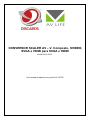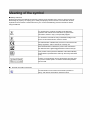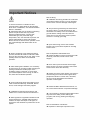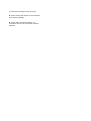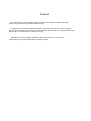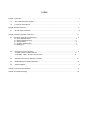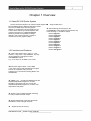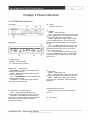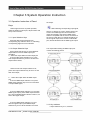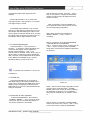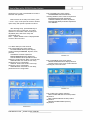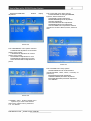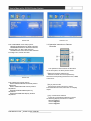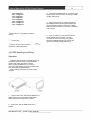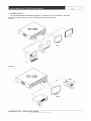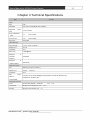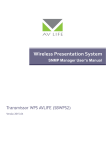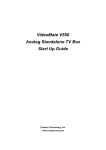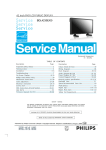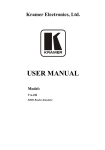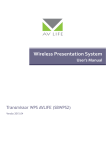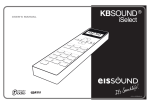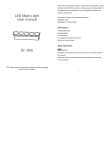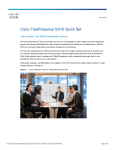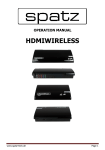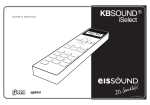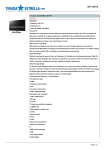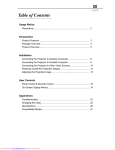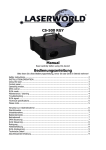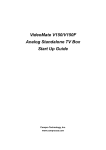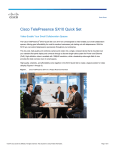Download CONVERSOR SCALER AV – V. Composto, SVIDEO
Transcript
CONVERSOR SCALER AV – V. Composto, SVIDEO, SVGA e HDMI para SVGA e HDMI Versão 2013.04.01 Você acaba de adquirir um produto AV LIFE!!! Meaning of the symbol ■ Safety Instruction Symbols are used in the Manual and devices, referring to the possible risk to users or others,as well as the damage to property, for helping you to safely and properly use the devices. The instruction and the implications are as follows. Please make sure your correct understanding of these instructions before using the Manual. To remind user to conduct according to the attached operation and maintenance instructions. If ignore these information, death or injury could possibly happen. To remind the user that the risky uninsulated voltage in the device could caused electric shock to human. CE authentication indicates the product is in line with the EU safety regulation, and for assurance of safety use. SGS Authentication indicates the product has reached the QC standard of the global-biggest Swiss universe surveyor. This product has acquired the ISO9001 International Quality Authentication (Authentication authority: Germany Rheinland TUV) Caution: To avoid electric shock, please don't open the case, nor put the useless parts in it. Please contact with qualified service staff. ■ General Information Instruction List the situation could cause unsuccessful operation or setup, and relevant information needed to notice. Important Notices Caution To ensure the device in reliable use and personal safety, please abide by the following items when in installation, use and maintenance: Notice in installation ◆ Please DO NOT use the product in following places: the places with dust, oily smoke, electrical conductive dust, corrosive gas, inflammable gas; the places with high temperature, due, rain and wind exposures; the places endangered by shock and vibration. Electric shock, fire and incorrect operation could also cause damage and deterioration to the product. ◆ When conducting screw drilling and wiring process, DO NOT let metal irons and wire lead drop into the controller and air vent, which could possibly cause fire, failure and accidental operation. ◆ After finishing the installation, it is necessary to ensure there is no foreign matter including the packing material like contact paper on the ventilation surface, otherwise, it could cause poor heat dissipation while running, as well as fire, failure and accidental operation. ◆ Avoid conducting wiring and plugging in/out cable socket with electricity, otherwise, electric shock, circuit damage could easily happen. ◆ Installation and wiring should be firm and reliable. Poor contact could cause malfunction. ◆ With regard to the application situations with strong interference, shielded cable should be used for the input and output of HF signal, to improve the anti-interference performance of the system. Note in Wiring ◆ Installation and wiring shouldn't be conducted until external electric power is cut off, otherwise, electric shock or device damage could happen. ◆ The product is grounded by the earth lead of the power cable. To avoid electric shock, the earth lead is necessary to be connected with the ground. Before making connection with the output end or input end of the product, please ensure it is correctly grounding. ◆ Upon finish wiring, remove the sundries. Please cover up the terminal plate for avoiding electric shock. Note for Operation and Maintenance ◆ Please DO NOT touch the terminal when with electricity, otherwise, electric shock could happen. ◆ Don't clean up and screw the terminal tight before power is off. Such operation could cause electric shock when with electricity. ◆ Please turn off the power before connecting or disconnecting the communication signal cable, peripheral modules or control units, otherwise, device could be damaged and accidental operation could happen. ◆ Please DO NOT disassemble the device, so as to avoid internal electric components damage. ◆ It is necessary to read through the Manual and fully ensure the safety, before altering the program, trial running, starting and stopping operation. Note for declaration of worthless. ◆ Explosion of electrolytic capacitor on the circuit board could happen when burning it. ◆ please classify and dispose it. Don't dispose it into household garbage. ◆ please deal it as industrial waste, or in accordance with local environmental protection regulation. Forward User’s Manual of SC Scaler System primarily introduces the operation of CR-SC-290 Scaler System, key parameters and general trouble shootings. The Manual serves as user's operation instruction, rather than for maintenance service purpose. Since the date of release, any function or relevant parameter alteration will be in supplement instruction. Please refer to the manufacturer or dealers for inquiry. DISCABOS own the copyright of the Manual. Without permission, any unit or person shall not take part or total of the Manual for business purpose. Index Chapter 1 Overview................................................................................................................................................ 1 1.1 About SC-290 Scaler System................................................................................................................ 1 1.2 Functions and Features.......................................................................................................................... 1 Chapter 2 Panel Instruction................................................................................................................................... 2 2.1 SC-290 Panel Instruction........................................................................................................................ 2 Chapter 3 System Operation Instruction..............................................................................................................3 3.1 Operation Instruction of Panel Keys........................................................................................................3 3.1.1Input Selection Keys.................................................................................................................3 3.1.2Output Selection Keys..............................................................................................................3 3.1.3Key Indicator..............................................................................................................................4 3.1.4Volume Adjusting Key.............................................................................................................. 4 3.1.5EDID Key................................................................................................................................... 4 3.2 Instruction to menu operation.................................................................................................................4 3.2.1Menu Setup for VGA Channel.................................................................................................5 3.2.2HDMI、Video、S-video channel menu................................................................................. 6 3.3 Operation Instruction to Remote Controller......................................................................................... 8 3.4 EDID Reading and Writing Operation................................................................................................... 8 3.5 System Diagram.......................................................................................................................................9 Chapter 4 Technical Specifications..................................................................................................................... 11 Chapter 5 Troubles Shooting...............................................................................................................................10 User’s Manual for SC290 Scaler System 1 Chapter 1 Overview 1.1 About SC-290 Scaler System ◆ Support OSD menu The SC-290 Scaler System can switch multiple signals into DVI and HDMI output in HD(high-definition) format. The VGA or HDMI output from PC graphic ◆ After switching all input groups, the adaptor is connected to Full-HD (1080P) big TV VGA/HDMI/DVI video signal are supported to any screen via the switching of Scaler System, with of the following 11 resolutions output: maximum support up to 1920X1080@60Hz. 1024×768@60Hz Featuring excellent compatibility and high 1280×720P@60Hz definition, this product supports a variety of 1280×800@60Hz resolutions from PC graphic adaptor. 1280×1024@60Hz 1366×768@60Hz 1400×1050@60Hz 1440×900@60Hz 1600×900@60Hz 1600×1200@60Hz 1680×1050@60Hz 1920×1080P@60Hz 1.2 Functions and Features ◆ 4-way video signal input:1-way CV, 1-way S-Video, 1-way VGA, 1-way HDMI/DVI, any way can be switched or changed to unified VGA/HDMI/DVI output e.g.: CV to VGA, CV to HDMI or CV to DVI ◆2-way video signal output: 1-way HDMI, 1-way VGA, support and self-adapt to the signal sources of composite video (CV) and S-Video(Y/C) in all formats including NTSC, PAL and SECAM. ◆ VIDEO(CV), S-Video and HDMI are all with separated adjustable brightness, contrast, saturation, sharpness and hue. VGA is with separated adjustable brightness, contrast, color temperature and phase. ◆ Support 1-way unbalanced audio switching to 1-way unbalanced audio output. ◆ Support adjustment of the bass and treble, and balance of left and right channels. ◆ Support power-off memory DISCABOS AVLIFE WWW.AVLIFE.COM.BR User’s Manual for SC290 Scaler System 2 Chapter 2 Panel Instruction 2.1 SC-290 Panel Instruction ④ Front panel: EDID EDID functional key. ⑤ INPUTS AUDIO:Audio input port VGA:VGA signal video input port, with 1-way of VGA signal input port, connecting to the signal sources with VGA port, like PC and etc. HDMI:High definition signal input port, with 1-way of HDMI signal port, connecting to the peripheral devices with HDMI ports, like DVD or PC etc. Y/C : S-VIDEO video signal input port, with 1-way of S-VIDEO signal port, connecting to the peripheral devices with Y/C port, like monitor, DVD, VCD and VCR etc. CV:Composite video signal input port, with 1-way of composite signal port, connecting with the peripheral devices like monitor, DVD, VCD and VCR etc. Rear panel: ① LED Indicator POWER:Power indicator IR:Infrared receiving window ② INPUTS —— Input Options VGA /MENU:VGA signal input selection key and menu functional key. HDMI/-:HDMI signal input selection key and menu functional key. Y/C/+ :Composite video input selection key and menu functional key. CV/ENTER:CV video signal input selection key and menu functional key. ③ OUTPUTS ——Output Options VGA : VGA output selection key, with options of close/open status of VGA output port. DVI/HDMI:DVI/HDMI output selection key, with option of selecting HDMI output port status of HDMI, DVI or close. Please see operation instruction for details. DISCABOS AVLIFE WWW.AVLIFE.COM.BR ⑥ OUTPUTS AUDIO:Audio output port VGA:VGA signal video output port, HD video input port, connecting to monitor with VGA port. HDMI : HDMI signal video output port, HD video input port, connection to HD monitor with HDMI port ⑦ System Power Input Port System power input supports self-adaptive DC 12V ⑧ Grounding User’s Manual for SC290 Scaler System 3 Chapter 3 System Operation Instruction 3.1 Operation Instruction of Panel the output. Keys Select signal sources via panel operation, select the status of output port, adjust volume and set up menu function. 3.1.1 Input Selection Keys Press the desired input selection key, corresponding key indicator will be on, indicating corresponding signal source is selected. 3.1.2 Output Selection Keys Press output selection key to select different output status in VGA or HDMI output port. Operation: 1、Select the output status at VGA output port If current VGA output indicator is on, press VGA output selection key to turn it off and VGA output will be closed.; If after selecting corresponding input signal, there is no display on screen, please check if the screen connected supports current resolution output from SC290, and check if HDMI output status is compatible with the screen connected. If the screen is with DVI port, SC290 should be set as DVI signal output; if the screen is with HDMI port, SC290 should be set as HDMI signal output. The output status setting at HDMI output port is seen as following picture: When current VGA output indicator is off, press VGA output selection key to turn it on and start VGA output; 2 、 Select the output status at HDMI output port If current HDMI output indicator is off, press HDMI output selection key to turn it on and start to output HDMI signal; If current HDMI output indicator is on and with HDMI signal output, press HDMI output selection key, then the HDMI output indicator is still on, but turn to DVI signal output; If current HDMI output indicator is on and with DVI signal output, press HDMI output selection key to turn off the indicator and close DISCABOS AVLIFE WWW.AVLIFE.COM.BR 3.1.3 Key Indicator If input selection key is on, it means User’s Manual for SC290 Scaler System corresponding signal input signal has been selected. If VGA output indicator is on, it means with VGA signal output. If the indicator is on, it means VGA signal output is closed. If DVI/HDMI output indicator is off, it means there is no output signal. Press the key to turn on the indicator and with HDMI signal output. Press the key again, the indicator will still be on, but with DVI signal output. Press the key again to turn off the indicator and the signal output is closed. 3.1.4 Volume Adjusting Key Press and hold the “-“ key on panel for 3 seconds , to access to volume adjustment, the screen will then display volume adjustment window. At the meantime,“-” and “+” key indicators will be activated. Press“-”and“+” keys to adjust volume. If without any volume adjustment after 3 seconds, volume adjustment will be exited. Press “MENU” and “ENTER” keys in volume adjustment status, you also may exit it. 4 After access to the screen, move the “-” and “+” keys on rear panel to configure the parameters needed, and the monitor will display the setup status in real time. After configuration, press the “ENTER” key on the panel to access to the lower-tier menu to have corresponding configuration. Note: When operating, the indicators for “MENU”,”ENTER”, “-” and”+” will be on constantly. Note: It is necessary to set the SOUND MODE in SOUND SETUP as STANDARD Step 1:Access to setup screen, and then use the “-”and “+” keys to move the cursor to SOUND setup option, and access to SOUND configuration, as picture 3-1 In operation, the indicators of “-”and“+”are constantly on. 3.1.5 EDID Key Press and hold EDID key for 3 seconds to start EDID writing, that’s writing the EDID mirror of the screen connecting with HDMI output port to HDMI input port. Flashing key indicator means EDID writing is in process. Last two flashes mean writing is successful. 3.2 Instruction to menu operation Press and hold MENU key, the indicators for”MENU”,”ENTER”, “-” and “+”will be on at the same time. There is corresponding display on the monitor. Selection is successful. DISCABOS AVLIFE WWW.AVLIFE.COM.BR Picture 3-1 Step2:After access to setup configuration screen, more the cursor to the first option – SOUND MODE, and the font will turn to yellow, indicating the parameter on this item is for configuration, then press the “ENTER” key on panel to confirm it. Step 3: Confirm your selection, SOUND MODE will turn into yellow color, use the “-” and “+” keys to move the cursor to select the STANDARD User’s Manual for SC290 Scaler System parameters you need, press ENTER to confirm it and finish the operation. Before access to the setup sub-screen, press “-” and “+” keys on the panel to access to another option setup, with specific operation as above. 5 Part of SOUND menu setup options: SOUNDMODE:Selectsoundmodes including standard, news, music and personal. BASS:BASS parameter adjustment TREBLE:TREBLE parameter adjustment BALANC:BALANCE parameter adjustment AVC:ON/OFF. After finishing setup, press ENTER key to return to the menu in upper tier. If no setup operation is conducted, a few seconds (time adjustable) later, OSD menu setup will automatically exit. Note : System default screen is displayed after access to the main menu. 3.2.1 Menu Setup for VGA Channel Part of PICTURE menu setup options: PICTURE MODE:Select picture display modes including STANDARD, Dynamic, Sofe, personal CONTRAST:Contrast adjustment BRIGHTNESS:Brightness adjustment COLOR TEMP:Color temperature modes selection includes Normal, Warm, Cold and User. USER-R:Under user mode of color temp, parameter R is for configuration. USER-G: Under user mode of color temp, parameter G is for configuration. USER-B:Under user mode of color temp, parameter B is for configuration. Picture 3-3 Part of ADVANCE menu setup options: RESOLUTION:Resolution display selection SCALE:Picture Zoom in/out modes selection including full, normal and auto Picture 3-4 Part of OSD menu options selection: OSD H-POSITION:OSD horizontal position adjustment OSD V-POSITION:OSD vertical position adjustment OSDHALFTONE:OSDtransparency adjustment Picture 3-2 DISCABOS AVLIFE WWW.AVLIFE.COM.BR User’s Manual for SC290 Scaler System OSD DURATION:OSD adjustment. duration display 6 Part of PICTURE menu setup options: PICTURE MODE:Including STANDARD, Dynamic, Sofe and Personal. CONTRAST:Contrast adjustment BRIGHTNESS:Brightness adjustment HUE:Hue adjustment SATURATION:Saturation adjustment SHARPNESS:Sharpness adjustment COLOR TEMP:Color temperature selection includes the modes of Normal, Warm, Cold and User. Picture 3-5 Part of GEOMETRY menu options selection: H-POS:Manual adjustment for horizontal position of the picture. V-POS:Manual adjustment for vertical position of the picture CLOCK:Manual adjustment for clock PHASE:Manual adjustment for phase. AUTO ADJUST:Manual adjustment for picture Picture 3-7 Part of SOUND menu setup options: SOUND MODE:Sound modes selection includes Standard、News、Music、Personal(as picture 3-8). BASS:BASS parameter adjustment TREBLE:TREBLE parameter adjustment BALANCE:BALANCE parameter adjustment AVC:ON/OFF. Picture 3-6 3.2.2HDMI、Video、S-video channel menu Operat i on pr ocess is the same as that of VG A channel menu, please see 3. 2. 1 for det ails. DISCABOS AVLIFE WWW.AVLIFE.COM.BR User’s Manual for SC290 Scaler System Picture 3-8 Part of ADVANCE menu setup options: RESOLUTION:Resolution display selection NOISE REDUCE:Noise reduction selection, including Off, Low, Mid, High and Auto. SCALE:Picture zoom in/out modes selection including FULL, Normal and Auto 7 Picture 3-10 3.3 Operation Instruction to Remote Controller The operations and functions are the same as the front panel, as above picture shows: 1 Mode and channel selection key Picture 3-9 Part of OSD menu setup options: OSD H-POSITION:OSD horizontal position adjustment OSD V-POSITION:OSD vertical position adjustment OSDHALFTONE:OSDtransparency adjustment OSD DURATION:OSD display duration adjustment Remote controller can more expressively select the corresponding channels to VGA, HDMI, Y/C and CV 2 Key of picture mode Press picture zoom in/out key to select FULL/Normal/Auto mode, with 16:9 / 4:3 display output. 3 Key of resolutions selection Press key of resolutions selection to select the following display resolutions in rotation: 800×600 @60Hz 1024×768@60Hz 1280×720@60Hz DISCABOS AVLIFE WWW.AVLIFE.COM.BR User’s Manual for SC290 Scaler System 3、 Press and hold EDID key for 3 seconds, then EDID indicator starts to flash, accessing to EDID reading and writing; 1280×800@60Hz 1280×1024@60Hz 1366×768@60Hz 1440×900@60Hz 1600×900@60Hz 1600×1200@60Hz 1680×1050@60Hz 1920×1080@60Hz 4、 During the process of reading and writing, rapid EDID indicator flashing means EDID has been erased and written successfully. If EDID indicator flashes for twice, it means the operation is successful. 4 Main volume +/- key,MUTE to make it silence. 5 5、 If the operation is not successful, please check if HDMI cable has been correctly connected or if it is over-long, if so, please replace the HDMI cable and re-execute the operation of EDID reading and writing. Confirm key 6 Key for menu function selection Instruction to Menu Operation 3.2 3.4 EDID Reading and Writing Operation When the signal output from HDMI port is not compatible with the screen connected, EDID reading and writing operation could be taken—writing the EDID mirror of screen connecting with HDMI output port to HDMI input port, with following detailed steps: EDID reading and writing operation wiring diagram: 1、 Connect the screen with desired EDID to the HDMI output port in SC290 with HDMI cable, which shouldn’t be longer than 7 meters; 2、 Disconnect with the HDMI input port in SC290. DISCABOS AVLIFE 8 WWW.AVLIFE.COM.BR User’s Manual for SC290 Scaler System 3.5 System Diagram SC-290 Scaler System has extensive application, suitable for a variety of situations, providing various connections. Some connection methods are introduced as follows: Picture 1: Picture 2: DISCABOS AVLIFE WWW.AVLIFE.COM.BR 9 User’s Manual for SC290 Scaler System Picture 3: Picture 4: DISCABOS AVLIFE WWW.AVLIFE.COM.BR 10 User’s Manual for SC290 Scaler System 11 Chapter 4 Technical Specifications Type SC-290 Video Gain 0 dB Bandwidth VGA video:375 MHz,HDMI video:2.25Gbps. Differential phase I/OS Error of differential <1.28°,3.58 MHz 0.1°, 3.58-4.43 MHz DG error time 0.1%, 3.58-4.43 MHz Signal type VGA,HDMI. phase VGA video input Signal strength 0.7V p-p: VGA(PC signal); Min/Max LEV -2V/+2V Impedance 75 Ω Return loss <-30dB@5MHz Response to horizontal 30-200KHZ frequency Response to vertical frequency 20Hz-240Hz HDMI video output Port HDMI-A port (Type A connector ) Min/Max LEV T.M.D.S. Impedance 50 Ω Max. output distance recommended 2.9V/3.3V Less than 10m, at 1920x1080p@60 (recommended to use special HDMI wire with authentication, like Molex TM) Working environment Power Input:AC 220V 50/60Hz; Output:DC Temperature Storage and use temperature: -20°~ +70°C Humidity Storage and use humidity:10% ~90% DISCABOS AVLIFE WWW.AVLIFE.COM.BR +12V 1.5A User’s Manual for SC290 Signal Switcher 12 Chapter 5 Troubles Shooting In this chapter, we have a guideline to cope with a variety of minor failures, which are the consequences of improper use or installation. For more serious failures, please contact with professional technicians: Failure Resolution ● When not output from local port, screen is flickering. Check whether DVI input cable is damaged, try to have a replacement ● Check whether DVI output cable is damaged, try to have a replacement No HDMI output ● Check whether EDID reading is normal If POWER indicator is off and no display on monitor ● Check whether power input is well-connected Output image is interfered ●Possibly input/output device is not grounded well. DISCABOS AVLIFE WWW.AVLIFE.COM.BR