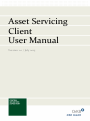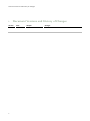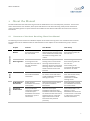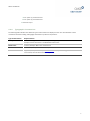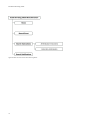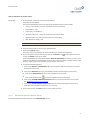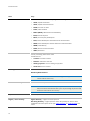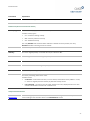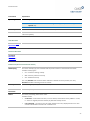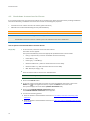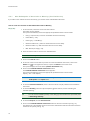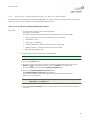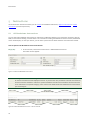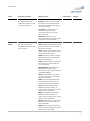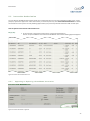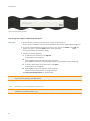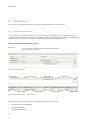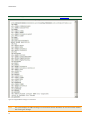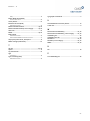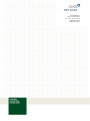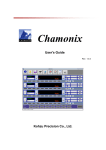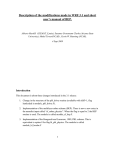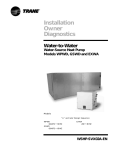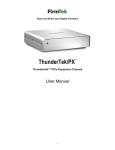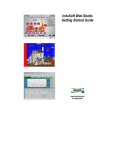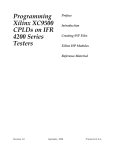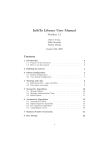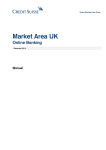Download Asset Servicing Client User Manual
Transcript
Document Versions and History of Changes Asset Servicing Client User Manual Version 1.0 / July 2015 Copyright Copyright All rights reserved. Reproduction of text and data inclusive storage and usage on optical and electronic media is only allowed as agreed in contract or with the prior consent of Oesterreichische Kontrollbank AG. The usage of data inclusive the insertion of this data in online services, databases or websites by unauthorised third persons is prohibited. 2 Table of Contents Table of Contents 1 2 Document Versions and History of Changes About the Manual 6 7 2.1 Structure of the Asset Servicing Client User Manual 2.2 Visual Cues in the Asset Servicing Client User Manual 7 8 2.2.1 2.2.2 2.2.3 2.2.4 2.2.5 3 4 Tip Boxes Information Boxes Notes Boxes Step-by-Step Instructions Typographic Conventions The Asset Servicing Client 10 3.1 3.2 3.3 3.4 Login Logout Fields, Buttons and Icons The Entry Page (Home) 10 11 12 14 3.4.1 The Menu Bar 15 Income Events 17 4.1 Search Event 17 4.1.1 Searching an Income Event 4.1.2 Field Descriptions (Search Event) 4.2 Information Displayed in the Event Detail View 4.3 Information Displayed in the General Information Tab of the Event Detail View 4.4 Information Displayed in the Options / Entitlements Tab of the Event Detail View 4.4.1 Detail View of Events with Cash Movements (Options / Entitlements Tab) 4.4.2 Detail View of Events with Cash and Securities Movements (Options / Entitlements Tab) 4.4.3 Detail View of Events with Securities Movements (Options / Entitlements Tab) 4.5 Breakdown Instructions for Events 4.5.1 Non-Redemption of Securities at Maturity (Cash Collection) 4.5.2 Notification of Reduced Withholding Tax Rate (Tax Breakdown) 4.5.3 View Breakdown Instructions for an Event 5 19 21 23 25 25 25 28 30 32 34 35 36 Instructions 38 5.1 All Breakdown Instructions 38 5.1.1 Searching for a Breakdown Instruction 5.1.2 Field Descriptions (Search All Breakdown Instructions) 5.2 Instruction Authorisation 5.2.1 Approving or Rejecting a Breakdown Instruction 5.2.2 Cancelling a Breakdown Instruction 6 8 8 8 8 9 39 40 43 43 44 Notifications 46 6.1 Search Notifications 46 Table of Contents 6.1.1 Searching for Notifications 6.1.2 Field Descriptions (Search Notifications) 7 8 4 Glossary Index 47 49 51 53 Table of Figures Table of Figures Figure 1: Login Portal for OeKB Online Services ............................................................................................................... 10 Figure 2: List of available services in the OeKB Login Portal ............................................................................................ 11 Figure 3: Entry page (Home) of the Asset Servicing Client ............................................................................................... 15 Figure 4: Menu bar of the Asset Servicing Client .............................................................................................................. 15 Figure 5: Menu structure of the Asset Servicing Client .................................................................................................... 16 Figure 6: Search Event ...................................................................................................................................................... 17 Figure 7: Search Event - search result list ........................................................................................................................ 18 Figure 8: Event Detail - General Information ..................................................................................................................... 19 Figure 9: Event Detail - Options / Entitlements ................................................................................................................ 19 Figure 10: Event Detail - Narrative .................................................................................................................................... 20 Figure 11: Event Detail - Notifications .............................................................................................................................. 20 Figure 12: Options / Entitlements Tab for events with cash movements ......................................................................... 26 Figure 13: Options / Entitlements Tab for events with cash and securities movements ................................................. 28 Figure 14: Options / Entitlements Tab for events with securities movements ................................................................. 30 Figure 15: Create Breakdown Instruction (example: DVCA/Cash Dividend) .................................................................... 33 Figure 16: Create Breakdown Instruction - entry successful ............................................................................................ 33 Figure 17: Instruction Detail - View Breakdown Instructions ............................................................................................ 36 Figure 18: View Breakdown Instruction - search result list ............................................................................................... 37 Figure 19: Search All Breakdown Instructions .................................................................................................................. 38 Figure 20: Search Breakdown Instruction - search result list ........................................................................................... 38 Figure 21: Instruction Detail ............................................................................................................................................. 39 Figure 22: Instruction Authorisation List ........................................................................................................................... 43 Figure 23: Instruction Detail - approval ............................................................................................................................. 43 Figure 24: Confirmation - approval ................................................................................................................................... 44 Figure 25: Instruction Detail - cancellation ....................................................................................................................... 45 Figure 26: Confirmation - cancellation .............................................................................................................................. 45 Figure 27: Search Notifications ........................................................................................................................................ 46 Figure 28: Search Notifications - search result list ........................................................................................................... 46 Figure 29: Original SWIFT message of a notification ........................................................................................................ 48 5 Document Versions and History of Changes 1 Document Versions and History of Changes Version Date 1.0 29.07.2015 6 Chapter Changes About the Manual 2 About the Manual The manual describes the Asset Servicing Client of the OeKB CSD for use in the daily work processes. You will learn how to work with the user interface, which inputs and activities in the Asset Servicing Client produce the desired results, and which general or special functions are available for the effective settlement of income from securities instructions. 2.1 Structure of the Asset Servicing Client User Manual Chapter Content User Benefit User Group About the Manual Presentation of the Asset Servicing Client and of the user manual Users will learn how to get started with the Asset Servicing Client and become familiar with the Asset Servicing Client user manual. Users working with the Asset Servicing Client for the first time. The Asset Servicing Client Structure of the Asset Servicing Client user interface and overview of the user interface’s elements Users will find support when learning how to use the Asset Servicing Client and find out about the structure of the Asset Servicing Client's user interface and all elements used on the interface. Users working with the Asset Servicing Client for the first time. Search Event Search income events and create breakdown instructions Users will learn how to search for income events and how to create breakdown instructions starting from there. Users whose task it is to work with income events, create breakdown instructions or handle existing events. All Breakdown Instructions Search specific breakdown instructions in the system Users will learn how to search for specific breakdown instructions. Users who need to search for breakdown instructions for income events. Instruction Authorisation Display breakdown instructions waiting for release and open breakdown instructions and approve, reject or cancel them Users will see all open breakdown instructions and breakdown instructions waiting for release and will learn how to authorise them or reject their approval and how to cancel instructions they entered previously. Users whose task it is to approve or reject breakdown instructions for income events or who need to cancel their previously entered instructions. Instructions Events Introduction The following overview outlines the individual chapters of the Asset Servicing Client user manual and their contents. The third column of the table describes the main benefit from the chapter for the intended user group in the last column. Users looking for an overview of GUI elements and how to use them. 7 Chapter Content User Benefit User Group Search Notifications Search notifications from breakdown instructions Users will learn how to search for notifications by party and by ISIN. Users who require information about notifications. Glossary Overview of the terms used Users can look up the most important terms used in the Asset Servicing Client user interface and the user manual with a brief definition. All users Glossar Notifications About the Manual 2.2 Visual Cues in the Asset Servicing Client User Manual The user manual contains elements to emphasise information which is of particular importance to the user. 2.2.1 Tip Boxes TIP Tip boxes contain instructions on how to work more easily with the Asset Servicing Client or point out anything that you must take care of when using a certain function. 2.2.2 Information Boxes INFO Information boxes contain explanations on how the Asset Servicing Client works or background information. 2.2.3 Notes Boxes NOTE Notes boxes contain warnings about possible errors, indicate mandatory entries, or describe system limitations of the Asset Servicing Client. 2.2.4 Step-by-Step Instructions Step-by-step instructions guide you through the described procedure in the Asset Servicing Client and lead to the desired result in individual steps. The steps are listed individually in the form of a numbered list: How to proceed to get this result Step by Step 1 Perform step 1. 2 You have the following options: 8 About the Manual a For option a, proceed like this. b For option b, proceed like this. 3 Perform step 3. 2.2.5 Typographic Conventions The following table indicates how different types of information are displayed in the user documentation. These conventions facilitate reading and highlight information of particular importance. Type of Information Representation Menu paths In italics starting at the main menu entry and using the symbol > between all menu items. Example: Search Instructions > All Breakdown Instructions. Menu items In italics; Example: Menu item Search Event. GUI elements In boldface; Example: the search button, the General Information tab. Cross references Hyperlinks; Example: see chapter Income Events. When you are using the PDF version of the user manual, the links also function as hyperlinks. 9 The Asset Servicing Client 3 The Asset Servicing Client The Asset Servicing Client provides access to the Asset Servicing of the OeKB CSD. The Asset Servicing Client is used for the settlement of income. It also includes functionalities for creating breakdown instructions and for displaying notifications. 3.1 Login You log on to the Asset Servicing Client via the Web link http://login.oekb.at/rsa. Figure 1: Login Portal for OeKB Group Online Services After login the Asset Servicing Client is listed among the services activated for you. Click on the link to launch the Asset Servicing Client. The Asset Servicing Client will open in a separate window of your web browser. 10 The Asset Servicing Client Figure 2: List of available services in the OeKB Group Login Portal INFO 3.2 The Asset Servicing Client is optimised for Internet Explorer and Mozilla Firefox in their latest versions. It is not recommended to use other browsers. Logout To log out from the Asset Servicing Client simply close the browser window. This logs off your user and terminates your user session. 11 The Asset Servicing Client 3.3 Fields, Buttons and Icons INFO Mandatory fields are marked with the * character in the Asset Servicing Client. They must be filled with data before the record can be saved. All fields in the following table may be mandatory fields. Element Usage Function Input field, active field All screens Input fields are active fields which you can fill with data. Depending on the field type, they allow the input of text, numbers, dates or times Display field, disabled field All screens Display fields are disabled for input. They are displayed with a grey background. Fields You cannot enter data into a display field. Number field All screens Only the following characters are allowed in number fields: The figures 0 to 9 Dots as thousands separators One comma per field as decimal comma NOTE When entering numbers, please note that the number format used in the Asset Servicing Client is the German notation of numbers. i.e. a full stop (.) is used as the thousands separator and a comma (,) is used as the decimal point. You have the option to enter amounts unformatted without a thousands separator, or formatted with a thousands separator. The system validates the field entries (e.g. when you save data) and adds any thousands separators. Depending on the field the figure is either displayed with or without decimal places. ISIN field 12 All screens In ISIN fields, you can enter the 12-digit International Securities Identification Number: e.g. AT0000720008 The Asset Servicing Client Element Usage Function Date field All screens Only the following characters are allowed in date fields: The figures 0 to 9 Dots as separators between day, month, and year The entry is restricted to 8 numbers and 2 dot characters. You may enter single-digit days and months without the leading zero and only the last two digits of the year. A dot is required as a separator between day, month and year. If you enter the date without a year and/or without a month, the system will automatically add the current year and, if applicable, the current month. The following entries are possible: DD DDMM DDMMYY DDMMYYYY The date is always displayed in the format DD.MM.YYYY. Drop-down field All screens Drop-down fields contain predefined entries from which you can select one option. Click on the arrow button on the right side of the field or click into the field to display the options. You cannot enter data into a drop-down field. Buttons Instruction Detail screen (Instruction Authorisation) Instruction Detail screen Clicking on this button releases the entry. It is submitted to the system for processing. Clicking on this button opens the Create Breakdown Instruction screen, where you can create a breakdown instruction for the selected event. Instruction Detail screen (Instruction Authorisation) Clicking on this button prevents the record to be released for settlement. Search screens Clicking on this button launches the search using the search criteria you have entered. Instruction Detail screen Clicking on this button displays all breakdown instructions previously entered for this event. Icons All screens Clicking on this icon opens the calendar. In the calendar you can select a date, which will automatically be copied into the corresponding field of the input screen. 13 The Asset Servicing Client Element Usage Function Event Detail screen Clicking on this icon opens the original view of the notification in a new browser window. Event Detail screen, Options / Entitlements tab This icon indicates a drop-down screen section, where you can see more information. Event Detail screen, Options / Entitlements tab This icon indicates a dropped down screen section, where you can see more information. All screens Clicking on this icon reduces the size of the Asset Servicing Client on your computer screen. All screens Clicking on this icon sets the size of the Asset Servicing Client on your computer screen to its default size. All screens Clicking on this icon increases the size of the Asset Servicing Client on your computer screen. Search result lists Clicking on this icon opens the detail view of the record in this row Edit screens and details views This icon indicates a link which you can use to return to the previous view. All screens This icon at the bottom of screens indicates a link which takes you back to the top of the page. Clicking on this icon opens the drop-down screen section. Clicking on this icon hides the screen section. Only the icon remains visible. (see above) Function Links 3.4 The Entry Page (Home) The entry page of the Asset Servicing Client shows the menu bar of the Asset Servicing Client with all available functions and the telephone and fax numbers, as well as the e-mail address where you can reach our service centre in charge. 14 The Asset Servicing Client Figure 3: Entry page (Home) of the Asset Servicing Client 3.4.1 The Menu Bar Figure 4: Menu bar of the Asset Servicing Client The menu bar shows all functions available to you when you are logged in as a user. Depending on your user permissions, some of the menu items shown below may be missing in your version of the client. 15 The Asset Servicing Client Figure 5: Menu structure of the Asset Servicing Client 16 Income Events 4 Income Events Via the menu item Search Event you can search for specific events in the system and from there you can access the functionalities Create Breakdown Instruction and View Breakdown Instruction. 4.1 Search Event You can search for events of different event codes (event names), for events involving a specific ISIN or for events meeting a combinations of these criteria, each based on the selected party. To limit your search, you can enter a period of time within which the entitlements were determined. How to Open the Search Event Screen Step by Step 1 In the menu bar, select the menu item Search Event. The search screen appears. Figure 6: Search Event TIP Clicking on search without entering search criteria lists all events available in the system for the first securities account displayed in the list. If you have the user permission to access more than one securities account and want to search for specific events for a different securities account or for events of a specific category, enter criteria in the fields which best characterise the events you are looking for. 17 Income Events Figure 7: Search Event - search result list The Asset Servicing Client offers the following twelve categories of income events (Event Name): CAPD/Capital Distribution CAPG/Capital Gains Distribution DECR/Decrease in Value DVCA/Cash Dividend EXWA/Warrant Exercise Mandatory INTR/Interest Payment MCAL/Full Call/Early Redemption PCAL/Partial Redemption with Reduction of Nominal Value PRED/Partial Redemption without Reduction of Nominal Value REDM/Final Maturity SHPR/Shares Premium Dividend WRTH/Worthless 18 Income Events 4.1.1 Searching an Income Event If you want to see the details of an income event or create a Breakdown Instruction for it, you need to search for the event you are looking for. Then you can select the required event in the search result list. Figure 8: Event Detail - General Information Figure 9: Event Detail - Options / Entitlements 19 Income Events Figure 10: Event Detail - Narrative Figure 11: Event Detail - Notifications INFO 20 Depending on the selected event (Event Name) the tabs showing the detailed information may contain different fields and data. Income Events How to search for an income event: Step by Step 1 In the menu bar, select the menu item Search Event. The search screen appears. The system automatically inserts the appropriate predefined values into the fields: Party (= topmost entry in the list of available securities accounts) Event Name (= "all") Event Type (= "mandatory") Reference Date from (= date one week before the current date) Reference Date to (= date two weeks after the current date) Max. Results per Page (= 25) TIP If necessary, modify the entries in the automatically filled-in fields. 2 Enter the desired search criteria in the available fields. 3 Click on the search button. The search result list containing all events matching your search criteria appears. 4 In the row of the event you want to see, click on the Detail icon in the rightmost column, to open the Detail screen of the event. The system displays the event details and the General Information tab, where you can see the general event details, such as quantity/nominal value, type of custody, custodian, nature of the position, eligible positions and pending receive/deliver instructions. 5 You have the following options: a Click on the Options / Entitlements tab to see the options and the cash and/or securities movements of the event. b Click on the Narrative tab to see any available narrative text descriptions of the event. c1 Click on the Notifications tab to see any notifications for the event. c2 Click on the download icon to see the original text of the notification. d Click on the Create Breakdown Instruction button to create an instruction for the event (see Breakdown Instructions for Events). e Click on the View Breakdown Instruction button to see any existing instructions for an event (see Show Breakdown Instructions for an Event). 6 Click on the function link back to return to the previous screen. 4.1.2 Field Descriptions (Search Event) The following table describes the fields of the Search Event screen: 21 Income Events Field Content (by system) Entry (by user) Party Main safekeeping account number Selection from the securities accounts to which you have access according to your user permissions Selection - ISIN of the event to be found - ISIN Input Assist. Length - (if the logged-on user is authorised to access more than one securities accounts) 12 alphanum. Main Reference - Event Name Unique reference of the event to be found - all Selection from the list: Selection The system searches for events with any event code. CAPD/Capital Distribution, to search only for events with the event code 'capital distribution' CAPG/Capital Gains Distribution, to search only for events with the event code 'capital gains distribution' DECR/Decrease in Value, to search only for events with the event code 'decrease in value' DVCA/Cash Dividend, to search only for events with the event code 'cash dividend' EXWA (MAND)/Warrant Exercise Mandatory, to search only for events with the event code 'warrant exercise mandatory' INTR/Interest Payment, to search only for events with the event code 'interest payment' MCAL/Full Call/Early Redemption, to search only for events with the event code 'full call/early redemption' PCAL/Partial Redemption with Reduction of Nominal Value, to search only for events with the event code 'partial redemption with reduction of nominal value' PRED/Partial Redemption without Reduction of Nominal Value, to search only for events with the event code 'partial redemption without reduction of nominal value' REDM/Final Maturity, to search only for events with the event code 'final 22 16 max. alphanum. - Income Events Field Content (by system) Entry (by user) Input Assist. Length maturity' SHPR/Shares Premium Dividend, to search only for events with the event code 'shares premium dividend' WRTH/Worthless, to search only for events with the event code 'worthless' Event Type mandatory INFO Reference Date from to - - - Date range within which the date for the calculation of the eligibility (record date or ex-date minus 1) of the event to be found shall lie. Calendar icon DD.MM.YYYY Selection - The current version of the Asset Servicing Client supports the search for events without choice only. - If you leave one of the fields empty, the system will search starting from or ending with the date that has been entered. If you are searching for a specific day, enter the same date into both fields. Max. Results per Page 4.2 25 Selection from 10, 25 and 50 The system displays 25 search results on each page of the search result list. Information Displayed in the Event Detail View Field Entry Party Unique customer number of the logged-in customer Securities Account Securities account number of the party's securities account Main Reference Unique reference assigned by the system to identify the event Used in all SWIFT messages ISIN ISIN and short description of the financial instrument 23 Income Events Field Entry Event Name Possible entries for the event code (designation according to the SWIFT Manual): Status CAPD/Capital Distribution CAPG/Capital Gains Distribution DECR/Decrease in Value DVCA/Cash Dividend EXWA (MAND)/Warrant Exercise Mandatory INTR/Interest Payment MCAL/Full Call/Early Redemption PCAL/Partial Redemption with Reduction of Nominal Value PRED/Partial Redemption without Reduction of Nominal Value REDM/Final Maturity SHPR/Shares Premium Dividend WRTH/Worthless Current processing status of the event Possible entries: Event Type Created: event was created Notified: notification was sent Waiting Payment: event is waiting for payment Confirmed: event is settled Possible entries: MandatoryWithoutChoice INFO Face Value Currency The current version of the Asset Servicing Client supports the search for events without choice only. The face value currency INFO For financial instruments with a price per unit this field shows the entry XXX, for financial instruments with a price as percentage of par this field shows the ISO Code of the currency. Ex-/Record-Date Ex date and/or record data Eligible / Rem. Quantity Eligible Quantity = eligible securities position Remaining Quantity = eligible positions minus the quantity for which a valid breakdown instruction (either of the type Cash Collection or Tax Breakdown) was issued 24 Income Events 4.3 Information Displayed in the General Information Tab of the Event Detail View Field Entry Quantity Quantity or nominal value of the financial instrument Type of Custody Custody type of the financial instrument Possible entries: GS = collective clearing custody WR = fiduciary collective custody SB = individual custody Custodian Depository where the financial instrument is kept Position Nature Possible entries: Settled Blocked (blocking securities account) Eligible Position Eligible securities position Pending to receive Balance of the open eligible settlement instructions (receipt instructions) Pending to deliver Balance of the open eligible settlement instructions (delivery instructions) 4.4 Information Displayed in the Options / Entitlements Tab of the Event Detail View Depending on the type of event the detail view shows different types of information. The main difference results from the fact that there are basically three types of events: Events with cash movements (CAPD, CAPG, DECR, DVCA, INTR, PRED, SHPR) Events with cash and securities movements (MCAL, PCAL, REDM, EXWA) Events with securities movements (WRTH, REDM with Option Laps) 4.4.1 Detail View of Events with Cash Movements (Options / Entitlements Tab) For events with only cash movements, in the Options / Entitlements tab you will see the expected or effected cash movements. The tab also displays entitlements based on the positions calculation carried out on the reference date (EOD). If applicable, compensations and adjustments are also displayed. TIP The table below the screenshot describes the information displayed in the Options / Entitlements tab in greater detail. 25 Income Events Figure 12: Options / Entitlements Tab for events with cash movements Field Descriptions Options / Entitlements Tab (Cash Movements) Information Explanation Option Number This is the unique number of the option as specified in the notification. Option Type This is the type of option. INFO The current version of the Asset Servicing Client supports options of the type Cash Option only. Default Option This indicates whether the settled option is a default option or not. Instructed In the case of events for which a breakdown instruction has been created, this is the total of the instructed quantity. Cash Movement Impact Type This indicates whether the cash movement is inbound or outbound. Price Depending on the event type, this shows either the period interest rate, the dividend amount, the redemption price or other distribution amount. Pay Date This is the date for which the payment is scheduled. 26 Income Events Information Explanation Tax Rate This is the tax rate applied. Entitlements (Based on Positions Calculation) Safekeeping This is the custody type, the custodian and the position nature of the financial instrument. Possible custody types: GS = collective clearing custody WR = fiduciary collective custody SB = individual custody The entry Settled under Position Nature indicates a settled securities position, the entry Blocked indicates a blocking securities account. Value Date This is the expected value date. Quantity This is the eligible quantity or nominal value as per reference date. Gross This is the gross amount of the eligible quantity in EUR. Tax This is the amount of taxes deducted. Net This is the net amount of the eligible quantity after deduction of taxes and fees. Fees These are any fees charged by the custodian. Status This is the processing status of the event. Possible entries: confirmed = confirmation was sent, event is settled; confirmation sent by SWIFT or e-mail, i.e. there are eligible positions and the pay date has already arrived not confirmed = the event is not yet finally settled or the entry displayed refers to a cash collection breakdown instruction of a settled event. Compensation Entitlements see above Entitlements This shows eligible positions from OTC/CCP trades. The details given here basically have the same meaning as the elements shown in the Entitlements section. 27 Income Events 4.4.2 Detail View of Events with Cash and Securities Movements (Options / Entitlements Tab) For events with cash and securities movements, in the Options / Entitlements tab you will see the expected or effected cash and units movements. The tab also displays entitlements based on the positions calculation carried out on the reference date (EOD). TIP The table below the screenshot describes the information displayed in the Options / Entitlements tab in greater detail. Figure 13: Options / Entitlements Tab for events with cash and securities movements Field Descriptions Options / Entitlements Tab (Cash and Securities Movements) Information Explanation Option Number This is the unique number of the option as specified in the notification. 28 Income Events Information Explanation Option Type This is the type of option. INFO The current version of the Asset Servicing Client supports options of the type Cash Option only. Default Option This indicates whether the settled option is a default option or not. Instructed In the case of events for which a breakdown instruction has been created, this is the total of the instructed quantity. Cash Movement see above Cash Movements Securities Movement see below Securities Movements Entitlements (Based on Positions Calculation) Safekeeping This is the custody type, the custodian and the position nature of the financial instrument. Possible custody types: GS = collective clearing custody WR = fiduciary collective custody SB = individual custody The entry Settled under Position Nature indicates a settled securities position, the entry Blocked indicates a blocking securities account. Quantity This is the eligible quantity or nominal value as per reference date. Securities Movement This is the quantity of the securities credited or debited or to be credited or debited. Status This is the processing status of the event. Possible entries: confirmed = confirmation was sent, event is settled; confirmation sent by SWIFT or e-mail, i.e. there are eligible positions and the pay date has already arrived not confirmed = the event is not yet finally settled or the entry displayed refers to a cash collection breakdown instruction of a settled event. 29 Income Events 4.4.3 Detail View of Events with Securities Movements (Options / Entitlements Tab) For events with only securities movements, in the Options / Entitlements tab you will see the expected or effected worthless derecognitions. TIP The table below the screenshot describes the information displayed in the Options / Entitlements tab in greater detail. Figure 14: Options / Entitlements Tab for events with securities movements Field Descriptions Options / Entitlements Tab (Securities Movements) Information Explanation Option Number This is the unique number of the option as specified in the notification. Option Type This is the type of option. INFO The current version of the Asset Servicing Client supports options of the type Cash Option only. Default Option This indicates whether the settled option is a default option or not. Instructed In the case of events for which a breakdown instruction has been created, this is the total of the instructed quantity. Cash Movement see above Cash Movements 30 Income Events Information Explanation Securities Movement Impact Type This indicates whether the cash movement is inbound or outbound. Price Depending on the event type, this shows either the period interest rate, the dividend amount, the redemption price or other distribution amount. Pay Date This is the date for which the payment is scheduled. Parity This is the exchange ratio. ISIN This is the ISIN of the financial instrument for which the income event occurs. Securities Description This is the designation of the financial instrument. Entitlements (Based on Positions Calculation) Safekeeping This is the custody type, the custodian and the position nature of the financial instrument. Possible custody types: GS = collective clearing custody WR = fiduciary collective custody SB = individual custody The entry Settled under Position Nature indicates a settled securities position, the entry Blocked indicates a blocking securities account. Quantity This is the eligible quantity or nominal value as per reference date. Securities Movement This is the quantity of the securities credited or debited or to be credited or debited. Status This is the processing status of the event. Possible entries: confirmed = confirmation was sent, event is settled; confirmation sent by SWIFT or e-mail, i.e. there are eligible positions and the pay date has already arrived not confirmed = the event is not yet finally settled or the entry displayed refers to a cash collection breakdown instruction of a settled event. 31 Income Events 4.5 Breakdown Instructions for Events If you need to control how an event will be settled, this is possible in the Asset Servicing Client by creating breakdown instructions. Basically, breakdown instructions are used for the following two purposes: Instructions to not redeem securities at maturity (Cash Collection) Notifications of reduced withholding tax rate (Tax Breakdown) NOTE For tax free events the entry of a reason is mandatory. INFO The reduction of the withholding tax rate is only permitted for certain AT ISIN held with OeKB CSD. A breakdown instruction must be created by the time indicated in the GTC of OeKB CSD. How to Open the Create Breakdown Instruction Screen Step by Step 1 In the menu bar, select the menu item Search Event. The search screen appears. The system automatically inserts the appropriate predefined values into the fields: Party (= topmost entry in the list of available securities accounts) Event Name (= "all") Event Type (= "mandatory") Reference Date from (= date one week before the current date) Reference Date to (= date two weeks after the current date) Max. Results per Page (= 25) 2 Enter the desired search criteria in the available fields. TIP If necessary, modify the entries in the automatically filled-in fields. 3 Click on the search button. 4 In the row of the event for which you want to create a breakdown instruction, click on the Detail icon in the rightmost column, to open the Detail screen of the event. The system displays the event details (General Information tab). 5 Click on the Create Breakdown Instruction button. The Create Breakdown Instruction screen appears. 6 You have the following options: a Enter the details of the breakdown instruction to not redeem securities at maturity (cash collection). b Enter the details of the breakdown instruction to notify of a reduced withholding tax rate (tax breakdown). 32 Income Events Figure 15: Create Breakdown Instruction (example: DVCA/Cash Dividend) Figure 16: Create Breakdown Instruction - entry successful 33 Income Events 4.5.1 Non-Redemption of Securities at Maturity (Cash Collection) If you want to not redeem securities at maturity, you need to create a breakdown instruction. How to Issue an Instruction to Not Redeem Securities at Maturity Step by Step 1 In the menu bar, select the menu item Search Event. The search screen appears. The system automatically inserts the appropriate predefined values into the fields: Party (= topmost entry in the list of available securities accounts) Event Name (= "all") Event Type (= "mandatory") Reference Date from (= date one week before the current date) Reference Date to (= date two weeks after the current date) Max. Results per Page (= 25) 2 Enter the desired search criteria in the available fields. TIP If necessary, modify the entries in the automatically filled-in fields. 3 Click on the search button. 4 In the row of the event for which you want to create a breakdown instruction, click on the Detail icon in the rightmost column, to open the Detail screen of the event. The system displays the event details (General Information tab). 5 Click on the Create Breakdown Instruction button. The Create Breakdown Instruction screen appears. The system automatically inserts the appropriate predefined values into the fields: Option (= 001 - Cash Option) INFO The current version of the Asset Servicing Client only allows the selection of 001 Cash Option in the Option field. 6 In the field Customer Reference, enter a reference which uniquely identifies the breakdown instruction. 7 In the field Quantity, enter the required quantity (greater than 0, but not exceeding the available quantity). TIP You can see the available quantity in the dark grey section above the input fields, next to Remaining Quantity. 8 In the field Purpose, choose Paid via issuer. 9 Click on the Create Breakdown Instruction button to save the instruction (see fig. 15). The detail view is still available on the screen with a confirmation that the instruction has been entered in the system (see fig. 16). 34 Income Events 4.5.2 Notification of Reduced Withholding Tax Rate (Tax Breakdown) If you want to issue a notification of reduced withholding tax, you need to search for the expected event to set its tax rate to zero. Then you can create the corresponding breakdown instruction. How to Issue a Notification of Reduced Withholding Tax Rate Step by Step 1 In the menu bar, select the menu item Search Event. The search screen appears. The system automatically inserts the appropriate predefined values into the fields: Party (= topmost entry in the list of available securities accounts) Event Name (= "all") Event Type (= "mandatory") Reference Date from (= date one week before the current date) Reference Date to (= date two weeks after the current date) Max. Results per Page (= 25) 2 Enter the desired search criteria in the available fields. TIP If necessary, modify the entries in the automatically filled-in fields. 3 Click on the search button. 4 In the row of the event for which you want to create a breakdown instruction, click on the Detail icon in the rightmost column, to open the Detail screen of the event. The system displays the event details (General Information tab). 5 Click on the Create Breakdown Instruction button. The Create Breakdown Instruction screen appears. The system automatically inserts the appropriate predefined values into the fields: Option (= 001 - Cash Option) INFO The current version of the Asset Servicing Client only allows the selection of 001 Cash Option in the Option field. 6 In the field Customer Reference, enter a reference which uniquely identifies the breakdown instruction. 35 Income Events 7 In the field Quantity, enter the required quantity (greater than 0, but not exceeding the available quantity). TIP You can see the available quantity in the dark grey section above the input fields, next to Remaining Quantity. 8 In the field Purpose, choose Tax Free. NOTE In the case of tax free breakdown instructions the field Reason becomes a mandatory field. I.e. it is mandatory to specify a reason in this case. 9 In the field Reason, select a reason for the reduction of the withholding tax. NOTE If the option Anderes is selected in the field Reason, the field Comment becomes a mandatory field. I.e. it is mandatory to specify a reason in the text field in this case. 10 Click on the Create Breakdown Instruction button to save the instruction (see fig. 15). The detail view is still available on the screen with a confirmation that the instruction has been entered in the system (see fig. 16). 4.5.3 View Breakdown Instructions for an Event If you want to see the breakdown instructions which were created previously for an event and released, you need to search for the event in question. Then you can view the list of existing breakdown instructions. Figure 17: Instruction Detail - View Breakdown Instructions 36 Income Events Figure 18: View Breakdown Instruction - search result list How to Display the List of Existing Breakdown Instructions for an Event Step by Step 1 In the menu bar, select the menu item Search Event. The search screen appears. The system automatically inserts the appropriate predefined values into the fields: Party (= topmost entry in the list of available securities accounts) Event Name (= "all") Event Type (= "mandatory") Reference Date from (= date one week before the current date) Reference Date to (= date two weeks after the current date) Max. Results per Page (= 25) 2 Enter the desired search criteria in the available fields. TIP If necessary, modify the entries in the automatically filled-in fields. 3 Click on the search button. 4 In the row of the event for which you want to see the existing breakdown instructions, click on the Detail icon in the rightmost column, to open the Detail screen of the event. The system displays the event details (General Information tab). 5 Click on the View Breakdown Instruction button. A list showing all breakdown instructions existing for the selected event appears. 37 Instructions 5 Instructions Via the menu item Search Instructions you can search for breakdown instructions, approve instructions or cancel instructions you entered previously. 5.1 All Breakdown Instructions You can search all breakdown instructions for instructions of different categories, for instructions involving a specific ISIN, for instructions showing a certain status or for instructions meeting a combinations of these criteria, each based on the selected party. To limit your search, you can enter a period of time within which the instruction was created. How to Open the All Breakdown Instructions Screen Step by Step 1 In the menu bar, select Search Instructions > All Breakdown Instructions. The search screen appears. Figure 19: Search All Breakdown Instructions TIP Clicking on search without entering search criteria lists all breakdown instructions available in the system for the first securities account displayed in the list. If you have the user permission to access more than one securities account and want to search for specific breakdown instructions for a different securities account or for instructions of a specific category, enter criteria in the fields which best characterise the instructions you are looking for. Figure 20: Search Breakdown Instruction - search result list 38 Instructions The Asset Servicing Client offers the following twelve categories of income events (Event Name): CAPD/Capital Distribution CAPG/Capital Gains Distribution DECR/Decrease in Value DVCA/Cash Dividend EXWA/Warrant Exercise Mandatory INTR/Interest Payment MCAL/Full Call/Early Redemption PCAL/Partial Redemption with Reduction of Nominal Value PRED/Partial Redemption without Reduction of Nominal Value REDM/Final Maturity SHPR/Shares Premium Dividend WRTH/Worthless 5.1.1 Searching for a Breakdown Instruction If you want to see the details of a breakdown instruction, you need to search for the instruction you are looking for. Then you can select the required instruction in the search result list. Figure 21: Instruction Detail 39 Instructions How to Search for a Breakdown Instruction Step by Step 1 In the menu bar, select Search Instructions > All Breakdown Instructions. The search screen appears. The system automatically inserts the appropriate predefined values into the fields: Party (= topmost entry in the list of available securities accounts) Event Name (= "all") Event Type (= "mandatory") Creation Date from (= date one week before the current date) Creation Date to (= date two weeks after the current date) Max. Results per Page (= 25) 2 Enter the desired search criteria in the available fields. TIP If necessary, modify the entries in the automatically filled-in fields. 3 Click on the search button. The search result list containing all breakdown instructions matching your search criteria appears. 4 You have the following options: a In the Main Reference column, click on the event reference to open the Detail screen of the event. b In the row of the breakdown instruction you want to see, click on the Detail icon rightmost column, to open the Detail screen of the instruction. The system displays the instruction details. in the 5 Click on the function link back to return to the previous screen. 5.1.2 Field Descriptions (Search All Breakdown Instructions) The following table describes the fields of the Search All Breakdown Instructions screen: Field Content (by system) Entry (by user) Input Assist. Length Party Main safekeeping account number Selection from the securities accounts to which you have access according to your user permissions Selection - - ISIN of the instruction(s) to be found - ISIN (if the loggedon user is authorised to access more than one securities accounts) 12 alphanum. Main Reference 40 - Unique reference of the instruction(s) to be found - 16 max. alphanum. Instructions Field Content (by system) Entry (by user) Input Assist. Length Status all Selection from the list: - - The system searches for breakdown instructions with any instruction status. Created, to search only for instructions which were created and have already been approved according to the 4-eyes principle Selection - Cancelled, to search only for instructions which have been cancelled by the Service Center "Asset Servicing" Executed, to search only for instructions which have already been considered in the entitlement Event Name all Selection from the list: The system searches for breakdown instructions with any event code. CAPD/Capital Distribution, to search only for instructions to events with the event code CAPD CAPG/Capital Gains Distribution, to search only for instructions to events with the event code CAPG DECR/Decrease in Value, to search only for instructions to events with the event code DECR DVCA/Cash Dividend, to search only for instructions to events with the event code DVCA EXWA (MAND)/Warrant Exercise Mandatory, to search only for instructions to events with the event code EXWA (MAND) INTR/Interest Payment, to search only for instructions to events with the event code INTR MCAL/Full Call/Early Redemption, to search only for instructions to events with the event code MCAL PCAL/Partial Redemption with Reduction of Nominal Value, to search only for instructions to events with the event code PCAL PRED/Partial Redemption without Reduction of Nominal Value, to search only for instructions to events with the event code PRED REDM/Final Maturity, to search only for instructions to events with the event code INTR SHPR/Shares Premium Dividend, to search only for instructions to events with the event code SHPR 41 Instructions Field Content (by system) Entry (by user) Input Assist. Length Event Type mandatory - - - Date range within which the creation date of the instruction(s) to be found shall lie Calendar icon DD.MM.YYYY Selection - INFO Creation Date from to The current version of the Asset Servicing Client supports the search for events without choice only. - If you leave one of the fields empty, the system will search starting from or ending with the date that has been entered. If you are searching for a specific day, enter the same date into both fields. Max. Results per Page 42 25 The system displays 25 search results on each page of the search result list. Selection from 10, 25 and 50 Instructions 5.2 Instruction Authorisation You can approve breakdown instructions which were created, but have not yet been released according to the 4-eyes principle, reject their approval or cancel instructions you entered previously. The Instruction Authorisation list shows all instructions in the system currently awaiting approval and your previously entered instructions that are still open. How to Open the Instruction Authorisation List Step by Step 1 In the menu bar, select Search Instructions > Instruction Authorisation. The list of open breakdown instructions and breakdown instructions awaiting approval appears. Figure 22: Instruction Authorisation List 5.2.1 Approving or Rejecting a Breakdown Instruction Figure 23: Instruction Detail - approval 43 Instructions Figure 24: Confirmation - approval How to Approve or Reject a Breakdown Instruction Step by Step 1 In the menu bar, select Search Instructions > Instruction Authorisation. The list of open breakdown instructions and breakdown instructions awaiting approval appears. 2 In the row of the breakdown instruction you want to see, click on the Detail icon rightmost column, to open the Detail screen of the instruction. The system displays the instruction details. in the 3 You have the following options: a1 To authorise the instruction, click approve. A confirmation screen appears. a2 Click on yes to confirm the approval of the instruction. The breakdown instruction is now released and will be submitted for further processing. b1 To decline authorisation of the instruction, click reject. A confirmation screen appears. b2 Click on yes to confirm the rejection of the instruction. The record will be deleted and is no longer displayed. The Instruction Authorisation list appears again. NOTE It is not possible to cancel an approved instruction. If this should be required, please send an email to the Service Center Custody ([email protected]). 5.2.2 Cancelling a Breakdown Instruction NOTE It is only possible to cancel instructions previously entered by yourself as long as they have neither been released nor rejected by another user. 44 Instructions Figure 25: Instruction Detail - cancellation Figure 26: Confirmation - cancellation How to Cancel a Breakdown Instruction You Entered Previously Step by Step 1 In the menu bar, select Search Instructions > Instruction Authorisation. The list of open breakdown instructions and breakdown instructions awaiting approval appears. 2 In the row of the breakdown instruction you want to see, click on the Detail icon rightmost column, to open the Detail screen of the instruction. The system displays the instruction details. in the 3 To cancel the instruction, click reject. A confirmation screen appears. 4 Click on yes to confirm the cancellation of the instruction. The record will be deleted and is no longer displayed. The Instruction Authorisation list appears again. 45 Notifications 6 Notifications Via the menu item Search Notifications you can search for notifications about parties or ISIN. 6.1 Search Notifications You can search for all notifications in the system, for notifications of a specific type, for notifications in a certain message format or for notifications meeting a combination of these criteria, each based on a selected party and ISIN. To limit your search, you can enter a period of time within which the notification was created. How to Open the Search Notifications Screen Step by Step 1 In the menu bar, select the menu item Search Notifications. The search screen appears. Figure 27: Search Notifications Figure 28: Search Notifications - search result list The following four types of notifications are available in the Asset Servicing Client: CA Confirmation Reverse (MT566) CA Narrative (MT568) CA Notification (MT564) 46 Notifications CA Confirmation (MT566) 6.1.1 Searching for Notifications If you want to see the original SWIFT message of a notification or the PDF report (depending on the communication method specified for the securities account), you need to search for the notification you are looking for. Then you can select the required notification in the search result list. 47 Notifications TIP Alternatively, you will find the notifications in the Notifications tab of the Event Details screen. Figure 29: Original SWIFT message of a notification NOTE 48 The system displays the SWIFT message in a new browser window. Remember to close this browser window after viewing the message. Notifications How to Search for a Notification Step by Step 1 In the menu bar, select the menu item Search Notifications. The search screen appears. The system automatically inserts the appropriate predefined values into the fields: Party (= topmost entry in the list of available securities accounts) Notification Type (= "all") Message Format (= "all") Creation Date from (= date one week before the current date) Creation Date to (= the current date) Max. Results per Page (= 25) 2 Enter an ISIN. 3 Enter the desired search criteria in the available fields. TIP If necessary, modify the entries in the automatically filled-in fields. 4 Click on the search button. The search result list containing all breakdown instructions matching your search criteria appears. 5 In the row of the notification you want to see, click on the Notification icon (.txt or .pdf) in the rightmost column, to open the SWIFT message or the PDF report of the notification. The system displays the SWIFT message in a new browser window. NOTE Remember to close this browser window after viewing the message. 6 Click on the previous browser window to return to the Search Notifications screen. 6.1.2 Field Descriptions (Search Notifications) The following table describes the fields of the Search All Breakdown Instructions screen: Field Content (by system) Entry (by user) Input Assist. Length Party Main safekeeping account number Selection from the securities accounts to which you have access according to your user permissions Selection - - ISIN in the notification(s) to be found - ISIN (if the loggedon user is authorised to access more than one securities accounts) 12 alphanum. 49 Notifications Field Content (by system) Entry (by user) Input Assist. Length Main Reference - Unique reference in the notification(s) to be found - 16 max. Notification Type all Selection from the list: CA Confirmation Reverse Selection - - - Calendar icon DD.MM.YYYY Selection - The system searches for notifications by SWIFT message type. alphanum. CA Narrative CA Notification CA Confirmation Message Format all Selection between Report or SWIFT The system searches for notifications with any format. By selecting Report it is possible to search exclusively for notifications which were created as a PDF report. By selecting SWIFT it is possible to search exclusively for notifications which exist in SWIFT message format. Creation Date from to - Date range within which the creation date of the notification(s) to be found shall lie If you leave one of the fields empty, the system will search starting from or ending with the date that has been entered. If you are searching for a specific day, enter the same date into both fields. Max. Results per Page 50 25 The system displays 25 search results on each page of the search result list. Selection from 10, 25 and 50 Glossary 7 Glossary Begriffe und Termini Erläuterung 4-eyes principle See Four Eyes Principle Asset Servicing Client System of the OeKB CSD for the settlement of income from securities instructions. Breakdown Instruction Instruction to not redeem securities at maturity or notification of a reduced withholding tax rate. Button Rectangular field in the screens of the Settlement client in the form of a pushbutton. Clicking on this field with the left mouse button triggers a certain program function. Cash Collection Instruction to not redeem securities at maturity by means of a Breakdown Instruction. Detail screen See Detail View Detail View Screen in the Asset Servicing Client where data are displayed, but which does not allow these data to be modified by users. Edit screen Screen in the Asset Servicing Client where users may edit and modify data. Whether a specific user may modify a specific record depends on the user's permissions and the processing status of the record. Field Unit of the Asset Servicing Client user interface which allows the entry or display of a specific information detail of a record. Different types of fields in the Asset Servicing Client support the entry of different types of information, such as textual information, numbers and amounts, date entries, etc. Four Eyes Principle Two-level verification method for entering, modifying and deleting instructions and other records where the instructions entered in the Asset Servicing Client must be approved by a person other than the one who has originally entered the data. Only after approval by the second user the information will be released for further processing. Function link Link in screens and detail views which triggers a specific action, similar to buttons. Icon Graphical display element without text of the Asset Servicing Client user interface, which functions as a link that triggers a certain action. Input screen See Screen. List Unit of the Asset Servicing Client user interface which displays data in the form of a table. For example, lists are filled with the appropriate data after a search was performed. The lists display data in a predefined layout. Login Registration of a user at a software application. For this purpose user data are entered, which identify the user within the system. A successful login is the prerequisite for working with the Asset Servicing Client. Login is carried out on the login page for OeKB CSD Online Services. 51 Glossary Begriffe und Termini Erläuterung Logout Exiting of a user from a software application. Users log out from the Asset Servicing Client by closing the browser window. This ends the current user session with the system. A new login is possible via the Login Portal for OeKB CSD Online Services. Menu The main menu of the Asset Servicing Client contains all available program functions in the form of menu items grouped in a clear hierarchical structure. Online Services Services of the OeKB e.g. for the settlement of income providing state-of-the-art, userfriendly real-time systems and professional support. The Login Portal of the OeKB Online Services is where you can log on to the Asset Servicing Client. Record A data set which together represents a certain information unit. An information unit may be e.g. a breakdown instruction, i.e. an information unit which may be processed in the Asset Servicing Client. Save Confirmation of entered data and submittal of the record to the system. Screen Unit of the Asset Servicing Client user interface which contains several elements (fields) for entering or displaying details of information. Search result list List displayed after a search run was performed. Search result lists contain the results which meet the defined search criteria. Second Person Authorisation See Four Eyes Principle Tax Breakdown Notification of a reduced withholding tax rate by means of a Breakdown Instruction. Tooltip Pop-up text providing helpful information or explaining a certain screen element. A tooltip is displayed when you hover the mouse pointer over e.g. a button or any other screen element for about 2 seconds. 52 Entries: 0 - E 8 Index 0 0 % withholding tax .......................................................... 32 A A icon...... ........................................................................... 14 All Breakdown Instructions ............................................. 38 approval ............................................................................. 43 approve breakdown instructions ................................................... 43 approve, button ................................................................ 13 arrow between horizontal lines ...................................... 14 arrow with double line on top ......................................... 14 Asset Servicing Client, definition .................................... 10 authorisation..................................................................... 43 B back, function link ............................................................ 14 breakdown instruction approve............................................................................ 43 search .............................................................................. 38 button approve............................................................................ 13 Create Breakdown Instruction ......................................... 13 reject ............................................................................... 13 search .............................................................................. 13 View Breakdown Instruction ............................................ 13 C Calendar icon .................................................................... 13 CAPD ............................................................................ 18, 39 CAPG ............................................................................ 18, 39 Capital Distribution .................................................... 18, 39 Capital Distribution, event category ........................ 18, 39 Capital Gains Distribution.......................................... 18, 39 Capital Gains Distribution, event category .............. 18, 39 Cash Dividend ............................................................. 18, 39 Cash Dividend, event category ................................. 18, 39 chapter overview ................................................................. 7 close application............................................................... 11 confirmation...................................................................... 47 confirmation reverse ........................................................ 46 contact ............................................................................... 14 Create Breakdown Instruction, button........................... 13 Creation Date from (field) Search All Breakdown Instructions screen ...................... 42 Search Notifications screen ............................................ 50 Creation Date to (field) Search All Breakdown Instructions screen ..................... 42 Search Notifications screen ............................................ 50 Custodian (field) Event Detail screen ......................................................... 25 D date field ............................................................................ 13 decimal places .................................................................. 12 DECR .............................................................................18, 39 Decrease in Value .......................................................18, 39 Decrease in Value, event category ............................18, 39 Details event ......................................................................... 19, 39 income event ............................................................ 19, 39 download icon ................................................................... 14 drop-down field ................................................................. 13 DVCA ............................................................................18, 39 E Eligible / Rem. Quantity (field) Event Detail screen ......................................................... 24 Eligible Pos. (field) Event Detail screen ......................................................... 25 entry page .......................................................................... 14 event Details ....................................................................... 19, 39 non-redemption .............................................................. 32 search ............................................................................. 17 event categories .........................................................18, 39 CAPD......................................................................... 18, 39 CAPG ......................................................................... 18, 39 Capital Distribution ................................................... 18, 39 Capital Gains Distribution ......................................... 18, 39 Cash Dividend ........................................................... 18, 39 DECR ......................................................................... 18, 39 Decrease in Value ..................................................... 18, 39 DVCA ........................................................................ 18, 39 EXWA ........................................................................ 18, 39 Final Maturity ............................................................ 18, 39 Full Call/Early Redemption ....................................... 18, 39 Interest Payment....................................................... 18, 39 INTR .......................................................................... 18, 39 MCAL ........................................................................ 18, 39 Partial Redemption with Reduction of Nominal Value18, 39 53 Entries: F - F Partial Redemption without Reduction of Nominal Value18, 39 PCAL ..........................................................................18, 39 PRED..........................................................................18, 39 REDM.........................................................................18, 39 Shares Premium Dividend .........................................18, 39 SHPR .........................................................................18, 39 Warrant Exercise Mand..............................................18, 39 Warrant Exercise Mandatory .....................................18, 39 Worthless...................................................................18, 39 WRTH .........................................................................18, 39 event code ................................................................... 18, 39 Event Detail (fields) Custodian ........................................................................ 25 Eligible Pos. ..................................................................... 25 Event Name ..................................................................... 24 Event Type ....................................................................... 24 Face Value Currency........................................................ 24 ISIN .................................................................................. 23 Main Reference ............................................................... 23 Party ................................................................................ 23 Pend. to deliver................................................................ 25 Pend. to receive ............................................................... 25 Pos. Nature ...................................................................... 25 Quantity ........................................................................... 25 Securities Account .......................................................... 23 Status .............................................................................. 24 Type of Custody ............................................................... 25 Event Details (fields) Eligible / Rem. Quantity .................................................. 24 Ex-/Record-Date ............................................................. 24 Event Name (field) Event Detail screen.......................................................... 24 Search All Breakdown Instructions screen ...................... 41 Search Event screen ........................................................ 22 Event Type (field) Event Detail screen.......................................................... 24 Search All Breakdown Instructions screen ...................... 42 Search Event screen ........................................................ 23 Ex-/Record-Date (field) Event Detail screen.......................................................... 24 EXWA ........................................................................... 18, 39 F Face Value Currency (field) Event Detail ..................................................................... 24 field Creation Date from Search Breakdown Instruction ..................................... 42 Search Notifications .................................................... 50 Creation Date to Search Breakdown Instruction ..................................... 42 Search Notifications .................................................... 50 54 Custodian Event Detail................................................................. 25 Eligible / Rem. Quantity Event Details ............................................................... 24 Eligible Pos. Event Detail................................................................. 25 Event Name Event Detail................................................................. 24 Search Breakdown Instruction..................................... 41 Search Event ............................................................... 22 Event Type Event Detail................................................................. 24 Search Breakdown Instruction..................................... 42 Search Event ............................................................... 23 Ex-/Record-Date Event Details ............................................................... 24 Face Value Currency Event Detail................................................................. 24 ISIN Event Detail................................................................. 23 Search Breakdown Instruction..................................... 40 Search Event ............................................................... 22 Search Notifications .................................................... 49 Main Reference Event Detail................................................................. 23 Search Breakdown Instruction..................................... 40 Search Event ............................................................... 22 Search Notifications .................................................... 50 Max Results per Page Search Breakdown Instruction..................................... 42 Search Event ............................................................... 23 Search Notifications .................................................... 50 Message Format Search Notifications .................................................... 50 Notification Type Search Notifications .................................................... 50 Party Event Detail................................................................. 23 Search Breakdown Instruction..................................... 40 Search Event ............................................................... 22 Search Notifications .................................................... 49 Pend. to deliver Event Detail................................................................. 25 Pend. to receive Event Detail................................................................. 25 Pos. Nature Event Detail................................................................. 25 Quantity Event Detail................................................................. 25 Reference Date from Search Event ............................................................... 23 Reference Date to Search Event ............................................................... 23 Securities Account Entries: I - N Event Detail ................................................................. 23 Status Event Detail ................................................................. 24 Search Breakdown Instruction ..................................... 41 Type of Custody Event Detail ................................................................. 25 fields .................................................................................. 12 active field ....................................................................... 12 date field.......................................................................... 13 disabled field ................................................................... 12 drop-down field................................................................ 13 grey field .......................................................................... 12 input field ........................................................................ 12 ISIN field .......................................................................... 12 number field .................................................................... 12 Final Maturity .............................................................. 18, 39 Final Maturity, event category .................................. 18, 39 fiscal handling................................................................... 32 Full Call/Early Redemption ....................................... 18, 39 Full Call/Early Redemption, event category ............ 18, 39 function link back ................................................................................. 14 top ................................................................................... 14 I icon *.... .................................................................................. 12 A with arrow pointing down ............................................. 14 A with arrow pointing up.................................................. 14 A....... ............................................................................... 14 arrow between horizontal lines ........................................ 14 arrow pointing down between horizontal lines ................ 14 arrow pointing up with line on top ................................... 14 arrow with double line on top .......................................... 14 calendar........................................................................... 13 details .............................................................................. 14 display ............................................................................. 14 double line with arrow pointing up .................................. 14 download ......................................................................... 14 lines with arrow pointing down ........................................ 14 lines with arrow pointing up ............................................ 14 magnifier ......................................................................... 14 notification ...................................................................... 14 sheet................................................................................ 14 income event Details .......................................................................19, 39 information box ................................................................... 8 information types ................................................................ 9 input field .......................................................................... 12 input field, disabled .......................................................... 12 Instruction Authorisation ................................................ 43 Interest Payment ........................................................ 18, 39 Interest Payment, event category ............................ 18, 39 INTR ..............................................................................18, 39 Introduction ......................................................................... 7 ISIN (field) Event Detail screen ......................................................... 23 Search All Breakdown Instructions screen ..................... 40 Search Event screen ....................................................... 22 Search Notifications screen ............................................ 49 ISIN field ............................................................................ 12 L leave ................................................................................... 11 line with arrow pointing down ......................................... 14 line with arrow pointing up .............................................. 14 link back ................................................................................ 14 top................................................................................... 14 Login................................................................................... 10 logout ................................................................................. 11 M magnifier ............................................................................ 14 Main Reference (field) Event Detail screen ......................................................... 23 Search All Breakdown Instructions screen ..................... 40 Search Event screen ....................................................... 22 Search Notifications screen ............................................ 50 mandatory fields ............................................................... 12 Max Results per Page (field) Search All Breakdown Instructions Maske ...................... 42 Search Event screen ....................................................... 23 Search Notifications screen ............................................ 50 MCAL ............................................................................18, 39 menu bar ............................................................................ 15 menu item Search Event ................................................................... 17 Search Instructions ......................................................... 38 Search Notifications........................................................ 46 Menu items ........................................................................ 15 Message Format (field) Search Notifications screen ............................................ 50 MT564 ................................................................................ 46 MT566 ..........................................................................46, 47 MT568 ................................................................................ 46 N narrative notification type .............................................................. 46 non-redemption ...........................................................32, 34 notes box ............................................................................. 8 notification confirmation.................................................................... 47 55 Entries: O - S confirmation reverse ....................................................... 46 MT566 .......................................................................46, 47 narrative .......................................................................... 46 notification ...................................................................... 46 notification type............................................................... 46 PDF report ....................................................................... 47 SWIFT message ............................................................... 47 type ................................................................................. 46 notification type confirmation .................................................................... 47 Confirmation Reverse ...................................................... 46 MT564 ............................................................................. 46 MT568 ............................................................................. 46 narrative .......................................................................... 46 notification ...................................................................... 46 Notification Type .............................................................. 46 Notification Type (field) Search Notifications screen ............................................ 50 Notifications search .............................................................................. 46 notifications icon .............................................................. 14 number field ...................................................................... 12 O original message (notification) ....................................... 47 own securities non-redemption ............................................................... 34 P Partial Redemption with Reduction of Nominal Value 18, 39 Partial Redemption with Reduction of Nominal Value, event category.............................................................. 39 Partial Redemption without Reduction of Nominal Value ................................................................................. 18, 39 Partial Redemption without Reduction of Nominal Value, event category........................................................ 18, 39 Party (field) Event Detail screen.......................................................... 23 Search All Breakdown Instructions screen ...................... 40 Search Event screen ........................................................ 22 Search Notifications screen ............................................ 49 PCAL ............................................................................. 18, 39 PDF report (notification) .................................................. 47 Pend. to deliver (field) Event Detail screen.......................................................... 25 Pend. to receive (field) Event Detail screen.......................................................... 25 Pos. Nature (field) Event Detail screen.......................................................... 25 PRED ............................................................................ 18, 39 56 Q Quantity (field) Event Detail screen ......................................................... 25 R REDM ............................................................................18, 39 reduced withholding tax .................................................. 35 Reference Date from (field) Search Event screen ....................................................... 23 Reference Date to (field) Search Event screen ....................................................... 23 reject breakdown instruction .................................................... 43 reject, button..................................................................... 13 release................................................................................ 43 S search All Breakdown Instructions ............................................. 38 breakdown instruction .................................................... 38 event ............................................................................... 17 income event .................................................................. 17 Notifications.................................................................... 46 Search Notifications........................................................ 46 Search Breakdown Instruction (fields) Creation Date from ......................................................... 42 Event Name..................................................................... 41 Event Type ...................................................................... 42 ISIN ................................................................................. 40 Main Reference ............................................................... 40 Max Results per Page ..................................................... 42 Party................................................................................ 40 Status.............................................................................. 41 Search Event ..................................................................... 17 Search Event ..................................................................... 17 Search Event (fields) Event Name..................................................................... 22 Event Type ...................................................................... 23 ISIN ................................................................................. 22 Main Reference ............................................................... 22 Max Results per Page ..................................................... 23 Party................................................................................ 22 Reference Date from ....................................................... 23 Search Instructions .......................................................... 38 Search Notifications ......................................................... 46 Search Notifications (fields) ISIN ................................................................................. 49 Main Reference ............................................................... 50 Max Results per Page ..................................................... 50 Message Format ............................................................. 50 Notification Type ............................................................. 50 Entries: T - Z Party ................................................................................ 49 Search Notifications(fields) Creation Date from .......................................................... 50 search, button................................................................... 13 Securities Account (field) Event Detail screen.......................................................... 23 Shares Premium Dividend ......................................... 18, 39 Shares Premium Dividend, event category.............. 18, 39 sheet icon .......................................................................... 14 SHPR ............................................................................ 18, 39 Status (field) Event Detail screen.......................................................... 24 Search All Breakdown Instructions screen ...................... 41 step-by-step instructions, description .............................. 8 SWIFT message (notification) ......................................... 47 T tax free ........................................................................ 32, 35 tip box ................................................................................... 8 top, function link .............................................................. 14 type notification ...................................................................... 46 Type of Custody (field) Event Detail screen.......................................................... 25 typographic conventions ................................................... 9 V View Breakdown Instruction, button .............................. 13 visual cues ........................................................................... 8 W Warrant Exercise Mandatory .....................................18, 39 Warrant Exercise Mandatory, event category .........18, 39 withholding tax ................................................................. 32 withholding tax rate ......................................................... 35 Worthless.....................................................................18, 39 Worthless, event category .........................................18, 39 WRTH ............................................................................18, 39 X XE ........................................................................................ 18 Z zero withholding tax ......................................................... 35 57 Strauchgasse 3 1010 Vienna, Austria Tel. +43 1 531 27-2100 [email protected] www.oekb-csd.at