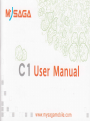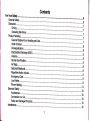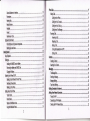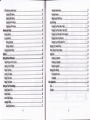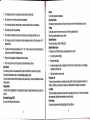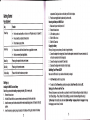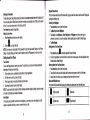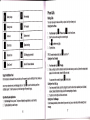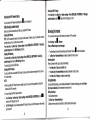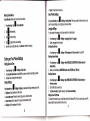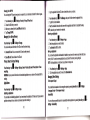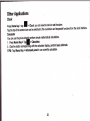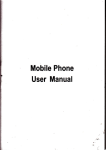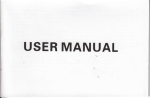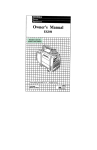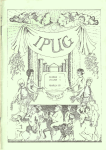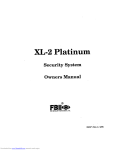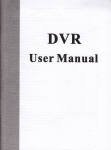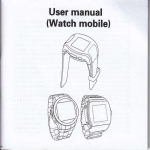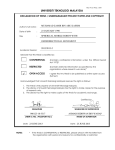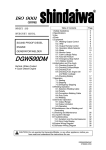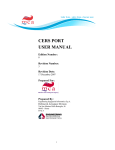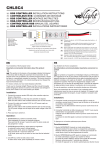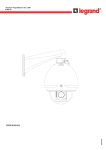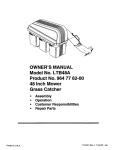Download User Manual - Chinavasion
Transcript
t
t
ttt)=,iG,d
..fu
c
i,
L
t
:
F
\Jhe6/\
User Manual
x
X X www.mysagamobile.com
X
I
I
I
!
L
r
E__
2
il
Bluetooth
.........24
25
Making the Most of
Taking Pictures with Your Camera .........
Listening to Your FM Radio .....................
Sorting out Your Phone
.........:..............-................25
........................................25
Settings.,.....
Disabling Data Seryices
...............'..,26
........................
.........--.------.....-.-.-..-.---27
;
A
For Your Safety
It,
Don't make or reeive handheld calls
ddving. And never text while
use at petrol stations.
Keep your phone at least 15 mm away
frcm your ear or body while making
phone may produce a bright or
parts may cause a choking.
dispose of your phone in fire.
^&'
Distractlon
^&,
Switch off when told to in aircrafts and
airports.
)on't take your phone apart.
^&,
A
Switch off when near explosive
materials or liquids.
Cnly use approved accessories'
)on't rely on your phone for emergency communietions.
Drivlng
phone
€n
produce a loud sound
away from pacemaksrs and
electronic medical devices.
off when asked to in hospilals
Avoid contacting with,anything
magnetic.
phone
iull att-ention must be given to driving at atl times in order to reduce the risk of an accident. Using a
*nii" Jriring f"u"n *ith-a hands free klg can cause distraction and lead to an accident. You must comply
local laws ind regulations restricting the use of wireless devices while driving'
with
Operatlng Machinery
Fult attenlion must be given to operating the machinery in order to reduce the risk of an accident.
Avoid extreme temporatures.
Product Handling
General Statement on Handllng and Use
contacting with liquids. Keep your
You alone are rosponsible for how you use your phone and any consequenes of its use'
you must almys switch off youf phone wherever tho use of a phons is prohibited. use of your phone is subject to
safety measures designed to protect users and their.environment'
place.
Always treat your phone and its ac@ssories with care and keep it in a clean and dust-free
.
.
products'
Oo not exposeyour phon€ or its a@ssories to open flames or lit tobac@
7
Antenna
a
Do not expose your phone or its accesso.tios to liquid, moisture or high humidity.
I
Do not drop, throw or try to bend your phone or its accessories.
a
Do not use harsh chemiels, cleaning solvents, or aerosols to clean the device or its accessories.
a
Do not paint your phone or its ac@ssories.
o
Do not attempt to disassemble your phons or itrs accessories, only authorized personnel
o
Do nol expose your phone or its accessorios to extrome temperatures, minimum - [5] and maximum + [50]
degrees Celsius.
The phone can prcdue a bright or flashing light.
The phone's nomal operating tsmperature is -20C
not use this phone outside the tomperature range.
Repetitive Motlon lnjuries
To minimize ths risk of RSI when texting or playing games with your phone:
. Do not grip the phons too tightly.
I
.
- 60C
€n
do so.
.ln order to ensure the normal phone funclions, do
Please check local regulations for disposal of electronic products.
Do not carry your phone in your back pockst as it could break when you sit down.
Small Children
Do not leave your phone and its accessories within the reach of small childron or allow tham to play with it.
They @uld hurt themselves or others, or could accidentally damage the phone.
Your phone contains small parts with sharp edges that may cause an injury or may become detached and croate
a choking hazard.
Dsmagnetization
To avoid the risk of demagnetization, do not allow electronic devi@s or magnetic media close to your phons for a
long time.
Electrostatic Discharge (ESD)
Do not touch the SIM mrd's metal connectors.
Do not touch the antenna unnecessarily.
Nomal [Jse Position
When placing or re@iving a phone call, hold your phone to your oar, with.the bottom towards your mouth.
Air Bags
Oo not plae a phone in the area over an air bag or in the air bag deployment area:
Store the phone safely before driving your vehicle.
Selzures/ Blackouts
.
.
.
Pross the buttons lightly.
Usg the special features which are designed to minimize the timgs of pressing buttons, such as Message
Templates and Predictive Text.
Taks lots of breaks to stretch and relax.
Emergency Calls
This phone, like any wirelsss phone, operates using radio signals, which cannot guarantee @nnection in all
conditions. Thersfore, you must never rely solely on any wireless phone for emergency @mmunications.
Loud Nolse
This phone is capable of prcducing loud noises, which may damage your hearing. Turn down the volume before
using headphones, Blu6tooth stereo headsets or other audio dsvicss.
Phone Heatlnd
Your phone may become mm during charging and during nomal use.
Electrical Safety
Accessori€s
increasing the separation between them may reduce the interference. You may also consult your hearing aid
:
manufacturer to discuss alternatives.
Use only approved accessories.
Do not connsct with incompatible products or accessories.
Take care not to touch or allow metal objects, such as coins or key rings, to contact or short-circuit in lhe
battery teminals.
Connection to a Cal
Seek professional advice when connecting a phone interface to the vshicle elfftrical system.
Faulty and Damaged Products
Do not attempt to disassemble the phone or its accessory.
Only qualifisd personnel can seruice or repair the phone or its accessory.
lf your phone or its accessory has been submerged in water, punctured,,or Subjected to a severo fall, do not
us-e it until you have taken it to be checked at an euthorized servico centre.
lnterfsrence
General Statement on lnterface
Care must be taken whsn using the phone in close proximity to personal medical devices, such as pacemake6
and hearing aids.
PacemakeE
pacemaker manufactursrs recommond that a minimum separation of 15 cm be maintained between a mobile
phone and a pacemaksr to avoid potential interfersnce with the pacemaker. To achisve this, uss the phone on the
opposite ear to your ppcemaker and do not mrry it in a breast pocket.
Hearing Alds
people with hearing aids or other @chlsar implants may expsrien@ intsrfering noisss when using wireloss
devi@s or whsn one is nearby.
The level of interfersnce will depend on the type of hsaring device and the distance from the interference source,
10
Medical Devicds
Please consult your doctor and the dsvice manufacturer to determine if operation of your phone may
interfers with the operation of your medical devico.
Hospitals
Switch off your wiroless device when requested to do so in hospitals, clinics or health care facilities. These
requests are designed to prevent possible interference with sensitive medical equipment.
Aircrafr
switch off your wireless devica whenover you are instructod to do so by airport or airline staff.
'flight mode',
Consult th; airline staff about tho use ofwireless devices on board the aircraft. lf your device offem a
this must bs enabled prior to boarding an aircEft.
lnterference in CaB
please note that bscause of possible interference to eloctronic equipment, some vehicle manufacturers
forbid the use of mobile phones in their vehiclss unless a hands-free kit with an extemal antenna is included in
the installation.
Explosive Environments
Petrol Stations and Explosive Atmospheres
ln loetions with potentially explosive atmospheres, obey all posted signs to tum offwireless devices such as youl
phono or other radio equiPment.
Areas with potentially explosive atmospheres include fuelling areas, bslow decks on boats, tuel or chemi€l transfer
or storage iacilities,'areas where the air contains chemicals or particles, such as grain, dust, or metal powders.
Blastlng Caps and Areas
pow6r off your mobile phone or wireless device whsn in a blasting area or in areas posted power off "lwo-way
radios" or'electronic devices" to avoid interfering with blasting operations.
Gefiing Started
compartment. Gently push down on the battery until it clicks into
Prsss ths cover gently back into pla@ until you hear a click.
Removing the'Battery and SlliUSD card
'1. Make sure that your mobile phono is off.
Remove the back @ver.
Lift the battery up and out.
Slide the SIM erd out.
Slide the SD card out.
plae.
5.
Hold to switch audio profiles, or to turn on or off Airplane mod6, or to power off.
Press to switch your phone to Sleep mode.
Press to wake up your phone.
4
d
:i4
rd.
4
2.
3.
4.
5.
Charging the Battery
to go to the previous screen.
When you first get your new phone you'll need to charge the battsry.
Connect the adapter to the charger jack. Ensure that the adapter is inserted with the mnect orientation. Do
notforce the connector into the chargerjack.
Connect the charger to a standard AC wall outlet.
Dis@nnect the charger when the battery is fully charged.
or hold to tum the volume up or down.
Make sure the SIM card is in your devi@ and the battery is charged.
Prgss to return to the Home Screen from any application or screen.
Hold to se6 recently used applications.
to get the optioni for the current screen.
1.
2.
3.
Switching Your Phone On/Off
.
.
Starting up
lnstalling the SIM/SD card and Battery
Switch off your phons before installing or Eplacing the battery, SlM, or memory card.
1
Remove ihe back coverHold the SIM card with the cut corner orisnted as shown and slip it into the card holdor.
lnsert the memory card into the card slot with the metal @ntacts facing down until it inserts to the right
position.
lnsert the baftery by aligning the gold contacts on the baftery with the gold contacts in the battery
2.
3.
4.
12
Hold Power Key to switch on your phone.
To switch it off, hold Power Key to get the phone options. Select Power off, and then tap OK.
Setting Up Your Phone for the First Time
When you fiBt power on your phone after you purchase it or reset it to factory settings (see chapter Sorflng oul
Your Phone Seftings - Pivacy: Reset to Factory Settings\, you need to do some settings before using it.
Tap Menu Key in the standby mode, then select System settings > Language & input > Language to change
the language you want to use, if needed.
![
Switching to Sleep Mode
To save battery power, Sleep Mode suspends your devi@ to a lorporeronsumption state while the display is off.
your devie alio goes into Sleep Mode by itself when the display is automatically tumed off after a certain period
of time. You can start sleep mode by the following method.
Press Power Key to switch to Sleep Mode.
Waking Up Your Phone
'1. Press Power Key to activate your screen display.
drag to the right.
Tap the @
'"on,an unlock pattern, PIN or password for your phone (see chaplet Sorting out Your Phone
NOTE: lf you have set
Sefir,hgs - Secuflfy Settings) you'll need to dEw the pattern or enter the PIN/password to unlock your screen.
2.
Getting Around Your Phone
Touch Control
You can use finger gestures to contlol your phone. The @ntrols on your touch-screen change dynami@lly
depending on the tasks you're performing.
1
Tap the buttons, i@ns, or applications to select itsms or to open applications.
Flick the screen to scroll up, down, left or right.
Point, drag and drcp to move particular items across the screen.
Double-tap the screen to zoom in/out an image.
NOTE: You can view the phone screen in portrait or landscape orientation simply by holding it upright or tuming it
on its side. Not all screens are viewable in lands€pe.
.
2.
3.
4.
Home Screen
ln the Home screen, besides the shortcut icon is displayed, you can also s6t your own wallpaper, add the
widgets or application shortcuts you need, or remove them as you like.
Extended Home Screen
The Home Screen e)dends beyond the screen width, giving you loads more space to add more stuff. Simply slide
your finger to the left or right.
Chooslng You/Wallpaper
1. Press Home Key to retum to the Home Screen.
2. Tap Menu KByand selectWallpaper3. Tap Gallery, Llve Wallpapers, Video Wallpaper, orWallpapers and choose the image or
animation you want to use as the wallpaper. Some cropping may be needed for Gallery images.
4.
Tap Setwallpaper.
Addlng ltems to Your Home Screen
1.
2.
E
to enter the Application Program lnterfae
Press Home Key, up
ln the list of applications, touch and hold the ircn until the main screen appears, move the applimtion icon to
the idle position, release the finger.
Removlng ltems from Your Home Scrcen
Press Home Key to retum to the Home Screen.
Tap and hold the item you want to delete until the rsmove icon appeaE on the top of the screen.
DEg the item to the remove icon and release your finger when the item tums red.
Status and Notillcatlon lcons
Your
1.
2.
3.
I
I
USB connected
qirplane mode
I
I
vllssed call
lignal strength
E
I
I
T
I
I
Battery charge
r'leeting mode
\larm set
iilent mode
3luetooth i@n
fala Conn off
I
I
Phone Calls
{ew message
Making Calls
There are many Ways to make a call with your phone. And they're all easy to do.
Calling from the Phone
ArFFi network
n
=arphone
T
1:
2.
insert
Signal searching
I
I
USB debugging @nnected
New Wi-Fi network detscted
3.
,tl
Open Recently-Used Applications
1. Hold Home Key frcm any screen. The phone will display the applications you used recently'
2.
Tap the application you want to open.
E
t"p E
to a"l"t" *rong digits.
Tap the dial icon.
TIPS: To make intemational mlls, nofa
I
to enterthe "+".
Calllng from Your Contacts
1. PressHomeksrro, E >People.
2. Slide your finger to scroll the contacts list and taFi the contact
You can search for a contact by tapping
!
on th" screen.
calling from Your Call Log
l.
lf you have opened the dialer, touch the call log tab to open the call records, respectively touch all, dialed,
received, missed mll button to display a list of the corresponding €ll reaords.
Tap dial i@n on the right side of the current record.
Calling from a Text Message
lf a text message @ntains a phone number that you want to call, you can make the call while viewing the text
2.
message'
16
name you want to call, when the @ntact details
appear, click on the number, choose the SIM card to dial.
Using the Notilication Panel
Flick ihe status bar downwards from across the top of the screen to open the Notification Panel, where you
can sse your carendar events, new Messagos and so on. Tap E to op"n ttt" shortcuts panel from
notification panel. To hide the panel, tap on the lower edgo of the panel, drag up.
!
> Phone or tap
on the Home Screen.
Press Home ke, , oo
Enter the phone number using the on-screen keypad.
'17
1.
2.
3.
PressHomekey>tap
E
>uessaging.
Contacts
Tap the conve*ation and then find thd:hessage that contains the phone number you
need.
Tap the messags, the phone will list the option!.
you
€n add contacls on your phone and syncfircnire them with the contacts in )our Google
that support contact syncing.
Receiving Calls
Answering a Call
fap
tf'" G
To see your contacts, Prsss Home key
E
Muting a Call
Dudng a call, you can mute your microphone so that the person you aE
speaking to cannot hear you, but you
still hear them.
the
t"p.E
r"o E
microphone back on, tap
On/Off
arring
Ending a Call
"
"atl
to turn the speakerphone on. Tap
to finish a cal.
amunts
> People.
r. rap & fromthecontacbscreen.
2. Choose the storage location to save the contact.
3. Enter the contact name, phono numbers, and other information, and then save it.
icon, drag to teft to reject the cail.
,Sur micophone off. To turn your
I*
E ." !,SBeakerphone
Turnlng
or olher
Creating a Contact
i@n, dmg to right ro answer tho cail.
ReJecting a Call
Tap the
t oo E
amunt
I
I.
again to turn off the speakerphone.
Searching for a Contact
€n
r. r"p ! onthecontactsscreen.
2. lnput the contact name you want to search for.
The contacts matched will be listed.
Messaging
Your SMS (text mesage) and MMS (muttimedia messaging seruie) are combined into one menu in Home Key
,E
,
Mes""ging.
The Mes€age Box
lnstead of an inbox and outbox, your phone organizas all Messaging you sent and received into one box, where
Messaging exchanged with the same number are grouped into one message thread in the Messaging Soreen.
You can tap-a thread to see the conversation you have had with someone.
Getting Gonnected to the lnternet
Sendinq an Message
1. Press Home key > tap E
z. upElto create new message.
to
type, matching contac{s will appear. Tap a suggested contract
3. Enterthe recipients numuer or nime.l5s youselect
-'
recipients from the @ntacts'
;;;" ;;6;nt. You can also tap { io
4. Tap Type text message and type your message'
o Tap iilenu Key to insert quick text or contact'
. lf you are sending an MMS, tap Msnu K€y to add a subiect' or tap $ to attach pictures' videos' audio'
> Mesaaglng'
or slideshow.
5. rap F
to send your message.
into an MMS automatically. Likewise if you
NOTE: Add an attachment to text message and it will be converted
a text message'
and the subject fiom an MMS, it'll automaticallv become
;;;;r; ;]i;6."il;ns
Message Settings
.^6 r.-E,r (Av!
you to use immediately To change them' tap Menu Key >
The phone s message settings ae pre'configured for
Screen.
Mesaging
the
Settings fom
NoTE:FromsMssettingsscreentapMenuKey>Restorcdgfaultsettlngstochangethemessagesettings
back to the original.
Touch lnput Settings
>
settings > Language & input from Home
Choose the touch input settings by tapping Menu Key System
Screen,
the settings that you need
in in" ieVAOARO & tNpUT METHODS section, you can choose
20
Your phone's impressive networking epabilities allow you to accass the lntemet or your corporate network with ease.
You can use default connection settings to connect to the lnternet via your mobile network, or Wi-Fi.
The network connection can be enabled /disabled manually. Just press Home key > tap
management > Data
connectlon.
E
> Settings > Stlrt
"
Adding a New Network Connection
To get connected via your mobile network you need a data plan with your service provider. Also if the networks
settings are not pre-configured on your phone, please contact your provider to get the neessary infomation.
You can view settings by pressing Home key > tap
Moblle networks > Access Point Names.
E
,
Settinga
,
Moro (WRELESS & NETWORKS) >
Turning On Wi-Fi
Wi-Fi prcvides wireless lntemet acess over distances of up to about 300 fset.
1.
2.
Press Homs ksy
click
I
t *o E
> settings.
next to the Wi-Fi menu to turn it on, click
I
you can tum off the Wi-Fi
function.
,
Connecting to a Wi-Fi Network
t ,"o,nn" t *ur,.
Press Home key > tap E
When the Wi-Fi is on, the Wi-Fi access points, or "hotspots', that your phone has detected are displayed
with their names and security settings.
2. Tap an ac@ss point to connect to it.
NOTE: lf security features are implemented, you'll need to enter a password.
1.
Dlsabling the Wi-Fl Hotspot
Press Home Key > tap Menu Key > System settings > More (WRELESS & NETWORKS )> Tethering &
portable hoBpot and click I
next to the Wi-Fi hotspot to tum it off.
Checking the Wi-Fi Network Status
You can check the Wi-Fi network by looking at the
I
icon in the status bar'
USB tethering & Portable hotsPot
portable Wi-Fi hotspot'
Share your phone's Jata connection via USB or as a
Enabling USB tethering
set up the networks @nnection
Tlps: The pc accesses the tnternet via the phone's mobile network. Therefore,
as a modem'
correctly before you try to use the phone-system
settlngs > More (WRELESS & NETWORKS) > Tethering &
Press Home Key > tap menu xey >
portable hotspo:t and tick the USB tethering check box'
Disabling USB tethering
(wlRELEss & NETWoRKS) > Tethering &
Press Home Key > tap Menu Key > System settlngs.> More
portable hotspot and clear the USB tethering check box'
You can also just pull out the USB €ble.
Enabllng the Wi-Fi HotsPot
your phone's internet connection with one or more
can-use tt e pnone ai a portable WLAN router, to share
iou
PC or other devices.
NOTE:
your phone's appli€tions to access the
When the portable Wi-Fi hotspot function is enabled, you can't use
internet via its Wi-Fi connection.
You can mnfigure the Wi-Fi hotspot as follows:
& NETWORKS) click
Press Home Key > tap Menu Key > System sottings > More WRELESS
'
nex to the Wi-Fi hotspot to tum it on.
on
other devices
the
hotspot
you
find
can
Now
portable
hotspot
Wi-Fi
i"p wi-pi ftot"pot to set up & manage
and connect to
.
.
1.
z.
I
it.
22
Browsing the lnternet
You can use your phone to get on ths lntemet via a network or Wi-Fi mnnection.
t Browser.
Press Home Key > tap !
There are dlffsrent ways to open web pagea:
.
.
E
on the touch keyboard.
Tap the address bar to enter the website you want to browse. Then tap
Tap Menu Koy > Bookmarks/History and select a bookmark or history to open.
Browsing Options
When you brcwse the Web, you can also do the following:
Press Menu Key > close and select Quit to exit.
Press Menu Key > Bookmarks/Hisiory and select a bookmark or history to open.
Press ilenu Key > Settings to conligure browser settings.
.
.
.
Using Bookmarks
lfyou fnow the Web address, you can manually add bookmarks. To bookmark a web page, open
Key > Save to bookmarks. Give the bookmark a name and save it.
Edltlng a Bookmark
'1. Opsn a Brcwser window.
2. Tap Menu Key > Bookmarks/History.
3. Select an item you want to edit and hold on it until the shortcut menu pops up.
23
it
and tap Menu
4. Select Edit bookmark.
5. Edit the name or location, and then tap Ok to save it.
Deleting a Bookmark
1. Open a Broreer window.
2. Tap Menu Key > Bookmarks/History.
pops up'
3" Select an item you want to delete and hold on it until the shortcut menu
4. Select Delete bookmark and tap OK to confirm.
Changing Browser Settings
tap
MJnu Key > Settings from a brcwser window to change browser settings'
Making the Most of Multimedia
Taking Pictures with Your Gamera
t
Your phone has €msra function. Open it by pressing Home Key > tap
to take a picture. To view it, just tap the picture in the right comer of the screen
Tap
E
Listening to Your FM Radio
With the FM Radio, you can search for radio channels, listen to them, and save them on your phone. Note that the
quality of the radio broadcast depends on the coveEge of the radio siation in your area. The wired headset works
as an antenna, so always @nnect the headset when using the radio.
.
with Bluetooth cpabilities
Bluetooth is a short-range wireless communimtion technology. Phones or otherdevi@s
paired
info-ati6n wirelessly within a distane of about 10 mete6. The Bluetooth devies must bs
"i"tthe"ng"
communietion is perfomed'
before
*n
1.
2.
3.
4.
Press Home
cticr<
I
To tune in, plug your headset into your phone. Press Home key > tao
Playing Your Music
Bluetooth
Keyt
t"P!,
S"tting".
nexttothe Bluetooth menu to tum iton,
icon will appear in the status bar'
When Bluetooth is on, tle I
Tap Bluetooth. Your phone will show all visible Bluotooth devices in range'
prompt'
Tap the devi@ you want to pair with and operate ac@rding to the message
When both devfes to be paired accept the connection, the pairing is completed'
TlPs:Tap}ourdevicenam6tomakeyourphonedis@Verableifotherdevi@strytopairwithyourphone.
"".".".
S
E
'
,, *"r,o.
You can play digital audio files from your phone's memory card in Music. Before playing music, you need to mpy
music files to memory card location.
1.
2.
3.
,*o E
> ilusic to open the Music Screen.
Pross Home Ke,
Click the Music category label > music files to start playing.
Adjust the volume with Volume Keys.
Opening Your Gallery
press Home Key >
,"0
E
you can use Gallery to view pictures and play videos. you can also do
such as setting them as wallpaper or contact photo, and sharing with friends.
, u",,"o.
some basic editing of your pictures
-
Playing Your Videos
Press Home Key > tap
memorycard.
E
>viaeo Player. You'can use Video Player to play videos on ths phone and
25
.
Sound RecordEr enables you to remrd your voi@ momos.
'1.
Pr6ss Home
Key>tap
E
>sound Recorder.
,. ,"0 ! tostartrecording.
g. rap E to stop recording.
+. fap p to play back the voice recording.
5. Save the voice re@rding after stop, or tap Dbcald
Language Settings
to delete the recording'
Setting Date and Time
> settings > Date & time'
Press Home key , tap
youreelf.
Tap Automaficbate & time and select off if you want to set the time and date by
Sst date, time and change the other options.
!
Display Settings
t tap E , S"tting" , Display, )/ou €n adiust the display settings as you like:
Brightness: Adjust brightness of the screen
Auto-rotato screen: Rotate the screen display as you rotate the phone'
Screen tlmeout: Set the delay for the screen to automatically turn off'
Wallpaper: Set the wallpaper of the phone
press Xome fey
.
.
.
.
E
> seftings > Audio profiles. Whsn you choose the General mode, you can
By pressing Home Key, t"p
adjust the sound settings, such as ringtones, volume and vibrate.
You can change the language of your phone system in two simpls steps.
Sorting out Your Phone Settings
1.
2.
3.
Theme: Set the theme of the phone.
Audio Profiles Settings
Making Voice Memos
> settings > Languago & input > Language.
Press Home key , t"p E
Select a language from the list given.
Dlsabling Data Seryices
1.
2.
Press Home key > tap E
Switching Netwolk Modes
,
1.
> Settlngs > More (WRELESS & NETwoRKs) > Mobile networks >
2.
Press Homo
ker, *"0 E
s"tting"
t
slM managomont > Data connection, then tap off.
Network Mode.
Select one of the following: GSM/WCDMA (auto mode), WCDMA only, GSM only.
Switching Networks
E > Settlngs > More (WIRELESS & NETWORKS) > Mobile networks >
Network operatore.
2. Tap the SIM card you want to set.
3. Tap Select manually to register manually, or tap Choose automatically.
Setting Access Point Names
To connect to the lnternet you cn use the defaultAc@ss Point Names (APN). And ifyou want to add a new APN,
please @ntact the sorvice provider to find out more.
27
1
.
PESS Home key, tup
Press Home kelD irenu Key > Settings > More (WRELESS & NETWORKS) > Mobile networks > Access
Point Names.
Security Settings
Here's how to protect your phone and SIM card from unauthorized use.
Protecting Your Phone wlth a Pattern
creatinq Your Screon Unlock Pattern
1 .
Prels Home key > tap! >Settings > Security > Screen lock > Pattern.
2.
3.
4.
5.
Read tho instructions or-sc-reen and watch the sxample pattem, and select Next.
Drag your finger to connect at least four dots, draw the pattern.
Touch Continue.
Redrawyourpattemtoconfirm.
Unlocking the Scrcen with Your Pattem
1. Press Power Kgy to wake up the screen.
2. Draw the pattern you st to unlock the screen.
lf you make a mistake, your phone will ask you to try again.
Protecting Youa Phone with a voice unlock
Creatlng unlock command
> Settings > Security > screen lock.
Press Hom6 ke, , a, E
TapVoice Unlock.
Ac@rding to the instruction to set Unlock command and Wake up command.
Unlocklng the Screen with Your Voice unlock
1. Press Power Key to wake up the phone.
1.
2.
3.
2.
Speak your unlock command.
Protecting Your Phone with a PIN or Password
Creating a PIN or Password
> settings > security > scroen lock.
Press Home ko, , ao
Tap PIN or Pas3word.
Acmrding to ths ins!ruction to complete your PIN or password settings.
Unlocking the Screen with Your PIN or Password
Press Power Key to wake up the phone.
1.
2.
3,
il
4.
5.
Enterthe PIN orpassword you setthen select
Dlsabling Scren Unlock Security
E
on ttretouch keyboard.
It you have created an unlock pattern, PIN or password, you can disable lt.
> Settlngs > security > screon lock.
Press Home ke, , *o
Draw the screen unlock pattern or enter your PIN/ passrcrd you have croated if required'
Tap None.
Protecting Your SIM Card witha PIN
Every SIM card @mes with a PlN. The initial PIN is provided by your mobile phone carrier. lt's best to lock your
SIM card as soon as you can.
1.
2.
3.
!
> settings > Security > sot up slM card lock.
Press Home key t t"p
Choose the SIM card you mnt set.
Tick the Lock Sliil card check box.
Enterths PIN you've been given and tap OK.
TIPS: lf you entor the wrong SIM PIN more times than allored, your SIM card will be locked and you mnnot
amess the mobile phone network. Contact your operator for a PIN Unlock Key (PUK) to restore the SIM card.
1.
2.
3.
4.
E
Changing Your SIM PIN
you can change the PIN you've been given to one easier for you to remember and harder for others to guess.
1.
2.
3.
4.
E
> settings > Security > sot up SIM card lock.
Press Home key > tap
Choose the SIM erd you want set.
Make sure you already tick the Lock SIM card chock box.
Tap Change SIM PlN.
Managing Your Device Memory
E
Settings Storage'
Press Home Key > tap
You an viewthe spae infomation of the SD Grd and the phone stomge.
.
o
Unmount SD card: You can unmount the SD card to safoly removo it.
Erase SD card: Eras all data on the SD card.
Privacy: Reset to Factory Settings
Press Home
key>tap
E
, s"uing",
Backup & resat > Factorydata losst > Reset phone > Erase
everything.
WARNING: All your personal information and downloaded appli€tions on your phone will be emsed after the
resetting.
Applications
Press Home Key >
t"p
E
,
s"ttings
Copy the application file to the SD card and install the card on your phone.
E
> File Manager, and open the folder where the application file is'
Press Home key, tap
Tap the file td start installation.
Read the installation instructions that come with the application and follow it to complete the setup.
NOTE: please take your handset as the standard.
Removing an Application
'1.
t
,
1.
2.
3.
4.
2.
3.
E
> setllngs > Apps.
Press Home key > tap
Select the application you want to delete.
Tap Uninstall and OKto confirm.
Moving an Applicatlon
You can move the applications downloaded or installed on your phone to the memory card when the phone
memory is full. You can also move applications to your phone if the momory card is gefting full.
NOTE: Not all applications can be move to your phone or msmory card.
1.
2.
> settings > Apps.
Press Home k"y , t"p
Click the application you want to move on the Downloaded tab.
E
Managing Other Settings
Text-to€peech Output
You Gn set the text{o-speech and
> Apps.
voie
re@gnition options by pressing Home Key
>Language & input > Text-to€peech output.
lnstalling an Appllcation
you can install a non-Marketing application if you have allowed the installation of it. Make sure that you select an
application developed for your devie and p'roessor type before installing it.
30
''uo
E
>
settingF
Accsssibility
you can configure accessibitity options for accessibility{elated applications by pEsing Home Key > tap
Settlngs > Accessibility.
31
E
>
Other Applications
Clock
Press
irp
Hom
i#td ;
calculator
key > tap
iil"
I
, Cto"f, you en view the clock or set th€ alam'
the clock interface
icon can bo switched to the countdown and stopMtch funclions ftom
"creen
You can use the phono diroguu)srform simple mathematical mlculations'
> Calculator.
1. Press Homo Key >
2. Ctick the button conespo'iiling with the calculator display, perfom basic arihmelic.
TIPS: Tap Monu Koy > Advanced panol to uso scientmc calctllaton'
TapE