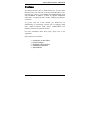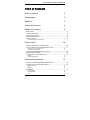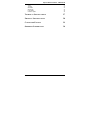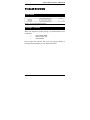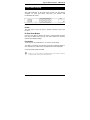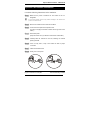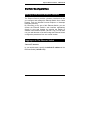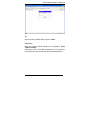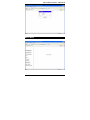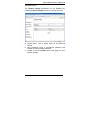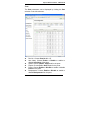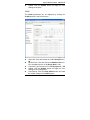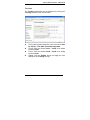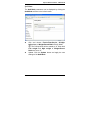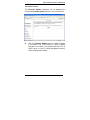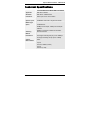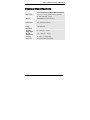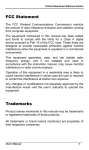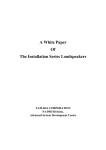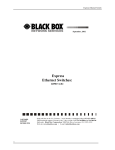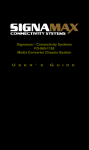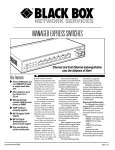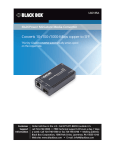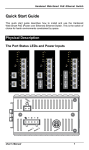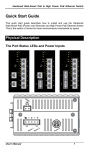Download Express Ethernet Switch: LB9017A-R4
Transcript
October, 2006 Express Ethernet Switch: LB9017A-R4 CUSTOMER SUPPORT INFORMATION Order toll-free in the U.S. : Call 877-877-BBOX ( outside U.S. call 724-746-5500 ) Free technical support 24 hours a day, 7 days a week: Call 724-746-5500 or fax 724-746-0746 Mailing address: Black Box Corporation, 1000 Park Drive, Lawrence, PA 15055-1018 Web site: www.blackbox.com • E-mail: [email protected] Express Ethernet Switch : LB9017A-R4 FCC Statement The FCC (Federal Communications Commission) restricts the amount of radio frequency emission and radiation coming from computer equipment. The equipment introduced in this manual has been tested and found to comply with the limits for a Class A digital device pursuant to Part 15 of the FCC rules. These limits are designed to provide reasonable protection against harmful interference when the equipment is operated in a commercial environment. This equipment generates, uses, and can radiate radio frequency energy, and if not installed and used in accordance with the instruction manual, may cause harmful interference to radio communications. Operation of this equipment in a residential area is likely to cause harmful interference in which case the user is required to correct the interference at his/her own expense. Any changes or modifications not expressly approved by the manufacture would void the user’s authority to operate the equipment. Trademarks Product names mentioned in this manual may be trademarks or registered trademarks of those products. All trademarks or brand names mentioned are properties of their respective companies. 2 Express Ethernet Switch : LB9017A-R4 Preface This manual describes how to install and use the 16 Ports Smart Ethernet Switch. The TX ports of the switch introduced here autonegotiates the presence of 10/100Mbps and full/half-duplex mode and auto-MDIX. In addition, it allows an optional 100BaseFX multi-mode or single-mode fiber module, enabling long distance connection. To get the most out of this manual, you should have an understanding of networking concepts such as bridging, IEEE 802.3 10BaseT Ethernet, IEEE 802.3u 100BaseTX/FX Fast Ethernet, and local area networks (LANs). For more information about these topics, please refer to the Appendices. In this manual, you will find: • • • • • 3 Introduction on the Switch Product features Illustrative LEDs functions Installation instructions Specifications Express Ethernet Switch : LB9017A-R4 Table of Contents FCC STATEMENT 2 TRADEMARKS 2 PREFACE 3 TABLE OF CONTENTS 4 PRODUCT OVERVIEW 6 FRONT VIEW .................................................................................... 6 PACKAGE CONTENTS ........................................................................ 6 PRODUCT FEATURES ........................................................................ 7 FRONT PANEL DISPLAY ..................................................................... 8 PHYSICAL PORTS.............................................................................. 9 Understanding Front Panel Design INSTALLATION 9 10 SELECTING A SITE FOR THE EQUIPMENT ........................................... 10 INSTALLATION AND PLACEMENT INSTRUCTIONS ................................. 11 Mounted to 19-inch standard rack Desktop or any flat surface 11 11 OPTIONAL FIBER MODULE INSTALLATION .......................................... 12 CONNECTING TO POWER ................................................................. 13 CONNECTING TO YOUR NETWORK ................................................... 13 Cabling Network Segmentation SWITCH CONFIGURATION 13 14 15 SETTING UP WEB-BASED BROWSER INTERFACE ............................... 15 LOGGING ON TO THE ETHERNET SWITCH .......................................... 15 Switch IP Address ID Password 15 16 16 MAIN MENU .................................................................................... 17 System Change IP Configuration Port 4 18 19 20 Express Ethernet Switch : LB9017A-R4 VLAN Trunking QoS Mode QoS Priority Load Default Firmware Update 21 22 23 24 25 26 TECHNICAL SPECIFICATIONS 27 PHYSICAL SPECIFICATIONS 28 CONNECTOR PINOUTS 29 ORDERING INFORMATION 30 5 Express Ethernet Switch : LB9017A-R4 Product Overview Front View Figure 1: 16 Ports Smart Ethernet Switch Package Contents When you unpack the product package, you shall find these items listed below. 3 3 3 The 16 Ports Switch One AC power cord User’s Manual Please inspect the contents, and report any apparent damage or missing items immediately to your authorized reseller. 6 Express Ethernet Switch : LB9017A-R4 Product Features ♦ PROVIDES 16 × 10/100MBPS PORTS USING RJ-45 CONNECTORS ♦ AN OPTIONAL SINGLE-PORT FIBER MODULE ALLOWS: - 100BASEFX MULTI-MODE FIBER WITH SC, ST, MT-RJ, VF-45 OR LC CONNECTOR ♦ - 100BASEFX SINGLE-MODE FIBER WITH SC OR ST CONNECTOR - 100BASEFX WDM SINGLE-MODE FIBER WITH SC CONNECTOR AUTO-NEGOTIATION FOR SPEED AND DUPLEX MODE ON TX PORTS ♦ ♦ ♦ ♦ ♦ ♦ ♦ AUTO-MDIX FOR ALL TX PORTS 4K MAC ADDRESSES, 1.5M BITS BUFFER MEMORY STORE-AND-FORWARD MECHANISM TRUE NON-BLOCKING ARCHITECTURE FULL WIRE SPEED FORWARDING RATE BROADCAST STORM FILTERING CONTROL BACK-PRESSURE AND IEEE 802.3X COMPLIANT FLOW CONTROL ♦ ♦ ♦ ♦ 7 SYSTEM, IP CONFIGURATION, PORT, PORT-BASED VLAN, TRUNKING, QOS MODE, AND QOS PRIORITY SETTINGS THROUGH THE WEB-BASED BROWSER. PRESS THE FRONT PANEL IP RESET PUSH BUTTON TO RESET THE ETHERNET SWITCH BACK TO THE DEFAULT SYSTEM AND IP ADDRESS SETTINGS. (THE PORT, VLAN, TRUNKING, QOS MODE, AND QOS PRIORITY SETTINGS WILL REMAIN THE SAME AS WHEN THEY WERE LAST SAVED). FRONT PANEL PORT AND POWER STATUS LEDS STANDARD 19” RACKMOUNT SIZE, ONE-UNIT IN HEIGHT Express Ethernet Switch : LB9017A-R4 Front Panel Display The LED indicators on the front panel provide you with instant feedback on each port status, and help you monitor and troubleshoot the switch. Figure 2: Front Panel LEDs Power This LED comes on when the switch is properly connected to power and turned on. IP Reset Push Button Press the Front panel IP Reset push button to reset the Ethernet Switch back with the default User Login ID, User Login Password, IP Address, Netmask, and Gateway settings. Port Status The RJ-45 ports are numbered from 1 to 16 on the 16-Port Switch. The LEDs are located on the front panel of the switch, displaying status for each respective port. Please refer to the table below for more information. Consult the following table for details. L 8 Before you use this table for troubleshooting, make sure the switch is properly connected to power and turned on. Express Ethernet Switch : LB9017A-R4 Physical Ports The 16 Ports Switch has sixteen 10/100Mbps ports using RJ-45 connectors and provides one slot for the optional single-port fiber module. The optional module allows fiber type (multi-mode, single-mode, or WDM single-mode fiber) and connector (SC, ST, MT-RJ, VF-45, or LC) at user’s discretion. UNDERSTANDING FRONT PANEL DESIGN Power LED On Power feeding in Off Power switched off Improper connection Port LED Link/ACT On A valid network connection Flashing Transmitting or receiving data ACT stands for ACTIVITY Off Neither connection nor activity Speed 100FX Link Port LED ACT 9 On A valid 100Mbps connection Off A valid 10Mbps connection On A valid network connection Off No connection Flashing Transmitting or receiving data ACT stands for ACTIVITY Neither transmitting nor receiving Off data Express Ethernet Switch : LB9017A-R4 Installation Selecting a Site for the Equipment As with any electric device, you should place the equipment where it will not be subjected to extreme temperatures, humidity, or electromagnetic interference. Specifically, the site you select should meet the following requirements: - The ambient temperature should be between 32 and 113 degrees Fahrenheit (0 to 45 degrees Celsius). - The relative humidity should be less than 90 percent, non-condensing. - Surrounding electrical devices should not exceed the electromagnetic field (RFC) standards for IEC 801-3, Level 2 (3V/M) field strength. - Make sure that the equipment receives adequate ventilation. Do not block the ventilation holes on each side of the switch or on the rear of the equipment. - The power outlet should be within 6 feet (1.8 meters) of the switch. 10 Express Ethernet Switch : LB9017A-R4 Installation and Placement Instructions MOUNTED TO 19-INCH STANDARD RACK Locate the accessories supplied in the product package. Use the rackmount brackets and screws to install the switch into any EIA 19” standard rack. Step 1: Attach the brackets to each side of the chassis. Step 2: Apply the screws to each side and secure them tightly. Step 3: Carefully position the switch into the rack. Step 4: Align the brackets to the side holes on the rack and use rack screws to secure the chassis with the rack. Step 5: Proceed to the “Connecting to Power” section. DESKTOP OR ANY FLAT SURFACE The switch can sit on desktop or any flat surface with adequate space and ventilation. If you want to place it onto a shelf, make sure the shelf can withstand the weight of the switch. Step 1: Simply put the switch on the desired place. Step 2: Ensure the switch receives good ventilation. Step 3: Proceed to the “Connecting to Power” section. 11 Express Ethernet Switch : LB9017A-R4 Optional Fiber Module Installation Consult the following illustrations before installation. Step 1: L Make sure the power is switched off. The module is not hotswappable. It may cause electric shock or any possible damage to the switch if the power is not switched off. Step 2: Remove the module from the static-free container. Step 3: Unscrew the cover plate of the expansion slot. (The slot for single-port module is located at the right side of the switch.) Step 4: Remove the plate. (Keep it for future use if you decide to remove this module later.) Step 5: Carefully slide the module into the slot, following the internal plastic guide rails. Step 6: Once it is fully slid in, snap in the module to make a proper connection. Step 7: Fasten the module screws. Step 8: Finally, turn on the power. Figure 3: Removal of cover plate 12 Fiber module being installed Express Ethernet Switch : LB9017A-R4 Connecting to Power Locate the supplied AC power cord. Step 1: Connect the AC power cord to the receptacle at the back of the switch. Step 2: Attach the plug into a standard AC outlet with a voltage range from 100~240VAC. Step 3: The power LED on the front panel will then illuminate. Connecting to Your Network CABLING Step 1: L First, ensure the power of the switch (and end devices) is turned off. It may cause an electric shock or any possible harm to you if the power is not switched off. Step 2: Prepare cable with corresponding connectors for each type of port in use. (Consult the table below for cabling requirements based on connectors and speed considerations.) Step 3: Connect one end of the cable to the switch and the other end to a desired device. Step 4: Once the connections between two end devices are made successfully, turn on the power and the switch is operational. 13 Express Ethernet Switch : LB9017A-R4 NETWORK SEGMENTATION The maximum segment distance between a node and a directly connected switch port on a 100BaseFX network is 120km using 10/125 (or 9/125) µm single-mode fiber optic cable. It is capable of a maximum span of 2km when 62.5/125 (or 50/125) µm multimode fiber optic cable is used. Cable Specifications Table Ethernet Connector Standards 10BaseT 100BaseTX 100BaseFX Multi-mode RJ-45 RJ-45 ST, SC, MT-RJ, VF45, LC Port Speed Half/Full Duplex Cable 10/20 Mbps Cat. 3, 4 or 5 100/200 Mbps Cat. 5 100/200 Mbps 62.5/125µm multi-mode fiber Up to 2km Max. Distance 100m UTP/STP 100m UTP/STP 100BaseFX Single-mode SC 100/200 Mbps 10/125µm single-mode fiber Up to 120km 100BaseFX Single-mode ST 100/200 Mbps 10/125µm single-mode fiber Up to 20km 100BaseFX WDM Single-mode SC 100/200 Mbps 10/125µm single-mode fiber Up to 40km 14 Express Ethernet Switch : LB9017A-R4 Switch Configuration Setting up Web-Based Browser Interface The Ethernet Switch provides a browser interface that lets you configure and manage the Ethernet Switch from a Web browser (such as Microsoft Internet Explorer or Netscape Navigator) remotely. By connecting to any port of this Ethernet Switch, you can access the Ethernet Switch’s web interface applications directly in your web browser by entering the default IP address of the Ethernet Switch (192.168.1.10). You can then use your web browser to list and manage the Ethernet Switch configuration parameters from one central location. Logging on to The Ethernet Switch SWITCH IP ADDRESS In your web browser, specify the default IP address of the Ethernet Switch (192.168.1.10). 15 Express Ethernet Switch : LB9017A-R4 ID Enter the factory default User Login ID: admin. PASSWORD Enter the factory default password (no password, press <Enter> directly). Otherwise, enter a user-defined password if you follow the instructions later and change the factory default password. 16 Express Ethernet Switch : LB9017A-R4 Main Menu 17 Express Ethernet Switch : LB9017A-R4 SYSTEM CHANGE The System Change parameters can be displayed by clicking the System Change selection in the left sub-menu. z z z 18 Switch Name: Type a switch name for this Ethernet Switch. New Password: Enter a user-defined password and change the factory default password. Update: Click the Update button and apply the new System settings. Express Ethernet Switch : LB9017A-R4 IP CONFIGURATION The IP Configuration parameters can be displayed by clicking the IP Configuration selection in the left sub-menu. z z IP Address, Netmask, Default Gateway: You can see and change the IP Address, Netmask, and Default Gateway of the Ethernet Switch. Update: Click the Update button and apply the new IP Configurations. L Please relogin the switch with the new IP Configuration after you click the update button. 19 Express Ethernet Switch : LB9017A-R4 PORT The Port parameters can be displayed by clicking the Port selection in the left sub-menu. z z z z z z 20 Port No.: Choose Port No. 01 ~ 17. Auto Nway: Choose Enable or Disable to enable or disable Auto Nway of the ports. Speed: Choose 100M or 10M speed for the ports. Duplex: Choose Full or Half Duplex for the ports. Pause: Choose Enable or Disable to enable or disable Pause for the ports. Backpressure: Choose Enable or Disable to enable or disable Backpressure for the ports. Express Ethernet Switch : LB9017A-R4 z Update: Click the Update button and apply the new settings of the ports. VLAN The VLAN parameters can be displayed by clicking the VLAN selection in the left sub-menu. z z z z z 21 Group No: Click and choose the VLAN Group No 01 ~ 08. Member Port: Click and choose the Member Port 01 ~ 17 to be added into the VLAN Group No 01 ~ 08. Comment: Type Comment for VLAN Group No 01 ~ 08. Update: Click the Update button and apply the new settings of the VLAN groups. Load Default: Click the Load Default button and load the default settings of the VLAN groups. Express Ethernet Switch : LB9017A-R4 TRUNKING The Trunking parameters can be displayed by clicking the Trunking selection in the left sub-menu. z z z z 22 Trunk Hash Algorithm Selection: Click and choose Port ID, SA, DA, or SA & DA Trunk Hash Algorithm. Trunk0: Click and choose Port1 ~ Port4 to be added into the Trunk0. Trunk1: Click and choose Port5 ~ Port8 to be added into the Trunk1. Update: Click the Update button and apply the new settings of the Trunking Groups. Express Ethernet Switch : LB9017A-R4 QOS MODE The QoS Mode parameters can be displayed by clicking the QoS Mode selection in the left sub-menu. z Click and choose First-In-First-Service, All-Highbefore-Low, or Weight-Round-Robin Priority Mode. L The Priority Mode will be treated as “8” when both z 23 Low weight and High weight of Weight-RoundRobin are set to “0”. Update: Click the Update button and apply the new settings of the QoS Mode. Express Ethernet Switch : LB9017A-R4 QOS PRIORITY The QoS Priority parameters can be displayed by clicking the QoS Priority selection in the left sub-menu. z z 24 Click and choose Port Base, VLAN Tag, and/or IP / DS for Port No 1 ~ 17. Update: Click the Update button and apply the new settings of the QoS Priority. Express Ethernet Switch : LB9017A-R4 LOAD DEFAULT The Load Default parameters can be displayed by clicking the Load Default selection in the left sub-menu. z Click the Load button to load the default settings. L Once the Load button is selected, all last saved Port, VLAN, Trunking, QoS Mode and QoS Priority settings will be reverted back to the default settings. 25 Express Ethernet Switch : LB9017A-R4 FIRMWARE UPDATE The Firmware Update parameters can be displayed by clicking the Firmware Update selection in the left sub-menu. z 26 Click the Firmware Update button to update firmware to the switch. The TFTP protocol is used to upload firmware to the switch. You should install the TFTP & DHCP server on your PC (Web management station) before updating the firmware. Express Ethernet Switch : LB9017A-R4 Technical Specifications 16 Ports Web-based Smart Ethernet Switch Applicable Standards IEEE 802.3 10BaseT Fixed Ports IEEE 802.3u 100BaseTX/FX Sixteen ports for the 16-Port Switch Optional 1-port 100BaseFX multi-mode or single-mode module Module Type Speed 100BaseTX/FX: 200Mbps for full-duplex; 100Mbps for half-duplex Switching Method Performance 10BaseT: 20Mbps for full-duplex; 10Mbps for half-duplex Store-and-Forward 148,810pps forwarding rate per port for 100Mbps 14,881pps forwarding rate per port for 10Mbps Chassis LED Indicators Power TX port: Link/ACT; SPEED (2 LEDs) FX port: Link/ACT (1 LED) 27 Express Ethernet Switch : LB9017A-R4 Physical Specifications 16 Ports Web-based Smart Ethernet Switch Dimensions 17.3 x 8.2 x 1.74 in. (W440 × D207 × H44 mm) 19” rack mount size, 1U high Weight Approximately 6.2 pounds (2.8kg) Power Input 100 ~ 240 VAC, 50~60 Hz Power Dissipation 7.4W Maximum Operating Temperature 0° ~ 45°C (32° ~ 113°F) Storage Temperature -10° ~ 70°C (14° ~ 158°F) Humidity 10 ~ 90%, non-condensing Emissions FCC part 15 Class A, CE Mark 28 Express Ethernet Switch : LB9017A-R4 Connector Pinouts Pin arrangement of RJ-45 connectors: Figure 4: RJ-45 Connector and Cable Pins The following table lists the pinout of 10/100BaseT/TX ports. Connector Pin-Out Pin 1 2 3 4 5 6 7 8 29 Regular Ports Input Receive Data + Input Receive Data Output Transmit Data + NC NC Output Transmit Data NC NC Uplink port Output Transmit Data + Output Transmit Data Input Receive Data + NC NC Input Receive Data NC NC Express Ethernet Switch : LB9017A-R4 Ordering Information 16 Fixed Ports Cable Connector 100BaseTX: Cat. 5 or better UTP/STP Single-Port Module Distance Speed 100m 100BaseFX Cable (/125µm) Connector MMF 100BaseFX SC MMF 100BaseFX ST MMF 100BaseFX MT-RJ MMF 100BaseFX VF-45 MMF 100BaseFX LC SMF 100BaseFX SC SMF 100BaseFX ST WDM SMF RJ-45 OR 10BaseT: Cat. 3, 4, 5 or better UTP/STP RJ-45 Distance 3 2km (50µm or 62.5µm) 2km (50µm or 62.5µm) 2km (50µm or 62.5µm) 2km (50µm or 62.5µm) 2km (50µm or 62.5µm) (9µm or 10µm) (9µm or 10µm) (9µm or 10µm) Up to 120km Up to 20km Up to 40km SC L i. ii. 30 The maximum node-to-node network distance is in full-duplex operation. MMF denotes Multi-Mode Fiber. SMF denotes Single-Mode Fiber.