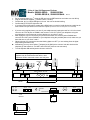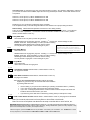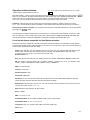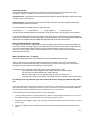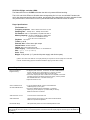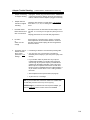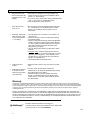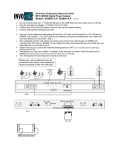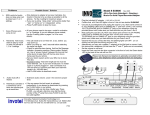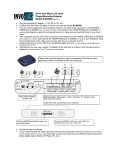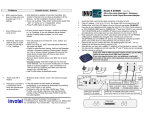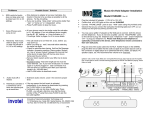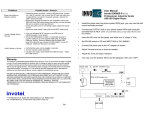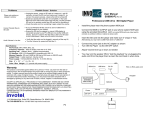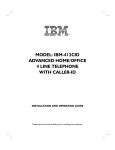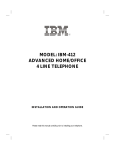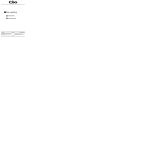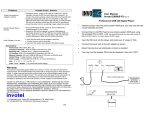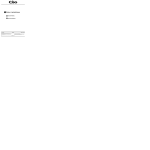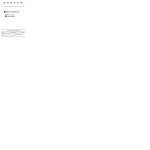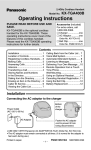Download SX8800-2LP-AAG/ 4LP-AAG Rev 30 Manual
Transcript
2 Line, 4 Line Call Sequencer Devices Models: SX8800-SEQ2L, SX8800-SEQ4L SX8800-SEQ2LA, SX8800-SEQ4LA • • • • • • • • • • Rev 30 st Do not connect power yet, 1 Insert the SD card or the USB Flash drive and make sure it is IN fully Plug the included AC adapter. (110/240 V AC to 12V DC) Confirm that all 2 or 4 Red LED lights in front of this unit are double blinking Confirm that STATUS LED light turns ON If you have PBX or KSU phone system with a MOH input you need to install this device parallel to the main control box input lines use L1/L2 & L3/L4 inputs (L1/L2 OUT and L3/L4 OUT jacks not connected) If you are using regular phones, use one of your telephones and unplug the cord for L1/L2 from it and connect it to L1/L2 IN jack on SX8800, now connect L1/L2 OUT jack to your telephone using the provided phone cord, make sure you have dial tone on your lines 1 and 2 Now unplug the cord for L3/L4 from your phone and connect it to L3/L4 IN jack on SX8800 and connect L3/L4 OUT jack on SX8800 to your telephone using the provided phone cord, make sure you have dial tone on your lines 3 and 4 Observe that as you connect the lines the blinking lights turn OFF. (on non existing lines the lights keep blinking and that is OK) Alternatively you may use a splitter (T adapter) at the Wall jack to connect both this device and a telephone (in that case the L1/L2 OUT and L3/L4 OUT jacks are not connected) Turn the Speaker ON and Adjust the volume to mid level. Please note: if using regular phones just one telephone may be connected to this device, other telephones remain connected to their own wall jacks. 3/4 1/2 110/240 V 12VDC L3/L4 OUT 600Ω 8Ω EXT ON OFF R L3/L4 IN OUTPUT L1/L2 L1/L2 OUT IN SPEAKER Back RECEP L1 L2 ABC 123 VOLUME STATUS USB FLASH DRIVE SD Card slot Front RECEPT SD Card Wall mount drill areas L3 L4 ABC 123 Connection Test: To confirm that you have connected everything correctly: Set speaker to ON position, make sure you can hear the audio from the SX8800, adjust the volume up (clockwise) if needed., set two ABC switches in front to C position select line 1 on the phone, L1 LED on SX8800 must turn ON select line 2 on the phone, L2 LED on SX8800 must turn ON select line 3 on the phone, L3 LED on SX8800 must turn ON select line 4 on the phone, L4 LED on SX8800 must turn ON Double check your connections or adjust the volume if needed. This completes the test you should change the ABC and 123 switches now to proper setting as follows: Switch setting: Please Read the Operation instructions for each setting carefully There are two pair of 3 position switches on the SX8800 that control the operation of device, A B C switches controls the mode of operations, 1 2 3 switches controls the activation method for music on hold ( SX8800SEQ2LA, SX8800-SEQ4LA models only) ABC A: Day Mode Auto Auto answer is ON only after you start using the lines st SX8800 answers the ringing lines, plays the “Greeting” 1 and then the “music/message on hold” SX8800 sends alert tones periodically to remind you caller is waiting SX8800 lights will be blinking fast to indicate caller is waiting You may answer a ringing line or a line waiting at any time You may pick up any line any time for immediate connection to the caller. No need to wait for greeting or on hold to be heard by caller and no need to wait to hear the reminder Tone Alerts. ABC B: Day Mode Manual Auto Answer is ON st SX8800 answers the ringing lines, plays the “Greeting” 1 and then the “music/message on hold” SX8800 sends alert tones periodically to remind you caller is waiting SX8800 lights will be blinking fast to indicate caller is waiting You may answer a ringing line or a line waiting at any time C: Night Mode Auto Answer OFF device does not answer the ringing lines 1 2 3 1: Hold Button activation SX8800-SEQ2LA, SX8800-SEQ4LA models only see page P3 for details 1 2 3 2: Flash Button activation SX8800-SEQ2LA, SX8800-SEQ4LA models only see page P4 for details This settings utilize Flash then Hold activation method, this setting supports any phone and any mix of brands with instant activation by pressing Flash then Hold • • • • Use this setting if your phones are Cordless type (including corded base station + portables) If you have mixed cordless type phones with corded type phones If you have corded type phones that are not all the same model for example ATT brand and Panasonic brand are both used in your office If you have any phone that does not activate by pressing Hold (for example ATT 1040) 1 2 3 3: Hold or Flash button activation SX8800-SEQ2LA, SX8800-SEQ4LA models only See page P4 for full details. Note: Do not set the volume too loud it may flicker or shut off the on-hold audio. Note: Do not use a Cell phone near the device to setup or test the device. use a fax line, etc. IMPORTANT NOTE SX8800-SEQ2LA, SX8800-SEQ4LA models only : The audio may activate in the middle of a call due to factors like excessive wiring (see page 12 item 8), bad or old wiring , existing unstable lines, sparks, too many wall jacks , Noisy phone lines, Bad telephones, “Hot Lines” (see P6 special cases) If that ever happens, press the FLASH button to stop the audio! and continue your conversation. The FLASH button is found on every telephone, it could be labeled as CALL WAIT / FLASH or LINK or ON or TALK button ii P2 Operation in Hold activation: SX8800-SEQ2LA, SX8800-SEQ4LA models only 1 2 3 Hang up and set both switches in front to 1 position Start with position 1, make or receive a real call, the LED on the SX8800 turns ON solid, then simply press the HOLD button on your telephone, the Music will be heard to the caller and the LED on the SX8800 will start to BLINK , to return to the call just re-select that line. (Be sure to allow 1 or 2 seconds before putting a call on HOLD). st The 1 time your are setting the device If it did not work hang up and try it again 2 or 3 times. Position 3: if after few tries it is not working hang up and change the switch to position 3 and try it 2-3 times. st The 1 time your are setting the device in position 3 , it will need to make a few clicks to set itself up, let it do that. Deactivating hold music manually If for any reason the hold music is activated inadvertently, it can be deactivated by pressing the FLASH button. The following are examples of phones that work in position 2 or 3 via Flash then Hold: American Venture, ATT 962, ATT 972, Casio any model , Airway 2 line, Airway 4 line, Panasonic KX-TG 2000B, KX-TG4000B, KXTG2000, KXTG2720, KX-TG2730, KX-TG2740, KXTG4000, KX-TGA200, KXTGA400, KX-TGA420, SBC 410, List of corded phones compatible via Hold Button activation: Please note: This is just a partial list, there are other factors relevant to activation via Hold button in these settingssee-the trouble shooting section or special setting, If your phone is not on this list try it any way or use the setting 2 or 3 that works on all phones (via flash then Hold). AT&T: 21070, 262, 272, 412, 422, 4952, 612, 622, 712, 722, 732, 742, 752, 812, 822, 830, 832, 842, 843, 853, 854, 874, 902, 912,922, 944, 945, 952, 953, 954, 955, 964, 982, 992, SIGNATURE, FT483, 974*, 984* [* only older version prior to 2007 ,newer version works via Flash -Hold] Brother Quatro: 412 Bell: 223, 232, 259, 261, 268, 367, 470, 52905, Sonecor 412, 412CID, 4900, BE5200, BE5300, Techline 420 GE: 187, 2-9315-A, 2-9318, 2-9435-A -B -C, 2-9436-A, 2-9438-A, 2-9450-A -B -C -D -E -F, 2-9439-A to -EGL, 2-9451A, 2-9481, 2-9487GE2-A, 2-9488, 2-9638-A, 2-9975, 2-9488GE2-A IBM: 412, 412CID, 4900 Cortelco: 2720, 2740 Northern Telecom: Unity Phonemate: PMG-4600 Panasonic: KX-T3110 3120 3122 3135 3145 3155 3160 3165 3170 3175 3280 3980-H 3980-R7 3981, KXTC930, KX-TS20, KX-TS21, KX-TS25, KX-TS27, KX-TS208, VA-8400 Radio Shack: 206, 208, 209, 210, 212, 411, 412, 612, 43-373D, 43-430, 43-642, ET-180, 43-470, ET-184, ET192, ET-193, 43-622, 43-469 , 1710, 1753 RCA 25403 RCA, 25413 RCA-2, all other models. Sony: IT-M804 SBC: 2105, 4000, 225, 420 Southwestern Bell: FT325, FT360, FT365BL FT383, FT412, FT483, FT484 Sprint/Radio Shack: SP-702 / 43-5702, SP-705 TT Systems: 4012, 412, 412CID, 4900, 4300, 5100, 5200, 5300, 7993 Vtech: 4121 P3 iii 1 2 3 Operation in positions 2 or 3 via Flash then hold Hang up and set both switches in front to 2 position SX8800-SEQ2LA, SX8800-SEQ4LA models only To activate: press FLASH then HOLD To deactivate just re-select that line and press FLASH Voice Deactivation: if the call has been on Hold at least a few seconds, it can also be deactivated by just speaking over the Audio for example say : “Hi I am Back” . If for some reason you are not able to voice -deactivate, try speaking a little louder and more direct into the microphone. Remember you can always use the Flash button to deactivate the audio as well. Want to use just one button ? Press FLASH to activate MOH and when ready to go back to caller just speak over the audio!. Or press Flash again. Note: this does not hold the line so the other party may still hear you, set the volume louder to mask it. In position 2 device works only via flash then hold, in position 3 device works via Flash then Hold or just Hold (if you have a compatible phone) This mode is useful when you have Mix of phones that some are compatible with Hold only activation and some activate via Flash then Hold settings The Flash button is used in order to activate the audio so if you have any service such as: Call waiting , 3 way calling, Centrex Call Transfer Use FLASH FLASH to access an out side line or to answer a call waiting call etc. Example 1 to take a call waiting call press FLASH FLASH Example 2 to make a 3 way or conference call press FLASH FLASH you will get a dial-tone now dial the desired phone number & press FLASH FLASH to join the two calls together. NOTE: If you have “Call Waiting” service, only one call may be placed on Music-On-Hold, the other call is held in the phone company central office in silence not in your office. Tip: If you have audio flicker problem , Reduce the Volume Programming number of rings and reminder tones: ABC and 123 switches are used alternatively to program the unit . You can program each line on your phone for the number of rings and the duration or reminder tone Alerts independently, you may do this from any phone even if it is not connected to the SX8800 Operations # of Rings to answer the call initially Reminder Tones settings Switches set to B1 B2 B3 C1 C2 C3 Result 1 Ring 2 Ring ← factory preset value 4 Ring Reminder Tone Alerts every 15 seconds ←factory preset value Reminder Tone Alerts every 6 seconds Reminder Tone Alerts every 30 seconds P4 iv Programming Number of rings: You can program the unit to answer the calls after 1, 2 or 4 rings (default is 2 rings) How to program number of rings to 1: step 1 set both 123 switch to 2 wait a second then set them to 1 step 2 now set both switches to B1 step 3 now select L1(dial tone), wait about 10 seconds into dial tone till you hear a beep then dial 12 step 4 you will get double beep to confirm the operation was done. Repeat steps 3 & 4 for L2, L3,L4 if you need changes to apply for those lines as well. Remember there are two sets of switches one for lines 1 &2 and one for lines 3 & 4. When you are done set switches back to the way they were. How to program number of rings to 2: step 1 set both 123 switch to 2 wait a second then set them to 1 step 2 now set both switches to B2 step 3 now select L1(dial tone), wait about 10 seconds into dial tone till you hear a beep then dial 12 step 4 you will get double beep to confirm the operation was done. Repeat steps 3 & 4 for L2, L3,L4 if you need changes to apply for those lines as well. Remember there are two sets of switches one for lines 1 &2 and one for lines 3 & 4. When you are done set switches back to the way they were. How to program number of rings to 4: step 1 set both 123 switch to 2 wait a second then set them to 1 step 2 now set both switches to B3 step 3 now select L1(dial tone), wait about 10 seconds into dial tone till you hear a beep then dial 12 step 4 you will get double beep to confirm the operation was done. Repeat steps 3 & 4 for L2, L3,L4 if you need changes to apply for those lines as well. Remember there are two sets of switches one for lines 1 &2 and one for lines 3 & 4. When you are done set switches back to the way they were. How to program Reminder Tone Alerts every 15 seconds: step 1 set both 123 switch to 2 wait a second then set them to 1 step 2 now set both switches to C1 step 3 now select L1(dial tone), wait about 10 seconds into dial tone till you hear a beep then dial 12 step 4 you will get double beep to confirm the operation was done. Repeat steps 3 & 4 for L2, L3,L4 if you need changes to apply for those lines as well . Remember there are two sets of switches one for lines 1 &2 and one for lines 3 & 4. When you are done set switches back to the way they were. How to program Reminder Tone Alerts every 6 seconds: step 1 set both 123 switch to 2 wait a second then set them to 1 step 2 now set both switches to C2 step 3 now select L1(dial tone), wait about 10 seconds into dial tone till you hear a beep then dial 12 step 4 you will get double beep to confirm the operation was done. Repeat steps 3 & 4 for L2, L3,L4 if you need changes to apply for those lines as well. Remember there are two sets of switches one for lines 1 &2 and one for lines 3 & 4. When you are done set switches back to the way they were. How to program Reminder Tone Alerts every 30 seconds: step 1 set both 123 switch to 2 wait a second then set them to 1 step 2 now set both switches to C3 step 3 now select L1(dial tone), wait about 10 seconds into dial tone till you hear a beep then dial 12 step 4 you will get double beep to confirm the operation was done. Repeat steps 3 & 4 for L2, L3,L4 if you need changes to apply for those lines as well. Remember there are two sets of switches one for lines 1 &2 and one for lines 3 & 4. When you are done set switches back to the way they were. Note: your changes remains intact even if power is lost or you remove the SX8800 entirely. To restore the factory settings you need to re-program the device to factory settings as per page P4. P5 v Auto Answer Notes: In A or B setting the device answers any ringing line thus the ringing stops, it then takes the calls to st “Greeting” 1 then to “on Hold” (the call is kept on hold until you are able to take the call) Visual Reminder: during this time the corresponding LED lights for that line blink fast to indicate the caller is waiting for you to take the call. Audio Reminder: during this time device also emits Tone Alerts from the internal speaker periodically (speaker switch must be in R position) You can tell which line is waiting from the Alert Tone type: 1 ring means L1 --- 2 rings means L2 --3 rings means L3 --- O ring means L4 You can connect external speakers to adjust Alert Tones volume levels - refer to page P8 for full details If you see fast blinking LED or hear any reminder Tone Alerts rings you may select the corresponding line on the phone to take care of that call, later when you place that call on Hold, your telephones LED lights will indicate the Hold condition and the SX8800 LED lights will blink at normal slow blink rate. What is Day Mode Manual? (B setting) At night you set the device to night mode so it does not answer the calls and your answering machine or voice mail can take a message. When you set switch to B for Day mode, device starts to answer the calls. You may leave the switch always in B and use a low cost timer switch (available for less than $10 from Amazon.com) at the power to the unit to automatically turn OFF device at closing time and automatically turn it back ON in the morning. What is Day Mode Auto? (A setting) This mode usually used with a Timer switch but it can be used without a timer as well. “After a timer switch or a power strip switch has turned OFF the device, Day mode or Auto Answer operation will not resume when the power is restored until you let the unit know you are in the office by selecting lines on the phone or start making or receiving calls”. For example: You set the timer to turn OFF power to unit at closing time of 5PM You set the timer to turn ON power at the earliest time in the morning of 6AM You arrive any time after 6AM lets say 7AM or 8AM etc. When you arrive select L1 on any phone Hang up, select L2 hang up, etc. Now the device starts to Auto Answer (this will let you be more flexible in your arriving time) This allows you to fully automate your office without the need to change any switches daily at the unit. There are several ways to make sure a message can be placed by your customer when you are not there for example turning off the auto answer, by flipping the switch for L1-L2 to C, then lines 1 & 2 will not be answered by SX8800 so your Voice mail or answering machines can take a message for you if you are not there. consider these tips to ensure answering machine or Voice mail operation: • you may just flip the switch to C (night mode) when you leave, for example just flip the switch for L1-L2 to C and the answering machine or voice mail kicks in as normal when you leave the office. • plug the device AC adapter to a power strip and just flip it off when you leave and turn it back ON when you arrive in the morning. • plug the AC adapter to a low cost electronic timer so that it can be automatically turned ON and OFF at preset times. P6 vi Notes for SX8800-SEQ2LA, SX8800-SEQ4LA models only - some phones like GE 2-9487GE2-A , GE 29488GE2-A and all RCA phones beep every few seconds when the calls are placed on Hold and may not work properly in position 3 settings ( the beep may turn off the Hold Music in some cases) in that case use the position 2 setting and increase the volume a bit so that the beeps are less noticeable to the callers. If audio activates suddenly in position 3 settings , your lines may be “too powerful” Try position 1 or 2 settings and follow the instructions for activation for those settings. Digital Player Advanced Features: USB Mp3 Player /repeater Wall mount capability via Keyholes area Package Content: SX8800 unit Power adapter 110/240v AC to 12v DC 200-500 ma 1 or 2 RJ-14 phone cords User’s Manual SD card or USB flash drive 32 MB or Higher capacity Speakers with speaker extension cord Electronic Timer (option) Adjusting Output VOLUME If the On Hold audio volume is too low turn the VOLUME control clockwise; If it is too loud turn the VOLUME control counter clockwise to desired level. Connecting to a Computer: Remove the SD card or USB Flash drive and insert it into an “SD card slot” normally found on most PC/ laptops (use a USB adapter in case the PC only has a USB port but not a SD card slot) or insert the USB flash drive in to PC USB port to access/update. After you make the connection it will be detected as “Removable Disk” , when you open “My Computer” or “Windows Explorer” Transferring files into SD card/ USB Flash Drive: Select the file you want to transfer and drag-and-drop it into the “Removable Disk” that represents this device (right click on the file, copy, move the mouse to the “Removable Disk” , right click there and paste) The player will play all the .mp3 files one by one before it auto repeats. You may silence the .mp3 files you do not want to play by renaming them to “file.ip3” and still keep them on the SD card/USB flash drive or move/ delete the extra files you do not want to play from the SD/drive . When the file is being transferred allow several seconds for it to finish transferring before removing the SD card/USB flash drive . If you have a new SD card/USB Flash drive with new production in it, Simply remove the old one, insert the new one and make sure it is IN all the way & the playback automatically starts. Disconnecting from Computer: ⇒ Double click on the green arrow in the Taskbar located on the lower -right side of the computer screen (Safely Remove Hardware) ⇒ Select “USB Mass Storage Device” from the list that appears then click “Stop” then press “OK” ⇒ When the “Safe to Remove Hardware” appears click OK and remove the SD card or USB flash drive from your PC and insert it into the device. To test the audio: Turn the speaker to ON position vii the built-in speaker can be used to hear the audio playback any time, P7 Dual Outputs: SX8800 has two output RCA connectors in case you want to connect to a PBX phone system MOH port or use it to an MOH adapter, etc. Use the 8 ohm out put for louder, more, use the 600 ohm output in some phone systems where a “hi-impedance” output works better. You may also connect both. For example you connect the 600 ohm output to your phone system MOH port and the 8 ohm to overhead speaker systems in the business. The 8 ohm output can drive up to 20 Watts of power into multiple speakers. EXT jack: SX8800 has a 3.5mm stereo jack labeled as EXT This jack is to be connected to external amplified speaker to hear the Reminder Tone Alerts rings externally. The amplified speakers allow reminder tones to be heard louder and volume controlled you may extend the cord to reach amplified speakers up to 200 feet away. File Formats: The Greeting must be at the beginning of the .mp3 file. When the device answers a call the playback restarts from the beginning. There are several files on the SD Card / USB flash drive please refer to the readme.doc file on the SD card/USB flash drive for more information and customization. SD (Secure Digital) CARD: SX8800 can accept 32MB to 8GB SD cards or USB Flash drives available on the market. Up to 256 hours of continuously playing audio time can be obtained using a 4GB SD card. Most SD cards have a lock that needs to be in unlock position (toward the edge) When in lock position(toward the bottom edge) the card will play but will not be accessible by PC to be written into, this can provide protection against unwanted or accidental content change. Volume: Turn the Volume control clock wise to increase the volume or counter clock wise to lower the volume. SPEAKER: Turn the speaker switch ON to hear audio currently playing (turn it to R to be able to hear the Reminder Rings) The speaker switch is to let you hear the audio from an internal speaker inside the SX8800, this is only for monitoring or testing the audio, the volume levels heard at this time are not the actual audio levels available to the MOH port. If you are adjusting audio volumes at this time be sure to readjust it again when the calls are placed on Hold to ensure the proper and desired audio volume levels. Reminder Tones (Rings): In A or B setting the device answers the ringing lines and then it periodically rings the internal speaker (speaker switch needs to be in R position) 1 ring means L1 -- 2 rings means L2 -- 3 rings means L3 -- O ring means L4 If the internal speaker volume is not loud enough in your office, connect the amplified speakers to EXT jack and adjust the volume on the external speakers clockwise, for even more ringer volume connect a more powerful (25W or more) amplified speaker to EXT INPUT. (the internal speaker switch may remain in R or set to OFF when you use external speakers) To adjust the reminder rings duration settings (see page P4). P8 viii STATUS LED light and other LEDS: The Status LED will turn ON RED solid when the device is powered ON and working. The L1/L2 and L3/L4 LEDs turn ON solid when corresponding line is in use, and will blink Fast when the call is Auto Answered and the caller is waiting, and will blink slow when Music On Hold is activated for that line (SX8800-SEQ2LA, SX8800-SEQ4LA models only) and double blinks OFF when line does not exists. Player Specifications: File Formats: MP3. Frequency response: 20Hz to 20 KHz. less than 0.1% THD Sampling rate: >64kbps Mono ,128kbps recommended PC Interface: USB 2.0 Hi-Speed(MSC) compatible with USB 1.0 Memory Capacity : SD card or USB flash drive 32MB to 8GB up to 8 hours on 256MB SD card and up to 128 hours on 4GB SD card auto-repeat Playback: Tracks: up to 99 External Jack: 3.5mm stereo jack output Output Power: 20 watts maximum Output: RCA 8 ohm and 600 ohm jacks Power supply: 110VAC/240VAC 50-60 Hz. To 12 VDC/500 ma Size: 9 ” x 5 ” x 1.5” (L x W x H) Color: Black Weight: 0.85 pounds (1.5 pounds with power supply and all other parts) (please note some music titles are not royalty-free and you may want to use the royalty-free music titles to avoid annual licensing payments to ASCAP and BMI for playing those titles on-hold ) Player Problems Possible Cause / Solution Player not working or stopped working • Unplug the power connector, remove the SD card or USB flash drive, wait 30 seconds then re-insert fully then re-connect the power securely., observe the STATUS LED is turning ON solid • Some lower capacity SD cards or SDHC are not compatible, in that case red status LED turns ON but the player does not play, use the provided SD card/USB flash drive or another correct type. • Adjust the volume on unit Cannot Transfer files to SD card /USB flash drive • If you use Windows 98 SE, ensure to use USB driver is installed properly in your system. • Ensure the USB flash drive or SD adapter is connected securely to your PC USB port, try another USB port directly. Make sure SD card is not locked. Audio Volume is too low Turn the Volume control clock wise Audio is distorted Volume level may be too high, turn the volume counterclockwise, Make sure mp3 files are equalized. No Reminder Rings Set speaker to R position or connect external speakers to EXT In A or B setting you will hear the initial rings when the calls are answered from the phones then reminder Tones or Alert rings come again periodically via built in speaker or via external speakers connected to EXT INPUT(see page P8 reminder rings for full details and ring patterns) ix P9 Adapter Trouble Shooting: Problems (SX8800-SEQ2LA, SX8800-SEQ4LA models only) Possible Cause / Solution 1. Adapter not working or stopped working Unplug the 12VDC plug from the back of the SX8800 and unplug the phone lines; Wait 60 seconds then plug them back in, make sure the AC adapter is plugged in securely. 2. Adapter does not activate or stopped activating telephone was changed or power failure - do as above, then select L1, L2, L3, L4 making sure that dial tone is there. 3. Red LED double blinks ON then turns OFF on some lines Some phone Lines are removed from MOH adapter or do not exist. on non existing lines the lights keep blinking and that is 4. No Audio or Audio not Loud enough Do the steps in “connection test” in page 2 to hear the Audio, adjust the volume if needed to hear it. Check the SD card, Remove Power Unplug SD card -Plug back IN. Reconnect Power. 5. Connection Test is OK but no audio when Hold is pressed in 1 or 3 settings . OK) UN-plug phone lines for 5 seconds and plug it back in . • If answering a call allow 1 second before pressing Hold. • You may need your “Local service” to be with the dominant phone company in your area (not 3 service) rd party local • Is your location within city limits? are all your phone numbers DSL qualified? your location may need to be close enough to your phone company’s central office to guarantee for Hold button activation. That is why some discount phone companies service does not work even though you have compatible phones for Hold activation. If so you need to use the device in 2 or 3 setting via Flash then Hold. • Some telephones have special cases (see page 6). • Try the unit in 2, or 3 settings. DSL: If you have DSL line, this device needs to be installed after the DSL filter (otherwise internet may not work properly) VOIP/Vonage: if you have D-Link VTA-VD phone adapter, you must use single line phone cords to connect it to SX8800 P10 x Problems Possible Cause / Solution 6. MOH works but audio does not stop when call is picked up in A1 or A3 settings. • Wire distance to adapter is too long, Centralize the location of device to be as close as possible to all the phones. Try the A2 setting. • If you are re-wiring “daisy chain” wiring works better than ” star” or “home run” or Independent wiring • Press FLASH button to stop the music. 7. Some Phones work , some do not • All your phones need to be similar model for activation 8. Randomly Hold music starts to play by it self or does not activate in 1, or 3 settings in 1 or 3 settings. If you mix different phone models, Use the 2, or 3 settings. Refer to pages 4 or 5 for more details. • The call needs to be on Hold min. 2 sec. before you may pick it up. • When you hang up, wait 2 seconds before selecting the same line again. • Check for extra devices sharing that line like Message indicator, Answering machine, Alarm system, Modem etc. Use a “privacy module” between the line and that extra device to keep them off the line when line is being used by your phone. • Set your Alarm system and/or your DSL line to share FAX line. • Excessive wiring- Total wire length per line must be under 500 feet ( Ex: if you have 9 wall jacks -no matter spare or a phone plugged in- each connected via a 100 foot wire to a common point then your total wire length is 9 x 100=900 feet ) • Use FLASH button to deactivate music. 9. Audio shuts off or flickers • Extensive audio volume. Lower the volume to proper level. 10. Hold Music activates in • If for any reason the hold music is activated a conference call or when two phones pick up at same time inadvertently, it can always be deactivated by pressing the FLASH button in any setting. • Conference calls can be done a better way: Press FLASH, you will get a dial-tone now dial the phone nd number of the 2 party then press FLASH to join the two calls together. Warranty This product is warranted against defects for a period of five (5) year from the date of original invoice. We will repair/replace the product with no charge for parts or labor within this time. To obtain warranty service the product needs to be returned fright prepaid by the customer with a copy of original invoice. This warranty does not apply if in the sole opinion of Innovative Telecommunication Technology LLC, the product has been tampered with or damaged by lightning or any other acts of nature, misuse, neglect or unauthorized service. EXCEPT AS SPECIFICALLY PROVIDED IN THIS AGREEMENT, THERE ARE NO OTHER WARRANTIES, EXPRESSED OR OTHERWISE,INCLUDING, BUT NOT LIMITED TO ANY IMPLIED WARRANTIES OR MERCHANTIBILITES OR FITNESS FOR A SPECIAL PURPOSE. IN NO EVENT SHALL INNOVATIVE TELECOMMUNICATION TECHNOLOGY LLC BE LIABLE FOR LOSS OF PROFITS OR BENEFITS, INDIRECT, SPECIAL, CONSEQUENTIAL OR OTHERWISE ARRISING FROM ANY BREACH OF THIS WARRANTY OR OTHERWISE. AudioImage Innovative Telecommunication Technology LLC 1112 Montana Ave Suite 250 Santa Monica, CA 90403 USA http://www.invotel.com Phone: 310-899-0078 P11 xi