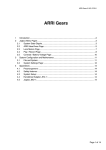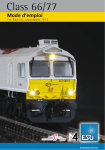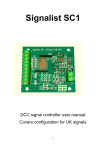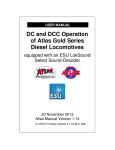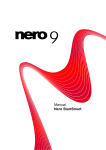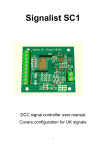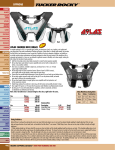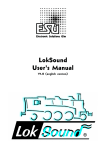Download T9000 Premium Throttle
Transcript
v1.0 September 12, 2005 AIRWIRE900Ô Wireless Throttle Installing Batteries Model T9000 Battery installation and Control locations. . . . . . . . . . . . . . . . . . . . . . . . . . . . . . . . 2 Running a train - easy as 1-2-3, Quick-Stop and function controls . . . . . . . . . . . 4 Using the display - the normal or run mode display . . . . . . . . . . . . . . . . . . . . . . . . 6 Showing speed values . . . . . . . . . . . . . . . . . . . . . . . . . . . . . . . . . . . . . . . . . . . . . . . 6 Changing the speed step setting (number of “notches” in throttle) . . . . . . . . . . . . 7 Restoring factory defaults and clearing memory . . . . . . . . . . . . . . . . . . . . . . . . . . 7 + Working with Single Locomotives . . . . . . . . . . . . . . . . . . . . . . . . . . . . . . . . . . . . 8 Replace Battery Indicator . . . . . . . . . . . . . . . . . . . . . . . . . . . . . . . . . . . . . . . . . . . . 11 + Changing Transmit Frequency . . . . . . . . . . . . . . . . . . . . . . . . . . . . . . . . . . . . . . . . 11 + Working With Multi-Unit Consists . . . . . . . . . . . . . . . . . . . . . . . . . . . . . . . . . . . . . 13 Accessory Decoder Control . . . . . . . . . . . . . . . . . . . . . . . . . . . . . . . . . . . . . . . . . . 22 Service Programming . . . . . . . . . . . . . . . . . . . . . . . . . . . . . . . . . . . . . . . . . . . . . . . 25 Programming custom speed curves. . . . . . . . . . . . . . . . . . . . . . . . . . . . . . . . . . . . . 28 The internal circuit board is attached to the faceplate. So, just like pulling your foot out of a shoe, slip a fingernail into the opening at the face plate’s bottom corner (the end nearest the power switch) and pull the plate up and out of the box. If the plate seems too tight, use a small screwdriver to gently pry up the plate at the bottom corner, between the plate and the box. . The T9000 uses up to four AAA-size batteries. The throttle will operate on a single battery. However, for longest life, use 4 batteries. The longest life comes from Alkaline-type batteries. Operations Programming . . . . . . . . . . . . . . . . . . . . . . . . . . . . . . . . . . . . . . . . . . . . 30 Bit programming example . . . . . . . . . . . . . . . . . . . . . . . . . . . . . . . . . . . . . . . . . . . 32 For best results, use batteries having a paper cover. Some inexpensive batteries are covered with a very thin layer of paint. This paint is easily scratched when the battery is snapped into the battery holder. If this occurs, the battery can be shorted out and the throttle will not function properly. Shorted batteries become hot. Feel them before closing up the throttle. The run-time environment and compatibility . . . . . . . . . . . . . . . . . . . . . . . . . . . . . 34 Troubleshooting notes. . . . . . . . . . . . . . . . . . . . . . . . . . . . . . . . . . . . . . . . . . . . . . . 35 T9000 Cheat sheet suitable for cutting out and laminating . . . . . . . . . . . . . . . . . . 37 The battery clips are staggered so the clips don’t touch. The clips are somewhat springy and brittle. Squarely snap the batteries into the clips. Command Summary and references . . . . . . . . . . . . . . . . . . . . . . . . . . . . . . . . . . . . 40 Index . . . . . . . . . . . . . . . . . . . . . . . . . . . . . . . . . . . . . . . . . . . . . . . . . . . . . . . . . . . . 42 . . . . . . . . . . . . . . Back Slip the face plate back into the box and screw the antenna on finger tight. Do not over tighten or you risk damaging the antenna connector. The shipping screw is not necessary. The antenna holds everything together. Removing Batteries Use a dull plastic or wooden object to gently pry the batteries up and out of the holder starting from the outside and working towards the center. Do not use sharp objects or there is risk of scratching and damaging the circuit board. Do not bend the contact ends of the clips or they will break off. WARNING - REMOVE BATTERIES Remove all batteries from the throttle when not being used. Batteries can leak and damage and or destroy the throttle. If the batteries leak onto the throttle circuit board it can not be repaired. AIRWIRE 900 TM AirWire, AirWire900, the stylized AirWire name, T9000 and the logo are registered trademarks of CVP Products. © 2005 AAA Battery First, unscrew the antenna and set it aside. If your throttle has a shipping screw still attached at the bottom, remove it. The battery orientation is marked on the circuit board. Note the batteries all face the same direction with the plus end towards the bottom. CV29 Options . . . . . . . . . . . . . . . . . . . . . . . . . . . . . . . . . . . . . . . . . . . . . . . . . . . . . 27 1 AAA Battery AAA Battery + Decoder Programming Introduction . . . . . . . . . . . . . . . . . . . . . . . . . . . . . . . . . . . . 24 Warranty Information, technical support, contact information AAA Battery Using Rechargeable Batteries Rechargeable Nicad batteries may be used along with an external charger. The newer Nickel-metal Hydrides (NMH) cost a little more but have none of the annoying characteristics of Nicad batteries. Be sure to use at least 2 AAA size batteries. Most Nicad chargers will charge the Nickel-metal Hydride batteries. However, for best results and the fastest recharge, always use a charger designed for the specific type and chemistry of the rechargeable battery used. 2 Using The T9000 Throttle - Easy as 1-2-3 The T9000 Wireless Throttle The liquid crystal display, LCD, should not be pushed, pressed or scratched. Excessive pushing on keys or the rotary encoder may result in image smearing. Excessive heat can temporarily cause the display to turn black. It will return to normal appearance in a few minutes after the heat source is removed. Rotary Encoder Speed or Scroll Control Push Down for Direction Key All keys, including the direction key are click style keys. Push and release them”smartly” to avoid duplicate entries. Always push and release a key unless instructed otherwise. Show Key Service Programming Key Operation Programming Key The throttle comes preset for frequency 0 and locomotive address 3. Your AirWire decoder also comes preset for frequency 0 and address 3. We suggest you use these settings and follow the following steps to quickly get your locomotive running. At any time, you may change the settings but for now, let’s use the factory settings and show you that using the throttle is as easy as 1-2-3. Don’t forget to install the batteries. 1 Turn on the throttle and the decoder power switches. The display shows the normal “run” mode display. The active locomotive number, Ln, (the decoder’s address) 3.The right arrow means the forward direction is set. The remaining symbol is the speed step setting which is set at 28 steps. This can be changed and is described later. 2 Speed control is with the big knob. Turn the knob clockwise to increase the speed of the active locomotive number. Turn the knob counter-clockwise to decrease the speed. The speed control is a continuously turning rotary encoder. Unlike some speed controllers, it does not use a center-off position. Turning the speed control clockwise, increases speed until the maximum value. Turning the control counterclockwise, decreases speed until the minimum value is reached, which is OFF. 3 Direction control is a push switch built into the speed knob. Push down on the knob’s top and release it to change directions. Notice the direction arrow changes. A right facing direction arrow indicates FORWARD relative to the locomotive’s cab. A left facing direction arrow indicates REVERSE direction, relative to the cab. The direction arrow does not indicate the physical direction of movement. SEL DIR Quick-Stop You can instantly transmit the 0 speed command, to the locomotive independent of the speed setting. This is called the “Quick-Stop” command. To activate the quick-stop command, push the SEL and then the direction key. It may be activated at anytime and works for a single locomotives or a consist. Although the speed command is now 0, the locomotive may take a few moments to come to a stop. This form of emergency stop takes a bit longer but is much less destructive to the gears and motors. Select/Set Key “Pound” or Enter Key Star, Escape or Quit Key The key or keys to implement the command or task in the black banner are shown in the white rectangle. For example, quick stop is invoked by pressing the SEL key and the Direction key. This is abbreviated to SEL DIR. SEL DIR Power Switch - Slide Type Left is off, right is on 3 4 Decoder Function Control n or *n The T9000 throttle supports all 13 functions, F0 - F12, as currently defined by the NMRADCC standard. It also supports F13 to F19 although these functions are not yet part of the DCC standard. As a reminder, the AirWire decoder currently offers F0 and F6 for controlling headlights and the smoke generator. Plus, any DCC-decoder connected to the Auxiliary DCC output will also receive T9000 function control commands. Note: It is the AirWire decoder and/or the optional external decoder that establish how many functions are available and supported. Always read the decoder’s manual to determine which functions are available as well as to their options. Low Function Group - F0 to F9: Each of the T9000’s number keys are assigned to the respective DCC function; the 0 key is F0, the 1 key is F1, the 2 key is assigned to F2, etc. To active a low function, push the desired number key. When a function key is pressed, the function number appears on the display and when the key is release, it stays on for a couple more seconds and then the normal display reappears. Except for F2, all function controls are latching. This means that the “activate” command is sent when the key is first pushed and released. Pressing and releasing the key a second time sends the “deactivate” command. F2 is special and is usually assigned to a horn or whistle function. Pressing and holding the F2 key activates the horn or whistle. Releasing F2 deactivates the horn or whistle. High Function Group - F10 to F19: For function numbers above F9, push the * key first. Notice that the display shows F1_ with a blinking underscore. Push the desired number to finish. If you didn’t mean to push the * key, just push it again. AirWire Decoder Uses F0 and F6 Function 0 and Function 6 are supported by the AirWire decoder. F0 turns headlights on and off. F6 turns the smoke generator output on and off. The “Normal” Or Run-Mode Display Before jumping into lots of detail, take a look at what is called the normal run-mode display which is abbreviated to simply “normal display.” Ln is the abbreviation for Locomotive Number which is the decoder’s address. This is the current active locomotive decoder’s address that is being controlled. The direction setting is shown by the black arrow. A right arrow always meaning FORWARD, relative to the locomotive’s cab. A left arrow means REVERSE, relative to the cab. The little apostrophe symbol has three segments that show the current speed step setting and will be explained in a bit. The default upon first application of power, or after a reset to factory defaults (explained later) is address 3, 28 speed steps (two of the 3 segments dark) and right arrow, forward direction. Speed Step Setting Direction Setting The Active Number or Decoder Address Locomotive Number Abbreviation SHOW 0 Showing Speed Numbers At any time, you can show the throttles present speed number being transmitted. SHOW 0 is the command to bring up the Speed Number display. On this display, you can see the current speed number and direction and it updates anytime you change the speed or direction. Speed numbers are nothing more than a range of numbers from 0 which is OFF, to either 14, 28, or 128 which represent full speed. The highest speed number is dependent on the number of speed steps you have selected. For example, When set for 14 speed steps, the highest number shown is 14 which represents maximum speed. Note: When set for 128 speed steps, the highest number shown is 126 (128 may appear momentarily if you continue to turn the speed knob but will return to 126 when you stop turning the knob). Push * to return to the normal display. In almost all cases, the * key will cancel or terminate a command. Quick Stop While Showing Speed Numbers T9000 Functions F13 to F19 These are not yet an officially sanctioned part of the DCC-NMRA standard. Most if not all decoders do not support these at this time. 5 When in the SHOW SPEED mode, push the 0 key to instantly zero the transmitted speed number. Although the speed is now 0, the locomotive may take a few moments to come to a stop. This form of emergency stop takes a bit longer but is much less destructive to the gears and motors. 6 Change Number of Speed Steps # DIR # nnnn # Entering a Locomotive Address It is important to match the throttle’s transmitted speed steps to what is programmed into the decoder. There are 3 options: 14, 28 and 128 steps. For this example, the speed steps will be changed to 128. This is simple. Push the # key, the address numbers and then the # key again. Entering a new address, or locomotive number always starts and ends with the # key. For the following example, the locomotive number will be 4129. Press and release # key. Now press and release the direction key. The SS in the display indicates Speed Steps. Push one of the 3 keys listed below for the desired speed step selection. The # key does not have to be pushed again. The selected step value is shown for about 3 seconds before the display returns to the active run mode. The speed-step symbol changes to show the current speed step setting. 1 = 14 speed steps Start by pushing the # key. Notice the previous number goes away and the small colon is now blinking. Because of its small size, the blinking colon may be difficult to see. 2 = 28 speed steps Restore Defaults & Clear All SEL 9 There are many settings of the throttle that are remembered, even if the power switch is turned off and the batteries are removed. However, at any time, you may force the throttle back to its original factory settings, just as you received it. When the command is issued, all memory is erased and the defaults are reloaded. To restore the factory defaults, first push and release the SEL key and then push the 9 key. The display will be blinking the dEF 3 command and a small envelope will appear in the upper left corner. All of these symbols are to remind you that you are about to perform a reset. To abort the reset, with no changes, push the * key. The Throttle’s Ln Memory The T9000 throttle can store up to 15 locomotives in what is called a memory slot. A memory slot is a shorthand word to mean a section of memory used to store a locomotive number and its associated settings such as the speed value, the direction, the speed step setting and the status of all functions. If all slots are used, the oldest entry will be automatically overwritten. When scrolling through the locomotive memory that does not have 15 stored locomotives, the scroll starting point is the 15th memory slot which will be blank. This slot remains blank until the 15 locomotive is entered. At that point, the starting point for all scrolling becomes the 1st memory slot. Scrolling goes from 1st to last; it doesn’t wrap around. Less than 15 locos Ln 7 1 2 3 Each time a new and unused address is entered with # nnnn #, the former address is automatically stored in one of the 15 memory slots. Once stored, you may recall any address from memory and instantly restore the throttle and its associate settings to exactly the same condition as when you last used the recalled address. To complete restore and clear-all sequence, push the # key. The display instantly reverts back to the original default normal message of Ln 3, 28 steps and forward. The other main item that is changed is the transmit frequency which is set to 0. The table below shows the complete set of factory reset values. Default Cleared 8 frequencies 3 0 1 2 3 Now push the # key to tell the throttle you are finished entering numbers. The new address becomes effective immediately and the direction is set to forward. If you could see the flashing colon, you’ll notice it is off. 3 = 128 speed steps, direct drive Item Ln Memory Slots Transmit Mode Locomotive Number Speed ON Now push the number keys, 4,1,2 and 9. The display will show each number as it is pressed, with previous numbers moving to the left. If an incorrect number is entered, don’t start over. Just start the number again and watch the display. Numbers may be entered continuously and only the last 4 entries are used when the # key is pushed. Item Con Memory Slots Transmit Freq. Speed Steps Direction Default Cleared 0 28 Forward Start Scroll Ln Ln Ln Ln Ln Blank Etc 52 1024 110 12 Blank With 15 locos 14th and last entry 4th Entry 3rd Entry 2nd Entry 1st Entry 15th Entry Ln Ln 24 33 15th and last Entry 14th entry Etc Start Scroll Ln Ln Ln Ln 52 1024 110 12 Note: the Locomotive numbers shown are for example only 4th Entry 3rd Entry 2nd Entry 1st Entry 8 Recalling A Locomotive From Memory SHOW 1 The SHOW key is used for almost any action in which you wish to show and then select something from memory. To show the locomotive address memory, first push the SHOW key followed by the 1 key. This is shortened to SHOW, 1. You may cancel the command at any time by pushing the * key. To scroll through the memory, use the speed knob. The starting point is always the bottom of memory which was the 1st locomotive entered. Rotate the knob clockwise to step through memory or counterclockwise to go to the bottom. You may scroll in either direction through memory from bottom to top, or top to bottom. The 1st entry is always empty and will remain so, as addresses are added. The 15th address entered will then occupy the 1st entry. For the step-by-step example, key in the following locomotives using # nnnn #: 100, 1024, 52. For this example, locomotive 1024 will be recalled. This is the active address in the normal display. SHOW 3 Deleting A Locomotive From Memory If all 15 locomotive memory locations have been used, the T9000 automatically overwrites the oldest entry upon entry of the 16th locomotive be entered. This is automatic and you do not have to do anything to make more space. If you have a desire to manually delete locomotives, a command has been provided for this function. You may scroll through memory and select any locomotive address for deletion. You should not delete the active locomotive. For the following example, 1024 is the active locomotive. SHOW-3 is used to manually delete locomotives from memory. Push the SHOW key followed by the 3 key. Notice that the E above the M is now flashing. It is a reminder that you are editing memory and all actions are permanent. At any time you can cancel the command with the * key. For this example, lets delete locomotive 52. Use the speed knob to scroll to the locomotive 52. When 52 is shown, push the # key. Push SHOW. The M reminds you that you are entering into memory mode with the next key. Push 1. The colon and the M will flash indicating you are now viewing the 1st entry in the locomotive memory which is blank. Rotate the speed knob 1 click to the right to view the 2nd location in memory. It will be 100. Rotate one more click to the right to see the 3rd location which is the desired locomotive address, 1024. SEL 3 Manual Update Of Locomotive Memory The throttle’s locomotive memory contains a snapshot of the speed, direction, speed-step setting and function status from the last time you either entered or recalled the locomotive from memory. If there have been any changes that you want to save to memory, you may do so at any time, using the SEL-3 command. The most common time you may want to manually update the locomotive is when there has been a change in the speed steps or function commands. SEL-3 will update the throttle’s memory with the present settings of the active locomotive. This command can be used at any time. To cancel this command push *. Push # to select the displayed address and make it the active address. Notice that the normal display has returned and the M is gone. Push SEL followed by the 3 key. The envelope icon plus the SLn means Save-Locomotive-number 1024 status and functions. Note that 1024 is now the active address. Address 52 and all of its settings were automatically stored in Push the # key to finish the command. The normal display returns but now you have an updated copy of the current function settings, speed and direction. If the throttle’s power switch is cycled from ON to OFF and then ON again, all speed values are automatically set to 0. The active number is the last locomotive number used 9 Notice that the E and M are gone and that the normal display has returned. If you have been following along with this example, use SHOW 1 to confirm that 52 is gone. The locomotive memory for the present address is automatically updated anytime you enter a new locomotive address. 10 Tips For Best Transmission Range Replace Battery Indicator When the batteries have reached their final few minutes of charge, the low battery icon turns on. You only have a few minutes remaining before the batteries are completely exhausted and it is possible for the throttle to cause unexpected operation during this time. To prevent loss of control, bring all operating locomotives controlled by this throttle to a stop as soon as possible. Low Battery Icon Once all locomotives have been stopped, turn off the throttle and replace the batteries. Changing The Transmit Frequency SEL 1 The T9000 transmit frequency must match the decoder’s frequency.And each throttle must be on a unique frequency so as not to jam other throttles. Any unused frequency can be used. There are 8 standard frequencies available for selection, number from 0 to 7. The frequency can be changed at any time. Be sure that the selected transmit frequency must match the decoder frequency or commands will not be heard Push SEL and then 1. The antenna icon will start flashing and the default frequency of 0 is shown. The table below shows the 8 standard frequencies and their number. Push any number from 0 to 7. For this example, frequency 4 will be selected. To confirm the new frequency, push #. The change takes effect immediately Decoder Throttle 7 0 1 2 6 5 4 3 Frequency 0 - 921.37MHz Decoder Throttle 7 0 1 2 6 5 4 3 Frequency 4 - 909.37MHz 7 0 1 2 6 5 4 3 Frequency 1 - 919.87MHz 7 0 1 2 6 5 4 3 Frequency 5 - 907.87MHz 7 0 1 2 6 5 4 3 Frequency 2 - 915.37MHz 7 0 1 2 6 5 4 3 Frequency 6 - 906.37MHz 7 0 1 2 6 5 4 3 7 0 1 2 6 5 4 3 Frequency 3 - 912.37MHz 11 Frequency 7 - 903.37MHz The T9000 Throttle operates in an unlicenced band shared by many other transmitters. These transmitters can and will create interference, intermittent throttle operation or complete failure of one or more of your throttle’s 8 frequencies. The sources of these external interfering signals can be from your own home or from adjacent homes and businesses or noisy electrical motors including your locomotive. Interfering Transmitters. Here's a list of devices known to have caused interference to the AirWire throttle: wireless devices attached to computers, TV remote controls, cordless telephones, alarm systems, baby monitors, unlicenced personal communication devices, lawn sprinkler controllers, remote starter switches, cordless light switches, outdoor lighting controllers, toys, wireless headphones, and games. If you find a strong interfering signal on one or more of your frequencies, don’t use those frequencies and elect another, different frequency. Antenna Care. Antenna should be finger tight. It should never be loose. Never operate the T9000 without the antenna. Keep the antenna away from metal objects. and don’t place your hand around the antenna. Use Fresh Batteries. Weak batteries can affect the transmission range. When the weak battery warning indicator turns on, replace the batteries as soon as practical. One Throttle per Frequency. Do not have two throttles on the same frequency. They will jam each other and neither will work properly. Only one throttle may be on a frequency at one time. The throttle should be labeled with its frequency number. SHOW 9 Show Software Version Number SHOW 9 causes the platform and software version number to be displayed. 9000 is the AirWire platform and 1.0 is the software version number. Your version number may be different. Push * to return to the normal display. The default locomotive address 3 is not automatically placed into memory. If you have a real locomotive with address 3, enter it with the usual # 3 # to make it active AND to store it in memory. 12 Multi-Unit Consists - Introduction SEL 2, 1 Building A Consist A Multi-Unit Consist is created when up to four locomotives are connected together and operate as a single unit. There are no changes to the locomotive decoders. Any address from 1 to 9999 may be used for the consist address. The T9000 throttle can have up to 4 unique consists having up to 4 locomotives each. The starting point for building a consist is the lead locomotive. The lead locomotive must be the active address and the direction must be set to forward. If the lead loco is not active, recall it from memory or enter it using # nnnn # where nnnn is the locomotive address. Consists are created and stored in Consist Memory which is different than Locomotive Memory. The T9000 has many built-in safeguards to prevent contradictory commands from being sent. In almost all cases, these safeguards are invisible - you will not know they are present and working. As a result of these safeguards, a set of rules govern how locomotives are used in consists as well as how and when a consist can be deleted, and how and when individual locomotives can be added to or removed from a consist. You can build a consist with the lead unit’s direction initially set to reverse. However, you will have to remember to change all secondary locomotives’ directions to be the opposite of their physical orientation, which can become very confusing. For the first example, the consist will have 3 locomotives and locomotive 12 will be the lead locomotive. To follow the example, make 12 active by keying in # 12 #. Forward Important Rules And Guidelines For Multi-Unit Consists . Locomotives should be reasonably matched in speed at the same throttle setting prior to building a consist. Use the SHOW 0 command to pick a common running speed and check the resulting locomotive speeds. Consider changing decoder configuration variables (CVs) to slow down a fast locomotive to match a slower locomotive. See the programming section for details on programming decoders. . Consists are remembered if the throttle is turned off and batteries are removed. . Consists must be recalled from memory when power is turned on. Speed is automatically set to 0 and direction to forward. Functions are set as they were prior to turning off the throttle. . The active locomotive number, will become the Consist number when you initiate the consist build command. + Always set the lead locomotive’s direction to forward before beginning consist building + The lead locomotive receives all function commands. + A total of 4 locomotives can be in a consist - the lead locomotive plus up to three additional locomotives, called secondary or consisted locomotives. + All locomotive must be on the same frequency. + Consisted locomotives can have different addresses, and speed step settings. + Consisted locomotives can not be recalled from locomotive (Ln) memory. + When added to a consist, a secondary locomotive will no longer respond to commands sent to its own address. It will only respond to commands given to the consist address. + Secondary locomotives do not have to be in Locomotive Memory. In other words, they need not have ever been used as an active locomotive. + Secondary locomotives may be in multiple consists. 110 45 12 Step 1: For this example, check that you have made 12 the active locomotive with # 12 #. Set the direction to forward. Now is the time to change the speed steps if desired. Step 2: Push and release SEL and 2. Notice that the Ln has changed to Con and the E is on. At this point, you have built Consist 12 with a single locomotive which is the lead unit, number 12 . Step 3: Push and release 1 to ADD a locomotive to consist 12. Notice that the consist symbols are now on with the lead unit represented by the right most symbol and the second locomotive represented by the flashing second symbol. Before entering the second locomotive, check its direction orientation. Notice that it is also facing forward. Step 4: Enter the secondary locomotive, 45 #. Do not start with the # key. Enter only the number. Once the number is entered, pushing the # key stores the just entered number and the third symbol now starts flashing. This is your cue that it is waiting for the 3rd locomotive to be entered. Since the 3rd or last locomotive is facing backwards, relative to the lead locomotive, its direction will be changed. continued on next page + Lead locomotive can not be in multiple consists. + Consists can be recalled from consist memory, at any time, with their previous speed, direction and functions unchanged. 13 The lead locomotive must not already be assigned to another consist. But, all secondary locomotives may be in multiple consists. 14 Step 5: Enter locomotive, 110. But, before hitting the # key, first push the direction key. Do not push the direction more than once. Now push the # key to store the last locomotive in this example. The 4th consist symbol will start flashing, but, for this example, only three locomotives are in the consist. Consist Memory Consist memory is slightly different since each consist can contain as many as 4 locomotives. The T9000 will store up to 4 consists, each having one lead locomotive and three consisted locomotives. Visualizing how the consist memory is laid out helps with understanding what the various displays mean. 4th Consist Step 6: Push the * key to exit the consist build mode. Notice that Con 12 is now active, and the direction is set for forward. All three locomotive will move when the speed control is advanced. Recalling A Consist From Memory Start Scroll SHOW 2 SHOW 2 allows you to scroll through the Consist memory to select a consist and make it active. After pushing SHOW, 2, use the speed knob to scroll through consist memory to the desired Consist which will be Con 12 for this example. Now push and release the # key. The display will return to normal and Con 12 appears in the normal display. Selecting any of the consisted locomotives in Con 12 and pushing # will also make Con 12 active. Incidentally, the previously active locomotive or consist and all of its settings have been automatically saved. Pushing down on the direction key, while scrolling through consist memory, switches the display to show the present speed and direction currently stored for that consist. Push the direction key again to return to the consist display Lc Lc Lc Con Blank Blank Blank Blank 1st Consist Lc Lc Lc Con Blank Blank Blank Blank 2nd Consist Lc Lc Lc Con Lead locomotive should be set for forward. Before building a consist, always set the lead locomotive’s direction arrow to FORWARD. Although this is not mandatory, it can lead to confusion especially when a consist is “Flipped.” Rotate the speed knob one click to move to the first consisted locomotive. Notice the direction orientation. It too is set for forward. No nested consists. A consist can not have another consist as a secondary locomotive. Now go one more click to the next Lc locomotive which is 110. Notice the direction is now showing reverse. This was the setting given to 110 when it was added to the consist. Consist icons do not indicate actual number of locomotives during editing. When adding, deleting or overwriting locomotives in an existing consist, the consist icons do not reflect the actual number of locomotives in a consist. No changes to a consist while active. Before editing, deleting or modifying consists including flip consist, make sure it is not active. Set the lead locomotive direction to forward before building a consist. 15 Blank Blank Blank Blank Initiating the SHOW 2 command places you at the 4th consist entry. The display shows the flashing M plus the word Con. The fourth consist will be empty assuming you have not built four consists. Rotating the speed knob one click brings you to the first consisted locomotive of this consist indicated by the Lc which is also empty. Continue scrolling until you reach the 2nd consist entry which is the Consist 12 built in the last example if you have been following along with the examples. For the remainder of this example, the previously built consist will be used to point out important items. Your display may be slightly different but the key points are still valid. Important Reminders For Consists The consist icons make sense only when building a new consist. The consist icons are not recalled with the SHOW 3 command. They are only visible when building a consist. Lc Lc Lc Con The first entry of a consist is always the lead locomotive and the display shows COn as a reminder. The next 3 memory locations are for the locomotive addresses that are part of the consist. They are always shown as Lc implying they are a “consisted locomotive. All memory locations are shown, including empty Lc slots. Push SHOW 2 and rotate the speed knob clockwise until the Con 12 display appears. The M indicates you are viewing a memory location. The Con indicates this is the lead locomotive of the consist, 12 in this example. The lead locomotive’s direction orientation and speed step setting are also shown. Pushing the 0 key while the stored consist speed is shown, instantly zeroes the stored speed value. If the consist is running on the railroad and is now made active, it will immediately stop. Blank Blank Blank Blank 3rd Consist All consists are stored in this same format. You can view the contents of any consist at any time. You may also edit any Lc locomotive to change its direction, shut off its lights or see what speed value is currently store in memory. These will be described in later sections. Push * to exit. All consist edit and delete commands apply only to consists stored in memory. To avoid unexpected results, do not edit active consists. 16 Deleting A Consisted Locomotive SHOW 4 SEL 2, 3 Changing Consisted Loco Direction Any consisted locomotive may be deleted from a consist. Similar to the rule for deleting consists, the consist containing the locomotive to be deleted should not be active. Before starting, make sure the active locomotive or consist is not showing on the normal display. For this example, Lc 45 in consist 12 will be deleted. This feature is handy if you find a consisted locomotive going in the opposite direction of the consist. This command can be used at any time on any Lc locomotive in the consist except the lead locomotive. The lead locomotive’s direction can not be changed with this command. The consist should not be active. Once again, SHOW 4 is the command for selecting a consisted locomotive for deleting. Now scroll through consist memory to find the Lc locomotive which will be right after Con 12. SEL, 2, 3 are the keys to push and release. Scroll through the consist memory and find the locomotive that will be changed. With the selected locomotive displayed, push and release the direction key. The display will return to normal. Use the SHOW 4 to review the consist and confirm the direction has been changed. When the display shows the locomotive to be deleted, push the # key. This deletes the consisted locomotive. The display returns back to the previously active locomotive or consist. Note: If the consist was active when this command was used, the change will not take effect until the consist is recalled from memory using the SHOW 4 command. Note 1: There is a good reason to not have the deleted consist also be currently active. If the deleted consist is also the active consist, it may seem that nothing has changed, and the deleted consist locomotive still runs with the consist. However, if you use the SHOW 2 command, you will find that the position occupied by the deleted locomotive is now empty. The deleted locomotive will still be part of consist 12. However, the moment you select another locomotive or recall the same consist from memory, the deletion becomes permanent. Before Delete After Delete Note 2: The deleted locomotive’s memory location Con 12 remains empty after deletion. This can be seen as you Lc 45 scroll through memory. 110 Lc Lc Blank Deleting An Entire Consist 12 Con Lc Blank 110 Lc Lc Blank SHOW 4 Any consist may be deleted from memory. The consist selected for deletion should not be active. Before starting, make sure the active locomotive or consist is not showing on the normal display. For this example, Consist 12 will be deleted. SHOW 4 is the command for selecting and deleting a consist. Now scroll through consist memory to find the lead locomotive of the consist. The E indicates that you are in the edit mode for consists in memory. When the display shows the consist to be delete, push the # key. This deletes the consist plus all locomotives added to the consist. The display returns back to the previously active locomotive or consist. Note: There is a good reason to not have the deleted consist also be currently active. If the deleted consist is also the active consist, it may seem that nothing has changed, except that the E and M have turn off when you press the # key. However, if you use the SHOW 2 command, you will find that the deleted consist is no longer in memory. You can continue to control the “deleted” consist but the moment you select another locomotive or consist, the consist will officially be deleted. 17 SEL 2, 3 Turning Off Consisted Loco Functions This feature is handy if you discover you have left the headlights on. This command can be used at any time on any Lc locomotive in the consist except the lead locomotive. The consist should not be active. This command only affects Function F0 through F4. If other functions need to be changed, remove the locomotive from the consist, set the functions as needed and then add it back to the consist. SEL, 2, 3 are the keys to push and release. Scroll through the consist memory and find the locomotive with the lights that need to be turned off. With the selected locomotive displayed, push and release the 0 key. The display will return to normal. Note: If the consist was active when this command was used, the change will not take effect until the consist is recalled from memory using the SHOW 4 command. SEL 4 Manual Update Of Active Consist Memory The throttle’s consist memory contains a snapshot of the speed, direction, speed-step setting and function status from the last time you either entered or recalled the consist memory. If there have been any changes that you want to save to memory, you may do so at any time, using the SEL-4 command. For this command, the consist should be active. For the example, consist 110 will be used. Push SEL followed by the 4 key. The envelope icon plus the SLc means Save Consist number 110 status and functions. To cancel this command push *. Push the # key to finish the command. The normal display returns but now you have an updated copy of the current function settings, speed and direction for the consist. The memory for the present consist is automatically updated anytime you recall or enter a new locomotive or consist address. 18 Adding New Loco To Existing Consist SEL 2,2 This feature is handy if you want to change or add locomotives to an existing consist. If there are fewer than 4 locomotives, you can add a locomotive. If the consist is full, you can replace a consisted locomotive by overwriting with a new address. Overwriting a consisted locomotive automatically releases it from the consist. And, as you probably have already figure out, the consist should not be active. For this example, Consist 12 which has only three locomotives, a fourth locomotive will be added, number 1024. To help visualize the process, we’ll use a picture of the consist memory before and after the changes are made. Consist 12 Consist 12 Before Adding 1024 Lc Blank 110 Lc Lc 45 12 Con After Adding 1024 Lc Lc Lc Con 1024 110 45 12 SEL2, 2 puts you into the add/replace mode for an existing consist. Scroll through memory and locate the 4th entry for Consist 12. Before entering the new number, always back up one click to make sure you are in the correct location. To add a new locomotive to the empty spot, push and release # 1,0,2,4, #. The final # will terminate the sequence and return to the normal display. Use the SHOW 4 to confirm the locomotive has been added. If the consist is full, you must select one of the consisted locomotives to replaced. Any of the locomotives, except the lead locomotive can be replaced. Once you have decided which locomotive to overwrite, the same command sequence, SEL 2, 2 is used. However you will enter the new locomotive when the locomotive to be replaced is in the display. For example, locomotive 110 will be replaced by 88. Here’s how the memory appears before and after the replacement. Consist 12 Consist 12 Before Replacing 110 Lc Lc Lc Con 1024 110 45 12 After Replacing 110 with 88 Lc Lc Lc Con 1024 110 88 12 This command only adds the locomotive. It can not be used to change the direction of the newly added locomotive. If the direction is wrong, use SEL2,3 to change it. The locomotive to be added must not be a lead locomotive in another consist. Secondary locomotives can belong to multiple consists. Consist edit and delete commands apply only to consists stored in memory. They do not alter or delete the presently active consist even if it has the same number. 19 SEL 2, 3 Flip Consist If you run your layout point-to-point, you’ll love this feature. The flip consist command allows an existing consist to be flipped from end to end. What was the lead unit now becomes the trailing unit. What was the trailing unit now becomes the lead unit. All intermediate consist locomotives have their directions reversed. And all function commands are sent to the new lead unit. In addition, the T9000 reorders the consist to match the new orientations with the new lead unit becoming the Consist number. To illustrate what occurs, here is the consist and its locomotives and the T9000 memory entries for the consist, prior to the flip. Also shown are the directions set for the locomotives when the consist was built. Consist 12 Forward Lc Blank 110 R Lc 110 45 12 Lc 45 F 12 F Con Now lets invoke the flip consist command and see what happens. As usual, the consist should not be active. You might want to turn off the lead units headlight and set the functions as you wish them to behave with 12 becomes the trailing locomotive. SEL 2, 3 should look familiar. It’s the change direction command. But this time, a different key will be used, the # key, when the display shows the lead locomotive of the current consist, 12. Make sure the display shows the lead locomotive and push the # key. The display will return to normal. Use SHOW 4 to find the new consist number which is 110. Consist 12 is no longer present. Consist 110 Forward Lc Blank 110 45 12 12 R Lc Lc 45 R 110 F Con As you scroll through the consist, notice that the direction arrows are now reversed from their original position and that locomotive 12 is now last. In addition, the function commands are sent to locomotive 110. This command can be used again to flip the consist back to it original configuration. Final Notes On Consists After editing a consist, and to make the changes effective, use SHOW to select the edited consist and make it active. If a deleted consist is also the active consist, the active consist will still be active after deleting the consist from memory. Selecting another consist or locomotive will permanently remove the consist. Flipped consists will be automatically rebuilt with the new lead loco number as the new consist number. To make the flipped consist active, use SHOW 2 to select the new consist number. 20 More Operating Tips and Techniques Using A Lanyard Protects The Throttle From Drops. The 4-40 shipping screw has a matching 4-40 nut permanently mounted on the faceplate. This nut makes a convenient point to attach a 4-40 threaded screw to which a simple lanyard can be attached. Lanyards are usually found in office supply stores. If you attend railroad or trade show conventions, lanyards are often given away with name badges. Next time you find some, ask for a few extras. Take Advantage of Different Speed Step Settings. The AirWire decoder can have two different responses to speed commands by using two different speed step settings. As a reminder, when using either 14 or 28 speed steps, the decoder calculates a speed using CV2, CV3, CV4, CV5 and CV6. Since CV5 sets the top speed, it can be set to ensure the locomotive can reach no more than half of its maximum speed. This specific response occurs as long as the throttle is set for either 14 or 28 speed steps. However, if the throttle is set for 128 speed steps, only CV2 is used. Thus the locomotive will always achieve top speed. That is why 128 speed steps is called direct drive. No intervening CVs are used to modify the speed command. By using the two settings, slow speed switching can be enhanced in yard operations. Yet, full speed operation can be achieved when going out on the mainline by punching a few keys on the throttle. Flashing Headlights. If the headlights turn on and off as the speed is increased, the AirWire throttle is set for 28 speed step mode, and the AirWire decoder is in 14 speed step mode. Either change the throttle or change the decoder so both have the same setting. No Control Of Headlights. If the AirWire decoder is set for 28 or 128 speed steps, the throttle must also be set for 28 or 128 speed steps. Otherwise the headlights can not be controlled. Be Wary Of Other Transmitters. Always insure that each transmitter is on its own frequency. Even if the transmitters are on different addresses, the AirWire decoder can be jammed by having two nearby transmitters. Be Wary of Lurking Decoders When Programming. Always make sure all decoders sharing the same frequency are turned off when using service mode programming. The throttle signal is not bothered by bushes, walls or trees and it is possible that nearby AirWire decoders will be reprogrammed. Leading zeroes are not needed. A locomotive addresses can be in the range of 1 to 9999. And changing the throttle address can be done at any time and without turning off power. The address change takes affect immediately. The old address is stored in memory and may be recalled at any time.Address 0 is not allowed. Throttle speed is always reset to zero after power is turned off and back on. Also, when power is turned on, the default direction is always forward. This occurs even if there was a non-zero speed stored in memory before power was turned off. A consisted locomotive can not be made active with the # nnnn # command. If this is attempted, the command is ignored. SEL 5 Accessory Decoder Control Accessory decoders may be controlled from the T9000. Due to memory constraints, the allowed address range is 1 to 99. Accessory decoders are commonly used to control turnouts, layout lighting and other stationary functions. Like locomotive decoders, accessory decoders have addresses and functions which may be controlled and programmed. Accessory addresses are different from locomotive addresses. You can have a locomotive address 28 and an accessory address 28 without any interference Selecting and controlling accessory decoders is easy and you can still control your locomotive’s speed while throwing turnouts. Push and release SEL5 to bring up the accessory decoder control display. Acc is the abbreviation for Accessory. At this point you will enter the address of the accessory decoder. For this example, lets use 28. Push and release # 2 8 #. Notice that when you push the first #, the display changes to show an address is being entered. When the ending # is pushed, two icons, F1 and F3 appear above the address. These are small and will be flashing near the upper right corner. The flashing F1 and F3 remind you that the “1” key and the “3” key are used to control turnouts and/or on-off effects such as lighting effects. F1 F3 F1 is used to throw turnouts REVERSE or turn lights OFF. F3 is used to throw turnouts NORMAL or turn lights on. The appropriate icon, F1 or F3, will turn on solid when the key is pressed. The turnout direction is not remembered. During the time you are controlling turnouts, the speed and direction controls will continue to operate. However, changing direction will start the F1/F3 icons flashing again but this should be ignored. Once you have finished with the decoder address, you may enter a new address starting with the # key. There is no need to push SEL 5 again. Terminate or exit this mode and return to the normal display by pushing the * key. Decoders are programmed like locomotive decoders and can be programmed by the T9000. See the programming section in this manual plus the instructions accompanying the decoder for programming details. The T9000 throttle transmits the accessory decoder commands on the same frequency as the active locomotive. The accessory decoder must be on the same frequency. A consisted locomotive can not be recalled from the memory even if it is displayed with the SHOW 1 command. 21 22 Tips and Rules for Controlling Accessory Decoders Decoder Programming Introduction The correct “output” number, must be used and is in the range from 1 to 99. These numbers are not the same as locomotive numbers. You may have an accessory decoder with output number 1 and a locomotive number 1. There will be no conflict. The T9000 throttle is also a full featured, DCC programmer capable of programming the AirWire decoder AND any NMRA_DCC compatible decoder connected to the AirWire decoder’s auxiliary DCC output. The active locomotive’s speed and direction controls remain active when controlling accessory decoders. However, locomotive functions are not available. There are two modes of programming: Service Programming Mode and Operations Programming Mode. . Your installation and wiring of the switch machines will determine the actual direction the switch throws. If a turnout throws the wrong direction reverse the two wires going to the turnout. Service Programming, abbreviated and using the SPR key, the throttle sends programming commands direct to any decoder that is powered up and on the same frequency as the throttle. Service mode means that an address is not necessary - any and all decoders that “hear” the programming command will be programmed. The most common use for this mode is setting the decoder’s address or number. The transmit frequency for accessory decoders is the same one in use by the active locomotive. Accessory Decoder Programming Notes OPS Programming, abbreviated and using the OPR key, the throttle sends programming commands to the locomotive address currently set in the throttle. All other locomotives on the same frequency, but having different addresses, will ignore the OPS mode programming command. The most common use for this mode is fine-tuning sound decoders connected to the AirWire decoder’s auxiliary DCC output. Note: the AirWire decoder ignores all OPS Mode programming commands. Accessory decoders may be service programmed just like locomotives (see the section on Service Programming for key strokes and examples. The T9000 does not support Operations programming for accessory decoders. Programming commands send values to a decoder’s configuration variable numbers (Cn) and each command will be comprised of the specific configuration number and a numeric value. The AirWire T9000 throttle can program all of the NMRA-DCC configuration variables and their full range of values. Accessory Decoder activation commands are transmitted once. If the transmission is blocked or garbled, the switch may not throw. However, you can simply push the key again to retransmit the activation command. Accessory decoders use Service Programming to set the following configuration numbers. Always consult the decoder documentation for further details, features and limitations. Configuration Number (Cn) Description 513 Accessory Decoder (card)Address - LSB 514 Local input enable/disable 515 On-time for output pairA 516 On-time for output pair B 517 On-time for output pair C 518 On-time for output pair D 519 Software version number 520 Manufacturer ID number 521 Accessory Decoder (card) address - MSB There is no Operations Programming available for accessory decoders. Use service mode programming only. 23 An optional DCC decoder, connected to the AirWire decoder’s DCC output will receive all commands, including both service and operations and operations programming commands. It is common for the AirWire decoder and the optional decoder to be on the same address. Service programming will program every decoder that receives the command, independent of the their present address or number. Use Service programming for programming decoders with their address or number. Make sure all other decoders are not powered. Use Service Programming for setting the decoder address. Do not use Operations Programming. 24 Service Programming SPR Since service mode programming can change everything including addresses, an extra keystroke has been added to confirm entering this mode. For this example, the decoder address will be set to 45. Make sure that all other locomotives are turned off. All service mode programming is done with following keystroke sequence, no matter what CV is to be programmed. Start by pushing and releasing SPR. Notice the $ sign and SPR are both flashing. Imagine the dollar sign as a warning about the “cost” of accidentally programming more than one locomotive. It’s corny but it does serve as a reminder to check that only the desired locomotive is powered up. Push the SEL key to confirm and notice the flashing has stopped. Service Programming continued Tips and Tricks For Service Mode Programming + If a sound decoder, or any other type of decoder is connected to the Auxiliary DCC output of the AirWire decoder, it too will also have its address changed at the same time as the AirWire decoder. If this is not desired, disconnect the sound decoder from theAirWire decoder’sAuxiliary DCC outputs with a SPST switch. + Multiple CVs may be programmed in sequence without having to reinitiate Service mode programming. $ The CV to be programmed is entered first. The T9000 uses the * key to enter CV numbers. Since the address is CV1, start by pushing by pushing the * key. Cn means configuration number. Now push 1 then 1 then * again. Enter the value for the CV, by first pushing the # key. Notice that the Cn is now just C with the colon flashing. Enter the desired address, 28 for this example and then push # to transmit the address. The colon will stop flashing. The AirWire decoder will beep twice since the address is in the range of 1 to 99. If it were higher than 99, theAirWire decoder will beep 3 times. + Service mode programming is canceled by turning the throttle’s power switch off. + Only one decoder should be on during service mode programming. All other decoders should be turned off. All decoders sharing the same frequency as the throttle and powered on will be re-programmed. The throttle’s transmitter can reach quite far and is not bothered by walls, roofs trees earth or bushes. Just because you can’t see another locomotive, don’t assume it will not be programmed if it is sharing the same frequency. + The AirWire decoder supports only specific CVs shown in the table below. Service mode programming commands sent to CVs not listed are ignored. + Address 0 can not be used for a locomotive address. AirWire Decoder - Supported CVs CV# Function Default At this point, you have two options. 1 LocomotiveAddress Address 3 1. Enter another CV number , starting with the * key again and repeat the same sequence as above. The * key does not end this mode. Pushing it means you want to enter another CV number. 2 Motor Starting Voltage MSV 7 3 Acceleration Rate ACCL 2 4 Deceleration Rate DECL 2 5 Maximum Voltage Vmax 1 6 Midpoint Voltage Vmid 1 8 Reset to factory defaults RESET n/a 11 Loss of Signal Timer Packet Timeout 0 17 ExtendedAddress Automatic - do not use 0 18 ExtendedAddress Automatic - do not use 0 29 Decoder Setup See decoder manual 2 67- 94 Custom Speed Table See decoder manual - 21) Exit the programming mode by pushing the SPR key. This is the only key with which you can exit the service programming mode. Special note aboutAirWire Decoder, CV1- the address CV. CV1, the address CV, will accept a value between 1 and 9999. If the value is between 1 and 99 (classic 2-digit address), the throttle automatically sends the actual address to the decoder’s CV1. If the value is from 100 to 9999, the throttle translates the number into the proper values for CV17 and 18 and 29 and sequentially sends the values to the three CVs in the decoder. This is automatic, you do not have to do anything to cause this to occur. Special note about CV values All other CVs, from 2 to 1024 can not have a value greater than 255. If the value entered is greater than 255, the display will flash and the small "E" icon will be flashing to indicate an out of range value. Press * to restart the sequence or SPR to quit. Turning the throttle power switch off terminates all programming even if in the middle of a sequence. 25 26 CV29 Options and Settings Programming Custom Speed Curves CV29 provides some basic setup features for your decoder. By programming specific values into CV29, you enable or disable these features. Be sure to check your decoder manual to verify which features are available. You can not harm a decoder with an incorrect value. However, it may not operate as expected. The following functions are controlled by CV29 in the AirWire Decoder: motor direction, speed steps in use and speed table in use and long or short address mode. Creating a Speed Curve Your AirWire throttle can program custom speed curves, or tables, into the AirWire decoder. This is sometimes done to help speed match two dissimilar locomotives, especially when used together in a consist. Start by writing down how you want to assign the speed values to the decoder.Atable makes it easy to keep track of the values. This table is from the AirWire decoder manual and is included for reference. See the decoder manual for additional details. Note: CV2 (Start Voltage) is used as part of the calculation even when the decoder is using a custom speed table. Address Speed Table # Steps Motor Direction CV29 Value Short Standard 14 Normal 0 Short Standard 14 Reversed 1 Short Standard 28 Normal 2 Short Standard 28 Reversed 3 Short Custom 14 Normal 16 Short Custom 14 Reversed 17 Short Custom 28 Normal 18 Short Custom 28 Reversed 19 Long Standard 14 Normal 32 Long Standard 14 Reversed 33 Long Standard 28 Normal 34 Long Standard 28 Reversed 35 Long Custom 14 Normal 48 Long Custom 14 Reversed 49 Long Custom 28 Normal 50 Long Custom 28 Reversed 51 If the throttle is set for 128 speed steps, this table is not used and the throttle directly drives the motor without using CV3, CV4, CV5 or CV6. Speed Step Speed Step in 14 step mode in 28 step mode 1 1 2 2 3 4 3 5 6 67 68 69 70 71 72 7 8 70 80 73 74 5 9 10 11 12 90 100 110 120 75 76 77 78 13 14 15 16 130 140 150 160 79 80 81 82 17 18 19 20 170 180 188 196 83 84 85 86 21 22 23 24 204 212 216 224 87 88 89 90 25 26 27 232 240 248 91 92 93 28 254 94 6 7 8 9 10 12 13 14 27 CV Number 4 11 CV29 is used in the AirWire Decoder. It comes already programmed with the most common settings for CV29. This table is included as a reference. The rectangle is around the default decoder setting. Default Speed Value 2 12 24 36 48 60 28 Programming Custom Speed Curves continued OPR Operation Programming Programming theAirWire Decoder (Service Mode Programming Required) This may be a bit tedious but it you can always go back and fine tune the speed values based on the first pass results. Before starting, make sure the AirWire decoder is turned on and all other decoders are turned off. The T9000 throttle uses Operation Mode Programming, OPR, send programming commands to a specific locomotive address. Unlike service programming, only the locomotive decoder with the matching address will “hear” the programming commands. Any other locomotive, on a different address will ignore the programming command. 1. Use Service Programming. Push the SPR key, followed by the SEL key to begin. 2. Push * 67 * and then # nnn #. The nnn represents your speed step value. The decoder will beep, indicating the new speed step value has been stored in CV67. OPR is the best way to fine-tune sound decoders attached to the AirWire decoder’s Auxiliary DCC outputs. The sound effects can be programmed and tested in the middle of operation, without worrying about reprogramming any other locomotives. You do not have to turn off other decoders. 3. Push * 68 * and then # nnn# to store the next speed value in CV68. All OPR programming is done with following keystroke sequence, for all CV’s to be programmed. However, the CV1 can not be changed. If this is attempted, the throttle will ignore the OPR commands. Consisted locomotives should have all programming done before they are put in a consist. Continue entering CVs and values in the same manner until all entries have been stored. OPR commands are always sent to the active address shown on the normal display. For this example, the active locomotive address is 110 and CV 48 will be programmed to a value of 129. CV Number 67 68 69 70 71 72 73 74 75 76 77 78 79 80 81 82 83 84 85 86 87 88 89 90 91 92 93 94 Your Speed Value Your Speed Value 4. Finally, enable the new table by programming a new value for CV29 using service mode programming. Assuming the decoder is using a short address, custom speed table, 28 speed steps and normal motor direction, the value to enable the custom speed table is 18. Push *29* and #18#. This sets the decoder to use the new custom speed table. 5. Turn off the throttle and turn it back on. The new speed table is automatically used when the throttle is set for either 14 or 28 speed steps. The new table is not used when the throttle is set for 128 speed steps. Start by pushing and releasing OPR. Notice the OPr and the active locomotive number is now flashing. Push the SEL key to confirm and notice the flashing has stopped. The following key stroke and displays are exactly like service programming mode. The CV to be programmed is entered first. The T9000 uses the * key to signify that CV numbers are to be entered. Push the * key, followed by 48. Cn means configuration number. Push the * again. Now enter the value for the CV, by first pushing the # key. Notice that the Cn is now just C with the colon flashing. Enter the desired value, 128 for this example and then push # to transmit the programming commands. address. The colon will go away upon transmission. The programming command has been set. At this point, you have two options. 1. Enter another CV number , starting with the * key again and repeat the same sequence as above. The * key does not end this mode. Pushing it means you want to enter another CV number. 21) Exit the programming mode by pushing the OPR key. This is the only key with which you can exit the Operation Programming mode. continued on the next page Program CV29 To Use The New Speed Table To use the new custom speed table, CV29 must be set to a value based on the locomotive address. If the address is from 1 to 99, program CV29 for a value of 18. If the address is from 100 to 9999, program CV29 for a value of 50 29 30 Operations Programming Advanced OPR “Bit” Programming continued Here are some notes and comments to consider when using operations programming. . Do not use OPR to program the address. Use SPR to change the address. . Typical installations use an optional sound decoder connected to the AirWire decoder’s output and programmed with the same address. All OPR commands sent to the AirWire decoder will be received by the optional decoder. If you do not want to program the external decoder, disconnect it from theAirWire decoder. . Some decoders, such as early version of Lenz decoders, require a power cycle for the new CV values to take affect. . The AirWire RF1300 throttle supports all 1024 of the NMRA-DCC configuration variables. . All CVs, from 2 to 1024 can not have a value greater than 255. If the value entered is greater than 255, the display will flash and the small "E" icon will be flashing to indicate an out of range value. Press * to restart the sequence or SPR to quit. . OPR mode allows programming of multiple CVs without restarting. When one CV is done, push * to begin entering another CV number. . Pushing * does not exit OPR mode. To exit, push OPR. . Turning the throttle power switch off terminates all programming even if in the middle of a sequence. Almost all CVs can be programmed with values in the range of 0 to 255. However, some decoders, especially sound decoders, may need to have a specific “bit” programmed into a CV. This is perhaps the most confusing aspect of decoder programming. This section presents an overall scheme to program bits of a CV. Fortunately, a little arithmetic and a bit of record keeping makes bit programming easier. Let’s start with an explanation of a standard value and how it can be converted into bits. With that knowledge it will become an easy matter to then convert bits back into decimal values that the AirWire throttle uses during programming. AirWire uses decimal values that range from 0 to 255 for all CVs except the address. Converting the value into binary bits is easy as long as you remember that it takes 8 bits to represent this range of values. Each bit can only represent one of two possible values, a 0 or a 1. And like familiar decimal numbers, the position of the bit indicates its associated value. The table below shows what each bit position value is worth. If you add up all the position values, the total is 255. bit 7 128 bit 6 bit 5 64 32 bit 4 bit 3 16 bit 2 bit 1 4 2 8 bit 0 1 bit number bit position value Complex sound decoders use a single CV value to control many effects. This is possible because each bit in the value controls a specific effect. Thus a single decimal value can actually represent up to 8 individual effects where each effect is assigned to a specific bit number. The CV can also be split in half to control two different items such as volume levels. For example, the diesel sound decoder by Soundtrax uses CV60 to control the volume of the horn and bell. Notice that CV60 has the 8 bits split into two groups. Bits 0-3 control the horn volume and bits 4-7 one group for the bell volume. The horn volume has 16 possible settings from 0,0,0,1 to 1,1,1,1. Converted to binary, this becomes 0 to 15. The bell volume also has 16 possible settings from 0,0,0,1 to 1,1,1,1. continued on next page CV 60 - Bell and Horn Volume Level Control Operations programming only programs the active locomotive number shown on the display. All other decoders will not receive the programming commands even if powered on and on the same frequency. bit 7 128 bit 6 bit 5 64 32 bit 4 bit 3 bit 2 bit 1 16 8 4 2 0 0 0 1 Minimum Bell Volume Decimal Value 16 0 1 1 1 Half Maximum Bell Volume Decimal Value 112 31 1 1 1 1 Maximum Bell Volume Decimal Value 240 bit 0 1 0 0 0 1 Minimum Horn Volume Decimal Value 1 bit number bit position value CV60 = 16+1 = 17 0 1 1 1 CV60 = 112+7 = 119 Half Maximum Horn Volume Decimal Value 7 1 1 1 1 Maximum Horn Volume Decimal Value 15 CV60 = 240+15 = 255 32 continued from previous page However, since the bell’s bit positions are shifted, the actual decimal values are different and the range is from 64 to 240. Thus the value programmed into CV60 represents both a horn volume setting PLUS a bell volume setting. Here is a completed table that shows all possible settings and decimal values for both the bell and horn volumes. Horn Vol off 1 2 3 4 5 6 7 8 9 10 11 12 13 14 15 Binary 0000 0001 0010 0011 0100 0101 0110 0111 1000 1001 1010 1011 1100 1101 1110 1111 Decimal 0 1 2 3 4 5 6 7 8 9 10 11 12 13 14 15 Bell Vol off 1 2 3 4 5 6 7 8 9 10 11 12 13 14 15 Binary 0000 0001 0010 0011 0100 0101 0110 0111 1000 1001 1010 1011 1100 1101 1110 1111 Decimal 0 16 32 48 64 80 96 112 128 144 160 176 192 208 224 240 Notes Off Min Volume ½ Max Volume Max Volume This section will conclude with a simple example. CV60 will be OPR programmed for a decimal value that puts both the horn and the bell at half maximum volume. Using the table above, half volume is equal to 128 + 8 which is 136. The throttle is already set to the desired locomotive address. And since both addresses are the same, the OPR programming of CV60 will automatically be received by the sound decoder and ignored by theAirWire motor decoder. 1. Make sure the locomotive number is active. Push the OPR key followed by the SEL key. 2. Enter the CV to be programed * 60 * 3. Enter the value to be programmed. # 13 6 # 4. Push the OPS key programming to exit. The changes take affect immediately. If the resulting volume level is not correct, simply repeat the above sequence with a new value for CV60. Don’t forget that the value is the sum of the horn volume setting and the bell volume setting. It is easy to forget this and find that one or the other has been shut off. Additional Notes About The Run-Time Environment This section describes a bit about the internal workings of the T9000. Unlike most other controllers, the T9000 maintains two separate environments, one that is active and one that is stored. The run-time “environment” describes a set of conditions in which a locomotive is running or “active.” Environments can be edited while stored and then recalled an made active. Once activated, all changes become effective. The environment is always paired with a locomotive address. The environment consists of the following variables: Locomotive Address from 1 to 9999; Type Address Short or long Speed Value 0 to Speed Step Max (14 or 28 or 128) Direction Setting Forward or Reverse Speed Steps 14 or 28 or 128 Function 0 through 20 On or Off, except for F2 Locomotive Status Single, Consist-lead, Consist-secondary Recalling a locomotive from memory, also restores its associated environment. Storing the environment is usually done automatically but there are commands to force a manual update for both a consist and a single locomotive. Throttle and AirWire System Compatibility The T9000 Wireless Throttle operates in the 902MHz to 928 MHz frequency band. As of the date of this printing, no other large scale wireless systems use this band. Thus the AirWire Wireless Throttle can be used along with other systems without fear of interference. This feature is especially useful if you are upgrading from another wireless system toAirWire. Locomotives can be gradually upgraded as time and budget permit. The T9000 throttle can not be used with any other wireless equipment from CVP Products. The AirWire T9000 can not be changed or converted to an EasyDCC compatible throttle. 33 34 Troubleshooting Care of Your Throttle Remember B - F- A If your AirWire throttle doesn’t seem to be working, use the acronym B-F-A as a quicky checklist. Your throttle is designed for years of trouble free use. Follow these simple guidelines to protect and extend your throttle’s life. B = Battery ! Are the batteries oriented properly? Double check orientation. A reversed battery will short out its adjacent battery and quickly run both down. The two batteries will also become hot to the touch. If this occurs, remove and discard all batteries and install fresh batteries. Remove the batteries if the throttle is not to be used for several weeks. A leaky battery can destroy the T9000.And there is no warranty coverage for a leaky battery. Do not attempt to recharge alkaline batteries. Keep the throttle dry. Do not expose it to moisture, steam, chemical vapors or rain. ! Are the batteries weak or dead? If the display is blank, replace the batteries. Do not expose it or store it in high temperature locations. F = Frequency ! Does the throttle’s frequency match the frequency setting on the locomotive? Check the decoder’s frequency selector switch and re-select the throttles transmit frequency. Clean the face plate and display with a damp cloth only. Do not use solvents or cleaning solutions of any kind. A= Address ! Look at the display. Did you key in the correct address. Sometimes a key will give two entries instead of one or it was hit so quickly that it was missed. Key in the correct address again. Push each key firmly and smartly. Don’t press and hold a key when entering addresses. Just push and release each key, one at a time. TheAirWire Decoder Must Be Turned On When Programming Programming commands are sent directly to the decoder. They are not stored in the throttle. The decoder must be powered on and within range of the throttle to receive programming commands. The decoder will indicate receipt of valid programming commands by beeping and with a short pulse of the motor. If nothing is seen or heard, double check B-F-Aand decoder power. Programming CommandsAffect Optional Decoder Any decoder attached to the AirWire’s DCC output terminals will “hear” all service programming commands sent by the throttle. Usually this isn’t a problem since the most common command is an address change and both decoders should be on the same address. If this is not desired, insert a SPST on/off switch in one of the two wires between sound decoder and the AirWire DCC output terminals. Turn the switch off to prevent the optional decoder from receiving any programming commands. Don’t forget to turn it back on during normal operation. Do not abuse the speed control. It can be damaged through excessive lateral or vertical force. Use a lanyard to protect against drops. See page 21 for information. Do not place heavy objects on the throttle. Do not bend the antenna. It is flexible near the tip but not near the connector. Reset Decoder To Factory Defaults - Step by Step Guide Use this procedure to reset an AirWire decoder to its original factory defaults. This procedure does not affect the throttle in any way. It only forces the AirWire decoder to revert to its factory default address of 3, 28 speed steps, sets configuration variables (CVs) 3 and 4 to a value of 2 and sets CV2 to a value of 0.All other CVs are cleared. 1. Make sure all other decoders are turned off. 1. Confirm that decoder frequency selection matches the T9000 transmit frequency. 2. Turn on the decoder to be reset and turn on the throttle. 3. Press SPR followed by SEL Programming Problems If your optional sound decoder doesn’t respond to programming commands, but otherwise works OK, reverse the two leads between the sound decoder and the DCC output terminals on theAirWire decoder. $ 4. Press * then 8 then * 5. Press #, then 1,3,5 then #. 6. If the decoder resets, you will hear two beeps. 7. Press SPR to exit service programming. Service Mode programming will program both the AirWire decoder and the decoder connected to the auxiliary DCC outputs. 35 8. Select 3 on the throttle and confirm the decoder operates on address 3. 36 AirWire T9000 Commands 37 Add/Run Loco Ln Set Speed Steps Quick Stop Show Speed/direction Quick Stop Exit show speed Select Memory Loco Store Ln Run Changes Delete Memory Loco # nnnn # # , DIR, 1/2/3 SELDIR SHOW 0 0 * SHOW 1, # SEL3 SHOW 3, # Build and store Consist Add 2nd loco (Lc) End and store Edit Lc Direction Change direction Turn off F0-F4 Select/Run Consist Run selected consist Insert/Overwrite Lc New Loco address Flip Consist & Rebuild Run Memory Consist Delete Memory Consist Store Consist run changes SEL2,1 nnnn, # * SEL2,3 DIR 0 SHOW 2, # # SEL2, 2 # nnnn # SEL2, 3, # SHOW 2, # SHOW 4, # SEL4, # Accessory Control Enter address F1 F3 Exit, quit SEL5 #, nnnn, # Off, Reverse On, Normal * Service Programming Enter Cn Enter Cn’s value Exit, quit SPr, SEL *n* #v# SPr OPS Programming Enter Cn Enter Cn’s value Exit, quit OPr, SEL *n* #v# OPr Select Standard Freq Reset to factory defaults Show software Revision SEL1, 0-7 SEL9, # SHOW 9 Cut this out to make a handy reference card T9000 Cheat Sheet on Opposite Side 38 Notes T9000 Command Summary and Reference SHOW 0, n Show speed number and direction .....................................................6 n =0 Set speed to 0 SHOW 1, x Select locomotive - Ln - from memory..............................................9 x = DIR Show stored speed and direction of displayed Ln SHOW 2, x Select consist - Con - from memory ..................................................15 x = DIR Show stored speed and direction of displayed Con or Lc SHOW 3, x Show and delete locomotive, Ln, direction........................................10 x=# Delete displayed Ln x = DIR Show stored speed and direction of displayed Ln SHOW 4, x Show and delete consist or consisted locomotive ..............................17 x=# Delete displayed Con or Lc x = DIR Show stored speed and direction of displayed Con or Lc 39 SHOW 9 Show platform and software version number ....................................12 SEL DIR Set speed to zero on active loco or consist (Quick Stop) ...................4 SEL 1, n Set transmit frequency - Standard - where n can be from 0 to 7........11 SEL 2, n n = 1: n = 2: n = 3, x: Consist building and editing Build new consist ...............................................................................14 Add new consisted locomotive or overwrite existing Lc...................19 Edit consisted locomotive x = DIR: Change displayed Lc direction .........................................18 x = 0: Turn off displayed Lc functions F0 - F4..............................18 x = 1: Flip and reorder entire consist .............................................20 SEL 3, # Update displayed Ln’s memory .........................................................10 SEL 4, # Update displayed Con’s memory .......................................................18 SEL 5 # nn # 1: 2: Enter Accessory Decoder Control......................................................22 n = accessory decoder address from 1 to 99 1 = Reverse/Off 2 = Forward/On SEL 9, # Clear memory and reset T9000 to factory defaults ............................7 # DIR, n n=1 n=2 n=3 Set Speed Steps ..................................................................................7 14 speed steps 28 speed steps 128 speed steps 40 T9000 Command Summary and Reference - continued DIR OPR Bit Change direction of active locomotive or consist . . . . . . . . . . . . . . . 4 Using OPR to program individual CV bits . . . . . . . . . . . . . . . . . . . . 32 # nnnn # Enter or recall locomotive number, Ln . . . . . . . . . . . . . . . . . . . . . . . 8 SPR, SEL, * nnnn * # nnnn # SPR Enter Service Programming mode - no address required . . . . . . . . . 25 Configuration variable number, Cn, where n is range of 1 to 1024 Configuration value 0 to 255 for Cn 2 and higher (1 to 9999 for Cn 1) To exit mode OPR, SEL, * nnnn * # nnnn # OPR Enter Operation’s Programming mode for active Locomotive, Ln. . 30 Configuration variable number, Cn, where n is range of 2 to 1024 Configuration value 0 to 255 To exit mode n Control Low Functions n where n is 0 to 9, except for n = 2 . . . . . 5 2 Activate F2 while 2 key is depressed, deactivate when released . . . 5 *, n Control High Functions F10 through F19 where n is 0 to 9 . . . . . . . 5 CV29 Decoder configuration with several options . . . . . . . . . . . . . . . . . . . 27 Index 128 speed steps . . . . . . . . . . . . 7 14 speed steps . . . . . . . . . . . . . 7 28 speed steps . . . . . . . . . . . . . 7 Accessory decoders . . . . . . . . . 22 Accy Decoders . . . . . . . . . . . . 22 Add new loco to consist . . . . . 19 Address entry. . . . . . . . . . . . . . 8 Address Programming. . . . . . . 25 AirWire Decoder CVs . . . . . . . 26 Alkaline batteries. . . . . . . . . . . 2 Antenna care . . . . . . . . . . . . . . 12 Antenna replacement . . . . . . . Back Batteries. . . . . . . . . . . . . . . . . . 2 Battery indicator . . . . . . . . . . . 11 Bit programming . . . . . . . . . . . 32 Build consist . . . . . . . . . . . . . . 14 F2. . . . . . . . . . . . . . . . . . . . . . . 5 Factory default listing . . . . . . . 7 Flip Consist . . . . . . . . . . . . . . . 20 Frequencies used . . . . . . . . . . . 11 Function control keys . . . . . . . 5 Headlights, flashing. . . . . . . . . 21 Help . . . . . . . . . . . . . . . . . . . . . Back High Function Group . . . . . . . 5 Horn/Whistle Key . . . . . . . . . . 5 Jamming . . . . . . . . . . . . . . . . . 12 Key Definitions . . . . . . . . . . . . 3 Care of your throttle . . . . . . . . 36 Change consist direction . . . . . 20 Change Lc direction . . . . . . . . 18 Change transmit frequency . . . 11 Cheat card . . . . . . . . . . . . . . . . 37 Cleaning the throttle . . . . . . . . 36 Clear all memory. . . . . . . . . . . 7 Compatibility. . . . . . . . . . . . . . 34 Con, definition. . . . . . . . . . . . . 13 Consist activating . . . . . . . . . . 14 Consist building. . . . . . . . . . . . 14 Consist memory. . . . . . . . . . . . 16 Consisted Locomotive, Lc. . . . 16 Consists, Introduction . . . . . . . 13 Contact information. . . . . . . . . Back Custom Speed curves . . . . . . . 28 CV 29 . . . . . . . . . . . . . . . . . . . 27 CVP Address . . . . . . . . . . . . . . Back CVs, Accessory decoders . . . . 23 Decode programming . . . . . . . 24 Decoder CVs . . . . . . . . . . . . . . 26 Decoder function control. . . . . 5 Default display . . . . . . . . . . . . 6 Delete consist . . . . . . . . . . . . . 17 Delete Lc . . . . . . . . . . . . . . . . . 17 41 Delete Ln . . . . . . . . . . . . . . . . . 10 Direction Switch Location . . . 3 Display care. . . . . . . . . . . . . . . 3 Emergency Stop . . . . . . . . . . . 4 Enter Loco address . . . . . . . . . 8 Lanyard . . . . . . . . . . . . . . . . . . 21 Lc Function controls . . . . . . . . 18 Lc, consisted loco . . . . . . . . . . 13 LCD, care of . . . . . . . . . . . . . . 3,36 Lead loco . . . . . . . . . . . . . . . . . 14 Leading Zeroes . . . . . . . . . . . . 21 Leaky battery warning. . . . . . . Front Ln . . . . . . . . . . . . . . . . . . . . . . 8 Locomotive address entry . . . . 8 Low battery indicator . . . . . . . 11 Low Function Group . . . . . . . . 5 Manual Ln memory update . . . 10 Memory, clear all. . . . . . . . . . . 7 Memory, consist . . . . . . . . . . . 18 Memory, locomotive . . . . . . . . 9 MU . . . . . . . . . . . . . . . . . . . . . 13 Multi-units. . . . . . . . . . . . . . . . 13 Normal display . . . . . . . . . . . . 6 Operations programming. . . . . 30 OPR . . . . . . . . . . . . . . . . . . . . . 30 continued on next page 42 Warranty Information Index - continued Program sound decoder................32 Programming Accy decoders .......23 Programming addresses ...............25 Programming bits.........................32 Quick-Stop ...................................4 Programming sound decoders......32 Recall locomotive ........................9 Recall consist ...............................14 Rechargeable Battery ...................2 Repair information .......................Back Restore T9000 factory defaults ....7 Restore Decoder defaults .............36 RMA ............................................Back Run-mode display ........................6 Run-time environment .................34 Safety ........................................... Save locomotive ..........................8 Select stored locomotive ..............9 Service programming...................25 Show speed ..................................6 Software version .........................12 Sound decoder programming.......32 Speed curves ................................28 Speed steps...................................7 Speed table, custom .....................28 SPR ..............................................25 Stationary decoders ......................22 Store locomotive .........................9 Street Address ..............................Back This warranty covers substantial defects in materials and workmanship in the T9000 Wireless Throttle. What This Warranty Does Not Cover This warranty does not cover any problems which result from improper operation, leaking batteries, modifications or damage caused by exposure to moisture and rain. Normal wear and tear are also not covered. Items subject to wear and tear include battery clips, the removable antenna, antenna mounts, and the speed control. Leaky Batteries Will Destroy The Throttle Always remove batteries from an unused throttle. If the battery leaks on to the circuit board, the throttle suffer damage that can not be replaced. The warranty does not cover leaky batteries. Warranty Duration The coverage of this warranty lasts for 1 year.After this period, standard repair rates apply. Need Help? If you have questions or need help, your first call needs to be to your dealer or installer. They are very familiar with the AirWire equipment and its use. If your dealer/installer doesn’t have the answer, use the phone number below. In some cases, we will busy helping other customers or it will be after hours. Please leave a message. Be sure to leave both daytime and evening numbers along with your city and state. Have your manual and equipment nearby before you call. Do not send items to us for repair without first obtaining authorization. In many cases, problems are easily solved via phone or email without the need or expense to return items to us. If we authorize and request you to return an item, be sure to mark the “Return Material Authorization” (RMA) number on the outside of the box. Items sent without an RMA will be refused and returned at your expense. You are responsible for all shipping charges. CVP Products 415 N. Bowser, Ste. #101, Richardson, TX 75081 T9000 cheat card..........................37 Transmit range tips.......................12 Troubleshooting ...........................35 Update Con memory ....................18 Update Ln.....................................10 Version number ............................12 Warranty.......................................Back FC C Your AirWire T9000 throttle is carefully designed and certified unlicenced low-power transmitter. The FCC ID label and the compliance label serves to show the FCC has authorized this transmitter. This transmitter has been tested and found to comply with the limits for a Class B digital device, pursuant to part 15 of the FCC rules. These limits are designed to provide reasonable protection against harmful interference in a residential installation. This equipment uses and can radiate radio frequency energy and, if not installed and used in accordance with the instructions, may cause harmful interference to radio communications. However, there is no guarantee that interference will not occur in a particular installation. If this equipment does cause harmful interference to radio or TV reception, which can be determined by turning the equipment off and on, the user is encouraged to try to correct the interference by one or more of the following measures. - Reorient or relocate the receiving antenna; - Increase the separation between theAirWire transmitter and the TV/radio receiver. FCC Licence ID: OKWTX904 43 CVP Products P.O. Box 835772 Richardson, TX 75083-5772 972-238-9966 10AM- 4PM Central Time, Weekdays www.cvpusa.com 44
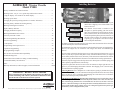
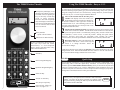
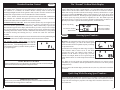
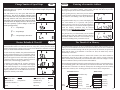
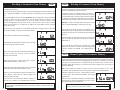
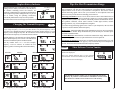
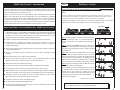
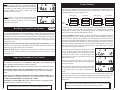
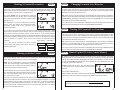
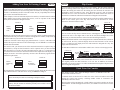
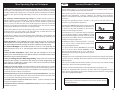
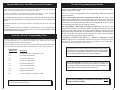
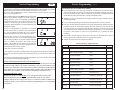
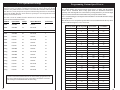

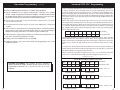
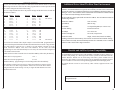
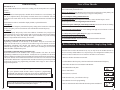
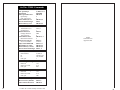
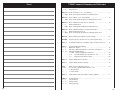
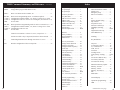
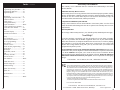
![AWD10SS [obsolete] User Manual](http://vs1.manualzilla.com/store/data/005777265_1-bc3e4afb4b891fb2fe3c32a930faa0e5-150x150.png)
![T9000E [obsolete]](http://vs1.manualzilla.com/store/data/005920932_1-890f13b4deb2f1c3de1d3a852a7c64ca-150x150.png)
![G2 Decoder [obsolete] Second Generation User Manual](http://vs1.manualzilla.com/store/data/005963661_1-2c18e92993151caf68904a7a924089ff-150x150.png)