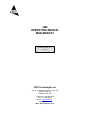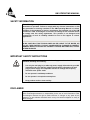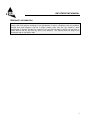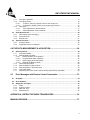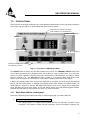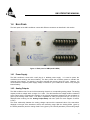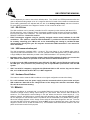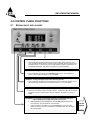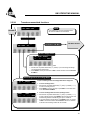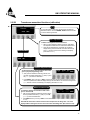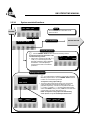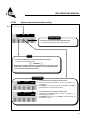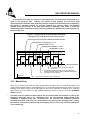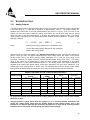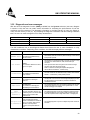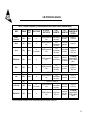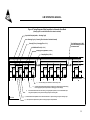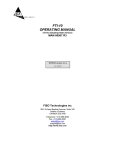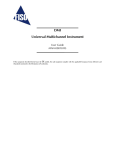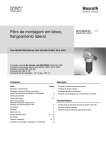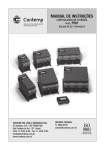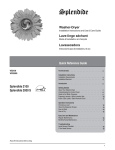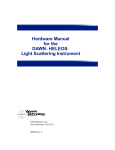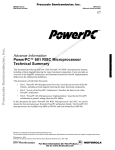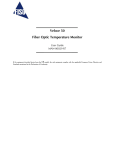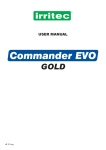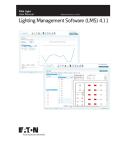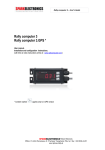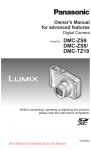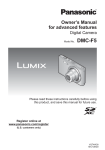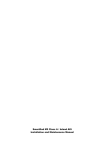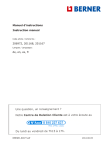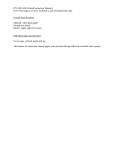Download MAN-00066 R1 UMI Operating Manual
Transcript
UMI OPERATING MANUAL MAN-00066 R1 EPROM version 6.1.x REV : 03/09/16 FISO Technologies inc 500, St-Jean-Baptiste Avenue, Suite 195 Québec (Québec) CANADA G2E 5R9 Telephone:+ 418-688-8065 Fax:+ 418-688-8067 E-mail: [email protected], [email protected] Web: http://www.fiso.com UMI OPERATING MANUAL EPROM version 6.1.x REV . 03/09/16 SAFETY INFORMATION The following safety instructions must be observed whenever the UMI instrument is operated. Failure to comply with any of these instructions or with any precaution or warning contained in the UMI Operating Manual is in direct violation of the standards of design, manufacture and intended use of the UMI conditioner. FISO Technologies inc assumes no liability for the customer failure to comply with this safety requirments. This product is not designed with components of level of reliability suitable for use in life support or critical applications. IN NO CASE WILL FISO TECHNOLOGIES INC BE LIABLE TO THE BUYER, OR TO ANY THIRD PARTIES, FOR ANY CONSEQUENTIAL DAMAGE OR INDIRECT DAMAGE WHICH IS CAUS ED BY PRODUCT FAILURE, MALFUNCTION, OR ANY OTHER PROBLEM IMPORTANT SAFETY INSTRUCTIONS When using any electrical appliance, basic safety precautions should be followed, including the following: WARNING - Use only the wall plug-in (or table top) power supply delivered with your UMI instrument and verify that the voltage specifications indicated on the wall plug-in power supply are compatible with the AC voltage and frequency delivered at the power outlet - Do not operate in wet/damp conditions - Do not operate in an explosive atmosphere - Keep product surfaces clean and dry DISCLAIMER Information published in this manual is believed to be accurate and reliable. However, FISO Technologies assumes no responsibility for the use of such information. FISO Technologies reserves the right to make revisions or changes to any parts of this manual or to the software described herein at any time without obligation to notify of these changes i UMI OPERATING MANUAL EPROM version 6.1.x REV . 03/09/16 WARRANTY INFORMATION FISO Technologies warrants the UMI conditioner sold has been made in good workmanlike and proper manner; that it will perform according to the specifications if used in compliance with the guidelines provided; that when shipped, it will be in proper working order, free from any defects in either workmanship or material; and that, for a period of one year from the date of delivery, we will repair or replace without cost any part that may prove to be defective. This warranty does not apply to the transducers sold for use with the UMI. ii UMI OPERATING MANUAL EPROM version 6.1.x REV . 03/09/16 TABLE OF CONTENTS SAFETY INFORMATION ................................................................................................................. i IMPORTANT SAFETY INSTRUCTIONS ........................................................................................... i DISCLAIMER.................................................................................................................................. i Warranty information.................................................................................................................... ii TABLE OF CONTENTS ............................................................................................................ iii 1.0 GETTING STARTED ............................................................................................................1 1.1 Product and feature description ...........................................................................................1 1.2 Installation ............................................................................................................................1 1.2.1 Installing the UMI............................................................................................................1 1.2.2 Installing the transducers.................................................................................................1 1.3 Control Panel ........................................................................................................................2 1.3.1 Quick Start with the control panel.....................................................................................2 1.4 Back Panel ............................................................................................................................5 1.4.1 Power Supply .................................................................................................................5 1.4.2 Analog Outputs...............................................................................................................5 1.4.3 RS-232 Link ...................................................................................................................6 1.4.4 USB communication port .................................................................................................6 1.4.5 Hardware Reset Button ...................................................................................................6 1.5 Memory ..................................................................................................................................6 1.6 Using the transducers ..........................................................................................................7 1.6.1 Handling of the transducers .............................................................................................7 1.6.2 Cleaning the transducer connectors .................................................................................7 1.6.3 Transducer Technical Notes ............................................................................................7 2.0 CONTROL PANEL FUNCTIONS.......................................................................................8 2.1 Reading Level display mode .................................................................................................8 2.2 Menu Level display mode .....................................................................................................9 2.2.1 Data Acquisition associated functions .............................................................................9 2.2.2A Transducer associated functions ............................................................................... 10 2.2.2B Transducers associated functions (calibration)........................................................... 11 2.2.3A System asociated functions ...................................................................................... 12 2.2.3B System associated functions (utility).......................................................................... 13 3.0 CONDITIONER ⇔ TRANSDUCERS OPERATION ......................................................14 3.1 Transducers........................................................................................................................ 14 iii UMI OPERATING MANUAL EPROM version 6.1.x REV . 03/09/16 3.1.1 Principle of operation .................................................................................................... 14 3.1.2 The Gauge Factor......................................................................................................... 14 3.1.2.1 To add (or remove) a Gauge Factor to the Gauge List............................................. 15 3.1.2.2 To assign the Gauge Factors to the measuring channels......................................... 15 3.1.3 Calibration.................................................................................................................... 16 3.1.3.1 Zero adjustment of the transducer......................................................................... 17 3.1.3.2 Offset adjustment of the transducer........................................................................ 18 3.2 Data Measurement.............................................................................................................. 20 3.2.1 Data sampling and averaging ........................................................................................ 20 3.2.2 Automatic Scan ............................................................................................................ 20 3.2.3 Manual Scan ................................................................................................................ 21 3.3 System Functions............................................................................................................... 22 3.3.1 Analog Outputs............................................................................................................. 22 3.3.2 Diagnostic and error messages ..................................................................................... 23 4.0 THE DATA MEASUREMENT & ACQUISITION ............................................................24 4.1 Data Acquisition ................................................................................................................. 24 4.1.1 Acquisition Modes......................................................................................................... 24 4.1.2 Delayed Data Acquisition .............................................................................................. 24 4.1.2.1 Data Acquisition at set duration ............................................................................. 24 4.1.2.2 Programmable Data Acquisition............................................................................. 26 4.1.2.3 Data Logging and Downloading ............................................................................. 27 4.1.2.4 Deleting the Memory Buffer ................................................................................... 28 4.1.3 Direct Data Acquisition .................................................................................................. 28 4.1.4 Data Acquisition in Manual Scan.................................................................................... 29 4.1.5 Data Acquisition in Automatic Scan................................................................................ 29 4.1.6 Low Power State .......................................................................................................... 30 4.1.7 Refreshing rate of the screen and the analog output during acquisition............................. 30 5.0 Error Messages with Remote Control Commands .............................................33 5.1 No Signal ............................................................................................................................ 33 5.2 Error Numbers.................................................................................................................... 34 5.3 Diagnostic messages.......................................................................................................... 35 5.3.1 Reset ........................................................................................................................... 35 5.3.2 System of Units ............................................................................................................ 35 5.3.3 Date and Time .............................................................................................................. 35 5.3.4 Miscellaneous .............................................................................................................. 35 APPENDIX A: REFRACTIVE INDEX TRANSDUCERS .....................................................36 MANUAL REVISION:................................................................................................................37 iv UMI OPERATING MANUAL EPROM version 6.1.x REV . 03/09/16 1.0 GETTING STARTED 1.1 PRODUCT AND FEATURE DESCRIPTION The UMI conditioner is a universal multi-channel fiber-optic signal conditioner. It is used with FISO Technologies’ fiber-optic transducers to perform Strain, Temperature, Force & Load, Displacement, Refractive index and Pressure measurements in hostile locations that were formerly inaccessible with other measuring instruments. The UMI conditioner has a 14-bit resolution (without averaging) with a relative dynamic range of 15 000:1. The resolution and the full-scale output depend on the type and sensitivity of the transducers used with the UMI. Data averaging, data logging, direct and delayed acquisition, etc, are different features that come with the UMI. The UMI conditioner can be remotely controlled via a PC computer using the FISOCommander™ software. More details can be found in the following sections with instructions about installing and using your UMI conditioner. Depending on the options you purchased with your UMI, you may not have access to all the functions and commands described next. 1.2 INSTALLATION 1.2.1 Installing the UMI 1) WARNING Connect the wall plug-in (or tabletop) power supply to a power outlet. Connect the power cable to the UMI power connector (figure 2 ). VERIFY THAT THE VOLTAGE SPECIFICATIONS INDICATED ON THE WALL PLUG-IN POWER SUPPLY COMPLY WITH THE AC VOLTAGE AND FREQUENCY DELIVERED AT THE POWER OUTLET . 1.2.2 Installing the transducers 1) Connect the transducer connectors to the input connectors of the UMI (Figure 1) READ THE HANDLING PRECAUTIONS IN SECTION 1.6.1 BEFORE INSTALLING AND USING THE TRANSDUCERS FOR THE FIRST TIME CAUTION 1 UMI OPERATING MANUAL EPROM version 6.1.x REV . 03/09/16 1.3 CONTROL PANEL The front panel of the UMI conditioner has 4 X 20 characters alphanumeric screen with eight push-button control keys and four (UMI-4) or eight (UMI-8) fiber-optic input connectors. Screen (shown in Reading Level display mode; conditioner set in automatic scan) CHANNEL SELECT buttons ON/OFF button Esc/Menu button F1, F2, F3 and F4 buttons Measuring channels no 1, 2, 3 and 4 and their input connectors Figure 1: Front panel of UMI (Model UMI-4) The ON/OFF button is used to turn the UMI conditioner on and off. The CHANNEL SELECT buttons are use to select the channel to be displayed when the conditioner is set to manual scan; or to select the channel for which a specific command of the menu functions has to be performed (ex. assign a Gauge Factor to channel no 3). The ESC (MENU) button is used to: 1) access the Menu Level mode of the display, 2) go one-step back in the menus or, 3) access the Reading Level mode of the display. In Menu Level display mode, menu functions are displayed on the bottom line of the screen and selected with F1, F2, F3 or F4 buttons. In Reading Level display mode, these buttons have different uses: F1 (ACQ) starts an Acquisition Session; F2 (SELECT) brings the user to the Gauge Factor Assignment menu, F3 (ADD) brings the user directly to the Add Gauge Factor menu; F4 (SCAN) toggles between automatic and manual scan. See sections 2.0 and 3.0 for more information. 1.3.1 Quick Start with the control panel Follow the instructions given below to get ready for measurements with your UMI conditioner: 1. Save the Gauge Factors in the memory of the UMI The Gauge Factor is a 7-digit number located near-by the fiber-optic connector of the transducer. This number provides the UMI conditioner with the information related to the 2 UMI OPERATING MANUAL EPROM version 6.1.x REV . 03/09/16 transducer (type, sensitivity, etc). Before using a transducer, its Gauge Factor must first be saved into the non-volatile RAM memory of the conditioner. See section 3.1 for more details. 2. • From the Reading Level display mode, press the F3 button to go directly to the Add Gauge Factor menu (see also the diagram of section) Use the arrow-equivalent buttons F1 (↑↑↑) or F2 (↓↓↓) to select a digit at the insertion point and F3 (→→→) to move the insertion point. Press F4 (ENTR) to confirm your Gauge Factor entry. • Next, the conditioner prompts the user to enter a Gauge Name, which will be associated to the Gauge Factor. The Gauge Name is a 5-character word for mnemonic purpose only. This step is optional; pressing F4 will skip this step and will immediately save the Gauge Factor (Note: the UMI will automatically set a default name). Otherwise uses F1 or F2 to select an alphanumeric character at the insertion point and F4 to save the Gauge Factor and its associated Gauge Name. • Repeat the preceding steps for all the transducer that will be used with your UMI conditioner in order to create the so-called Gauge List. This list can contain up to 50 different Gauge Factors. When finished, press ESC to return to the Reading Level display mode. Connect the transducers to the UMI • 3. If not already done, connect each transducer to one of the channel input connectors of the UMI conditioner. Assign the Gauge Factors to the measuring channels To use a transducer with the UMI, you must first assign its Gauge Factor to the corresponding channel, that is the one in which the transducer is connected. 4. • From the Reading Level display mode, press F2 to display the Gauge Factor Assignment menu. Select one of the measuring channels with the aid of the CHANNEL SELECT buttons. • Press the F2 or F3 buttons (press as many time as necessary) to scroll through the Gauge List and select a Gauge Factor. Your selection must correspond to the Gauge Factor of the transducer actually connected to the measuring channel. • Repeat the preceding steps for all the measuring channels that will be used. Select the “OFF” option of the Gauge List to deactivate the unused channels. When finished, press ESC to return to the Reading Level display mode. Select the automatic or manual scan mode In automatic scan mode, the UMI conditioner performs measurements by sequentially switching through all the activated channels. It is strongly recommended to deactivate all unused channels (OFF option of the Gauge List) in order to minimize the time required for a complete scan of the measuring channels. In manual scan mode, the UMI conditioner performs measurements on one selected channel only. See sections 3.2.2 and 3.2.3 for more information. • From the Reading Level display mode, press F4 to toggle between automatic and manual scan mode. In manual scan mode, use the CHANNEL SELECT buttons to select the desired measuring channel. 3 UMI OPERATING MANUAL EPROM version 6.1.x REV . 03/09/16 5. ü Zero adjustment of the transducers Go directly to the next point if you are using temperature transducers only. The zero adjustment, done with the aid of the NULL function, force the reading of the transducer to be equal to zero immediately after it is activated. The zero adjustment of the transducer is necessary when using for the first time a strain gauge, force & load, refractive index and/or, a pressure transducer. See section 3.1.3 for more details. The NULL function is available from the Calibrate Gauge sub-menu as described in the diagram of section 2.2.2B ü • Press the ESC (MENU) button to switch to the Menu Level display mode. F2 (GAUGE), followed by F3 (CAL). • Select the desired measuring channel using the CHANNEL SELECT buttons and then press the F3 (NULL) button to make a zero adjustment of the transducer connected to that channel. Note that the value of the Gauge Zero (section 3.1.3) will be associated to (and saved with) the corresponding Gauge Factor assigned to that channel. Then press The zero adjustment function (NULL) is automatically disabled in case of a temperature transducer. 6. Data measurement and various parameters From this point, your UMI conditioner is ready to display the data measurements taken with the fiber-optic transducers. For this purpose, the screen of the UMI must be set to the Reading Level display mode. (Press the ESC button as many times as necessary to go back to this display mode) Different features of the UMI conditioner allow the user to set the parameters related to the data measurement. Among others, the Averaging Time parameter can be set to display an average value of the samples or data reading values collected by the transducers. See the menu diagram of section 2.2.1 as well as sections 3.2 and 4.1.2. The data measurements are available as well through the analog outputs, the USB ports and the RS-232 serial output. For more details on these outputs, consult the diagram in section 2.2.3A as well as sections 3.0 and 4.0. Other functions are available, for example, to set the time and date of the conditioner or to select the system of units displayed by the conditioner. Consult the menu diagram of section 2.2.3B as well as section 3.3. 4 UMI OPERATING MANUAL EPROM version 6.1.x REV . 03/09/16 1.4 BACK PANEL The back panel of the UMI conditioner comes with different connectors as described in this section. figure 2 : Back panel of UMI (model UMI-8) 1.4.1 Power Supply The UMI conditioner comes with a wall plug-in or tabletop power supply. It is used to power the conditioner and recharge the internal battery. The later provide the necessary power to maintain the contents of the memory. Its capacity is enough to maintain the memory during one year. However, it is recommended to keep the power supply always connected to your conditioner to insure a fully charged internal battery. 1.4.2 Analog Outputs The UMI conditioner has, for each of the measuring channels, a corresponding analog output. The analog outputs provide a voltage within a range of ± 5 Volts. The ratio between the voltage variation measured at the output and the corresponding variation of the physical parameters measured by the transducer is given by the Analog Scale Factor. This factor, expressed in Volts per physical unit (ex: 10 mV/°C), is displayed when entering into the Analog Output Setup sub-menu (See the menu diagram of section 2.2.3A). The linear relationship between the analog voltage output and the measured value of the transducer depends on the type of the transducer and its own measuring range. Both the Analog Offset (given by the ZERO parameter) and the Analog Scale Factor (given by the SCALE parameter) of the analog output 5 UMI OPERATING MANUAL EPROM version 6.1.x REV . 03/09/16 can be adjusted by the user or set to their defaults value. The SCALE and ZERO parameters allow the user to adjust the analog output so its ±5 V range fits with the full scale of the transducer measurements. These setting parameters are adjusted with the aid of the Analog Output Setup sub-menu functions. For more detail, consult the menu diagram of section 2.2.3A as well as section 3.3.1. 1.4.3 RS-232 Link The UMI conditioner can be remotely controlled via a PC computer (or other devices) with the aid of a RS-232 serial link. A set of Remote Control Commands emulates all the functions (and more) available from the front panel of the conditioner. For more detail about the remote control of the UMI, consult the REMOTE CONTROL COMMANDS MANUAL. ü FISO Technologies suggests using its specially designed remote control software for the UMI conditioner. This software, called the FISOCommander™, provides an effective and simple tool for remotely controlling your UMI as well as for downloading and viewing in real-time the data measurements directly from your PC computer. Consult the FISOCommander™ user manual for more information. 1.4.4 USB communication port The UMI supports the standard USB 1.1 protocol. This new feature is only available when used in conjunction with FISOCommander 2.0™. You can cascade several UMI systems using a USB HUB from a single USB port. More details are provided in the FISOCommander 2.0™ operating manual. ü Important notice: You must install the software from the FISO software CD before you connect the UMI. Further instructions are provided in the user manual of FISOCommander 2.0™. ü In order to use the USB communication port efficiently, DO NOT use the RS-232 port while using the USB port. This procedure will prevent any risk of unpredictable performance from the UMI system. ü ONLY use with PC computers equipped with Windows® 2000 or XP version. Any version below that, such as Windows® 98 SE or NT 4.0, is NOT supported. 1.4.5 Hardware Reset Button This button is used to reset the UMI conditioner to its original configuration as set at the factory. ü For a full hardware reset, the power supply must be connected to both a power outlet and your UMI conditioner. Note that all the Gauge Factors of the Gauge List and their associated Gauge Zero will be erased from memory. 1.5 M EMORY The UMI conditioner is equipped with a non-volatile RAM type memory where all the settings of the conditioner (Gauge Factors, analog output settings, etc.) are stored. Each time the UMI conditioner is turned on; it is reset with the same settings in use just before the last time it was turned off. If for whatever reasons, the RAM memory contents has been damaged or lost, the message MEMORY LOST! will be displayed for few seconds and the conditioner will be reinitialized to its default factory settings. When this message appears, all the Gauge Factor and their associated Gauge Zero are lost. The user can reset the UMI to its factory settings by using the RST function of the More sub-menu. (See the menu diagram of section 2.2.2A as well as section 3.3). The Hardware Reset Push Button located on the rear panel can be used as well for this purpose. 6 UMI OPERATING MANUAL EPROM version 6.1.x REV . 03/09/16 The UMI conditioner has also a non-volatile memory buffer, which can store close to 50000 data measurements. These stored data can be downloaded to a computer via the RS-232 serial link. See section 4.1.2 for more information. 1.6 USING THE TRANSDUCERS 1.6.1 Handling of the transducers READ THE FOLLOWING PRECAUTIONS BEFORE INSTALLING AND USING THE TRANSDUCERS: CAUTION • Avoid sharp radius turns in the fiber-optic cable (radius less than 10 mm) • Temperature transducer: do not bend the rigid region at the end of the cable. The sensitive part of the transducer is located inside the rigid region, close to the tip. • Strain Gauge transducer: do not touch the sensitive part of the transducer. This part must be kept clean until it is bonded. • Avoid tension or twisting of the fiber-optic cable • Avoid pinch points and “Scissors” when setting in place the transducers • Do not pull on fiber-optic cable to clear tangles; carefully unwind instead • Avoid allowing fiber-optic connectors to drop or scrape on hard surfaces • Keep the surface of the fiber-optic connector clean • Replace protector caps on the fiber-optic connectors when transducers are disconnected from the signal conditioner. 1.6.2 Cleaning the transducer connectors For proper use of the fiber-optic transducers, the fiber-optic connectors must be kept clean and free of dust at all times. Any dust may obstruct the light transmitted from one connector to the other, and reduce the signal-to-noise ratio to an unusable level. IT IS A GOOD PRACTICE TO ALWAYS CLEAN THE TRANSDUCER CONNECTOR BEFORE MATING IT TO THE CONDITIONER. Wiping the end with low lint tissue such as Kimwipes® or lens cleaning tissues is a simple and easy way to clean transducer connectors. By keeping your transducer connectors clean you will also prevent the contamination of the UMI input connectors. However, we recommend cleaning the UMI input connectors occasionally. Use the specially designed 2.5-mm Mini Foam Swab provided with our cleaning kit (Part n° FTI-M) for cleaning the input connector of UMI. 1.6.3 Transducer Technical Notes Additional information is available on specific fiber-optic transducers. Ask your local representative for FISO Technologies’ specific Fiber-Optic Transducer Technical Note and Installation Guide such as our Fiber-Optic Strain Gauge Installation Guide. 7 UMI OPERATING MANUAL EPROM version 6.1.x REV . 03/09/16 2.0 CONTROL PANEL FUNCTIONS 2.1 READING LEVEL DISPLAY MODE F4/SCAN: To toggle between automatic and manual channel scan mode Ø Press on F4 button to toggle between the two scanning modes. When in automatic scan mode, the UMI conditioner performs measurements by sequentially switching through all the activated channels. In manual scan mode, the UMI conditioner performs measurements on one selected channel only. See sections 3.2.2 and 3.2.3 for more information. F3/ADD: To add a Gauge Factor to the Gauge List Ø Press on F3 button to go directly to the Add Gauge Factor menu. See the diagram of section 2.2.2A as well as the section 3.1 for more details F2/SELECT: To assign the Gauge Factors to the measuring channels Ø Press on F2 button to assign each of the Gauge Factors to the measuring channels in which the corresponding transducers are connected. See section 3.1.2.2 for more details F1/ACQ: To start or stop a delayed Acquisition Session. Ø Press onc e on F1 button to start a Acquisition Session. Press twice on F1 button to start the Acquisition Programs. Press F1 again to stop the acquisition. See section 4.1.2 for more details. ESC/MENU: To go to the Menu Level display mode (when in the Reading Level) or to return to Reading Level display mode (when in the menus) Ø When the display is at the Reading Level , press the ESC button to access to the menu functions. See next section for more information. Ø When the display is at the Menu Level , press the ESC button to return one step back in the menus or to return to the Reading Level display mode. See next section for more information. TO THE MENUS 8 UMI OPERATING MANUAL EPROM version 6.1.x REV . 03/09/16 2.2 M ENU LEVEL DISPLAY MODE 2.2.1 Data Acquisition associated functions ACQ GAGE NOTE SYST ESC/MENU Once in the menus, press ESC as many time as necessary to return at the Reading Level display Delayed Acquisition Sub-Menu Clear Memory Buffer RATE DURA CLBF Press F3 to erase the contents of the memory buffer. See section 4.1.2.4 Acquisition Duration XXX ↑↑↑ 00h00m00.00 →→ → ENTR ↓↓↓ Minimum: 00h00m00.00 (continuous) Maximum: 23h59m.59.95 or close to 50 000 data measurements To set the duration of the delayed Acquisition Session: Ø Use the arrow -equivalent buttons F1 (↑↑↑), F2 (↓↓↓) and F3 (→→→) to set the Acquisition Duration parameter Ø XXX is the number of data measurements (automatically calculated) that will be taken and saved during the delayed Acquisition Session. The memory buffer can contain close to 50 000 data measurements. See section 4.1.2.1. Acquisition Rate and Averaging Time Rate: ↑↑↑ 0h00m00.00 →→ → ENTR ↓↓↓ Min : 0h00m00.05 Max : 9h59m59.95 To set the Acquisition Rate parameter: Ø Use the arrow -equivalent buttons to set the Acquisition Rate or press ENTR to go directly to the settings of the Averaging Time. Ø Press ENTR to save the new setting or press ESC to quit without saving. See Sections 4.1.4 and 4.1.5 Avrg: ↑↑↑ 00m00.00 ↓↓↓ →→ → ENTR Min : 00m00.05 Max : 54m35.95 To set the Averaging Time parameter: Ø Use the arrow -equivalent buttons to set the Averaging Time Ø Press ENTR to save the new setting or ESC to quit without saving. See sections 3.2.1, 4.1.4 and 4.1.5 Note that the Averaging Time must be smaller or equal to the Acquisition Rate. 9 UMI OPERATING MANUAL EPROM version 6.1.x REV . 03/09/16 2.2.2A Transducer associated functions ACQ GAGE NOTE SYST Consult section 3.1 for more information about the functions related to the transducers ESC/MENU Transducer Sub-Menu Calibration Sub-Menu ADD REMV SEE NEXT SECTION CAL Erase a Gauge Factor RM : GAUG1 4563212 ↓↓↓ →→ → ENTR ↑↑↑ To remove a Gauge Factor from the Gauge List: Ø Use the arrow -equivalent buttons F1 (↑↑↑) or F2 (↓↓↓) to scroll through the Gauge List and to select a Gauge Factor Ø Press ENTR to confirm your selection or ESC to cancel and return to the Transducer Sub-Menu. Add a Gauge Factor and Gauge Name G.F. #: ↑↑↑ To add a newGauge Factor and Gauge Name to the Gauge List: 4554512 ↓↓↓ →→ → ENTR 1. To enter the Gauge Factor: Ø Use the arrow -equivalent buttons F1 (↑↑↑), F2 (↓↓↓) and F3 (→→→) to enter a new Gauge Factor. Ø Press ENTR to go to the next step or press ESC to cancel and return to the Transducer Sub-Menu. NAME: ↑↑↑ 2. To enter the Gauge Name and save the Gauge Factor: TEMP5 ↓↓↓ →→ → ENTR Ø Use the arrow -equivalent buttons F1 (↑↑↑), F2 (↓↓↓) and F3 (→→→) to enter a Gauge Name or press ENTR to save the Gauge Factor with a default Gauge Name automatically given by the conditioner. Ø If you have entered a Gauge Name, press ENTR to save your entries or ESC to cancel and return to the Transducer sub-menu. Attention: in the later case the Gauge Factor will not be saved. 10 UMI OPERATING MANUAL EPROM version 6.1.x REV . 03/09/16 2.2.2B Transducers associated functions (calibration) A Channel? OFFS NULL You must first select a measuring channel before activating the calibration functions. Use the CHANNEL SELECT buttons to select one of the measuring channels. Zero adjustment To make a zero adjustment of the transducer: Offset Sub-Menu INTR Ø After you have selected a measuring channel, press F3 to zero adjust the transducer that is connected to that channel. Ø Once the zero adjustment is completed, the conditioner displays during a few seconds the new value of the Gauge Zero (Lzero) and then returns to the Reading Level display. (See section 3.1.3.1) PHY Offset in Physical Units To offset the readings of the transducer with a value given in physical (engineering) units: Ø After you have selected a measuring channel, use the arrow -equivalent buttons F1 (↑↑↑), F2 (↓↓↓) and F3 (→→→) to enter the offset value. PHYS: +0014.7 psi ↑↑↑ ↓↓↓ →→ → ENTR Ø Press ENTR to save your entry or ESC to cancel and return one step back in the menus. Once the offset is completed, the conditioner displays during a few seconds the new value of the Gauge Zero (Lzero ) and then returns to the Reading Level display. (See section 3.1.3.2) Offset in Internal Unit To offset the readings of a transducer with a value given in Internal Unit: Ø After you have selected a measuring channel, use the arrow -equivalent buttons F1 (↑↑↑), F2 (↓↓↓) and F3 (→→→) to enter the offset value. INTERNAL: +14652 ↑↑↑ ↓↓↓ →→ → ENTR Ø Press ENTR to save your entry or ESC to cancel and return one step back in the menus. (See section 3.1.3.2) Note that the offset value entered in Internal Unit corresponds to the Gauge Zero. The value displayed when entering this menu is the current value of the Gauge Zero. (See section 3.1.3.2) 11 UMI OPERATING MANUAL EPROM version 6.1.x REV . 03/09/16 2.2.3A System asociated functions ACQ GAGE NOTE SYST See section 3.3 for more information on the system functions. ESC/MENU System Sub-Menu More Sub-Menu ANLG DIAG SEE NEXT SECTION MORE Display Diagnostic A Use the CHANNEL SELECT buttons to select a measuring channel To display the diagnostic parameters of the selected measuring channel: LIGHT: ↑↑↑ Ø Use the arrow -equivalent buttons F1 (↑↑↑) or F2 (↓↓↓) to scroll through the list of diagnostic parameters: LIGHT, MEMORY, and SIGNAL. Use the F4 (REFR) to refresh the actual value of the selected parameters 2.4V ↓↓↓ REFR Analog Output Setup A You must first select a measuring channel before activating the analog output functions. Use the CHANNEL SELECT buttons to select one of the measuring channels. Channel? To adjust the analog output settings: Ø The Analog Offset and the Analog Scale Factor of the analog output are adjusted manually with the ZERO and SCALE parameters respectively. Use the arrow -equivalent buttons F1 (↑↑↑), F2 (↓↓↓) and F3 (→→→) to enter a ZERO and a SCALE value. Press ENTR to save your entry or ESC to cancel and return one step back in the menus. (See section 3.3.1). NOTE: To adjust the analog ouput to the default setting values (section 3.3.1), set the SCALE parameter to zero ZERO SCALE ZERO: ↑↑↑ +00000.0 ↓↓↓ →→ → SCALE: ENTR ↑↑↑ +00000.0 mV ↓↓↓ →→ → ENTR 12 UMI OPERATING MANUAL EPROM version 6.1.x REV . 03/09/16 2.2.3B System associated functions (utility) RST TIME UNIT System of Units To select the International or Imperial System of Units: Ø Press F3 to toggle between the two System of Units Reset To reset the conditioner and restore the default (factory) settings: Ø Press F1 to reset and F4 to confirm A ATTENTION A Resetting the conditioner will erase the content of the memory buffer and the RAM memory. The Gauge Factors, Gauge Names and associated Gauge Zeros as w ell as the data acquisitions will be lost. Time and Date TIME: ↑↑↑ 1. 16h42m ↓↓↓ →→ → ENTR Ø Use the arrow -equivalent buttons F1 (↑↑↑), F2 (↓↓↓) and F3 (→→→) to set the time. Ø Press ENTR to save your entry and to go to next step or press ESC to cancel and return one step back in the menus. 2. DATE: ↑↑↑ 2000-01-16 ↓↓↓ →→ → ENTR To set the time of the conditioner real time clock: To set the date of the conditioner real time clock: Ø Use the arrow -equivalent buttons F1 (↑↑↑), F2 (↓↓↓) and F3 (→→→) to set the date (yyyy-MM-dd). Ø Press ENTR to save your entry or press ESC to cancel and return one step back in the menus. 13 UMI OPERATING MANUAL EPROM version 6.1.x REV . 03/09/16 3.0 CONDITIONER ⇔ TRANSDUCERS OPERATION 3.1 TRANSDUCERS 3.1.1 Principle of operation All the fiber-optic transducers made by FISO Technologies are of interferometric type. More specifically, the sensing element of the transducers is a miniature Fabry-Pérot interferometer. This sensing element is designed such that a stimulus (i.e. the physical parameter being measured: temperature, pressure, displacement, etc.…) produces a change in the cavity length (Lcavity) of the Fabry-Pérot interferometer. 1 Therefore, the cavity length can be seen as the output signal of the fiber-optic transducer. The output -stimulus relationship, which establishes the dependence between the output of the transducer, designated by Lcavity, and the stimulus, designated by M, is characterized by the following linear equation: L cavity Where: = S ⋅ M + L zero (1) S is the sensitivity of the transducer (in nanometers per physical unit), and Lzero (Gauge Zero) is the output of the transducer when M = 0 (in nanometers). The accurate factory-calibration of the sensitivity S and of the Gauge Zero (Lzero) provides all the necessary information to calculate, from the measurement of Lcavity, the true value of the stimulus M. The measure of Lcavity is the basic principle used in all the FISO Technologies’ conditioners. The unit used to measure Lcavity is the nanometer — this is the internal unit of the conditioner used to represent the output signal of the transducer, as opposed to the physical units (ºC, Bar, etc…) used to represent the value of the stimulus. ü It should be emphasized that the full scale (or the span) of the transducer output Lcavity does not begin at zero. In other words, FISO Technologies’ fiber-optic transducers are made and delivered with an initial cavity length Lcavity not equal to zero. 3.1.2 The Gauge Factor Before using a transducer with the UMI conditioner, its calibration factor, called the Gauge Factor, must be stored in memory and then assigned to one of the measuring channels of the conditioner. Up to fifty Gauge Factors can be stored in the non-volatile memory of the conditioner, which represent the so-called Gauge List. The Gauge Factor allows the conditioner to: 1. Identify the type of transducers connected 2. Know the sensitivity S of the transducer as determined by the factory calibration 3. Know the Gauge Zero (Lzero) of the transducer (temperature transducers only) as determined by the factory calibration. The Gauge List contains a default Gauge Factor that is the number 0001000 (or 1000). The Gauge Name associated to this factor is FISO. This factor is permanently saved into the conditioner memory and cannot be erased. 1 The physical signal measured from the fiber-optic transducer is a light signal. This light signal carries the information about the cavity length of the Fabry-Pérot interferometer. 14 UMI OPERATING MANUAL EPROM version 6.1.x REV . 03/09/16 The Gauge Factor is printed on a label close to the fiber-optic connector of the transducer. It is a 7-digit number where the first digit indicates the type of transducer, 0 being the default number value and is not associated with a specific type of transducer. The different numbers used to identify the transducer are listed next: 1: is used for non-compensated strain gauge transducers 2: is used for pressure transducers of type 1 3: is used for force & load transducers of type 1 4: is used for temperature transducers of type 1 5: is used for compensated strain gauge transducers 6: is used for pressure transducers of type 2 7: is used for force & load transducers of type 2 8: is used for linear displacement transducers 9: is used for temperature transducers of type 2 08: is used for refractive index transducers In the case of force & load and pressure transducers, the second digit of the Gauge Factor is used to differentiate, within a transducer lot, the ones with same type and sensitivity. The third digit corresponds to a multiplying factor while the last four digits correspond to the sensitivity S of the transducer divided by the multiplying factor. It is the same for the strain gauge and the linear displacement transducer except that the last fi ve digits correspond to the sensitivity S. In the case of the temperature transducers, the last six digits correspond to the sensitivity S and the Gauge Zero Lzero. See section 3.1.3 for more information. 3.1.2.1 To add (or remove) a Gauge Factor to the Gauge List To add or remove a transducer Gauge Factor, simply follow the instructions given in the menu diagram of section 2.2.2A. Once you have entered a new Gauge Factor, the conditioner prompts you to enter a Gauge Name so to facilitate the identification of the corresponding transducer. You may enter a name with up to five alphanumeric characters: {0-9} {A-Z} {: ; }. If you do not want to assign yourself a Gauge Name just press ENTR button. The conditioner will then assign a default Gauge Name. ü Attention: if you exit the Gauge Name menu with the Esc button, your new Gauge Factor will not be added to the Gauge List. 3.1.2.2 To assign the Gauge Factors to the measuring channels To use a transducer with the UMI, you must first assign its Gauge Factor to the corresponding channel, that is the one to which the transducer is connected. From the Reading Level display mode, press F2 to display the Gauge Factor Assignment menu. Select one of the measuring channels with the aid of the CHANNEL SELECT buttons. Press the F2 or F3 buttons (press as many time as necessary) to scroll through the Gauge List and select a Gauge Factor. Your selection must correspond to the Gauge Factor of the transducer actually connected to the measuring channel. Repeat the preceding steps for all the measuring channels that will be used. Select the “OFF” option of the Gauge List to deactivate the unused channels. When finished, press ESC to return to the Reading Level display mode. ü It is strongly recommended to deactivate all unused channels (select the “OFF” option when scrolling through the Gauge List), otherwise the conditioner automatically assign the default Gauge Factor “1000” and its corresponding Gauge Name “FISO”. 15 UMI OPERATING MANUAL EPROM version 6.1.x REV . 03/09/16 ü Note that when the Gauge Factor 1000 (or 0001000) is assigned, the conditioner displays the actual value of the output signal of the transducer that is the value of its cavity length Lcavity. This value is displayed in Internal Units, i.e. in nm. (See section 3.1.1) 3.1.3 Calibration As explained in section 3.1.1, FISO Technologies’ fiber optic transducers are characterized by a linear relationship between the stimulus M, and the output signal produced by the transducer, that is the cavity length (Lcavity) of the Fabry-Pérot interferometer. The factory-calibration of the transducer is made by measuring, for a set of accurately-known values of M, the corresponding values of Lcavity. These measurements establish the calibration curve of the transducer by providing the value of the sensitivity S and the value of the Gauge Zero (Lzero). Once these two parameters are known, it is easy to assign to each measured value of Lcavity the corresponding value of the stimulus M. The conditioner uses the following equation to calculate and display the values of M as a function of the output values Lcavity of the transducer: M ( L cavity ) = (L cavity − L zero ) S (2) The factory-calibration varies depending of the type of the transducers as explained next. Temperature Transducer: the Gauge Factor of the temperature transducer provides both the sensitivity S and the Gauge Zero (Lzero). Therefore, the temperature transducer is fully calibrated and ready to use. Strain Gauge Transducer: the Gauge Factor of this transducer provides only the sensitivity S. The Gauge Zero is not included in the Gauge Factor because it would have no physical meaning at this point. Clearly, the Gauge Zero of the strain gauge transducer has, in general, a real signification only when it is installed, that is when it is bonded to the structure to be studied. At first, the UMI conditioner fixes the default value of the Gauge Zero to zero (Lzero = 0 nm). However, the zero adjustment and offset functions of the conditioner allow the user to automatically define at any time a new value of the Gauge Zero — for example, after bonding the transducer (See sections 3.1.3.1 and 3.1.3.2). Pressure Transducer: the Gauge Factor of this transducer provides only the sensitivity S. The Gauge Zero is not included in the Gauge Factor because in general these transducers are of gauge type (i.e. pressure measured relative to the ambient or atmospheric pressure). At first, the UMI conditioner fixes the default value of the Gauge Zero to zero (Lzero = 0 nm). However, the zero adjustment and offset functions of the conditioner allow the user to automatically define at any time a new value of the Gauge Zero (See sections 3.1.3.1 and 3.1.3.2). Note that in the case of absolute pressure type of transducer, FISO Technologies provides, separately, a calibrated value of Lzero. The offset function in Internal Unit allows the user to enter this value and assign it to the Gauge Factor of that transducer. (See section 3.1.3.2). Force & Load Transducer: the Gauge Factor of this transducer provides only the sensitivity S. At first, the UMI conditioner fixes the default value of the Gauge Zero to zero (Lzero = 0 nm). However, the zero adjustment and offset functions of the conditioner allow the user to automatically define at any time a new value of the Gauge Zero (See sections 3.1.3.1 and 3.1.3.2). Displacement Transducer: the Gauge Factor of this transducer provides only the sensitivity S. At first, the UMI conditioner fixes the default value of the Gauge Zero such as to obtain 0 mm (or 0 inch) at the center position of the transducer. However, the zero adjustment and offset functions of the conditioner 16 UMI OPERATING MANUAL EPROM version 6.1.x REV . 03/09/16 allow the user to automatically define at any time a new value of the Gauge Zero (See sections 3.1.3.1 and 3.1.3.2). Refractive index ga uge: The Gauge Factor of this transducer only provides the optical cavity length. After a simple zeroing, which corresponds to the physical cavity length, the gage is then ready to use (see Appendix A). 3.1.3.1 Zero adjustment of the transducer The zero adjustment, done with the aid of the NULL function (see the menu diagram of section 2.2.2B ), forces the data measurements of a given transducer to be equal to zero immediately after it is activated. The operating principle of this function is described next: 1. Immediately after pressing the button of the NULL function, the conditioner performs a measurement of Lcavity of the transducer. 2. Thereafter, the conditioner assigns this value of Lcavity to Lzero ; that is Lcavity → Lzero . 3. Next, the conditioner displays during a few seconds the new value of Lzero (in nm) and subsequently returns to the normal display of the data measurements. At this point, one can see that the displayed values of the data measurement are equal or close to zero. Indeed, if the value of the stimulus has not changed (or very little) since the zero adjustment, its calculated value M from equation 2 must be equal or close to zero knowing that Lcavity ≅ Lzero The zero adjustment function allows the user to specify or select the physical conditions at which the calculated value of the stimuli M must equal zero. It should be emphasized at this point that: 1) FISO Technologies’ transducers are made and delivered with an initial cavity length Lcavity not equal to zero, 2) Except for temperature and displacement transducers, the default value of the Gauge Zero of the transducers is set to zero (Lzero = 0 nm). Consequently, when using for the first time the strain gauge, force & load, or pressure transducer, the conditioner will display a non-zero value of M even though there is no physical or real stimulus applied on the transducer (see equation 2). This situation will remain until the user redefines a new value of Lzero. In the case of the strain gauge transducer, the zero adjustment is usually done after bonding the transducer to the structure. For pressure transducer of gauge type, the zero adjustment is done at atmospheric pressure or in vacuum (See next section for absolute pressure). The technical notes published by FISO Technologies for pressure and strain gauge transducers provide more information on this subject. The principal characteristics of the zero adjustment that should be reminded are: ü The measurement of the cavity length Lcavity , performed during the zero adjustment function, is done the same way as the data measurements (see section 3.2). Thus, parameters such as the Averaging Time will affect the results. Obviously, the value of the stimulus must be as stable as possible during the measurement of Lcavity in order to make an accurate zero adjustment. ü A new value of Lzero is redefined each time the zero adjustment function is activated. The new value replaces the preceding one and becomes the current value of Lzero . To look for the current value of Lzero , use the offset adjustment (OFFS) function with Internal Unit (see section 3.1.3.2). ü Despite the fact that the zero adjustment is active only on the selected measuring channel, this function is transducer-specific: that is the resulting value of Lzero will be associated to the 17 UMI OPERATING MANUAL EPROM version 6.1.x REV . 03/09/16 Gauge Factor, not to the selected channel. In other words, the Gauge Zero is always linked to the Gauge Factor even though the later is re-assigned to another channel. Note that removing a Gauge Factor from the Gauge List will erase its Gauge Zero as well ü The zero adjustment function is automatically disabled in the case of a temperature transducer. ü The zero adjustment should be performed when the strain gauge, force & load, refractive index or gauge pressure transducers are being used for the first time (for absolute pressure, see section 3.1.3.2). ü It is recommended to take note of the current value Lzero when doing a zero adjustment. Knowing that it is possible to re-enter an arbitrary value of Lzero, it could be useful in the case where the conditioner is reset or its memory content is lost. 3.1.3.2 Offset adjustment of the transducer The offset adjustment of the transducer, done with the aid of the OFFS function (see the menu diagram of section 2.2.2B ), forces the data measurements of a given transducer to be equal to an arbitrary value immediately after it is activated. The operating principle of this function differs according to the selected unit. Offset with physical units With this option selected, the offset value is entered in the units that correspond to the transducer actually connected to the selected channel (For example, the value is entered in psi or Bar in the case of a pressure transducer). The offset adjustment function in physical units is the same as the zero adjustment except that the entered value can be different from zero. The entered value will thus correspond to the data measurements displayed right after the function is activated. 1. First, one must select the PHY option in the Offset sub-menu and then enter the offset value. (See the menu diagram of section 2.2.2B) Note that the conditioner displays the current physical units as given by the Gauge Factor that is assigned to the selected channel. Immediately after pressing the ENTR button, the conditioner performs a measurement of Lcavity of the transducer. 2. Thereafter, the conditioner recalculates a new value of Lzero from the measured value of Lcavity and the offset value just entered, the later being assigned to M in equation 2. In other words, the conditioner calculates a Lzero value that gives a value of M equal to the offset value: L zero = L cavity − (S × offset value) 3. Next, the conditioner displays during a few seconds the new value of Lzero (in nm) and subsequently returns to the normal display of the data measurements. At this point, one can see that the displayed values of the data measurement are equal or close to the offset value. Indeed, if the value of the stimulus has not changed (or very little) since the offset, its calculated value M from equation 2 must be equal or close to the offset value knowing that Lcavity ≅ Lzero + (S × offset value) 18 UMI OPERATING MANUAL EPROM version 6.1.x REV . 03/09/16 Offset with Internal Unit With this option selected, the offset value is entered in Internal Unit that is in nanometers. As opposed to the zero and physical units offset adjustment functions, there is no measurement of Lcavity since the entered value is directly assigned to Lzero without any other calculation. 1. First, one must select the INTR option in the Offset sub-menu (See the menu diagram of section 2.2.2B). When entering this function, the conditioner displays the current value of Lzero. It is recommended at this point to take note of this value. Thereafter the user can enter a new value and press ENTR to assign the entry to Lzero or press Esc to cancel. In the later case, the current value of Lzero will not be modified. 2. Next, the conditioner returns to the Reading Level display mode. The modification of the current value of Lzero will affect the displayed value of the data measurements according to equation 2. The offset adjustment with Internal Unit is generally used to re-enter a given value of Lzero, for example, when the current value of Lzero is accidentally erased from the conditioner memory or when the transducer is to be used with another conditioner. This function can also be used to enter a calibrated value of Lzero, as for absolute pressure transducers. The principal characteristics of the offset adjustment that should be reminded are: ü The measurement of the cavity length Lcavity, performed during the offset adjustment in physical units, is done the same way as the data measurements (see section 3.2). Thus, parameters such as the Averaging Time will affect the results. Obviously, the value of the stimulus must be as stable as possible during the measurement of Lcavity in order to make an accurate offset adjustment. ü A new value of Lzero is redefined each time the offset adjustment function is activated. The new value replaces the preceding one and becomes the current value of Lzero . To look for the current value of Lzero , use the Internal Unit option. ü Despite the fact that offset adjustment is active only on the selected measuring channel, this function is transducer-specific, that is the resulting value of Lzero will be associated to the Gauge Factor, not to the selected channel. In other words, the Gauge Zero is always linked to the Gauge Factor even though the later is re-assigned to another channel. Note that removing a Gauge Factor from the Gauge List will erase its Gauge Zero as well. ü The offset adjustment function is automatically disabled in the case of a temperature transducer. ü The offset adjustment function with Internal Unit can be useful to enter a calibrated value of Lzero . This is particularly the case with absolute pressure transducers. 19 UMI OPERATING MANUAL EPROM version 6.1.x REV . 03/09/16 3.2 DATA M EASUREMENT 3.2.1 Data sampling and averaging The signal conditioning of FISO Technologies’ fiber-optic transducers consists of the following steps. 1. The UMI conditioner samples the transducer signal, connected to one of the measuring channels, at a fix Sampling Rate of 20 Hz. Consequently, the conditioning process of the sampled signal from the transducer generates one data reading every 1/20 or 0.05 second. 2. The data readings generated at this 20 Hz Sampling Rate are averaged during an adjustable period of time as set by the user with the Averaging Time parameter. 3. The average value of the data readings is thereafter displayed by the conditioner – this is the data measurement. 4. Next and according to the selected scanning mode, the conditioner will switch (or not) to the next channel and will repeat the three preceding steps. The Averaging Time is set from the Acquisition sub-menu of the control panel (See the menu diagram of section 2.2.1) The minimum value of the Averaging Time is 0.05 where in this case there is no averaging since the data measurement is obtained from one data reading. To calculate the number of data readings that is used to produce one data measurement, simply multiply the Averaging Time by 20 Hz. ü The Averaging Time directly affects the rate at which the conditioner generates the data measurements to be displayed or directed toward the analog outputs. See the next sections for more information. 3.2.2 Automatic Scan The measuring channels of the UMI conditioner can be scanned in two ways: automatic and manual scan. From the Reading Level display mode, the F4 button allows the user to pass from one mode to the other. When set to automatic scan mode, the data measurements are sequentially taken on each of the activated UMI channels. The conditioner switches from one active channel to the next active one in ascending order (ex: channel no 1→2→3→4). This scanning cycle is continuously repeated: 1→2→3→4→1→2→…. The Scanning Time is defined as the time required for switching to a channel and get a data measurement. This time varies with the Averaging Time and with a stabilization time fixed at 0.1 second: Scanning Time = Averaging Time + 0.1 second (seconds/channel) (3) The smallest value of the Scanning Time is 0.15 second/channel, that is when the Averaging Time is set to its minimum value of 0.05 second. It should be emphasized that the conditioner skips the deactivated channels. Consequently, it is recommended to set the non-used channels to OFF in the Gauge Factor Assignment menu (section 3.1.2.2) so to minimize the time required for a complete scan of the channels. 20 UMI OPERATING MANUAL EPROM version 6.1.x REV . 03/09/16 ü In automatic scan mode, the interval of time between two successive data measurements is equal to the Scanning Time. However, the interval of time be tween two successive data measurements but from the same measuring channel is equal to the Scanning Time multiplied by the number of activated channels (i.e. the time required for a scanning cycle). The following diagram shows the process of the data measurement in automatic scan mode. It should be emphasized that the conditioner display and analog outputs are updated at the same rate given by the Scanning Time. Figure 3: Timing Diagram of the Automatic Scan Mode (Example given for model UMI-4 with all the channels activated) Scanning Cycle (= Scanning Time x Number of activated channels) Scanning Time ( = Averaging Time + 0.1 s) Stabilisation Time ( = 0.1 s) Averaging Time (adjustable; ≥ 0.05 s) Sampling Rate ( = 0.05 s) Ú 1 Ú 2 Ú 3 Ú 4 Ú 1) 2) Time Scale 3) 1 Ú 2 Ú Measuring Channels One data reading of the transducer collected every 0.05 s One data measurement produced by the averaging of the data readings collected during the Averaging Time (this example shows the averaging of 3 data readings) One data measurement outputted to display and to analog output at every interval of time given by the Scanning Time 3.2.3 Manual Scan When set to manual scan mode, the data measurements are taken with one measuring channel. This mode gives the fastest means of measurement that is up to 20 data measurements per second. From the Reading Level display mode, use the F4 button to switch from Automatic to Manual Scan mode and select one of the four (UMI-4) or eight (UMI-8) measuring channels with the aid of the CHANNEL SELECT buttons. ü In manual scan, the amount of time between two consecutive data measurement is equal to the Averaging Time since there is no stabilization time. The corresponding analog output of the conditioner is updated at this rate. In manual scan, the screen of the conditioner cannot be refreshed faster than once every 0.5 s (2 Hz) whatever the setting of the Averaging Time. Clearly, the screen is refre shed at a rate given by the Averaging Time or once every 0.5 second, whichever is the slowest rate. 21 UMI OPERATING MANUAL EPROM version 6.1.x REV . 03/09/16 3.3 SYSTEM FUNCTIONS 3.3.1 Analog Outputs The UMI conditioner has a voltage analog output for each of its measuring channels. These outputs have a full scale range of ± 5 Volts with a resolution of approximately 2.44 mV. The analog outputs are updated at the same rate of the data measurements (see section 3.2.2 and 3.2.3). For each of the outputs, the user has control of both the Analog Scale Factor (mV per Physical Unit) and the Analog Offset (the value of the data measurement M at which the analog output voltage is zero). The analog output voltage is proportional to the data measurement obtained from the transducer. It is given by the following equations: V out = SCALE where: ⋅ (M − ZERO ) (Volts) (4) SCALE is the Analog Scale Factor in mV/Physical Units M is the data measurement displayed by the conditioner ZERO is the Analog Offset With the aid of the functions available in the Analog Output Setup sub-menu (see the menu diagram of section 2.2.3A) the user can adjust independently for each analog output, the values of the SCALE (Analog Scale Factor) and ZERO (Analog Offset) parameters so to cover the entire range of the instrument. However, for highest resolution, use the highest possible Analog Scale Factor. The voltage range of the output can be determined by using the above equation and substituting in the highest measured value of M, and lowest measured value of M. The analog output of the signal conditioner is adjusted at the factory with default setting values which depends of the type of the transducer. (The default value of the Analog Offset is always zero). The following table gives the analog output default setting values for different type of transducers along with the corresponding range and resolution. DEFAULT SETTINGS OF THE ± 5 VOLTS ANALOG OUTPUT Transducer type Analog Scale Factor (SCALE) SI Imperial Analog Offset (ZERO) SI Imperial Range SI Imperial Resolution SI Imperial Strain 2 mV/µε 2 mV/µε 0 µε 0 µε Temperature Pressure 10 mV/°C 75 mV/bar 10 mV/°F 5 mV/psi 0 °C 0 bar 0 °F 0 psi ± 500 °C ± 500 °F 0.24 °C ± 66.66 bar ± 1000 psi 0.032bar 0.24 °F 0.48 psi Load 2 mV/kg 1 mV/lb 0 kg 0 lb ± 2500 kg ± 5000 lb 1.22 kg 2.44 lb Displacement 500 mV/mm 10000 mV/in 0 mm 0 in ± 10 mm ± 0.5 in 4.88 µm 0.24 µ-in Refractive 10000 mV/RI 10000 mV/RI 1 RI 1 RI 0.5 RI 0.5 RI Internal unit (nm) 1 mV/nm 0 nm ± 2500 µε ± 2500 µε ± 5000 nm 1.22 µε 1.22 µε 0.00024 RI 0.00024 RI 2.44 nm ü To restore the Analog Scale Factor and the Analog Offset to their default value, set the SCALE parameter to zero. ü Assigning another Gauge Factor from the Gauge List (i.e. selecting another transducer) will restore the Analog Scale Factor and the Analog Offset to their default values only if this transducer is a different type than the previously assigned one. In other words, selecting another transducer but of same type, will not change the analog output settings. 22 UMI OPERATING MANUAL EPROM version 6.1.x REV . 03/09/16 3.3.2 Diagnostic and error messages With the aid of the diagnostic function (DIAG), available from the System sub-menu (see menu diagram in section 2.2.3A) the user can obtain useful information for evaluating the performances of both the conditioner and the transducer. The diagnostic information is: the light intensity (in Volts), the Signal (in Volts), and the memory in use (%). By comparing the diagnostic information with the following evaluation table, the user can make a diagnosis of its setup measurement. DIAGNOSTIC: Defective Poor Normal Light < 0.4 V 0.4 - 1.0 V > 1.0 V Signal < 0.3 V 0.3 - 1.5 V > 1.5 V Memory 0 - 100 % of memory in use The UMI conditioner has an auto-diagnosis feature that informs the user in case of defective or noisy measurement conditions. Depending of the conditions, the UMI will display different messages: MESSAGE « MEMORY LOST » « NO SIGNAL » TYPE AND DESCRIPTION POSSIBLE CAUSE & REMEDIES ERROR The content of the RAM memory has been erased. ü The RAM memory has been corrupted so the UMI conditioner is automatically reset with the factory default settings. Contact factory if that problem persists . ERROR The conditioner detects a low level signal or no signal. ü No transducer connected to the UMI or improper connection. Verify connections or clean transducer, cable, and/or UMI input connector. ü Fiber optic extension cable is longer than the maximum length permitted. Use cable with shorter length. ü Cable or transducer is damaged. Replace damaged part. ü UMI conditioner is defective. Contact factory. ERROR « SYSTEM FAULT » The conditioner has detected a faulty condition ü The UMI conditioner has detected a faulty condition other than NO SIGNAL. Contact factory if that problem persists. « SETTLING » INFORMATION OR ERROR The conditioner is settling its electronic. ü This is not a defective condition if the message disappears, normally after 2 or 3 seconds. This message is displayed just after the UMI conditioner is turned ON or just after a transducer is connected to the UMI. « WAIT AVRG » INFORMATION The conditioner is averaging the data readings of the transducer. ü This message appears when the conditioner displays the first data measurement and the Averaging Time is greater than 2 s. Wait until the Averaging Time elapsed. « Next acquisition in XXhXXmXXs » INFORMATION ü This message appears only during a delayed Acquisition Session. During an Acquisition Session, the It is displayed between two successive data measurements and conditioner goes in Low Power State when the Acquisition Rate is larger than 2m30s + averaging time. between two successive data measurements. INFORMATION When the delayed Acquisition « Program start Session is activated, the conditioner ü This message appears only when a delayed Acquisition Session is goes in Low Power State until the activated. in XXhXXmXXs » activation of the Acquisition Programs at the preset date and time. 23 UMI OPERATING MANUAL EPROM version 6.1.x REV . 03/09/16 4.0 THE DATA MEASUREMENT & ACQUISITION 4.1 DATA ACQUISITION 4.1.1 Acquisition Modes The UMI conditioner offers different methods of making data acquisition through a selection of several Acquisition Modes. These modes are divided into two classes, that is the direct data acquisition and the delayed data acquisition, the later is subdivided into two other classes: data acquisition at set duration and programmable data acquisition. The direct data acquisition means that each data measurement is immediately sent to the RS -232 link of the conditioner without storage in the buffer memory. On the other hand, the data measurements taken during the delayed data acquisition (set duration or programmable) are stored into memory and must be downloaded with the DATA DOWNLOAD [DD] Remote Control Command. Each Acquisition Modes offers other options such as data acquisition in automatic or manual scan of the measuring channels. Note: the UMI switches immediately to manual or automatic scan according to the Acquisition Modes that is selected. The Acquisition Modes are selected with the ACQUISITION MODE [TMX] (X=0-9) Remote Control Command. See Table 1 and the next sections for additional explanation on each Acquisition Modes. 4.1.2 Delayed Data Acquisition The UMI conditioner has an integrated data logger (memory buffer) for real time storage of the data measurements. The process of making a delayed data acquisition and data storage in memory is called an Acquisition Session. The term “delayed” means that the data measurements will be available as soon as the acquisition session has started logging. 4.1.2.1 Data Acquisition at set duration Use the ACQUISITION MODE [TMX] command to select the appropriate Acquisition Mode among the ones that have a set duration (see Stop parameter in Table 1). The duration of the Acquisition Session is adjusted with the Acquisition Duration parameter. Use the ACQUISITION DURATION [DA] command to set the value of this parameter or go at the Acquisition sub-menu of the control panel (See the menu diagram of section 2.2.1). To activate the Acquisition Session, send the TRIGGER [TS1] command or press the F1/(Acq) button from the Reading Level display mode (See the menu diagram of section 2.1). To stop the Acquisition Session, press F1 again or send the TRIGGER [TS0] command, otherwise Acquisition Session terminates when the elapsed time since the beginning of the session becomes equal to the Acquisition Duration. Note that the memory buffer stores close to 50 000 data measurements — that may limit the maximum value of the Acquisition Duration. To use the full capacity of the memory, simply set the Acquisition Duration to 00h00m00.0. In that case, the Acquisition Session will terminate when the memory buffer is full. The other time-based parameters of the Acquisition Session are the Averaging Time (Avrg) and the Acquisition Rate (Rate). These acquisition-setting parameters can be manually adjusted in the Acquisition sub-menu of the control panel (See the menu diagram of section 2.2.1) or with their remote control equivalent commands ACQUISITION AVERAGE [TC] and ACQUISITION RATE [SR] respectively. The result of the acquisition is different depending of the scanning mode used. 24 UMI OPERATING MANUAL EPROM version 6.1.x REV . 03/09/16 TABLE 1: ACQUISITION MODES (See ACQUISITION MODE command in REMOTE CONTROL COMMANDS MANUAL) OTHER SPECIFIC SCAN ACTIVATION / START STOP PARAMETERS AND NAME COMMAND DATA STORAGE MODE * DEACTIVATION PARAMETER PARAMETER FEATURES NORMAL (Default mode) [TM0] Manual Yes [TS1] / [TS0] commands or F1 button SINGLE [TM1] Manual Yes [TS1] / [TS0] commands or F1 button RS-232 [TM2] Manual No (Direct acquisition) [TS1] / [TS0] commands or F1 button PROGRAM / CONT [TM3] Automatic Yes [TS1] / [TS0] commands or F1 button READY [TM4] Manual Yes [TS1] / [TS0] commands or F1 button [TM5] SCAN [TM6] PROGRAM / DATE [TM8] [TM9] Acquisition Duration or deactivation Averaging Time Acquisition Rate None (single data measurement) Averaging Time None (Starts immediately after activation) Acquisition Duration or deactivation Averaging Time Acquisition Rate ”READY” string Starting Time (repeated every day) Ending Time (repeated every day) or deactivation See PROGRAM # commands in REMOTE CONTROL COMMANDS MANUAL None (Starts immediately after activation) Acquisition Duration or deactivation Averaging Time Acquisition Rate ”READY” string Acquisition Duration or deactivation Averaging Time Acquisition Rate RESERVED FOR INTERNAL USE Automatic Yes [TM7] RS-232 / SCAN None (Starts immediately after activation) None (Starts immediately after activation) [TS1] / [TS0] commands or F1 button None (Starts immediately after activation) RESERVED FOR INTERNAL USE Automatic Automatic No (Direct acquisition) [TS1] / [TS0] commands or F1 button None (Starts immediately after activation) None (continuous), deactivation only Averaging Time Acquisition Rate Yes [TS1] / [TS0] commands or F1 button Starting Date and Starting Time Ending Date and Ending Time or deactivation See PROGRAM # commands in REMOTE CONTROL COMMANDS MANUAL * Note: the UMI switches immediately to manual or automatic scan according to the Acquisition Mode selected 25 UMI OPERATING MANUAL EPROM version 6.1.x REV . 03/09/16 4.1.2.2 Programmable Data Acquisition Up to five different Acquisition Sessions can be programmed and each one of them can be activated at a specific date and time. These programmed Acquisition Sessions are called the Acquisition Programs. To create an Acquisition Program, the user must download into the conditioner memory (from a PC computer) the program parameters: starting and ending date & time, Averaging Time, etc. Each Acquisition Program is numbered from one to five. This programmed mode of acquisition can be activated by different ways: 1) by pressing twice on the F1 button, 2) with the [TS1] Remote Controls Command or, 3) with FISO Technologies’ FISOCommander remote control software. When activated, the UMI conditioner will start the Acquisition Programs in chronological order as given by their respective Starting Date & Time. The user create its own Acquisition Programs via the different PROGRAM# Remote Control Commands (see PROGRAM#(command), etc. in Remote control commands Manual). An Acquisition Program consists of the following parameters: 1. 2. 3. 4. 5. 6. Starting Time (0 to 23h59m59.9) Starting Date (yyyyMMdd) Acquisition Rate (0.05 to 09h59m59.95) Averaging Time (0.05 to 54m36.75) Ending time (0.05 to 23h59m59.95) Ending Date (yyyyMMdd) See See See See See See PROGRAM# STARTTIME command PROGRAM# STARTDATE command PROGRAM# RATE command PROGRAM# AVERAGE command PROGRAM# ENDTIME command PROGRAM# ENDDATE command An Acquisition Program is said enabled when its Acquisition Rate value is different from zero. One can disabled a given Acquisition Program by setting its Acquisition Rate to zero. To activate a set of enabled Acquisition Programs, first use the ACQUISITION MODE [TM3] or [TM9] command to select the appropriate programmable Acquisition Mode. Then send the TRIGGER [TS1] command or press twice the F1/(Acq) button. The UMI will run the set of activated Acquisition Programs in chronological order as given by the Starting Time and Starting Date (TM9 mode only) of each program. In case of time and date overlap between different Acquisition Programs, the Starting time (or date) of a given Acquisition Program has priority over the Ending time (or date) of the preceding Acquisition Program. It means that the UMI may jump to the next Acquisition Program while the actual Acquisition Program is not terminated yet. Note: in TM3 mode, the Acquisition Programs are run again every 24 hours (the date is ignored) until the next TRIGGER command is received by the UMI or until the user has pressed twice the F1/(Acq). The following example show a list of the Remote Control Commands to sent to the UMI for creating a TM9 Acquisition Program: ∨ ∨ [SF 2 20001124] Set the Starting Date of Acquisition Program # 2 to 2000-11-24 ∨ ∨ [SA 2 013000] Set the Starting time of Acquisition Program # 2 to 01h30m00s ∨ ∨ [SG 2 20001126] Set the Ending Date of Acquisition Program # 2 to 2000-11-26 ∨ ∨ [SB 2 023000] Set the Ending time of Acquisition Program #2 to 02h30m00s ∨ ∨ [SC 2 000100.00] Set the Acquisition Rate of Acquisition Program #2 to 1 minute ∨ ∨ [SD 2 0010.00] Set the Averaging Time of Acquisition Program #2 to 10 seconds The listing of a given Acquisition Program # can be viewed with the PROGRAM# SHOW command. See REMOTE CONTROL COMMANDS MANUAL for more information. 26 UMI OPERATING MANUAL EPROM version 6.1.x REV . 03/09/16 4.1.2.3 Data Logging and Downloading Each time an Acquisition Session is started, a new data files is created and opened in the memory of the UMI conditioner. The content of this file includes the data measurements and other useful information of the acquisition. The file (ASCII characters text file) is called the Acquisition Series and can be easily downloaded to a computer with the aid of the DATA DOWNLOAD [DD] command. The Acquisition Series file includes a four-line header and the data measurements taken during the duration of the Acquisition Session. First line of the header contains the Acquisition Series number, the value of the Acquisition Rate, the value of the Averaging Time, the date of the Acquisition Session, the time at which the Acquisition Session was started, and the system of Units. The Acquisition Series number indicates the chronological order of the Acquisition Session, i.e. 1 is the first Acquisition Session, 2 is the second Acquisition Session, etc. The second line of the header indicates the channel numbers from which the data measurements are taken. Each channel number defines a row under which is the Gauge Name (third line of the header) and the Gauge Factor (fourth line of the header.) and then followed by the data measurements, each line of data corresponding to a scanning cycle (if in automatic scan mode). Use the LIST TAG [LT] command to get a listing of all the Acquisition Series stored in the memory buffer without the data measurements. The following figure shows an example of the content of an Acquisition Series file. Figure 4: CONTENT OF THE ACQUISITION SERIES FILE (Example given for model UMI-4 with all the channels activated) Acquisition Session no 3 Acquisition Rate = 0.6 second Averaging Time = 0.05 second Starting date of the Acquisition Session Starting time of the Acquisition Session 3 \t 0.6 \t .05 \t 2000-10-25 \t 1 \t 2 \t 3 \t 4 \n\r Temp1 \t Temp2 \t Press1 \t Press2 \n\r \t 6024195 \t 6025592 \n\r 4755823 \t 4852321 152.1 \t 148.9 \t 54.96 \t 55.10 \n\r 152.3 \t 148.8 \t 54.96 \t 55.14 \n\r 152.5 \t 148.6 \t 54.92 \t 55.10 \n\r 152.6 \t 148.8 \t 54.94 \t 55.16 \n\r 152.8 \t 148.9 \t 54.94 \t 55.10 \n\r 153.9 \t 148.7 \t 54.92 \t 55.14 \n\r 154.0 \t 148.5 \t 54.94 \t 55.12 \n\r Data on the same line are separated with a tab character System of Units (M= SI units) 17h35 \t M \n\r Channel number Gauge Name Gauge Factor Data measurements Each line ends with Line Feed and Carriage Return characters 27 UMI OPERATING MANUAL EPROM version 6.1.x REV . 03/09/16 4.1.2.4 Deleting the Memory Buffer We recommend clearing the contents of the memory buffer once the data measurements have been downloaded. This ensures that the full capacity of the memory buffer is available for the next Acquisition Sessions. To delete the contents of the memory buffer, use the CLBF function of the Acquisition Submenu (see the menu diagram of section 2.2.1) or the equivalent remote command CLEAR BUFFER [CB] 4.1.3 Direct Data Acquisition If a direct data acquisition mode is selected, each data measurement is immediately sent to the RS-232 link of the conditioner without storage in the memory. Use the ACQUISITION MODE [TM2] or [TM8] command to select the appropriate direct Acquisition Mode and then send the TRIGGER [TS1] command to activate the acquisition (or press the F1/(Acq) button). When the direct data acquisition is set in manual scan (RS -232 [TM2] mode), a space character separates each data measurement (taken on a single channel) sent to the RS -232 output. The string READY is sent at the end of the last data measurement. No information is given on the acquisition parameters, the Gauge Factor, the unit of the measure, etc. Figure 5 shows an example of the direct data measurement output when in manual scan mode. Figure 5: DATA MEASUREMENTS OUTPUT WITH RS-232 [TM2] DIRECT DATA ACQUISITION MODE The string “READY” is sent at the end of the Acquisition Session Space character Data measurement ∨ ∨ ∨ ∨ ∨ ∨ ∨ 22.5 22.5 22.5 22.4 22.6 22.5 22.5 READY When the direct data acquisition is set in automatic scan (RS-232/SCAN [TM8] mode), each data measurement collected on the different channels are placed on separate lines. The line begins with the channel number (ex.: CH01) followed by a tab character, then the data measurements and it terminates with a line feed (\n) and carriage return (\r) character. No information is given on the acquisition parameters, the Gauge Factor, the unit of the measure, etc. Figure 6 an example of the direct data measurement output when in automatic scan mode. Figure 6: DATA MEASUREMENTS OUTPUT WITH RS-232/SCAN [TM8] DIRECT DATA ACQUISITION MODE CH01\t22.5\n\r CH02\t22.4\n\r Channel number CH03\t22.4\n\r CH04\t22.3\n\r Data measurement CH01\t22.2\n\r CH02\t22.1\n\r CH03\t22.4\n\r Tab character CH04\t22.3\n\r CH01\t22.3\n\r CH02\t22.1\n\r CH03\t22.5\n\r Line feed and carriage return characters 28 UMI OPERATING MANUAL EPROM version 6.1.x REV . 03/09/16 The duration of the direct data acquisition (set with the Acquisition Duration parameter) can be adjusted only in the RS-232 [TM2] mode. The RS-232/SCAN [TM8] mode is continuously running and stops with the TRIGGER [TS0] command or by pressing the F1/(Acq) button. The other time-based parameters of the direct data acquisition are the Averaging Time (Avrg) and the Acquisition Rate (Rate). These acquisition-setting parameters can be manually adjusted in the Acquisition sub-menu of the control panel (See the menu diagram of section 2.2.1) or with their remote control equivalent commands ACQUISITION AVERAGE [TC] and ACQUISITION RATE [SR] respectively. 4.1.4 Data Acquisition in Manual Scan As mentioned before, the result of the acquisition is different depending of the scanning mode used. When the conditioner is set to manual scan, the data acquisition consists of storing (or directly outputting to RS-232 link) one data measurement at every interval of time given by the Acquisition Rate parameter. See Figure 7 for the timing diagram of the data acquisition when in manual scan. It should be noted that the data measurements are taken according to the Averaging Time initially set by the user (section 3.2.1). That is the averaging process is done on a 20 Hz sampling rate basis which means the UMI conditioner calculates an average value of the data readings collected at every 1/20 s and during the period of time set with the Averaging Time parameter. The averaging process is always started at the beginning of the period as set with the Acquisition Rate parameters. For example, if the Averaging Time is set to 45 seconds and the Acquisition Rate is set to two minutes, the UMI conditioner will take and store (or output) the average value of the first 900 data readings (20 Hz X 45s) of the 2400 (20 Hz X 120s) available data readings (rounded to the closest integer). It should be noted that the Acquisition Rate parameter could not be smaller than the Averaging Time. If the user tries to set the Averaging Time larger than the Acquisition Rate, the later will be automatically reset (at the start of the Acquisition Session) to a value equal to the Averaging Time. 4.1.5 Data Acquisition in Automatic Scan When the conditioner is set to automatic scan, the data acquisition is performed by storing (or by directly outputting to the RS-232 link), at every interval of time given by the Acquisition Rate, the data measurements taken during one scanning cycle. See Figure 8 for the timing diagram of the data acquisition when in automatic scan. It should be noted that the data measurements are taken according to the Averaging Time initially set by the user (section 3.2.1). That is the averaging process is done on a 20 Hz sampling rate basis which means the UMI conditioner calculates an average value of the data readings collected at every 1/20 s and during the period of time set with the Averaging Time parameter. The averaging process is always started at the beginning of the period as set with the Acquisition Rate parameters. For example, a UMI-4 with its four activated channels has an Averaging Time set to 1 second and an Acquisition Rate set to 10 seconds. The conditioner starts the Acquisition Session on channel no 1 by making the averaging of 20 data readings (20 Hz x 1 s). Thereafter, it switches to channel no 2 and remakes the same averaging process. These steps are repeated until the end of the scanning cycle that is at channel no 4. Once the cycle is completed (in 4.4 seconds), the conditioner stores (or output) the four data measurements taken. This process is repeated at every interval of time given by the Acquisition Rate that is 5.6 seconds after the last data measurement on channel no 4. The lowest possible value of the Acquisition Rate is equal to the Scanning Time multiply by the number of activated channels that is the time of a scanning cycle. If the user tries to enter a lower value, the Acquisition Rate will be automatically reset (at the start of the Acquisition Session) to this limiting value. 29 UMI OPERATING MANUAL EPROM version 6.1.x REV . 03/09/16 4.1.6 Low Power State When it goes in low power state, the UMI signal conditioner keeps the minimum hardware ON for remote communication, and turns OFF all other non-necessary hardware (ex. Lamps). The user still has access to the Remote Control Commands such as, downloading data or programming the conditioner. This state means that one of the UMI Acquisition Modes is activated and still active (for example an Acquisition Program is to be started at a set date and time), but no data measurements is being taken nor is being planned for at least the next 2m30s. The lower power state will be set automatically by the system. 4.1.7 Refreshing rate of the screen and the analog output during acquisition During an Acquisition Session, the screen is refreshed as following. In manual scan, the screen is refreshed at a rate given by the Acquisition Rate or once every 0.5 s, whichever is the slowest rate. In automatic scan, the screen is refreshed at a rate given by the Acquisition Rate. The analog output is always refreshed at a rate given by the Acquisition Rate. 30 UMI OPERATING MANUAL EPROM version 6.1.x REV . 03/09/16 Figure 7: Timing Diagram of Data Acquisition in Manual Scan Mode (Example given for model UMI-4, channel no 1 selected) The Conditioner goes in Wait State while waiting to start the next measurement Sampling Rate ( = 0.05 s) Averaging Time (adjustable; ≥ 0.05 s) Acquisition Rate (adjustable; ≥ Averaging Time) 1 1 3) 2) 1) Channel no 1 selected 1 Data acquisition repeated at every interval of time given by the Acquisition Rate One data measurement produced by the averaging of the data readings collected during the Averaging Time (This example shows the averaging of 3 data readings) and stored in the memory (if using delayed acquisition) or sent to the RS-232 link (if using direct acquisition) One data reading of the transducer collected every 0.05 s Time Scale 31 UMI OPERATING MANUAL EPROM version 6.1.x REV . 03/09/16 Figure 8: Timing Diagram of Data Acquisition in Automatic Scan Mode (Example given for model UMI-4 with all the channels activated) Acquisition Rate (adjustable; ≥ Scanning Cycle) Scanning Cycle ( = Scanning Time x Number of activated channels) The Conditioner goes in Wait State while waiting to start the next measurement Scanning Time ( = Averaging Time + 0.1 s) Stabilisation Period ( = 0.1 s) Averaging Time (adjustable; ≥ 0.05 s) Sampling Rate ( = 0.05 s) Ú 1 Ú 2 Ú Ú 3 Ú 4 1) 2) 3) 4) 1 Ú 2 Ú 3 Ú 4 Measuring Channels Ú 1 2 One data reading of the transducer collected every 0.05 s One data measurement produced by the averaging of the data readings collected during the Averaging Time (this example shows the averaging of 3 data readings) One data measurement stored in the memory (if using delayed acquisition) or sen t to the RS-232 link (if using direct acquisition) at every interval of time given by the Scanning Time Data measurements completed on all the activated channels in a period of time given by the Scanning Cycle Time Scale 5) Data acquisition repeated at every interval of time given by the Acquisition Rate 32 Ú UMI OPERATING MANUAL EPROM version 6.1.x REV . 03/09/16 5.0 5.1 ERROR MESSAGES WITH R EMOTE CONTROL C OMMANDS NO SIGNAL When the conditioner detects a defective or noisy measurement condition during an Acquisition Session, all the data in the Acquisition Series acquired during this condition are replaced by the error message NO SIGNAL. Note that the conditioner does not stop the Acquisition Session if that condition occurs. The following example shows the content of an Acquisition Series where a defective or noisy measurement condition occurred at the end of the Acquisition Session. 1\t1.0\t0.5\t1998-05-23\t10h30\tM\n\r 1\n\r GAUG5\n\r 4229223\n\r 26\n\r 26\n\r 26\n\r 26\n\r 26\n\r NO SIGNAL\n\r NO SIGNAL\n\r NO SIGNAL\n\r The possible cause and remedies for a NO SIGNAL error message are: • No transducer connected to the conditioner or improper connection. Verify connections or clean transducer, cable, and/or conditioner input connectors. • Fiber optic cable is longer than the maximum length permitted. Use cable with shorter length. • Fiber optic cable or transducer is damaged. Replace damaged part. • Conditioner light source is defective. command. • Conditioner is defective. Contact factory. Verify light condition with DIAGNOSTIC REPORT 33 UMI OPERATING MANUAL EPROM version 6.1.x REV . 03/09/16 5.2 ERROR NUMBERS The following error messages are reported by sending through the RS-232 serial link a specific error number depending of the problem. ERROR # MEANING REMARK OR EXAMPLE 01 MEMORY FULL No more memory space for data acquisition or for adding a Gauge Factor 02 SYSTEM STOPPED Command cannot be executed because the conditioner is not reading the sensor. 03 NO SIGNAL Command cannot be executed because of no signal condition 04 BUFFER OVERRUN A timeout error occur on the output RS232 port causing the buffer to be cleared or direct acquisition data lost 10 INVALID PARAMETER Command is send with an invalid parameter 11 COMMAND DENIED Command cannot be executed because the conditioner is in Wait State, is making a diagnosis, logging reading, etc. 12 ITEM NOT FOUND Trying to erase or select a non existing Gauge Factor or Gauge Name The error message is always sent in the following way: ∨ \a ERR XX\ n\r where \a is the BELL character and XX is the error number. Ex.: The user sent the following GAUGE SELECT command: [#2GA9999999]. This Gauge Factor is not in the Gauge List so the conditioner returns the following: #2GA9999999\n\r ∨ \a ERR 12\n\r ERR 12 message means ITEM NOT FOUND. The possible errors that can occur while using the Remote Control Commands are listed by their corresponding error numbers in each command description in the Remote Control Commands Manual. 34 UMI OPERATING MANUAL EPROM version 6.1.x REV . 03/09/16 5.3 DIAGNOSTIC MESSAGES 5.3.1 Reset The SYSTEM RESET remote control command (see remote control commands manual) erases the content of memory and resets the DMI conditioner with its default factory settings. All the Gage Factors of the Gage List and associated Gage Zero as well as the acquisition data will be lost after a reset of the conditioner. 5.3.2 System of Units The SYSTEM UNIT remote control command allows the user to select between the International and Imperial System of Units. When set to International System of Units (SI), the conditioner uses the following units: °C for temperature, bar for the pressure, kg for the force or load, mm for the displacement. The equivalent Imperial Units are: °F, psi, lb, in. The strain unit is the microstrain, µε, that -6 -6 is 10 meter/meter or 10 inch/inch. 5.3.3 Date and Time The DATE and the TIME remote control commands are used to set the date and the time of the conditioner real-time clock. 5.3.4 Miscellaneous See remote control commands manual for a complete listing of all available. 35 UMI OPERATING MANUAL EPROM version 6.1.x REV . 03/09/16 APPENDIX A: REFRACTIVE INDEX TRANSDUCERS The refractive index transducer is based on the variation of the optical Fabry-Perot cavity length that results from the refractive index properties of the liquid. The liquid filled cavity length, hereinafter called optical cavity length (Loptical), is given by the physical cavity length (Lphysical) multiplied by the refractive index of the liquid (nliquid): Loptical = n liquid • LPhysical Since FISO signal conditioner has the capability to measure the absolute cavity length, there is no need for probe calibration. The user must first enter and specify a gage factor that indicates to the system that a refractive index transducer is being used. User is referred to the ADD and SELECT functions described in this manual. While still in air, the probe is zeroed (NULLing function). As a result of the zeroing, the conditioner memorizes the cavity length in air which corresponds to the physical cavity length described above. From there, any new cavity length will be divided by this memorized physical cavity length to give the refractive index. As with other probe types, displayed resolution can be increased by signal averaging. The gage factor to be ADDed and SELECTed that corresponds to a refractive index transducer is: G.F.: 08Y00XX The first 5 digits are specific to a refractive transducer. The Y value is either 0 or 1. The value 1 is useful when measuring an RI above 1,5. The last two digits are used to differentiate the probes that may be used simultaneously on the same conditioner. The physical cavity lengths are saved in a memory location associated with the gage factor (including the zero of the probe). The same last two digits will force the probes to use the same physical length and thus, inaccurate measurements will occur. It is important to note that the refractive index measured by the system is not for one single wavelength as it is usually reported in the literature, but is the refractive index averaged over the wavelength covered by the internal light source. The light source extends from 650nm to 1000nm. As a rule of thumb, it is generally acceptable to consider that the refractive index is measured for a central wavelength of 800nm. 36 UMI OPERATING MANUAL EPROM version 6.1.x REV . 03/09/16 MANUAL REVISION: R1: Remove the preliminary version notice. Updated the table for the default settings of the ±5 volts analog output Added Appendix A regarding the refractive index. Change the FISO logo throughout this document. Page 9 : to set the Averaging time parameter -> Use the arrow-equivalent buttons to set the Averaging time. 37