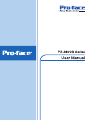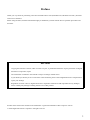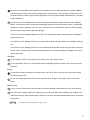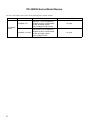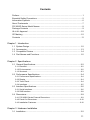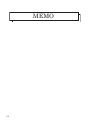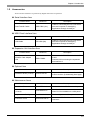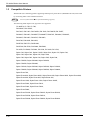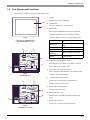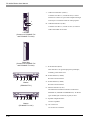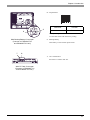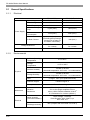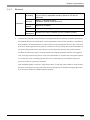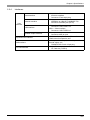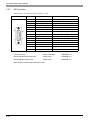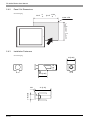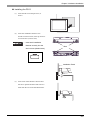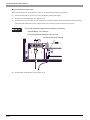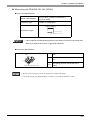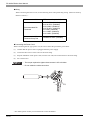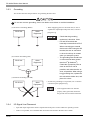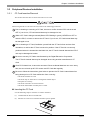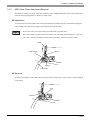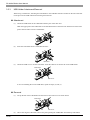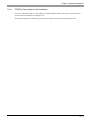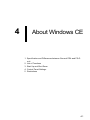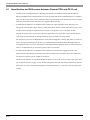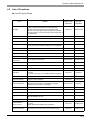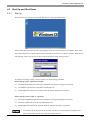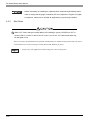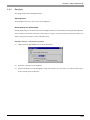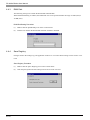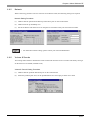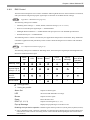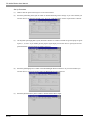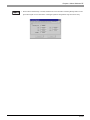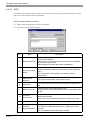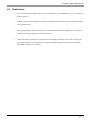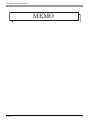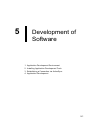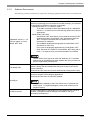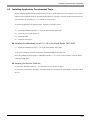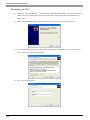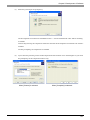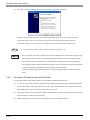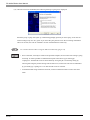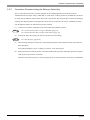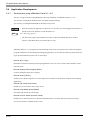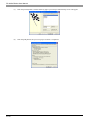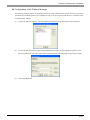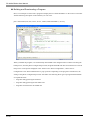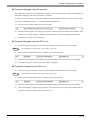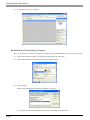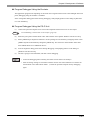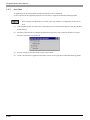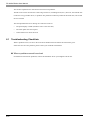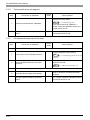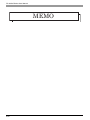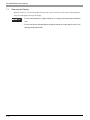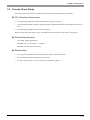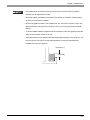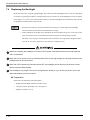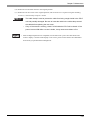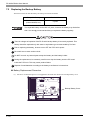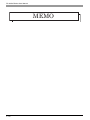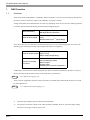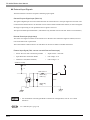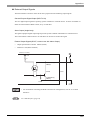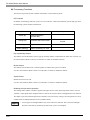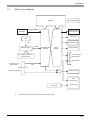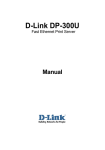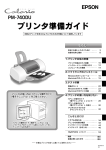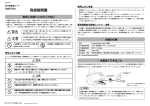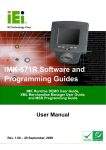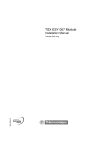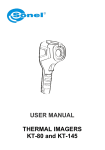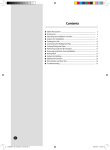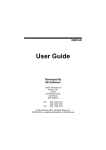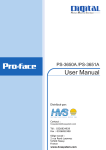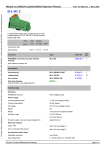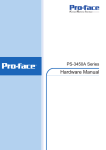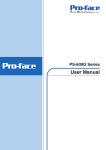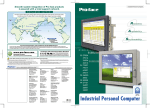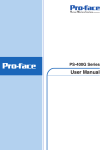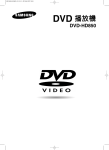Download PS-3600G Series User Manual - Pro
Transcript
Preface Thank you very much for purchasing a Pro-face PS-3600G Series Unit (PS3600G-T41, PS3600G-T41-24V), hereafter referred to as the PS-G. Before using the PS-G, read this manual thoroughly to familiarize yourself with the PS-G’s operation procedures and functions. NOTICE 1. Copying this manual’s contents, either in whole or in part, is prohibited without the express permission of Digital Electronics Corporation, Japan. 2. The information contained in this manual is subject to change without notice. 3. If you should you find any errors or omissions in this document, please contact Digital Electronics Corporation to report your findings. 4. Regardless of Clause 3 above, Digital Electronics Corporation shall not be held responsible for any damages, losses or third-party damages resulting from the use of this product. Product names used in this manual are the trademarks / registered trademarks of their respective owners. © 2005 Digital Electronics Corporation. All rights reserved. 1 Essential Safety Precautions All safety-related procedures stated in this document must be followed to operate the PS-G correctly and safely. Be sure to read this and any related documents thoroughly to understand the correct operation and functions of the PS-G unit. Safety Icons Throughout this manual, these icons provide essential safety information for PS-G operation procedures requiring special attention. These icons indicate the following levels of danger: Indicates situations where severe bodily injury, death or major equipment damage can occur. Indicates situations where slight bodily injury or minor equipment damage can occur. Indicates actions or procedures that should NOT be performed. Indicates actions or procedures that MUST be performed to ensure correct unit operation. System Design Do not create PS-G touch panel switches that could possibly endanger the safety of personnel or equipment. A malfunction of the PS-G unit, its I/O unit(s), cable(s), or other related equipment can cause unexpected output signals, leading to a serious accident. Be sure to design all important machine operation switches so they are operated via a separate control system, and not via the PS-G. Do not create PS-G touch panel switches to control machine safety operations, such as an emergency stop switch. Install these switches as separate hardware switches, otherwise severe bodily injury or equipment damage can occur. Be sure to design your system so that a communication fault between the PS-G and its host controller will not cause equipment to malfunction. This is to prevent any possibility of bodily injury or equipment damage. Do not use the PS-G as a warning device for critical alarms that can cause serious operator injury, machine damage or can halt system operation. Critical alarm indicators and their control/activator units must be designed using stand-alone hardware and/or mechanical interlocks. Do not use the PS-G with aircraft control devices, aerospace equipment, central trunk data transmission (communication) devices, nuclear power control devices, or medical life support equipment, due to these devices’ inherent requirements of extremely high levels of safety and reliability. 2 Be sure to use redundant and/or failsafe system designs to ensure adequate levels of system reliability and safety when using the PS-G with transportation vehicles (trains, cars and ships), disaster and crime prevention devices, various types of safety equipment, non-life support related medical devices, and other similar equipment. After the PS-G unit’s backlight burns out the touch panel is still active, unlike the PS-G unit’s “Standby Mode”. If the operator fails to notice that the backlight is burned out and touches the panel, a potentially dangerous machine operation error can occur. Therefore, do not create PS-G unit touch panel switches that may cause injury and/or equipment damage. If your PS-G unit’s backlight suddenly turns OFF, use the following steps to determine if the backlight is actually burned out. 1) If the PS-G unit’s “Backlight Control” is not set and the screen has gone blank, your backlight is burned out. 2) If the PS-G unit’s “Backlight Control” is set to Standby Mode and the screen has gone blank, and touching the screen or performing another input operation does not cause the display to reappear, your backlight is burned out. Handling Do not modify the PS-G unit. Doing so may cause a fire or an electric shock. Do not operate the PS-G in an environment where flammable gases are present, since it may cause an explosion. Wiring To prevent an electric shock be sure to disconnect your PS-G unit’s power cord from the power supply before wiring the PS-G. Do not use voltage beyond the PS-G unit’s specified range. Doing so may cause a fire or an electric shock. Maintenance Do not connect or disconnect Host and PS-G unit communication cables while the PS-G is turned ON. The PS-G uses a lithium battery for backing up its internal clock data and the battery may explode if it is replaced incorrectly. When replacement is required, use a Pro-face-designated replacement or an equivalent product. SEE 7.5 Replacing the Backup Battery (page7-10) 3 Installation Be sure all cable connectors are securely attached to the PS-G unit. A loose connection may cause incorrect input or output signals. Wiring Be sure to ground the PS-G unit’s FG wire separately from other equipment FG lines. Also, be sure to use a grounding resistance of 100Ω or less and a 2mm2 [0.0062inch2] or thicker wire, or your country's applicable standard. Otherwise, electric shock or malfunctions may result. Be sure to use only the designated torque to tighten the PS-G unit’s terminal block screws. If these screws are not tightened firmly, it may cause a short-circuit, fire or incorrect unit operation. Be sure that metal particles and wiring debris do not fall inside the PS-G unit. They can cause a fire, malfunction or incorrect unit operation. Maintenance Do not reset or turn the PS-G OFF, or insert or remove the CF Card while the PS-G unit’s CF Card is being accessed. Otherwise, CF Card internal data may be damaged or lost. Unit Disposal When the product is disposed of, it should be done so according to your country’s regulations for similar types of industrial waste. General Safety Precautions Do not press on the PS-G unit’s display with excessive force or with a hard object, since it can damage the display. Also, do not press on the touch panel with a pointed object, such as the tip of a mechanical pencil or a screwdriver, since doing so can damage the touch panel. Do not install the PS-G where the ambient temperature exceeds the specified range. Doing so may cause a unit malfunction. To prevent abnormally high temperatures from occurring inside the PS-G, do not restrict or block the PS-G unit’s rear-face ventilation slots. Do not operate the PS-G in areas where large, sudden temperature changes can occur. These changes can cause condensation to form inside the PS-G, possibly causing it to malfunction. Do not allow water, liquids or metal fragments to enter inside the PS-G unit’s case, since they can cause either a malfunction or an electric shock. The allowable pollution degree is 2. Do not operate or store the PS-G in locations where it can be exposed to direct sunlight, high temperatures, excessive dust, moisture or vibration. 4 Do not operate or store the PS-G where chemicals evaporate, or where chemicals are present in the air. Corrosive chemicals : Acids, alkalines, liquids containing salt Flammable chemicals : Organic Solvents Do not use paint thinner or organic solvents to remove dirt or oil from the PS-G unit’s surface. Instead, use a soft cloth moistened with a diluted neutral detergent. Do not use or store the PS-G in areas with direct sunlight, since the sun's ultraviolet rays may cause the LCD’s quality to deteriorate. Do not store the PS-G in an area where the temperature is lower than that recommended in the PS-G unit’s specifications. Doing so may cause the LCD display’s liquid to congeal, which can damage the LCD. Also, if the storage area’s temperature becomes higher than the specified level, the LCD’s liquid may become isotropic, causing irreversible damage to the LCD. Therefore, only store the PS-G in areas where temperatures are within the PS-G unit’s specifications. After turning OFF the PS-G, be sure to wait a few seconds before turning it ON again. The PS-G may not operate correctly if it is restarted too quickly. Due to the possibility of unexpected accidents, be sure to back up the PS-G unit’s data regularly. LCD Panel Usage Precautions • The LCD panel’s liquid contains an irritant. If the panel is damaged and any of this liquid contacts your skin, immediately rinse the area with running water for at least 15 minutes. If the liquid gets in your eyes, immediately rinse your eyes with running water for at least 15 minutes and consult a doctor. • The PS-G unit’s LCD screen may show unevenness in the brightness of certain images or at some contrast settings. This is an LCD characteristic and not a product defect. • The PS-G unit’s LCD screen pixels may contain minute black and white-colored spots. This is an LCD characteristic and not a product defect. • The color displayed on the PS-G unit’s LCD screen may appear different when seen from outside the specified viewing angle. This is an LCD characteristic and not a product defect. • When the same image is displayed on the PS-G unit’s screen for a long period, an afterimage may appear when the image is changed. If this happens, turn off the PS-G, wait 10 seconds and then restart the unit. This is an LCD characteristic and not a product defect. • To prevent an afterimage: • Set the PS-G unit’s display OFF feature when you plan to display the same screen image for a long period of time. • Change the screen image periodically and try to not display the same image for a long period of time. 5 Information Symbols This manual uses the following icons: Indicates a warning or a product limitation. Be sure to follow the instructions given with this icon to ensure the safe operation of the PS-G. Contains additional or useful information. (1) (2) Indicates steps used to accomplish a given task. Be sure to follow these steps in the order they are written. *1 Indicates useful or important supplemental information. SEE 6 Indicates pages containing related information. About Trademarks The company names and product names described in this manual are referred to in this manual by their trademarks (including registered trademarks) or service marks. These are abbreviated as follows: Trademark Holder Microsoft, Windows, Visual C++, Visual Studio, Visual C#, Visual Basic, ActiveSync, MSDN, Win32 Microsoft Corporation Intel, Pentium, Intel XScale Intel Corporation Pro-face Digital Electronics Corporation IBM International Business Machines Corporation NEC NEC Corporation Adobe Adobe Systems Incorporated Ethernet Western Digital Electric Corporation The abbreviated trademarks in this manual correspond to the following official trademarks: Term used in this manual Official Trademarks Windows CE Microsoft® Windows® CE operating system Windows XP Microsoft® Windows® XP operating system Windows 2000 Microsoft® Windows® 2000 operating system eMbedded Visual C++ 4.0 Microsoft® eMbedded Visual C++® 4.0 Visual Studio .NET 2003 Microsoft® Visual Studio® .NET 2003 Visual C# .NET Microsoft® Visual C#® .NET Visual Basic .NET Microsoft® Visual Basic® .NET ActiveSync Microsoft® ActiveSync® MSDN MSDN® Win32 Win32® Pentium Intel® Pentium® processors XScale Intel XScale® Adobe Reader Adobe® Reader® 7 PS-3600G Series Model Names The term “PS-3600G” Series refers to the following PS-G model numbers: Series Model Description Power Input Type Windows® PS3600G-T41 CE 5.0 (Japanese/ English version) is preinstalled as the operating system. Input voltage AC100 to 240V. AC type PS3600G-T41-24V Windows® CE 5.0 (Japanese/ English version) is preinstalled as the operating system. Input voltage DC24V. DC type PS-3600G Series 8 Package Contents The following items are included in the PS-G unit’s package. Before using the PS-G, please check that all items listed here are present. PS-G Unit (1) Installation Guide (1) Installation Fasteners (4/set) Installation Guide Installation Gasket (1) (Attached to the PS-G unit) USB Cable Clamp (1) Power Plug (1) (Attached to the PS-G unit, PS3600G-T41-24V only) USB Holder 1 set (one holder and two covers) CD-ROM (1) CF Card (1) (Attached to the PS-G unit) • The CD-ROM included in this package contains a User Manual and PS-G Series Recovery Image files. For details, please refer to the User Manual on the CD-ROM. This unit has been carefully packed, with special attention to quality. However, should you find anything damaged or missing, please contact your local PS-G distributor immediately. 9 UL/c-UL Approval PS3600G-T41 is a UL/c-UL recognized component (UL File No. 171486). Product Model No. UL Registration Model No. PS3600G-T41 3384001-11 This product conforms to the following standards: • UL60950-1 Information Technology Equipment-Safety-Part1 • CAN/CSA-C22.2 No.60950-1 (c-UL recognition) Information Technology Equipment-Safety-Part1 PS3600G-T41-24V is a UL/c-UL listed product (UL File No. 220851) Product Model No. UL Registration Model No. PS3600G-T41-24V 3384001-12 This product conforms to the following standards: • UL508 Industrial Control Equipment • CSA-C22.2 No.14-95 (c-UL recognition) Industrial Control Equipment <Cautions> Be aware of the following items when building the PS-G into an end-use product: • The PS-G unit’s rear face is not approved as an enclosure. When building the PS-G unit into an end-use product, be sure to use an enclosure that satisfies standards as the end-use product’s overall enclosure. • The PS-G unit must be used indoors only. • Install and operate the PS-G with its front panel facing outwards. • If the PS-G is mounted so as to cool itself naturally, be sure to install it in a vertical panel. Also, it’s recommended that the PS-G should be mounted at least 100 mm away from any other adjacent structures or machine parts. The temperature must be checked on the final product in which the PS-G is installed. CE Marking PS3600G-T41 is CE marked product that conforms to EMC directives and the Low-voltage directive EN55011 Class A, EN61000-6-2 and EN60950. PS3600G-T41-24V is CE marked, EMC compliant product. PS3600G-T41-24V also conforms to EN55011 Class A, EN61000-6-2 directives. For detailed CE marking information, please contact your local PS-G distributor. 10 Contents Preface ...................................................................................................................... 1 Essential Safety Precautions .................................................................................... 2 Information Symbols ................................................................................................. 6 About Trademarks .................................................................................................... 7 PS-3600G Series Model Names .............................................................................. 8 Package Contents .................................................................................................... 9 UL/c-UL Approval ................................................................................................... 10 CE Marking ............................................................................................................. 10 Contents ..................................................................................................................11 Chapter 1 Introduction 1.1 System Design................................................................................................ 1-2 1.2 Accessories .................................................................................................... 1-3 1.3 Compatible Printers ........................................................................................ 1-4 1.4 Part Names and Functions ............................................................................. 1-5 Chapter 2 Specifications 2.1 General Specifications .................................................................................... 2-2 2.1.1 Electrical ...............................................................................................................2-2 2.1.2 Environmental .......................................................................................................2-2 2.1.3 Structural...............................................................................................................2-3 2.2 Performance Specifications ............................................................................ 2-4 2.2.1 Performance Specifications ..................................................................................2-4 2.2.2 Display ..................................................................................................................2-4 2.2.3 Touch Panel ..........................................................................................................2-4 2.2.4 Interfaces ..............................................................................................................2-5 2.3 Interface Specifications................................................................................... 2-6 2.3.1 Serial Interfaces ....................................................................................................2-6 2.3.2 RAS Interface .......................................................................................................2-8 2.4 Dimensions ..................................................................................................... 2-9 2.4.1 PS-3600G Series External Dimensions ................................................................2-9 2.4.2 Panel Cut Dimensions ........................................................................................2-10 2.4.3 Installation Fasteners..........................................................................................2-10 Chapter 3 Hardware Installation 3.1 Installation....................................................................................................... 3-2 11 3.1.1 Installation Procedures .........................................................................................3-2 3.1.2 Mounting a VESA Arm ..........................................................................................3-6 3.2 Wiring Precautions.......................................................................................... 3-7 3.2.1 Connecting the Power Cord..................................................................................3-7 3.2.2 Connecting the Power Supply............................................................................. 3-11 3.2.3 Grounding ...........................................................................................................3-12 3.2.4 I/O Signal Line Placement ..................................................................................3-12 3.3 Peripheral Devices Installation ..................................................................... 3-13 3.3.1 CF Card Insertion/Removal ................................................................................3-13 3.3.2 USB Cable Clamp Attachment/Removal ............................................................3-15 3.3.3 USB Holder Attachment/Removal.......................................................................3-16 3.3.4 PCMCIA Card Adapter Unit Installation ..............................................................3-17 Chapter 4 About Windows CE 4.1 Specification and Differences between General PDA and PS-G unit ............. 4-2 4.2 List of Functions.............................................................................................. 4-3 4.3 Start Up and Shut Down ................................................................................. 4-5 4.3.1 Start Up .................................................................................................................4-5 4.3.2 Shut Down ............................................................................................................4-6 4.4 Control Panel Settings .................................................................................... 4-7 4.4.1 Stylus ....................................................................................................................4-8 4.4.2 Backlight ...............................................................................................................4-9 4.4.3 RAM Disk ............................................................................................................4-10 4.4.4 Save Registry......................................................................................................4-10 4.4.5 Network............................................................................................................... 4-11 4.4.6 Volume & Sounds ............................................................................................... 4-11 4.4.7 Internet Options ..................................................................................................4-12 4.4.8 Keyboard.............................................................................................................4-12 4.4.9 RAS Control ........................................................................................................4-13 4.4.10 SNTP ................................................................................................................4-16 4.5 Restrictions ................................................................................................... 4-17 Chapter 5 Development of Software 5.1 Application Development Environment........................................................... 5-2 5.1.1 Hardware Environment .........................................................................................5-2 5.1.2 Software Environment...........................................................................................5-3 5.2 Installing Application Development Tools ....................................................... 5-5 5.3 Establishing a Connection via ActiveSync...................................................... 5-9 5.3.1 Connection Procedure Using a USB Cable ..........................................................5-9 5.3.2 Connection Procedure Using a Serial Cable ......................................................5-10 12 5.3.3 Connection Procedure Using the Ethernet Cable Only.......................................5-13 5.4 Application Development .............................................................................. 5-14 5.4.1 Development using eMbedded Visual C++ 4.0...................................................5-14 5.4.2 Development using Visual Studio .NET 2003 .....................................................5-20 5.4.3 Auto Start ............................................................................................................5-24 Chapter 6 Troubleshooting 6.1 Troubleshooting Checklists ............................................................................. 6-2 6.1.1 No display (Windows CE 5.0 does not start) ........................................................6-3 6.1.2 Touch panel does not respond..............................................................................6-4 6.1.3 Connected devices cannot be used......................................................................6-4 6.2 Recovery......................................................................................................... 6-5 Chapter 7 Maintenance 7.1 Cleaning the Display ....................................................................................... 7-2 7.2 Periodic Check Points..................................................................................... 7-3 7.3 Replacing the Installation Gasket ................................................................... 7-4 7.4 Replacing the Backlight .................................................................................. 7-6 7.5 Replacing the Backup Battery ...................................................................... 7-10 Appendices 1 1 RAS Function..................................................................................................A-2 1.1 Overview ................................................................................................................. A-2 1.2 RAS Function - Details............................................................................................ A-3 1.3 RAS Function Diagram ........................................................................................... A-7 13 MEMO 14 1 Introduction 1. System Design 2. Accessories 3. Compatible Printers 4. Part Names and Functions This chapter describes peripheral devices that can be connected to PS-G Series units along with the name and functions of each part. 1-1 PS-3600G Series User Manual 1.1 System Design PS-3600G Series The following diagram illustrates the standard range of items that can be connected to PS-3600G Series units. Bottom of PS-G unit Side of PS-G unit Rear of PS-G unit PS3600G-T41 PS3600G-T41-24V COM1/COM2 RS-232C Compatible Peripherals (commercial type) RS-232C cable (commercial type) Data Transfer Cable (PSG-CB01) Personal Computer for developing applications Ethernet I/F 10BASE-T/100BASE-TX cable (commercial type) Hub Central network line CF Card I/F CF Card USB1.1 Compatible Peripherals (commercial type) USB keyboard USB Host I/F (1 port) USB cable (commercial type) USB mouse etc. RAS I/F User-prepared cable *1 Computer PL Series Unit Host Controller Speaker Output I/F Speaker Expansion Unit Interface 1 Pro-face S-GMU Bus Interface Unit Expansion Unit Interface 2 PCMCIA Card Adaptor Unit (PSG-PCM00) USB Host I/F (2 port) USB cable (commercial type) USB1.1 Compatible Peripherals (commercial type) USB keyboard USB Client I/F (1 port) USB cable (FP-UF00 or commercial type) *1 Select a cable compatible with your system design. SEE 1-2 2.3.2 RAS Interface (page2-8) Personal Computer for developing applications USB mouse etc. Chapter 1 Introduction 1.2 Accessories All accessories listed here are produced by Digital Electronics Corporation. Serial Interface Item Product Name Data Transfer Cable Model No. PSG-CB01 (2m) Description Cable for connecting the PS-G unit with a personal computer for developing applications through ActiveSync. USB Client Interface Item Product Name USB Cable Model No. FP-US00 (5m) Description Cable for connecting the PS-G unit with a personal computer for developing applications through ActiveSync. Expansion Unit Interface Item Product Name PCMCIA Card Adaptor Unit Model No. PSG-PCM00 Description Allows use of a PCMCIA card with the PSG unit. Connect to this unit using the expansion unit interface 2. Optional Item Product Name Protection Sheet (12 inch) Model No. CA3-DFS12-01 Description Disposable, dirt-resistant sheet for the PSG unit’s screen. (5 sheets/set) (Hard type) Maintenance Items Product Name Model No. Description Installation Fastener CA3-ATFALL-01 Used to install the PS-G into a solid panel. Installation Gasket (12 inch) CA3-WPG12-01 Provides dust and moisture resistance when PS-G is installed into a solid panel. Replacement Backlight CA3-BLU12-01 This backlight is used for replacement. Connector Cover CA3-BUSCVR-01 Protects the PS-G unit’s rear face connector. 1-3 PS-3600G Series User Manual 1.3 Compatible Printers With the PS-G, the following printers supporting Seiko Epson’s printer driver (DD2ERLC9b.cab) can be used by connecting them to the USB Host Interface. SEE 4.2 List of Functions List of Control Panel (page4-3) The following Seiko Epson’s ink-jet printers are supported. CC-600PX, CL-750, CL-760, PM-3500C, PM-3700C, PM-730C, PM-740C, PM-740DU, PM-780C, PM-780CS, PM-790PT, PM-830C, PM-840C, PM-850PT, PM-860PT, PM-870C, PM-880C, PM-890C, PM-930C, PM-940C, PM-970C, PM-980C, PM-A700, PM-A850, PM-A870, PM-D750, PM-D770, PM-D1000, PM-G700, PM-G720, PM-G800, PM-G820, PX-A550, PX-G900, PX-G920, PX-V500, PX-V600, PX-V700, Stylus C40, Stylus C42, Stylus C43SX, Stylus C44, Stylus C45, Stylus C46, Stylus C63, Stylus C64, Stylus C65, Stylus C66, Stylus C82, Stylus C83, Stylus C84, Stylus C85, Stylus C86, Stylus CX3500, Stylus CX3600, Stylus CX3650, Stylus CX4500, Stylus CX4600, Stylus CX5100, Stylus CX5200, Stylus CX5300, Stylus CX5400, Stylus CX6300, Stylus CX6400, Stylus CX6500, Stylus CX6600, Stylus Photo 780, Stylus Photo 820, Stylus Photo 820U, Stylus Photo 830, Stylus Photo 830U, Stylus Photo 890, Stylus Photo 900, Stylus Photo 925, Stylus Photo 935, Stylus Photo 1280, Stylus Photo 1290, Stylus Photo 1290S, Stylus Photo R200, Stylus Photo R210, Stylus Photo R300, Stylus Photo R320, Stylus Photo R800, Stylus Photo RX420, Stylus Photo RX425, Stylus Photo RX430, Stylus Photo RX500, Stylus Photo RX510, Stylus Photo RX600, Stylus Photo RX620, Stylus Photo RX630 1-4 Chapter 1 Introduction 1.4 Part Names and Functions The following images are of an PS-3600G Series unit. A: Display Displays PS-G unit screen data. A,B C B: Touch Panel Provides “mouse-less” screen control. C: Status LED This status LED indicates the electric conduction status and operation status. The following table shows the display colors and corresponding status. Front (Common to PS3600G-T41 and PS3600G-T41-24V) LED Green (lit) D E PS-G Status Normal operation (power is ON). Orange (lit) Indicates the RAS function. Red (lit) System error. Green (blinking) When accessing CF Card. Not lit Power is OFF. F D: Expansion Unit Interface 1 (EXT1) H This interface is an S-GMU bus interface. For Proface S-GMU bus-compliant unit. G E: Expansion Unit Interface 2 (EXT2) This is a PCMCIA Bus interface. For PCMCIA Card Back Adapter Units (PSG-PCM00). (PS3600G-T41) F: Arm Attachment Screw Holes D VESA arm (75mm [2.95in.] specification) is E attached to this mounting hole. G: Power Input Terminal Block F Connects the power cord. H: Backup Battery Cover H Backup battery and DIP switch are located in the cover. I I: Power Plug Connector Power plug is connected to this connector. Back (PS3600G-T41-24V) 1-5 PS-3600G Series User Manual J : USB Client Interface (TOOL) Conforms to USB1.1. ( TYPE-B conn.) Use this interface to connect to a personal computer through ActiveSync. It cannot be used for other purposes. J K: USB Host Interface (USB) K Conforms to USB1.1. ( TYPE-A conn.) Connect a USB connectable device here. Left Side (Common to PS3600G-T41 and PS3600G-T41-24V) Right Side (Common to PS3600G-T41 and PS3600G-T41-24V) L : RAS Interface (RAS) This interface is for general purpose input/output, watchdog, and remote reset. M: Serial Interface (COM2) RS-232C serial interface. L M N K O PQ G N: Serial Interface (COM1) Bottom RS-232C serial interface. (PS3600G-T41) O: Ethernet Interface (LAN) The Ethernet transmission interface conforms to IEEE802.3u (10BASE-T/100BASE-TX). An RJ-45 type modular jack connector (8-pole) is used. L M N K O PQ I P : Speaker Output Interface Connect a speaker. Bottom (PS3600G-T41-24V) Q: CF Card Cover Covers the CF Card Slot. 1-6 Chapter 1 Introduction R: Dip Switches ON 1 2 3 4 Switch No. Function 1 to 4 Reserved S maxell R + CR2032 Factory settings are all OFF. Use the DIP switch with the factory setting. With Backup Battery Cover open (Common to PS3600G-T41 and PS3600G-T41-24V) T S: Backup Battery This battery is used to back up the clock. Q T: CF Card Interface Insert the CF Card in this slot. With CF Card Cover open (Common to PS3600G-T41 and PS3600G-T41-24V) 1-7 PS-3600G Series User Manual MEMO 1-8 2 Specifications 1. General Specifications 2. Performance Specifications 3. Interface Specifications 4. Dimensions This chapter describes the general, functional and interface specifications of the PS-G as well as its part names and dimensions. 2-1 PS-3600G Series User Manual 2.1 General Specifications 2.1.1 Electrical Power Supply PS3600G-T41 PS3600G-T41-24V Input Voltage AC100 to 240V DC 24V Rated Voltage AC85 to 264V DC19.2 to 28.8V Rated Frequency 50/60Hz - Allowable Voltage Drop 1cycle (max.) 10ms (max.) Power Consumption 72VA (max.) 32W (max.) 60A (max.) (Excluding the input surge current (0.2 ms max.) to the built-in noise filter.) 30A (max.) AC1500V 20mA for 1 minute AC1000V 20mA for 1 minute In-Rush Current Voltage Endurance Insulation Resistance 2.1.2 Environmental Ambient Operating Temperature Storage Temperature -10°C to +60°C 10%RH to 90%RH (Wet bulb temperature: 39°C max. - no condensation.) Storage Humidity 10%RH to 90%RH (Wet bulb temperature: 39°C max. - no condensation.) Dust Pollution Degree Mechanical 0°C to 50°C Ambient Humidity Physical 0.1mg/m3 max. (non-cpnductive levels) Pollution Degree 2 Atmosphere Free of corrosive gases Vibration Resistance IEC61131-2(JIS B 3502) compliant 5Hz to 9Hz Single amplitude 3.5mm 9Hz to 150Hz Fixed acceleration 9.8m/s2 X,Y,Z directions for 10 times (100min.) Noise Immunity (via noise simulator) Noise Voltage: 1,500Vp-p Pulse Duration: 50ns, 500ns, 1µs Rise Time: 1ns Electrostatic Discharge Immunity 6kV (complies with EN 61000-4-2 Level 3) Electrical 2-2 DC500V 10MΩ (min.) Chapter 2 Specifications 2.1.3 Structural Installation *1 Grounding Grounding resistance of 100 Ω, 2mm2 [0.0062inch2] or thicker wire, or your country’s applicable standard. (Same for FG and SG terminals) Structure Rating*1: Equivalent to IP65f Installation method: Panel/VESA Arm Cooling Method Natural air circulation Weight Approx. 3.5kg [7.7lb] (unit only) External Dimensions W313mm [12.32in.] x H239mm [9.41in.] x D56mm [2.20in.] The front face of the PS-G unit, installed in a solid panel, has been tested using conditions equivalent to the standards shown in the specification. Even though the PS-G unit’s level of resistance is equivalent to these standards, oils that should have no effect on the PS-G can possibly harm the unit. This can occur in areas where either vaporized oils are present, or where low viscosity cutting oils are allowed to adhere to the unit for long periods of time. If the PS-G’s front face protection sheet becomes peeled off, these conditions can lead to the ingress of oil into the PS-G and separate protection measures are suggested. Also, if non-approved oils are present, it may cause deformation or corrosion of the front panel’s plastic cover. Therefore, prior to installing the PS-G be sure to confirm the type of conditions that will be present in the PS-G’s operating environment. If the installation gasket is used for a long period of time, or if the unit and its gasket are removed from the panel, the original level of the protection cannot be guaranteed. To maintain the original protection level, be sure to replace the installation gasket regularly. 2-3 PS-3600G Series User Manual 2.2 Performance Specifications 2.2.1 Performance Specifications CPU DRAM Graphics Video Memory 2.2.2 Resolution Dot pitch Effective Display Area Color/Shade level SVGA (800 X 600 pixels) 8MB TFT Color LCD W800 x H600 pixels W0.3mm [0.01in.] x H0.3mm [0.01in.] W246.0mm [9.69in.] x H184.5mm [7.26in.] 64,000 colors Backlight CFL (user replaceable) Brightness control 4 levels of adjustment Contrast Adjustment None Display Service Life 50,000hrs. (at 25°C and 65%RH (humidity)) Backlight Service Life 50,000hrs. or more (at 25°C and continuous operation - period until backlight brightness decreases to 50% or backlight starts to flicker) Touch Panel Type 2-4 128MB Display Type 2.2.3 Intel XScale PXA270 520MHz Resistive Film (analog) Resolution 1024 x 1024 Service Life 1,000,000 times or more Chapter 2 Specifications 2.2.4 Interfaces Serial Interface Network Interface Host Interface USB Interface Speaker Output Interface Expansion Bus Interface RAS Interface CF Card Interface COM1/COM2: RS-232C IEA-232 compliant Connector: D-sub 9-pin plug Ethernet (IEEE802.3u,10BASE-T/100BASE-TX) Connector: Modular jack (RJ-45) USB 1.1 Host I/F Connector: USB TYPE-A x 3 USB 1.1 Client Interface Connector: USB TYPE-B x 1 Stereo speaker output Connector: Mini pin jack S-GMU bus for expansion unit (External/Internal) PCMCIA bus for expansion unit Reset input, Alarm output, General input: 4ch, General output: 4ch CONNECTOR: D-sub 15-pin plug Compact Flash CF Card slot (TYPE-II) 2-5 PS-3600G Series User Manual 2.3 Interface Specifications This section describes the specifications of each interface of the PS-G Series unit. • The PS-G unit’s serial port is not isolated. When the host (PLC) unit is also not isolated, be sure to connect the #5 SG (Signal Ground) terminal to reduce the risk of damaging the RS-232C circuit. • Inside the PS-G unit, the SG (Signal Ground) and FG (Frame Ground) terminals are connected. • When connecting an external device to the PS-G using the SG terminal, be sure to check that no short-circuit loop is created when you setup the system. 2.3.1 Serial Interfaces This interface is used to connect an RS-232C (serial) cable. A D-sub 9-pin plug connector is used. Serial Interface (COM1) Pin Arrangement 2-6 5 9 1 6 RS-232C Pin No. 1 2 3 4 5 6 7 8 9 Signal Name CD RD(RXD) SD(TXD) ER(DTR) SG DR(DSR) RS(RTS) CS(CTS) CI(RI) Shell FG Direction Input Input Output Output Input Output Input Input - Meaning Carrier Detect Receive Data Send Data Data Terminal Ready Signal Ground Data Set Ready Request to Send Send Possible Called status display Frame Ground (Common with SG) Chapter 2 Specifications Serial Interface (COM2) Pin Arrangement 5 9 1 6 RS-232C Pin No. Signal Name Direction 1 NC Input Not Connected 2 RD(RXD) Input Receive Data 3 SD(TXD) Output Send Data 4 NC Output Not Connected 5 SG - Signal Ground Meaning 6 NC Input 7 RS(RTS) Output 8 CS(CTS) Input 9 VCC - +5V±5% Output 0.25A *1 Shell FG - Frame Ground (Common with SG) PS-G Connector: XM2C-0942-502LX Not Connected Request to Send Send Possible <OMRON Co.> Recommended cable Connector: XM2D-0901 <OMRON Co.> Recommended cable Cover: XM2S-0913 <OMRON Co.> Jack Screw: XM2Z-0073 <OMRON Co.> #4-40 inch screws are used. *1 The VCC output is not protected against overcurrent. To prevent damage or a unit malfunction, use only the rated current. 2-7 PS-3600G Series User Manual 2.3.2 RAS Interface RAS Interface. A D-sub 15-pin plug connector is used Pin Arrangement 8 1 15 9 Pin No. 1 2 3 4 5 6 7 8 9 10 11 12 13 14 15 Signal name ALARM-OUT (-) DOUT (-) RESET-IN (-) DIN (-) ALARM-OUT (+) DOUT0 (+) DOUT1 (+) DOUT2 (+) DOUT3 (+) RESET-IN (+) DIN0 (+) DIN1 (+) DIN2 (+) DIN3 (+) NC PS-G Connector : XM2C-1542-502L : <OMRON Co.> Recommended cable Connector : XM2D-1501 : <OMRON Co.> Recommended cable Cover : XM2S-1511 : <OMRON Co.> M2.6 (metric screw thread) screws are used. 2-8 Meaning Alarm Output (-) General-purpose Output (-) Remote Reset Input (-) General-purpose Input (-) Alarm Output (+) General-purpose Output 0 (+) General-purpose Output 1 (+) General-purpose Output 2 (+) General-purpose Output 3 (+) Remote Reset Input (+) General-purpose Input 0 (+) General-purpose Input 1 (+) General-purpose Input 2 (+) General-purpose Input 3 (+) No Connection Chapter 2 Specifications 2.4 Dimensions The following dimensions apply to all PS-3600G Series units. (PS3600G-T41/PS3600G-T41-24V) The dimensions of the PS3600G-T41 and PS3600G-T41-24V are the same. The following drawings show the PS3600G-T41. PS-3600G Series External Dimensions Unit: mm [in.] 301[11.85] Top 5[0.20] 56[2.20] 227[8.94] 239[9.41] 313[12.32] side Front The following dimensions are with installation fasteners attached. Unit: mm [in.] 130[5.12] 130[5.12] Top 313[12.32] 56[2.20] 5[0.20] 239[9.41] 249[9.80] 2.4.1 Front 130[5.12] side 130[5.12] Bottom 2-9 PS-3600G Series User Manual 2.4.2 Panel Cut Dimensions Unit: mm [in.] +0.04 [11.87 -0 ] under 4-R3 +0.04 227.5 +1 [ 8.96 -0 ] -0 +1 301.5 -0 2.4.3 Installation Fasteners Unit: mm [in.] 11[0.43] 16 [0.63] 16.6 [0.65] ∅10[0.39] M6 2-10 31 [1.22] 3 Hardware Installation 1. Installation 2. Wiring Precautions 3. Peripheral Devices Installation 3-1 PS-3600G Series User Manual 3.1 Installation This section describes the procedures and precautions for installing the PS-G Series units. 3.1.1 Installation Procedures Follow the steps given below when installing the PS-G. Check the Installation Gasket’s Seating It is strongly recommended that you use the installation gasket, since it absorbs vibration in addition to repelling water. For the procedure for attaching the installation gasket, refer to “7.3 Replacing the Installation Gasket”. SEE 7.3 Replacing the Installation Gasket (page7-4) • Before installing the PS-G into a cabinet or panel, check that the installation gasket is securely attached to the unit. • A gasket which has been used for a long period of time may have scratches or dirt on it, and could have lost much of its dust and drip resistance. Be sure to change the gasket periodically (or when scratches or dirt become visible). 3-2 Chapter 3 Hardware Installation Creating a Panel Cut Create the correct sized opening required to install the PS-G, using the installation dimensions given. The installation gasket and the installation fasteners are required when installing the PS-G. SEE 2.4.2 Panel Cut Dimensions (page2-10) Panel Panel Cut Area • Check that the installation panel or cabinet’s surface is flat, in good condition and has no jagged edges. Also, if desired, metal reinforcing strips can be attached to the inside of the panel, near the Panel Cut, to increase the panel’s strength. • Panel thickness should be from 1.6mm [0.06 in.] to 5.0mm [0.2 in.]. Decide the panel’s thickness based on the level of panel strength required. 1.6mm [0.06 in.] to 10.0mm [0.39 in.] • For easier maintenance, operation, and improved ventilation, be sure to install the PS-G at least 100 mm [3.94 in.] away from adjacent structures and other equipment. Unit: mm [in.] 100 [3.94] 100 [3.94] 100 [3.94] 100 [3.94] 100 [3.94] 100 [3.94] 100 [3.94] 3-3 PS-3600G Series User Manual • Be sure that the ambient operation temperature and the ambient humidity are within their designated ranges. (Ambient operation temperature: 0 to 50°C, Ambient humidity: 10 to 90%RH, Wet bulb temperature: 39°C max.) When installing the PS-G on the panel of a cabinet or enclosure, “Ambient operation temperature” indicates both the panel face and cabinet or enclosure’s internal temperature. Panel face Cabinet interior • Be sure that heat from surrounding equipment does not cause the PS-G to exceed its standard operating temperature. • When installing the PS-G in a slanted panel, the panel face should not incline more than 30°. 30° or less • When installing the PS-G in a slanted panel, and the panel face inclines more than 30°, the ambient temperature must not exceed 40°C. You may need to use forced air cooling (fan, A/C) to ensure the ambient operating temperature is 40°C or below. • The PS-G Series unit does not support longitudinal mounting. 3-4 Chapter 3 Hardware Installation Installing the PS-G (1) Insert the PS-G into the panel cut, as shown. (2) Insert the installation fasteners into the PS-G insertion slots, at the top and bottom of the unit. (total: 4 slots) • Insert each installation fastener securely into the Slots slot’s recess (shaded area). • Installation Panel Hook (3) Insert each of the fasteners shown below. Be sure to pull the fastener back until it is flush with the rear of the attachment hole. 3-5 PS-3600G Series User Manual (4) Use a Phillips screwdriver to tighten each fastener screw and secure the PS-G in place. • Tightening the screws with too much force can damage the PS-G unit’s plastic case. • The torque required to tighten these screws is 0.5 N•m. 3.1.2 Mounting a VESA Arm The PS-G unit can be mounted on a stand or wall by attaching a commercially available arm or wall-mounting adapter to the arm mounting hole (VESA-75 mm [2.95 in.] specification) on the rear face of the PS-G unit. Secure the arm or adapter with M4 screws (maximum length: 6 mm [0.24 in.]). The tightening torque is 0.7 to 0.8 N•m. For the attaching procedure, refer to the instruction manual provided with the arm or wall-mounting adapter. • If the VESA arm is installed with the PCMCIA card adapter unit (PSG-PCM00) attached to the PS-G unit, the inclination of the display face might be limited depends on the form of the VESA arm. 3-6 Chapter 3 Hardware Installation 3.2 Wiring Precautions This section describes the procedures and precautions for wiring power cords. 3.2.1 Connecting the Power Cord To avoid an electric shock, prior to connecting the PS-G unit’s power cord terminals to the power terminal block, confirm that the PS-G unit’s power supply is completely turned OFF, via a breaker, or similar unit. The PS3600G-T41 units are designed to use AC100 to 240V input. The PS3600G-T4124V is designed to use only DC24V. Supplying a power voltage other than that specified will damage the power source and the PS-G unit. When the FG terminal is connected, be sure the wire is grounded. • When the FG terminal is connected, be sure the wire is grounded. Not grounding the PS-G unit will result in excess noise and vibration. • The SG and FG terminals are connected internally in the PS-G unit. • When connecting the SG wire to another device, be sure that the design of the system/connection does not produce a shorting loop. When wiring the PS3600G-T41 unit (AC100 to 240V) AC Power Cord Power Cord Grounding Wire Double-insulated Wire 1.25 to 2.0mm2 [0.0024 to 0.0062inch2] (16 to 14 AWG) 1.25 to 2.0mm2 [0.0024 to 0.0062inch2] (16 to 14 AWG) V2-MS3 compatible (J.S.T. Mfg. Co., Ltd) V2-P4 compatible (J.S.T. Mfg. Co., Ltd) Recommended Ring Terminal*1 3.2mm [0.13 in.] or more less than 6mm [0.24 in.] 4.3mm [0.17 in.] or more less than 7mm [0.28 in.] *1 In order to prevent a short circuit caused by loose screws, make sure to use a crimp-type terminal with insulating sleeve. 3-7 PS-3600G Series User Manual Connecting the Power Cord When connecting the AC type power cord, be sure to follow the procedures given below. (1) Be sure that the PS-G's power cord is not plugged in to the power supply. (2) Remove the Terminal Srtip's clear plastic cover. (3) Remove the screws from the two (2) terminals (L,N) and FG (Frame Ground) Terminal, position the Ring Terminals and reattach the screws. (Check each wire to make sure the connections are correct.) • The torque required to tighten these screws are as follows: Terminal Block: 0.5 to 0.6N•m FG (Frame Ground) Terminal: 0.6 to 0.7N•m FG (Frame Ground) Terminal DON’T CONNECT (4) 3-8 Reattach the Terminal Strip's clear plastic cover. Chapter 3 Hardware Installation When wiring the PS3600G-T41-24V (DC24V) Power Cord Specifications Power Cord Diameter 0.2 to 2.5mm2 [0.0001 to 0.0097inch2] (24 to 12 AWG) Conductor Type Simple or Twisted Wire 7mm [0.28in.] Conductor Length • If the Conductor's end (individual) wires are not twisted correctly, the end wires may either short against each other, or against an electrode. Power Plug Specifications FG + 24V - 0V + Power Cord Insertion holes FG Grounding Terminal connected to the PS-G • Be sure to twist the power cords, from the closer to the power plug. • The power supply plug GMVSTBW2, 5/3-STF-7, 62 is made by Phoenix Contact. 3-9 PS-3600G Series User Manual Wiring When connecting the Power Cord, use the following items when performing wiring. (Items are made by Phoenix Contact.) * Recommended Driver SZF 1-0.6x3.5 (1204517) Recommended Pin Terminals AI 0.25-6BU (3201291) AI 0.34-8TQ (3200865) AI 0.5-8WH (3200014) AI 0.75-8GY (3200519) AI 1-8RD (3200030) AI 1.5-8BK (3200043) AI 2.5-8BU (3200522) Recommended Pin Terminal Crimp Tool CRIMPFOX ZA3 (1201882) Connecting the Power Cord When connecting the DC type power cord, be sure to follow the procedures given below. (1) Confirm that the power cord is unplugged from the power supply. (2) Loosen the three screws in the center of the Power Plug. (3) Strip the membrane of the power cord, twist the wire ends, and connect them to the Power Plug. (4) Fix it with screws. • The torque required to tighten these screws is 0.5 to 0.6N•m. • Do not solder the cable connection. + - * For details, please contact your local Phoenix Contact distributor. 3-10 FG Chapter 3 Hardware Installation 3.2.2 Connecting the Power Supply This section describes the precautions for supplying a power voltage. Constant Voltage Transformer • If the supplied voltage exceeds the PS-G unit's range, Twisted-pair cord PS-G Unit connect a constant voltage transformer. FG SEE 2.1.1 Electrical (page2-2) • For between the line and ground, select a power supply Twisted-pair cord Insulating Transformer PS-G Unit FG that is low in noise. If there is an excess amount of noise, connect a insulating transformer. • Use constant voltage and insulating transformers with PS-G Unit Main Power capacities exceeding 100VA. PS-G Power • When supplying power to the PS-G unit, please Power Input/Output Input/Output Unit separate the input/output and operation unit lines, as shown. • To increase the noise resistance quality of the power cord, simply twist each power wire before attaching the Main Power Ring Terminal. PS-G Power PS-G Unit positioned close to main circuit lines (high voltage, T1 high current), or input/output signal lines. T2 Power Input/ Output Main Circuit • The power supply cable must not be bundled or Input/Output Unit Input/Output Unit Operation Unit • Connect a lightening surge absorber, as shown in the diagram, to deal with power surges. • To avoid excess noise, make the power cord as short as possible. • Must be used with a Class 2 power supply. • Be sure to ground the surge absorber (E1) separately from PS-G Unit FG E1 E2 Lightening Surge Absorber the PS-G unit (E2). • Select a surge absorber that has a maximum circuit voltage greater than that of the peak voltage of the power supply. 3-11 PS-3600G Series User Manual 3.2.3 Grounding This section describes the precautions for grounding the PS-G unit. Do not use common grounding, since it can lead to an accident or machine breakdown. (a) Exclusive Grounding (BEST) • When supplying power to the PS-G unit, be sure to separate the input/output and power lines, as shown. PS-G Unit Other Equipment [diagram (a)] • Check that the grounding resistance is less than 100Ω. • FG and SG terminals are internally connected in the PS-G. When connecting an external device to the PS-G using the SG terminal, be sure to check that no short-circuit loop is created when you setup the system. (b) Common Grounding (OK) • The grounding wire should have PS-G Unit Other Equipment a cross sectional area greater than 2mm2 [0.0062inch2]. Create the connection point as close to the PS-G unit as possible, and make the wire as short, as possible. When using a long grounding wire, replace the thin wire with a thicker wire, and (c)Common Grounding (Not OK) place it in a duct. • If exclusive grounding is not possible, use a common PS-G Unit Other Equipment connection point. [diagram (b)] • If the equipment does not function properly when grounded, disconnect the ground wire from the FG terminal. 3.2.4 3-12 I/O Signal Line Placement • Input and output signal lines must be separated from the power control cables for operating circuits. • If this is not possible, use a shielded cable and connect the shield to the PS-G unit’s frame. Chapter 3 Hardware Installation 3.3 Peripheral Devices Installation 3.3.1 CF Card Insertion/Removal This section describes how to insert and remove a CF Card. When using the PS-G Unit and a CF Card, observe the following precautions: Prior to inserting or removing a CF Card, be sure to confirm that the PS-G unit is turned OFF. If you do not, CF Card internal data may be damaged or lost. While a CF Card is being accessed (Status LED: Blinking in green), NEVER turn OFF or reset the PS-G, or insert or remove the CF Card. If you do not, CF Card internal data may be damaged or lost. Prior to inserting a CF Card, familiarize yourself with the CF Card’s front and rear face orientation, as well as the CF Card connector’s position. If the CF Card is not correctly positioned when it is inserted into the Multi Unit, the CF Card’s internal data and the PS-G unit may be damaged or broken. Be sure to use only CF Cards manufactured by the Digital Electronics Corporation. The CF Card’s internal data may be damaged when using another manufacturer’s CF Card. Once PS-G data is lost, it cannot be recovered. Since accidental data loss can occur at any time, be sure to back up all PS-G screen and CF Card data regularly. Be sure to follow the instructions given below to prevent the CF Card’s internal data from being destroyed or a CF Card malfunction from occurring: • DO NOT bend the CF Card. • DO NOT drop or strike the CF Card against another object. • Keep the CF Card dry. • DO NOT touch the CF Card connectors. • DO NOT disassemble or modify the CF Card. Inserting the CF Card Use the following steps to insert the CF Card in the PS-G. (1) Confirm that the PS-G is turned OFF. (2) Pull the CF Card Cover frontward and then open it upward. 3-13 PS-3600G Series User Manual (3) Insert the CF Card in the CF Card Slot, until the eject button is pushed forward. Eject Button (4) Close the cover. (As shown.) • Make sure that the CF Card cover is closed when accessing the CF Card. Removing the CF Card Simply reverse the steps shown in the previous “Inserting CF Card” explanation. Confirm that the PS-G is turned OFF. Then, open the CF Card Cover, press the eject button and carefully remove the CF Card. CF Card Handling The CF Card has a data overwrite limit of approximately 100,000 times. Therefore, be sure to back up all CF Card data regularly to another storage media. (100,000 times assumes the overwriting of 500KB of data in DOS format.) Two methods are available for backing up data. After using either method (1) or method (2), use your personal computer to save your data to the CF Card. (1) If your PC is equipped with a PC Card Slot To view CF Card data on a personal computer, first, insert the CF Card into a CF Card Adapter. (2) If your PC is NOT equipped with a PC Card slot Use a commercially available PC Card Reader, or a CF Card Reader. 3-14 Chapter 3 Hardware Installation 3.3.2 USB Cable Clamp Attachment/Removal This clamp is used to prevent the USB cable connected to the USB Host Interface on the bottom of the PS-G unit from being unplugged due to vibration or other causes. Attachment As shown below, insert the USB Cable Clamp’s band through the Bridge. Pass the USB cables through the Cable Clamp’s band and securely tighten the clamp band around the cables. • Be sure the clamp is securely holding the USB cable’s plug and collar. • Be sure the clamp is positioned as shown below, with the clamp pointing upwards - not to the side. This is to keep the clamp from interfering with nearby connectors and their cables. Band Clamp Cable Collars Bridge USB Cable Removal To remove the clamp from the USB cables, push down on the clamp strap’s clip to release it while pulling up on the clamp. Clip Clamp 3-15 PS-3600G Series User Manual 3.3.3 USB Holder Attachment/Removal When using a USB device, attaching the USB holder to the USB Host Interface located on the side of the PSG unit prevents the USB cable from becoming disconnected. Attachment (1) Attach the USB holder to the USB Host Interface part of the main unit. Hook the upper pick of the USB holder to the attachment hole of the main unit and then insert the lower pick as shown below to fix the USB holder. (2) Insert the USB cable into the USB Host Interface. USB Cable (3) Attach the USB cover to fix the USB cable. Insert the USB cover into the tab of the USB holder. USB Holder Tab USB Cover In case of installing the second USB cable, repeat the steps (2) and (3). Removal (1) Lift up the tab of the USB holder and then remove the USB cover as shown below. USB Holder Tab (2) 3-16 USB Cover After removing the USB cable, remove the picks pushing the USB holder from both top and bottom. Chapter 3 Hardware Installation 3.3.4 PCMCIA Card Adapter Unit Installation For how to install the PCMCIA Card Adapter Unit (PSG-PCM00), please refer to the instruction manual provided with the PCMCIA Card Adapter Unit. The mounting position and installation procedures are similar to those of the PS-600G Series unit. 3-17 PS-3600G Series User Manual MEMO 3-18 4 About Windows CE 1. Specification and Differences between General PDA and PS-G unit 2. List of Functions 3. Start Up and Shut Down 4. Control Panel Settings 5. Restrictions 4-1 PS-3600G Series User Manual 4.1 Specification and Differences between General PDA and PS-G unit • The PS-G unit is a high-performance Windows CE machine. Its hardware features the Intel XScale PXA270 520MHz CPU to which Windows CE 5.0, the Microsoft OS for embedded devices, is installed. This is an advice that users need to understand fully its specifications of the unit because there is a slight difference from other built-in Windows CE computers like Pocket PC. • In other built-in Windows CE computers such as Pocket PC, files and folders under My Device are operated on a virtual disk using a memory, called Object Store. On the contrary PS-G doesn’t act as such function. Therefore objects under My Device in PS-G is designed to a CF’s root folder for OS. Writing constantly to the CF Card not only makes applications run speed slow but also shorten the life cycle of the CF Card and gets it damaged cased by power-off while it is being written. We will advise you to use the RAM Disk for saving data as temporally. Writing data on the CF Card at a time is strongly recommended. To do this, you should usually use the RAM Disk for small amount of writing data as much as you can. Then those stocked data should be updated on the CF Card at one time. This is a considerable way to avoid saving data on the CF Card often. • In other built-in Windows CE computers such as Pocket PC, actual power supply OFF/ON is not performed but is operating by suspension and resume. It takes time to start PS-G due to the fact that its unit needs to do power on/off, compare to Pocket PC. The data in the memory or in the RAM Disk that remains as not saved on the CF Card will be gone when you switch off the power supply. As for the data and registry that need to be stored, make sure to store the data on the CF Card, external media loaded to the PCMCIA interface, or onto the network, and save the registry. 4-2 Chapter 4 About Windows CE 4.2 List of Functions List of Control Panel Icons Details Power OFF/ Save ON after Registry after execution execution Backlight Set up effective/invalidity of a backlight automatic OFF function, and time specification by automatic OFF. Set up the range of luminosity in four stages of 0-3. * Switch on the light again by performing input operation with a keyboard, a mouse, and a touch panel at the time of a backlight OFF. Required Not Required Certificates Set up certificates. Required Not Required Date/Time Set the date and time. Required Not Required Dialing Set up dials. Required Not Required Display Set up panel display *Set up other items related to display such as wallpaper. Required Not Required Input Panel Added after SIPSetup.cab installation. Required Not Required Internet Option Added after IESetup.cab installation. Required Not Required Keyboard Set up keyboard. Required Required Mouse Set up mouse. Required Not Required Network and Dial-up Connection Set up network environment. Not Required Not Required Owner Set up the owner’s information. Required Not Required Password Set up passwords. Not Required Not Required PC Connection Set up connecting computers. Required Not Required RAM Disk Set up a volatile RAM Disk drive in relation to its validation or its size. The range of the size is from 1MB to 32MB, 32 degrees. Required Required RAS Control Set up the performance of the RAS function. Required Not Required Regional Settings Select the regional setting. Required Not Required Remove Programs Delete installed applications. * Need to save its registry except Digital’s program. * Required to restart when uninstalling. Not Required Required Save Registry Preserve registry. - Not Required SNTP Added after SNTPSetup.cab installation. Required Not Required Storage Manager Set up storage area. Required Not Required Stylus Set up touch panel. * Set up calibration in here. Required Not Required System Set up allocation of a memory and device name. Required Not Required Terminal Server Client License The terminal server client license can be saved or deleted from here. Added after RDPClientSetup.cab installation. Required Not Required Volume & Sounds Control volume and sound. * Should set up touch sounds or click sounds in here. Required Not Required 4-3 PS-3600G Series User Manual List of CAB files PS-G unit can be added some applications when it’s needed. However, minimum size OS can start quickly and also make more free space of CF Card. Double click the CAB file and add the required features. CAB files are located at CAB folder of CF Card or \OS_Image\CAB on CD-ROM. The application that Pro-face provides Details File name Save Registry after execution Power OFF/ ON after execution RDP client Remote desktop connection client program. Corresponds to a password preservation function and auto logon. RDPClientSetu p.cab Not Required Required Internet Explorer Internet Explorer 6.0 (for Windows CE base). In case IE is used, in order to make HTML full-screen display, it has customized functions that can erase the menu bar, status bar and button bar. If it is installed and set to exclusive terminals, it is possible IESetup.cab to operate as a terminal only for web browsers. If it is installed, Internet Option is added to a control panel and ON/OFF of all screen displays function can be set up. <Cash Location> RAM Drive Not Required Required It is the large-sized software keyboard that can be SIP (Software- operated by touch. It resides in a task tray permanently after installation. based Input Make it visible or invisible using the icon in a task tray at Panel) the time of use. SIPSetup.cab Not Required Required Media Player Windows Media Player. MediaPlayerSe Not Required tup.cab Required File Viewer A File Viewer, including the following applications. Microsoft Excel Viewer Microsoft Word Viewer Microsoft PowerPoint Viewer Microsoft Image Viewer Microsoft PDF Viewer FileViewerSetu p.cab Not Required Required MUISetup.cab Not Required Required MFC (Microsoft When operating the program using MFC, it is required run Foundation MFCSetup.cab time. Classes) Not Required Required .NET Compact When operating .NET Compact Framework program, it is Framework required run time. DotNetSetup.c ab Not Required Required It is used when making the locale into Japan. Japanese MUI A Japanese input and a Japanese display are attained component after installation. * A corresponding font is only a Gothic font. WBT (Windowsbased Terminal) After installation, it is available to operate only for RDP client's terminal. It corresponds to a password preservation function and auto logon. * It becomes impossible to use Explorer shell. WBTSetup.cab Not Required Required FTP Server After installation, it is possible to use a FTP Server function. FTPServerSetu Not Required p.cab Required DD2ERLC9b.c ab Required Required Not Required Required EPSON printer It is a printer driver that corresponds a WinCE machine driver manufactured by EPSON. SNTP Client 4-4 It communicates regularly with the SNTP server on the SNTPSetup.ca network by using the SNTP client function, and the time of b the system of PS-G can be synchronized. Chapter 4 About Windows CE 4.3 Start Up and Shut Down 4.3.1 Start Up When the PS-G unit’s power is turned ON, Windows CE starts up automatically. When starting the unit for the first time, the language selection screen of Windows CE appears on the screen. Select either Japanese or English. When turning on the PS-G unit for the second time and later, Windows CE automatically starts in the version you have selected during the initial start-up process. To change the language setting you have selected, use the following procedure. When changing from Japanese to English: (1) Uninstall all applications that have been installed in the Japanese language environment. (2) Uninstall the Japanese MUI components (MUISetup.cab). (3) Install applications that will be required under the English language environment. When changing from English to Japanese: (1) Uninstall all applications that have been installed in the English language environment. (2) Install the Japanese MUI components (MUISetup.cab). (3) Install applications that will be required under the Japanese language environment. • To restart the PS-G unit, turn the power OFF, wait about 5 seconds, then turn the power ON again. Occasionally, the PS-G unit will not start up correctly. 4-5 PS-3600G Series User Manual • Before uninstalling or installing the Japanese MUI components (MUISetup.cab) in order to change the language of Windows CE from Japanese to English or English to Japanese, make sure to uninstall all applications you previously installed. 4.3.2 Shut Down While a CF Card is being accessed (Status LED: Blinking in green), NEVER turn OFF or reset the PS-G, or insert or remove the CF Card. If you do not, CF Card internal data may be damaged or lost. There is no need to perform Shut Down operation with Windows CE. Before turning OFF the PS-G, be sure to confirm that the CF Card is not being accessed (Status LED: Blinking in green). • Always save your application software data prior to turn off the power. 4-6 Chapter 4 About Windows CE 4.4 Control Panel Settings PS-G unit settings can be changed via the “Control Panel”. Panel display procedure (1) Click on the [Start] button. (2) From the [Start] menu that appears, select [Settings]. (3) From the [Settings] menu, select [Control Panel]. Program icons are registered to the Control Panel as shown in the following illustration. The following explanations describe the peculiar features of PS-G unit. • All Control Panel settings revert to previous settings when the PS-G unit’s power is turned off. If you want to save any setting changes, use the Control Panel’s “Save Registry” feature to save these changes to the CF Card. 4-7 PS-3600G Series User Manual 4.4.1 Stylus Calibration of Touch Panel This program calibrates the touch panel. Calibration Procedure (1) Double click the [Stylus] icon on the Control Panel. (2) Select the [Calibration] tab. (3) Click the [Recalibrate] button. (4) Click on and hold the + mark that appears at the center of the screen. When the coordinates are recognized, the + mark will move in order from the center to the top left, bottom left, bottom right, and top right. Click on and hold the + mark at each point. Display of the Mouse Cursor Set the show/hide option for the mouse pointer. The factory setting is “show” (the checkbox is selected). Setting procedure 4-8 (1) Double click the [Stylus] icon on the Control Panel. (2) On the [Mouse Cursor] tab, select or deselect the [Display of the mouse cursor pointer] checkbox. Chapter 4 About Windows CE 4.4.2 Backlight This program adjusts the Backlight settings. Set Brightness The backlight can be set to any of 4 levels of brightness. Automatically turn off backlight Standby Mode helps to extend the PS-G units backlight lifetime by automatically switching the backlight OFF after a set period of idle time. Idle time is when there is no input via the touch panel, keyboard or mouse. The factory setting for this feature is OFF (Checkbox OFF). Backlight Settings - Adjustment Procedure (1) Double click the [Backlight] icon on the Control Panel. (2) Select the required level of brightness. (3) Set [Automatically turn off backlight] to either ON or OFF. If you select ON, you will also need to specify the desired period of idle time. 4-9 PS-3600G Series User Manual 4.4.3 RAM Disk The following settings are to make the RAM Disk enable/disable. When RAM Disk Setting is enabled, the RAM Disk size can be specified within the range of 1MB (min) to 32 MB (max). RAM Disk Setting Procedure 4.4.4 (1) Double click the [RAM Disk] icon on the Control Panel. (2) Tick the box whether the RAM Disk should be enabled or disabled. Save Registry Changes made to the settings by your application software or via Control Panel settings can be saved to a CF Card. Save Registry Procedure 4-10 (1) Double click the [Save Registry] icon on the Control Panel. (2) Click the [Save] button and the settings will be saved to the CF Card. Chapter 4 About Windows CE 4.4.5 Network When connecting your PS-G unit to a network via an Ethernet cable, the following settings are required. Network Setting Procedure (1) Double click the [Network and Dial-up Connections] icon on the Control Panel. (2) Double click the [LAN90001] icon. (3) Set the IP address and Name Server on the panel in accordance with your network environment. • For details about these settings, please contact your network administrator. 4.4.6 Volume & Sounds This setting either enables or disables the buzzer sound used when the screen is touched. The factory setting is for the buzzer to be enabled (Checkbox ON). Volume & Sounds Setting Procedure (1) Double click the [Volume & Sounds] icon on the Control Panel. (2) Select the [Volume] tab. Next, set the [Enable Buzzer for screen taps] to either ON or OFF. 4-11 PS-3600G Series User Manual 4.4.7 Internet Options Set the window display mode for Internet Explorer. The Menu Bar, Status Bar, and Button Bar can be hidden to show the Internet Explorer in full-screen. These bars are shown with the factory setting (the checkbox is selected). Internet Options Setting Procedure 4.4.8 (1) Double click the [Internet Options] icon on the Control Panel. (2) Select the [Popups] tab. (3) Set [Display menu bar, status bar, button bar] to either ON or OFF. Keyboard Set whether to enable or disable the [Num,Lock] key at the start-up of the PS-G unit, and select the keymaps option. Keymaps can be selected from English and Japanese (IBM Layout). At the factory setting, the [Numlock] key is disabled (the checkbox is deselected), and Keyboard Language is set to “Japanese (IBM Layout)” with the Japanese-version Windows CE, and “English” with the English-version Windows CE. Keyboard Properties Setting Procedure 4-12 (1) Double click the [keyboard] icon on the Control Panel. (2) Select the [Key Settings] tab. (3) Select whether to enable or disable the NumLock key at system startup. (4) Select the desired keymaps option in the [Keyboard Language] field. Chapter 4 About Windows CE 4.4.9 RAS Control The RAS Control Properties area is used to enable the following RAS functions. Each condition is monitored, and system alarms and general purpose signal input are detected via the RAS function settings. SEE Appendices 1 RAS Function (pageA-2) The following settings are available. • Watchdog Timer settings ⎯ enable, disable, and timer settings (1 sec. to 13 sec.) • Receive General Purpose Signal Input ⎯ Enable/Disable • Backlight Burnout Detection ⎯ Enable/disable and specify devices to be disabled upon detection • Remote Reset Input ⎯ Enable/Disable The Watchdog Timer’s counter is activated by user applications that perform counter Start, Stop, and Restart commands. Applications that periodically restart counters should be designed in accordance with API-DLL specifications. SEE 5.1.2 Software Environment (page5-3) The following settings are available for Watchdog Timer, General Purpose Signal Input, Bracklight Burnout Detection, and Remote Reset Input. Alarm Out LED Buzzer Reset*1 DOUT (0, 1, 2, 3) Pop-up Message Disabling the input device operation Watchdog Timer × General Purpose Signal Input (0, 1, 2, 3) × Backlight Burnout Detection × Remote Reset × × × × × × : Setting possible × : Setting not possible Alarm Out Outputs an alarm signal. LED The status LED illuminates in orange. Buzzer Outputs a buzzer signal. Reset Resets the PS-G unit. DOUT (0, 1, 2, 3) Outputs external signals (0, 1, 2, 3). Pop-up Message Displays Pop-up Messages on the PS-G Unit. Disabling the input device operation Disables signals from input devices (touch panel, keyboard, mouse). *1 Using a Watchdog Timer “Timeout” command or a General Purpose Signal Input to perform a Reset will cause the PS-G unit to reboot. Exceeding “Reset” with a Remote Reset Input Signal will reset the PS-G unit hardware. 4-13 PS-3600G Series User Manual Set Up Procedure (1) Double click the [RAS Control] icon on the Control Panel. (2) Select the [Watchdog Timer] tab to enable or disable Watchdog Timer settings. If you select Enable you will also have to set the timer period (1 sec. to 13 sec.) and specify the actions required after a timeout. (3) On the [DIN 0] through [DIN 3] tabs, determine whether to enable or disable the general purpose signal input 0, 1, 2, and 3. If you enable general purpose signal input you will also have to specify the actions performed when a general purpose signal is received. (4) Select the [Backlight] tab to enable or disable Backlight Burnout Detection. If you select Enable you will also have to specify the actions when the Backlight burnout is detected. (5) 4-14 Select the [Remote Reset] tab to enable or disable Remote Reset Input. Chapter 4 About Windows CE • When a RAS abnormality is found, eliminate the cause and then click the [Reset] button on the [Error Reset] tab to reset the alarm. Clicking the [Buzzer Off] button stops the buzzer only. 4-15 PS-3600G Series User Manual 4.4.10 SNTP It communicates regularly with the SNTP server on the network by using the SNTP client function, and the time of the system of PS-G can be synchronized. SNTP Properties Setting Procedure (1) Double click the [SNTP] icon on the Control Panel. (2) Set each item in the SNTP properties. No. Item Description Enable check box When checking it, the client function becomes effective, and it synchronizes regularly. When the check is removed, the client function is invalidated, and it doesn't synchronize. Other settings cannot be done when invalidating it. 2 Synchronize Now button It synchronizes with the server by the content being set now. When the effective check box is removed, it is not possible to use it. The preservation of the setting is necessary for being synchronous. 3 SNTP Server input box The synchronizing SNTP server name is input. 4 Add button The content input to the SNTP server input box is added to the list. 5 SNTP Server list There are lists of the servers that are set. A synchronous connected priority level is the order after it lists of this. 6 Up button Down button The line that has been selected in the list of the server is moved up and down. As a result, connected priority level of the server can be set. 7 Delete button Delete the line that has been selected in the list of the server. 8 Interval of Synchronizations The synchronizing interval with the server of time is specified. The maximum value that can be set is 31 days 23 hours 59 minutes. It is not possible to set to less than 5 minutes. 1 4-16 Chapter 4 About Windows CE 4.5 Restrictions • Do not create the folders named “Storage Card*”, “Hard disk*”, and “CDROM Drive*”. (“*” indicates an arbitrary number.) • In the Experience tab of the RDP client, [Themes] checkbox setting is always effective whether the checkbox is checked or not. • When “the application that Pro-face provides” is uninstalled and then other applications do not operate normally, reinstall the application for the abnormal one. • Before uninstalling or installing the Japanese MUI components (MUISetup.cab) in order to change the language of Windows CE from Japanese to English or English to Japanese, make sure to uninstall all applications you previously installed. 4-17 PS-3600G Series User Manual MEMO 4-18 5 Development of Software 1. Application Development Environment 2. Installing Application Development Tools 3. Establishing a Connection via ActiveSync 4. Application Development 5-1 PS-3600G Series User Manual 5.1 Application Development Environment This chapter describes the hardware environment required for developing applications run on the PS-G unit, as well as the software environment including the libraries, definition files, and the platform SDK (hereafter referred to as SDK). 5.1.1 Hardware Environment The following describes the hardware configuration required for developing and running PS-G unit applications. Connect the PS-G unit to a personal computer for developing applications using a USB cable (FP-US00 or commercially available product) or the Data transfer cable (PSG-CB01). Download your application from the personal computer to the PS-G unit and then run the application. It is also possible to download the application via Ethernet. Requirements for connecting with the ActiveSync for the first time or USB Cable (FP-US00 or commercially available cable) Data Transfer Cable (PSG-CB01) PS-G Can be used simultaneously. Can be used simultaneously. Personal Computer for developing applications Ethernet Cable When connecting the system with an application development tool or connecting the system via ActiveSync for the second time and later, the connection can be made with an Ethernet cable only. The following describes the personal computer hardware required to develop applications. Refer to each package’s hardware environment specifications for details. < Required Personal Computer Hardware Environment > 5-2 Operating System Microsoft Windows 2000 Professional Service Pack 4 or later versions. Microsoft Windows XP Professional Service Pack 1 or later versions. Computer Windows compatible personal computer with Pentium processor (Pentium-II 450 MHz or faster processor is recommended) Memory Minimum96 MB for Windows 2000 Professional Minimum160 MB for Windows XP Professional Hard Disk Requirement Required at least 120MB on the eMbedded Visual C++. Required at least 900MB for the System on the Visual Studio .NET 2003, 3.3GB for the data. Required at least 150MB on the SDK. Disk Device Required CD-ROM Drive Communication Port At least one of the following is required: USB port (USB1.1 or higher), serial port, and LAN port (10BASE-T/100BASE-TX) Having both a USB port (USB1.1 or higher) and LAN port (10BASET/100BASE-TX) is recommended. Chapter 5 Development of Software 5.1.2 Software Environment The following software environment is required for developing applications that will run on the PS-G unit. Item Name eMbedded Visual C++ 4.0 SP4 (or upper) or Visual Studio .NET 2003 Notes Since the eMbedded Visual C++ 4.0, Visual Studio .NET 2003 and Active Sync package are not included in the SDK package, you will need to download from MSDN or purchase it separately. • eMbedded Visual C++ 4.0 SP4 (or upper) To be able to develop a direct executable program, eMbedded Visual C++ 4.0 allows you to create the high-speed and compact applications. • Visual Studio .NET 2003 Visual Studio .NET 2003 allows you to create the Visual C# .NET applications and the Visual Basic .NET applications used the .NET Compact Framework that is a subset of the .NET Framework for Windows. The available development languages are Visual Basic .NET and Visual C# .NET only. In the case of developing applications by Visual Studio .NET 2003, Windows CE Utilities for Visual Studio .NET 2003 Add-on Pack 1.1 is required, and you need download it from MSDN. Certain Win32 APIs cannot be used with Windows CE. For details, please refer to the MSDN and check whether the APIs you intend to use are supported by Windows CE. PS-3600G SDK There are two type files. One is Standard Windows CE library files, the others is library files and header files that have access to the PS-G’s unique Hardware. Download the files from the Pro-face website (http://www.proface.com/). A communication program which activates sessions PS-G and the personal computer for developing applications. Download the files from the Microsoft website. ActiveSync The operation capability of the PS-G Series unit is confirmed with Active Sync3.7.1 (Japanese/English version) and Active Sync3.8 (English version). TCP/IP protocols In case of debugging or downloading by using Ethernet, the TCP/IP is needed. (Change the network settings in accordance with your developing environment.) 5-3 PS-3600G Series User Manual SDK Files After an SDK is installed, individual SDK files are automatically extracted to the following folders. Standard SDK files for Microsoft Windows CE 5.0 \Program Files\Windows CE Tools\wce500\PS3600G \Atl \Help \Include \Lib \Mfc The following header files and libraries to be used for the PS-G’s special functions are added in the generated folder. \Program Files\Windows CE Tools\wce500\PS3600G\Include\ARMV4I BLDrvApi.h MouseCursorApi.h TchDrvApi.h RasDrvApi.h \Program Files\Windows CE Tools\wce500\PS3600G\Lib\ARMV4I BLDrvIf.lib MouseCursorApi.lib TouchDrvIf.lib RasDrvIf.lib 5-4 Chapter 5 Development of Software 5.2 Installing Application Development Tools Before installing Application Development Tools, be sure to check that the personal computer to be used for application development meets the specified requirements by referring to the table <Required Personal Computer Hardware Environment> in “5.1.1 Hardware Environment”. To install the application development tools, follow the procedures below. (1) Install the eMbedded Visual C++ 4.0 or the Visual Studio .NET 2003. (2) Install the service pack and so on. (3) Install the SDK. (4) Install the ActiveSync. Installing the eMbedded Visual C++ 4.0 or the Visual Studio .NET 2003 (1) Install the eMbedded Visual C++ 4.0 or the Visual Studio .NET 2003. If you use an emulator, install the component of Standard SDK for Windows CE. Select the [ARMV4I] install option of eMbedded Visual C++ 4.0. If you use the emulator, select the [WCE emulator] install option. Installing the Service Pack etc. If you use the eMbedded Visual C++ 4.0, install the Service Pack 4 (or upper). If you use the Visual Studio .NET 2003, install the Windows CE Utilities for Visual Studio .NET 2003 add-on Pack 1.1. 5-5 PS-3600G Series User Manual Installing the SDK (1) Download “PS-3600G Windows(R) CE 5.0 Software Development Kit(SDK)” from “PL, PS Download Data” of Pro-face’s Home Page (http://www.proface.com/) and decompress the downloaded file by double-click. (2) Double click [PS3600G_SDK.msi], then the install wizard starts up. Click the [Next] button. (3) You should read thorough the End-User License Agreement and confirm it, then you accept it. If you don’t accept it, you cannot install the SDK. (4) 5-6 Type in the user information. Chapter 5 Development of Software (5) Select the [Custom] or the [Complete]. The development environment of embedded Visual C++ 4.0 and Visual Studio .NET 2003 is including in installer. If select the [Custom], the components selected in suit with the development environment to be used are installed. If select [Complete], all components are installed. (6) If you select the [Custom], set the install component and the location of it in the dialogbox. If you select the [Complete], set the component location only. When [Custom] is selected: When [Complete] is selected: 5-7 PS-3600G Series User Manual (7) Complete the settings, and then begin the installation. (8) The developing copy of files is started. At the end of the completion copy, a dialog panel telling the end of the procedure is going to be displayed. Installing ActiveSync Install the ActiveSync to the personal computer for developing applications. When a message urging the connecting to PS-G unit is popup, click “Cancel”. 5-8 Chapter 5 Development of Software 5.3 Establishing a Connection via ActiveSync To transfer a program from the personal computer for developing applications to the PS-G unit and then debug the program while it is running on the PS-G unit, use ActiveSync to establish the connection between the personal computer and the PS-G unit. It is required that ActiveSync be installed on the personal computer for developing applications in advance. To establish the connection, you can use either a USB cable (recommended) or a serial cable. In either case, simultaneously using an Ethernet cable to download data significantly shortens the download time. Once the connection is established, it will also be possible to establish subsequent connections by using the Ethernet cable only. 5.3.1 Connection Procedure Using a USB Cable Establish the connection using a USB cable (FP-US00 or commercially available cable). (1) To open the PS-G unit’s Control Panel, click the [Start] button and then point to the [Settings]. From the menu that appears, click the [Control Panel]. (2) Double click the [PC Connection] to open the [PC Connection Properties] screen. (3) Select [Desctop@USB] for the method to connect a personal computer. (4) Click the [OK] to decide each setting. (5) Turn on the power to the PS-G unit and then connect the personal computer for developing applications with the PS-G unit using a USB cable. The ActiveSync connection starts. 5-9 PS-3600G Series User Manual (6) After the session is established, the following massage is going to be displayed. Select the [Yes] or [No] on the [Set Up a Partnership] display panel.If you select [No], set for the connection settings only once as a guest. If you select the [Yes] the unit saves the connecting information. After next session, the unit can establish a session with the Ethernet cable only. SEE 5.3.3 Connection Procedure Using the Ethernet Cable Only (page5-13) • Once connected, ActiveSync resides in the personal computer, and its connection setting is going to be kept. It will be possible to establish subsequent connections by just connecting the USB cable to the PS-G unit until the unit is turned OFF. By saving the [PC Connection] setting by selecting Save Registry before turning OFF the PS-G unit, the connection can also be established by just connecting the USB cable even after the PS-G unit is restarted. • To download data using an Ethernet network, connect an Ethernet cable as well as the USB cable. 5.3.2 Connection Procedure Using a Serial Cable Use the Data Transfer Cable (PSG-CB01) as a serial cable to establish the connection. (1) Turn on the power to the PS-G unit, and then connect the personal computer for developing applications with the PS-G unit’s COM1 port using a serial cable. If you simultaneously use an Ethernet network for downloading data, connect an Ethernet cable to the unit as well. (2) To open the PS-G unit’s Control Panel, click the [Start] button and then point to the [Settings]. From the menu that appears, click the [Control Panel]. (3) 5-10 Double click the [PC Connection] to open the [PC Connection Properties] screen. Chapter 5 Development of Software (4) Select the connection method with the personal computer if needed. (5) Click the [OK] to decide each setting. (6) Save the settings by the [Save Registry] on Control Panel. (7) Click the [Start], and then click the [Run]. Then input “repllog.exe” in the [Run] dialogbox. (8) Start up the ActiveSync on the personal computer for developing applications. Select the [Connection] from the [File] menu, and then select the port connecting the data transfer cable. (9) Click the [next] on the dialogbox, and click immediately the [OK] of [Run] dialogbox on the PS-G unit for starting up “repllog.exe”. If the connection between the PS-G unit and the personal computer for developing applications is not established, the following dialogbox is popup. Please retry the procedures (7) and (8). 5-11 PS-3600G Series User Manual (10) After the session is established, the following massage is going to be displayed. Select the [Yes] or [No] on the [Set Up a Partnership] display panel.If you select [No], set for the connection settings only once as a guest. If you select the [Yes] the unit saves the connecting information. After next session, the unit can establish a session with the Ethernet cable only. SEE 5.3.3 Connection Procedure Using the Ethernet Cable Only (page5-13) • Once connected, ActiveSync resides in the personal computer, and its connection setting is going to be kept. It will be possible to establish subsequent connections by just starting up “repllog.exe” until the PS-G unit is turned OFF. By saving the [PC Connection] setting by selecting Save Registry before turning OFF the PS-G unit, connections can also be established by just starting up “repllog.exe” even after the PS-G unit is restarted. • To download data using an Ethernet network, connect an Ethernet cable as well as the serial cable. 5-12 Chapter 5 Development of Software 5.3.3 Connection Procedure Using the Ethernet Cable Only Once a connection between the personal computer for developing applications and the PS-G unit is established with ActiveSync using a USB cable or serial cable, it will be possible to establish the connection by using only the Ethernet cable until the PS-G unit is turned OFF. By saving the [PC Connection] setting by selecting Save Registry before turning OFF the PS-G unit, the connection can also be established by using only the Ethernet cable even after the PS-G unit is restarted. (1) SEE (2) SEE (3) Connect once with the USB cable or the serial cabal, then establish a partner. 5.3.1 Connection Procedure Using a USB Cable (page5-9) 5.3.2 Connection Procedure Using a Serial Cable (page5-10) Execute the [Save the registry] in this unit, and then save the settings. 4.4.4 Save Registry (page4-10) When making subsequent connections, click the [Start] button with the Ethernet cable connected and then click [Run]. In the [Run] dialogbox, type in “repllog.exe /remote” to run the program. (4) Select [Network Connection] for the connection method and specify the destination personal computer. Click [Connect] to start the connection. When the network connection is connected properly, the connection with the ActiveSync is established. 5-13 PS-3600G Series User Manual 5.4 Application Development 5.4.1 Development using eMbedded Visual C++ 4.0 The CPU to support needs to add [ARMV4I] at the setup instillation of eMbedded Visual C++ 4.0. It is necessary to add [WCE emulator] when you debug with the emulator. It is necessary to install [Standard SDK for Windows CE] as well. • When developing an application in Japanese, it is necessary to set the language environment of the PS-G unit to the Japanese-version Windows CE. SEE 4.3.1 Start Up (page4-5) • The PS-G unit requires the installation of a MFC component (MFCSetup.cab) in itself in advance, when MFC library of common DLL is used. eMbedded Visual C++ 4.0 program includes following remote tools. Using these tools is efficient enough to get good performance for developing and debugging applications. It is because the following tools enable you to get internal information of the unit via ActiveSync. Remote Spy++ (Spy) Determines what kind of messages the target application receives or uses to check window handles, classes and other items. Remote Registry Editor (Registry Editor) Used for editing the target device registry. Remote ZoomIn (Zoom) Enables you to capture target device screen images and view them on the personal computer for developing applications. Remote File Viewer (File Viewer) Enables you to browse files on the target device. Remote Heap Walker (Heap Walker) Check the heap ID and the current heap. Remote Process Viewer (Process Viewer) Enables you to check the processes, threads and modules that are currently being executed on the target device, and check for available memory areas. 5-14 Chapter 5 Development of Software The following procedures using The embedded Visual C++ 4.0 are how to display a window on the screen. Creating a Project (1) Start eMbedded Visual C++ 4.0 and select the [New] from the [File] menu. In the [Projects] tab, select the type of program you want to create and input a project name. Select “Win32 [WCE ARMV4I]” for “CPUs”. If you intend to debug the program by running it using the emulator, also select “Win32 [WCE emulator]”. (2) To create a program using a dialog-based interface, select the [Dialog based] option. Select the necessary items and click the [Next] button. 5-15 PS-3600G Series User Manual 5-16 (3) Click the [Finish] button, and the following page’s [New Project Information] screen will appear. (4) Click the [OK] button and your new project creation is completed. Chapter 5 Development of Software Configuration of the Platform Manager The following is the procedures for registering the device name of the PS-G unit. By this, the PS-G unit can be specified to be a download place now. It includes the way to set up a property of the device in accordance with a communication method. (1) To open the platform manager, select the [Platform manager Configuration] from the [Tool] menu. (2) To open the [Device Property], select the [PS3600G Device] then click the [Properties] button. Next, select the [Microsoft ActiveSync] from both of the [Transport] and [Starting Server] pull down menus. (3) Click the [OK] button. 5-17 PS-3600G Series User Manual Building and Downloading a Program Here, as an example we will create a program to display the text “Hello PS3600G!” in the center of a window. Add the following description to the OnDraw() of view class. pDC->ExtTextOut(350, 300, NULL, NULL, TEXT(“Hello PS3600G!”), NULL); When you Build the program, it is automatically downloaded to the designated device. Before executing the build process, from the [WCE Configuration] tool bar, designate the SDK and other environment to be used in this process via the options displayed in the “Select Active WCE Configuration”, “Select Active Configuration” and “Select Default Device” pop-up menus. Depending on the program’s intended use, the setting of the [WCE Configuration] tool bar will differ. The following three types of program build methods are explained below. 5-18 • Programs debugged using the emulator • Programs debugged using the PS-3600G unit • Programs released for the PS-3600G unit Chapter 5 Development of Software Program debugged using the emulator If the application programs are not depending on this PS-G unit’s original function such as the backlight and touch panel, debugging with using an emulator is available. To debug a program by running it using the emulator, the Standard SDK for Windows CE is necessary. When you install the eMbedded Visual C++, you install the Standard SDK too. (1) Set the tool bar as follows and then execute the build. (2) When the build completes successfully, the program is automatically downloaded to the emulator. If the emulator is not already running, it will be launched and then it will load the program automatically. (3) To debug this program, start the debugger. Program debugged using the PS-G unit (1) SEE Connect the personal computer to be used for development and the PS-G unit via ActiveSync. 5.3 Establishing a Connection via ActiveSync (page5-9) (2) Set the [WCE Configuration] tool bar as follows, and execute the build. (3) When the build completes successfully, program downloading to the PS-G unit starts automatically. (4) To debug this program, start the personal computer’s debugger. Programs released for the PS-G unit (1) SEE Connect the personal computer to be used for development and the PS-G unit via ActiveSync. 5.3 Establishing a Connection via ActiveSync (page5-9) (2) Set the [WCE Configuration] tool bar as follows, and execute the build. (3) When the build completes successfully, program downloading to the PS-G unit starts automatically. (4) After downloading is completed, the program is saved in the PS-G unit’s [\My Device] folder. Run the program by double-clicking on the program file’s icon. 5-19 PS-3600G Series User Manual 5.4.2 Development using Visual Studio .NET 2003 In Visual Studio .NET 2003, the program language is only available Visual Basic .NET and Visual C#. To develop application programs with Visual Studio .NET 2003, it is necessary to install an add-on pack which is Windows CE Utilities for Visual Studio .NET 2003 v1.1. Visit the Microsoft official website and download the add-on pack to the personal computer. In case of debugging application with the PS-G unit, install both a Windows CE Utilities for Visual Studio .NET 2003 v1.1 add-on pack and PS-3600G SDK. Make sure that you understand the release note as it contains very important information, prior to development. • When developing an application in Japanese, it is necessary to set the language environment of the PS-G unit to the Japanese-version Windows CE. SEE 4.3.1 Start Up (page4-5) • It is necessary to install a component of [.NET Compact Framework] (DotNetSetup.cab) in advance, when applications developed by Visual Studio .NET 2003 are run on the Windows CE .NET unit. The following procedures are how to create an easy application program using Visual Studio. NET2003 for displaying a window on the screen. Here is an example of building an application using Visual Basic .Net. 5-20 Chapter 5 Development of Software Creating a Project (1) Start Visual Studio .NET 2003 and select [New] from the [File] menu. Select [Visual Basic Project] as project genre. Select [Smart device Application] as template. In terms of using Visual C#, select Visual C# Project as project genre. Select Smart device Application as template as well. Type the Project name and the file location. Click the [OK] button and move on the next. (2) Select Windows CE as target platform. Select a Project type. Click the [OK] button and then be created the project file. Here, select [Windows application] and Click the [OK] button. 5-21 PS-3600G Series User Manual (3) A built Project is shown as follows. Building and Downloading a Program Here, as an example we will create a program to display the text “Hello PS3600G!” at the center of a window. (1) Select a label from the toolbox, and add a label named [Label1] to the form. (2) Input “Hello PS3600G!” into the [Text] item of [Label1] property. (3) Start the debug. Before starting the debug, the following dialogbox is appears. It is possible to choose both debug using an emulator and debug on the PS-G unit. 5-22 Chapter 5 Development of Software Program Debugged Using the Emulator The application programs not depending on the PS-G unit's original function such as the backlight and touch panel, debugging using an emulator is available. In the arrangement dialog panel when starting debugging, click [Deploy] button on the dialog of [Windows CE .NET Emulator]. Program Debugged Using the PS-G Unit (1) SEE Connect the personal computer to be used for development and the PS-G unit via ActiveSync. 5.3 Establishing a Connection via ActiveSync (page5-9) (2) Select the [Tool] tab of Visual Studio .NET 2003 and then select [Select Windows CE Device CPU]. (3) Select [ARMV4I] in the [Select Windows CE CPU] dialog box and click the [Configure] button. Then [ARMV4I] will be automatically changed to [ARMV4T]. This is because Visual Studio .NET 2003 treats ARMV4I Device as ARMV4T Device. (4) In the arrangement dialog panel when starting debugging, click [Deploy] button on the dialog of [Windows CE.NET Device]. (5) The file is going to be downloaded, and then it starts debugging. • Unless the debugging starts normally, check the session status of ActiveSync. • After the change settings in accordance with the release note of the Windows CE Utilities for Visual Studio .NET 2003 add-on Pack 1.1, reboot the personal computer and try debugging again. 5-23 PS-3600G Series User Manual 5.4.3 Auto Start An application can be automatically started when the PS-G unit is turned ON. Create a shortcut for the application and place it in the PS-G’s [\My Device\Windows\Startup] folder. • How to display the application in a whole screen (the Taskbar is not displayed) at the time of boot. (1) Click the [Start] button and then point to the [Settings]. From the menu that appears, click the [Taskbar & Start Menu]. (2) Select the [General] Tab of [Taskbar and Start Menu Properties]. Then select the checkbox of [Auto hide] only. The others are deselected. 5-24 (3) Save the settings by the [Save Registry] on Control Panel. (4) Create a shortcut for the application and place it in the PS-G’s [\My Device\Windows\StartUp] folder. 6 Troubleshooting 1. Troubleshooting Checklists 2. Recovery 6-1 PS-3600G Series User Manual This section explains how to find and resolve PS-G unit problems. The PS-G unit can be connected to a wide range of devices, including a host (PLC), however, this manual will not discuss every possible device, or problem. For problems not directly related to the PS-G unit, refer to that device’s manual. The main problems that occur during use of the PS-G unit are: • The panel display is blank (Windows CE 5.0 does not start). • The touch panel does not respond. • Connected devices cannot be used. 6.1 Troubleshooting Checklists When a problem occurs, be sure to first read each checklist item and follow the instructions given. If this does not solve the problem, please contact your local PS-G distributor. When a problem cannot be solved For hardware and software problems, contact the distributor where you bought the PS-G unit. 6-2 Chapter 6 Troubleshooting 6.1.1 No display (Windows CE 5.0 does not start) Step 1 Check Item or Operation Check result Action required Turn the PS-G unit’s power supply OFF. Connect the power cord correctly. 2 Is the power cord connected correctly? SEE 3.2.1 Connecting the Power Cord (page3-7) 3 Is the power supply voltage within specifications? 4 Are the DIP Switches No. 1 through No. 4 inside the backup battery cover set to the OFF position? SEE 2.1.1 Electrical (page2-2) Set all of the DIP Switches No. 1 through No. 4 to the OFF position. SEE 1.4 Part Names and Functions (page1-5) 5 Turn the power supply ON. 6 Does the status LED illuminate in green? Power indicator does not light up. -> Please contact the distributor where you bought the PS-G unit. If the backlight has burned out, replace it. 7 Is the backlight on? SEE 7.4 Replacing the Backlight (page7-6) 8 Does the Windows CE 5.0 work as usual? If it doesn’t work at all with a white screen and doesn’t show the Proface’s logo. -> Check that the CF Card is set on a right position. SEE 3.3.1 CF Card Insertion/Removal (page3-13) Was the problem solved by the above actions? No -> Please contact the distributor where you bought the PS-G unit. 6-3 PS-3600G Series User Manual 6.1.2 Touch panel does not respond Step Check Item or Operation Check result Action required Calibrate the touch panel. 1 SEE 4.4.1 Stylus (page4-8) Touch panel cannot be calibrated. -> Please contact the distributor where you bought the PS-G unit. Has the touch panel been calibrated? Was the problem solved by the above action? 6.1.3 No -> Please contact the distributor where you bought the PS-G unit. Connected devices cannot be used Step 1 Check Item or Operation Check result Action required Turn the PS-G unit’s power supply OFF. Connect the power cord correctly. 2 Is the power cord connected correctly? SEE 3.2.1 Connecting the Power Cord (page3-7) 3 6-4 Are the peripheral devices connected correctly? Following the instructions described in the respective manual. SEE 4.5 Restrictions (page4-17) 4 Turn the power supply ON. 5 Does this device require driver setup? Refer to the device’s manual and setup the driver. Was the problem solved by the above action? No -> Please contact the distributor where you bought the PS-G unit. Chapter 6 Troubleshooting 6.2 Recovery The following instructions initialize the CF Card’s OS at a shipment state. • Be sure that you need to prepare a personal computer with a device that can read & write the CF Card. (1) Insert the recovery CD-ROM into the personal computer. (2) Select [Display the contents of system folders] on the Folder Option as shown, then clear the [Hide protected operating system files (Recommended)] check box. (3) Next step is formatting the CF Card for writable OS by FAT16. (4) Select all files in the [OS_Image] folder of the CD-ROM, and copy them onto the CF Card. (5) Select the whole files of the CF Card after the completion of the copy. Then display its property, and clear the [Read Only] check box. 6-5 PS-3600G Series User Manual MEMO 6-6 7 Maintenance 1. Cleaning the Display 2. Periodic Check Points 3. Replacing the Installation Gasket 4. Replacing the Backlight 5. Replacing the Backup Battery This chapter explains cautions and inspection criteria that will ensure trouble-free use of the PS-G. 7-1 PS-3600G Series User Manual 7.1 Cleaning the Display When the surface or frame of the display become dirty, soak a soft cloth in water with a neutral detergent, wring the cloth tightly, and wipe the display. • Do not use paint thinner, organic solvents, or a strong acid compound to clean the unit. • Do not use hard or pointed objects to operate the touch-screen panel, since it can damage the panel surface. 7-2 Chapter 7 Maintenance 7.2 Periodic Check Points To keep your PS-G unit in its best condition, please inspect the following points periodically. PS-G Operation Environment • Is the operating temperature within the allowable range (0°C to 50°C)? • Is the operating humidity within the specified range (10%RH to 90%RH, dry bulb temperature of 39°C or less)? • Is the operating atmosphere free of corrosive gasses? When using the PS-G unit inside a panel, the ambient environment refers to the interior of the panel. Electrical Specifications • Is the input voltage appropriate? PS3600G-T41: AC100 to 240V 50/60Hz PS3600G-T41-24V: DC19.2 to 28.8V Related Items • Are all power cords and cables connected properly? Have any become loose? • Are all mounting brackets holding the unit securely? • Are there many scratches or traces of dirt on the installation gasket? 7-3 PS-3600G Series User Manual 7.3 Replacing the Installation Gasket The installation gasket provides protection against dust and moisture. • A gasket which has been used for a long period of time may have scratches or dirt on it, and could have lost much of its water resistance. Be sure to change the gasket at least once a year, or when scratches or dirt become visible. • The PS-G unit installation gasket’s model number is CA3-WPG12-01. Installation Gasket Attachment Procedure (1) Place the PS-G on a flat, level surface facing the display face downwards. (2) Remove the gasket from the PS-G. (3) Attach the new gasket to the PS-G. Be sure to insert the gasket into the PS-G’s groove so that the gasket’s groove sides are vertical. PS-G Rear Face Gasket Installation Groove Gasket Seam (4) 7-4 Check that the gasket is attached correctly to the PS-G. Chapter 7 Maintenance • The gasket must be inserted correctly into the groove for the PS-G’s moisture resistance to be equivalent to IP65f. • Since the gasket is flexible but not elastic, be careful not to stretch it unecessarily, as doing so could tear the gasket. • Be sure the gasket’s seam is not inserted into any of the unit’s corners, only in the straight sections of the groove. Inserting it into a corner may lead to its eventually tearing. • To ensure stable resistance against dust and moisture, insert the gasket so that the seam is at the bottom of the PS-G unit. • The upper surface of the gasket should protrude approximately 2 mm [0.08 in.] out from the groove. Be sure to check that the gasket is correctly inserted before installing the PS-G into a panel. Unit:mm [in.] 2.0 [0.08] 7-5 PS-3600G Series User Manual 7.4 Replacing the Backlight PS-G units use a CFL, long-life type backlight. The actual life of the backlight however, will vary depending on the PS-G’s operating conditions, and replacement may be required. A PS-G backlight has a life of 50,000 hours (approx. 5.7 years, at 25°C and 24 hour operation), when the backlight is lit continuously (time required for brightness to fall to half its normal level.) • When the LED setting is specified with the RAS control in Control Panel and a backlight burnout is detected, the status LED illuminates in orange. • If the backlight or the display unit is damaged, the screen display will go out. Even if the screen goes out, however, there is a possibility that the touch panel is still operating correctly. Therefore, since any type of touch panel contact could have an unexpected or dangerous effect or result, be sure not to touch the screen when this condition occurs. Whenever changing the backlight, be sure the PS-G’s power cord has been disconnected and that the unit is cooled down. When the PS-G’s power cord is connected and the PS-G is ON, high voltage runs through the wires in the backlight area do not touch them! When the PS-G’s power has just been turned OFF, the backlight area is still very hot! Be sure to wear gloves to prevent being burned. The backlight is very fragile. Do not touch the glass tube directly or try to remove its power cord. If the glass tube breaks you may be injured. Preparation Please have the following ready beforehand. 7-6 • Replacement backlight (Model:CA3-BLU12-01) • One pair of clean (preferably new) cotton gloves. • Phillips screwdriver (no.2) Chapter 7 Maintenance Procedure for replacing the backlight (1) Unplug the power cord from the main power supply. • Remove the PS-G unit from the equipment to which the unit has been incorporated, and work with the PS-G unit with the display surface facing downward. Be sure to perform the backlight changeover on a flat, level surface. This will prevent damage to the PS-G unit and the accidental cutting of any of its power cord. • Be sure to protect the display surface to prevent damage during the operations. (2) Remove the retaining screws (7) on the rear cover, and detach the cover from the main unit. (3) Open the circuit board chassis. Circuit Board Chassis (4) Disconnect the Backlight Unit cable from the connector on the inverter board, and then remove the cable from the cable clamp. Cable Clamp Connector Cable 7-7 PS-3600G Series User Manual (5) Remove the setscrew (1) from the Backlight Unit. Setscrew (6) Lift the edge of the Backlight Unit, and remove the unit while sliding it along the groove. Backlight Unit (7) Insert a new Backlight Unit while sliding it along the groove. • Be careful that no dust or dirt adheres to the backlight surface or to the backligh holder. • Be careful not to soil the Backlight with moisture, oil content or finger prints; otherwise, the life duration of the Backlight will be shortened. Backlight Unit (8) Secure both backlights in place using the backlight screw. The necessary torque is 0.147N•m. (9) Insert the Backlight Unit cable to the connector on the inverter board, and the secure the cable with the cable clamp. • Be sure the cable is inserted completely into the backlight connector. Failure to do so may cause arcing, which can damage the connector. 7-8 Chapter 7 Maintenance (10) Return the circuit board chassis to the original position. (11) Return the rear face caver to the original position, and secure the cover in place using the mounting screws (7). The necessary torque is 5.3N•m. • The cable clamp is used to prevent the cable from being caught inside in the PS-G unit and possibly damaged. Be sure to insert the cable in the cable clamp around the cable before replacing the rear cover. • If any of the screws is missing, check if it fell inside the PS-G unit’s chassis. If the power is turned ON while a screw is inside, it may cause an accident or fire. • After backlight replacement is completed, turn the PS-G unit’s power ON and check if the screen’s display is normal. If the display is not correct, please contact the Pro-face distributor from whom you purchased the backlight unit. 7-9 PS-3600G Series User Manual 7.5 Replacing the Backup Battery The PS-G unit has an internal battery for backup of internal clock data. Compatible Battery Service Life Lithium Battery CR2032 (Hitachi Maxell, Ltd.) 5 years • The expected battery service life is 5 years, however the battery may die before then. It is strongly recommended that you replace the battery regularly. There is a danger of explosion if the PS-G unit’s backup battery is incorrectly replaced. This battery should be replaced only with same or equivalent type recommended by Pro-face. Prior to replacing the battery, be sure to turn OFF the PS-G unit’s power. Be careful not to cause a short-circuit. Do NOT to touch any internal parts except the battery and the battery holder. During the replacement, be extremely careful not to drop the battery onto the PC board inside the PS-G unit. This may cause product failure. Dispose of used batteries according to the battery manufacturer’s instructions. Battery Replacement Procedure (1) Be sure to confirm that power is not supplied to the PS-G unit. Remove the backup battery cover. Backup Battery Cover 7-10 Chapter 7 Maintenance (2) Remove the battery. Push the battery in the direction of the arrow and the battery is pushed up and removed. maxell + CR2032 (3) Insert the new battery. Place the battery with the plus pole (+) facing upward and slide the battery while pushing it in the direction of the arrow. • Be sure the battery’s plus(+) and minus(-) sides are correctly oriented. maxell + CR2032 (4) Attach the backup battery cover in the original position. • Be sure to adjust the time of the internal clock after replacing the battery. 7-11 PS-3600G Series User Manual MEMO 7-12 A Appendices 1. RAS Function A-1 PS-3600G Series User Manual 1 1.1 RAS Function Overview RAS, which stands for Reliability, Availability, and Serviceability, is a device-level monitoring function that provides a variety of features to improve the reliability of your PS-G system. Though the standard set of RAS features used will vary depending on the devices used, the following features are used to provide Alarm Monitoring and External Input Signal support. Alarm Monitoring Watchdog Timer Time-up Blacklight Burnout Detection External Input Signal General Purpose Signal Input *1 (DIN 4-bit) Remote Reset Input *2 (single lamp) Also, when either the one of the above mentioned alarm occurs, or an external signal input is received, the following types of alarm processing output signals and features are supported. General Purpose Signal Output External Output Signal (DOUT 4-bit) Alarm Output (single lamp) Various Processing Functions LED indicator (3 colors at 1 point) Pop-up Message Output Buzzer Output System Reset Disabling the input device operation) Additionally, each of the above items and signals can either be enabled or disabled, or perform a variety of alarm processing using the RAS Control on the PS-G unit’s Control Panel. SEE 4.4.9 RAS Control (page4-13) There is also an Application Interface Library (API-DLL) available which allows RAS functions to be used by other applications. SEE 5.1.2 Software Environment (page5-3) *1 General Purpose Signal Input will latch Input Information. *2 The remote reset feature’s input can be either enabled or disabled, however, the alarm output setting cannot be set to trigger a forced system reset. A-2 Appendices 1.2 RAS Function - Details This section describes the details of PS-G’s RAS function. Alarm Monitoring Watching Timer Time-up This feature alternately writes Time Up Count values from the application to the RAS feature’s special programmable timer and then periodically clears them, which provides a means of monitoring the CPU’s performance. If the clearing of this count value is stopped, the timer will overflow and an alarm will be detected. Use the Control Panel’s RAS Control or an API-DLL to enable or disable this feature, or perform a variety of alarm processing. Backlight Burnout Detection This feature provides a means of monitoring the backlight burnout. Use the Control Panel’s RAS Control or an API-DLL to enable or disable this feature, or perform a variety of alarm processing. A-3 PS-3600G Series User Manual External Input Signals The RAS interface connector accepts the following input signals. General Purpose Signal Input (DIN 4-bit) This general digital input is used for alarm detection in external devices. The input signal uses four bits. The Control Panel’s RAS Control or an API-DLL can be used to enable or disable this feature, as well as designate what type of processing is to be performed once a signal is received. The input will latch Input Information. (This detects only the DIN circuit's ON state. OFF is not monitored.) Remote Reset Input (single lamp) This is the reset signal sent from an external device to the PS-G unit. When this signal is enabled, a forced reset of the PS-G unit is performed. The Control Panel’s RAS Control or an API-DLL can be used to enable or disable this feature. External Input Signal (DIN, common use with Remote Reset Input) • Power: DC12 to 24V connections possible • Input current: 7 mA max • Input Protection: Protection Diode • ON voltage: 10 V • Isolation: Used (Photo isolation) • OFF voltage: 3 V (Interface circuits) +5V R 1.8KΩ 1/2W x 2 RESET-IN(+) DIN0~3(+) Cable R RESET-IN(-) DIN(-) PC357 • For information concerning the RAS Connector Pin Configuration, refer to “2.3.2 RAS Interface”. SEE A-4 2.3.2 RAS Interface (page2-8) Appendices External Output Signals The RAS interface connector on the PS-G unit is prepared for the following output signals. General Purpose Signal Output (DOUT 4-bit) This is a digital output signal for reporting system conditions to external devices. It can be controlled via either the Control Panel’s RAS Control, or by an API-DLL. Alarm Output (single lamp) This general purpose digital output signal provides system condition information to external devices. The Control Panel’s RAS Control or an API-DLL can be used to control this signal. External Output Signals (DOUT, common use with Alarm Output) • Output specifications: DC24V 100mA (MAX) • Isolation: Used (Photo isolation) (Interface circuits) +5V R ALARM-OUT(+) DOUT(+) SSTA06 PC357 Cable ALARM-OUT(-) DOUT(-) 4.7KΩ • For information concerning the RAS Connector Pin Configuration, refer to “2.3.2 RAS Interface”. SEE 2.3.2 RAS Interface (page2-8) A-5 PS-3600G Series User Manual Processing Functions The PS-G unit provides system condition information via the following items. LED indicator In addition to indicating if the unit’s power is ON or OFF, the 3-state LED indicator (power lamp) provides the following system condition information. Color System Condition Green (lit) Normal operation (Power ON) Orange (lit) Indicates the RAS function Red (lit) Green (blinking) Output Requirement LED must be enabled at RAS Control. System error - When accessing CF Card - Pop-up Message Output This feature uses the Windows system’s pop-up message feature to indicate that an alarm has occurred. Use the Control Panel’s RAS Control or an API-DLL to enable or disable this feature. Buzzer Output This feature uses the PS-G unit’s internal speaker to indicate the system’s condition. Use the Control Panel’s RAS Control or an API-DLL to enable or disable this feature. System Reset Reboots the PS-G unit’s OS. Use the Control Panel’s RAS Control or an API-DLL to enable or disable this feature. Disabling the input device operation This setting either enables or disables signals from input devices (touch panel, keyboard, mouse). If set to “Disable”, input signals from designated devices will not be accepted when a backlight burnout is detected. This helps to prevent accidental operation of the PS-G unit. The factory setting is for all input devices to be enabled when a backlight burnout occurs (Checkbox OFF). • Certain types of backlight failures may not be able to be detected. This is because backlight burnout is detected by monitoring the PS-G unit’s power consumption. A-6 Appendices 1.3 RAS Function Diagram API-DLL User Applications Backlight Burnout Backlight Disabling the Input Device Operation OS Reboot CPU Pop-up Messages Clear Enable/Disable Settings Output Settings Time setting for Time-out in Control Panel General Purpose Signal Input *1 Buzzer Output RAS Connector Time-up Watchdog Timer General Purpose Signal Output Alarm Output 4-bit RAS Connector Remote Reset Input Hardware Reset LED Orange Lamp Power ON *1 Green Lamp General Purpose Signal Input will latch Input Information. A-7 PS-3600G Series User Manual MEMO A-8