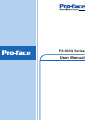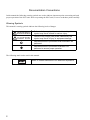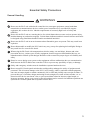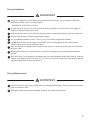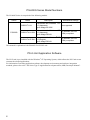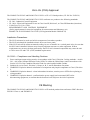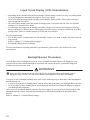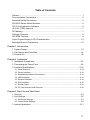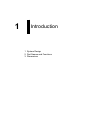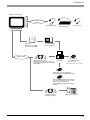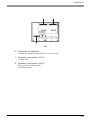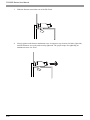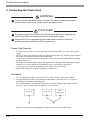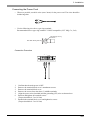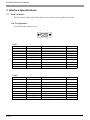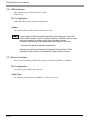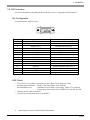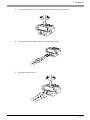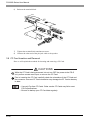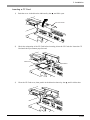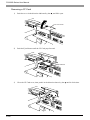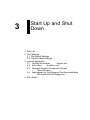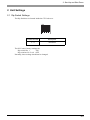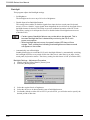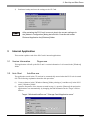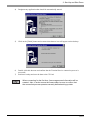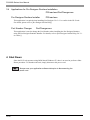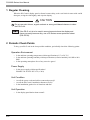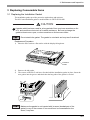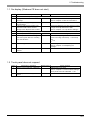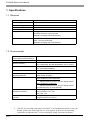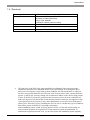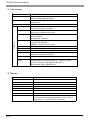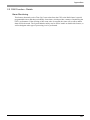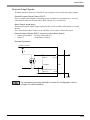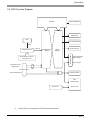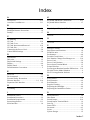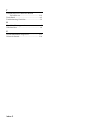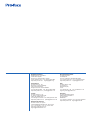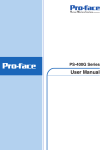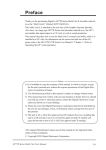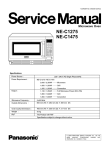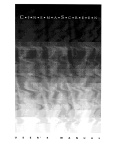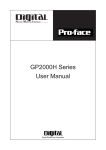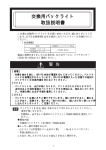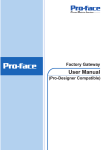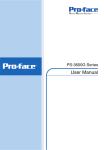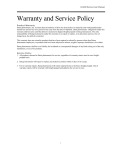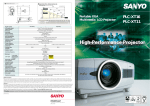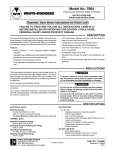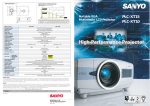Download PS-600G Series User Manual
Transcript
PS-600G Series User Manual Preface Thank you for purchasing a Pro-face PS-600G Series Unit (PS600G-T41-E124V), hereafter referred to as the PS-G unit. Please read this manual carefully before installing the PS-G unit. Important 1 The reproduction, copying or distribution of this equipment or its manual, either in whole or in part, without written permission from Digital Electronics Corporation is prohibited. 2 The information provided in this manual is subject to change without notice. 3 Every effort has been made to ensure the information provided in this manual is accurate. Digital Electronics Corporation would appreciate being informed of any errors or omissions. 4 Please be aware that Digital Electronics Corporation shall not be held liable by the user for any damages, losses or third party claims arising from the use or application of this equipment. © 2001, Digital Electronics Corporation. All rights reserved. Windows is a registered trademark of Microsoft Corporation. All other trademarks and registered trademarks are property of their respective owners. 1 Documentation Conventions In this manual the following warning symbols are used to indicate important points concerning safe and proper operation of the PS-G unit. Prior to operating the PS-G unit, be sure to read these points carefully. Warning Symbols This manual’s warning symbols indicate the following levels of danger. WARNING Failure to fully comply with points indicated by this symbol may result in death or serious injury. CAUTION Failure to fully comply with points indicated by this symbol may result in injury or equipment damage. Indicates actions or procedures that should NOT be performed. Indicates actions or procedures that MUST be performed to ensure proper operation. The following mark is also used in this manual. Refers to related information or an additional explanation. 2 Essential Safety Precautions General Handling: WARNINGS Do not use the PS-G unit with aircraft control devices, aerospace equipment, central trunk data transmission (communication) devices, nuclear power control devices, or medical life support equipment, due to these devices’ inherent requirements of extremely high levels of safety and reliability. Do not use the PS-G unit as a warning device for critical alarms that can cause serious operator injury, machine damage or production stoppage. Critical alarm indicators and their control/activator units must be designed using stand-alone hardware and/or mechanical interlocks. Do not use the PS-G unit in an environment where flammable gases are present. This may result in an explosion. Do not disassemble or modify the PS-G unit in any way (except for replacing the backlight). Doing so may result in a fire or an electric shock. When using the PS-G unit with transportation vehicles (trains, cars and ships), disaster and crime prevention devices, various types of safety equipment, non-life support related medical devices, etc. redundant and/or failsafe system designs should be used to ensure the proper degree of reliability and safety. Please be sure to design your system so that equipment will not malfunction due to a communication fault between the PS-G and its host controller. This is to prevent any possibility of injury or damage. Safety and emergency switches must be installed as separate hardware devices. Do not create PS-G touch panel switches that could possibly endanger the safety of equipment and personnel. This is because damage to the PS-G, its I/O unit(s), cable(s), and other related equipment can cause an output signal to remain continuously ON or OFF and possibly cause a major accident. To prevent this type of accident, design monitoring circuits using devices such as limit switches, etc. to detect incorrect device movement. Also, to prevent accidents related to incorrect signal output, or incorrect operation, design your system so that all switches used to control vital machine operations are operated via a control system that is separate from the PS-G. 3 CAUTIONS Do not strike the panel of the PS-G unit with a hard, heavy or pointed object, or press the panel with excessive force. Doing so may result in panel damage or injury. Do not allow liquids (including water), or metal objects to enter the PS-G unit. This may result in a malfunction or an electric shock. Do not block the PS-G unit’s ventilation opening does not become blocked and avoid using it in areas where heat accumulates. Additionally, do not store or use it under high-temperature conditions. Do not use or store the PS-G unit in locations subject to direct sunlight, or where excessive dust or dirt is present. Since the PS-G unit is a precision instrument, do not store or use it where large shocks or excessive vibration can occur. Do not store or use the PS-G unit in environments subject to chemical evaporation (such as that of organic solvents), or where there are chemicals and acids present in the air. Do not use paint thinner or organic solvents to clean the PS-G unit. Important PS-G unit screen data should be backed up regularly. The installation environment for the PS-G unit must satisfy the following requirements. Failure to do so may cause the unit to malfunction. Ambient temperature: 0°C to 50°C Relative Humidity: 10%RH to 90%RH (Non-condensing) The LCD panel contains a powerful irritant. If for any reason the panel is damaged and this liquid contacts any part of your body, wash that area with running water for 15 minutes. Similarly, if any of this liquid enters your eye, flush your eye with running water for 15 minutes and consult a physician. 4 During Installation: WARNINGS Do not use voltage levels other than those specified for the PS-G unit. Use of voltages outside this range may result in a fire or an electric shock. PS600G-T41-E124V: DC 24 V±20% To reduce wire-to-wire or wire-to-earth noise as much as possible, use a low-noise power supply. In addition, use a twisted-pair power cord. Separate the PS-G unit’s power line from the power lines to other input/output or motor-driven devices. Install a surge protector to protect against power surges. Use a grounding resistance of 100Ω or less, or use your country’s applicable standard. Confirm that the main power supply is turned OFF prior to connecting the power cord terminals. Failure to do so may result in an electric shock. Since the PS-G is not equipped with a power switch, be sure to connect a breaker-type power switch to the power cord. Install the PS-G unit in a vertical position - the unit is not designed to be operated in the horizontal position. If the PS-G unit is to be installed in a slanted panel, the panel should not incline more than 30° from the vertical. If the panel inclines more than 30°, be sure to use forced-air cooling to ensure that the ambient operation temperature does not exceed 50°C. During Maintenance: WARNINGS Turn OFF the PS-G unit’s power supply prior to performing maintenance. Failure to do so may result in burns or an electric shock. Wear gloves when replacing the backlight. Failure to do so may result in burns. 5 PS-600G Series Model Numbers The PS-600G Series is comprised of the following models. Series Model PS600G-T11-J1 PS-600G Description International Ratings Preinstalled with Windows ® CE Not supported 3.0 (Japanese). Input voltage AC100V. Preinstalled with Windows ® CE CE Marked, UL/c-UL PS600G-T41-J124V 3.0 (Japanese) (CSA) compliant. Input voltage DC24V. Preinstalled with Windows ® CE CE Marked, UL/c-UL PS600G-T41-E124V 3.0 (English) (CSA) compliant. Input voltage DC24V. This manual’s explanation is the PS600G-T41-E124V unit. PS-G Unit Application Software The PS-G unit is pre-installed with the Windows® CE Operating System, which allows the PS-G unit to run customer-developed applications. For information concerning application software development environments and software integration methods, please refer to the “PS Series Type G Application Development Kit (ADK) Developer Manual”. 6 UL/c-UL (CSA) Approval The PS600G-T41-E124V and PS600G-T41-J124V is a UL/c-UL listed product. (UL file No. E182139) The PS600G-T41-E124V and PS600G-T41-J124V conforms as a product to the following standards: • UL 508 – Industrial Control Equipment • UL 1604 – Electrical Equipment for use in Class I and II, Division 2, or Class III Hazardous (locations). • CAN/CSA-C22.2, No. 1010-1 MEASUREMENT AND CONTROL EQUIPMENT (Safety requirements for electrical equipment for measurement and laboratory use) PS600G-T41-E124V/PS600G-T41-J124V (UL Registration Model: 2880045-22) Installation Precautions • The PS-G unit must be used as a built-in component of an end-use product. • The PS-G unit should be installed so that it faces out from a panel. • If the PS-G unit will be reliant on natural cooling, be sure to install it in a vertical panel. Also, be sure that the PS-G unit is installed 100 mm away from any adjacent structures or other equipment. If these requirements are not met, the heat generated by the PS-G unit’s internal components may cause the unit to fail to meet UL and C-UL (CSA) standard requirements. UL 1604 — Compliance and Handling Cautions 1. Power and input/output wiring must be in accordance with Class I, Division 2 wiring methods – Article 501 – 4(b) of the National Electrical Code, NFPA 70 within the United States, and in accordance with Section 18-152 of the Canadian Electrical Code for units installed within Canada. 2. Suitable for use in Class I, Division 2, Groups A, B, C, and D, Hazardous Locations. 3. WARNING: Explosion hazard- substitution of components may impair compliance to Class I, Division 2. 4. WARNING: Explosion hazard – when in hazardous locations, turn the power OFF before replacing or wiring modules. 5. WARNING: Explosion hazard – confirm that the power supply has been turned OFF before disconnecting equipment, or confirm that the location is not subject to the risk of explosion. CE Marking The PS600G-T41-E124V and PS600G-T41-J124V is a CE marked product that conforms to EMC directives EN55011 Class A, and EN50082-2. 7 Package Contents The PS-G unit comes with the following items. After opening the packing box, please confirm that the following items are included. PS-G Unit (1) Model Number: PS600G-T41-E124V Installation Fasteners (4) Installation Gasket (1) (Pre-installed) Operation Instructions (1) CD-ROM (1) 8 CD-ROM Contents The following items are included in the CD-ROM. Product Name Description PS-600G Series User Manual PS-600G Series User Manual PDF file Acrobat ® Reader 5.0 Required for viewing PDF files (Self-extracting files) 9 Liquid Crystal Display (LCD) Characteristics • Depending on the contents being displayed and the contrast settings of the PS-G unit, a wavelike pattern of varying brightness (contouring) may appear. This is not a defect. • There are minute grid-points (dark and light) on the Display Panel’s surface. This is part of the PS-G unit’s design and not a defect. • The colors on the display panel may appear to change when viewed from the side. This is a common attribute of LCDs and is not a defect. • An afterimage may appear on the display panel after a single screen that has been displayed for many hours is changed to a different screen. The display panel will return to normal if switched off for a short period of time. This is a common attribute of LCDs and is not a defect. To prevent afterimages: • Use the PS-G unit’s “Automatically turn off backlight” feature if you need to display the same screen for long periods. Refer to “Chapter 3 2.2 Control Panel Settings”. • Periodically change the screen display. For more information concerning other PS-G specifications, please contact your local Pro-face sales representative. Backlight Burnout Precautions After the PS-G unit’s backlight burns out the screen will darken and the display will dissappear. If the operator fails to notice that the backlight is burned out and touches the panel, a potentially dangerous machine operation error can occur. WARNINGS Do not use PS-G touch switches for the control of any equipment safety mechanisms, such as Emergency Stop switches, etc. that protect humans and equipment from injury and damage. If your PS-G unit’s backlight suddenly turns OFF, use the following steps to determine if the backlight has actually burned out. • If your PS-G is not set to “Standby Mode” and the screen has gone blank, your backlight has burned out. • Or, if your PS-G is set to Standby Mode, but touching the screen does not cause the display to reappear, your backlight has burned out. Also, to prevent accidental machine operation, Pro-face suggests you use the built-in “Disable Input After Backlight Burnout” feature, that will automatically detect a burnout and disable the designated input devices. Refer to “Chapter 3 2.2 Control Panel Settings”. 10 Table of Contents Preface ...................................................................................................................... 1 Documentation Conventions ..................................................................................... 2 Essential Safety Precautions .................................................................................... 3 PS-600G Series Model Numbers ............................................................................. 6 PS-G Unit Application Software ................................................................................ 6 UL/c-UL (CSA) Approval ........................................................................................... 7 CE Marking ............................................................................................................... 7 Package Contents ..................................................................................................... 8 CD-ROM Contents .................................................................................................... 9 Liquid Crystal Display (LCD) Characteristics .......................................................... 10 Backlight Burnout Precautions ................................................................................ 10 Chapter1 Introduction 1 System Design ................................................................................................... 1-2 2 Part Names and Functions ................................................................................ 1-4 3 Dimensions ........................................................................................................ 1-8 Chapter2 Installation 1 Installation Procedures ...................................................................................... 2-2 2 Connecting the Power Cord ............................................................................... 2-8 3 Interface Specifications .................................................................................... 2-10 3.1 3.2 3.3 3.4 3.5 3.6 3.7 3.8 Serial Interface ..................................................................................................... 2-10 Printer Interface .................................................................................................... 2-12 Keyboard and Mouse Connections ....................................................................... 2-13 USB Interfaces ..................................................................................................... 2-14 Ethernet Interface ................................................................................................. 2-14 RAS Interface ....................................................................................................... 2-15 Sound Output ....................................................................................................... 2-16 CF Card Insertion and Removal ........................................................................... 2-18 Chapter3 Start Up and Shut Down 1 Start Up ............................................................................................................. 3-2 2 Unit Settings ...................................................................................................... 3-3 2.1 Dip Switch Settings ................................................................................................. 3-3 2.2 Control Panel Settings ............................................................................................ 3-4 3 Internal Application .......................................................................................... 3-11 11 3.1 3.2 3.3 3.4 Version Information Psgver.exe .......................................................................... 3-11 Auto Start AutoRun.exe .................................................................................... 3-11 Terminal Services Connection Wizard TsConWiz.exe ........................................ 3-12 Applications for Pro-Designer Runtime Installation PDLoad.exe/PortChanger.exe 3-14 4 Shut Down ....................................................................................................... 3-14 Chapter4 Maintenance and Inspection 1 Regular Cleaning ............................................................................................... 4-2 2 Periodic Check Points ........................................................................................ 4-2 3 Replacing Consumable Items ............................................................................ 4-3 3.1 Replacing the Installation Gasket ........................................................................... 4-3 3.2 Replacing the Backlight .......................................................................................... 4-4 Chapter5 Troubleshooting 1 Troubleshooting Checklists ................................................................................ 5-2 1.1 No display (Windows CE does not start) ................................................................ 5-3 1.2 Touch panel does not respond ................................................................................ 5-3 1.3 Connected devices cannot be used. ....................................................................... 5-4 Appendices 1 Specifications ..................................................................................................... A-2 1.1 1.2 1.3 1.4 1.5 1.6 Electrical ................................................................................................................. A-2 Environmental .........................................................................................................A-2 Structural ................................................................................................................A-3 Performance ...........................................................................................................A-4 Display .................................................................................................................... A-4 Touch Panel ............................................................................................................ A-5 2 RAS Function ..................................................................................................... A-6 2.1 Overview ................................................................................................................ A-6 2.2 RAS Function - Details ........................................................................................... A-7 2.3 RAS Function Diagram .........................................................................................A-11 3 Accessories ..................................................................................................... A-12 Index 12 1 Introduction 1 System Design 2 Part Names and Functions 3 Dimensions PS-600G Series User Manual 1 System Design PS600G-T41-E124V IrDA interface Connector panel Rear of PS-G unit Laptop or similar device Printer interface Printer Printer cable (commercial type) Ethernet interface 10BASE-T cable (commercial type) Hub Central network line Sound output terminal block Pin-jack cable (GP077-SDAD10) Speaker USB interface USB keyboard USB mouse Bar-code reader RAS interface User-prepared cable *1 Computer PL Series Unit Host Controller Expansion unit interface 1 DIO unit PSG-XY08 Expansion unit interface 2 PCMCIA unit PSG-PCM00 *1 Select a cable compatible with your system design. Refer to “Chapter 2 3.6 RAS Interface”. 1-2 1 Introduction Side of PS-G unit PS600G-T41-E124V Keyboard/mouse interface Bar-code reader PS/2 keyboard PS/2 mouse Connector panel CF CF Card GP077-CF20 16MB GP077-CF30 32MB CF Card Adaptor GP077-CFAD10 COM1/COM2 Data Transfer Cable Computer Supplied with PS series Type G Application Development Kit (ADK) PSG-CB01 Pro-Designer PS-DWE01-V ** ( indicates data that changes depending on the version.) ** PS Series Type G Application Development Kit (ADK) PSG-DK01 Microsoft R eMbedded Visual Tools For more information, refer to "PS Series Type G Application Development Kit (ADK) Developer Manual". RS-232C cable (Commercial type) Host controller (PLC) 1-3 PS-600G Series User Manual 2 Part Names and Functions A, B C, D Front A : Display Panel Displays PS-G unit screen data. B : Touch Panel Provides “mouse-less” screen control. C : Status LED Indicates the PS-G unit’s status. Green : Power ON/ Normal operation At Start Up, the LED lamp changes from Red to Green Orange : Indicates the RAS function and Backlight burnout Red : System Error D : IrDA Interface Provides infrared data transmission. 1-4 1 Introduction F G E Rear E : Power Input Terminal Block Connects the terminal block to the DC 24 V power source. F : Expansion Unit Interface 1 (EXT1) For DIO units. G : Expansion Unit Interface 2 (EXT2) This is a PCMCIA Bus interface. For PCMCIA units. 1-5 PS-600G Series User Manual Q P O N M H L K I J Bottom H : CF Card Cover Protects the CF Card slot. I : CF Card Slot Accepts a standard CF Card. J : Printer Interface (PIO) Connect your printer cable here. (Parallel) K, L : Serial Interfaces (COM1, COM2) Connect RS-232C cables here. M : RAS Interface (RAS) Connect a RAS cable here. N : Ethernet Interface (10BASE-T) Connect a 10BASE-T Ethernet cable here. O : Sound Output Terminal Block. Connect a speaker or line output here. P, Q : USB Interfaces 1 & 2 (USB1, USB2) Connect USB (USB ver.1.0) compliant devices (keyboard, mouse, etc.) here. 1-6 1 Introduction R Side (Left) R : Keyboard/Mouse Interface (PS/2) Connect a PS/2 compatible keyboard or mouse here. 1-7 PS-600G Series User Manual 3 Dimensions PS-600G 301 [11.85] 58 [2.28] 8 [0.31] 243 [9.57] 317 [12.48] 227 [8.94] (Unit: mm [in.]) Installation Fasteners (Unit: mm[in.]) 31 [1.22] 1-8 19.5 [0.77] 16 [0.63] 11 [0.43] φ10 [0.39] M5 2 Installation 1 Installation Procedures 2 Connecting the Power Cord 3 Interface Specifications 3.1 Serial Interface 3.2 Printer Interface 3.3 Keyboard and Mouse Connections 3.4 USB Interface 3.5 Ethernet Interface 3.6 RAS Interface 3.7 Sound Output 3.8 CF Card Insertion and Removal PS-600G Series User Manual 1 Installation Procedures Check the installation conditions Prepare the panel Check the installation gasket Install Secure the installation fasteners Installation Requirements • For easier maintenance, operation, and better ventilation, the space between the PS-G unit and adjacent structures or equipment should be at least 100mm. (Unit: mm [in.]) 100 [3.94] 100 [3.94] 100 [3.94] 100 [3.94] 100 [3.94] 2-2 100 [3.94] 100 [3.94] 2 Installation • The ambient temperature of the PS-G unit should be between 0° C and 50° C. (Ambient temperature refers to the temperatures measured in the panel interior and on the panel face.) The ambient humidity should be 10% RH to 90% RH. Panel Face • Panel Interior Standard installation for the PS-G unit is in a vertical panel. If the PS-G unit is to be installed in a slanted panel, the panel should not incline more than 30° from the vertical. less than 30 from vertical • • If the PS-G panel is to be installed in a slanted panel that inclines more than 30°, use forcedair cooling to ensure the ambient operation temperature does not exceed 50° C. Horizontal installation (that is, rotating the panel so that one of its sides is the base) is not supported. 2-3 PS-600G Series User Manual Panel Preparation The thickness of the panel should be from 1.6 mm to 10 mm [0.06 in. to 0.39 in.]. 1.6 - 10 [0.06 - 0.39] (Unit: mm [in.]) To ensure a sufficient level of water-resistance, make sure the panel is not warped, damaged, or uneven. Attaching reinforcement strips also increases the effectiveness of the PS-G unit’s installation gasket. Panel Cut Dimensions 301.5 +1 0 [11.87 +0.04 0 ] less than 4-R3 (Unit: mm [in.]) 227.5 +10 [8.96 +0.04 ] 0 Installation Gasket The PS-G unit should always be installed using the pre-fitted installation gasket, even at locations where water resistance is not required. The installation gasket must be installed properly to ensure a sufficient level of water-resistance. Before installing the PS-G unit please refer to “Chapter 4 3.1 Replacing the Installation Gasket”, to confirm that the gasket is fitted properly. 2-4 2 Installation Installation Install the PS-G unit as follows: 1. Insert the PS-G unit into the cutout section of the panel with the touch screen facing outward. 2. Insert the installation fastener hooks into the four (4) insertion slots (2 on the top and 2 on the bottom). Insertion slots Insertion slots Bottom Top Installation panel Hook 2-5 PS-600G Series User Manual 2-6 3. Slide the fastener toward the rear of the PS-G unit. 4. Slowly tighten each fastener attachment screw in sequence (top, bottom, left side, right side), until all fasteners are evenly and securely tightened. The proper torque for tightening an attachment screw is 0.5N·m 2 Installation CAUTIONS Fastener attachment screws must be perpendicular to the panel. If they are not, the PS-G unit may fall out of the panel. Make sure the screws are tightened within the specified range of torque. Overtightening the fastener attachment screws may damage the PS-G unit. • Depending on the strength of the panel, increasing the number of installation fasteners can increase the PS-G unit’s water-resistance. 2-7 PS-600G Series User Manual 2 Connecting the Power Cord WARNING Confirm that the main power supply is turned OFF prior to connecting the power cord terminals. Failure to do so may result in an electric shock. CAUTIONS The power supply for the PS600G-T41-E124V should be DC24V. Supplying any other level of power can damage the PS unit or the power supply. Since the PS-G is not equipped with the power switch, be sure to connect a breaker-type power switch to the PS-G’s power cord. Power Cord Cautions • • • • • • To reduce wire-to-wire or wire-to-earth noise as much as possible, use a low-noise power supply. The PS-G unit power cords, the cables for input and output devices, and the power cords for motor-driven equipment must be located separately. To increase the noise resistance of the power cord’s wires, twist the strands before attaching the Ring Terminals. The main circuit cables (high voltage and high current), the input and output signal cables, and the power cables should not be bundled together or placed near each other. A surge protector should be installed to protect against electrical surges. Power cords should be as short as possible to reduce noise. Grounding • • • Use a grounding resistance of less than 100Ω or your country’s applicable standard. The grounding for the PS-G unit should be independent of other devices. Use exclusive grounding or a common grounding point. FG and SG terminals are internally connected in the PS-G. When connecting to another device, be sure to create an SG shorting loop in your system. PS-G unit • 2-8 PS-G unit Other Equipment Be sure to separate the grounding for the surge protector and for the PS-G unit. 2 Installation Connecting the Power Cord • Wherever possible, use thick wires (max. 2mm2) for the power cord. The wires should be braided together. • Use the following size sleeve-type ring terminals. Recommended sleeve-type ring terminal: V2-MS3 compatible (J.S.T. Mfg. Co., Ltd) 3.2mm [0.13 in.] or more less than 6mm [0.24 in.] Connection Procedure + 1. 2. 3. 4. 5. 6. 7. - FG Confirm that the main power is OFF. Remove the terminal block cover’s attachment screws. Remove the terminal block cover. Remove the screws from the three (3) middle terminals. Align the power wires (braided) and the grounding (FG) wire as shown above. Reinsert and tighten the terminal screws. (Torque should be 0.5 to 0.6 N•m) Reattach the terminal block cover and tighten its screws. (Torque should be 0.5 to 0.6 N•m) 2-9 PS-600G Series User Manual 3 Interface Specifications 3.1 Serial Interface The PS-G unit’s COM1 and COM2 interfaces are used for connecting RS-232C cables. Pin Configuration (Viewed from the connector face.) 1 5 6 9 COM1 Pin Number Signal Name Description Direction 1 2 CD RD (RXD) Carrier Detect Receive Data Input Input 3 4 SD(TXD) ER(DTR) Send Data Data Terminal Ready Output Output 5 6 SG DR(DSR) Signal Ground Data Set Ready Input 7 8 RS(RTS) CS(CTS) Request Send Clear Send Output Input 9 CI(RI) Call Indication Input Pin Number Signal Name Description Direction 1 2 NC RD(RXD) Not Connected Receive Data Input 3 4 SD(TXD) NC Send Data Not Connected Output - 5 6 SG NC Signal Ground Not Connected - 7 8 RS(RTS) CS(CTS) Request Send Clear Send Output Input 9 VCC +5V (for external supply) - COM2 2-10 2 Installation Serial Cable • • • • • • The connector used is a Dsub 9-pin plug-type connector. Please use a Dsub 9-pin socket-type cable. Recommended connector : Dsub 9-pin socket XM2D-0901 (Omron) Recommended cover : For use with Dsub 9-pin sockets, XM2S-0913 (Omron) If necessary Omron jack screws XM2Z-0073 can also be used. Recommended cable : CO-MA-VV-5B5P-28AWG (Hitachi) Connect the FG line to the connector’s shell. Use inch type attachment screws (#4-40UNC). The current rating for COM2, number 9 pin (DC 5 V) output is 0.20 A MAX. COM1 and COM2, number 5 pin (SG) connections should always be to the SG terminal. FG and SG terminals are internally connected in the PS-G. When connecting to another device, be sure to create an SG shorting loop in your system. 2-11 PS-600G Series User Manual 3.2 Printer Interface The PS-G unit uses a parallel interface. The Windows CE printer driver is HP-PCL command compliant. Pin Configuration (Viewed from the connector face.) 2-12 14 1 25 15 Pin Number Signal Name Description Direction 1 2 PSTB PDB0 Strobe Signal Output Input/Output 3 4 PDB1 PDB2 5 6 PDB3 PDB4 7 8 PDB5 PDB6 Input/Output Input/Output 9 10 PDB7 ACK Acknowledge Input/Output Input 11 12 BUSY PE Busy Signal Paper End Input Input 13 14 SLCT AF Select Status Auto Feed Input Output 15 16 ERROR INIT Printer Error Initialize Signal Input Output 17 18 SLCTIN GND Select Signal Ground Input - 19 20 GND GND Ground Ground - 21 22 GND GND Ground Ground - 23 24 GND GND Ground Ground - 25 GND Ground - Input/Output Input/Output 8-bit Data Input/Output Input/Output 2 Installation Printer Cable • • • Use a Dsub 25-pin socket-type connector and a Dsub 25-pin plug-type cable. Recommended connector : Dsub 25-pin plug XM2A-2501 (Omron) Recommended cover : Standard cover for Dsub 25-pin plugs, XM2S-2513 (Omron) If necessary, Omron jack screws XM2Z-0073 can also be used. Connect the FG cable to the shell. Use inch type attachment screws (#4-40UNC) 3.3 Keyboard and Mouse Connections Pin Configuration (Viewed from the connector face.) 6 5 3 4 2 1 Pin Number 1 Signal Name KEY DATA Description Key Data Direction Input/Output 2 3 MOUSE DATA GND Mouse Data Ground Input/Output - 4 5 VCC KEY CLK +5V Key Clock Input/Output 6 MOUSE CLK Mouse Clock Input/Output Keyboard and Mouse Type Please use a PS/2 (mini-DIN)-type keyboard or mouse. 2-13 PS-600G Series User Manual 3.4 USB Interfaces Any commercial type USB device can be used. (USB ver1.0) Pin Configuration USB1 and USB2 use the same pin configuration. Cables Any commercial type USB interface cable can be used. Certain types of USB compatible keyboards, when attached to the PS-G via the USB interface, may fail to operate correctly. Therefore, prior to using this type keyboard, be sure to check that it operates correctly. Currently, the following USB keyboard has been tested by Pro-face. • Microsoft Corporation Natural® keyboard Pro However, the, Microsoft Corporation’s Natural® Keyboard Pro’s “PS/2 keyboard” feature, and the “extended key” feature cannot be used. 3.5 Ethernet Interface The PS-G unit’s Ethernet (10BASE-T) interface conforms to IEEE802.3 standards. Pin Configuration Use a RJ-45 type modular jack connector. Cable Type Any commercial type Ethernet (10BASE-T) cable can be used. 2-14 2 Installation 3.6 RAS Interface For more information concerning the RAS function, refer to “Appendix 2 RAS Function”. Pin Configuration (Viewed from the connector face.) 8 1 15 9 Pin Number Signal name Description 1 2 ALARM-OUT (− ) DOUT (− ) Alarm Output (− ) General-purpose Output (−) 3 4 RESET-IN (−) DIN0 (− ) Remote Reset Input (−) General-purpose Input 0 (− ) *1 5 6 DIN1 (− ) NC General-purpose Input 1 (− ) *1 No Connection 7 8 RESERVE RESERVE Reserved Reserved 9 10 ALARM-OUT (+) DOUT (+) Alarm Output (+) General-purpose Output (+) 11 12 RESET-IN (+) DIN0 (+) Remote Reset Input (+) General-purpose Input 0 (+) *1 13 14 DIN1 (+) RESERVE General-purpose Input 1 (+) *1 Reserved 15 RESERVE Reserved RAS Cable • • • Use a Dsub 15-pin socket-type connector and a Dsub 15-pin plug-type cable. Recommended connector : Dsub 15-pin plug XM2A-1501 (Omron) Recommended cover : Standard cover for Dsub 15-pin plugs, XM2S-1513 (Omron) If necessary, Omron jack screws XM2Z-0073 can also be used. Connect the FG cable to the shell. Use inch type attachment screws (#4-40UNC). *1 General-purpose Input will latch Input Information 2-15 PS-600G Series User Manual 3.7 Sound Output Either line output or speaker lines can be attached to this connector. Pin-Jack Cable Pin Assignments SP-OUT LINE-OUT GND Signal Name SP-OUT Description Speaker Output Direction Output GND Ground - LINE-OUT Line Output Output Sound Output Cable The following example connects a speaker to the PS-G unit using a Pro-face pin-jack cable (GP077-SDAD10). The procedure for connecting a Line Output cable is the same, however a separate amplifier will be required. Connection Procedure 1) Check that the PS-G power cord is disconnected. 2) Loosen the terminal block attachment screws and remove the terminal block. 2-16 2 Installation 3) Loosen the set screw of each terminal outlet to be used (as shown below). 4) Insert each pin-jack cable pin into its corresponding outlet. 5) Re-tighten each set screw. 2-17 PS-600G Series User Manual 6) Reinsert the terminal block. 7) 8) Tighten the terminal block attachment screws. Connect the other end of the pin-jack cable to the speaker. 3.8 CF Card Insertion and Removal Here we will explain the methods for inserting and removing a CF Card. CAUTIONS While the CF Card is being accessed, do not turn OFF the power to the PS-G unit, perform remote reset input, or remove the CF Card. Prior to inserting the CF Card, carefully check the orientation of the CF Card and the connector. Incorrect CF Card orientation may damage the CF Card or destroy its data. • Use only Pro-face CF Cards. Other vendor CF Cards may fail to meet PS-G specifications. • Be sure to backup your CF Card data regularly. 2-18 2 Installation Inserting a CF Card 1) Push the cover in the direction indicated by the , and lift it open. CF Card Cover 2) Check the orientation of the CF Card before inserting it into the CF Card slot. Insert the CF Card until the Eject Button pops forward. Label Face Eject Button 3) Close the CF Card cover, then push it in the direction shown by the , until it clicks shut. 2-19 PS-600G Series User Manual Removing a CF Card 1) Push the cover in the direction indicated by the , and lift it open. CF Card Cover 2) Push the Eject Button until the CF Card pops forward. Eject Button 3) 2-20 Close the CF Card cover, then push it in the direction shown by the until it clicks shut. 3 Start Up and Shut Down 1 Start Up 2 Unit Settings 2.1 Dip Switch Settings 2.2 Control Panel Settings 3 Internal Application 3.1 Version Information Psgver.exe 3.2 Auto Start AutoRun.exe 3.3 Terminal Services Connection Wizard TsConWiz.exe 3.4 Applications for Pro-Designer Runtime Installation PDLoad.exe/PortChanger.exe 4 Shut Down PS-600G Series User Manual 1 Start Up When the PS-G unit’s power is turned ON, Windows CE starts up automatically. • To restart the PS-G unit, turn the power OFF, wait about 5 seconds, then turn the power ON again. Occasionally, the PS-G unit will not start up correctly. • When data has been backed up to a CF Card on a PS-G unit running the new OS-ROM (Ver.2.02), that CF Card should not be used to start up a PS-G unit running an older version of the OS-ROM. Doing so could cause a malfunction. Refer to “3.1 Version Information Psgver.exe” 3-2 3 Start Up and Shut Down 2 Unit Settings 2.1 Dip Switch Settings The Dip Switches are located inside the CF Card cover. ON 1 2 3 4 Switch Number Description 1-4 Reserved The PS-G unit’s factory settings are: Dip switch No. 1 : ON Dip switches No. 2 to 4 : OFF Normally, these settings should not be changed. 3-3 PS-600G Series User Manual 2.2 Control Panel Settings PS-G unit settings can be changed via the “Control panel”. Panel display procedure 1) Click on the [Start] button. 2) From the [Start] menu that appears, select [Settings]. 3) From the [Settings] menu, select [Control Panel]. The Control Panel contains the following icons. Backup Communications Date/Time Dialing Display Input Panel Keyboard Mouse Network Owner Password RAS Control Regional Settings Stylus System Volume&Sounds 3-4 3 Start Up and Shut Down The following explanations describe the Stylus, Backlight (accessible via the [Display] icon), Backup, RAS Control, and Volume and Sounds programs. For detailed information on other programs, refer to the PS-G unit’s [Help] screen. • To display the [Help] screen, click the [Start] button and select [Help]. You can also click the [?] mark in any program’s dialog box. • All Control Panel settings revert to factory settings when the PS-G unit’s power cord is disconnected. If you want to save any setting changes, use the Control Panel’s “Backup” feature to save these changes to the CF Card. Stylus This program calibrates the touch panel. Calibration Procedure 1) Double click on the [Stylus] icon (Control Panel). 2) Select the [Calibration] tab. 3) Click the [Recalibrate] button. 4) Click on and hold the + mark that appears at the center of the screen. When the coordinates are recognized, the + mark will move in order from the center to the top left, bottom left, bottom right, and top right. Click on and hold the + mark at each point. 3-5 PS-600G Series User Manual Backlight This program adjusts the Backlight settings. • Set Brightness The backlight can be set to any of 4 levels of brightness. • Disable Input After Backlight Burnout This setting either enables or disables signals from input devices (touch panel, keyboard, mouse). If set to “disable”, input signals from designated devices will not be accepted when a backlight burnout is detected. This helps to prevent accidental operation of the PS-G unit. The factory setting is for all input devices to be disabled when a backlight burnout occurs (Checkbox ON). • Certain types of backlight failures may not be able to be detected. This is because backlight burnout is detected by monitoring the PS-G unit’s power consumption. • When backlight burnout occurs, the panel’s status LED lamp will turn orange. Then, a dialog box indicating that backlight burnout has occurred will appear on the screen. • Automatically turn off backlight Standby Mode helps to extend the PS-G unit’s backlight lifetime by automatically switching the backlight OFF after a set period of idle time. Idle time is when there is no input via the touch panel, keyboard or mouse. The factory setting for this feature is OFF (Checkbox OFF). Backlight Settings - Adjustment Procedure 1) Double click the Control Panel’s [Screen] icon. 2) Select the [Backlight] tab. 3) 4) 5) 3-6 Select the required level of brightness. Select the devices to be deactivated in case of backlight burnout. Set Standby Mode to either ON or OFF. If you select ON, you will also need to specify the desired period of idle time. 3 Start Up and Shut Down Backup Changes made to the Object Store*1 by your application software or via Control Panel settings can be backed up to a CF Card. However, the files that can be backed up are limited to those in the [\ProgramFiles] folder, [\Windows] folder, and Registry settings. All other files cannot be backed up to a CFCard. When a CF Card with setting data is reinserted into the PS-G Unit, the setting data will be read automatically at Start Up and the Object Store will be restored. Backup Procedure 1) Double click the [Backup] icon on the Control Panel. 2) Insert the CF Card. 3) Click the [Backup] button and the Object Store data will be backed up to the CF Card. When data has been backed up to a CF Card on a PS-G unit running the new OS-ROM (Ver.2.02), prior to backing up data to the card using a PSG unit running an older version of the OS-ROM, be sure to use Explorer to delete the CF Card’s [\Strage Card1] folder’s [\_Backup_] folder. Refer to “3.1 Version Information Psgver.exe” *1 Object Store refers to a memory storage area that is used to save settings. 3-7 PS-600G Series User Manual RAS Control The RAS Control Properties area is used to enable the following RAS functions. Each condition is monitored, and system alarms and standard signal input are detected via the RAS function settings. The following settings are available. • Watchdog Timer settings — enable, disable, and timer settings (5 sec. to 255 sec.) • Receive Standard Signal Input — Enable/Disable • Remote Reset Input — Enable/Disable The Watchdog Timer’s counter is activated by user applications that perform counter Start, Stop, and Restart commands. Applications that periodically restart counters should be designed in accordance with API-DLL specifications. For more information, refer to the “PS Series Type G Application Development Kit (ADK) Developer Manual”. The following settings are available for Watchdog Timeouts, Standard Signal Input, and Remote Reset Input. Watchdog Timer External Input Signals 0,1 Remote Reset Alarm Out O O X O O Pop-up Message O O X X Buzzer Reset DOUT O*1 X X O O*1 X O : Setting possible X : Setting not possible Alarm Out Buzzer Pop-up Message Reset DOUT Outputs an alarm signal Outputs a buzzer signal Displays Pop-up Messages on the PS-G Unit Resets the PS-G unit Outputs external signals *1 Using a Watchdog Timer “Timeout” command to perform a Reset will cause the PS-G unit to reboot. Exceeding “Reset” with a Remote Reset Input Signal will reset the PS-G unit hardware. 3-8 3 Start Up and Shut Down Set Up Procedure 1) Double click the Control Panel’s [RAS Control] icon in the Control Panel. 2) Click the [Watchdog Timer] tab and select Enable or Disable. If you select Enable you will also have to set the timer period (5 sec. to 255 sec.) and specify the actions required after a timeout. 3) Select the [Din 0] tab and the [Din 1] tab to enable or disable standard signal input. If you enable standard signal input you will also have to specify the actions performed when an standard signal is received. 4) Select the [Remote Reset] tab to enable or disable Remote Reset Input. Use the [Off Control] tab to turn OFF the alarm features set in RAS Control. To turn a feature OFF, simply click on that feature’s OFF button. 3-9 PS-600G Series User Manual Volume & Sounds This setting either enables or disables the buzzer sound used when the screen is touched. The factory setting is for the buzzer to be enabled (Checkbox ON). Volume & Sounds Setting Procedure 1) Double click the [Volume & Sounds] icon on the Control Panel. 2) Select the [Volume] tab. Next, set the [Enable Buzzer for screen taps] to either ON or OFF. Network When connecting your PS unit to a network via an Ethernet cable, the following settings are required. 1) 2) Double click on the Control Panel’s [Network] icon. In the [Network Configuration] dialog box, select the [Adaptor] tab’s [LANC1:PSG Built-In Ethernet Controller Driver] and click [OK]. When the IP Address is not automatically allocated by the DHCP Server, click on the above dialog box’s [Properties] button to call up the [PSG Built-In Ethernet Controller Driver Settings] dialog box. There, enter the necessary settings. For details about these settings, please contact your network administrator. 3-10 3 Start Up and Shut Down 3) Perform a backup and save the settings to the CF Card. After restarting the PS-G unit, be sure to check the current settings via the [Network Configuration] dialog box’s Built-In Controller tab’s data. RInternal Application the [Windows] folder. 3 Internal Application This section explains each of the PS-G unit’s internal applications. 3.1 Version Information Psgver.exe This application will call up the PS-G unit’s version information. It is located in the [Windows] folder. 3.2 Auto Start AutoRun.exe The application saved in the CF card can be automatically started when the PS-G unit is turned ON. The following explanation describes this procedure. (1) Create a shortcut in the [\Windows\Startup] folder pointing to [AutoRun.exe] in the PS-G unit’s [\Windows] folder. (2) Open the Properties of the shortcut created in step (1), open the [Shortcut] tab and set the application to run automatically by changing the link destination in the “Target” field as follows. Target: “\Windows\AutoRun.exe” “\Storage Card1\Application name” 3-11 PS-600G Series User Manual (3) Click the button. (4) Insert a CF Card into the PS-G, and click the icon in the Control Panel. (5) Reboot the PS-G with the CF Card inserted. (6) Once Windows CE starts, the PS-G unit will read the environment data from the CF Card and launch the application registered in the [\Windows\Startup] folder. 3.3 Terminal Services Connection Wizard TsConWiz.exe This application is used to connect the PS-G unit with a terminal service. The steps to connect the PS-G are as follows: 1) 2) Start the [\Windows\TsConWiz.exe] program. Enter the Connection name and Server name or IP Address, and click on [Next]. 3) If required, enter the Username, Password and Domain name. To automatically enter the User name and Password when you connect, click on the [Automatic Logon] checkbox. 3-12 3 Start Up and Shut Down 4) Designate any application that should be automatically started. 5) Click on the [Finish] button and a connection shortcut icon will appear on the desktop. 6) Double-click this shortcut and confirm that the Terminal Service connection process is successful. Perform a backup and save the data to the CF Card. 7) When connecting for the first time, license agreement information will be created. Also, in order to save the licence data, be sure to confirm that the connection process operates correctly before backing up data. 3-13 PS-600G Series User Manual 3.4 Applications for Pro-Designer Runtime Installation PDLoad.exe/PortChanger.exe Pro-Designer Runtime Installer PDLoad.exe This application is required when installing Pro-Designer Ver. 3.0.1 or earlier in the PS-G unit. For details, please refer to [Pro-Desiger On-line Help]. Port Number Changer PortChanger.exe This application is used to change the Port Number when installing the Pro-Designer Runtime, using the Pro-Designer Runtime Installer. For details, refer to [Pro-Designer Online Help (Ver. 3.1 or earlier)]. 4 Shut Down Since the PS-G unit operates using ROM-based Windows CE, there is no need to perform a Shut Down procedure. To shutdown the unit, simply disconnect the power cord. Always save your application software data prior to disconnecting the power cord. 3-14 4 Maintenance and Inspection 1 Regular Cleaning 2 Periodic Check Points 3 Replacing Consumable Items 3.1 Replacing the Installation Gasket 3.2 Replacing the Backlight PS-600G Series User Manual 1 Regular Cleaning When the PS-G unit’s display panel or frame becomes dirty, soak a soft cloth in water with a mild detergent, wring the cloth tightly, and wipe the display. CAUTION Do not use paint thinner, organic solvents or strong acid-based cleaners to clean the PS-G unit. If the PS-G unit is to be used in an environment where the display and frame can easily become dirty, use a PS Series screen protection sheet (PSL-DF00). 2 Periodic Check Points To keep your PS-G unit in the best possible condition, periodically check the following points. Operation Environment • • • Is the ambient operating temperature within specifications (0° C to 50° C)? Is the ambient operating humidity within specifications (relative humidity 10% RH to 90% RH)? Is the operating atmosphere free of any corrosive gases? Power Supply • Is the power supply within specifications? PS600G-T41-E124V: DC 24 V (± 20%) Unit Condition • • • Are all the power cords and cables connected properly? Are all the PS-G unit’s installation fasteners secure? Is the installation gasket free of abrasions and dirt? Unit Operation • 4-2 Is the display panel darker than normal? 4 Maintenance and Inspection 3 Replacing Consumable Items 3.1 Replacing the Installation Gasket The installation gasket provides protection against dust and moisture. The PS-G unit installation gasket’s model number is GP570-WP10-MS. CAUTION A gasket which has been used for a long period of time may have scratches or dirt on it, and could have lost much of its water resistance. Be sure to change the gasket at least once a year, or when scratches or dirt become visible. Do not stretch the gasket. The gasket is not elastic and may tear if stretched. Replacement Procedure 1) Place the PS-G unit on a flat surface with the display facing down. Installation Gasket 2) 3) Remove the old gasket. The corners of the PS-G unit have ribs that hold the installation gasket in place. Insert the new gasket into the groove and check that the long side of the gasket is vertical. Seam Make sure the gasket is not inserted with its seam (bonded part of the gasket) in any of the corners. If too much force is concentrated on the seam, it may tear. 4-3 PS-600G Series User Manual 4) 5) Insert the gasket in the remaining corners. Check that the gasket is fitted properly. • If the gasket is not inserted correctly into the groove, it will not provide a level of water resistance equivalent to IP65f. • The gasket must uniformly extend approximately 2 mm out of the groove. Always check that the gasket is fitted correctly before installing the PS-G unit. 2mm 3.2 Replacing the Backlight The backlight is a long-life product. The average life of the backlight (the time for brightness to fall to half its normal level) is 50,000 hours in an environment with an ambient temperature of 25°C. Replace the backlight when necessary. The replacement backlight model number is PS600-BU00. • Use of any other model of backlight may result in an accident or a PS-G unit breakdown. • For backlight replacement information, refer to the replacement backlight’s installation guide (replacement backlights are sold separately). 4-4 5 Troubleshooting 1 Troubleshooting Checklists 1.1 No display (Windows CE does not start) 1.2 Touch panel does not respond 1.3 Connected devices cannot be used PS-600G Series User Manual This section explains how to find and resolve PS-G unit problems. The PS-G unit can be connected to a wide range of devices, including a host (PLC), however, this manual will not discuss every possible device, or problem. For problems not directly related to the PS-G unit, refer to that device’s manual. The main problems that occur during use of the PS-G unit are: 1) The panel display is blank (Windows CE does not start). 2) The touch panel does not respond. 3) Connected devices cannot be used. 1 Troubleshooting Checklists When a problem occurs, be sure to first read each checklist item and follow the instructions given. If this does not solve the problem, please contact your local PS-G distributor. When a problem cannot be solved For hardware and software problems, contact the distributor where you bought the PS-G unit. 5-2 5 Troubleshooting 1.1 No display (Windows CE does not start) Step Check Item or Operation Check result Action required 1 Turn the PS-G unit’s pow er supply OFF. 2 Is the pow er cord connected correctly? Is the pow er supply voltage w ithin specif ications? Is the f irst Dip Sw itch inside the CF Card set to ON, and the second through f ourth Dip Sw itches to OFF? Turn the pow er supply ON. Connect the pow er cord correctly. Ref er to “Chapter 2 2 Pow er Connections” Ref er to “Appendix 1 Specif ications” Pow er indicator does not light up → <H> Does not change to green. Buzzer sounding continuously → No startup disk → <H> 3 4 5 6 Does the pow er indicator light up? 7 Does the pow er indicator change f rom red to green af ter the sounding of a short buzzer? 8 Is the backlight on? Set the f irst Dip Sw itch to ON, and the second through f ourth Dip Sw itches to OFF. Ref er to “Chapter 3 2.1 Dip Sw itch Settings” If the backlight has burned out, replace it. Ref er to “Chapter 4 3.2 Replacing the Backlight” No → <H> Was the problem solved by the above actions? 1.2 Touch panel does not respond Step Check Item or Operation 1 Has the touch panel been calibrated? Was the problem solved by the above action? Check result A ction required Calibrate the touch panel. Ref er to “Chapter 3 2.2 Control Panel Settings” Touch panel cannot be calibrated → <H> No → <H> 5-3 PS-600G Series User Manual 1.3 Connected devices cannot be used. Step Check Item or Operation Turn the PS-G unit’s pow er supply OFF. 2 Is the pow er cord connected correctly? 3 4 A re the peripheral devices connected correctly? Turn the pow er supply ON. 5 Does this device require driver setup? Was the problem solved by the above action? 5-4 Check result 1 A ction required Connect the pow er cord correctly. Ref er to “Chapter 2 2 Connecting the Pow er Cord” Follow ing the instructions described in the respective manual. Ref er to the device’s manual and setup the driver. No → <H> A Appendices 1 Specifications 1.1 Electrical 1.2 Environmental 1.3 Structural 1.4 Performance 1.5 Display 1.6 Touch Panel 2 RAS Function 2.1 Overview 2.2 RAS Function - Details 2.3 RAS Function Diagram 3 Accessories PS-600G Series User Manual 1 Specifications 1.1 Electrical Input Voltage DC24V Rated Voltage Allowable Voltage Drop DC19.2V to DC28.8V 10 ms or less Power Consumption In-rush Current 50W or less 30A or less Voltage Endurance Voltage Endurance AC1000V, 20mA for up to 1 minute (between charging and FG terminals) Insulation Resistance Insulation Resistance 10MΩ or more at DC500V (between charging and FG terminals) 1.2 Environmental Ambient Operating Temperature 0 °C to 50 °C*1 (Panel interior and Panel face) Storage Temperature -20 °C to +60°C 10%RH to 90%RH Ambient Humidity (non-condensing, dry bulb tenperature : 39°C or less) Dust 0.1mg/m 3 or less (Non-conductive particles) Atmosphere Free of corrosive gases Air-pressure Resistance 800 hPa to 1114 hPa (Operating altitude) (2000 meters or lower) IEC61131-2 (JIS B 3501) compliant Vibration Resistance When vibration is NOT continuous 10Hz to 57Hz 0.075 mm, 57Hz to 150Hz 9.8m/s 2 When vibration is continuous Noise Immunity (via noise simulator) Electrostatic Discharge Immunity 10Hz to 57Hz 0.035 mm, 57Hz to 150Hz 4.9m/s 2 X,Y,Z directions for 10 times (80min.) Noise Voltage: 1500 Vp-p Pulse Duration: 1x10-6 sec. Rise Time: 1ns Contact Discharge 6kV (IEC 61000-4-2 Level 3) *1 If the PS-G's operating temperature exceeds 40 0C for an additional period of time, the display quality, such as the contrast, etc., may degrade. If, however, the operating temperature is reduced to 400C or less, the display quality will return to normal. A-2 Appendices 1.3 Structural Cooling Method Weight 100Ω or less, or your country’s applicable standard (Front face of installed unit) Equivalent to IP65f (JEM 1030) Design Type: Modular Installation method: panel mounting Natural air circulation Approx. 3.5kg [7.7Ib] Dimensions (W × H × D) 317 mm [12.48 in] × 243 mm [9.57 in.] × 58 mm [2.28 in.] Grounding Ratings*1 *1 The front face of the PS-G unit, when installed in a solid panel, has been tested using conditions equivalent to the standards shown in the specification. Even though the PS-G unit’s level of resistance is equivalent to these standards, oils that should have no effect on the PS-G can possibly harm the unit. This can occur in areas where either vaporized oils are present, or where low viscosity cutting oils are allowed to adhere to the unit for long periods of time. If the PS-G’s front face protection sheet becomes peeled off, these conditions can lead to the ingress of oil into the PS-G and separate protection measures are suggested. Also, if non-approved oils are present, it may cause deformation or corrosion of the front panel’s plastic cover. Therefore, prior to installing the PS-G be sure to confirm the type of conditions that will be present in the PS-G’s operating environment. If the installation gasket is used for a long period of time, or if the unit and its gasket are removed from the panel, the original level of the protection cannot be guaranteed. To maintain the original protection level, you need to replace the installation gasket regularly. A-3 PS-600G Series User Manual 1.4 Performance CPU 200MHz SH4 Application: 32MB Backup: 512KB (Application data) SVGA (800 X 600 pixels) Graphics 64,000colors Video Memory 2MB Serial Serial interface (COM1/COM2) Dsub 9-pin plug-type connector Printer Complies with Centronics Standards Dsub 25-pin socket-type connector Keyboard/Mouse KEYBOARD/MOUSE PS/2 compatible Mini DIN 6-pin connector Ethernet 10BASE-T Complies with IEEE802.3 10BASE-T modular jack connector Memory Card 1 slot CF Card Interfaces Memory USB RAS Expansion Bus IrDA Sound USB1, USB2 (USB ver.1.0) Dsub 15-pin socket-type connector Expansion unit interface 1 (EXT1) Expansion unit interface 2 (EXT2) Supports SIR IrDA V1.0 Sound output terminal block provides Monaural: 1CH Speaker Output: 70mW(Rated load: 8Ω , Frequency:1KHz) Sound Line Output: 2.0Vp-p(Rated load: 10KΩ ) Recomended wiring: AWG#28 to 16 1.5 Display A-4 Type TFT Color LCD Resolution Dot pitch 800 × 600 pixels 0.3075 mm × 0.3075 mm Effective Display Area Colors (Levels) 246 mm × 184.5 mm 64,000 colora out of 16,770,000 colors Backlight Brightness control CCFL (user replaceable) 4 levels via touch panel Contrast control Backlight None 50,000 hours or more (time required for backlight brightness to dim to 50% of original level - at 25 °C and 24 hr. operation) Appendices 1.6 Touch Panel Resolution 1024 × 1024 Type Resistive Film (analog) A-5 PS-600G Series User Manual 2 RAS Function 2.1 Overview RAS, which stands for Reliability, Availability, and Serviceability, is a device-level monitoring function that provides a variety of features to improve the reliability of your PS-G system. Though the standard set of RAS features used will vary depending on the devices used, the following features are used to provide Alarm Monitoring and External Input Signal support. Alarm Monitoring External Input Signal Watchdog Timer Time-up Standard Signal Input *1 (DIN 2-bit) Remote Reset Input *2 Also, when either the one of the above mentioned alarm occurs, or an external signal input is received, the following types of alarm processing output signals and features are supported. External Output Signal Standard Signal Output (DOUT 1-bit) Alarm Output (single lamp) Various Processing Functions LED indicator (3 colors at 1 point) Pop-up Message Output Buzzer Output System Reset Additionally, each of the above items and signals can either be enabled or disabled, or perform a variety of alarm processing using the RAS Control on the PS-G unit’s Control Panel. Refer to “Chapter 3 2.2 Control Panel Settings”. There is also an Application Interface Library (API-DLL) available which allows RAS functions to be used by other applications. For more information, refer to the “PS Series Type G Application Development Kit (ADK) Developer Manual”. *1 Standard Signal Input will latch Input Information *2 The remote reset feature’s input can be either enabled or disabled, however, the alarm output setting cannot be set to trigger a forced system reset. A-6 Appendices 2.2 RAS Function - Details Alarm Monitoring This feature alternately writes Time Up Count values from the CPU to the RAS feature’s special programmable timer and then periodically clears them, which provides a means of monitoring the CPU’s performance. If the clearing of this count value is stopped, the timer will overflow and an alarm will be detected. The System Monitor utility can be used to enable or disable this feature, as well as designate what type of processing is to be performed. A-7 PS-600G Series User Manual External Input Signals The RAS interface connector accepts the following input signals. Standard Purpose Signal Input (DIN) This standard digital input is used for alarm detection in external devices. The input signal uses two bits. The Control Panel’s RAS Control or an API-DLL can be used to enable or disable this feature, as well as designate what type of processing is to be performed once a signal is received. The input will latch Input Information. (This detects only the DIN circuit's ON state. OFF is not monitored.) Remote Reset Input This is the reset signal sent from an external device to the PS-G unit. When this signal is enabled, a forced reset of the PS-G unit is performed. The Control Panel’s RAS Control or an API-DLL can be used to enable or disable this feature. External Input Signal (DIN, common use with Remote Reset Input) • Power : DC12V to DC24V connections possible • Input Protection : Protection Diode • Isolation : Used (Photo isolation) Example Connection (Interface circuits) +5V R 2.2 K Ω 1/2 W RESET-IN(+) pin 11 DIN1(+) pin 12 DIN2(+) pin 13 Cable RESET-IN(-) DIN1(-) DIN2(-) pin 3 pin 4 pin 5 PC357 For information concerning the RAS Connector Pin Configuration, refer to “Chapter 2 3.6 RAS Interface”. A-8 Appendices External Output Signals The RAS interface connector on the PS-G unit is prepared for the following output signals. General Purpose Signal Output (DOUT) This is a digital output signal for reporting system conditions to external devices. It can be controlled via either the Control Panel’s RAS Control, or by an API-DLL. Alarm Output (single lamp) This general purpose digital output signal provides system condition information to external devices. The Control Panel’s RAS Control or an API-DLL can be used to control this signal. External Output Signals (DOUT, common use with Alarm Output) • Output specifications : DC24V 100mA (MAX) • Isolation : Used (Photo isolation) Example Connection (Interface circuits) +5V R ALARM-OUT DOUT pin 9 pin 10 2SD639 PC357 Cable ALARM-OUT(-) pin 1 DOUT(-) pin 2 10KΩ For information concerning the RAS Connector Pin Configuration, refer to “Chapter 2 3.6 RAS Interface”. A-9 PS-600G Series User Manual Processing Functions The PS-G unit provides system condition information via the following items. LED indicator In addition to indicating if the unit’s power is ON or OFF, the 3-state LED indicator (power lamp) provides the following system condition information. Color Green System Condition Output Requirement Orange Normal operation (Power ON) RAS feature has detected an alarm. Alarm output must be enabled at RAS Control. Backlight burnout occurs Red System error Pop-up Message Output This feature uses the Windows system’s pop-up message feature to indicate that an alarm has occurred. Use the Control Panel’s RAS Control or an API-DLL to enable or disable this feature. Buzzer Output This feature uses the PS-G unit’s internal speaker to indicate the system’s condition. System Reset Reboots the PS-G unit’s OS. Use the Control Panel’s RAS Control or an API-DLL to enable or disable this feature. A-10 Appendices 2.3 RAS Function Diagram API-DLL User Applications OS Reboot CPU Pop-up Messages Clear Enable/Disable Settings Output Settings Buzzer Output RAS Connector Time-up Watchdog Timer Time setting for Control Panel Time-out General Purpose Signal Output Alarm Output General Purpose Signal Input *1 RAS Connector 2-bit Remote Reset Input Hardware Reset LED Orange Lamp Power ON Green Lamp *1 General Purpose Signal Input will latch Input Information A-11 PS-600G Series User Manual 3 Accessories PS Unit Accessories Product Name Model No. PS Series Screen Protection Sheet PSL-DF00 PS Series Type G Application Development Kit (ADK) PSG-DK01 PS-DWE01-V** Pro-Designer (** indicates data that changes depending on the version.) Description Five (5) disposable protection sheets for protecting the display from dirt. Used to create applications for use on PS series Type G units. (Provide download cable) The package software used to create the HMI Development environment for the Multi-platform (RUN environment) system requires purchase of the Run-time Licence (PS-DGR01). General Accessories Product Name Model No. Description CF Card*1 GP077-CF20 GP077-CF30 CF Card (16 MB) CF Card (32 MB) CF Card Adaptor GP077-CFAD10 Pin-jack Cable GP077-SDAD10 DIO Unit PSG-XY08 PCMCIA Unit PSM-PCM00 CF Card adaptor for a standard PC Card slot Pin-jack cable for sound output terminal block. External I/O Unit providing 8 digital input and 8 digital output points. Allows use of a PCMCIA card with the PS-G unit. Wall Mount Adaptor CA1-WMALRG-01 Allows the PS-G unit to be attached to a wall. Desktop Stand CA1-STDLRG-01 Rear Cover Allows the PS-G unit to be used on a desktop or flat surface. Attaches to the rear face of the PS-G unit. CA1-RCVLRG-01 Used together with the Wall Mount Adaptor, Maintenance Accessories Product Name Installation Fasteners Model No. GP070-AT01 Installation Gasket GP570-WP10-MS Backlight PS600-BU00 Connector Cover Data Transfer Cable PS-BH00 PSG-CB01 Description Fasteners to attach the PS-G unit to a panel (4/set) Water-resistant gasket that fits around the PS-G unit Replacement Backlight Cover for rear-side of connector (3/set) Included with PS Series Type G Application Development Kit (ADK). *1 The CF Card is formatted using the FAT32 file system, which uses a small amount of CF Card space. As a result, the actual amount of usable CF Card free space will be slightly less than the CF Card capacities given here (i.e. 8, 16 or 32MB). A-12 Index A K Accessories ..................................................... A-12 Auto Start AutoRun.exe .................................. 3-11 Keyboard and Mouse Connections .................. 2-13 Keyboard/Mouse Interface ................................ 1-7 B L Backlight............................................................ 3-6 Backlight Burnout Precautions ........................... 10 Backup ............................................................... 3-7 Liquid Crystal Display (LCD) Characteristics ... 10 C CE Marking .......................................................... 7 CF Card ........................................................... 2-18 CF Card Cover ................................................... 1-6 CF Card Insertion and Removal ...................... 2-18 CF Card Slot ...................................................... 1-6 Connecting the Power Cord ............................... 2-8 Control Panel Settings ....................................... 3-4 D Dimensions ........................................................ 1-8 DIO units ........................................................... 1-5 Dip Switch Settings ........................................... 3-3 Display .............................................................. A-4 Display Panel ..................................................... 1-4 Documentation Conventions ................................ 2 E Electrical ........................................................... A-2 Environmental .................................................. A-2 Essential Safety Precautions ................................. 3 Ethernet Interface .................................... 1-6, 2-14 Expansion Unit Interface ................................... 1-5 N Network ........................................................... 3-10 O Overview .......................................................... A-6 P Package Contents .................................................. 8 Part Names and Functions ................................. 1-4 PCMCIA units ................................................... 1-5 Performance ...................................................... A-4 Periodic Check Points ........................................ 4-2 Port Number Changer PortChanger.exe .......... 3-14 Power Cord ........................................................ 2-9 Power Cord Cautions ......................................... 2-8 Power Input Terminal Block .............................. 1-5 Printer Interface ................................................. 1-6 Pro-Designer Runtime Installer PDLoad.exe .. 3-14 PS-600G Series Model Numbers ......................... 6 PS-G Unit Application Software .......................... 6 R Grounding .......................................................... 2-8 RAS Control ...................................................... 3-8 RAS Function ................................................... A-6 RAS Interface .................................................... 1-6 Regular Cleaning ............................................... 4-2 Replacing the Backlight .................................... 4-4 Replacing the Installation Gasket ...................... 4-3 I S Installation Gasket ............................................. 2-4 Installation Procedures ...................................... 2-2 Installation Requirements .................................. 2-2 Internal Application ......................................... 3-11 IrDA Interface .................................................... 1-4 Serial Interfaces ................................................. 1-6 Shut Down ....................................................... 3-14 Sound Output ................................................... 2-16 Sound Output Terminal Block ........................... 1-6 Start Up .............................................................. 3-2 Status LED ......................................................... 1-4 Structural .......................................................... A-3 Stylus ................................................................. 3-5 System Design ................................................... 1-2 G Index-1 T Terminal Services Connection Wizard TsConWiz.exe .......................................... 3-12 Touch Panel ...................................................... A-5 Troubleshooting Checklists ............................... 5-2 U UL/c-UL (CSA) Approval .................................... 7 USB Interfaces ................................................... 1-6 V Version Information Psgver.exe ...................... 3-11 Volume & Sounds ............................................ 3-10 Index-2 Global Head Office European Head Office Digital Electronics Corporation 8-2-52 Nanko-higashi, Suminoe-ku, Osaka 559-0031 JAPAN Tel:+81 (0)6 6613 3116 Fax:+81(0)6 6613 5888 http://www.pro-face.com [email protected] Pro-face Europe B.V. Amsteldijk 166 1079 LH Amsterdam THE NETHERLANDS Tel: +31 (0)20 6464 134 Fax: +31(0)20 6464 358 http://www.proface.com [email protected] South Korea Italy Pro-face Korea Co., Ltd. Room #701, Jaeyoung Building 678-10 Deungchon-dong Kangseo-Ku, Seoul 157-030 KOREA Tel: +82 (0)2 658 6835 Fax: +82 (0)2 3664 6839 http://www.proface.co.kr [email protected] Pro-face HMI B.V. Italy Via Carcano 44 20033 Desio (MI) ITALY Tel: +39 0362 33 71 63 Fax: +39 0362 30 77 25 [email protected] Taiwan Germany Pro-face Taiwan Co., Ltd. 2F, No.69, Fushing North Road Taipei 105 TAIWAN R. O. C. Tel: +886 (0)2 2772 5208 Fax: +886 (0)2 8773 7892 http://www.proface.com.tw [email protected] Pro-face Deutschland GmbH Albertus-Magnus-Strasse 11 42719 Solingen GERMANY Tel: +49 (0)212 258 260 Fax: +49 (0)212 258 2640 http://www.pro-face.de [email protected] North/South America Pro-face America, Inc. Xycom 750 North Maple Road Saline, ML 48176 U.S.A. Tel: +1 734 429 4971 Fax: +1 734 429 1010 http://www.profaceamerica.com [email protected]