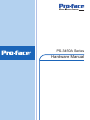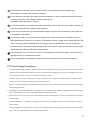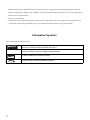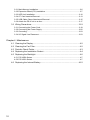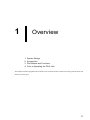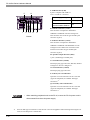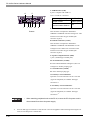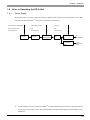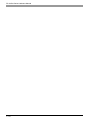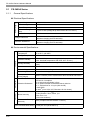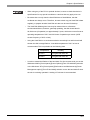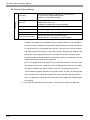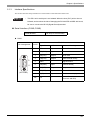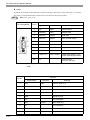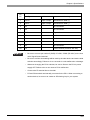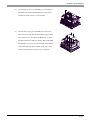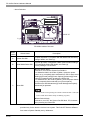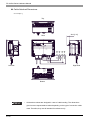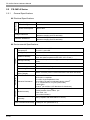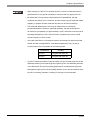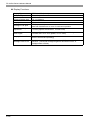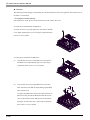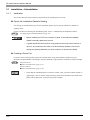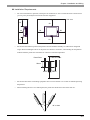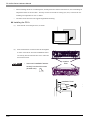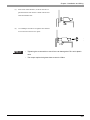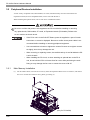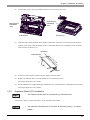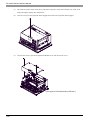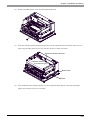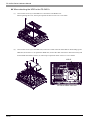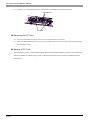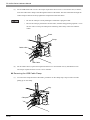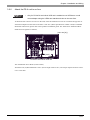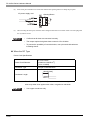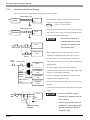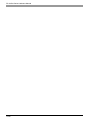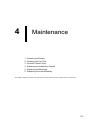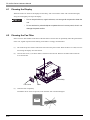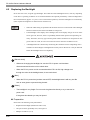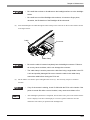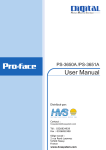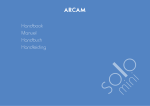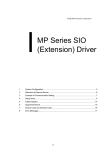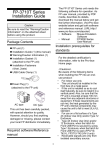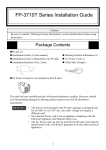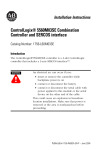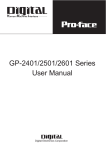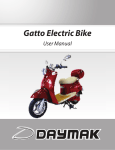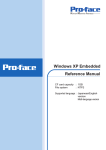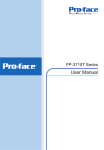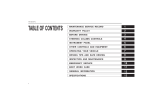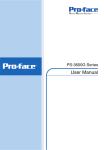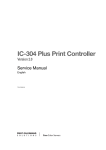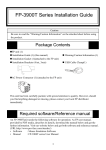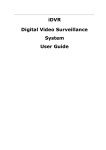Download PS-3450A Series Hardware Manual - Pro
Transcript
PS-3450A Series Hardware Manual Preface Thank you for purchasing Pro-face’s PS-3450A/PS-3451A Series (Hereafter referred to as the “PS-A unit”). Before operating your PS-A unit, be sure to read this manual to familiarize yourself with the PS-A unit’s operation procedures and features. NOTICE 1. Copying this manual’s contents, either in whole or in part, is prohibited without the express permission of Digital Electronics Corporation, Japan. 2. The information contained in this manual is subject to change without notice. 3. If you should you find any errors or omissions in this document, please contact Digital Electronics Corporation to report your findings. 4. Regardless of Clause 3 above, Digital Electronics Corporation shall not be held responsible for any damages, losses or third-party damages resulting from the use of this product. © 2007 Copyright Digital Electronics Corporation. All rights reserved. Product names used in this manual are the trademarks / registered trademarks of their respective owners. 1 Essential Safety Precautions All safety-related procedures stated in this document must be followed to operate the PS-A correctly and safely. Be sure to read this and any related documents thoroughly to understand the correct operation and functions of the PS-A unit. Safety Icons Throughout this manual, these icons provide essential safety information for PS-A operation procedures requiring special attention. These icons indicate the following levels of danger: Indicates situations where severe bodily injury, death or major equipment damage can occur. Indicates situations where slight bodily injury or minor equipment damage can occur. Indicates actions or procedures that should NOT be performed. Indicates actions or procedures that MUST be performed to ensure correct unit operation. System Design Do not create PS-A touch panel switches that could possibly endanger the safety of personnel or equipment. A malfunction of the PS-A unit, its I/O unit(s), cable(s), or other related equipment can cause unexpected output signals, leading to a serious accident. Be sure to design all important machine operation switches so they are operated via a separate control system, and not via the PS-A. Do not create PS-A touch panel switches to control machine safety operations, such as an emergency stop switch. Install these switches as separate hardware switches, otherwise severe bodily injury or equipment damage can occur. Be sure to design your system so that a communication fault between the PS-A and its host controller will not cause equipment to malfunction. This is to prevent any possibility of bodily injury or equipment damage. Do not use the PS-A as a warning device for critical alarms that can cause serious operator injury, machine damage or can halt system operation. Critical alarm indicators and their control/activator units must be designed using stand-alone hardware and/or mechanical interlocks. 2 Do not use the PS-A with aircraft control devices, aerospace equipment, central trunk data transmission (communication) devices, nuclear power control devices, or medical life support equipment, due to these devices’ inherent requirements of extremely high levels of safety and reliability. Be sure to design your system so that a communication fault between the PS-A and its host controller will not cause equipment to malfunction. This is to prevent any possibility of bodily injury or equipment damage. After the PS-A unit’s backlight burns out the touch panel is still active, unlike the PS-A unit’s “Standby Mode”. If the operator fails to notice that the backlight is burned out and touches the panel, a potentially dangerous machine operation error can occur. Therefore, do not create PS-A unit touch panel switches that may cause injury and/or equipment damage. If your PS-A unit’s backlight suddenly turns OFF, use the following steps to determine if the backlight is actually burned out. 1) If the PS-A unit’s “Backlight Control” is not set and the screen has gone blank, your backlight is burned out. 2) If the PS-A unit’s “Backlight Control” is set to Standby Mode and the screen has gone blank, and touching the screen or performing another input operation does not cause the display to reappear, your backlight is burned out. Handling Do not disassemble or modify the PS-A unit. Doing so may cause a fire or an electric shock. Do not operate the PS-A in an environment where flammable gases are present, since it may cause an explosion. Wiring To prevent electrical shock or equipment damage, unplug the PS-A unit’s power cord from the power supply prior to installing or wiring the PS-A. Do not use the voltage not specified in the manual. Doing so may cause a fire or an electric shock. Maintenance Do not connect or disconnect Host and PS-A unit communication cables while the PS-A is turned ON. The PS-A uses a lithium battery for backing up its internal clock data and the battery may explode if it is replaced incorrectly. When replacement is required, use a Pro-face-designated replacement product. SEE “4.6 Replacing the Internal Battery” (page 4-10) 3 Installation Be sure all cable connectors are securely attached to the PS-A unit. A loose connection may cause incorrect input or output signals. Wiring Be sure to ground the PS-A unit’s FG wire separately from other equipment FG lines. Also, be sure to use a grounding resistance of 100Ω or less and a 2mm2 [0.0062inch2] or thicker wire, or your country’s applicable standard. Otherwise, electric shock or malfunctions may result. Be sure to use only the designated torque to tighten the PS-A unit’s terminal block screws. If these screws are not tightened firmly, it may cause a short-circuit, fire or incorrect unit operation. Be sure that metal particles and wiring debris do not fall inside the PS-A unit. They can cause a fire, malfunction or incorrect unit operation. Maintenance Do not reset or turn the PS-A OFF, or insert or remove the CF Card while the PS-A unit’s CF Card or hard disk is being accessed. Otherwise, CF Card and the hard disk internal data may be damaged or lost. Unit Disposal When the product is disposed of, it should be done so according to your country’s regulations for similar types of industrial waste. General Safety Precautions Do not press on the PS-A unit’s display with excessive force or with a hard object, since it can damage the display. Also, do not press on the touch panel with a pointed object, such as the tip of a mechanical pencil or a screwdriver, since doing so can damage the touch panel. Do not install the PS-A where the ambient temperature exceeds the specified range. Doing so may cause a unit malfunction. To prevent abnormally high temperatures from occurring inside the PS-A, do not restrict or block the PS-A unit’s rear-face ventilation slots. Do not operate the PS-A in areas where large, sudden temperature changes can occur. These changes can cause condensation to form inside the PS-A, possibly causing it to malfunction. Do not allow water, liquids or metal fragments to enter inside the PS-A unit’s case, since they can cause either a malfunction or an electric shock. The allowable pollution degree is 2. 4 Do not operate or store the PS-A in locations where it can be exposed to direct sunlight, high temperatures, excessive dust, moisture or vibration. Do not operate or store the PS-A where chemicals evaporate, or where chemicals are present in the air. Corrosive chemicals: Acids, alkalines, liquids containing salt Flammable chemicals: Organic Solvents Do not use paint thinner or organic solvents to remove dirt or oil from the PS-A unit’s surface. Instead, use a soft cloth moistened with a diluted neutral detergent. Do not use or store the PS-A in areas with direct sunlight, since the sun’s ultraviolet rays may cause the LCD’s quality to deteriorate. Do not store the PS-A in an area where the temperature is lower than that recommended in the PS-A unit’s specifications. Doing so may cause the LCD display’s liquid to congeal, which can damage the LCD. Also, if the storage area’s temperature becomes higher than the specified level, the LCD’s liquid may become isotropic, causing irreversible damage to the LCD. Therefore, only store the PS-A in areas where temperatures are within the PS-A unit’s specifications. After turning OFF the PS-A, be sure to wait a few seconds before turning it ON again. The PS-A may not operate correctly if it is restarted too quickly. Due to the possibility of unexpected accidents, be sure to back up the PS-A unit's data regularly. LCD Panel Usage Precautions • The LCD panel’s liquid contains an irritant. If the panel is damaged and any of this liquid contacts your skin, immediately rinse the area with running water for at least 15 minutes. If the liquid gets in your eyes, immediately rinse your eyes with running water for at least 15 minutes and consult a doctor. • The PS-A unit’s LCD screen may flicker or show unevenness in the brightness of certain images or at some contrast settings. This is an LCD characteristics and not a product defect. • There’s an individual difference in brightness and tone of LCD screen. Please be aware of this difference before using the lined-up plural units. • Depending on the ambient temperature, LCD displays may sometimes look whitish (at high temperatures) or blackish (at low temperatures). This is an LCD characteristic and not a product defect. • Some of PS-A unit’s LCD screens may contain black and white colored pixels. This is an LCD characteristic and not a product defect. • Extended shadows, or “Crosstalk” may appear on the sides of screen images. This is an LCD characteristic and not a product defect. • The color displayed on the PS-A unit’s LCD screen may appear different when seen from outside the specified viewing angle. This is an LCD characteristic and not a product defect. 5 • When the same image is displayed on the PS-A unit’s screen for a long period, an afterimage may appear when the image is changed. If this happens, turn off the PS-A, wait 10 seconds and then restart the unit. This is an LCD characteristic and not a product defect. • To prevent an afterimage: * Set the PS-A unit’s display OFF feature when you plan to display the same screen image for a long period of time. * Change the screen image periodically and try to not display the same image for a long period of time. Information Symbols This manual uses the following icons: Indicates a warning or a product limitation. Be sure to follow the instructions given with this icon to ensure the safe operation of the PS-A. * Indicates useful or important supplemental information. Contains additional or useful information. SEE 6 Indicates pages containing related information. Package Contents The following items are included in the PS-A unit’s package. Before using the PS-A, please check that all items listed here are present. • Installation Guides (Set of Japanese/Set of English) PS-A Unit: 1 Installation Gasket: 1 (Attached to the PS-A unit) Installation Fasteners: 4 per set • Warning/Caution Information (1) USB Cable Clamp: (2ports) 2 USB Holder: 1 Screw: 1 Power Connector: 1 (Attached to the PS-A unit) (for AC type) (for DC type) Power Cord for AC type: 1 • Be careful when installing the PS-A not to damage the built-in HDD. • The power cord for AC type is designed only for AC100V use. Under other voltage situation, you should use a different cord in conformity with the voltage. • The power cord is exclusively for this product and it cannot be used for other electric devices. This unit has been carefully packed, with special attention to quality. However, should you find anything damaged or missing, please contact your local PS-A distributor immediately. 7 UL Approval The following units are UL listed products. (UL File No.E220851) Product Model No. PS3450A-T41 PS3451A-T41-24V UL Registration Model No. 3581702-01 3581702-12 This product conforms to the following standards: • UL508 Industrial Control Equipment • CSA-C22.2, No.142-M1987 Standard for Process Control Equipment (c-UL Approval) <Cautions> Be aware of the following items when building the PS-A into an end-use product: • The PS-A unit’s rear face is not approved as an enclosure. When building the PS-A unit into an end-use product, be sure to use an enclosure that satisfies standards as the end-use product’s overall enclosure. • The PS-A unit must be used indoors only. • Install and operate the PS-A with its front panel facing outwards. • If the PS-A is mounted so as to cool itself naturally, be sure to install it in a vertical panel. Also, it’s recommended that the PS-A should be mounted at least 50 mm away from any other adjacent structures or machine parts. The temperature must be checked on the final product in which the PS-A is installed. • For use on a flat surface of a type 1 Enclosure. CE Marking PS3450A-T41 units are CE marked, EMC directives and Low Voltage Directive compliant products. They comply with EN55011 Class A, EN61000-6-2 and EN60950-1. PS3451A-T41-24V units are CE marked, EMC directives compliant products. They comply with EN55011 Class A and EN61000-6-2. 8 Contents Preface ...................................................................................................................... 1 Essential Safety Precautions..................................................................................... 2 Information Symbols.................................................................................................. 6 Package Contents ..................................................................................................... 7 UL Approval............................................................................................................... 8 CE Marking................................................................................................................ 8 Contents .................................................................................................................... 9 Chapter 1 Overview 1.1 System Design................................................................................................ 1-2 1.1.1 PS-3450A Series ..................................................................................................1-2 1.1.2 PS-3451A Series ..................................................................................................1-3 1.2 Accessories .................................................................................................... 1-4 1.2.1 Option Items .........................................................................................................1-4 1.2.2 Maintenance Items ...............................................................................................1-4 1.3 Part Names and Functions ............................................................................. 1-5 1.3.1 PS-3450A Series ..................................................................................................1-5 1.3.2 PS-3451A Series ..................................................................................................1-7 1.4 Prior to Operating the PS-A Unit..................................................................... 1-9 1.4.1 Power Supply........................................................................................................1-9 Chapter 2 Specifications 2.1 PS-3450A Series ............................................................................................ 2-2 2.1.1 General Specifications ..........................................................................................2-2 2.1.2 Performance Specifications ..................................................................................2-5 2.1.3 Interface Specifications .........................................................................................2-7 2.1.4 Dimensions .........................................................................................................2-15 2.2 PS-3451A Series .......................................................................................... 2-18 2.2.1 General Specifications ........................................................................................2-18 2.2.2 Performance Specifications ................................................................................2-21 2.2.3 Interface Specifications .......................................................................................2-23 2.2.4 Dimensions .........................................................................................................2-30 Chapter 3 Installation and Wiring 3.1 Installation • Uninstallation .............................................................................. 3-2 3.1.1 Installation.............................................................................................................3-2 3.2 Peripheral Devices Installation........................................................................ 3-6 9 3.2.1 Main Memory Installation ......................................................................................3-6 3.2.2 Expansion Board (PCI) Installation .......................................................................3-7 3.2.3 HDD Unit Installation...........................................................................................3-10 3.2.4 CF Card Insertion/Removal ................................................................................3-13 3.2.5 USB Cable Clamp Attachment/Removal ............................................................3-15 3.2.6 Attach the PS-A unit to an Arm ...........................................................................3-17 3.3 Wiring Precautions........................................................................................ 3-18 3.3.1 Connecting the Power Cord................................................................................3-18 3.3.2 Connecting the Power Supply.............................................................................3-22 3.3.3 Grounding ...........................................................................................................3-23 3.3.4 I/O Signal Line Placement ..................................................................................3-23 Chapter 4 Maintenance 4.1 Cleaning the Display....................................................................................... 4-2 4.2 Cleaning the Fan Filter ................................................................................... 4-2 4.3 Periodic Check Points..................................................................................... 4-3 4.4 Replacing the Installation Gasket ................................................................... 4-4 4.5 Replacing the Backlight .................................................................................. 4-6 4.5.1 PS-3450A Series ..................................................................................................4-7 4.5.2 PS-3451A Series ..................................................................................................4-7 4.6 Replacing the Internal Battery ...................................................................... 4-10 10 1 Overview 1. System Design 2. Accessories 3. Part Names and Functions 4. Prior to Operating the PS-A Unit This chapter describes peripheral devices that can be connected to PS-A Series units along with the name and functions of each part. 1-1 PS-3450A Series Hardware Manual 1.1 System Design 1.1.1 PS-3450A Series Bottom of PS-A unit Side of PS-A unit PS-3450A Series Inside of PS-A unit The following diagram illustrates the standard range of items that can be connected to PS-3450A Series units. HDD Unit*1 *2 IDE I/F Main Memory Module*1 *2 Main Memory I/F Peripherals (commercial type) COM1/COM2 *3 RS-232C Cable COM2 *4 RS-422 Cable RS-485 Cable Peripherals (commercial type) Speaker Out I/F Speaker Pin-jack Cable (commercial type) USB I/F (4 ports) USB 2.0 Compatible Peripherals (commercial type) Primary CF Card I/F (TYPE ll, 1 port) CF CF Cards*2 Secondary CF Card I/F (TYPE ll, 1 port) Ethernet I/F (2 ports) Hub LAN1:10BASE-T/100BASE-TX Cable (commercial type) LAN2:10BASE-T/100BASE-TX/1000BASE-T Cable (commercial type) Expansion unit I/F PCI Board (commercial type) *1 Built-in accessory only *2 Digital Electronics Corporation's optional devices and commercial products. Please refer to 1.2 Accessories. *3 When setting RS-232C mode for COM2. *4 When setting RS-422 or RS-485 mode for COM2. 1-2 Central Network Line Chapter 1 Overview PS-3451A Series The following diagram illustrates the standard range of items that can be connected to PS-3451A Series units. Inside of PS-A unit PS-3451A Series Bottom of PS-A unit 1.1.2 HDD Unit*1 *2 IDE I/F Main Memory Module*1 *2 Main Memory I/F Peripherals (commercial type) COM1/COM2 *3 RS-232C Cable COM2 *4 RS-422 Cable RS-485 Cable Peripherals (commercial type) Speaker Out I/F Speaker Pin-jack Cable (commercial type) USB I/F (4 ports) USB 2.0 Compatible Peripherals (commercial type) Primary CF Card I/F (TYPE ll, 1 port) CF CF Cards *2 Secondary CF Card I/F (TYPE ll, 1 port) Ethernet I/F (2 ports) Hub LAN1:10BASE-T/100BASE-TX Cable (commercial type) LAN2:10BASE-T/100BASE-TX/1000BASE-T Cable (commercial type) Central Network Line *1 Built-in accessory only *2 Digital Electronics Corporation's optional devices and commercial products. Please refer to 1.2 Accessories. *3 When setting RS-232C mode for COM2. *4 When setting RS-422 or RS-485 mode for COM2. 1-3 PS-3450A Series Hardware Manual 1.2 Accessories All accessories listed here are produced by Digital Electronics Corporation. 1.2.1 Option Items Product Name DIM module 1.2.2 Hard Disk Unit PS345XA-HD40 CF Card CA3-CFCALL/128MB-0 CA3-CFCALL/256MB-0 CA3-CFCALL/512MB-0 CA6-CFCALL/1GB-01 Description Memory module 512M Bytes Memory module 1G Bytes HDD Unit mounted is a Type 2.5" PATA Hard Disk (40G Bytes minimum without OS) Type 1 128M Bytes Type 1 256M Bytes Type 1 512M Bytes Type 1 1G Bytes Maintenance Items Product Name Model No. Installation Fastener CA3-ATFALL-01 Installation Gasket CA7-WPG8-01 Replacement Backlight CA7-BLU8-01 Protective panel sheet CA7-DFS8-01 DC Power Supply Connector AC Power Supply Connector 1-4 Model No. PSA-DDR512 PSA-DDR1G CA7-DCCNL-01 CA7-ACCNL-01 Description Used to install the PS-A into a solid panel (4 pieces per 1 set). Provides dust and moisture resistance when PS-A is installed into a solid panel. Backlight for replacement for PS-3451A's development and maintenance use. (PS-3450A's backlight cannot be replaced by the user.) Disposable sheet that protects the PS-A unit’s screen and prevents from dust. (5 sheets/set) (Hard type) DC Power Supply Connector (5 connectors/set) AC Power Supply Connector (5 connectors/set) Chapter 1 Overview 1.3 Part Names and Functions 1.3.1 PS-3450A Series A: Power LED/RAS Status Lamp (POWER) LED A B PS-A Status Green (lit) Normal Operation (power is on) Green (blinking) Soft OFF state Orange (lit) System Monitor Error Touch Panel Self Test Error Orange/Red Backlight burnout is detected (blinking) Not lit Front Power is OFF B: HDD/IDE Access Lamp (DISK) C D E LED PS-A Status Green (lit) Access to IDE. Not lit Not access to IDE. C: Power Switch D: Power Connector E: Expansion Board Cover F F: Reset Switch (RESET) Used to restart PS-A / turn on the power. Used in G combination with System Set SW. Please refer to Rear “ Switches (page 2-10)” for details. G: Expansion Board Support H: Expansion unit Interface 1 port. Used to attach the PCI Unit. I: Cooling FAN H I Left Side Right side 1-5 PS-3450A Series Hardware Manual J: USB Interface (USB) P 4 ports. Complies with USB 2.0. Q Uses a “TYPE-A” connector. Power supply voltage 5V DC ±5% Output current 500mA (max.) The maximum communication distance 5m K: Ethernet Interface (LAN1) J K L M N O Bottom This interface corresponds to IEEE802.3. 10BASE-T/100BASE-TX Auto Changeover. This interface uses an RJ-45 type modular jack connector (8 pins). L: Ethernet Interface (LAN2) This interface corresponds to IEEE802.3. 10BASE-T/100BASE-TX/1000BASE-T Auto Changeover and Wake On LAN feature. This interface uses an RJ-45 type modular jack connector (8 pins). M: Speaker Output Interface (SPK) 1 port. (standard type AUDIO jack) N: Serial Interface (COM2) Dsub 9-pin plug type. RS-232C, RS-422, RS-485 Changeover. RI/+5V Changeover. O: Serial Interface (COM1) Dsub 9-pin plug type. RS-232C. P: Primary CF Card Interface Open the cover and insert the CF card. CF card (Type I/II-compliant) is available. IDE-type connection.*1 Q: Secondary CF Card Interface Open the cover and insert the CF card. CF card (Type I/II-compliant) is available. IDE-type connection.*1 • When attaching peripheral units to the PS-A, be sure the PS-A’s power cord is disconnected from the main power supply. *1 Since an IDE-type connection is used, the unit is not hot-swappable. When inserting/removing the CF card, be sure that power is turned OFF. 1-6 Chapter 1 Overview 1.3.2 PS-3451A Series A: Power LED/RAS Status Lamp (POWER) LED A B Front PS-A Status Green (lit) Normal Operation (power is on) Green (blinking) Soft OFF state Orange (lit) System Monitor Error Touch Panel Self Test Error Orange/Red (blinking) Backlight burnout is detected Not lit Power is OFF B: HDD/IDE Access Lamp (DISK) G LED PS-A Status Green (lit) Access to IDE. Not lit Not lit Not access to IDE. C: Reset Switch (RESET) Used to restart PS-A / turn on the power. Used in C combination with System Set SW. Please refer to “ Switches (page 2-26)” for details. D E F Rear (PS-3451A with built-in HDD unit) D: Memory Slot Cover E: IDE Cover When removing this cover, you can set the switches on the PS-A's circuit board. (When the hard disk unit is installed, the HDD cover is attached instead.) F: USB Holder Attachment Area G: Power Connector H: Arm Insertion Hole Location VESA 75mm. (Only for PS-3451A without built-in HDD unit.) H Rear (PS-3451A without built-in HDD unit) 1-7 PS-3450A Series Hardware Manual I: USB Interface (USB) O 4 ports. Complies with USB 2.0. P Uses a “TYPE-A” connector. I J K L M Power supply voltage 5V DC ±5% Output current 500mA (max.) The maximum communication distance 5m N J: Ethernet Interface (LAN1) Bottom This interface corresponds to IEEE802.3. 10BASE-T/100BASE-TX Auto Changeover. This interface uses an RJ-45 type modular jack connector (8 pins). K: Ethernet Interface (LAN2) This interface corresponds to IEEE802.3. 10BASE-T/100BASE-TX/1000BASE-T Auto Changeover and Wake On LAN feature. This interface uses an RJ-45 type modular jack connector (8 pins). L: Speaker Output Interface (SPK) 1 port. (standard type AUDIO jack) M: Serial Interface (COM2) RS-232C/RS-422/RS-485 Changeover, RI/+5V Changeover. Dsub 9-pin plug type. N: Serial Interface (COM1) RS-232C. Dsub 9-pin plug type. O: Primary CF Card Interface Open the cover and insert the CF card. CF card (Type I/II-compliant) is available. IDE-type connection.*1 P: Secondary CF Card Interface Open the cover and insert the CF card. CF card (Type I/II-compliant) is available. IDE-type connection.*1 • When attaching peripheral units to the PS-A, be sure the PS-A's power cord is disconnected from the main power supply. *1 Since an IDE-type connection is used, the unit is not hot-swappable. When inserting/removing the CF card, be sure that power is turned OFF. 1-8 Chapter 1 Overview 1.4 Prior to Operating the PS-A Unit 1.4.1 Power Supply About states of PS-A’s power supply, there are three kinds of states, which are No Energization, Active State (Normal), and Soft OFF State*1. Each state is outlined in the following. Power State: No Energization Active State (Normal) Soft OFF Screen of PS-A :OFF ON OFF Power LED :OFF Green Lighting Green Blinking PS-A’s power On *1 PS-A’s system activated Shut down by Windows program System Stop Reset Switch ON for Normal State Power Switch OFF, Remove Power Cable for No Energization State The Soft OFF refers to the state that Windows® has been shut down and the power is provided only for the electric circuit to boot system. This Soft OFF State is different from what is System Standby set by Windows®. 1-9 PS-3450A Series Hardware Manual 1-10 2 Specifications 1. PS-3450A Series 2. PS-3451A Series This chapter describes the general, functional and interface specifications of the PS-A as well as its part names and dimensions. 2-1 PS-3450A Series Hardware Manual 2.1 PS-3450A Series 2.1.1 General Specifications Power Supply Electrical Specifications Input Voltage AC100/240V Rated Voltage AC85 to 265V Rated Frequency 50/60Hz Allowable Voltage Drop 1 cycle or less (Voltage drop interval must be 1s or more.) Power Consumption 120VA or less Voltage Endurance AC1500V 20mA for 1minute (between charging and FG terminals) Insulation Resistance DC500V 10MΩ(min.) (between charging and FG terminals) Electrical Mechanical Physical Environmental Specifications Surrounding Air Temperature 0 to 50°C: without HDD 5 to 50°C: with HDD Storage Temperature −20 to +60°C Ambient Humidity 10 to 90%RH (Not condensing, wet bulb temperature: 39°C or less. Wet bulb temperature with HDD: 29°C or less.) Storage Humidity 10 to 90%RH (Not condensing, wet bulb temperature: 39°C or less.) Dust Free of dust Pollution Degree For use in Pollution Degree 2 environment Corrosive gas Free of corrosive gases Atmosphere (Using height) 800 to 1114hPa (-300 to 2,000 meters above sea-level and below) Vibration Resistance <without HDD> IEC61131-2 compliant 5 to 9Hz single-amplitude 3.5mm 9 to 150Hz constant-accelerated velocity 9.8m/s2 X, Y, Z directions for 10 cycle (100 minute) <with HDD> 4.9m/s2 (10 to 25Hz X,Y,Z directions for 30 minute) Noise Immunity Noise Voltage: 1500VP-P Pulse Duration: 50ns, 500ns, 1µs Rise Time: 1ns (via noise simulator) Electrostatic Discharge Immunity 6kV (complies with EN 61000-4-2 Level 3) Noise Immunity (Fast Transient Burst Noise) 2-2 Power supply line: 2kV (IEC61000-4-4) COM port: 1kV (IEC61000-4-4) Chapter 2 Specifications • When using any of the PS-A’s optional devices, be sure to check that device’s specifications for any special conditions or cautions that may apply to its use. • Be aware that not only does the Hard Disk have a fixed lifetime, but that accidents can always occur. Therefore, be sure to back up your Hard Disk’s data regularly, or prepare another Hard Disk unit that can be used for backup. • The Hard Disk lifetime given here may be reduced due to unforeseen environmental factors, however, generally speaking, the disk should last for 20,000 hours (of operation) or approximately 5 years, whichever comes first at an operating temperature of 20°C and 333 hours of operation per month. (HDD access frequency of 20% or less) • Using the Hard Disk in an environment that is excessively hot and/or humid will shorten the disk’s usage lifetime. A wet bulb temperature of 29°C or less is recommended. This is equivalent to the following data. Temperature Humidity at 35°C no higher than 64% RH at 40°C no higher than 44% RH • In order to extend the lifetime of the hard disk, Pro-face recommends you set the Windows® 2000's [Control panel]-[Power Options]-[Turn off hard disks] selection or the Windows® XP’s [Control panel]-[Performance and Maintenance]-[Power Management option]-[Turn off hard disks] selection to turn the hard disk off when the unit is not being operated. A setting of 5 minutes is recommended. 2-3 PS-3450A Series Hardware Manual Installation Structural Specifications Grounding Grounding resistance of 100Ω 2mm2 or thicker wire, or your country’s applicable standard. (Same for FG and SG terminals) Structure*1 Rating: Equivalent to IP65f Feature size: All-in-one Installation configuration: Panel embedding Cooling Method Forced cooling by unit fan Weight Approx. 4.0kg [8.8lb] max. (unit only) External Dimensions W230mm [9.06in] X H177mm [6.97in] X D120mm [4.72in] Panel Cut Dimensions W218.5mm [8.60in] X H165.5mm [6.52in]*2 Panel thickness: 1.6 [0.06in] to 10.0mm [0.39in] *1 The front face of the PS-A unit, installed in a solid panel, has been tested using conditions equivalent to the standards shown in the specification. Even though the PS-A unit’s level of resistance is equivalent to these standards, oils that should have no effect on the PS-A can possibly harm the unit. This can occur in areas where either vaporized oils are present, or where low viscosity cutting oils are allowed to adhere to the unit for long periods of time. If the PS-A’s front face protection sheet becomes peeled off, these conditions can lead to the ingress of oil into the PS-A and separate protection measures are suggested. Also, if non-approved oils are present, it may cause deformation or corrosion of the front panel’s plastic cover. Therefore, prior to installing the PS-A be sure to confirm the type of conditions that will be present in the PS-A’s operating environment. If the installation gasket is used for a long period of time, or if the unit and its gasket are removed from the panel, the original level of the protection cannot be guaranteed. To maintain the original protection level, be sure to replace the installation gasket regularly. *2 2-4 As for dimensional tolerance everything +1/-0mm and R in angle are below R3. Chapter 2 Specifications Performance Specifications Performance Specifications ULV Intel® Celeron® M (1GHz) L2 Cache Memory Not installed Main Memory 1Slot (Max.1GB) SO-DIMM socket 256MB to 1GB (PC2700) Chipset Intel® 855GME+ICH4 Graphic accelarator Built-in Intel® 855GME BIOS FirstBIOS Embedded Pro (Phoenix Technologies Co.) Graphics SVGA (800 x 600 dots) Video Memory Max.64MB (When using Windows®) UMA Type Touch Panel CPU Type Resistive Film (Analog) Resolution 1024 × 1024 Service Life 1,000,000 times or more, Sweeping 100,000 times or more Interface USB Serial (RS-232C) Disk Interface 2.1.2 COM1 D-sub 9 pin (plug) COM2 D-sub 9 pin (plug) (RS-422/RS-485 switch possible. RI/+5V switch possible.) IDE I/F Primary*1 Secondary Master 2.5inch HDD I/F Slave CF Card I/F Master CF Card I/F USB USB 2.0 compatible rear 4 ports LAN Rear 2 ports. This interface uses an RJ-45 type modular jack connector (8 pins). LAN1:auto change to 10BASE-T/100BASE-TX LAN2:auto change to 10BASE-T/100BASE-TX/1000BASE-T, corresponding to Wake On LAN feature Sound SPEAKER OUT Rear 1 port (A standard type AUDIO jack is used.) PCI Rev.2.2 compatible PCI I/F (5V) 1 Port Clock Accuracy*2 *1 ±180 sec. /month (fudge factor by the situation temperature and poweroff) To change the Master/Slave setting of Primary IDE I/F, set Serial Mode Select switch #9 pin on the circuit board to the desired position. SEE *2 Switches (page 2-10) The clock, RTC, built-in the PS-A has fudge error. The range if the error will be between +300 and -300 sec. / month, depending on the PS-A’s conditions such as lifetime usage or temperature difference. If you use the PS-A in a system that takes this error seriously, adjust the clock in regular intervals. 2-5 PS-3450A Series Hardware Manual Display Functions Display Type Pixel Density Dot Pitch Effective Display Area Display Colors Backlight's Life Span TFT Color LCD (8.4inch) 800 x 600 pixels 0.213 x 0.213mm 172.4 x 129.8mm 260,000 Colors CFL (Irreplaceable) More than 50,000 hours or more of continuous operation Touch Panel Brightness 4 Levels (Adjusted via Windows® Control Panel) Adjustment Horizontal Direction: 120 degrees, Vertical Direction: 100 degrees View Angles (Contrast ratio: CR is 10 or greater, or TYP value) 50,000hrs. Display Service Life (at 25°C and 65%RH (humidity)) 50,000hrs. or more (at ambient temperature 25°C and continuous Backlight Service Life operation - period until backlight brightness decreases to 50% or backlight starts to flicker) Expansion Slots Slot Type Board Size Power Supply Capacity Power Consumption DC5V 1.0A PCI 2.2(5V) 106.68 x 174.63mm DC12V DC-12V 0.25A 0.1A DC3.3V 0.5A Power consumption load factor for PCI board (%) About power consumption load factor for PCI board and temperature derating 100% (10.85W) 70% (7.59W) 0°C 45°C Surrounding Air Temperature (°C) 2-6 50°C Chapter 2 Specifications 2.1.3 Interface Specifications This section describes the specifications of each interface of the PS-3450A Series unit. • This PS-A unit’s serial port is not isolated. When the host (PLC) unit is also not isolated, and to reduce the risk of damaging the RS-232C/RS-422/RS-485 circuit, be sure to connect the #5 SG (Signal Ground) terminal. Serial Interface (COM1,COM2) Interfit Bracket #4-40 (Inch screw thread) COM1 RS-232C Pin Arrangement Pin No. Signal Name 5 9 1 6 (PS-A side) Direction Meaning 1 CD Input Carrier Detect 2 RD(RXD) Input Receive Data 3 SD(TXD) Output Send Data 4 ER(DTR) Output Data Terminal Ready 5 GND - Signal Ground 6 DR(DSR) Input Data Set Ready 7 RS(RTS) Output Request to Send 8 CS(CTS) Input Clear to Send 9 CI(RI) Input Called status display FG - Frame Ground (Common with SG) FG 2-7 PS-3450A Series Hardware Manual COM2 COM2 can be changed to either RS-232C, RS-422 or RS-485. (The factory setting is RS-232C.) To change this setting, set Serial Mode Select switch on the circuit board to the desired position. Switches (page 2-10) SEE RS-232C Pin Arrangement Pin No. Signal Name 5 9 1 6 (PS-A side) Meaning 1 CD Input Carrier Detect 2 RD(RXD) Input Receive Data 3 SD(TXD) Output Send Data 4 ER(DTR) Output Data Terminal Ready 5 GND - Signal Ground 6 DR(DSR) Input Data Set Ready 7 RS(RTS) Output Request to Send 8 CS(CTS) Input Clear to Send 9 CI(RI)/+5V*1 Input / Output Called status display / +5V Output (Switching available) FG - Frame Ground (Common with SG) FG *1 Direction To change the RI/+5V setting of #9 pin set System Set switch to the desired position. RS-422 Pin No. Signal Name 2-8 Direction Meaning 1 RDA Input Receive Data A (+) 2 RDB Input Receive Data B (-) 3 SDA Output Send Data A (+) 4 NC - No Connection 5 GND - Signal Ground 6 NC - No Connection 7 SDB Output Send Data B (-) 8 NC - No Connection 9 NC - No Connection FG FG - Frame Ground (Common with SG) Chapter 2 Specifications RS-485 Pin No. Signal Name Direction Meaning 1 DATA + Input / Output Send/Receive Data (+) 2 DATA - Input / Output Send/Receive Data (-) 3 NC - No Connection 4 NC - No Connection 5 GND - Signal Ground 6 NC - No Connection 7 NC - No Connection 8 NC - No Connection 9 NC - No Connection FG FG - Frame Ground (Common with SG) • Be sure to connect pin number 5 (GND) of COM1, COM2 (RS-232C) to the host unit's Signal Ground terminal. • Be sure to confirm what settings will be used by the other device and set the slide switches accordingly. Failure to do so can result in a unit malfunction or damage. • Whenever changing the PS-A switches, be sure to first turn the PS-A's power supply OFF. Failure to do so can cause a PS-A malfunction. • Connect the FG terminal line to the shell. • FG and SG terminals are internally connected in the PS-A. When connecting to another device, be sure not to create an SG shorting loop in your system. 2-9 PS-3450A Series Hardware Manual Switches The following switch settings corresponding to each Serial Interface need to be signified. The switches are on the PS-A’s circuit board. • To change the switch settings The switches are on the PS-A’s circuit board. First of all, remove the cover. <For PS-3450A without built-in HDD unit> (1) Unscrew the screws (2) from the Expansion Board Cover, and remove the cover. When replacing the cover, the torque required for these screws is 0.5 to 0.6N•m. (2) Unscrew the screws (2) of the IDE cover and remove the IDE cover. When replacing the cover, the torque required for these screws is 0.5 to 0.6N•m. <For PS-3450A with built-in HDD unit> (1) Unscrew the screws (2) from the Expansion Board Cover, and remove the cover. When replacing the cover, the torque required for these screws is 0.5 to 0.6N•m. 2-10 Chapter 2 Specifications (2) Unscrew the screws (2) of the HDD cover and remove the HDD cover. When replacing the cover, the torque required for these screws is 0.5 to 0.6N•m. (3) Unscrew the screws (4) of the HDD unit, remove the cable connector from IDE I/F while lifting up the HDD unit, and remove it. To replace the HDD unit, connect the cable connector to IDE I/F securely and fix the HDD unit with the screws (4). (For the location of the IDE/IF, refer to the following figure "Inside of the rear".) The torque required for these screws is 0.5 to 0.6N•m. 2-11 PS-3450A Series Hardware Manual • About Switches A ON 12345678910 B ON 12345678910 IDE I/F C PS-3450A Inside of the rear Switch Location Switch Name Description A System Set SW 10-point dip switch. For System Set SW details and the factory settings details, see Table (1). B Serial Mode Select SW 10-point dip switch. Designates COM2 communication settings. For Serial Mode Select SW details, see Table (2). Factory Settings: For RS-232C C Reset SW Power Button Mode In advance, turn ON the System Set SW No.6. For Windows® 2000, the mode of [When I press the power button on my computer] that is selected from PS-A's start menu[Settings]-[Control panel]-[Power Options]-[Advanced]-[Power buttons] is operated when pressing the Reset SW. For Windows® XP, the mode of [When I press the power button on my computer] that is selected from [Control panel][Performance and Maintenance]-[Power Management option][Advanced] is operated. • PS-A restarts when pressing the switch at the Soft OFF*1 state (the Power LED / RAS Status Lamp is blinking in green). Reset Switch Mode In advance, turn OFF the System Set SW No.6. PS-A restarts when pressing the Reset SW. *1 The Soft OFF refers to the state that Windows® has been shut down and the power is provided only for the electric circuit to boot system. This Soft OFF State is different from what is System Standby set by Windows®. 2-12 Chapter 2 Specifications Switch No. Description ON OFF Notes 1 Used for the system. Reserved Reserved Factory Settings: ON 2 Used for the system. Reserved Reserved Factory Settings: OFF 3 Used for the system. Reserved Reserved Factory Settings: OFF 4 Cancellation function of pushing two points on the touch panel*1. Enabled Disabled Factory Settings: OFF The middle point is not considered to be touched when the SW is Enabled. It is considered to be touched when the SW is Disabled. 5 Used for the system. Reserved Reserved Factory Settings: OFF 6 Changes Reset SW mode. Power button Reset SW Factory Settings: OFF 7 Used for the system. Reserved Reserved Factory Settings: OFF 8 Changes COM2 (RI <---> +5V). (enabled only when RS-232C mode) +5V Output RI Factory Settings: OFF 9 Changes a Master/Slave setting for Primary CF card Interface. Slave Master The factory settings depend on your selected built-in accessory. 10 Used for the system. Reserved Reserved Factory Settings: OFF Table 1) System Set Switches *1 When two points are pushed, it is considered that middle point between the two points is touched according to the nature of the analog resistive touch panel. When the switch, etc. is set on the middle point, it will be enabled and may operate. To prevent such a switch from malfunction in case of pushing two points, turn ON the SW No.4 in advance, then the middle point will be disabled to be touched. Switch Number Description ON OFF 1 Changes COM2's communication method RS-232C 2 Changes COM2's communication method RS-422 / RS-485 RS-232C 3 Changes COM2's communication method RS-422 / RS-485 RS-232C RS-232C RS-422 RS-485 OFF*1 OFF*1 OFF ON ON OFF ON ON RS-422 / RS-485 ON 2-13 PS-3450A Series Hardware Manual Switch Number Description ON OFF RS-232C RS-422 RS-485 4 TX data output is TX data output is NOT controlled Changes TX data's controlled via the via the RTS OFF output mode RTS signal. signal. (normally output) ON/OFF ON/OFF*3 5 Inserts Switches the TX termination termination resistance of resistance ON/OFF 220Ω between TXA and TXB. No termination OFF ON ON/OFF*2 6 Inserts Switches the RX termination termination resistance of resistance ON/OFF 220Ω between RXA and RXB. No termination OFF ON ON/OFF*2 7 Switches the shorting of TXA and RXA ON/OFF Shorts TXA and RXA. (RS-485 mode) No shorting (RS-422 mode) OFF OFF ON 8 Switches the shorting of TXB and RXB ON/OFF Shorts TXB and RXB. (RS-485 mode) No shorting (RS-422 mode) OFF OFF ON RTS Automatic control mode (enabled only when RS-485 mode) The data is automatically controlled via the RTS signal. The data is not OFF automatically controlled via the OFF RTS signal. OFF ON/OFF*3 OFF ON/OFF*3 9 10 Table2) Serial Mode Select Switches *1 Be sure to keep the settings, "OFF" for RS-422 or RS-485. *2 If you use the termination resistance, base your settings on the connection specifications. *3 To control TX output driver via RTS automatically, set ON. Be sure to set SW No.4 OFF. To control TX output driver via RTS signal, set OFF. Be sure to set SW No.4 ON. Serial Mode Select Switches (SW4 to SW10) operate as shown in the circuit diagram below. SW5 TXA TXD TXB RTS Automatic control SW9 SW7 SW8 SW6 SW10 RXA RXB 2-14 COM2 SW4 RTS Chapter 2 Specifications 2.1.4 Dimensions The following dimensions apply to PS-3450A Series. Installation Fasteners Attached Dimensions Unit: mm[in.] 183.6 [7.23] Top 218 [8.58] 120 [4.72] 230 [9.06] Left Side Front 176.3 [6.94] 165 [6.50] 177 [6.97] 5 [0.20] Right Side Bottom 2-15 PS-3450A Series Hardware Manual Cable Attached Dimensions Unit: mm[in.] Top 28.2 [1.11] 88.5 [3.48] 49.5 [1.95] 75 [2.95] 48 [1.89] Rear Left Side Right Side Bottom • All the above values are designed in case of cable bending. The dimensions given here are representative values depending on the type of connection cable used. Therefore, they are all intended for reference only. 2-16 Chapter 2 Specifications Panel Cut Dimensions Unit: mm[in.] +0.04 +1 [8.60 −0 ] −0 Under 4−R3[0.12] Panel Panel thickness area 1.6[0.06] to 10.0[0.39] +1 +0.04 165.5−0 [6.52−0 ] 218.5 Installation Fasteners Unit: mm[in.] 11[0.43] 16[0.63] 16.6[0.65] 31[1.22] Φ10[0.39] M6 2-17 PS-3450A Series Hardware Manual 2.2 PS-3451A Series 2.2.1 General Specifications Power Supply Electrical Specifications Input Voltage DC24V Rated Voltage DC19.2 to 28.8V Power Consumption 40W or less Voltage Endurance AC500V 20mA for 1minute (between charging and FG terminals) Insulation Resistance DC500V 10MΩ(min.) (between charging and FG terminals) Electrical Mechanical Physical Environmental Specifications Surrounding Air Temperature 0 to 50°C: without HDD 5 to 45°C: with HDD Storage Temperature −20 to +60°C Ambient Humidity 10 to 90%RH (Not condensing, wet bulb temperature: 39°C or less. Wet bulb temperature with HDD: 29°C or less.) Storage Humidity 10 to 90%RH (Not condensing, wet bulb temperature: 39°C or less.) Dust Free of dust Pollution Degree For use in Pollution Degree 2 environment Corrosive gas Free of corrosive gases Atmosphere (Using height) 800 to 1114hPa (-300 to 2,000 meters above sea-level and below) Vibration Resistance <without HDD> IEC61131-2 compliant 5 to 9Hz single-amplitude 3.5mm 9 to 150Hz constant-accelerated velocity 9.8m/s2 X, Y, Z directions for 10 cycle (100 minute) <with HDD> 4.9m/s2 (10 to 25Hz X,Y,Z directions for 30 minute) Noise Immunity Noise Voltage: 1500VP-P Pulse Duration: 50ns, 500ns, 1µs Rise Time: 1ns (via noise simulator) Electrostatic Discharge Immunity 6kV (complies with EN 61000-4-2 Level 3) Noise Immunity (Fast Transient Burst Noise) 2-18 Power supply line: 2kV (IEC61000-4-4) COM port: 1kV (IEC61000-4-4) Chapter 2 Specifications • When using any of the PS-A’s optional devices, be sure to check that device’s specifications for any special conditions or cautions that may apply to its use. • Be aware that not only does the Hard Disk have a fixed lifetime, but that accidents can always occur. Therefore, be sure to back up your Hard Disk’s data regularly, or prepare another Hard Disk unit that can be used for backup. • The Hard Disk lifetime given here may be reduced due to unforeseen environmental factors, however, generally speaking, the disk should last for 20,000 hours (of operation) or approximately 5 years, whichever comes first at an operating temperature of 20°C and 333 hours of operation per month. (HDD access frequency of 20% or less) • Using the Hard Disk in an environment that is excessively hot and/or humid will shorten the disk’s usage lifetime. A wet bulb temperature of 29°C or less is recommended. This is equivalent to the following data. Temperature Humidity at 35°C no higher than 64% RH at 40°C no higher than 44% RH • In order to extend the lifetime of the hard disk, Pro-face recommends you set the Windows® 2000's [Control panel]-[Power Options]-[Turn off hard disks] selection or the Windows® XP’s [Control panel]-[Performance and Maintenance]-[Power Management option]-[Turn off hard disks] selection to turn the hard disk off when the unit is not being operated. A setting of 5 minutes is recommended. 2-19 PS-3450A Series Hardware Manual Structural Specifications Installation Grounding Grounding resistance of 100Ω 2mm2 or thicker wire, or your country’s applicable standard. (Same for FG and SG terminals) Structure Rating: Equivalent to IP65f Feature size: All-in-one Installation configuration: Panel embedding, VESA Arm (only for PS-3451A without built-in HDD unit) Cooling Method Natural air circulation Weight Approx. 3.5kg [7.7lb] max. (unit only) External Dimensions W230mm [9.06in] X H177mm [6.97in] X D65mm [2.56in] Panel Cut Dimensions W218.5mm [8.60in] X H165.5mm [6.52in]*2 Panel thickness: 1.6 [0.06in] to 10.0mm [0.39in] *1 *1 The front face of the PS-A unit, installed in a solid panel, has been tested using conditions equivalent to the standards shown in the specification. Even though the PS-A unit’s level of resistance is equivalent to these standards, oils that should have no effect on the PS-A can possibly harm the unit. This can occur in areas where either vaporized oils are present, or where low viscosity cutting oils are allowed to adhere to the unit for long periods of time. If the PS-A’s front face protection sheet becomes peeled off, these conditions can lead to the ingress of oil into the PS-A and separate protection measures are suggested. Also, if non-approved oils are present, it may cause deformation or corrosion of the front panel’s plastic cover. Therefore, prior to installing the PS-A be sure to confirm the type of conditions that will be present in the PS-A’s operating environment. If the installation gasket is used for a long period of time, or if the unit and its gasket are removed from the panel, the original level of the protection cannot be guaranteed. To maintain the original protection level, be sure to replace the installation gasket regularly. *2 2-20 As for dimensional tolerance everything +1/-0mm and R in angle are below R3. Chapter 2 Specifications Performance Specifications Performance Specifications ULV Intel® Celeron® M (600MHz) L2 Cache Memory 512K Bytes Main Memory 1Slot (Max.1GB) SO-DIMM socket 256MB to 1GB (PC2700) Chipset Intel® 855GME+ICH4 Graphic accelarator Built-in Intel® 855GME BIOS FirstBIOS Embedded Pro (Phoenix Technologies Co.) Graphics SVGA (800 x 600 dots) Video Memory Max.64MB (When using Windows®) UMA Type Touch Panel CPU Type Resistive Film (Analog) Resolution 1024 × 1024 Service Life 1,000,000 times or more, Sweeping 100,000 times or more Interface USB Serial (RS-232C) Disk Interface 2.2.2 COM1 D-sub 9 pin (plug) COM2 D-sub 9 pin (plug) (RS-422/RS-485 switch possible. RI/+5V switch possible.) IDE I/F Primary*1 Secondary Master 2.5inch HDD I/F Slave CF Card I/F Master CF Card I/F USB USB 2.0 compatible rear 4 ports LAN Rear 2 ports. This interface uses an RJ-45 type modular jack connector (8 pins). LAN1:auto change to 10BASE-T/100BASE-TX LAN2:auto change to 10BASE-T/100BASE-TX/1000BASE-T, corresponding to Wake On LAN feature Sound SPEAKER OUT Rear 1 port (A standard type AUDIO jack is used.) Clock Accuracy*2 *1 ±180 sec. /month (fudge factor by the situation temperature and poweroff) To change the Master/Slave setting of Primary IDE I/F, set Serial Mode Select switch #9 pin on the circuit board to the desired position. SEE *2 Switches (page 2-26) The clock, RTC, built-in the PS-A has fudge error. The range if the error will be between +300 and -300 sec. / month, depending on the PS-A’s conditions such as lifetime usage or temperature difference. If you use the PS-A in a system that takes this error seriously, adjust the clock in regular intervals. 2-21 PS-3450A Series Hardware Manual Display Functions Display Type Pixel Density Dot Pitch Effective Display Area Display Colors Backlight's Life Span TFT Color LCD (8.4inch) 800 x 600 pixels 0.213 x 0.213mm 172.4 x 129.8mm 260,000 Colors CFL (Replaceable) More than 50,000 hours or more of continuous operation Touch Panel Brightness 4 Levels (Adjusted via Windows® Control Panel) Adjustment Horizontal Direction: 120 degrees, Vertical Direction: 100 degrees View Angles (Contrast ratio: CR is 10 or greater, or TYP value) 50,000hrs. Display Service Life (at 25°C and 65%RH (humidity)) 50,000hrs. or more (at ambient temperature 25°C and continuous Backlight Service Life operation - period until backlight brightness decreases to 50% or backlight starts to flicker) 2-22 Chapter 2 Specifications 2.2.3 Interface Specifications This section describes the specifications of each interface of the PS-3451A Series unit. • This PS-A unit’s serial port is not isolated. When the host (PLC) unit is also not isolated, and to reduce the risk of damaging the RS-232C/RS-422/RS-485 circuit, be sure to connect the #5 SG (Signal Ground) terminal. Serial Interface (COM1,COM2) Interfit Bracket #4-40 (Inch screw thread) COM1 RS-232C Pin Arrangement Pin No. Signal Name 5 9 1 6 (PS-A side) Direction Meaning 1 CD Input Carrier Detect 2 RD(RXD) Input Receive Data 3 SD(TXD) Output Send Data 4 ER(DTR) Output Data Terminal Ready 5 GND - Signal Ground 6 DR(DSR) Input Data Set Ready 7 RS(RTS) Output Request to Send 8 CS(CTS) Input Clear to Send 9 CI(RI) Input Called status display FG - Frame Ground (Common with SG) FG 2-23 PS-3450A Series Hardware Manual COM2 COM2 can be changed to either RS-232C, RS-422 or RS-485. (The factory setting is RS-232C.) To change this setting, set Serial Mode Select switch on the circuit board to the desired position. Switches (page 2-26) SEE RS-232C Pin Arrangement Pin No. Signal Name 5 9 1 6 (PS-A side) Meaning 1 CD Input Carrier Detect 2 RD(RXD) Input Receive Data 3 SD(TXD) Output Send Data 4 ER(DTR) Output Data Terminal Ready 5 GND - Signal Ground 6 DR(DSR) Input Data Set Ready 7 RS(RTS) Output Request to Send 8 CS(CTS) Input Clear to Send 9 CI(RI)/+5V*1 Input / Output Called status display / +5V Output (Switching available) FG - Frame Ground (Common with SG) FG *1 Direction To change the RI/+5V setting of #9 pin set System Set switch to the desired position. RS-422 Pin No. Signal Name 2-24 Direction Meaning 1 RDA Input Receive Data A (+) 2 RDB Input Receive Data B (-) 3 SDA Output Send Data A (+) 4 NC - No Connection 5 GND - Signal Ground 6 NC - No Connection 7 SDB Output Send Data B (-) 8 NC - No Connection 9 NC - No Connection FG FG - Frame Ground (Common with SG) Chapter 2 Specifications RS-485 Pin No. Signal Name Direction Meaning 1 DATA + Input / Output Send/Receive Data (+) 2 DATA - Input / Output Send/Receive Data (-) 3 NC - No Connection 4 NC - No Connection 5 GND - Signal Ground 6 NC - No Connection 7 NC - No Connection 8 NC - No Connection 9 NC - No Connection FG FG - Frame Ground (Common with SG) • Be sure to connect pin number 5 (GND) of COM1, COM2 (RS-232C) to the host unit's Signal Ground terminal. • Be sure to confirm what settings will be used by the other device and set the slide switches accordingly. Failure to do so can result in a unit malfunction or damage. • Whenever changing the PS-A switches, be sure to first turn the PS-A's power supply OFF. Failure to do so can cause a PS-A malfunction. • Connect the FG terminal line to the shell. • FG and SG terminals are internally connected in the PS-A. When connecting to another device, be sure not to create an SG shorting loop in your system. 2-25 PS-3450A Series Hardware Manual Switches The following switch settings corresponding to each Serial Interface need to be signified. The switches are on the PS-A’s circuit board. • To change the switch settings The switches are on the PS-A’s circuit board. First of all, remove the cover. <For PS-3451A without built-in HDD unit> Unscrew the screws (2) of the IDE cover and remove the IDE cover. When replacing the cover, the torque required for these screws is 0.5 to 0.6N•m. <For PS-3451A with built-in HDD unit> (1) Unscrew the screws (2) of the HDD cover and remove the HDD cover. When replacing the cover, the torque required for these screws is 0.5 to 0.6N•m. (2) Unscrew the screws (4) of the HDD unit, remove the cable connector from IDE I/F while lifting up the HDD unit, and remove it. To replace the HDD unit, connect the cable connector to IDE I/F securely and fix the HDD unit with the screws (4). (For the location of the IDE/IF, refer to the following figure "Inside of the rear".) The torque required for these screws is 0.5 to 0.6N•m. 2-26 Chapter 2 Specifications • About Switches A ON 12345678910 B ON IDE I/F 12345678910 C PS-3451A Inside of the rear Switch Location Switch Name Description A System Set SW 10-point dip switch. For System Set SW details and the factory settings details, see Table (1). B Serial Mode Select SW 10-point dip switch. Designates COM2 communication settings. For Serial Mode Select SW details, see Table (2). Factory Settings: For RS-232C C Reset SW Power Button Mode In advance, turn ON the System Set SW No.6. For Windows® 2000, the mode of [When I press the power button on my computer] that is selected from PS-A's start menu[Settings]-[Control panel]-[Power Options]-[Advanced]-[Power buttons] is operated when pressing the Reset SW. For Windows® XP, the mode of [When I press the power button on my computer] that is selected from [Control panel][Performance and Maintenance]-[Power Management option][Advanced] is operated. • PS-A restarts when pressing the switch at the Soft OFF*1 state (the Power LED / RAS Status Lamp is blinking in green). Reset Switch Mode In advance, turn OFF the System Set SW No.6. PS-A restarts when pressing the Reset SW. *1 The Soft OFF refers to the state that Windows® has been shut down and the power is provided only for the electric circuit to boot system. This Soft OFF State is different from what is System Standby set by Windows®. 2-27 PS-3450A Series Hardware Manual Switch No. Description ON OFF Notes 1 Used for the system. Reserved Reserved Factory Settings: ON 2 Used for the system. Reserved Reserved Factory Settings: OFF 3 Used for the system. Reserved Reserved Factory Settings: OFF 4 Cancellation function of pushing two points on the touch panel*1. Enabled Disabled Factory Settings: OFF The middle point is not considered to be touched when the SW is Enabled. It is considered to be touched when the SW is Disabled. 5 Used for the system. Reserved Reserved Factory Settings: OFF 6 Changes Reset SW mode. Power button Reset SW Factory Settings: OFF 7 Used for the system. Reserved Reserved Factory Settings: OFF 8 Changes COM2 (RI <---> +5V). (enabled only when RS-232C mode) +5V Output RI Factory Settings: OFF 9 Changes a Master/Slave setting for Primary CF card Interface. Slave Master The factory settings depend on your selected built-in accessory. 10 Used for the system. Reserved Reserved Factory Settings: OFF Table 1) System Set Switches *1 When two points are pushed, it is considered that middle point between the two points is touched according to the nature of the analog resistive touch panel. When the switch, etc. is set on the middle point, it will be enabled and may operate. To prevent such a switch from malfunction in case of pushing two points, turn ON the SW No.4 in advance, then the middle point will be disabled to be touched. Switch Number 2-28 Description ON OFF 1 Changes COM2's communication method RS-232C 2 Changes COM2's communication method RS-422 / RS-485 RS-232C 3 Changes COM2's communication method RS-422 / RS-485 RS-232C RS-232C RS-422 RS-485 OFF*1 OFF*1 OFF ON ON OFF ON ON RS-422 / RS-485 ON Chapter 2 Specifications Switch Number Description ON OFF RS-232C RS-422 RS-485 4 TX data output is TX data output is NOT controlled Changes TX data's controlled via the via the RTS OFF output mode RTS signal. signal. (normally output) ON/OFF ON/OFF*3 5 Inserts Switches the TX termination termination resistance of resistance ON/OFF 220Ω between TXA and TXB. No termination OFF ON ON/OFF*2 6 Inserts Switches the RX termination termination resistance of resistance ON/OFF 220Ω between RXA and RXB. No termination OFF ON ON/OFF*2 7 Switches the shorting of TXA and RXA ON/OFF Shorts TXA and RXA. (RS-485 mode) No shorting (RS-422 mode) OFF OFF ON 8 Switches the shorting of TXB and RXB ON/OFF Shorts TXB and RXB. (RS-485 mode) No shorting (RS-422 mode) OFF OFF ON RTS Automatic control mode (enabled only when RS-485 mode) The data is automatically controlled via the RTS signal. The data is not OFF automatically controlled via the OFF RTS signal. OFF ON/OFF*3 OFF ON/OFF*3 9 10 Table2) Serial Mode Select Switches *1 Be sure to keep the settings, "OFF" for RS-422 or RS-485. *2 If you use the termination resistance, base your settings on the connection specifications. *3 To control TX output driver via RTS automatically, set ON. Be sure to set SW No.4 OFF. To control TX output driver via RTS signal, set OFF. Be sure to set SW No.4 ON. Serial Mode Select Switches (SW4 to SW10) operate as shown in the circuit diagram below. SW5 TXA TXD TXB RTS Automatic control SW9 SW7 SW8 SW6 SW10 RXA COM2 SW4 RTS RXB 2-29 PS-3450A Series Hardware Manual 2.2.4 Dimensions The following dimensions apply to PS-3451A Series. Installation Fasteners Attached Dimensions The unit NOT attached HDD unit Unit: mm[in.] 183.6 [7.23] 218 [8.58] Top 65 [2.56] 230 [9.06] Left Side Front Bottom 2-30 176.3 [6.94] 165 [6.50] 177 [6.97] 5 [0.20] Right Side Chapter 2 Specifications The unit attached HDD unit Unit: mm[in.] 183.6 [7.23] 218 [8.58] Top 85.5 [3.37] Front 165 [6.50] 177 [6.97] Left Side 176.3 [6.94] 5 [0.20] 230 [9.06] Right Side Bottom 2-31 PS-3450A Series Hardware Manual Cable Attached Dimensions Unit: mm[in.] Top Left Side [1.89] [1.95] [2.95] [3.48] 48 49.5 75 88.5 6.9 [0.27] Rear Right Side Bottom • All the above values are designed in case of cable bending. The dimensions given here are representative values depending on the type of connection cable used. Therefore, they are all intended for reference only. 2-32 Chapter 2 Specifications Panel Cut Dimensions Unit: mm[in.] +1 +0.04 218.5−0 [8.6 −0 ] Under 4−R3[0.12] +1 +0.04 165.5 −0 [6.52−0 ] Panel Panel thickness area 1.6[0.06] to 10.0[0.39] Installation Fasteners Unit: mm[in.] 11[0.43] 16[0.63] 16.6[0.65] 31[1.22] Φ10[0.39] M6 2-33 PS-3450A Series Hardware Manual 2-34 3 Installation and Wiring 1. Installation • Uninstallation 2. Peripheral Devices Installation 3. Wiring Precautions 3-1 PS-3450A Series Hardware Manual 3.1 Installation • Uninstallation 3.1.1 Installation This section describes the procedures and precautions for installing the PS-A units. Check the Installation Gasket’s Seating It is strongly recommended that you use the installation gasket, since it absorbs vibration in addition to repelling water. For the procedure for attaching the installation gasket, refer to “4.4Replacing the Installation Gasket”. SEE 4.4 Replacing the Installation Gasket (page 4-4) • Before installing the PS-A into a cabinet or panel, check that the installation gasket is securely attached to the unit. • A gasket which has been used for a long period of time may have scratches or dirt on it, and could have lost much of its dust and drip resistance. Be sure to change the gasket periodically (or when scratches or dirt become visible). Creating a Panel Cut Create the correct sized opening required to install the PS-A, using the installation dimensions given. Determine the panel thickness according to the panel thickness range with due consideration of panel strength. SEE PS-3450A Series Panel Cut Dimensions (page 2-17) PS-3451A Series Panel Cut Dimensions (page 2-33) • Check that the installation panel or cabinet’s surface is flat, in good condition and has no jagged edges. Also, if desired, metal reinforcing strips can be attached to the inside of the panel, near the Panel Cut, to increase the panel’s strength. 3-2 Chapter 3 Installation and Wiring Installation Requirements • For easier maintenance, operation, and improved ventilation, be sure to install the PS-A at least 50 mm [1.97 in.] away from adjacent structures and other equipment. Unit: mm 50 50 50 50 50 50 • 50 Be sure that the ambient operation temperature and the ambient humidity are within their designated ranges. When installing the PS-A on the panel of a cabinet or enclosure, “Surrounding air temperature” indicates both the panel face and cabinet or enclosure’s internal temperature. Panel Face Cabinet interior 50mm 30mm • 30mm Be sure that heat from surrounding equipment does not cause the PS-A to exceed its standard operating temperature. • When installing the PS-A in a slanted panel, the panel face should not incline more than 30°. 30° or less 3-3 PS-3450A Series Hardware Manual • When installing the PS-A in a slanted panel, and the panel face inclines more than 30°, the surrounding air temperature must not exceed 40°C. You may need to use forced air cooling (fan, A/C) to ensure the surrounding air temperature is 40°C or below. • The PS-A Series unit does not support longitudinal mounting. Installing the PS-A (1) Insert the PS-A into the panel cut, as shown. (2) Insert each fastener’s hook into the slot and tighten it with a screwdriver. Insert the installation fasteners securely into the insertion slot recess. There are four insertion slots. • Insert each installation fastener Insertion Slots securely into the slot's recess (shaded area). Installation Panel Hook 3-4 Chapter 3 Installation and Wiring (3) Insert each of the fasteners, as shown. Be sure to pull the fastener back until it is flush with the rear of the attachment hole. (4) Use a Phillips screwdriver to tighten each fastener screw and secure the PS-A in place. • Tightening the screws with too much force can damage the PS-A unit’s plastic case. • The torque required to tighten these screws is 0.5N•m. 3-5 PS-3450A Series Hardware Manual 3.2 Peripheral Devices Installation A wide variety of optional units, DIM module, CF cards, manufactured by Pro-face and commercial Expansion boards (PCI bus compatible board) can be used with the PS-A. When installing the optional units, refer to each unit's “Installation Guide”. Be sure to confirm that power is not supplied to the PS-A unit before installing or removing any optional units, DIM module, CF cards, or Expansion boards (PCI boards). Failure to do so can result in an electric shock. • If the PS-A unit is in the Soft OFF Status, power is supplied to a part of circuits even when no screen is displayed. Be sure to confirm that a power cable is not connected before installing or removing peripheral equipment. • Use a screwdriver to loosen or tighten the screws. Be sure not to tighten screws too tightly, since it may damage the unit. • When removing or replacing screws, be careful that they do not fall inside the PSA unit's chassis. • When installing the PS-A unit, or when attaching an optional item to the PS-A unit, do not hold the PS-A unit's rear-face fan cover while performing the work. Doing so may damage the fan cover or cause the cover to fall off. 3.2.1 Main Memory Installation (1) For PS-3450A Series, unscrew the screws (2) from the Expansion Board Cover in advance, and remove the cover. For PS-3451A Series users, please go to Step (2). (Only for PS-3450A) 3-6 Chapter 3 Installation and Wiring (2) Unscrew the screws (2) from the Memory Slot Cover, and remove the cover. Main Memory Installation Area Main Memory Installation Area (PS-3451A) (PS-3450A) (3) Angle the main memory module down slightly, and push it in until the connector pins mate with the module's pins. Then, lower the module until it is horizontal and insert it completely into the connector. This connector is shown in (2). Connector Main Memory 2 1 Stopper (4) Push in the main memory module until the stopper snaps into place. (5) Replace the Memory Slot Cover and reattach two (2) attachment screws. The torque should be 0.5 to 0.6N•m. (6) For PS-3450A Series, replace the Expansion Board Cover and reattach two (2) attachment screws lastly. The torque should be 0.5 to 0.6N•m. 3.2.2 Expansion Board (PCI) Installation • The Expansion Board (PCI) is corresponding to PS-3450A units. A PCI board, which is sold on the market, can be installed on PS-3450A. • The maximum size allowed for a PCI board is 106.68mm [4.2in.] x 174.63mm [6.88in.] . 3-7 PS-3450A Series Hardware Manual (1) Turn OFF the power switch of the PS-A and remove the power cable. Place the PS-A on a flat, level surface facing the display face downwards. (2) Unscrew a screw of the expansion board support and remove the expansion board support. (3) Unscrew the screws (2) from the Expansion Board Cover, and remove the cover. (This figure is PS-3450A built-in HDD unit.) 3-8 Chapter 3 Installation and Wiring (4) Remove the blank panel’s screw, and detach the blank panel. (5) Insert the expansion board (commercial-type PCI) into the expansion board connector, and secure it in place using the filler panel’s screw. The necessary torque is 0.5N•m to 0.6N•m. Expansion Board Connector Expansion Board (Commercial type) Blank Panel Screw (6) Place back both of the expansion board cover and expansion board support. The torque required to tighten each of the screws is 0.5 to 0.6N•m. 3-9 PS-3450A Series Hardware Manual 3.2.3 HDD Unit Installation Shock Danger! Be sure to unplug the PS-A unit from its power supply prior to installing the HDD unit. • Since the HDD unit is a precision instrument that has a low resistance to shocks, be sure it is neither hit by nor pressed strongly against another object when installing it. • Even when the PS-A unit’s screen display disappears, the power might be distributed inside (such as the “Standby” status etc.). Be sure to confirm that the power supply switch on the rear side of the PS-A unit is OFF or that the power is not supplied to the PS-A unit. When attaching the HDD to the PS-3450A (1) Unscrew the screws (2) from the Expansion Board Cover, and remove the cover. When replacing the cover, the torque required for these screws is 0.5 to 0.6N•m. 3-10 Chapter 3 Installation and Wiring (2) Unscrew the screws (2) of the HDD cover and remove the HDD cover. When replacing the cover, the torque required for these screws is 0.5 to 0.6N•m. (3) Unscrew the screws (4) of the HDD unit, remove the cable connector from IDE I/F while lifting up the HDD unit, and remove it. To replace the HDD unit, connect the cable connector to IDE I/F securely and fix the HDD unit with the screws (4). The torque required for these screws is 0.5 to 0.6N•m. IDE I/F PS-3450A Inside of the rear 3-11 PS-3450A Series Hardware Manual When attaching the HDD to the PS-3451A (1) Unscrew the screws (2) of the HDD cover and remove the HDD cover. When replacing the cover, the torque required for these screws is 0.5 to 0.6N•m. (2) Unscrew the screws (4) of the HDD unit, remove the cable connector from IDE I/F while lifting up the HDD unit, and remove it. To replace the HDD unit, connect the cable connector to IDE I/F securely and fix the HDD unit with the screws (4). The torque required for these screws is 0.5 to 0.6N•m. IDE I/F PS-3451A Inside of the rear 3-12 Chapter 3 Installation and Wiring 3.2.4 CF Card Insertion/Removal Prior to inserting or removing a CF Card, be sure to confirm that the PS-A unit is turned OFF. If you do not, CF Card internal data may be damaged or lost or the OS may stop. While a CF Card is being accessed (IDE Access Lamp: Lit in green), NEVER turn OFF or reset the PS-A, or insert or remove the CF Card. If you do not, CF Card internal data may be damaged or lost. Prior to inserting a CF Card, familiarize yourself with the CF Card’s front and rear face orientation, as well as the CF Card connector’s position. If the CF Card is not correctly positioned when it is inserted into the Multi Unit, the CF Card’s internal data, CF Card and the PS-A unit may be damaged or broken. Be sure to use only CF Cards manufactured by the Pro-face. The CF Card’s internal data may be damaged when using another manufacturer’s CF Card. Once PS-A data is lost, it cannot be recovered. Since accidental data loss can occur at any time, be sure to back up all PS-A screen and CF Card data regularly. Be sure to follow the instructions given below to prevent the CF Card’s internal data from being destroyed or a CF Card malfunction from occurring: • DO NOT bend the CF Card. • DO NOT drop or strike the CF Card against another object. • Keep the CF Card dry. • DO NOT touch the CF Card connectors. • DO NOT disassemble or modify the CF Card. When inserting the CF Card (1) Remove the CF Card cover. (This figure is PS-3450A.) CF Card Cover 3-13 PS-3450A Series Hardware Manual (2) Insert the CF Card firmly into the CF card slot, and check that the eject button pops out. Eject Button CF Card Removing the CF Card (3) Press the eject button in fully to remove the CF Card from the CF Card slot. (4) After inserting/removing the CF card, be sure to replace the CF Card cover and secure it in place using the attachment screw. Backup of CF Card The CF Card has a data overwrite limit of approximately 100,000 times. Therefore, be sure to back up all CF card data regularly to another storage media. (100,000 times assumes the overwriting of 500KB of data in DOS format.) 3-14 Chapter 3 Installation and Wiring 3.2.5 USB Cable Clamp Attachment/Removal This clamp is used to prevent the USB cable connected to the USB Host Interface on the bottom of the PS-A unit from being unplugged due to vibration or other causes. Attachment (1) Place the PS-A unit face-down on a flat surface as shown below. Your PS-A unit has four USB connectors. Upper USB Interface Upper USB Interface Lower USB Interface Lower USB Interface PS-3450A Bottom PS-3451A Bottom • When using two or more USB ports, be sure to first connect one USB cable to the upper USB connector, and then connect the second USB cable to the lower USB connector. • When using only one of the USB ports, be sure to use the upper USB connector. This allows you to securely clamp the USB cable in the cable clamp. (2) For PS-3450A Series, unscrew the screws (2) from the Expansion Board Cover, and open the cover. 3-15 PS-3450A Series Hardware Manual (3) Fix the USB holder with a screw. The torque required for this screw is 0.5 to 0.6N•m. Next, as shown, insert the USB Cable Clamp’s band through the hollow of the holder. Pass the USB cables through the Cable Clamp’s band and securely tighten the clamp band around the cables. • Be sure the clamp is securely holding the USB cable’s plug and collar. • Be sure the clamp is positioned as shown below, with the clamp pointing upwards - not to the side. This is to keep the clamp from interfering with nearby connectors and their cables. Band Clamp Cable collar USB Cable (4) For PS-3450A Series, replace the Expansion Board Cover and reattach two (2) attachment screws. The torque required for these screws is 0.5 to 0.6N•m. Removing the USB Cable Clamp (1) To remove the clamp from the USB cables, push down on the clamp strap’s clip to release it while pulling up on the clamp. Clip Clamp 3-16 Chapter 3 Installation and Wiring Attach the PS-A unit to an Arm • Only for PS-3451A not built-in HDD unit is enabled to use VESA arm or wall mount adaptor using the VESA arm attachment holes on the rear face. To attach the PS-A unit to an Arm or to the wall, insert the attachment screws for a commercial-type arm or wall mount adaptor into the holes in the PS-A’s rear face. (Holes specifications: VESA 75mm) For detailed attachment instructions, please refer to that product's installation guide. The VESA Arm Attachment Hole dimensions are signifies as follows; (unit: mm [in.]) 75 [2.95] 3.2.6 75 [2.95] PS-3451A not built-in HDD unit Arm Attachment Screw Holes (VESA 75mm). Attach the four (4) M4 attachment screws. (Screw length: 6mm or less.) The torque required for these screws is 0.7 to 0.8 N•m. 3-17 PS-3450A Series Hardware Manual 3.3 Wiring Precautions This section describes the procedures and precautions for wiring power cords. 3.3.1 Connecting the Power Cord To avoid an electric shock, prior to connecting the PS-A unit’s power cord terminals to the power terminal block, confirm that the PS-A unit’s power supply is completely turned OFF, via a breaker, or similar unit. Supplying a power voltage other than that specified will damage the power source and the PS-A unit. Since there is no power switch on the PS-3451A unit, be sure to attach a breaker-type switch to its power cord. When the FG terminal is connected, be sure the wire is grounded. • When the FG terminal is connected, be sure the wire is grounded. Not grounding the PS-A unit will result in excess noise and vibration. • The SG and FG terminals are connected internally in the PS-A unit. When connecting the SG wire to another device, be sure that the design of the system/connection does not produce a shorting loop. For the AC type The PS-A units is designed to use AC100V to AC240V input. Supplying a power voltage other than that specified will damage the power source and the PS-A unit. • The power cord included in the package, is designed only for AC100V use. Under other voltage situation, you should use a different cord in conformity with the voltage. 3-18 Chapter 3 Installation and Wiring Power Cord Specifications Power Cord Diameter 0.75 to 2.5mm2 [0.0009 to 0.0097inch2] (18 to 12 AWG) Conductor Type Simple or Stranded Wire*1 10mm[0.39in.] Conductor Length *1 If the Conductor’s end (individual) wires are not twisted correctly, the end wires may either short against each other, or against an electrode. • Use copper conductors only. Wiring When connecting the power cord, use the following items when performing wiring. (Items are made by Phoenix Contact.*1) Recommended Driver SZS 0.6x3.5 (1205053) Recommended Pin Terminals AI 0.75-10GY (3201288) AI 1-10RD (3200182) AI 1.5-10BK (3200195) AI 2.5-12BU (3200962) Recommended Pin Terminal Crimp Tool CRIMPFOX ZA3 (1201882) • The power supply connector (plug) is CA7-ACCNL-01 (made by Pro-face) or FKC2.5/3*1 STF-5.08 (made by Phoenix Contact*1 ). For details, please contact your local Phoenix Contact distributor. Connecting the Power Cord (1) Confirm that the power is not supplied to the PS-A unit. (2) Unplug the power connector from the rear of the PS-A unit. (3) Push the Opening button by a small and flat screw driver to open the desired pin hole. 3-19 PS-3450A Series Hardware Manual (4) Insert each pin terminal into its each hole. Release the Opening button to clamp the pin place. AC power supply cord Opening Button L Black N White FG Green/Yellow (5) After inserting all three pins, insert the Power Plug into the Power Connector at PS-A. Fix the plug with two (2) minus screws. • Confirm that all wires are connected correctly. • The torque required to tighten these screws is 0.5 to 0.6N•m. • To prevent the possibility of a terminal short, use a pin terminal that has an insulating sleeve. When the DC Type Power Cord Specifications Power Cord Diameter 0.75 to 2.5mm2 [0.0009 to 0.0097inch2] (18 to 12 AWG) Conductor Type Simple or Stranded Wire*1 10mm[0.39in.] Conductor Length *1 If the Conductor’s end (individual) wires are not twisted correctly, the end wires may either short against each other, or against an electrode. • Use copper conductors only. 3-20 Chapter 3 Installation and Wiring Wiring When connecting the power cord, use the following items when performing wiring. (Items are made by Phoenix Contact.*1) Recommended Driver SZS 0.6x3.5 (1205053) Recommended Pin Terminals AI 0.75-10GY (3201288) AI 1-10RD (3200182) AI 1.5-10BK (3200195) AI 2.5-12BU (3200962) Recommended Pin Terminal Crimp Tool CRIMPFOX ZA3 (1201882) • The power supply connector (plug) is CA7-DCCNL-01 (made by Pro-face) or GFKC2,5/ 3-STF-7,62 (made by Phoenix Contact*1). *1 For details, please contact your local Phoenix Contact distributor. Connecting the Power Cord (1) Confirm that the power is not supplied to the PS-A unit. (2) Unplug the power connector from the rear of the PS-A unit. (3) Push the Opening button by a small and flat screw driver to open the desired pin hole. (4) Insert each pin terminal into its each hole. Release the Opening button to clamp the pin place. Power supply cord Opening Button 24V 0V FG (5) After inserting all three pins, insert the Power Plug into the Power Connector at PS-A. Fix the plug with two (2) minus screws. • The torque required to tighten these screws is 0.5 to 0.6N•m. • To prevent the possibility of a terminal short, use a pin terminal that has an insulating sleeve. 3-21 PS-3450A Series Hardware Manual 3.3.2 Connecting the Power Supply This section describes the precautions for supplying a power voltage. Twisted-pair cord PS-A Constant Voltage FG • If the supplied voltage exceeds the PS-A unit’s range, connect a constant voltage transformer. SEE Twisted-pair cord Insulating Transformer Chapter 2 "Specifications" • For between the line and ground, select a power supply PS-A FG that is low in noise. If there is an excess amount of noise, connect an insulating transformer. • Use constant voltage and insulating transformers with capacities exceeding Power PS-A Consumption value. Main Power PS-APower Input/Output Unit Input/Output Power • When supplying power to the PS-A unit, be sure to separate the input/output and power lines, as shown. • To increase the noise resistance quality of the power Main Power cord, simply twist each power wire before attaching the PS-A Power PS-A T1 Ring Terminal. • The power supply cable must not be bundled or T2 Input/Output Unit Input/ Output Power Input/Output Unit Main Circuit Operation Unit positioned close to main circuit lines (high voltage, high current), or input/output signal lines. • Connect a lightening surge absorber, as shown in the diagram, to deal with power surges. • To avoid excess noise, make the power cord as short as possible. • 24V DC input unit is must be used with a Class 2 power supply. PS-A • Be sure to ground the surge absorber (E1) separately from the FG PS-A unit (E2). E1 E2 Lightening Surge Absorber • Select a surge absorber that has a maximum circuit voltage greater than that of the peak voltage of the power supply. 3-22 Chapter 3 Installation and Wiring 3.3.3 Grounding This section describes the precautions for grounding the PS-A unit. Do not use common grounding, since it can lead to an accident or machine breakdown. (a) Exclusive Grounding (BEST) • When supplying power to the PS-A unit, be sure to separate the Other Equipment PS-A input/output and power lines, as shown. [diagram (a)] • Check that the grounding resistance is 100Ω or less. • FG and SG terminals are internally connected in the PS-A. When connecting an external device to the PS-A using the SG terminal, be sure to (b) Exclusive Grounding (OK) check that no short-circuit loop is Other Equipment PS-A created when you setup the system. • The grounding wire should have a cross sectional area greater than 2mm2. Create the grounding point as close to the PS-A unit as possible, and make the wire as short, as possible. When using a long grounding wire, replace the thin wire with a thicker wire, and place it (C) Common Grounding (Not OK) in a duct. • If exclusive grounding is not possible, use a common ground- PS-A Other Equipment ing point. [diagram (b)] A grounding or equivalent should be used for the grounding point. • If the equipment does not function properly when grounded, disconnect the ground wire from the FG terminal. 3.3.4 I/O Signal Line Placement • Input and output signal lines must be separated from the power control cables for operating circuits. • If this is not possible, use a shielded cable and ground the edge of the shield. 3-23 PS-3450A Series Hardware Manual 3-24 4 Maintenance 1. Cleaning the Display 2. Cleaning the Fan Filter 3. Periodic Check Points 4. Replacing the Installation Gasket 5. Replacing the Backlight 6. Replacing the Internal Battery This chapter explains cautions and inspection criteria that will ensure trouble-free use of the PS-A. 4-1 PS-3450A Series Hardware Manual 4.1 Cleaning the Display When the surface or frame of the display become dirty, soak a soft cloth in water with a neutral detergent, wring the cloth tightly, and wipe the display. • Do not use paint thinner, organic solvents, or a strong acid compound to clean the unit. • Do not use hard or pointed objects to operate the touch-screen panel, since it can damage the panel surface. 4.2 Cleaning the Fan Filter Since excessive dirt and dust in the filter of the PS-3450A’s electric fan can potentially affect the performance of the unit, regular inspection and cleaning of the filter is strongly recommended. (1) Turn OFF the power switch of the PS-A and remove the power cable. Place the PS-A on a flat, level surface facing the display face downwards. (2) Unscrew the screw (1) as shown below, and remove the fan unit. Remove the filter between the fan cover and the fan. (PS-3450A) Fan Cover (3) Filter Clean the filter completely. If stubborn dirt or stains are present, wash the filter with a neutral detergent. Filter Filter 4-2 Chapter 4 Maintenance • Do not wring the filter to dry it. • When drying the filter, dry it without exposing it to direct sunlight. • Allow it to air dry completely before reattaching to the PS-A. (4) After reattaching the filter to the filter cover, reattach the fan cover with its cover attachment screw (1). The torque should be 0.5 to 0.6N•m. • Be sure the fan cover is securely attached to the PS-A unit. This is to ensure the fan cover does not fall of while the PS-A unit is operating. 4.3 Periodic Check Points To keep your PS-A unit in its best condition, please inspect the following points periodically. PS-A Operation Environment Is the operating temperature within the allowable range? PS-3450A: 0°C to 50°C (without HDD) 5°C to 50°C (with HDD) PS-3451A: 0°C to 50°C (without HDD) 5°C to 45°C (with HDD) Is the operating humidity within the specified range? PS-3450A/PS-3451A: 10 to 90%RH (Not condensing, wet bulb temperature: 39°C or less. Wet bulb temperature with HDD: 29°C or less.) Is the operating atmosphere free of corrosive gasses? When using the PS-A unit inside a panel, the ambient environment refers to the interior of the panel. Electrical Specifications Is the input voltage appropriate? PS-3450A: AC85 to 265V, 50/60Hz PS-3451A: DC19.2 to 28.8V Related Items Are all power cords and cables connected properly? Have any become loose? Are all mounting brackets holding the unit securely? Are there many scratches or traces of dirt on the installation gasket? 4-3 PS-3450A Series Hardware Manual 4.4 Replacing the Installation Gasket The installation gasket provides protection against dust and moisture. • A gasket which has been used for a long period of time may have scratches or dirt on it, and could have lost much of its water resistance. Be sure to change the gasket at least once a year, or when scratches or dirt become visible. • The PS-A unit installation gasket’s model number is CA7-WPG8-01. Installation Gasket Attachment Procedure (1) Place the PS-A on a flat, level surface facing the display face downwards. • Be sure to protect the display surface to prevent damage during the operations. (2) Remove the gasket from the PS-A. (3) Attach the new gasket to the PS-A. Be sure to insert the gasket into the PS-A’s groove so that the gasket’s groove sides are vertical. PS-A Rear Face Gasket Installation Groove Gasket Seam (4) 4-4 Check that the gasket is attached correctly to the PS-A. Chapter 4 Maintenance • The gasket must be inserted correctly into the groove for the PS-A’s moisture resistance to be equivalent to IP65f. • Since the gasket is flexible but not elastic, be careful not to stretch it unnecessarily, as doing so could tear the gasket. • Be sure the gasket’s seam is not inserted into any of the unit’s corners, only in the straight sections of the groove. Inserting it into a corner may lead to its eventually tearing. • To ensure stable resistance against dust and moisture, insert the gasket so that the seam is at the bottom of the PS-A unit. • The upper surface of the gasket should protrude approximately 2.0 mm out from the groove. Be sure to check that the gasket is correctly inserted before installing the PS-A into a panel. Unit: mm 2.0mm 4-5 PS-3450A Series Hardware Manual 4.5 Replacing the Backlight PS-A units use a CFL, long-life type backlight. The actual life of the backlight however, will vary depending on the PS-A’s operating conditions. It is recommended that it be replaced periodically. A PS-A backlight has a life of 50,000 hours (approx. 5.7 years, at 25°C and 24 hour operation), when the backlight is lit continuously (time required for brightness to fall to half its normal level). • When the LED setting is specified with the RAS control in Control Panel and a backlight burnout is detected, the status LED blinks in orange/red. • If the backlight or the display unit is damaged, the screen display will go out. Even if the screen goes out, however, there is a possibility that the touch panel is still operating correctly. Therefore, since any type of touch panel contact could have an unexpected or dangerous effect or result, be sure not to touch the screen when this condition occurs. • A backlight burnout is detected by monitoring the consumed current. Depending on the condition of the backlight, a backlight burnout may not be detected or it may be detected before the backlight burns out completely. [Electric shock] • Whenever changing the backlight, be sure the PS-A’s power cord has been disconnected and that the unit is cooled down. • When the PS-A’s power cord is connected and the PS-A is ON, high voltage runs through the wires in the backlight area, do not touch them! [Burn] • When the PS-A’s power has just been turned OFF, the backlight area is still very hot! Be sure to wear gloves to prevent being burned. [Glass] • The backlight is very fragile. Do not touch the glass tube directly or try to remove its power cord. If the glass tube breaks you may be injured. Preparation Please have the following ready beforehand. 4-6 • Replacement backlight (Model:CA7-BLU8-01) • One pair of clean (preferably new) cotton gloves. • Phillips screwdriver (no.2) Chapter 4 Maintenance 4.5.1 PS-3450A Series • The backlight for PS-3450A series cannot be replaced by the user. When the backlight needs to be replaced, please contact your local PS-A distributor. 4.5.2 PS-3451A Series Be sure to wear gloves when exchanging the backlight, and follow the following procedures. (1) Confirm that the power is not supplied to the PS-A unit, and remove the power cable. (2) Remove the PS-A unit from the equipment (panel etc.) to which the unit has been incorporated, and place the PS-A unit on a flat, level surface facing the display face downwards. • Be sure to perform the backlight changeover on a flat, level surface. This will prevent damage to the PS-A unit and the accidental cutting of any of its power cord. • Be sure to protect the display surface to prevent damage during the operations. (3) Unscrew the screws (5) as shown below, and remove the Mask Cover. 4-7 PS-3450A Series Hardware Manual (4) Open the PS-A unit as the figure below indicates. Backlight Unit (5) Disconnect the Backlight Unit cable from the connector on the inverter board, and then remove the cable from the cable clamp. Connector Cable Cable Clamp (6) Loose the Backlight Unit setscrew (1), and lift the edge of the Backlight Unit, and remove the unit while sliding it along the groove. Backlight unit setscrew (7) Insert a new Backlight Unit while sliding it along the groove and fasten the setscrew. The necessary torque is 0.173N•m. 4-8 Chapter 4 Maintenance • Be careful that no dust or dirt adheres to the backlight surface or to the backlight holder. • Be careful not to soil the Backlight with moisture, oil content or finger prints; otherwise, the life duration of the Backlight will be shortened. (8) Insert the Backlight Unit cable through the Cable Clamp to the connector on the inverter board as shown in the figure below. Cable Connector Cable Clamp • Be sure the cable is inserted completely into the backlight connector. Failure to do so may cause accidents, which can damage the connector. • The cable clamp is used to prevent the cable from being caught inside in the PSA unit and possibly damaged. Be sure to insert the cable in the cable clamp around the cable before closing the PS-A unit. (9) Put the Mask Cover back in place and tighten the screws (5). The necessary torque is 0.5N•m to 0.6N•m. • If any of the screws is missing, check if it fell inside the PS-A unit’s chassis. If the power is turned ON while a screw is inside, it may cause an accident or fire. • After backlight replacement is completed, turn the PS-A unit’s power ON and check if the screen’s display is normal. If the display is not correct, please contact the Pro-face distributor from whom you purchased the backlight unit. 4-9 PS-3450A Series Hardware Manual 4.6 Replacing the Internal Battery The PS-A unit has an internal battery for backup of internal clock data. Compatible Battery Service Life Lithium Battery CR2032 (Hitachi Maxell, Ltd.) 5 years • The expected battery service life is 5 years, however the battery may die before then. It is strongly recommended that you replace the battery regularly. • When the battery is replaced, a part of the BIOS settings are initialized. Configure the BIOS settings again after replacing the battery. There is a danger of explosion if the PS-A unit's battery is incorrectly replaced. This battery should be replaced with equivalent type recommended by Pro-face. Prior to replacing the battery, be sure to turn OFF the PS-A unit's power. Be careful not to cause a short circuit. Do NOT to touch any internal parts except the battery and the battery holder. During the replacement, be extremely careful not to drop the battery onto the PC board inside the PS-A unit. This may cause product failure. Dispose of used batteries according to the battery manufacturer's instructions. 4-10 Chapter 4 Maintenance Battery Replacement Procedure The battery is on the PC board inside the PS-A unit. Refer to the following for how to open the PS-A unit. PS-3450A Series: “2.1.3Interface Specifications Switches (page 2-10)” PS-3451A Series: “2.2.3Interface Specifications Switches (page 2-26)” (1) Be sure to confirm that power is not supplied to the PS-A unit and open the unit. Internal Battery PS-3450A Internal View (2) PS-3451A Internal View Remove the battery upward in the direction of the arrow. Battery (3) Insert the new battery. Insert the battery in the side of the clip of the battery holder first with the plus pole (+) facing upward. Push the battery from above until you hear the click to fit it in the battery holder. • Be sure the battery’s plus(+) and minus(-) sides are correctly oriented. (4) Return the PS-A unit to the original condition. • Be sure to adjust the time of the internal clock after replacing the battery. 4-11