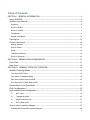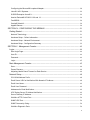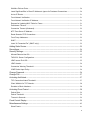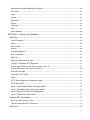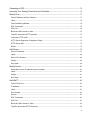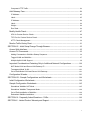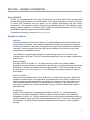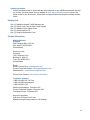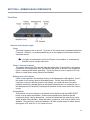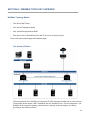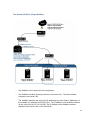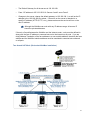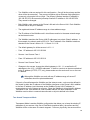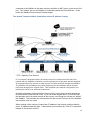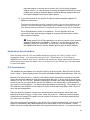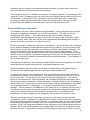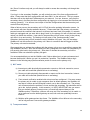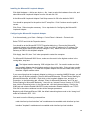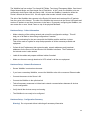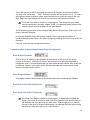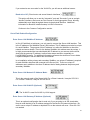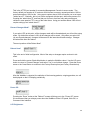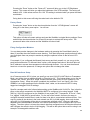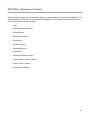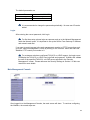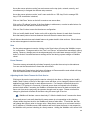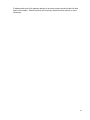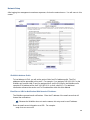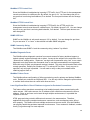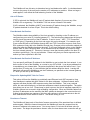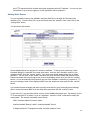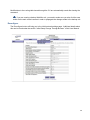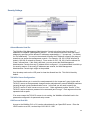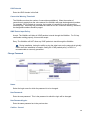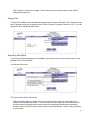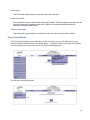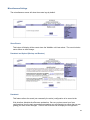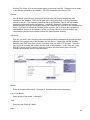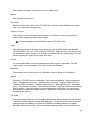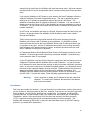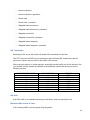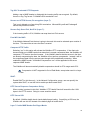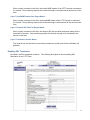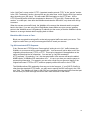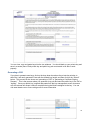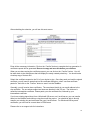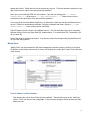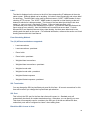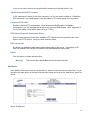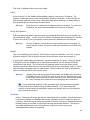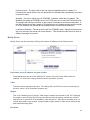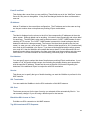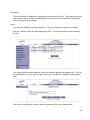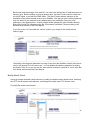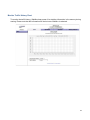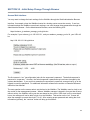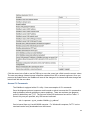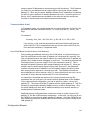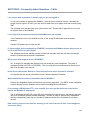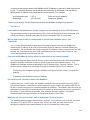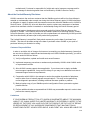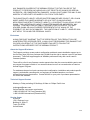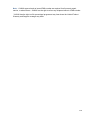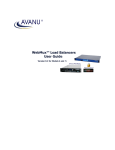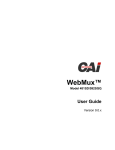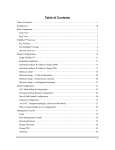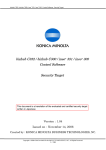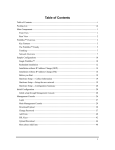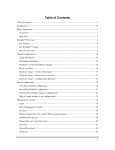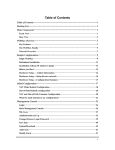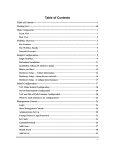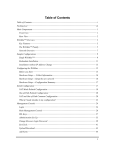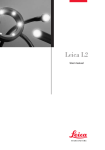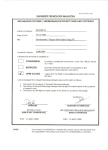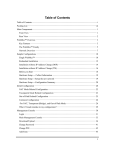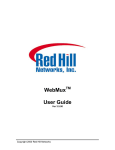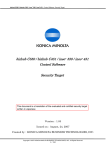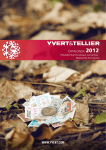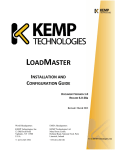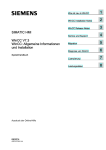Download WebMux™
Transcript
WebMux™ Network Traffic Manager User Manual (Models A400X, A400XD, A500X, A500XD, and A600X) Version v11.0.00 (Revision February 2015) www.avanu.com Table of Contents SECTION I - GENERAL INFORMATION ................................................................................................................. 9 About AVANU®.................................................................................................................................................................. 9 WebMux User Manual.................................................................................................................................................... 9 Audience .............................................................................................................................................................................................9 Notice of Rights ...............................................................................................................................................................................9 Notice of Liability.............................................................................................................................................................................9 Trademarks........................................................................................................................................................................................9 Update Information ..................................................................................................................................................................... 10 Packing List....................................................................................................................................................................... 10 Contact Information ...................................................................................................................................................... 10 Mailing Address ............................................................................................................................................................................ 10 Service Center............................................................................................................................................................................... 10 Email................................................................................................................................................................................................... 10 Telephone Numbers................................................................................................................................................................... 10 Hours of Operation...................................................................................................................................................................... 10 SECTION II - WEBMUX MAIN COMPONENTS ................................................................................................ 11 Front View.......................................................................................................................................................................... 11 Rear View........................................................................................................................................................................... 12 SECTION III - WEBMUX TOPOLOGY OVERVIEW ........................................................................................ 14 WebMux Topology Modes ........................................................................................................................................ 14 Two-Armed NAT Mode............................................................................................................................................................. 14 Two-Armed Transparent Mode ............................................................................................................................................ 18 One-Armed Single Network Mode...................................................................................................................................... 20 One-Armed Out-of-Path Mode (OOP) .............................................................................................................................. 21 Details About Out-of-Path Mode............................................................................................................................ 24 IPv6 Considerations ..................................................................................................................................................... 24 High Availability and Configuration....................................................................................................................... 25 1) NAT mode: ....................................................................................................................................................................... 26 2) Transparent mode: ....................................................................................................................................................... 26 3) Single Network mode.................................................................................................................................................. 27 4) Out-of-Path mode ......................................................................................................................................................... 27 How to Add a Loopback Adapter........................................................................................................................... 27 Installing the Microsoft® Loopback Adapter.................................................................................................................. 28 2 Configuring the Microsoft® Loopback Adapter ............................................................................................................ 28 Linux® 2.4/2.6 Systems:.......................................................................................................................................................... 29 SUSE® Enterprise Linux® 9: ................................................................................................................................................ 29 Hewlett Packard® HP/UX® 11.00 and 11i:.................................................................................................................... 30 FreeBSD®:...................................................................................................................................................................................... 30 Oracle® Solaris®:........................................................................................................................................................................ 30 Apple® Servers: ........................................................................................................................................................................... 30 SECTION IV - CONFIGURING THE WEBMUX................................................................................................. 31 Getting Started ................................................................................................................................................................ 31 Network Terminology................................................................................................................................................................. 31 Hardware Setup - Collect Information............................................................................................................................... 32 Hardware Setup - Network Environment......................................................................................................................... 32 Hardware Setup - Configuration Summary .................................................................................................................... 32 SECTION V - Management Console........................................................................................................................ 43 Login ..................................................................................................................................................................................... 44 Start Login Page: ......................................................................................................................................................................... 44 User ID:............................................................................................................................................................................................. 44 Password: ........................................................................................................................................................................................ 44 Login:.................................................................................................................................................................................................. 45 Main Management Console ..................................................................................................................................... 45 Save.................................................................................................................................................................................................... 46 Pause/ Resume ............................................................................................................................................................................ 46 Adjusting Health Check Timeout for Each Service .................................................................................................... 46 Network Setup ................................................................................................................................................................. 48 IPv6 96-bit Address Prefix: ..................................................................................................................................................... 48 Email Server URL for Notification With Numeric IP Address: .............................................................................. 48 Email User Name......................................................................................................................................................................... 49 Email User Password ................................................................................................................................................................ 49 Addresses for Email Notification: ........................................................................................................................................ 49 UDP Syslog Server IP Address Notification:................................................................................................................. 49 Server Gateway IP Address: ................................................................................................................................................. 49 WebMux HTTP Control Port:................................................................................................................................................. 50 SNMP UDP Port: ......................................................................................................................................................................... 50 SNMP Community String: ....................................................................................................................................................... 50 WebMux Diagnostic Ports: ..................................................................................................................................................... 50 3 WebMux Failover Ports:........................................................................................................................................................... 50 Least Significant Bits in Client IP Address to Ignore for Persistent Connections:..................................... 50 Act as IP Router:.......................................................................................................................................................................... 51 Front Network Verification: ..................................................................................................................................................... 51 Front Network Verification IP Address: ............................................................................................................................ 51 Request for Updating MAC Table for Farms: ............................................................................................................... 51 Persistence Timeout: ................................................................................................................................................................. 51 Connection Timeout (Outbound):........................................................................................................................................ 52 NTP Time Server IP Address:............................................................................................................................................... 52 Reset Stranded TCP Connections: .................................................................................................................................... 52 Front Proxy Addresses:............................................................................................................................................................ 52 SNAT: ................................................................................................................................................................................................ 52 Insert “X-Forwarded-For” (SNAT only!): .......................................................................................................................... 52 Adding Static Routes ................................................................................................................................................... 53 Reconfigure....................................................................................................................................................................... 54 Security Settings ............................................................................................................................................................ 55 Allowed Remote Host IPs: ...................................................................................................................................................... 55 TACACS+ Server Configuration:......................................................................................................................................... 55 LDAP server IPv4 URL............................................................................................................................................................. 55 LDAP domain................................................................................................................................................................................. 56 Connection Warning Threshold: .......................................................................................................................................... 56 ICMP Packet Input Policy: ...................................................................................................................................................... 56 Change Password ......................................................................................................................................................... 56 Change PIN ...................................................................................................................................................................... 57 Activating Anti-Attack................................................................................................................................................... 57 TCP Connection Attack Threshold:.................................................................................................................................... 57 Client Whitelist for TCP Attacks:.......................................................................................................................................... 58 Duration to Block Attackers:................................................................................................................................................... 58 Activating Flood Control ............................................................................................................................................. 58 Packet Rate:................................................................................................................................................................................... 59 Packet Threshold: ....................................................................................................................................................................... 59 Timeout in Seconds: .................................................................................................................................................................. 59 Flood Control Display .................................................................................................................................................. 59 Miscellaneous Settings ............................................................................................................................................... 61 Show Events .................................................................................................................................................................................. 61 4 Download and Upload (Backup and Restore) .............................................................................................................. 61 Set Clock.......................................................................................................................................................................................... 62 Login................................................................................................................................................................................................... 63 Logout................................................................................................................................................................................................ 63 Shutdown ......................................................................................................................................................................................... 63 Reboot ............................................................................................................................................................................................... 63 TCPdump......................................................................................................................................................................................... 63 Help..................................................................................................................................................................................................... 64 About WebMux ............................................................................................................................................................................. 64 SECTION VI - Setting Up the WebMux .................................................................................................................. 65 Add Farm............................................................................................................................................................................ 65 Farm IP Address:......................................................................................................................................................................... 65 Label:.................................................................................................................................................................................................. 66 Port Number:.................................................................................................................................................................................. 67 Service: ............................................................................................................................................................................................. 68 Scheduling Method:.................................................................................................................................................................... 68 SSL Termination: ......................................................................................................................................................................... 69 SSL Port:.......................................................................................................................................................................................... 69 Block Non-SSL Access to Farm: ......................................................................................................................................... 69 Tag SSL Terminated HTTP Requests: ............................................................................................................................ 70 Servers are HTTPS Servers, Re-encryption (Layer 7):........................................................................................... 70 Servers Only Serve IPv4, Not IPv6 (Layer 7):.............................................................................................................. 70 Farm Will Use MAP:................................................................................................................................................................... 70 Compress HTTP Traffic: .......................................................................................................................................................... 70 SNAT: ................................................................................................................................................................................................ 70 HTTP Server Response Comparison String:................................................................................................................ 70 HTTP Server URI: ....................................................................................................................................................................... 70 Layer 7 Cookie MIME Header Perl Regex Match: ..................................................................................................... 70 Layer 7 Host MIME Header Perl Regex Match: .......................................................................................................... 71 Layer 7 Request URI Path Perl Regex Match: ............................................................................................................ 71 Layer 7 Persistence Cookie Name: ................................................................................................................................... 71 Enabling SSL Termination ........................................................................................................................................ 71 Block Non-SSL Access to Farm: ......................................................................................................................................... 72 Tag SSL-terminated HTTP Requests:.............................................................................................................................. 72 SSL Keys............................................................................................................................................................................ 73 5 Generating a CSR ......................................................................................................................................................... 74 Importing Your Existing Private Key and Certificate ................................................................................... 76 Modify Farm...................................................................................................................................................................... 77 Farm IP Address and Port Number: .................................................................................................................................. 77 Label:.................................................................................................................................................................................................. 78 Farm Scheduling Method: ....................................................................................................................................................... 78 SSL Termination: ......................................................................................................................................................................... 78 SSL Port:.......................................................................................................................................................................................... 78 Block Non-SSL Access to farm:........................................................................................................................................... 78 Tag SSL-terminated HTTP requests:................................................................................................................................ 79 Compress HTTP traffic:............................................................................................................................................................ 79 HTTP Server Response Comparison String:................................................................................................................ 79 HTTP Server URI: ....................................................................................................................................................................... 79 Delete: ............................................................................................................................................................................................... 79 Add Server......................................................................................................................................................................... 79 Server IP Address:...................................................................................................................................................................... 79 Label:.................................................................................................................................................................................................. 80 Server Port Number: .................................................................................................................................................................. 80 Weight: .............................................................................................................................................................................................. 80 Run State:........................................................................................................................................................................................ 80 Modify Server................................................................................................................................................................... 81 Destination server IP address and port number: ........................................................................................................ 81 Label:.................................................................................................................................................................................................. 81 Weight: .............................................................................................................................................................................................. 81 Run State:........................................................................................................................................................................................ 81 Add MAP™........................................................................................................................................................................ 82 Farm IP and Port: ........................................................................................................................................................................ 83 IP Address:...................................................................................................................................................................................... 83 Label:.................................................................................................................................................................................................. 83 Port Number:.................................................................................................................................................................................. 83 Service: ............................................................................................................................................................................................. 83 SSL Termination: ......................................................................................................................................................................... 83 SSL Port:.......................................................................................................................................................................................... 83 Block Non-SSL Access to Farm: ......................................................................................................................................... 83 Tag SSL-terminated HTTP Requests:.............................................................................................................................. 83 6 Compress HTTP Traffic: .......................................................................................................................................................... 84 Add Gateway Farm....................................................................................................................................................... 84 IP Address:...................................................................................................................................................................................... 85 Label:.................................................................................................................................................................................................. 85 IP Address:...................................................................................................................................................................................... 86 Label:.................................................................................................................................................................................................. 86 Weight: .............................................................................................................................................................................................. 86 Run State:........................................................................................................................................................................................ 86 Modify Health Check .................................................................................................................................................... 87 URL for Custom Service Check:.......................................................................................................................................... 88 TCP Port for Custom Service Check: ............................................................................................................................... 90 HTTP Check Management:.................................................................................................................................................... 90 Monitor Traffic History Chart .................................................................................................................................... 91 SECTION VII - Initial Setup Change Through Browser.................................................................................. 92 Access Web Interface: ................................................................................................................................................ 92 Access CLI Commands:............................................................................................................................................. 93 Adding Commands to WebMux Startup Sequence................................................................................................... 96 Tagged VLAN and WebMux .................................................................................................................................................. 97 Multiple Uplink/VLAN Support............................................................................................................................................... 98 Important Considerations Pertaining Only to Additional Network Configurations. ....................100 NAT Mode VLAN and Server LAN Gateway IP: .......................................................................................................100 Transparent Mode VLAN: .....................................................................................................................................................101 Out-of-Path Mode VLAN and Server LAN Gateway:..............................................................................................101 Configuration Wizards ...............................................................................................................................................101 SECTION VIII - Sample Configurations and Worksheets ...........................................................................104 Initial Configuration Worksheets ..........................................................................................................................104 Sample Configuration Worksheets .....................................................................................................................105 Standalone WebMux NAT Mode.......................................................................................................................................105 Standalone WebMux Transparent Mode ......................................................................................................................106 Out-of-Path Installation of WebMux.................................................................................................................................106 Redundant WebMux Installation........................................................................................................................................108 SECTION IX - Frequently Asked Questions – FAQs.....................................................................................109 SECTION X - Limited Product Warranty and Support ..................................................................................112 7 8 SECTION I - GENERAL INFORMATION About AVANU® AVANU, Inc. is headquartered in San Jose, California and is a privately held product developer with manufacturing and production in the United States. The company’s products are used in mid-sized to Fortune 500 companies and are specific for the network infrastructure and data center environments. The company’s primary product line is the WebMux Network Traffic Manager, a load balancing network appliance. Founded in 1997, AVANU is a certified participant in the U.S. SBA’s 8(a)/SDB development program and is WOSB Certified. For additional information, please visit www.avanu.com. WebMux User Manual Audience The intended audience for this User Manual is IT professionals that are intimately familiar with administration of networks. Other material available from AVANU may be useful to sales and marketing professionals. This primer is designed to be a guide to the installation of a WebMux in a network, to answer questions that may arise during installation of this product, and to help understand how a WebMux functions. The WebMux is a network traffic manager for load balancing Layers 4-7 of the OSI model (Transport layer of OSI and TCP/IP) of networking supporting an extensive range of applications and services. Notice of Rights Copyright 2013-2015 AVANU, Inc. All rights reserved. No part of any related WebMux documents may be reproduced or transmitted in any form by any means without the prior written permission of AVANU, the publisher, and the copyright holder. The AVANU central office may be reached at [email protected] for information on getting permission for reprints and excerpts. Notice of Liability Information in any WebMux document is distributed “as is” and without warranty. While every precaution has been taken in the preparation and manufacture of our products, AVANU nor its resellers and representatives shall have any liability to any person or entity with respect to any loss or damage caused or alleged to be caused directly or indirectly by the information and instructions contained in any of these documents or by any computer software and hardware described within. Trademarks AVANU and Flood Control are registered trademarks of AVANU, Inc. AVANUAdvantage, AVANews, AVE, BAM, BlogWithUs, DNSMux, Inspired to Innovate, MAP, and WebMux are trademarks of AVANU, Inc. AVANU states that we are using any and all trademarked names in an editorial fashion and to the benefit of the trademark owner with no intention of infringement of the trademark. All trademarks and registered trademarks are the property of their respective owner(s). 9 Update Information AVANU will always work to insure that the data contained in any WebMux documents are kept up to date. As such, please visit our website at www.avanu.com/documents to retrieve the latest version of our documents. All products and specifications are subject to change without notice. Packing List One (1) WebMux Network Traffic Manager unit One (1) Power Cord (Two for Dual Power Supply) One (1) WebMux Quick Setup Guide One (1) Documentation CD One (1) Product Registration Form Contact Information Mailing Address AVANU® 5205 Prospect Rd # 135-143 San Jose CA 95129-5034 United States Service Center AVANU® 15011 Parkway Loop Building 10, Suite D Tustin CA 92780-6522 United States Email Sales & Product Info: [email protected] Product Technical Support: [email protected] Administration: [email protected] Online Form Request: www.avanu.com/contact Telephone Numbers 1.888.248.4900 US Toll Free 1.408.248.8960 International 1.408.248.8961 FAX Sales and Information: Extension 201 Product Technical Support: Extension 202 Customer Service: Extension 203 Hours of Operation 8:00 am to 5:00 pm Pacific time Monday through Friday except for US Holidays 10 SECTION II - WEBMUX MAIN COMPONENTS Front View Switches and Indicator Lights Power This switch toggles power on and off. To power off, the switch must be pressed and held for 5 seconds. However, it is recommended that you do not regularly use this power switch to shut down the unit. ✍ It is highly recommended to use the LCD panel, web interface, or command line interface to issue a proper shut down. Failure / Overheat Indicator The system monitors the CPU and will flash this indictor light if it should fail. If the system exceeds the CPU temperature limit, this indicator light will go on and the CPU will add idle cylces - lowering performance (and heat). This is only likely to occur in cases of CPU fan failure or a data center cooling failure to the WebMux. Management LAN Indicator Under normal operations this indicates activity on the Management LAN interface. Even if the system is not running, there is still standby power. If there is an active Ethernet connection in this port and the system is not running, it is useful both as a front panel indication that there is standby power to the system and that there is a connection link on the Management LAN interface (indicating that the switch at the remote end of the cable is up too). Activity/Reset This indicator serves two functions, as the disk activity indicator and the HARD RESET button to force restart the WebMux. Under normal operations the indicator light will occasionally flicker if during disk activity. It may also indicate that the system may not be “dead” despite other indicators. When this button is pushed in, it will force a reboot of the WebMux. Only use this to reboot the WebMux if all other normal means to reboot the unit (through the LCD, web GUI, or CLI) does not work. 11 ✍ It will take about a minute for the WebMux to completely reboot and begin reporting activity in the LCD display. This will not reset your settings. It is for restarts only. To perform a factory reset refer to Section IV for LCD instructions or Section VII for CLI reference. LCD and Keypad Up Arrow Button and Down Arrow Button These buttons navigate through the menus when the LCD cursor is in the LEFTMOST position and also allow changing characters in the input fields that you will see to the right of that position. Note that it is generally best to use the “Checkmark” button for proceeding through the menus in the LCD display. When the cursor is in the LEFTMOST position, the “Up arrow” will take you to the previous screen. These buttons will change letters and numbers (cycling through a list) in the fields where you enter data. It goes through lower case letters, upper case letters, numbers and symbols. Left Arrow Button and Right Arrow Button These move the cursor left and right, into data entry fields and back. Note that the “Checkmark” button can be pressed when input is complete, rather than moving back to the leftmost position, to proceed through the menus. Rear View Power Supply WebMux hot-swappable universal power supplies supports 90-264V input. ✍ Devices with redundant power supplies should have the power cords plugged in to separate circuits so WebMux does not fail due to one failed circuit. Properly ground the WebMux at the grounding terminal. Ports IPMI port is for connecting to a management network for access to IPMI services on the WebMux. This allows you to remotely control power on/off (including soft and hard resets), monitor temperature, and even access a remote console. USB port may be used for firmware updates and to collect log data when network options for those functions are not available. This is a future option that is currently in 12 development. RS-232 port is available for serial console connections as well as for modem-dependent services, such as paging—where Internet-based services may be limited for security purposes. To connect to this port using a serial communications terminal, set the communications software for 115200 baud, 8 bit, Parity none, 1 stop bit. MGMT port is a Gigabit Ethernet LAN connection that enables management (GUI and command- line) to be limited to a separate port and network. BACKUP port is used in a High-Availability (HA) configuration to connect two (2) WebMux units together. The cable is auto-sensed where straight or crossover cables can be used. Link status LEDs will be lit when they are connected. Network Traffic ports are the ports used for Internet-to-Server load balancing. The ports can be configured to all be on the same network (in Transparent, Single Network, and Out-of-Path modes) or on separate networks (NAT mode). Note, for units with four physical ports, in Transparent mode there would be two ports on the “Internet” side and two ports on the “Servers” side and traffic would go through the WebMux - so the connections to the WebMux would need to be established correctly. In NAT and Transparent modes the two left ports are the Internet side and the two right ports are the Servers side. By default they are configured as bonded/LACP ports that can be paired with a switch that is configured likewise, to aggregate the links and increase you bandwidth. Other are the standard mouse, keyboard, USB, and VGA ports used for technical troubleshooting should the system’s console need to be accessed. 13 SECTION III - WEBMUX TOPOLOGY OVERVIEW WebMux Topology Modes • Two-Armed NAT Mode • Two-Armed Transparent Mode • One- Armed Single Network Mode • One-Armed Out-of-Path Mode (IPv4 and IPv6 work in all those modes) Each mode has its advantages and disadvantages. Two-Armed NAT Mode The main purpose of the WebMux is to balance IP traffic amongst multiple web or other servers. The diagram above shows a NAT installation with two WebMux units. In this configuration, one WebMux is serving as the primary, and the other is serving as the secondary, or backup, providing a fault tolerant solution. 14 In order for the web servers to share the incoming traffic, the WebMux must be connected to the network. There are two or four load balanced interfaces on the WebMux. The left-side, load balanced interfaces connect to the Router LAN. This is the network to which the Internet router is connected. The right-side, load balanced interfaces are connected to the Server LAN. This network connects to all of the web servers. The WebMux routes traffic between these two networks. Next, a virtual farm or multiple farms must be configured on the WebMux. A virtual farm is a single representation of the servers to the clients. A farm consists of a group of servers that service the same domain, website or services. For example, to configure a farm (or virtual farm) to serve www.avanu.com: • First, Server 1 and Server 2 would each need the website www.avanu.com configured on them and HTTP/HTTPS services started; and • Second, a farm on the WebMux is defined with Server 1 and Server 2 in it. The servers would be setup to either share the traffic, or setup as a primary server and standby server. In either case, if Server 1 goes down, Webux will redirect all traffic to Server 2. 15 Two-Armed NAT Mode (Single WebMux) • One WebMux unit is required for this configuration • One WebMux interface (internet) connects to the router LAN. The other interface connects to the server LAN • The WebMux translates the router LAN IP addresses to private Class C addresses. In this example, the netmask is 255.555.255.0. The IP address of the WebMux interface on the router LAN is 205.133.156.220. The IP address of the WebMux interface attached to the Server LAN is 192.168.199.251. 16 • The Default Gateway for all the servers is 192.168.199. • Farm 2 IP address is 205.133.156.210. Servers 2 and 3 serve Farm 2 • Changes to the server: change the default gateway to 192.168.199.1, as well as the IP address to the 192.168.199.xxx subnet. If a service on the server is attached to a specific IP address (HTTP/S, FTP, etc.), please make sure the service will run on the new IP address. ✍ Although the WebMux can work with any IP address range, all servers IP should be private addresses. If there is a firewall between the WebMux and the Internet router, a rule must be defined in along with the farm IP address to communicate out to the Internet on all ports. If you are doing Address Translation of the farm address to a non-routable address, then both the farm address and the WebMux interface address must be translated to communicate outbound on all ports. Two-Armed NAT Mode (Redundant WebMux Installation) 17 • Two WebMux units are required for this configuration. One will be the primary and the other will be the secondary. They connect together with an Ethernet cable (straight or crossover) or through a hub or switch. The primary’s Backup interface IP address is 192.168.255.253; the secondary’s Backup interface IP address is 192.168.255.254. They cannot be changed. • Both WebMux units connect to the Router LAN and to the Server LAN. Each WebMux interface has a unique IP address. • The registered internet IP address range is a class address range. • The IP address of the WebMux units’ virtual farms must be in the same network range as the Internet router. • The WebMux translates the Router LAN IP addresses to a private Class A address. In this example, the subnet mask is 255.0.0.0. The IP address of the WebMux interfaces attached to the Server LAN are 10.1.1.10 and 10.1.1.20. • The default gateway for all the servers is 10.1.1.1 • Farm 1 IP address is 205.133.156.200 • Servers 1 and 2 serve Farm 1 • Farm 2 IP address is 205.133.156.210 • Servers 2 and 3 serve Farm 2 • Changes to the servers: change the default gateway to 10.1.1.1, as well as the IP addresses to the 10.3.1.10/20/30 addresses. If there is a service on the server attached to the IP address (HTTP/S, FTP, etc), please make sure the service will run on the new IP address. ✍ Although the WebMux can work with any IP address range, all server IP addresses should be private addresses. If there is a firewall between the WebMux and the Internet router, a rule must be defined in the firewall to allow the IP address of the WebMux interfaces on the Router LAN in addition to the farm IP address (could be same as the WebMux Router LAN IP address) to communicate out to the Internet on all ports. Since the WebMux is doing Network Address Translation of the farm address to a non-routable address, the farm addresses on the WebMux must be able to communicate outbound on all ports defined in the farms. Two-Armed Transparent Mode Transparent Mode is another WebMux configuration that allows you to keep the existing IP addresses of your servers. Like Out-of-Path Mode (explained later), the servers and the WebMux will be on the same IP network segment. However, physically, the servers will be 18 connected to the WebMux in the same way they would be for NAT mode: on the server LAN port. The “internet” port on the WebMux is connected towards the Firewall/Router. In this mode, the WebMux functions as an Ethernet bridge. Two-Armed Transparent Mode (Installation without IP Address Change) * STP = Spanning Tree Protocol In Two-Armed Transparent Mode, the servers need to be isolated from the rest of the network with the WebMux in between, even though they are in the same network segment. All communication from servers to other servers or clients must flow through the WebMux. The WebMux will load balance any traffic targeted to the farm address and let all other traffic flow through like a network cable. This simplifies some network configuration, but isolating the server is an additional requirement. Anything connected to its back interface (server LAN) is on the same network segment as its front interface (internet/router LAN). If you look at the diagram above, you will see that the terminals are on the same network as the servers, even though the servers are “behind” the WebMux. The terminals can communicate with the servers IP directly as if the WebMux was not there, and vice versa. When creating a farm, choose a unique farm IP address in the network, and then add the server IP address under that farm. Load balancing occurs when the “Farm IP” is accessed instead of the servers’ actual IP. 19 There are no configuration changes that need to be made on the servers, except for the way they are physically connected to the network. The diagram also gives an example of a redundant WebMux setup. In this case, it is absolutely required that the WebMux units are connected in between two switches. In earlier firmware versions, WebMux depends on STP (spanning tree protocol) to avoid broadcast storms. From version 8.7.xx, WebMux no longer require switches to support STP. During a failover situation, you may immediately notice that the backup becomes unreachable though the Internet LAN side. In firmware older than 8.7.09, you may notice the server LAN side is not accessible. For single WebMux setup, any kind of switch will work since there is only one bridge path exist on the network. No Spanning Tree Protocol is required. One-Armed Single Network Mode The WebMux supports two kinds of “one-armed” modes: Single Network Mode and Out-ofPath Mode. For Single Network Mode, there are no changes required for the network topology or server IP addresses. Requests from clients go to the farm address on the WebMux, which will in turn go to the servers through load balancing methods. The server replies are directed back to the WebMux and sent back to the clients. Single Network Mode has a 65,000 concurrent connections limit per farm. One-Armed Single Network Mode (Installation without IP Address Change) 20 In Single Network Mode, connections being load balanced and going to the real servers will appear to come from the WebMux itself. You will not need to make any changes on your servers since the servers will always reply back to the WebMux when sending back their reply. You will only need to connect the “server LAN” side of the WebMux to the network. Be aware that in this mode, the client’s real IP addresses will not be logged in your server log unless you modify your server’s logging filter rules. You have to make sure your server logs the “X-Forwarded-For” (XFF) HTTP MIME header content to find the client’s real IP address. If the HTTP header already has the X-Forwarded-For tag in it, the WebMux will not alter the tag. If the traffic is not for the HTTP port, WebMux will not insert the XFF header for the traffic. Enabling XFF header insertion is optional on a per farm basis. If your host software does not need this header, it is better not to insert it to reduce the WebMux CPU usage. If you are configuring a redundant configuration in Single Network Mode, be sure you have selected the “One-Armed Single Network” option in both WebMux units’ initial configuration shown in the following section to ensure that the failover checking between the two WebMux units will be correct. One-Armed Out-of-Path Mode (OOP) In Out-of-Path Mode, only the server LAN is connected to the network. Internet traffic or local connections can both be directly sent to the WebMux, which forwards the packets to the proper server(s). The server(s) routes the return traffic back to the remote or local clients directly. 21 In most situations, incoming traffic is in small requests and return traffic from servers back to clients is large amounts of data (pictures or documents). Using Out-of-Path Mode will allow up to 100 times more traffic to be handled by the WebMux load balancer. The disadvantage for OOP/direct response is that the firewall protections built in to the WebMux will no longer function. Users must provide their own firewall for incoming and outgoing traffic. Also, when using SSL termination, OOP mode does not gain any advantage due to the requirement that return traffic from servers must go back to WebMux for examination of the data headers and/or re-encryption the data packets. One-Armed Out-of-Path Mode (Installation without IP Address Change) 22 The above diagram is an example about how to configure the WebMux in Out-of-Path Mode without changing the IP addresses of the web servers and other servers that already exist on the network. This is another option that can be used if changing the existing network topology of the servers causes problems. In this configuration, all the servers still remain on the same IP network and can communicate. From the servers’ “view,” the WebMux is on the same network as the servers. On the WebMux, only the server LAN cable is connected, since there is only one network in Out-of-Path Mode. The WebMux takes at least two IP addresses to work in this mode - the server LAN Interface IP address, which is the management IP address of the WebMux, and the farm IP addresses. If you are connected to a switch that allows you to create Link Aggregation Groups (LAG sometimes called “EtherChannel” or “Port Channel”), the Internet port and Server port on the WebMux can both be connected to the switch and they will behave as one logical port with about twice the bandwidth capabilities. It is important that you configure the switch properly before connecting both interfaces. Please refer to your switch’s user manual about creating Link Aggregation Groups. Two simple changes must be made to each server in the farm. 1) Have a new loopback adapter installed and have its address set to the farm address. Do not set the gateway on the loopback adapter. Reference the Loopback Adapter section within this User Manual for additional information on how to add a loopback adapter. ✍ For Out-of-Path Mode to work properly, the loopback adapter must route the return traffic through the real network interface. In other words, the loopback adapter cannot have the gateway specified. Information on how to add a 23 loopback adapter on servers can be found in the “How to Add a Loopback Adapter” section. In case the server is running Windows® 2003/2008, the route created when adding a loopback adapter cannot be deleted; please make sure the loopback adapter metric has a higher number. 2) If your service binds to any specific IP address, add the loopback adapter’s IP address to that service. The firewall configuration must be changed to point to the new farm address on the WebMux. Since the WebMux always uses one IP address in the server LAN, the farm address must be a different IP address in the server LAN in Out-of-Path Mode. Out-of-Path Mode also allows for redundancy. The two WebMux units are connected to each other through a straight or crossover Ethernet cable or with a hub or switch in between. ✍ Under normal Out-of-Path operations, you will only need to set the external gateway IP address for the WebMux. However, if you are going to have the WebMux perform SSL termination, you must set a “server LAN gateway” IP in the WebMux and have the servers’ default gateway point to that IP address. Details About Out-of-Path Mode Since firmware version 8.2.03, the WebMux bonds the “Internet” and “Server” ports in a Link Aggregation Group. If you have switch that has “LAG,” “EtherChannel,” or “Port Channel” capabilities, the “Internet” and “Server” interfaces will behave as a single interface and effectively double the amount of data throughput. Prior to version 8.2.03, the “Internet” port was deactivated in Out-of-Path Mode. IPv6 Considerations The WebMux can load balance IPv4 and IPv6 traffic in all above modes. Both IPv4 and IPv6 can work in Layer 4. Simply specifying the IPv6 prefix will enable WebMux load balancing in IPv6 only. Because IPv6 uses the colon (:) symbol in the address, there are special considerations needed when using the IPv6 address in a web browser because the colon (:) is also used to denote a port number (i.e. 192.168.12.21:24). Because accessing the WebMux unit’s web management requires access to port 24, you cannot simply put the IPv6 address in the address bar of the browser like you would for an IPv4 address. You must enclose the address in brackets ([]). For example, if the IPv6 address of the WebMux is fec0::c0a8:c15, then you would enter http://[fec0::c0a8:c15]:24/ to get to the web management. There are also IPv6 versions of some basic networking tools such as ping6, traceroute6, and tcpdump with the IPv6 flag, ip –f inet6, route –inet6, etc. in the CLI. Please be sure that network software/client is indeed IPv6 capable or is the correct IPv6 version to use before assuming that your network is not working. Also, when adding an IPv6 address to your server’s NIC (network interface card), your server’s OS might not automatically add a default gateway in its routing table for the IPv6 address. Please double check the routing tables and make sure the proper entries are there. If your servers are not 24 accessible from the outside but are accessible within the subnet, you might want to check and make sure that the default gateway was set up correctly. From firmware version 9.0.0, WebMux IPv6 supports all modes of operation. It can operate in TwoArmed NAT mode, Transparent mode, as well as One-Armed Single Network mode and OOP (Outof-Path) mode. It allows SNAT Layer 4 operations, as well as SSL termination. It also allows incoming IPv6 traffic being load balanced to internal IPv4 based servers. However, for traffic initiated behind the WebMux (not load balanced), it does not translate IPv4 to IPv6. High Availability and Configuration Two WebMux units can be paired together for high availability. In this configuration one unit must be explicitly configured as a “primary” unit and “NOT running solo.” The other unit must be configured as “NOT primary.” This can be done through the LCD setup or though the Administrative Web Management Interface at /cgi-bin/rec or by going to the “reconfigure” screen from the “network” menu in the main console of the Administrative Web Management Interface. It can also be done by running the “rec” utility from the CLI. Each unit will need to complete the LCD setup or “reconfigure.” Be sure that each unit is assigned its own unique IP address to avoid addressing conflicts on your network. In some modes such as NAT mode and Out-of-Path mode, there is a setting for the Server LAN gateway IP address. The Server LAN gateway IP is the IP address that the servers use as their default gateway. This is optional in Out-of-Path mode. Please review the Out-of-Path mode configuration section to decide whether or not you need this. The Server LAN gateway IP setting will only show up for the primary unit setup. This setting is passed to the secondary unit during synchronization. This IP address is up only on the active unit. If the primary unit goes down, the secondary unit will activate the Server LAN gateway IP on itself to ensure that the real servers will always have a valid default gateway to use. After these settings have been made, you will need to connect the two units together using a crossover network cable plugged into the “backup” ports of the WebMux units. To properly sync the two units, begin with both units turned off and be sure the Ethernet cable is connected to the “backup” ports of both units. Turn the primary unit power on and wait for it to go into the active state. You will see the LCD screen showing the updating status. You can now power on the secondary unit. When fully booted, the secondary will show the host/domain name and “[backup standby]” underneath. You will also see the message “(backed up by <IP address of the secondary unit>)” at the top of the main console screen of the web management of the primary unit, underneath the unit’s IP address(es). If you access the secondary unit, you will see the message “Inactive member of a WebMux pair” and “(backed up by <IP address of primary unit>).” This indicates that the units have properly synchronized. Setting and configurations made on the primary unit will automatically synchronize with the secondary unit. It is essential that this configuration is saved as changes will not propagate to the secondary unit until this is done. There are a few things to keep in mind when you have two units paired in a high availability configuration. In NAT, Transparent, and Single Network modes, you will not be able to access the secondary WebMux through the “Internet” interface. You generally should not ever need to access the secondary unit when it is on standby, but if you so desire you could access it from the “Server” interface. In NAT and Transparent modes the server interfaces are on a different physical network segment. Be sure your client machine is on the proper side of the network if you desire to access the secondary unit. In Single Network and Out-of-Path modes you generally only need to connect 25 the “Server” interface only and you will always be able to access the secondary unit through that interface. If you log in to the secondary WebMux, you will notice that none of the farm configurations will show. Please note that farm configurations will show ONLY on the active unit. This is to ensure that there will not be duplicate IP addresses on your network. You can, however, verify that the secondary does in fact have the farm configurations by logging in to its command line interface and running “getconfig.” You will see a text output of the farm configurations that the secondary unit received from the primary. When a failover occurs, the secondary unit’s LCD will show the updating information screen. Its web console will show “backup webmux takeover.” Please note that if the primary unit remains powered on and the conditions that caused it to failover has been fixed (for example, if a network cable got unplugged and you were able to plug it back in), the primary unit will not take back control unless you reboot the machine. Upon reboot, the secondary unit will return control to the primary unit when it is up and running. The backup unit will return to the “[backup standby]” state. Otherwise, the secondary unit will remain the active WebMux of the pair. Also, the secondary WebMux will not failover back to the primary unit if there is a condition that will trigger its failure. The primary unit must be restarted. We suggest that you address the problems with the primary unit as soon as possible to ensure that high availability is intact. Also, the secondary unit has a safeguard to not take over immediately if it just recently gave back to the primary unit. After about 5 minutes the secondary unit will be available to take over should the primary fail again. It is recommended that you test the WebMux units’ failover behaviors in a test environment and become familiar with it before you put it in production if possible. The WebMux failover logic behaves in the following ways (these scenarios pertain to events on the primary unit): 1) NAT mode: a) Internet port cable physically disconnected or reports no link level connection, server port cable still connected (should failover to secondary) b) Server port cable physically disconnected or reports no link level connection, Internet port cable still connected (should failover to secondary) c) Front network verification enabled with at least one farm configured. If for some reason the primary unit is unable to get a response from its default gateway, the WebMux will see that as a failure and will relinquish control over to the secondary unit. The primary unit will assume that the problem is it own and that the secondary unit should be able to get to the default gateway. In this scenario, it is VERY IMPORTANT that you ensure that your default gateway, Internet router, or firewall will respond always to the WebMux probes. Otherwise, a failover will occur and if the secondary unit is unable to get a response from the default gateway as well, both units can potentially become inactive. d) Multiple uplink gateways/next hop farms. The WebMux will not failover to the secondary unit as long as there is one active gateway available. 2) Transparent mode: 26 a) Internet port cable physically disconnected or reports no link level connection, server port cable still connected (should failover to secondary) b) Server port cable physically disconnected or reports no link level connection, Internet port cable still connected (should failover to secondary) c) Front network verification enabled with one farm configured. (See the explanation in NAT mode) d) Multiple uplink gateways/nexthop farms. (See the explanation in NAT mode) 3) Single Network mode Only one port needs to be connected in Single Network mode. The following scenarios take the possibility that either the Internet port is used OR the Server port is used) a) Internet port not connected, server port cable connected (should NOT failover to secondary) b) Server port not connected, Internet port cable connected (should NOT failover to secondary) c) Both ports not connected or reports no link level connection (should failover to secondary) d) Front network verification enabled with one farm configured. (See the explanation in NAT mode) e) Multiple uplink gateways/nexthop farms. (See the explanation in NAT mode) 4) Out-of-Path mode Ports are bonded in this mode. Both ports can be connected at the same time, but it should be OK for only one or the other to be connected a) Internet port cable physically removed or reports no link level connection, server port cable still connected (should NOT failover to secondary) b) Server port cable physically removed or reports no link level connection, Internet port cable still connected (should NOT failover to secondary) c) Both port cables disconnected (should failover to secondary) d) Front network verification enabled with one farm configured. (See the explanation in NAT mode) e) Multiple uplink gateways/nexthop farm. (See the explanation in NAT mode) How to Add a Loopback Adapter For Out-of-Path Mode, a loopback adapter or device similar in function is required. 27 Installing the Microsoft® Loopback Adapter Click Add Hardware -> Add a new device -> No, I want to select the hardware from a list, and select Microsoft® Loopback Adapter from the list and click OK. At the Microsoft® Loopback Adapter Card Setup screen hit OK to the default of 802.3 You should be prompted for the path to the NT setup files. Click Continue once the path is correct. Click Close. Reboot maybe necessary. Go to step below for Configuring the Microsoft® Loopback Adapter. Configuring the Microsoft® Loopback Adapter If not there already, go to Start > Settings > Control Panel > Network > Protocols tab Select TCP/IP and click the Properties button You should be at the Microsoft® TCP/IP Properties dialog box. Be sure the Microsoft® Loopback Adapter is the Adapter selected. Enter your farm IP address for IP address (The subnet mask should match your servers, change it if not). Make sure not to enter Default Gateway or DNS for this loopback adapter. Click Apply, then OK, then “Yes” when prompted to restart the computer For Microsoft® Windows® 2003 Server, make sure the metric is the highest number in the routing table, stop here. ✍ The highest number meaning 1000 is higher than 100. You need to make sure that the Loopback Adapter has the highest number in the routing table. Giving a lower number means a higher priority. You want the Loopback Adapter to have the lowest route priority, therefore a higher number value. If you are noticing that the Loopback Adapter is picking up or creating NetBIOS chatter, you will need to turn off anything related to Client for Microsoft® Networks, File and Printer Sharing for Microsoft® Networks, and WINS. Right click on the Loopback Adapter icon, and click on Properties. In the Networking tab, unselect “Client for Microsoft® Networks” and “File and Printer Sharing for Microsoft® Networks.” Next click on “Internet Protocol Version 4 (TCP/IP)” then click the Properties button. In the General tab, click the Advanced button. Click on the WINS tab and unselect Enable LMHOSTS lookup and select Disable NetBIOS over TCP/IP. Click OK in the various windows to make all the changes permanent. Beginning with Windows® Server 2008, the default networking has moved to the “strong host” model as outlined in RFC 1122. You need to use the following command line: netsh interface ipv4 set interface "net" weakhostreceive=enabled netsh interface ipv4 set interface "loopback" weakhostreceive=enabled netsh interface ipv4 set interface 28 "loopback" weakhostsend=enabled Obviously, first you will need to rename the specific adapters from the default of “Local Area Network Connection 1″ to either “net” or “loopback” respectively i.e. For Linux®, SUSE® Enterprise Linux®, Hewlett Packard® HP/UX®, FreeBSD®, Oracle® Solaris®, and Apple® Servers perform the following for: Linux® 2.4/2.6 Systems: Log in as root, and add this command to the bootup script: iptables -t nat -A PREROUTING -d <farm_ip> -j DNAT --to-dest <server_ip> For IP-based virtual hosting with multiple IPs, repeat the command for each farm IP on all the servers. Don’t forget to add the proper farm IP to each virtual host configuration. With IPv6 addresses, add the IPv6 address of the FARM to “lo” adaptor. Also, be sure that the routing table has an IPv6 entry for the network and a default gateway entry for the real interface of the server. You can check by issuing the “route —inet6” command. Reference the IPv6 section of this User Manual for additional information. If your server requires that you have an actual IP address on an interface to bind to you can use this method (requires arptables): ip addr add <farm_ip> eth0 # add farm IP address on "eth0" arptables -t filter -A IN -d <farm_ip> -j DROP # keep it from responding to ARP SUSE® Enterprise Linux® 9: You can use YAST to set up a Virtual Interface and add the farm IP. 29 Log in as root, and add this command to the bootup script: iptables -t nat -A PREROUTING -d <farm_ip> -j DNAT —to-dest <server_ip> Hewlett Packard® HP/UX® 11.00 and 11i: Please make sure PHNE_26771 and related patches applied first. Login as root, and this command to the bootup script: add ifconfig lo0:1 farm_ip_address up FreeBSD®: ifconfig l®o0 inet farm_ip_address netmask 255.255.255.255 alias Oracle® Solaris®: ifconfig lo0:1 FARM_IP_ADDR ifconfig lo0:1 FARM_IP_ADDR FARM_IP_ADDR ifconfig lo0:1 netmask 255.255.255.255 ifconfig lo0:1 up Apple® Servers: ifconfig lo0 inet farm_ip_addr netmask 255.255.255.255 alias route delete gateway ip farm_ip_addr netmask Where lo0 is the loopback adapter. 30 SECTION IV - CONFIGURING THE WEBMUX Getting Started Please collect the information about names and IP addresses designated by the arrows in the network topology below. Network Terminology A Virtual Farm includes the WebMux and the servers under it. Functionally, it acts as a single unit on a network. For example, http://www.you.com is one virtual server farm; https://www.me.com is another farm, and ftp://ftp.avanu.com is the third farm. The first farm works on a set of servers on port 80, the second farm consists of another set of servers on port 443, and the third farm works on a set of servers on port 21. The WebMux supports combining 80/443 ports as one single farm, so that same client browsing the site in HTTP mode will be sent to the same server for HTTPS requests. In the combined configuration, you must select HTTP/S as the farm service. Ports 80/443 will then be combined into one farm. To serve the Internet, there must be at least one Internet Router. The local area network that connects the router and the WebMux is called the Router LAN. In this LAN, the WebMux takes the Internet traffic and distributes it to the servers behind it. The LAN connecting the WebMux and real servers together is called Server LAN. 31 The WebMux has four modes: Two-Armed NAT Mode, Two-Armed Transparent Mode, One-Armed Single Network Mode, and One-Armed Out-of-Path Mode. In NAT mode, the WebMux units are connected to both Router LAN and Server LAN. At least one WebMux is needed to define the Router LAN and the Server LAN. We will explain other modes in detail in later chapters. The side of the WebMux that connects to the Router LAN sends and receives all the IP packets from the router to the Internet. The side of the WebMux that connects to the Server LAN sends and receives IP packets to and from the servers in the farms. By properly configuring the WebMux, one can create one or more Virtual Farms on top of the physical hardware. Hardware Setup - Collect Information • Make a drawing of the existing network and note all the configuration settings. This will help you to fall back to the existing configurations if needed • Make a new drawing for the new setup with the WebMux and the web farm in place. This will be used as a guide for setup and preparation of all the necessary material and equipment • Collect all the IP addresses, their network masks, network addresses, and broadcast addresses for the Server LAN and Router LAN WebMux interfaces. The IP address of the Internet router is also needed • Label all the cables and prepare additional cables if needed • Make sure there are enough electrical or UPS outlets for all the new equipment Hardware Setup - Network Environment • Secure WebMux in network environment • If you have a secondary WebMux, connect the WebMux units with a crossover Ethernet cable • Connect the servers to the Server LAN • Connect the WebMux to the uplink switch • Take all necessary measures to initiate basic network communications between all devices in new configuration. • Verify that all the devices are up and running • The WebMux is now ready to be configured Hardware Setup - Configuration Summary Warning! Do not proceed without collecting all necessary information 32 ✍ The IP addresses in the following examples are general examples and are not meant for literal use in an actual setup Turn on the WebMux. Turn the switch of the power supply on the back of the WebMux to the on position and push the power-on button in the front of the WebMux momentarily. You will see the version number like this: After self-test, you will see a scrolling instruction screen. Hold down the Check-Mark button on the WebMux until the LCD displays the first question - “Enter WebMux host name.” During the initial configuration, you will be asked to provide names and IP addresses. (See next section) Each item is explained in the order it is asked. Answer the questions. Reboot to save and activate you setting. ✍ When roobot is complete, the service statistics screen will appear Run the Management Browsers. Initial Configuration Enter WebMux Host Name: Enter the host name of the WebMux. Use the right arrow to move the position, the up and down arrows to select characters, left arrow to move back in position, and the check mark button to confirm the change. This host name is for identification purposes. You may call it webmux1, webmux2, etc. (Press and hold down the up/down button for more than a second to make quicker changes.) Note the left most down arrow on the LCD allows the user to move to other settings. Enter WebMux Domain Name: This is for identification only; this has no effect for network operation. Although it can be any name, we suggest using the primary domain name of the Router LAN network. If you have only one domain, use that domain name. Note the left most position on the LCD has changed to an up and down arrow, allowing the user to go back and forth for questions and answers. 33 Is this a Primary WebMux? If this is the Primary, answer Yes. If this is the Secondary WebMux, answer NO. Please note, you must still do the initial configuration on the secondary unit as well. If this is the only WebMux, answer YES. Primary WebMux Information This question is not asked for the Secondary WebMux. Is this WebMux running solo without a backup WebMux? If the Primary WebMux is running in a standalone configuration (see sample configuration— Standalone WebMux), answer Yes. If you plan to add a second WebMux in the future, you may answer NO, even there is only one WebMux at the time. When you add a second WebMux later on, the WebMux will automatically detect the backup and start functioning as an active/standby pair. Choose the WebMux Mode: This is where to choose which mode you want to run the WebMux: Two-Armed NAT, Two Armed Transparent, One-Armed Single Network, or One-Armed Out-of-Path Mode. The “*” indicates the default or selected option. Two-Armed Network Address Translation provides protection to the servers; it can handle large amounts of data as noted in the specification. It provides the best security for isolating servers from any other part of the networks. Two-Armed Transparent Mode or One-Armed Single Network Mode provides the convenience of preserving your server IPs, but may require physical relocation of the network connection or modifying the default gateways. Out-of-Path provides better performance when large amounts of data need to go back to clients (up to 100X more than on the specification chart); it also does not require a change to the server IP address. The screens will cycle among the modes until you select yes on one of them. Once one is selected it will continue to the next setup screen. Continue on to the related mode in the following pages. NAT Mode Related Configuration Enter Router LAN WebMux Proxy IP Address: This is the IP address that the WebMux uses as the external IP address when it functions as a proxy. (This IP address can be also be used as a farm IP). When any server behind the WebMux (on the Server LAN) initiates communication with another host, the WebMux substitutes the servers’ IP address with this address. (This is true for all services, except FTP services, which uses the FTP farm IP address for passive FTP connection). In a redundant setup in NAT mode, the secondary WebMux can also use the same IP address 34 as the primary unit for this entry. This address floats between primary and secondary WebMux units. ✍ This is not true in Transparent, Single Network, or Out-of-Path modes. Doing so will create duplicate IPs. Enter Router LAN Network IP Address Mask: This is the network mask of the Router LAN network. It is usually 255.255.255.0 for Class C networks. Choose what applies for your specific environment. Enter Server LAN WebMux IP Address: This is the IP address of the WebMux interface that connects to the Server LAN. This IP address must also be unique for each WebMux. ✍ This address must be different from the server LAN gateway address The purpose of this IP address is to allow the WebMux to check the network and server health situation. Even for the backup WebMux, this address must be unique. It is highly recommended to add this IP address to your servers /etc/hosts file, along with the gateway IP address, to allow faster name resolution in UNIX® or Linux® operating systems. In an installation with a primary and secondary WebMux, a unique IP address is required for each WebMux interface that connects to the Server LAN. Those two unique IP addresses are in addition to the gateway IP address that is floating between the primary and secondary WebMux. These IP addresses cannot be your Internet registered addresses. They must be Internet non-routable. Enter Server LAN Network IP Address Mask: This is the network mask of the Server LAN. For a Class A network, it may be 255.0.0.0. For a Class C network, it may be 255.255.255.0. Choose what applies for your specific environment. Enter Router LAN VLAN ID (Optional): This is the optional VLAN ID tag that will be used for the Router LAN (Internet) interface. You may enter values from 1 – 4067. The cursor position will only go from 0 to 9. To enter a value greater than a single digit, press the left arrow button to move the cursor to the next digit. Enter zero (0) to disable the VLAN ID for the Router LAN (Internet) interface. Enter Server LAN VLAN ID (Optional): 35 This is the optional VLAN ID tag that will be used for the Router LAN (Internet) interface. You may enter values from 1 – 4067. The cursor position will only go from 0 to 9. To enter a value greater than a single digit, press the left arrow button to move the cursor to the next digit. Enter zero (0) to disable the VLAN ID for the Router LAN (Internet) interface. ✍ The VLAN ID is used for full 802.1q VLAN support. This means that your switch must be configured to be using “tagged” VLAN. For additional details reference the section Using VLAN with WebMux in this User Manual. The IP address you put here will be assigned to the Server LAN interface. Make sure it is a unique, unused IP address. In the single WebMux setup, this address CANNOT be the same as the WebMux IP interface address on the Server LAN. When configuring a backup unit, this screen will not be displayed. Continue to the Common Configuration section. Transparent Mode or Single Network Mode Related Configuration Enter Bridge IP Address: This will be the IP address of the WebMux on the network so that you can use a web browser to manage it. Although the “server” and “internet” ports are interchangeable in transparent mode, it is recommended that you stick with a labeling scheme and connect the port labeled “internet” to the switch on the firewall/router side and connect switch on the servers to the port labeled “server.” Enter Bridge Net Mask: This should match the subnet mask of the existing network the containing the WebMux. Enter Router LAN VLAN ID (Optional): Enter Server LAN VLAN ID (Optional): ✍ The VLAN ID is used for full 802.1q VLAN support. In Single Network Mode the Router LAN VLAN ID and Server LAN VLAN ID still pertain to the specific ports on the WebMux and they cannot be the same value. Even though you only need to use one of the ports in Single Network Mode, it is important that your switch setting matches the value of the port you are connecting to. 36 If you entered a non-zero value for the VLAN IDs, you will see an additional screen: Bond rtr/svr NI? (“Bond router and server Network Interfaces”): This option will allow you to use the “Internet/rtr” port and “Server/svr” port as a single “bonded” interface, also known as Port Channel or Link Aggregation Group, allowing substantially more data throughput than a single physical interface. Additional information on Bond All Interfaces setup is in this next section. Continue to the Common Configuration section. Out-of-Path Related Configuration Enter Server LAN WebMux IP Address: In Out-of-Path Mode, at minimum, you only need to connect the Server LAN interface. This is the IP address of the WebMux Server LAN interface. This IP address must also be unique for each WebMux. The purpose of this IP address is to allow the WebMux to check the network and server health. Even for the backup WebMux, this address must be unique. It is highly recommended that one should add this IP address to your servers /etc/hosts file, along with the gateway IP address, to allow faster name resolution, especially on Linux®/UNIX® systems. For additional information reference the section on How to Add a Loopback Adapter to servers within this User Manual. In an installation with a primary and secondary WebMux, one unique IP address is required for each WebMux interface that connects to the Server LAN. Those two unique IP addresses are in addition to the farm IP address that is floating between the primary and secondary WebMux. Enter Server LAN Network IP Address Mask: This is the network mask of the Server LAN. For a Class A network, it may be 255.0.0.0. For a Class C network, it may be 255.255.255.0. Enter Server LAN VLAN ID (Optional): ✍ The VLAN ID is used for full 802.1q VLAN support Enter Server LAN Gateway IP Address (Optional): This is an optional configuration that is used only if you are going to do SSL termination. Keep in mind that this is an IP address assigned to the Server LAN network interface. Be sure to use a unique IP address or duplicate IPs on the network will occur. Enter 0.0.0.0 if not needed. 37 Common Configuration - For NAT, Transparent, Single Network, and Out-of-Path Mode Enter External Gateway: This is the common setup for NAT, Transparent, Single Network and Out-of-Path modes. This is an address on the firewall or router local interface. In NAT mode, the WebMux needs to know this to route the server replies back to the clients. Although in Out-of-Path Mode this is not being used to route return traffic back to the Internet clients, the WebMux uses this IP address to check the connectivity of the external network on this gateway or through this gateway to the ISP side routers. For SSL termination, servers must route traffic back to the WebMux via the server LAN gateway (previously mentioned). The WebMux then forwards it to the client through the external gateway. If health check on external gateway is enabled (by default), WebMux will turn the farm listing red to indicate the external gateway failure. Clear Allowed Host File? The allowed host file prevents any unauthorized access to the WebMux Management Console. If a workstation’s IP address is not in the allowed host file, that computer will not be able to reach the WebMux management console through the network. However, sometimes a wrong IP address is entered so that no computer can access the browser management console. At that point, clearing the allowed host file will allow any browser to access it. By default, the allowed host list is empty so that any IP address can access the WebMux. We do encourage adding the host IP addresses that you would allow to manage the WebMux into the list. See configuration through the browser interface for more details. Remake Passwords? This function is provided in case you have forgotten the passwords to access the Management Console. Please use a browser to access Management Console for normal password changes. The factory default password is the same as the login ID on the screen. Answer Y to reset the Passwords to factory default. Answer N to leave them unchanged. Enter Admin HTTP Port Number: This is the HTTP port number for accessing the Management Console in non-secure mode. Any unused port number can be used. The factory default port number is 24 and one could choose to use any unused port below 1024 or port number above 1024 for this. Using a port number above 1024 will require you to set up an “admin farm.” Basically, this is just a farm configured with that port, without any servers in it. Creating the “admin farm” reserves that port for use to that farm only and prevents port collision in case passive FTP is one of the other farms. Using port number below 1024 will not require setting up an “admin farm.” Enter Admin HTTPS Port Number: 38 This is the HTTPS port number for accessing Management Console in secure mode. The factory default port number is 35, and one could choose to use any unused port below 1024 or port number above 1024 for this. Using a port number above 1024 will require you to set up an “admin farm IP”. Basically, this is just a farm configured with that port, without any servers in it. Creating the “admin farm IP” reserves that port for use to that farm only and prevents port collision in case passive FTP is one of the other farms. Using port number below 1024 will not require setting up an “admin farm IP.” Discard Changes Made? If you select YES at this point, all the changes made will be discarded and you will exit the setup mode. By default the answer is NO; all the changes will be saved. Only when you select NO (do not discard changes), changes will be saved to the internal solid-state storage. Changes will take effect after next reboot. The next question will be Reboot Now? Reboot Now? This is the end of initial configuration. Most of the setup or changes require a reboot to tak effect. Press and hold the center Check-Mark button to make the WebMux reboot. Use the UP arrow button to return to “Discard Changes” and select “Yes” to exit without change. Press the Down arrow or the Cross Button to continue to the Factory Reset option (see Factory Reset below). After the WebMux is rebooted, the statistics of the incoming packets, outgoing packets, etc. will be displayed on the LCD display periodically. Power Off: Pressing the “Down” button at the “Reboot?” screen will bring you to the “Power Off” screen. We recommend that you always power down the WebMux via the LCD panel, Web GUI, or Command Line Interface. LCD Brightness: 39 Pressing the “Down” button at the “Power off?” screen will bring you to the LCD Brightness screen. This screen will allow you adjust the brightness of the LCD backlight. The setting will default at 50. Valid values are from 0 to 100. The setting is activated when you press the check mark button. Going back to this screen will bring the value back to the default of 50. Factory Reset: Pressing the “down” button or the check mark button from the “LCD Brightness” screen will bring you to the factory reset option. You will see: This option will clear all current settings and reset the WebMux to original factory settings. Press and hold the check-mark button for at least 20 seconds to activate the factory reset. The process will take a few minutes and the WebMux will reboot itself. Fixing Configuration Mistakes You can always make changes to the hardware settings by pressing the Check-Mark button for three (3) seconds when the statistic screen showing. It will start the prompt questions that will allow you to navigate from one prompt to another by using the up/down button on the left most LCD position. For example, if you configured the Allowed Hosts wrong and lock yourself out, you can go to the push buttons and select “Clr Allowed Hosts” option, save changes and reboot, which will allow all the IP address to access the management console through browser. You can clear the allowed hosts but not reset the password, or change one option and not change the others. Bond All Interfaces Setup As of firmware version 8.5.04, when you specify a non-zero VLAN ID in NAT Mode or Transparent Mode, you will be given an additional option to “Bond rtr/svr NI”. This feature allows you to use the “Internet” and “Server” ports as a “single” bonded interface (also known as Port Channel or Link Aggregation Group). When this option is enabled, the traditional “front” and “back” LAN of the WebMux is no longer partitioned on the WebMux itself, rather, on the network SWITCH using tagged and untagged VLAN ID settings. Specific concepts need to be followed when setting up the WebMux with VLAN IDs. One is that the ports on the switch connected to the WebMux MUST be configured to be using “tagged” VLAN (802.1q). VLAN IDs configured on the WebMux for any mode (NAT, Transparent, or Out-of- Path) is a “tagged” VLAN (802.1q) specification. For the rest of the network, there are two ways to configure the switch and devices in order for them to be able to communicate with each other. One way is to make all the devices in the local network use 802.1q VLAN tagging, since only devices using 802.1q VLAN tagging will be able to communicate with each other. However, that option depends on the actual network interface in the device and whether or not it supports 802.1q VLAN tagging. The other option is to leave the network interface configuration on the other devices alone and configure the switch to do the VLAN tagging. This will be the option that we will be using in our example. All manageable switches with 40 VLAN capabilities have these features, but since the switch configuration commands vary from brand to brand, we will only lay out the main configuration concepts and leave it up to you to refer to your switch user manual for specifics. In the following example, we will be configuring a WebMux in NAT Mode using the “Bond rtr/svr NI” option enabled: RTR LAN IP: 192.168.12.21 RTR LAN mask: 255.255.255.0 SVR LAN IP: 192.168.11.21 SVR LAN mask: 255.255.255.0 RTR LAN vlan id: 100 SVR LAN vlan id: 200 Bond svr/rtr NI? YES SVR LAN gateway IP: 192.168.11.1 External Gateway IP: 192.168.12.1 On the switch, we will be connecting ports 1 and 2 to the “Internet/rtr” port and “Server/svr” ports of the WebMux. We will designate ports 3, 4, 5, and 6 for the “Front/Internet” LAN and ports 7, 8, 9, and 10 for the “Back/Server” LAN. First you will need to create a “port channel” or “link aggregation group” that includes physical ports 1 and 2. In most switches your real ports are designated by 0/1, 0/2, and so on. When you create a port channel, a new interface may be created designated by 1/1 for example. Next, you will assign the VLAN IDs to the PORT-CHANNEL interface (1/1). First, configure the port-channel interface to “participate” or “include” VLAN 100 and make sure that it is TAGGED. Then, configure the port-channel interface to “participate” or “include” VLAN 200 and make sure that it is TAGGED. The port-channel interface should now be part of both VLAN 100 and VLAN 200 using TAGGED VLAN. Now, configure the switch to use ports 3, 4, 5, and 6 for the “Front/Internet” LAN. The devices connected these ports will not be using any VLAN configurations. The switch will be configured to accept incoming “untagged” packets and automatically assign a VLAN ID to those packets. In this case, you will be using VLAN ID 100. First, you will configure ports 3, 4, 5, and 6 to “participate” or “include” VLAN 100 and make sure that you specify that it is UNTAGGED. On some switches, that means you have to first issue the command to have the port “participate” on VLAN 100, then you have no issue a “no vlan tagging 100” command. Next, to make this work properly, you must make these ports “accept all frames” AND you must assign them the PVID of 100. If you are unsure where, or how, to set the PVID, then please refer to your switch user manual. This tells the switch that these ports are part of VLAN 100, the data from the devices connected will be untagged and it should accept it anyway, and finally the switch will automatically assign a VLAN ID of 100 to these untagged packets. At this point, assuming that your device has a 192.168.12.0/24 address, you should now be able to ping the WebMux rtr LAN IP address of 192.168.12.21. Finally, on the “server” side you will configure the switch to use ports 7, 8, 9, and 10 for the “Back/ Server” LAN. Again, the devices on these ports will not be using any VLAN configurations. The switch will be configured to accept incoming “untagged” packets and automatically assign a VLAN 41 ID to those packets. Your “server” side VLAN ID is 200. You will need to configure ports 7, 8, 9, and 10 to “participate” or “include” VLAN 200 and make sure that you specify that it is UNTAGGED. Next you will need to make these ports “accept all frames” AND you must assign them the PVID of 200. Again, please refer to your switch user manual for specific commands. At this point, any device connected to port 7, 8, 9, or 10 (and assuming that it already has a 192.168.11.0/24 address), you should now be able to ping the WebMux svr LAN IP address of 192.168.11.21. Setting Up the Management Port The management port on the WebMux is a dedicated interface on its own subnet. To set up an IP address on this port, hold down the “X” button on the LCD panel for at least 3 seconds. Enter the IP address and netmask you want to use. It is important that you do not configure the management port to be on a subnet that already exists on either the Router LAN or Server LAN of the WebMux. Pressing the “check” button will immediately activate the new IP settings. 42 SECTION V - Management Console After the Initial Configuration, you should be able to use a web browser to connect to the WebMux. The Web Administrative GUI does all of the WebMux management. The following sections explain how to use the management console screens. • Login • Main Management Console • Network Setup • Adding Static Routes • Reconfigure • Security Settings • Change Password • Change PIN • Activate Anti-Attack Feature • Activate Flood Control™ Feature • Flood Control™ Display • Miscellaneous Settings 43 Login Start Login Page: Start a web browser from your management workstation. Set URL to https://webmuxip:webmuxport/ webmuxip is the IP address of the WebMux on the server LAN. webmuxport is the management port address of the WebMux. The default ports are 24 for an unsecured connection, and 35 for the secured connection. Use HTTP instead of HTTPS on the URL line if you decide to use port 24 for unsecured communications. (The port number can be changed per your specification in the “network management” section of the “network” menu). The following login page will appear. ✍ In order to use a browser to manage the WebMux, the browser must be set to accept all cookies. welcome to webmux1.avanu.com User ID: There are two preset user IDs: 1) superuser - Allows access to all screens and functions provided by the WebMux. 2) webmux - For viewing only. Does not allow the user to access or change any settings. Password: Fill in the correct password for the selected User ID. The password is case sensitive. 44 The default passwords are: ID superuser webmux ✍ PASSWORD superuser webmux It is recommended to change the passwords periodically. No new user ID can be added. Login: After entering the correct password, click Login. ✍ For first time setup, please login as superuser and go to the Network Management under the Network menu. It is important to set up the Server Farm Gateway IP address and network mask first If you want to restrict access to the web management console to HTTPS connections only, go to the “network management” screen by clicking on the “network” menu and make the WebMux HTTP control port number to 0. ✍ For customers who have configured TACACS+ or LDAP support, the login screen will display the TACACS+ or LDAP user login field and password. WebMux will validate the user to the specified TACACS+ or LDAP server specified in the “Security Management” screen. Please reference the Security Settings in Section V of this user manual for more details. Main Management Console Once logged in to the Management Console, the main screen will show. To continue configuring the WebMux, the normal steps are: 45 Hover the mouse pointer over the four main menus on the top (main, network, security, and miscellaneous) to navigate the different setup screens. Hover the mouse pointer over the “main” menu and click on “SSL keys” link to manage SSL keys, if SSL termination is desired; Click on “Add Farm” button on the left to create a new server farm; Click on the “IP address” portion of the farm display to add servers, or select a radio button of a farm and click the “add server” button on the left; Click on “Save” button to save the farm/server configuration. Click on “modify health check” button on the left to adjust the timeout for each kind of services. Note that same protocol services between farms will share the same timeout value. We will discuss those buttons and related features in greater detail in later sections. Other buttons on the main management console screen are: Save On the main management console, clicking on the Save button will cause the WebMux to save its configuration. Changes made to the “Farm” and “Server” will take effect immediately without saving. However, changes are not saved permanently to the solid-state storage until the “Save” button is clicked. Unsaved farm/server settings will be lost during a power outage or WebMux reboot. Pause/ Resume The status screen automatically refreshes frequently to provide the most up-to-date statuses. You can use the Pause button to freeze the auto refresh. After clicking the Pause button, the button will change to Resume and the auto refresh will stop. Click the Resume button to restart the auto refresh. Adjusting Health Check Timeout for Each Service Clicking on the service type (under the service column) for the farm or clicking on the “modify health check” button on the left of the main screen will allow you to change the timeout value of application level health check for each different service. For example, the default timeout to check the HTTP protocol is 5 seconds. If the web server does not respond to the WebMux protocol check within 5 seconds, the WebMux will declare that server is dead and switch that server out from service and notify the operator through email or pager. Please note that this change is global and will affect all the farms using the same type of service. ✍ WebMux will declare a server dead only if it fails the health check 3 consecutive times. If your web server is not really dead but for some reason is not responding to the checking request within the given timeout, the WebMux will issue a false alarm. To avoid this, the user can change the timeout value to a larger value. Many times, servers try to and cannot resolve the IP address of WebMux server LAN interface and could cause the server to not respond to the WebMux unit’s protocol checking in a timely manner. Adding the WebMux unit’s server LAN 46 IP address and server LAN gateway address to the server’s name resolution table will help resolve this problem. Please reference the Frequently Asked Questions section for more information. 47 Network Setup After logging into management console as superuser, click on the network menu. You will come to this screen: IPv6 96-bit Address Prefix: To load balance in IPv6, you will set the option field of an IPv6 address prefix. The IPv4 addresses will be appended to this prefix. For example, if you assigned 192.168.12.21 for the WebMux unit’s server LAN IP and you assigned fec0:: as the IPv6 prefix, the WebMux unit’s complete IPv6 address will be fec0::192.168.12.21 (or fec0::c0a8:c15). For additional information reference the section on IPv6 Consideration within this User Manual. Email Server URL for Notification With Numeric IP Address: The WebMux can send email notifications. Enter the IP address of the email server that will forward the notifications. ✍ Because the WebMux does not resolve names, this entry must be an IP address. Enter the email server information as a URL. For example: smtp://xxx.xxx.xxx.xxx:25 48 Other protocols you can use are “msa” or “submission”, both will default to port 587. If only an IP address is entered, “smtps” is assumed and will default to port 465. Non-standard ports can be specified in the URL. Email User Name Enter the user name or login to authenticate on your email server. Email User Password Enter the password used to authenticate on your email server. Addresses for Email Notification: Enter the email addresses to be notified. Separate multiple addresses with a colon. For example: [email protected]:[email protected] UDP Syslog Server IP Address Notification: The WebMux can be configured to send syslog messages to a remote syslogd server. Enter the syslogd server IP address to use this feature. The syslogd server must be configured to accept remote UDP syslog connections. The facility for WebMux syslog messages is LOCAL6. The notification levels of the syslog messages are as follows: LEVEL INFO NOTICE NOTICE SEARCH KEY STATS LOGIN SETUP NOTICE WARNING EVENT LOGIN DESCRIPTION LCD display messages Successful browser login/logout Significant access and changes to setup and configuration items Same as paper/mail messages Unsuccessful browser login Server Gateway IP Address: The WebMux appears to all the servers in the farms as a gateway or router. This is the IP address assigned on the WebMux that should be used as the default gateway IP address on the web (or other) servers. It is highly recommend that it is also added to the /etc/hosts file on your servers. This setting only applies for the NAT mode (or for Out-of-Path Mode that requires the WebMux to do SSL termination load balancing. Normally, this is optional for Out-of-Path Mode). ✍ For first time setup, it is very important to set up this address and the Server Farm network mask (below) first. Also when setting up the servers, you may be asked to fill in the default gateway IP address for the server. Use this IP address to setup all the servers under it. The WebMux will not function properly if this IP address is not set correctly for both WebMux and the servers. 49 WebMux HTTP Control Port: Since the WebMux is load balancing incoming HTTP traffic, the HTTP port for the management console must be set to a different port. By default, the port is 24. You can change the port to any port that is not being load balanced, if so desired. The front push buttons can also change this. WebMux HTTPS Control Port: Since the WebMux is load balancing incoming HTTPS traffic, the HTTPS port for the management console must be set to a different port. By default, the port is 35. You can change the port to any port that is not being load balanced, if so desired. The front push buttons can also change this. SNMP UDP Port: SNMP on the WebMux is active and uses port 161 by default. You can change the port here. Or you can enter “0” or “none” or leave blank to disable SNMP altogether. SNMP Community String: The WebMux uses SNMP v1 and the community string “webmux” by default. WebMux Diagnostic Ports: The WebMux allows diagnostic sessions from remote access for factory technical support or trained network engineers through ssh or telnet. Access is also subject to the restriction of the “Allowed-Host” setting earlier. “superuser” can login with its password using “ssh” to run certain diagnostic tools (help shows the commands, how to use these commands are not supported). When this entry is blank, any diagnostic access is denied. This entry should remain blank under normal operations. Default port numbers are 77 for ssh and 87 for telnet. If only one port is specified, only ssh login is possible. You will need to notify us the port numbers before obtaining support from us. WebMux Failover Ports: The WebMux allows configuration of failover ports being used by primary and backup WebMux units. Default port numbers are 2000 and 2001. You will only need to change the port numbers to confirm them unless there is conflict with other services. Least Significant Bits in Client IP Address to Ignore for Persistent Connections: This feature allows persistent connections to be handled properly when communicating with cache servers. With cache servers, the IP address of the cache server becomes the source address. Since an end user can be sent through multiple cache servers; it is possible the requests for the one HTML page are being routed to different web servers in the same session. Therefore, applications that require persistent and secure connections, such as shopping carts, will not work properly. This feature will treat multiple cache servers as one source, thus the WebMux can properly handle the persistent requests from browsers. From customers’ feedback, number three (3) is good enough for most requests. 50 The WebMux will use this entry to determine how to load balance the traffic. It calculates based on two to the power of the entry as the number of IP addresses to combine. When too large a mask applied, it will defeat the load balancing function of the WebMux. Act as IP Router: If YES is selected, the WebMux will route IP packets both directions if you use any of the WebMux IPs as a gateway. The WebMux™ will not act as a firewall in this mode. If NO is selected, the WebMux will NOT route incoming IP packets through the WebMux, except IP packets destined for a farm IP/port. This is the default setting. Front Network Verification: The WebMux checks the availability of the front network by checking on the IP address you configured as your router IP (“external gateway IP”). The selection here determines the protocol used to check the connectivity of that IP address. It can be “none,” “ARP,” “TCP Connection,” or “ICMP (ping).” Depending on the front end router, this can be changed. For example, most Cisco routers will talk to the WebMux through ARP and TCP Connection; however, most Cisco DSL modems will only talk to the WebMux through ping. Changes to this verification method will take effect after the WebMux has been rebooted. If you have configured a farm on the WebMux and the farm IP itself is showing dead, it is an indication that the WebMux is not able to reach the front network gateway IP. It does not, however, mean that incoming traffic to the farm IP is not able to get through. It is only an indication. Please verify that your router responds to the method you have specified in this field. Front Network Verification IP Address: You can specify a different IP address for the WebMux to use to check the front network. It can be the router in front of the WebMux, or a router in your ISP’s WAN. It can be any address that is reachable on your Internet side. The protocol specified in the above field will be used. If you see the farm IP turning red, it is an indication that this address failed the check. Leaving this field blank will cause the WebMux to use the IP address you specified as the “external gateway IP” when you first set up the WebMux. Request for Updating MAC Table for Farms: This option will force the WebMux to periodically send Ethernet level ARP requests to force local machines to update their MAC tables for the farm addresses. Unfiltered network traffic captures will show periodic ARP requests coming from the WebMux. This is very minimal traffic, but some would rather try to eliminate extraneous network chatter altogether. The option here allows one to turn it off. Please keep in mind, however, that this is important especially if a WebMux failover has occurred in high-availability configuration. When one WebMux takes over the farm IP addresses are the same but the MAC address is changed to the current active unit. If other local machines are unaware of this, they will continue to try to communicate to the old MAC address and will be unable to reach it. The default setting is YES. Persistence Timeout: The WebMux will keep track of the clients’ browser connections if the persistent farm is defined and accessed. Within the timeout time period, the WebMux will send any request from the browser IP address to the same server. Our survey shows 5–6 minutes is the best value for most cases. The larger the persistence timeout value, the less chance user connection will get 51 lost. However, by keeping a lot of connections in the WebMux memory, the maximum number of available connections for new clients will drop. Also, a large persistence timeout will cause uneven load balancing if the majority of the clients are returning clients. Connection Timeout (Outbound): The WebMux keeps track of outbound connections. This outbound proxy function provides communication tunnels for servers behind it to talk to other computers on the Internet side. This type of connection is different from the connections from outside through server farms to the servers. After the connection closed from the servers to the outside computer, it will wait this timeout minutes before it removes that from the tracking table. Setting this too long will cause the WebMux to allocate too much memory, thus reduce the memory for other functions. The default value is 15 minutes. This function has no effect in Out-of-Path Mode. NTP Time Server IP Address: Since version 5.4, the WebMux can sync its internal clock with any UDP NTP server. By default it points to a tier 2 NTP server. You can also set it to your Internet NTP server, or wipe out the entry to not sync to any NTP server. Reset Stranded TCP Connections: When a server fails to function, there could be many TCP connections still in the TCP_WAIT state. If this is set to “YES” when client tries to access the failed server, the WebMux will pretend the server is sending TCP Reset to the client, thus freeing all the TCP_WAIT state connections. The default setting is “YES” to conserve resources. Front Proxy Addresses: By default, the WebMux will use the main IP address you configured in the router/internet LAN interface or Bridge IP as the source IP for outgoing connections (the masquerade IP). You may want to specify a different IP address instead. You can list more than one IP address by separating them with a colon (:). If you have more than one front proxy address, the WebMux will choose a proxy address in a round-robin fashion. This option is not available in One-Armed Out-of-Path Mode. SNAT: By default, the WebMux will not change the source IP address of the originating client from the internet/router LAN side of the network when sending packets to the destination server. When the server receives these packets it will see that the client is external from its network. In some cases, as in OCS 2007R2, you may need to enable SNAT so that the destination server sees that the request is coming from a local client. Enable this option so that the WebMux will substitute its own IP address as the originating client. Enabling SNAT here will be a global setting. SNAT can also be enabled on a per farm basis. Reference the “Add Farm” section of Section VI of this User Manual. Insert “X-Forwarded-For” (SNAT only!): When SNAT is enabled, the WebMux will substitute its own IP address as the originating source. When you enable this option, an “X-Forwarded-For” MIME header will be inserted to 52 the HTTP requests that will contain the original requesting client’s IP address. You can use this information for your server logging or if your application server requires it. Adding Static Routes You can add static routes to the WebMux using the Web GUI or through the Command Line Interface (CLI). From the Web GUI, hover the mouse over the “network” menu, then click on the “routing table” button. You should see this screen: Routes displayed that are “grayed out” cannot be modified. To add a route, make sure “make indicated changes” is selected in the drop down menu, click the “add” checkbox, and fill in the remaining fields. Click the “confirm” button. Your new route should appear along with a “delete” checkbox. You can click on the “delete” checkbox and click confirm to delete the selected route. Please remember that even though a new route is immediately active once you click the “confirm” button, it is not automatically saved and will get lost if the WebMux is rebooted or powered off. To save your settings, select “save displayed table” from the drop down menu and click the “confirm” button. If you made unsaved changes and want to quickly revert back to your previously saved settings, select “restore last saved table” from the drop down menu and click the “confirm” button. To get to the CLI, you can either telnet or ssh in to the WebMux diagnostic port. By default it is port 77 for ssh and port 87 for telnet. Log in as “superuser.” Issue the “route” command to modify the routing table. The network interfaces are as follows: ethf0—Interface labeled “Internet” eths0— Interface labeled “Backup” ethb0—Interface labeled “Server” In Single Network or Transparent modes, the main interface is br0. 53 Modifications to the routing table issued through the CLI are automatically saved after issuing the command. ✍ If you are running a backup WebMux unit, you need to make sure you also click the save button on the main console screen in order to propagate the changes made to the backup unit. Reconfigure The Reconfigure button will bring you to the initial network settings page. Additional details about this can be found under the section “Initial Setup Change Through Browser” of this User Manual. 54 Security Settings Allowed Remote Host IPs: The WebMux Web Management Administrative Console only allow logins from these IP addresses to establish a management session. You can allow access from more than one IP address by specifying all the allowed IP addresses separated by a “:” (except use “,” as divider for IPv6 addresses). You can put the netmask following the IP address to specify the range of hosts that can access the management console. For example, 192.168.12.0/24 will allow all hosts in 192.168.12 network to access it. From version 6.4.00, 192.168.12 will be allowed for Class C allowed host. If this field is left blank, you can access the Web Management Administrative Console from any IP address that is configured. It is recommended to set this up for security reasons. If the wrong IP addresses are entered, the Web Management Administrative Console login might not be possible. Use the setup mode on the LCD panel to clear the allowed host list. This field is blank by default. TACACS+ Server Configuration: The WebMux allows you to control the user/passwords for the “superuser” group logins with a TACACS+ server so that password changes can be administered to several WebMux machines instantly through a central authentication server. In this field you will need to specify the TACACS+ server IP with “server=xxx.xxx.xxx.xxx.” Other arguments include “secret=” (if the TACACS+ server requires a password to be accessed) and “encrypt.” Each argument must be separated with a space. If for some reason the TACACS+ server is not working, the WebMux will default back to the passwords configured in its password setup screen. LDAP server IPv4 URL Access to the WebMux GUI or CLI can be authenticated by an OpenLDAP server. Enter the LDAP location as a URL, such as ldap://192.168.12.1:389. 55 LDAP domain Enter the LDAP domain in this field. Connection Warning Threshold: The WebMux monitors the number of connections established. When the number of connections is greater than the value entered, the WebMux will page the designated numbers. For example, if a DoS attack is occurring, the number of connections to the site would be extremely high. Assuming they exceeded the value set for the “connection warning” threshold, the designated numbers would be paged. ICMP Packet Input Policy: Accept: The WebMux will allow all ICMP packets to travel through the WebMux. For CLI arp commands working properly, this must be accept. Deny: The WebMux will NOT allow any ICMP packets to travel through the WebMux. ✍ During installation, having the ability to ping the other hosts on the networks is typically useful when the installation is complet, setting the “ICMP packed policy” to DENY is recommended as a security precaution. Change Password Name: Select the login name for which the password is to be changed. New Password: Enter the new password. This is the password to which the login will be changed. New Password Again: Enter the same password as in the previous box. Confirm - Cancel: 56 Click Confirm to execute the change. Click Cancel to return to the previous screen without changing the password. Change PIN To protect the WebMux from unauthorized changes from the front LCD panel, a PIN can be entered here to prevent saving any changes from the front LCD panel. By default, there is no PIN. You can unset the PIN by submitting blank fields. Activating Anti-Attack To get to the Anti-Attack settings of the WebMux, hover the mouse over the security menu on top and then click on the AAD link. You will see this screen: TCP Connection Attack Threshold: This will set the maximum number of concurrent connections a client can make before the WebMux will consider it an attack. You do not want to set this value too low because most of the time, servers will experience several concurrent connections during normal operations. Usually a DoS or DDoS connection attack comes in by the hundreds. Set this value according to your needs. 57 Client Whitelist for TCP Attacks: It may be necessary to allow certain IPs to make connections that may appear to be attacks. For example, if you have a third party company that regularly benchmarks your services for maximum load handling, you will need to allow that company uninterrupted access. You can use a specific IP address or specify a network range (i.e. xxx.xxx.xxx.0/24). Separate each entry with a colon (:). Duration to Block Attackers: This sets the amount of time to block attacker IP addresses. It may not be desirable to block specific IP addresses indefinitely because of the dynamic nature of IP addresses used by the general public. You may end up blocking out potential customers in the future. Therefore, this setting allows you to set the IP blocking duration that suite your needs. Changing the settings in this page will not require a reboot and is effective once you click the confirm button. Activating Flood Control To get to the Flood Control settings of the WebMux, hover the mouse pointer over the security menu on top and then click on the flood control link. You will get to this screen: 58 Packet Rate: This will control the packets per second rate that will be allowed. Packet Threshold: Some attacks are done in bursts rather than large streams. While the packet rate parameter will control the maximum allowable steady rate of packets, the packet threshold detects the maximum allowable packet bursts. Timeout in Seconds: This setting will control duration in seconds that the connection blocking will be upheld. Flood Control Display The Flood Control Display screen will show you the list (if any) of source IP addresses that are currently being blocked because of excessive activity. To get this screen, hover the mouse pointer over the security menu on top and click on the flood control display link. You will see the following screen: 59 60 Miscellaneous Settings The miscellaneous screen will show the events logs by default. Show Events This button will display all the events since the WebMux unit’s last reboot. The event includes server failure or state change. Download and Upload (Backup and Restore) Download: This feature allows the saved (not necessarily the active) configuration to be saved at the Web Interface Administrative Browser workstation. Be sure you have saved your farm configurations from the main screen before exporting your configuration to ensure that you are getting your most recent changes. Click on the Click Here link to display the configuration. 61 Choose ’File->Save As’ from the browser menu to save it as a text file. Changes can be made to this file and uploaded to the WebMux. DO NOT change the first comment line. Upload: Upload allows a configuration file that has been saved at the browser workstation to be uploaded to the WebMux. Enter the full path of the configuration file, or click on Browse to search for the file. Click Upload to upload the file to the WebMux. This file will immediately become the saved and active configuration. Upload ALL Settings to WebMux will actually upload settings including IP addresses, farms, and information you entered in the Administration Setup. If you want to replace the WebMux with a new unit, you could save the configuration and upload all settings to the WebMux, so that you do not need to go through step by step configuration (requires both WebMux units on the same firmware revision). Set Clock Click the “set clock” link in the drop down menu and proceed to the page that controls the clock settings. The time and date of the WebMux can then be set. Please note that the WebMux internally uses GMT time zone, not your local time zone, per W3C/HTTP protocol. If the time zone is not set correctly, the browser access could be denied due to “cookie” time out. If the UDP NTP server is set up correctly, there is no need to set the clock anymore, since the WebMux automatically sets its clock periodically. Month: Enter the number of the month, 1 through 12. Leading zeroes are not necessary. Day of the Month: Enter the day of the month, 1 through 31. Year: Enter the year. Enter all 4 digits. Hour: 62 Enter the hour of the day. Use the 24 hour clock (military time). Minute: Enter the minute of the hour. Time Zone: Select the time or hour offset to the UTC (GMT) time. You can set the WebMux to your local time, if your time zone is selected here. Confirm - Cancel: Click Confirm to execute the date and time change. Click Cancel to return to the previous screen without making any date or time changes. ✍ It is recommended to set the WebMux clock to UTC (GMT) time Login This will bring you back to the login screen should you wish to quickly switch user accounts. THIS DOES NOT LOG OUT YOUR CURRENT SESSION. When you log in as a different user, the old session will end. However, we normally recommend that you correctly end your current session by using the Logout from the drop down menu. Logout It is not recommended to leave the management browser logged in unattended. Click the Logout button to close the session. The “Login” screen will re-appear. Shutdown The shutdown button will bring you to a confirmation screen to power off the WebMux™. Reboot Changes to “TACACS+ server configuration,” “server gateway address,” “server farm network mask,” “WebMux http control port,” “WebMux https control port,” “WebMux SNMP UDP Port,” “WebMux SNMP Community,” “WebMux diagnostic ports,” “least significant bits,” “forwarding policy,” “front network verification,” and “persistence timeout”, many other fields that are marked with an asterisk (*) require a reboot for the new configuration to take effect. You can use the Reboot button to reboot the WebMux remotely. Reboot button will require confirmation before proceeding with reboot. TCPdump The tcpdump page allows you to do a simple packet capture session through the web interface. Tcpdump is a useful utility for network traffic diagnotics. You can use this to check if hosts are passing through the WebMux or to check if the WebMux is sending packets to the proper distination, among other things. For more advanced tcpdump options, use the tcpdump utility 63 from the CLI. Tcpdump is a linux utility. You can search online for the tcpdump manpage for detailed information. IP address: Specify the IP address of the host you want to capture. Port number: Specify the port you want to filter for. Count: This will stop the capture when this number of packets have been reached Timeout in seconds: This will stop the capture when the timeout period (in seconds) has been reached. Help This will take you to the www.avanu.com support pages. About WebMux This will take you to the “about” screen of the WebMux. Here you will see information about your WebMux unit, such as the firmware version, the model number, the serial number, etc. 64 SECTION VI - Setting Up the WebMux Add Farm Back at the “main” screen of the Main Management console; click the “Add Farm” button to add a virtual site for the services you want to provide. The “add farm” screen will appear: Farm IP Address: This is the IP address of the new farm. For SSL terminated traffic, each farm must have its own IP address. The farm address could be the Internet known address or the address has been translated by your firewall. For example, if you want to create an HTTP farm for www.mydomain.com, the farm IP address will be the IP address for www.mydomain.com from your DNS record. If the IP address of www.mydomain.com is 205.188.166.10, then the Farm IP address is also 205.188.166.10. The WebMux will then translate the farm address to the web server address in your DMZ or internal network. 65 Label: Since version 4.0.3, we introduced the “label” concept for the farms and servers. Once the label is specified, the WebMux will display the label for the farm on the column to the left of the corresponding IP addresses in the status screen. Although labels can be anything, it is better to have meaningful and unique label for each farm. Since version 5.6, the label field is also used as the host name in “HOST:” MIME header to when checking HTTP servers. The “HOST:” MIME header is essential in virtual hosting as that will determine which site is being accessed. The format of the farm label should be the site host name (i.e. www.xyz.com), max length 75 bytes. Without a label specified, a 401 (Unauthorized) error code is still considered a live server. If you have a label specified and the server returns error code 401, then the WebMuxwill consider that server dead. For both Microsoft® IIS and Apache® servers doing virtual hosting, the farm name label must be an existing web site name on the server. ✍ Virtual Hosting Issues: Servers serving more than one web site may do virtual hosting. The WebMux supports virtual hosting by checking the virtual server’s response. There are three different situations for the WebMux to handle. If the service is HTTPS, there is no way to do virtual hosting on the same IP address. However, each HTTPS farm can be on a different IP address on the same server. The reason that each HTTPS server must have its own IP address is that any web server software, Microsoft® IIS or Apache®, cannot see the URL in the HTTPS packets, since they are encrypted. The Microsoft® IIS or Apache® server only decrypts the URL after the packet is sent to a particular process. Since no web server software supports virtual hosting HTTPS on the same IP address, the WebMux does not need to do anything extra other than load balancing all the packets for that particular farm. If the service is HTTP, then any web server software, Microsoft® IIS or Apache®, can host almost unlimited virtual farms on each IP address. Many hosting centers handle this situation by putting all the servers serving each virtual host on a server farm on the WebMux. The WebMux will load balance the traffic for all the incoming traffic for that IP address to different servers in that farm. During farm setup, the label for the farm could be one of the virtual farm’s base URL, say www.mydomain.com, the WebMux actually periodically reads a page from this URL. If the server that serves that URL does not response correctly, the WebMux will mark that server dead. Since every server in that farm serves all the virtual farms, the WebMux expects the problem with one server in one URL will affect all the URLs in that farm. Another situation: the server that serves HTTP virtual sites is using a single private IP address already before load balancing. After adding a load balancer, some of the sites want to have their own IP addresses. The WebMux allows set up of a separate farm for each site having its own public IP address, but has them point to the same sets of servers in the private network. In this situation, each separate farm could have its own label as www.site1.com and www.site2.com, etc. The WebMux will actually do a health check on each URL by periodically reading a default page from that site. In the virtual hosting situation, the label and response from the web servers are critical for reliable services. The WebMux checks the label and checks the server for its health situation based on the URL supplied in the label. If the server response is 500 or, which is an error code indicating server internal error, the WebMux will exclude that server from serving the farm. If server responses 402, which indicating access is 66 denied for that virtual farm, the WebMux will mark that server dead. We have checked with Microsoft® IIS server and Apache® server sertups and they both follow the same rules. If you use the WebMux in NAT mode for your intranet, the farm IP address will be the original IP address of the web or application server. The web or application server must have its IP address in the address range of the Server LAN subnet. The WebMux will translate farm IP address to the server IP address. You can use the IP address used as the Route LAN IP of the WebMux as your farm addresses to save an IP address. You can create more farms with the same IP address as long as the port number is different. In NAT mode, the WebMux also acts as a firewall. All ports except the farm port(s) are blocked. All servers behind the WebMux will still be able to reach to the outside through the WebMux. Traffic from the servers to the outside network will be seen as coming from the WebMux unit’s Router LAN IP address or proxy address. If a WebMux is placed behind a firewall, be sure to allow the WebMux Router LAN IP address access to get to anywhere or any port. All farm IP addresses should have rules to allow incoming traffic mapped to the address and port number, as well as the return traffic for each farm IP address from any port to anywhere. In Transparent Mode or Single Network Mode, there is no firewall protection from the WebMux. All servers talk to each other freely across the WebMux. Load balancing occurs when the farm IP is accessed. In Out-of-Path Mode, only the Server LAN port is connected, and the farm(s) must use a different IP address than the WebMux Server LAN IP address. You can use reuse an IP address for more than one farm as long as the port number is different from each other. In this mode, each server must add a loopback adapter. In a Windows® server the route for the loopback adapter must be removed. Please reference the section on adding a Loopback Adapter in this User Manual for additional information. The WebMux has been tested extensively working with all versions of Windows®, Linux® and HP-UX® 11.X under this mode. Other operating systems should also work. Warning! Once a new farm is added, the IP address of the farm cannot be changed. To correct the IP address, the farm has to be deleted and a new one created. Port Number: This is the port number for the farm. If you are choosing one of the known services (see below), you do not have to specify anything in this field. However, if the service you choose is not listed in the list below, you will need to specify a port number here. For example, for Microsoft® Terminal Services, use port number 3389. If you enable SSL termination (see “Enabling SSL Termination” section), then specify port 80 for the farm and servers in the farm (choosing “HTTP—hypertext transfer protocol will automatically specify port 80 for the farm). The WebMux will terminate all SSL traffic on port 443 and send them to port 80 (DO NOT specify port 443 if you enable SSL termination). 67 Service: The service selection determines the type of service running on the servers in the farm and how the WebMux will check the server health status. The service type selection will create a farm using the well-known port for that service type. If a port other than a well-known port for TCP or UDP service is to be used, then choose one of the “Generic” selections and enter the port number in the PORT NUMBER field. You do will not need to specify the port number if the service protocol is on the list. The WebMux has level 7 protocol checks for the known ports in the list. For Custom Defined TCP Service (custom health check), please specify the URL for the CGI code in the Administration Setup screen. Warning! ✍ Once a farm is created, the port number cannot be changed. Like the IP address, the farm must be deleted and a new one created in order to change farm settings. Please choose “Generic TCP” and specify port number, if service is not listed below. If multiple ports to be used, please also select “Generic TCP” and specify port number “0.” SERVICE DNS – Domain Name Service FTP – File Transfer Protocol HTTP – Hypertext Transfer Protocol HTTPS – Secure Hypertext Transfer Protocol HTTP/HTTPS Combined Ports LDAP – Lightweight Directory Access Protocol NNTP – Network News Transfer Protocol NTP – Network Time Protocol POP3 – Post Office Protocol SMTP – Simple Mail Transfer Protocol SNPP – Simple Network Paging Protocol Generic Generic Generic Generic – No Health Check Generic – No Health Check Generic – No Health Check Custom – Defined Services Custom – Defined Services & Generic Custom – Defined Services Custom – Defined Services Custom – Defined Paired HTTP and HTTPS Services PROTOCOL TCP TCP TCP TCP TCP TCP TCP GCP TCP UDP TCP/UDP TCP UDP TCP/UDP TCP TCP UDP TCP/UDP TCP COMMON PORT # 53 21 80 443 80/443 5050 119 123 110 25 444 User Specify User Specify User Specify User Specify User Specify User Specify User Specify User Specify User Specify User Specify User Specify Scheduling Method: The scheduling method is the way in which traffic is distributed among the servers in the farm. Ten (10) different methods are supported. If you are using a shopping cart service, a persistent scheduling method is recommended. 68 • Least connections • Least connections—persistent • Round robin • Round robin—persistent • Weighted least connections • Weighted least connections—persistent • Weighted round robin • Weighted round robin—persistent • Weighted fastest response • Weighted fastest response—persistent SSL Termination: Selecting an SSL key in this section will enable SSL termination for this farm. The HTTP service and POP3 service terminate to ports 443 and 995, respectively, and will allow you to choose any port for the clear traffic to the servers. When using the generic or custom services, specifying the clear traffic port for the service in the “port number” section causes the WebMux to automatically assume the secure port for the following services: CLEAR TRAFFIC PORT 80 110 23 25 119 143 194 389 SECURE PORT 443 995 992 465 563 993 994 636 SERVICE HTTP POP3 Telnet SMTO NNTP IMAP IRC LDAP SSL Port: If the SSL traffic is not standard secure port listed above, user can specify his own. Block Non-SSL Access to Farm: If the incoming traffic is not encrypted, drop the packet. 69 Tag SSL Terminated HTTP Requests: Adding a tag to MIME header to distinguish the incoming traffic was encrypted. By default, there is no tag. Tag format: "X-WebMux-SSL-termination: true" Servers are HTTPS Servers, Re-encryption (Layer 7): This is only allowed on a farm doing SSL termination. Microsoft® Lync® and Exchange® servers may need this feature. Servers Only Serve IPv4, Not IPv6 (Layer 7): If the incoming traffic is IPv6, WebMux can map them into IPv4 servers. Farm Will Use MAP: If the Multiple Address/Ports feature is going to be used, this must be selected upon creation of the farm. This cannot be set once the farm is created. Compress HTTP Traffic: Selecting “yes” to this option will activate the WebMux HTTP compression. If the client web browser sends out a MIME header that states that it accepts compressed data, the WebMux will compress HTTP data to the client browser. If the WebMux detects that the servers in the farm are already compressing the data, the WebMux will not perform compression. Instead, it will let the compressed data from the servers pass through without additional processing. When enabled the MIME header “X-WebMux-Compression: true” will be appended to the server response MIME header. The WebMux will also automatically disable compression should its CPU usage reach 50%. ✍ Compression is NOT supported in Out-of-Path Mode, except when used in a Layer 7 Farm SNAT: Enable SNAT for this farm only. In the Network Configuration screen, user can specify the system wide SNAT, or use this field to enable per farm based SNAT. HTTP Server Response Comparison String: When a string is entered in this field, WebMux HTTP Health Check will search the first 1024 bytes in the HTTP content. String is a case sensitive match. HTTP Server URI: By default, WebMux health check checks default page loading. If specifying a URI here, the WebMux will use this URI instead of the default page do health check. Layer 7 Cookie MIME Header Perl Regex Match: 70 When a string is entered in this field, the cookie MIME header of the HTTP request is examined for a match. Only matching requests will continue through to be forwarded to the servers in this farm. Layer 7 Host MIME Header Perl Regex Match: When a string is entered in this field, the host MIME header of the HTTP request is examined for a match. Only matching requests will continue through to be forwarded to the servers in this farm. Layer 7 Request URI Path Perl Regex Match: When a string is entered in this field, the request URI (the part after the domain name) will be examined for a match. Only matching requests will continue through to be forwarded to the servers in this farm. Layer 7 Persistence Cookie Name: Text entered into this field will be used as the persistence cookie name that the WebMux will generate. Enabling SSL Termination By default, the SSL termination is not on. The following description is about enabling SSL termination for an HTTP farm. 71 In the “Add Farm” screen, select “HTTP—hypertext transfer protocol (TCP)” in the “service” section. In the “SSL Termination” section, choose from any key other than “none” (see the SSL Keys section about importing your SSL keys). This will enable SSL termination on the HTTP farm. All the HTTPS incoming traffic will be sent terminated to farms on HTTP port (80). Please set the “port number” to a clear port, since after the WebMux terminates the SSL traffic, only clear traffic will go to servers. When the servers return traffic back, the WebMux will re-encrypt the data and send it encrypted back to the client. If you are using Out-of-Path Mode, please make sure your servers’ gateway points to the WebMux server LAN gateway IP address (not the router) so that the WebMux has the chance to re-encrypt the data before replying back to clients. Block Non-SSL Access to Farm: Block non-encrypted incoming traffic so that only encrypted traffic can reach your server. This might be useful when you only want encrypted traffic to reach your servers. Tag SSL-terminated HTTP Requests: If the “Servers are HTTPS Servers, Re-encryption” setting is set to “No”, traffic between the WebMux to your servers will be unencrypted traffic. Your servers will not be able to tell if the originating connection was HTTPS or HTTP. This may be important if the application on the server requires that kind of information. You can turn on “tag SSL-terminated HTTP requests.” By selecting “Yes,” the decrypted traffic to the servers will have the added MIME header “X-WebMux-SSL-termination: true.” It is up to you how you want the server to process this information. For example, you can write a script on your server to identify if the original traffic was HTTPS or HTTP, and then properly redirect the traffic to the HTTPS. The WebMux allows SSL termination from any port to the farm port. If your SSL/TLS traffic is other than the standard HTTPS traffic, you may want to specify the SSL traffic port in the “SSL port” field. The WebMux will listen to that SSL port, terminate the encrypted traffic from that port into the farm port, and re-encrypt the return traffic from the server to the clients. 72 SSL Keys This screen is where you can manage your SSL keys and certificates that are used for SSL termination. This is also where you can specify cipher restrictions. The WebMux supports SSL V2, SSL V3, and TLS V1 with RSA key length from 512, 1024, 2048, 4096, and 8192-bit. For each WebMux™, one can have 32 SSL certificates: Any key can be active or not active. The first line of the private key is the comment. See included two sample keys for details. If there is no comment line in the key, it will be blank. If there is no key, it will display “(key and certificate unset).” Key length can be from 512 to 8192. RSA key length 1024 is also called 128 bit strong encryption. At the bottom of the screen you will see the option to choose encryption protocols allowed. This will enable you to restrict SSL connections that do not follow the minimum protocol. If there are already active farms using SSL Termination, then changing this setting will require you to reboot the WebMux to activate changes. If you decide not to reboot, existing farms will run under the previous criteria and new farms will follow the new criteria. Rebooting the WebMux will ensure that ALL the farms with SSL Termination will adhere to the new protocol requirement. Click a key number to go into the key management page. In this page you can generate keys or copy and paste your existing keys and signed certificates: 73 You can view, copy and paste keys into the two windows. You should back up your private key and save in a secure place. Each private key and public key pair must match to be able to work properly. Generating a CSR If you plan to generate new keys, click on the drop down box above the private key window to select the “use newly generated” item with the desired key length, and then click on the “Submit” button. This process is also known as “generating a CSR” or “generating a Certificate Signing Request.” This is the process where you generate a key pair and send the public key to the CA for “signing.” Once your public key is signed and pasted into the key management screen, browsers over the Internet will accept it without complaint during the lifetime assigned to the key. You can visit www.thawte.com or www.verisign.com for more information 74 After submitting the selection, you will see this next screen: Enter all the necessary information. Click on the “Confirm” button to complete the key generation. A certificate request will be generated. Be sure to copy and save this before you continue. When you are done saving the certificate request, you can click on the “Confirm” button. You will be taken back to the dialog boxes that will display the newly created private key. You should make a backup copy of that as well. Submit the certificate request to the CA of your choice to sign. Once they send you back the signed certificate, you will need to paste that into the certificate dialog box, select “use new certificate pasted in” and click on the “Confirm” button to save it into the WebMux. Generally, you will receive three certificates. The one whose identity is your email address is the site certificate. The one whose subject and issue are identical is the CA root. The third one is called the intermediate certificate. Please paste your site certificate first, followed by your intermediate certificate. If you have existing signed keys from a Windows® IIS server or a Linux® server, you can transfer them into the WebMux and continue using them until they expire. You should be able to directly transfer your existing key and certificate from your Linux® server. For Windows® IIS keys and certificates, you will need to convert them to PEM format. Please refer to our support site for instructions: 75 http://www.avanu.com/tips You can get OpenSSL for Windows® at: http://www.slproweb.com/products/Win32OpenSSL.html Contact the AVANU technical support department at [email protected] for further assistance if problems should arise or for help with executing this process. ✍ The CA certificate field is only for client side SSL authentication. It is not for the intermediate certificate Importing Your Existing Private Key and Certificate If you already have an existing key and certificate in PEM format, importing them into the WebMux is as easy as cutting and pasting the text into the proper fields. Select an unused key number from the SSL termination management page, for example: Open your key PEM file in a text editor and copy the text starting with -----BEGIN RSA PRIVATE KEY----- all the way to -----END RSA PRIVATE KEY----- (be sure to include BOTH the 76 header and footer). Paste the text into the private key text box. From the dropdown selection to the right of the text box, select “use new private key pasted in”. Next, open your certificate PEM fil in a text editor. Copy the text starting with -----BEGIN CERTIFICATE----- all the way to -----END CERTIFICATE-----. Paste the text into the certificate text box and select “use new certificate pasted in”. If you were given an intermediate certificate, you will need to chain that into the certificate text box as well. Paste your intermediate certificate, including its header and footer, after the -----END CERTIFICATE----- footer of the previous certificate. DO NOT paste any text into the CA certificate text box. The CA certificate field is for a completely different function known as Client Side SSL Authentication. For normal farm SSL Termination, you do not need this. Submit the page to complete the import. You can now select the corresponding key/certificate slot for your farm configuration. Modify Farm “Modify Farm” can be invoked from the main management console screen by clicking on the farm IP address or selecting a radio button of a farm and clicking the “modify farm” button on the left side of the screen. Farm IP Address and Port Number: This displays the current farm IP that is being modified. These fields are set in the “Add Farm” screen. Once set, they are not changeable. If they must be changed, delete the farm and then add a new one. 77 Label: The label is displayed on the column to the left of the corresponding IP addresses in the main status screen. Although labels can be anything, it is better to have meaningful and unique label for each farm. The label field is also used as the host name in “HOST:” MIME header to when checking HTTP servers. The “HOST:” MIME header is essential in virtual hosting as that will determine which site is being accessed. The format of the farm label should be the site host name (i.e., www.xyz.com), max length 75 bytes. Without a label specified, a 401 (Unauthorized) error code is still considered a live server. If you have a label specified and the server returns error code 401, then the WebMux will consider that server dead. For both Microsoft® IIS and Apache® servers doing virtual hosting, the farm name label must be an existing web site name on the server. For addiontal information, reference the section on Virtaul Hosting Issues within this User Manual. Farm Scheduling Method: Ten (10) different methods are supported: • Least connections • Least connections - persistent • Round robin • Round robin—persistent • Weighted least connections • Weighted least connections—persistent • Weighted round robin • Weighted round robin—persistent • Weighted fastest response • Weighted fastest response—persistent SSL Termination: You can change the SSL key/certificate pair used for this farm. All current connections for this farm will be reset if you change the key/certificate pair selection. SSL Port: This is this is the SSL port for the farm that clients will connect to. Standard ports will automatically be chosen for certain standard services. Otherwise, you can specify your own. This does not necessarily need to correlate to the SSL port of the servers behind the farm, unless their ports will be configured as “same” when adding them. Block Non-SSL Access to farm: 78 If you do not want to allow non-encrypted traffic connecting to the farm, select “Yes.” Tag SSL-terminated HTTP requests: If SSL termination is active for this farm, choosing “Yes” for this option will add an “X-WebMuxSSL-termination: true” MIME header in the decrypted HTTP request going to the real server. Compress HTTP traffic: Enable or disable HTTP compression. When enabled the MIME header “X-WebMuxCompression: true” will be appended to the server response MIME header. (NOT supported in Out-of-Path Mode, except when used in a Layer 7 Farm). HTTP Server Response Comparison String: When a string is entered in this field, WebMux HTTP Health Check will search the first 1024 bytes in the HTTP content. String is a case sensitive match. HTTP Server URI: By default, the WebMux health check checks default page of the server. If specifying a URI here, the WebMux will use this URI instead of the default page do health check. Delete: Click this button to delete the entire farm. Warning! This function also deletes ALL the servers under this farm Add Server In the Modify Farm screen click on the “Add Server” button to add a new server to this farm. Or you can select the radio button of the farm from the main screen and click on the “Add Server” button on the left. Server IP Address: 79 This is the IP address of the server to be added. Label: Since version 4.0.3, the WebMux allows adding a label to each server’s IP address. The purpose of labeling a server is only to help identify the server in the farm. It has nothing to do with the name resolution of the server. Although a label can be anything, it is always better to have a meaningful and unique label for each server. Warning! Once the server is added, the IP address cannot be changed. To correct the IP address, the server must be deleted and a new one be created. Server Port Number: If the port number specified in the farm setup is the same as the real server’s port number, you can leave this as “same.” In NAT mode, the WebMux can perform port forwarding from the farm IP port to the server IP port if you specify a server port that is different from the farm port. Warning! Like the IP address, once created, the port number cannot be changed. To correct the port number, the server needs to be deleted and a new one to be created. Weight: This is for scheduling priority weight. Valid integer numbers are between 1 and 100. A server that has a weight of 2 will be directed twice as much traffic as a server with a weight of 1. A special zero weight setting is provided for a graceful shutdown of a server. When the weight is changed to zero, the WebMux will not send new connections, but will maintain all current connections to the server. The connections will gradually reduce to zero as current clients’ sessions terminated. When there are no connections, the server is functionally “dead” or off line until the weight is changed back to a valid number. Then the server can then be shutdown or taken out of service without affecting any users. Warning! Unlike a server that can go down unexpectedly, the WebMux will not move a STANDBY server to ACTIVE when one or more server’s weight is set to zero. If the weight of all the servers in a farm were set to zero, then the farm would be “down” because none of the servers are accepting new connections. ✍ If your scheduling method is of the “persistent” type, be aware that the WebMux will continue to honor those existing persistent sessions. If you have clients that continue to return before the persistence timeout has expired, then you will continue to see connections coming in. Run State: Active - The server will be put into service immediately after it is added. If there are servers in the farm in Standby, the WebMux will activate a Standby server in its place if it goes out of service. When the original server comes back in service, it will stay in Standby mode until manually setting its run state to Active again through the browser interface. This will give the system administrator time to fix the system or reboot the server once some software/hardware update is completed. 80 Favorite Active - The server will be put into service immediately after it is added. If a Favorite Active server failed, once it is operational, the WebMux will automatically put it back to the Active state. Standby - The server will be put into STANDBY, or backup, mode after it is added. The WebMux will change a STANDBY server to ACTIVE when one or more ACTIVE servers fail. The weights will also have an effect on the number of standby servers that are activated. If the failed active server had a weight of 20 and there are two standby servers with the weight of 10, the WebMux will activate the two standby servers to make up the difference. Last Resort Standby - The server will be put into STANDBY state. Unless all other servers are out of services, this server will not be switch in. This will allow the last server to show a different web page from others. Modify Server Modify Server can be invoked by clicking on the server IP address on the Status screen. Destination server IP address and port number: These parameters are set in the “Add Server” screen. Once set, these fields cannot be modified. To correct this setting, delete the server and add a new one. Label: The label can be changed at any time. The change will not affect how server is performing in the farm; rather it is for description purpose only. Weight: This is for scheduling priority weight. Valid integer numbers are between 0 and 100. Changing the weight to zero will stop the incoming connections while all existing connections continue until time out or connection is terminated by client and server. Although all numbers from 1 to 100 will allow traffic to go through, using a smaller weight number in each server will have the best load-distributing result. Run State: 81 Active - The server will be put into service immediately after it is added. If there are servers in the farm in Standby, WebMux will activate a Standby server in its place if it goes out of service. When the original server comes back in service, it will stay Standby mode until manually setting its run state to Active again through the browser interface. This will give the system administrator time to fix the system or reboot the server once some software/hardware update is completed. Favorite Active - The server will be put into services immediately after it is added. If a Favorite Active server failed, once it is operational, the WebMux will automatically put it back to the Active state. Standby - The server will be put into STANDBY, or backup, mode after it is added. The WebMux will change a STANDBY server to ACTIVE when one or more ACTIVE servers fail. The weights will also have an effect on the number of standby servers that are activated. If the failed active server had a weight of 20 and there are two standby servers with the weight of 10, the WebMux will activate the two standby servers to make up the difference. Last Resort Standby - The server will be put into STANDBY state. Unless all other servers are out of services, this server will not be switch in. This will allow the last server to show a different web page from others. Add MAP™ This option will only be available if the “Farm will use MAP” was set to YES when the farm was originally created. Use the MAP feature to create additional IP address/port protocol combinations for the farm. When using a persistent scheduling method, the same client will also be sent to the same server no matter which port it accesses within that MAP. Click on the radio button next to the farm you want to modify and click on the “add MAP” button on the left. Or click on the farm IP address and click on the “add addr/port” button in the modify farm screen. You will see this screen: 82 Farm IP and Port: This displays the current farm you are modifying. These fields are set in the “Add Farm” screen. Once set, they are not changeable. If they must be changed, delete the farm and then add a new one. IP Address: Add an IP address to the current farm configuration. The IP address can be the same as long as the port number does not duplicate any existing IP/port combinations. Label: The label is displayed on the column to the left of the corresponding IP addresses in the main status screen. Although labels can be anything, it is better to have meaningful and unique label for each farm. The label field is also used as the host name in “HOST:” MIME header to when checking HTTP servers. The “HOST:” MIME header is essential in virtual hosting as that will determine which site is being accessed. The format of the farm label should be the site host name (i.e. www.xyz.com), max length 75 bytes. Without a label specified, a 401 (Unauthorized) error code is still considered a live server. If you have a label specified and the server returns error code 401, then the WebMux will consider that server dead. For both Microsoft® IIS and Apache® servers doing virtual hosting, the farm name label must be an existing web site name on the server. For more information on Virtual hosting, reference page 62 for more details. Port Number: You can specify a port number that doesn’t duplicate any existing IP/port combinations. A port number of “all” will enable all port ranges, but excluding any already existing ports associated with the specified IP address. Please see the note at the end of this section regarding the behaviors of the additional IP/port in conjunction with SSL termination. Service: This allows you to specify the type of health checking you want the WebMux to perform for this MAP instance. SSL Termination: You can enable the WebMux to do the SSL termination of this MAP instance. SSL Port: The known secure port for the type of service you selected will be automatically filled in. You can manually change it if you are using a different port for that service. Block Non-SSL Access to Farm: Prohibits non-SSL connection to this MAP instance. Tag SSL-terminated HTTP Requests: 83 This will enable the WebMux to add an “X-WebMux-SSL-termination: true” MIME header in the decrypted HTTP request sent to the server. ✍ If your farm is already SSL terminated and you create an additional IP/ port combination using the main farm IP and specifying the same secure port (or “all”), the SSL termination by the WebMux will be bypassed and SSL will be done directly by the server. Compress HTTP Traffic: Enable or disable HTTP compression. When enabled the MIME header “X-WebMuxCompression: true” will be appended to the server response MIME header. (NOT supported in Out-of-Path Mode). Add Gateway Farm Gateway Farms allow you to load balance outgoing traffic between multiple external gateways. The gateways can be routers, proxy servers, firewalls or edge servers. The gateways will be balanced in a Weighted Round Robin Persistent fashion. By default, incoming traffic will be replied through the gateway it came from. To create a gateway farm, click on the “Add Farm” button from the main status screen. In the “Add Farm” screen, click on the “Add Gateway Farm” button on the left: When you click on the link you will be brought to the “Add Gateway Farm” screen: 84 IP Address: The main WebMux IP address will automatically be entered in this field. This address serves no other purpose than to be what the WebMux will use as its source IP when checking the health status of the gateway IP address. Label: You can enter a label for reference purposes. The use of the label for gateways is optional. Click the “Confirm” button to create the gateway farm. Your status screen will look something like this: Your original default external gateway will be automatically added to the gateway farm. Click on the gateway farm IP on the grey line above the router IP to add more gateways to the gateway farm. Click on the “Add Gateway” button to add more gateways IPs to your gateway farm. 85 IP Address: Enter the IP address of your gateway. Label: The label here is used only for reference purposes. Weight: This is for scheduling priority weight. Valid integer numbers are between 1 and 100. Run State: Active - The gateway will be put into service immediately after it is added. If there are gateways in the farm in Standby, the WebMux will activate a Standby gateway in its place if it goes out of service. When the original gateway comes back in service, it will stay Standby mode until manually setting its run state to Active again through the browser interface. This will give system administrators time to fix the system or reboot the gateway once some software/hardware update is completed. Favorite Active - The gateway will be put into service immediately after it is added. If a Favorite Active gateway failed, once it is operational, the WebMux will automatically put it back to the Active state. Standby - The gateway will be put into STANDBY, or backup, mode after it is added. The WebMux will change a STANDBY gateway to ACTIVE when one or more ACTIVE gateways fail. Last Resort Standby - The gateway will be put into STANDBY state. Unless all other gateways are out of services, this gateway will not be switched in. 86 Back at the main status page of the web GUI, you will notice that the farm IP addresses are now shown in grey. Before creating a next hop gateway farm, the farm IPs were shown in blue with the ALIVE status, or red with the DEAD status. The farm IP status was an indication of the availability of the default external route of your WebMux. Now that you have created a gateway farm, the status of your external route is determined by the availability of any one of the gateways in your gateway farm. As with a single default gateway the type of health checking done on the router IPs is determined by the “front network verification” protocol setting in the Network Setup section of this User Manual. If you click on the “nh” link under the “service” column, you will get to the “modify service timeout” page. The setting in this page will determine how long or how short the WebMux will wait to be able to verify if the gateway IP is still valid or not. You can disable the checking altogether by setting the timeout value to 0 or you can set the “front network verification” protocol to “none” in the Net work Setup section within this User Manual. Modify Health Check User may change the health check behavior by modify and enable custom health check, modifying the HTTP server respond code behavior, and change the health check TCP timeout value. To modify the health check timeout: 87 To modify the custom health check: URL for Custom Service Check: Sometimes the WebMux built-in server health check is not enough for special needs. When an ASP/JSP server’s output depends on the database server and the database server connection is down, one might want to reduce the incoming traffic to the server, suspend new traffic to the server, or totally redirect incoming traffic to a different server. To accomplish that, the WebMux allows a farm set up using “custom defined service.” It will then call the CGI’s URL on the server defined in this field. This will involve a custom developed CGI code by your software developer on your server and place it on the path. Upon success the page should return HTTP response code 200 and a plain text page beginning with one of the allowed responses. The URL is truncated to 255 bytes (to be a string of at most 256 bytes with a terminating null). The response from the server must fit in 4k, including all non-display tag and headers etc. This custom CGI code must complete within 15 seconds or the server is considered dead. The custom defined service also allows for CGI code responses that allow the server to change its own weight and announce such change to a remote syslog daemon. ✍ Sample Custom CGI Code The custom cgi-bin checking program may be written in Java, VB, C, or Perl, for example, or it may be a WB or shell script. Here is a sample script written for the Linux® shell -BASH- which sees if an SSH daemon is running as its check criterion. #!/bin/bash echo “Content-type: text/plain” echo # blank line if ps -C sshd &>/dev/null ; then echo “OK” # response from server goes here, see list below. echo “SSH service available” 88 else echo “NOT OK” echo “SSH daemon not running” fi The following is a list of valid CGI code responses: OK server/service is alive, no weight change NOT OK server/service is dead OVERLOAD set weight to 0, to quiesce (same as “WEIGHT=0”) QUIESCE set weight to 0, to quiesce (same as “WEIGHT=0”) WEIGHT=n set weight to integer n WEIGHT-=n subtract integer n from the weight WEIGHT+=n add integer n to the weight The response must be in all capitals to be recognized. The changes in weight count as an unsaved configuration change. It is not automatically saved. Anything not matching the above list will cause the WebMux to believe the server is not responding properly, thus the server will be taken out of service. When the WebMux sends its health check, it will provide information in a query string that can be passed to your custom health check script. For example, the actual request from the WebMux will include the query string: /custom?farm=<IP>:<PORT>&server=<IP>:<PORT>&alive=1&standby=0&favorite= 0&lastresort=0&weight=1 “farm” and “server” each consist of a dotted quad IP address followed by a colon and a port number (a server port of 0 means the port is the same as what is specified on the farm IP). “weight” is the numerical weight. The remaining items are either 0 for false or 1 for true. You can have your script access the query string elements for further processing. Also, the MIME header of the custom health check request will include the “Host:” and “User-Agent:.” The “Host:” MIME header will be the label you used for the farm (not the label you use for the server). The “User-Agent:” MIME header will show “WebMux health check for <farm IP>:<port>.” ✍ The HTTP server will also have its own environment variables that you can utilize for your custom health check script. Please refer to your HTTP server 89 manual and the manual for your scripting language for more information about environment variables. If you select “Custom Defined + Generic TCP” service for a farm, the health checking process is a bit different. The health check script will pass for the following responses: OK server/service is alive, no weight change OVERLOAD set weight to 0, to quiesce (same as “WEIGHT=0”) QUIESCE set weight to 0, to quiesce (same as “WEIGHT=0”) WEIGHT=n set weight to integer n WEIGHT-=n subtract integer n from the weight WEIGHT+=n dd integer n to the weight However, if the custom health check script returns an unknown response or if it is missing altogether, the WebMux will fall back to Generic TCP port checking. If the port for the custom check is different from the server port in the farm configuration, the WebMux will do Generic TCP port check on the server port. As long as the port is open and responding to TCP connect, the server will be considered alive. The conditions where the WebMux is consider the server dead will be if the custom health check script explicitly returns “NOT OK,” or if the service port goes completely offline. TCP Port for Custom Service Check: By default, the WebMux will do its custom service check on port 80 no matter what port you set up for the farm. If you wish to change this, you can specify a port here. This is a global setting and will be used for all farms using the custom health check service. HTTP Check Management: By default, HTTP servers return code 200 indicating a successful result. Sometimes a different return code or groups of numbers are desirable. To modify the HTTP respond code, click the “HTTP check” button on the left. You can modify the acceptable valid HTTP return codes in this screen: 90 Monitor Traffic History Chart To monitor the traffic history, WebMux keep some of its statistics information in the memory during running. Please note that this information will be lost once WebMux is rebooted. 91 SECTION VII - Initial Setup Change Through Browser Access Web Interface: You may want to change the basic settings for the WebMux through the Web Administrative Browser Interface, for example, when the WebMux located in a hosting center across the country. If one has information about the WebMux current basic settings, one could change those parameters through the Administrative Browser. On the Administrative Browser, enter the following URL: https://webmux_ip:webmux_manage_port/cgi-bin/rec For example, if your webmux_ip is 192.168.12.1, and your webmux_manage_port is 24, your URL will be: http://192.168.12.1:24/cgi-bin/rec The first screen in “rec” (reconfiguration) asks for the superuser’s password. The default superuser’s password is “superuser.” However, the actual superuser’s password may have been changed by the system administrator. If you could not remember the superuser’s password, someone has to go to the keypad to reset the password. For additional information reference the section on Remake Password within this User Manual. The next question on the screen asks to set the time in the WebMux. The WebMux uses its clock to set the cookie for the management browser. When a WebMux manager is logged in for more than 8 hours without activity, the WebMux will log out the user based on the cookie. If the clock is off by more than 8 hours, the manager will not be able to login in to the WebMux. This section on the “rec” screen will allow the manager to correct the clock if it is off. After entering proper password and setting the clock information (optional), the “continue” button will bring up this screen: 92 Click the mouse into a field or use the TAB key to move the cursor into a field to see the current values. The user may change it based on new information obtained from ISP or network engineers. Once you press on the submit button, the WebMux will save all the changes to its internal solid state storage and reboot itself with the new value. Access CLI Commands: The WebMux is equipped with a CLI utility. Here are examples of CLI commands. Once the diagnose ports set, superuser could use ssh or telnet to access the CLI commands to help troubleshoot network problems or server problems. There are maximum two diagnose ports. By default they are 77:87. The first one will be SSH and second one will be Telnet. If there is only one port specified, only SSH access is allowed. “ssh –l superuser –p port_number WebMux_ip_address” Can be issued from any Linux®/UNIX® computer. For Windows® computers, PuTTY can be used and can be freely downloaded over the Internet. 93 Once logged into the CLI, the following screen will be shown: Enter “help” for list of commands. Enter “cmd —help” give help for the command “cmd”. Enter “exit” or “logout” to end this session. Following are commands available in CLI: about - displays WebMux model, serial number, and firmware version information. arp - manipulate the system ARP cache arping - ping <address> on device <interface> by ARP packets, using source address <source> arptables - allows you to create custom packet filtering for the WebMux on the MAC address level. The changes made here are not reboot persistent. authorized_keys - allows you to import your authorized keys for password-less SSH login. Run with --help for usage. bootroot - There are two bootable partitions on the WebMux. Normally, you should never need to use this. However, in case one partition becomes unusable, this will change the default boot partition to the other one. brctl - manually manipulate Ethernet bridge properties when the WebMux is in Transparent Mode checkssl - verifies key and certificate. For example, “checkssl 1” will check the key and certificate in slot 1 (from the SSL Termination Management page of the web GUI). If no messages are returned, the test passed. config-mgmt-ip-addr - set the IP address for the dedicated management port. Run with --help for usage. date - displays current system date and time. Allows you to adjust system date and time. ethtool - allows you to display the status or manipulate the settings of the Ethernet hardware eud - runs WebMux self-tests. factory_reset - reset WebMux settings to original settings, clear all current settings floodcontrol - displays current blocked sources history of the flood control feature. getallsettings - save all WebMux settings from WebMux to your PC getconfig - save all farm/server settings from WebMux to your PC hwclock - displays current hardware date and time. Allows you to adjust hardware date and time 94 ifconfig - display and configure a network interface(s) ip - TCP/IP interface configuration and routing utility ip - command for configuring network interfaces and network settings. ip6tables - allows you to create custom packet filtering for IPv6 addresses for the WebMux. The changes made here are not reboot persistent. iptables - allows you to create custom packet filtering for IPv4 addresses for the WebMux. The changes made here are not reboot persistent netstat - display network connections, routing tables, interface statistics, etc. nwconfig - allows you create additional networks for use in multiple ISP configurations and/or for multiple server subnets in NAT mode. Reference the “Multiple Uplink/VLAN Support” section for details. openssl - access to the openssl command console ping - send ICMP ECHO_REQUEST packets to network hosts ping6 - version of ping command for IPv6 poweroff - initiates the proper shutdown sequence putallsettings - allows you to import your saved “all settings” files. putconfig - restore farm/server settings from your PC to WebMux rdev - verifies current running root partition of the WebMux. reboot - initiates a soft reboot rec - allowing configure basic WebMux IP without using pushbutton restart - restarts the WebMux unit’s internal processes without rebooting the hardware. route - manipulate or display the routing table. Settings made here ARE reboot persistent. ssh - ssh client for WebMux CLI. sysinit - allows you to create a custom startup script. (Useful for making custom iptables rules reboot permanent, etc) See the “Adding Commands to WebMux Startup Sequence” section for details. takeover - utility to temporarily disable secondary WebMux takeover. Useful when doing firmware updates on paired systems. This utility only runs on the secondary unit. tcpdump - capture and display network traffic traceroute - print the route packets take to network host telnet - telnet client for WebMux CLI. 95 traceroute - traceroute utility for network diagnostics. upgrade – superuser upgrade the firmware to a newer version. It cannot be used for downgrade vconfig - manipulate VLAN configurations Most commands can be found on UNIX®, for detailed usage, please refer to any UNIX® man pages. Our support center does not support the usage of these commands. Adding Commands to WebMux Startup Sequence Sometimes there is a need to add commands to the WebMux startup sequence so that certain commands can be reboot persistent. In 8.5.02 firmware release and later, there is a new superuser command “sysinit” provided for the user to add iptables command or other commands to the startup sequence. Please note that adding a wrong command to the startup sequence may render the WebMux not accessible, thus it is always a good practice to test the commands first before adding it to the WebMux startup sequence. For example, if you want an SMTP server at 192.168.10.98 always appear to be sent from one of your public IP addresses (i.e. 66.1.1.98) on the WebMux, you can use this iptables command: iptables -t nat -I POSTROUTING -s 192.168.10.98 -d ! 192.168.10.98 \ -m multiport -p tcp —destination-ports 25 -j SNAT —to-source 66.1.1.98 This command works the moment it is issued, but when you reboot the WebMux, it gets lost. To make it reboot persistent, you want to add it to the WebMux startup sequence. You can use the sysinit command to add the above command to the sysinit table in the WebMux, so that it will always be executed during the WebMux startup. The sysinit command has following syntax: $ sysinit —help usage: sysinit [—help] [—quiet] [—write] —help print help —quiet skip prompts and confirmation —write write stdin to superuser’s sysinit script table (without parameter will read existing table) The superuser’s sysinit table may contain any commands that are allowed at the superuser’s command prompt. At system startup, it will be run after networking has been started. If typing or pasting new input, use control-D for EOF. $ sysinit —write sysinit: Enter new script up to EOF (cntl-D): echo AAA >/dev/console 96 sysinit: You entered 23 bytes. [done] $ sysinit sysinit: reading sysinit file: echo AAA >/dev/console sysinit: sysinit file contains 23 bytes. [done] For the purpose of the above example, the echo AAA will be saved in the sysinit table. If you want to add a new command, it is always a good idea to test them before adding to the sysinit table. To clear the sysinit table, use a space and control-D to write a blank table into sysinit table. Please note that sysinit table will not be send over to the backup WebMux. In case the wrong command caused user no longer able to login into WebMux, use the LCD “factory reset” to reset the sysinit table to blank. Tagged VLAN and WebMux VLANs may be untagged and tagged. To use untagged VLANs, also known as port based VLANs, no additional configuration of the WebMux is necessary. To the WebMux it appears as if no VLANs are used, and VLAN configuration is done on the switches. This covers using tagged VLANs, also known as 802.1q VLANs for the original networks configured on the WebMux. When you configure the WebMux original network addresses and masks, whether with the front keypad and LCD (reference the section under Configuring the WebMux within this User Manual), the browser screen (reference the section Initial Setup Change through Browser within this User Manual), or through the superuser’s command line interface with rec_cmdline (reference the Access CLI Commands section within this User Manual). You may also specify VLAN tagging for these networks. VLAN tagging is optional. If it is used, the switches to which the WebMux is connected must also be configured correctly to use these tags. (When additional networks are configured for the WebMux using the superuser’s command line utility nwconfig, you may also arrange for their VLAN tagging at that time). Besides configuring the WebMux to use VLAN tags, the switches to which the WebMux is connected must be configured to use these tags. In most switches, there are three items to be addressed when setting up VLANs: the VLAN name, the port participation, and if it will be tagged or untagged. First a VLAN must be chosen and named. Choosing a VLAN name on the switch does not automatically determine whether its VLAN is tagged or untagged. It merely specifies its name. Once the VLAN name has been chosen, you must next select which ports participate in this VLAN. If the port selection does not match the physical connectivity, traffic will not pass. The third (very important) setting to make sure is that the port on the switch connected to the WebMux will accept correctly tagged VLAN packets only. In some switches, you must first configure the port to use “general” mode and then specify that the port will be tagged. If you plan to use more than one VLAN, you may configure the switch port to be trunk port, or add multiple VLAN tags to it. At this point you should be able to access the WebMux from other devices that are also using the same tagged VLAN ID. 97 There are some specific considerations when configuring VLAN IDs in NAT, Transparent, or Out-of- Path Mode. In NAT mode, you have the option to have a VLAN ID for both the Router (Internet) LAN interface and the Server LAN interface. Even though the WebMux will allow for both sides to have the same VLAN ID, it is still recommended that you have a different VLAN ID for each to ensure complete network separation between both sides. In Transparent mode, you will only have one Bridge IP address, but you will need to create a VLAN ID on both the Router (Internet) LAN interface and the Server LAN interface. The WebMux will allow you to create the same VLAN ID on both interfaces, but this is not recommended, unless each physical side is on a separate switch completely isolated from each other. Be wary of routing loops. In Out-of-Path Mode, you only have one VLAN ID to assign for the original network since the WebMux only uses one network for both incoming traffic from clients and outgoing traffic to the servers. In Out-of-Path Mode, the Internet LAN interface and Server LAN interface are bonded in a Link Aggregation Group, and both interfaces have identical configuration (unless the port bonding is specifically disabled— reference section on Bond all Interfaces Setup within this User Manual). Multiple Uplink/VLAN Support As of version 8.5.00, the WebMux support load balancing multiple uplink capabilities. You can configure this feature using the command line interface command: nwconfig—additional network configuration add/list/delete/install tool With multiple uplink, you can configure the WebMux to use multiple ISPs and gateways. The WebMux uses source based routing to be sure that packets that came in from one ISP will return through the same ISP. All uplinks are useable simultaneously. Once you have configured farms on both networks, the WebMux will monitor the default gateways of the different uplinks and failover to any available ISPs should one ISP go down. To set up multiple uplinks, first log into the command line interface via telnet on port 87 or ssh on port 77. We will refer to the main network configuration of the WebMux (the IP addresses created via the LCD setup or the “rec” page in the web GUI or rec_cmdline from the CLI) as the “original” network. Networks created with the “nwconfig” command will be referred to as “additional” networks. Usage: nwconfig -A|—add NAME -i|—ipaddr IPADDR [other options] nwconfig -D|—delete NAME nwconfig -I|—install NAME nwconfig -L|—list [PATTERN …] nwconfig -R|—replace NAME -i|—ipaddr IPADDR [other options] nwconfig -U|—uninstall NAME For the -A or —add case, the -i or —ipaddr option is required, but other options are optional. Whatever information they supply is used, and what information they don’t supply is calculated from the supplied information as best possible. However if an 98 external gateway address for routing is to be used, it must be supplied with -g or — gateway. Options: -A|—add NAME NAME add new network configuration NAME -D|—delete delete existing network configuration NAME -I|—install NAME replace install network described by network configuration NAME -R|— NAME like -A, except allows configuration to already exist -U|—uninstall NAME uninstall network described by network configuration NAME -b|—broadcast BROADCAST broadcast address is BROADCAST, e.g., 192.168.14.255 -g|—gateway GATEWAY e.g. 192.168.14.1 —help|—usage address of gateway/router on the network is GATEWAY, print this usage message -i|—ipaddr IPADDR 192.168.14.22 WebMux unit’s IP address on the network is IPADDR, e.g., -L|—list [PATTERN … ] list existing additional network configurations whose name match the given pattern(s). If no pattern is given, list all additional network configurations. -m|—netmask NETMASK network mask for the network is NETWORK, e.g., 255.255.255.0 -n|—network NETWORK address of the network is NETWORK, e.g., 192.168.14.0 -r|—router-vid VID VLAN ID for the network for the router in transparent mode -s|—server-vid VID VLAN ID for the network for the servers in transparent mode -p|—prefix PREFIX network mask as a prefix width is PREFIX, e.g., 24 -v|—vid VID VLAN ID for the network is VID default: original VLAN tag For example: nwconfig -A newISP -i 192.168.14.21 -g 192.168.14.1 99 The IP you specify will be the WebMux unit’s main IP on the additional network. To activate the configuration immediately without rebooting: nwconfig -I newISP If you need to assign VLAN ID for the additional network use the -v option: nwconfig -A newISP -i 192.168.14.21 -g 192.168.14.1 -v 200 In NAT mode, if you do not specify a gateway IP, the new network will be put on the Server LAN side. If you will be pairing up WebMux units in a failover configuration, we recommend that you perform these preliminary configurations first before attempting to connect the two units together. Important Considerations Pertaining Only to Additional Network Configurations. NAT Mode VLAN and Server LAN Gateway IP: In NAT mode, the interface assigned for the additional network depends on whether or not you specify a gateway IP. If you specify a gateway IP, the additional network IP will be configured on the Router (Internet) LAN interface for multiple uplink. Otherwise, it will be used on the Server LAN interface to create additional networks for the server LAN side. We recommend that you set up different tagged VLANs for each additional network you set up for the WebMux. If you already have a VLAN ID configured for your original network configuration and you do not specify a VLAN ID for your additional network configuration with nwconfig, the additional network will use the same VLAN ID that you specified for your original network configuration. Even though the WebMux allows for this kind of configuration, it is generally not recommended. We suggest that all separate networks be on separate VLAN IDs. Also, you cannot create an additional network with a VLAN ID unless the original network is also configured with a VLAN ID. This is true for all modes (NAT, Transparent, and Out-of-Path). Generally, it is not recommended that you create additional networks unless you are using VLANs. If you are pairing up two WebMux units in a failover configuration, you can use the same Router (Internet) LAN and Server LAN IP address for the additional networks in both the primary and secondary units. In NAT mode, the Router (Internet) LAN and Server LAN interfaces are deactivated when the unit is in standby to eliminate duplicate IP address issues and to allow you to conserve available IP addresses. In the original network configuration you had to specify a “server LAN gateway IP” to be used as the servers’ default gateway IP address. The “server LAN gateway IP” is a floating IP address that is available only on the active WebMux in a WebMux pair. When creating additional network configurations on the server side, you do not have the option to create a “server LAN gateway IP” like the original network configuration. In this case, you will need to configure your additional server networks 100 using the same IP addresses on the secondary as with the primary. The IP address you create for you additional server network will be used as the server’s default gateway IP. Since only the active WebMux will have this IP enabled on its interface, you will not have a duplicate IP address between both units. If one unit goes out of service, the IP address becomes available on the other unit and the servers can continue to communicate to the external network uninterrupted. Transparent Mode VLAN: In Transparent mode, it is recommended that you assign a different VLAN ID for the physical front and back interfaces with the -r (—router_vid) and -s (—server_vid) flags. For example: nwconfig -A tm_vlan -i 192.168.14.21 -g 192.168.14.1 -r 200 -s 300 If you use the -v flag, both the physical front and back interfaces will have the same VLAN ID. It is not recommended that you use the same VLAN ID for the front and back interfaces in Transparent mode. Out-of-Path Mode VLAN and Server LAN Gateway: When creating an additional network in Out-of-Path Mode, it is important that your farm IPs are different from the main IP address you create with the “nwconfig” tool. This is important because the main IP address you create will be the IP address the WebMux unit’s health checks will appear to come from. You will have problems with Windows® servers if you use a farm IP that is the same as the main IP. This is because Windows® utilizes the MS Loopback Adapter with the farm IP. When the WebMux send its health check request coming from the main IP, the Windows® machine will see that the IP address is on its Loopback Adapter and will not send back a reply since it believes it is coming from itself. The WebMux will mark the server dead since it will not receive a reply. To ensure that this will not occur, do not use a farm IP that is the same as the main IP in Out-of-Path Mode. It is important to remember that when you are running a setup involving SSL termination that you must point your servers’ default gateway back to the WebMux. In the original network configuration, you had an option to create a “server LAN gateway IP.” The servers used this IP address as their default gateway IP. This IP is a floating IP that transfers between WebMux units in a failover configuration. Only the active WebMux will have that IP address available on its network interface to avoid duplicate IP address issues. Additional network configurations do not have the option to create a “server LAN gateway IP” like the original network configuration. In this case, you will need to use the FARM IP as your servers’ default gateway IP address. Since the FARM IPs are only available on the active WebMux they will effectively serve as the floating server LAN gateway IP. Configuration Wizards 101 The WebMux includes configuration wizards for quick deployment of the WebMux dispacht method and farm configurations. You can access the selection of configuration wizards by going to https://<management.IP>:35/wizards The configuration wizards are intended to be for first time setup and one time use. Once you have configured the WebMux via the configuration wizard, additional configuration modifications should be done via the WebMux management GUI. Each wizard will contain its own set of detailed instructions. Current wizards available include: • • • • • • • • • • • • • Generic HTTP Generic HTTPS Generic HTTP/HTTPS Microsoft Exchange Microsoft Lync Microsoft SharePoint RedHat JBoss Eclipse Jetty LiteScape Pexip Apache Tomcat Oracle WebLogic IBM WebSphere 102 103 SECTION VIII - Sample Configurations and Worksheets Initial Configuration Worksheets Configuration Before WebMux Installation EQUIPMENT Internet Router (or Firewall) Address Webserver(s) Default Gateway Web Site IP Addresses IP ADDRESS Configuration After WebMux Installation QUESTION Host Name Domain Name NAT, Transparent, Single Network, or Outof-Path PRIMARY ENTRY SECONDARY Router LAN Information (NAT ONLY) Router LAN WebMux Proxy IP Address Router LAN Network IP Address Mask Router LAN VLAN ID (optional) Server LAN Information (NAT and OOP) Server LAN WebMux IP Address Server LAN Gateway IP Address (optional for OOP) Server LAN Network IP Address Mask Server LAN VLAN ID (optional) Bridge Settings (For Transparent Mode Only) WebMux Bridge IP Address WebMux Bridge IP Network Mask Router LAN VLAN ID (optional) Server LAN VLAN ID (optional) Administration Setup Information External Gateway Address Remake /home/WebMux/conf/passwd Administration HTTP Port Number Secure Administration HTTP Port # Is this WebMux primary WebMux running solo without backup Y/N Y/N Y Y/N N 104 Reboot? Y/N Y/N Sample Configuration Worksheets Standalone WebMux NAT Mode Configuration Before WebMux Installation EQUIPMENT Internet Router (or Firewall) Address Webserver(s) Default Gateway Web Site IP Addresses IP ADDRESS 205.133.156.1 205.133.156.1 205.133.156.200 Configuration After WebMux Installation QUESTION Host Name Domain Name NAT, Transparent, Single Network, or Outof-Path ENTRY webmux avanu.com NAT Router LAN Information Router LAN WebMux Proxy IP Address Router LAN Network IP Address Mask Router LAN VLAN ID (optional) 205.133.156.200 255.255.255.0 101 Server LAN Information Server LAN WebMux IP Address Server LAN Gateway IP Address Server LAN Network IP Address Mask Server LAN VLAN ID (optional) 192.168.199.251 192.168.199.1 255.255.255.0 102 Administration Setup Information External Gateway IP address Remake /home/WebMux/conf/passwd Administration HTTP Port Number Secure Administration HTTPS Port Number Is this WebMux primary WebMux running solo without backup Reboot? 205.133.156.1 Y 24 35 Y Y Y You will also need to change the Web server IP address to 192.168.199.10, and its default gateway to 192.168.199.1. Add a farm for 205.133.156.200 and add a server to the farm at 192.168.199.10. You can then add more servers at 192.168.199.20 and 192.168.199.30. You can also add additional farm at 205.133.156.210, and add above three servers to the 2nd farm. 105 Standalone WebMux Transparent Mode Configuration Before WebMux Installation EQUIPMENT Internet Router (or Firewall) Address Webserver(s) Default Gateway Web Site IP Addresses IP ADDRESS 205.133.156.1 205.133.156.1 205.133.156.200 Configuration After WebMux Installation QUESTION Host Name Domain Name NAT, Transparent, Single Network or Out-of-Path Transparent Bridge Information Bridge IP Address Bridge IP Network Mask WebMux farm IP Address (front) Router LAN VLAN ID (optional) (back) Server LAN VLAN ID (optional) 205.133.156.210 255.255.255.0 205.133.156.200 101 102 Administration Setup Information External Gateway IP address Remake /home/WebMux/conf/passwd Administration HTTP Port Number Secure Administration HTTPS Port Number Is this WebMux primary WebMux running solo without backup Reboot? ENTRY webmux avanu.com 205.133.156.1 Y 24 35 Y Y Y Out-of-Path Installation of WebMux Configuration Before WebMux Installation EQUIPMENT Internet Router (or Firewall) Address Webserver(s) Default Gateway Web Site IP Addresses IP ADDRESS 10.1.1.1 10.1.1.1 10.1.1.200/255.255.0.0 106 Configuration After WebMux Installation QUESTION Host Name Domain Name NAT, Transparent, Single Network or Out-of-Path WebMux Server LAN Information Server LAN WebMux IP Address Server LAN WebMux IP Address Mask Server LAN WebMux farm IP Address Server LAN VLAN ID (optional) Server LAN gateway IP address Necessary for WebMux SSL termination and for Layer 7 load balancing. Each server’s default gateway needs to be set to this IP Server Configuration Server IP address Server NetMask Server Default Gateway Server Default Gateway (If using WebMux for SSL Termination Load Balancing) Server add loopback adapter Route Deletion Administration Setup Information WebMux External Gateway IP address Remake /home/WebMux/conf/passwd Administration HTTP Port Number Secure Administration HTTPS Port Number Is this WebMux primary WebMux running solo without backup Reboot? ENTRY webmux avanu.com Out-of-Path 10.1.2.254 (any) 255.255.0.0 10.1.1.200 102 10.1.1.253 No Change No Change No Change 10.1.1.253 10.1.1.200 10.1.1.200 10.1.1.1 Y 24 35 Y Y Y There is no change to each server’s IP address, netmask and gateway address (except if using the WebMux for SSL termination. See next paragraph). You will need to add a loopback adapter to each server, and assign the farm address to the loopback adapter. For Microsoft® Windows®, it always adds a route for the loopback adapter, which will need to be removed. In the virtual farm, add each server using its real IP address. For SSL termination, you must set server LAN gateway IP address and set the servers’ default gateway to that IP. If using multiple VLAN configuration, please note the VLAN IP address cannot be used for 107 FARM address. FARM address must be an address within that VLAN and other than the VLAN IP address. Redundant WebMux Installation Configuration Before WebMux Installation EQUIPMENT Internet Router (or Firewall) Address Webserver(s) Default Gateway Web Site IP Addresses IP ADDRESS 205.133.156.1 205.133.156.1 205.133.156.200 Configuration After WebMux Installation QUESTION Host Name Domain Name NAT, Transparent, Single Network, or Outof-Path NAT NAT Router LAN Information Router LAN WebMux Proxy IP Address Router LAN Network IP Address Mask Router LAN VLAN ID (optional) 205.133.156.200 205.133.156.200 255.255.255.0 255.255.255.0 101 101 Server LAN Information Server LAN WebMux IP Address Server LAN Gateway IP Address Server LAN Network IP Address Mask Server LAN Network IP Address Server LAN Network Broadcast Address Server LAN VLAN ID (optional) 10.1.1.10 10.1.1.1.1 255.0.0.0 10.0.0.0 10.255.255.255 102 Administration Setup Information External gateway IP address Remake /home/WebMux/conf/passwd Administration HTTP Port Number Secure Administration HTTPS Port Is this WebMux primary WebMux running solo without backup 205.133.156.1 Y 24 35 Y N 205.133.156.1 Y 24 35 N Y Y Reboot? ENTRY Primary Secondary webmux1 webmux2 avanu.com avanu.com 10.1.1.20 255.0.0.0 10.0.0.0 10.255.255.255 102 108 SECTION IX - Frequently Asked Questions – FAQs I can’t log in with my browser. It always says you are not logged in. To use your browser to manage the WebMux, it must be set to accept all cookies. Because the cookie is set to expire in 8 hours, you also need to make sure your system clock set correctly using GMT. The message is an indication that your system clock is off. Please refer to page 60 on how to set the system clock of the WebMux. I can’t login with my browser because the WebMux does not respond. Your IP address is not on the allowed host list, or the wrong IP addresses were entered by accident. Use the LCD panel setup to clear that list. If I have multiple servers assigned as STANDBY, how does the WebMux choose which server to use if an ACTIVE server goes down? The WebMux checks the standby servers in order and activates each one until their total weight meets or exceeds the server that is unavailable Will a server with weight 0 act as a STANDBY? No. A weight of 0 indicates that the server will not accept any new connections. The state is considered neither ACTIVE nor STANDBY. This is to quiet the new connections for the server so that it can be taken out of service. Is the Server LAN and the Router or Front LAN required to be on separate IP subnets? It is required that the server LAN and the router LAN be separate IP subnets. What notification services are compatible with the WebMux? Airtouch and PageMart are the services that are currently supported. Any SMTP server configured to allow relaying from the WebMux can be used for sending email notifications. If I’m running a UNIX®-based FTP, such as wuftp, how can I get the ftp server in the farm to resolve the WebMux IP addresses? The IP addresses typically will not be able to be resolved since the servers in the farm are typically using non-routable or private network addresses. In order for wuftp to resolve the IP addresses and stop complaining, place the non-routable IP address entries in the /etc/hosts file on those servers. How come my servers in the farm are showing in red color from time to time, even though the servers are okay? 109 Your servers are trying to resolve the WebMux unit’s IP address to name so it could log them into log file. To avoid this problem, set the servers not resolve the IP addresses. You can also try adding all the IP address to the /etc/hosts file on your servers. For example, www.mydomain.com webmuxgw 1.2.3.4 192.168.199.1 // use your real IP address // server lan gateway How many browsers can simultaneously access the WebMux management console? The limit is 4. I have added a new farm/server, but the changes are not showing up on the STATUS screen. The web browser cache may be the cause of this. If the new configuration does not appear after clicking on Reload or Refresh, then clear the cache or temporary files on the browser. Will my web server be able to communicate to a credit card validation service, like CyberCash? Yes. For any communication initiated from the internal or private network, the WebMux will substitute the IP address of its router LAN interface for the IP address of the host initiating the conversation. For any service that requires a specific IP address to allow communication into their network, the IP address of the router LAN interface must be the one provided. We have had CyberCash engineers work with us to test this. Can I use the WebMux as a proxy server for other hosts in my internal network? Yes. The function that allows the web servers to talk to services such as the credit card validation allows the WebMux to function as a proxy server for any host in the internal network. The WebMux will translate all internal addresses to the IP address of the “first farm” defined. This is the farm that is created when answering the question: WebMux Router LAN IP address:. Configuring other computers using the WebMux unit’s proxy function is easy—just point the gateway IP address to the WebMux backend IP address. Do I need to have a firewall in front of the WebMux? In most cases, no. In NAT mode, the WebMux blocks all the incoming traffic from router LAN to your internal network. Unless there is a farm defined for a port number, the outside traffic will not be able to reach to any server or computers behind the WebMux. The WebMux does not have the management functionality for restricting which IP address or services an internal host can reach to the outside. If such restriction is desirable, then additional firewall is needed. A firewall is recommended if running the WebMux in Transparent Mode or Out-of-Path. What can I do if the service that I want to load balance is not in the list? The WebMux already supports many different services. If your service is not in the list, you could use generic TCP and/or UDP to set your farm. If this is not ideal, you may contact us for developing a special service aware module for you for a modest fee in most cases. 110 Why didn’t the secondary WebMux take over when I powered down Primary WebMux? Possible reasons: 1) The two WebMux units are not running on the same version of firmware, or 2) The secondary WebMux not only monitors the primary WebMux, but a few other things as well. Before it takes over, it makes sure it can reach to the router LAN gateway, as well as at least one server defined in any farm. If the secondary WebMux cannot reach to the front router LAN gateway, or if it cannot see any server in any farm, then it will consider that the primary was disconnected or powered down purposely by operator. Why can’t VLAN IP address be used as farm IP in Out-of-Path WebMux? WebMux uses VLAN IP to forward the packets to the servers in out-of-path mode. If that VLAN IP address is also the farm address, then the loopback adapter on the server will have the same IP address. During a health check from WebMux, a server will not be able to send the reply back to WebMux, since the server finds the same IP address on itself. 111 SECTION X - Limited Product Warranty and Support About the Performance Guarantee The "Performance Guarantee" is an expression of the confidence we have in our products and services. AVANU Limited Product Warranty and Support WebMux comes with one-year (1) coverage *: • Limited Product Warranty (Parts and Labor; Customer is responsible for freight and carrier insurance coverage and for any damage or loss during transit time until received by AVANU’s Service Center) • Software firmware updates (Monday to Friday except US Holidays; 8:00 am to 5:00 pm Pacific time) • Technical support by telephone and email (Monday to Friday except US Holidays; 8:00 am to 5:00 pm Pacific time) AVANU has a thirty-day (30) money back guarantee • Money back guarantee claims must be processed through the original point of purchase • Restocking fees may apply • Customer or point of purchase must contact AVANU to disclose reason for return prior to thirty-days (30) of receiving product • Upon approval, a RMA number will be issued by AVANU’s Customer Service for the return and must be visible on the outside shipping container • Customer is responsible for freight and carrier insurance coverage and for any damage or loss during transit time until received by AVANU’s Service Center. • Product must be received in a brand new condition. Customer will be responsible for any other costs incurred due to product and/or packaging damage (internal components and external including scratches or dents) or missing components. Any damage or missing components will be charged to customer according to current repair or replacement costs along with a 15% restocking and handling fee. • Delinquent returns received beyond ten-business days (10) of the thirty-days (30) period will not be honored for return. • Product purchase refunds (less applicable freight charges, restocking and handling fee, repair or replacement cost) are issued to original AVANU point of purchase in the same payment method as original purchase. AVANU has the option to refund with a company check or credit memo after product inspection and diagnostic testing. 112 Extended Warranty and Support Programs (Optional purchase) Standard Annual Service Program for continued or extended coverage. Renewals must be within 1-year of support expiration period coverage to prevent additional lapsed period coverage costs; lapsed periods beyond 2-years is not eligible for renewal. • Software firmware updates (Monday to Friday except US Holidays; 8:00 am to 5:00 pm Pacific time) • Product technical support (Monday to Friday except US Holidays; 8:00 am to 5:00 pm Pacific time) Gold Annual Service Program for continued or extended coverage. Renewals must be before the original warranty expiration period coverage to prevent additional recertification cost; any renewal post-expiration will be backdated to begin coverage from the original expiration date; any lapsed periods beyond the 1-year of expiration is not eligible for renewal. Contact your representative or reseller for current recertification costs. • Limited Product Warranty (Parts and Labor; Customer is responsible for freight and carrier insurance coverage and for any damage or loss during transit time until received by AVANU’s Service Center) • Software firmware updates (Monday to Friday except US Holidays; 8:00 am to 5:00 pm Pacific time) • Product technical support (Monday to Friday except US Holidays; 8:00 am to 5:00 pm Pacific time Premium Annual Service Program (First year must be purchased with the WebMux product or within the first 30-days of purchase. AVANU has the right to request a proof of purchase document. Renewals must be before the expiration period coverage to prevent additional recertification cost; any renewal post-expiration will be backdated to begin coverage from the original expiration date; any lapsed periods beyond the 1-year of expiration is not eligible for renewal. Contact your representative or reseller for current recertification costs. • 24x7 product technical support • Firmware updates • Limited Product Warranty (Parts and Labor; Customer is responsible for freight and carrier insurance coverage and for any damage or loss during transit time until received by AVANU’s Service Center) • Advanced replacement option available Recertification Any WebMux received for recertification must be in working condition upon receipt. A complete diagnostic test will be conducted to determine the WebMux condition and eligibility for renewal coverage under one of AVANU’s Extended Warranty and Support Programs. The diagnostic testing includes a complete hardware test, small part replacements if required (such as battery, memory); major parts are not covered (such as power supply, 113 motherboard). Customer is responsible for freight and carrier insurance coverage and for any damage or loss during transit time until received by AVANU’s Service Center). About the Limited Warranty Disclaimer AVANU warrants to the end-user customer that the WebMux products will be free from defects in material or workmanship under normal use during the Limited Warranty period. AVANU shall have no obligation to repair or replace until the customer returns the defective WebMux unit to AVANU’s Service Center. AVANU will, at its sole discretion, repair or replace any component or hardware product that manifests a defect in materials or workmanship during the Limited Warranty period. All component parts or hardware products removed under this Limited Warranty become the property of AVANU. In the unlikely event that the WebMux product has recurring failures, AVANU, at its sole discretion, may elect to provide you with a replacement unit selected by AVANU provided that it has functionality at least equal to the product being replaced. The Limited Warranty is a specified, fixed period commencing on the date of purchase from AVANU. The date on the sales receipt is the date of purchase unless AVANU or your point of purchase informs you otherwise in writing. Customer Responsibilities In order to avoid the risk of charges for issues not covered by your limited warranty (issues that are not due to defects in materials and workmanship on AVANU WebMux products), you will be asked to assist AVANU as follows: 1) Verify configurations, update and install most recent firmware 2) Implement temporary procedures or workarounds provided by AVANU while AVANU works on a permanent solution 3) Allow AVANU remote support where applicable. If you choose not to deploy available remote support capabilities, it may result in delays or you may incur additional costs due to increased support resource requirements. 4) Cooperation with AVANU in the attempt to resolve the problem by method of telephone, email or other form of mutually agreed communications. This may involve performing routine diagnostic procedures, installing additional firmware updates or patches. 5) Make a backup copy of your WebMux product configuration file as a precaution against possible failures. 6) Perform additional tasks as requested that AVANU may reasonable request in order to best perform the warranty support. Limitations IF YOUR WEBMUX PRODUCT FAILS TO WORK AS WARRANTED ABOVE, THE MAXIMUM LIABILITY OF AVANU UNDER THIS LIMITED WARRANTY IS EXPRESSLY LIMITED TO THE LESSER OF THE PRICE YOU HAVE PAID FOR THE PRODUCT OR THE COST OF REPAIR OR REPLACEMENT OF ANY HARDWARE COMPONENTS THAT MALFUNCTION IN CONDITIONS EXCEPT AS INDICATED ABOVE, IN NO EVENT WILL AVANU BE LIABLE FOR 114 ANY DAMAGES CAUSED BYE THE WEBMUX PRODUCT OR THE FAILURE OF THE PRODUCT TO PERFORM, INCLUDING ANY LOST PROFITS OR SAVINGS OR SPECIAL, INCIDENTAL, OR CONSEQUENTIAL DAMAGES. AVANU IS NOT LIABLE FOR ANY CLAIM MADE BY A THIRD PARTY OR MADE BY YOU FOR A THIRD PARTY. THIS LIMIATION OF LABILITY APPLIES WHETER DAMAGES ARE SOUGHT, OR A CLAIM MADE, UNDER THIS LIMIED WARRANTY OR AS A TORT CLAIM (INCLUDING NEGLIGENCE AND STRICT PRODUCT LIABILITY), A CONTRACT CLAIM, OR ANY OTHER CLAIM. THIS LIMITATION OF LIABLITY CANNOT BE WAIVED OR AMENDED BY ANY PERSON. THIS LIMITATION OF LIABLITY WILL BE EFFECTIVE EVEN IF YOU HAD ADVISED AVANU OR AN AUTHORIZED REPRESENTATIVE OF AVANU OF THE POSSIBLITY OF ANY SUCH DAMAGES. THIS LIMITATION OF LIABLITY, HOWEVER WILL NOT APPLY TO CALIMS FOR PERSONAL INJURY. Exclusions AVANU DOES NOT WARRANT THAT THE OPERATION OF THIS PRODUCT WILL BE UNINTERRUPTED OR ERROR-FREE. AVANU IS NOT RESPONSIBLE FOR DAMAGE THAT OCCURS AS A RESULT OF THE CUSTOMER’S FAILURE TO FOLLOW THE INSTRUCTIONS INTENDED FOR THE WEBMUX PRODUCT. About the Support Disclaimer The Support provision covers product configuration and basic remote installation support up to the first sixty-days (60) from purchase date (AVANU has the right to request a proof of purchase document). Technical support applies to WebMux performance only and current version firmware updates. There will be a fee for any firmware version request other than the current available version and any request for support outside of our normal business hours if not covered under a Premium Annual Support Program. For assistance beyond our basic remote product configuration, installation and product-specific support, professional consulting with our engineers is available based on our current professional services fee structure. Contact AVANU or your point of purchase representative for current fee schedule. Technical Support Contact Monday to Friday excluding US Holidays; 8:00am to 5:00pm Pacific time [email protected] Online Request: www.avanu.com/contact 1.888.248.4900 US Toll Free (Extension 202) 1.408.248.8960 International (Extension 202) Service Center AVANU® 15011 Parkway Loop Building 10, Suite D Tustin CA 92780 United States 115 Note: AVANU approval and an issued RMA number are required for all warranty repair, service, or sales returns. AVANU has the right to refuse any shipment without a RMA number. * AVANU has the right to offer promotional programs at any time where the Limited Product Warranty and Support coverage may differ. 116