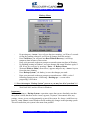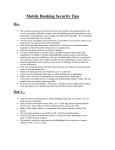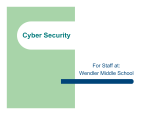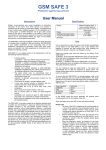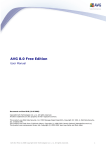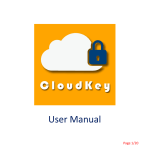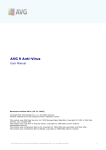Download End user procedures
Transcript
SYSTEM AND DATA RECOVERY CARD TECHNOLOGY Thank you for your recent purchase of the EZRecoveryCard. The EZRecoveryCard is a powerful revolutionary instant recovery system technology for you PC. It provides you with the ultimate protection against accidental or intentional damage to your hard drive, hacking, viruses, tampering, and most other kinds of accidents including formatting. For more installation instruction please read the user manual provided on www.ezrc.ca/download.htm website. If you are not sure and/or not familiar with these tasks, please acquire the service of a qualified computer technician. SOME EZRecoverCard CONTROL COMMAND’S Using < Boot Without Recovery > function ( Ctrl-enter ) ( to make changes or installing new software in Windows ) Important : Always ( with Recovery Interval : every 1 boot ) restart Windows before making any changes to the operating system. This makes sure that the system is the most clean possible. - Start system, boot in Windows and restart it after ( only restart Windows if already inside the session ) After rebooting in Windows, start installing softwares or changing Windows settings When changes is done, restart the Windows After system POST, a following screen will appear : www.ezrc.ca [email protected] SYSTEM AND DATA RECOVERY CARD TECHNOLOGY Hotkeys Menu - By pressing any <Arrow> keys to freeze the time counting ( you’ll have 5 seconds to stop the counting, otherwise you’ll lose all changes from last session) Press Ctrl-Enter, you will enter into Boot Without Recovery, it will keep temporary data in status of last session. Enter your password on the next prompt screen and system start boot in Windows By finishing booting in Windows, test your changes and restart Windows again, if OK. If not, do a recovery by pressing < Enter > in Hotkeys Menu Wait until Hotkeys Menu ( menu above ) appears and press any <Arrow> keys to freeze the time counting Press Backup System ( <6> hotkey ) to save the changes you made Enter your password on the next prompt screen and answer < YES > to the 2 following prompt screens. A following < Backing up... > screen with a progressing % will show ***Never interrupt a “Backup System” process or you may lose all of your data’s*** - Wait Until 100% and it will boot in Windows Important : Before performing a < Backup System > operation, ensure that you are absolutely sure that the system is clean, that there are no viruses, spyware, Trojan,etc. Once save is done, any settings, viruses, etc are saved permanently as part of the system. So, always ( with Recovery Interval : every 1 boot ) restart Windows before making any changes to the operating system. This will ensure that your system is the most clean possible. www.ezrc.ca [email protected]