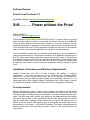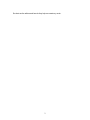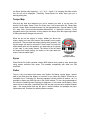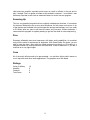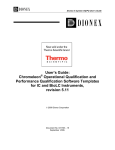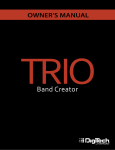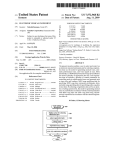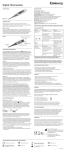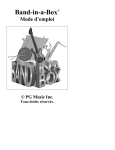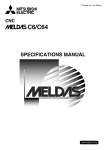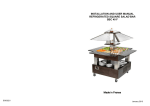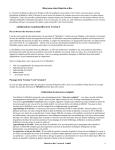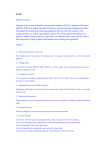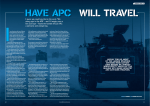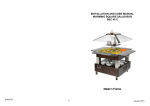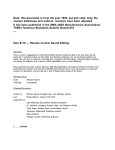Download PowerTracks Pro Audio Review
Transcript
Software Reviews PowerTracks Pro Audio 7.0 by Bradley Eustace (http://www.bradleyeustace.com) Still ……… Power without the Price! PRICE: US$29.00 SUPPLIER: http://www.pgmusic.com/ From brainwave to sound wave, PowerTracks Pro Audio 7.0 is able to take your musical ideas, mix them together and spit it out the other end burnt to CD and all for US$29.00! This price hasn’t altered in ten years and of course it is a popular “bundling” title with upmarket sound cards. It would have to be the best value for money sequencer around. If you’re familiar with other PG Music programs like Band-In-A-Box some of the windows look very similar, like the piano keyboard up the top, guitar and score displays. It has a multitude of editors that are available quickly and easily, and are designed to make music production fast. This program reminds me of an application released for the Atari ST (which was ironically produced the same year the first version of PowerTracks Pro) called Concerto by John Gymer and distributed by Micordeal. While it’s audio ability is as good as PowerTracks, it had the same very low price, packed with features, that are generally only found in the more expensive sequencers costing hundreds of dollars more. Installation, Performance and Minimum Requirements Installing PowerTracks Pro Audio 7.0 was a breeze. No conflicts or problems encountered. I found this program to be very responsive and extremely stable. According to the user manual, PowerTracks will run on Windows 3.1/95/98/ME (or higher), however they do state that many features at not available on Windows 3.1. It is recommend with to have at least 24 Meg of RAM running on a 486 or better. However for Digital Audio features, a 486 DX120, Pentium I/II/III/4 or compatible is advisable. First Impressions Before completing this review, I spent a week watching the wealth of tutorial videos supplied and generally playing around trying to produce some great music. Within the first few minutes of installing a copy on my machine, I was able to easily mix down some tracks. The MIDI setup was a breeze, as a dialog box was displayed when the program was run for the first time. It even automatically ran an audio test to optimise my sound card for digital audio. Perhaps, Emagic should buy a copy of this program, as it is difficult to set the default MIDI ports as well as configuring the audio card for best performance in Logic Audio! – a AU$1200.00 program! The slightly old fashioned user interface at first was a little off putting, however I found it to be uncluttered and very easy to read. So what are the editors and how do they help me create my music. 2 Tracks There are 48 tracks displayed on the screen which are you are able to easily select for recording and editing. It is possible to label and set the track for MIDI or Audio playback. An interesting observation is that it isn’t necessary to set audio channel for wave playback like other “pro” programs like Emagic’s Logic. Certainly saves time and confusion if all you want to do is lay down a track fast! When working with MIDI, the following settings can be changed in the track window: • Ch - the MIDI output channel • Key - transpose the track • Vel - increase or decrease the note velocity • Pt - select a device port • Prg - select a program change or sound – will also display the GM/GS and XG names if double clicked • Bank - changes the sound bank • LSB - the Least Significant Byte (hummmm whatever that means in English – but hey, it sounds cool!) • Loop - sets how many times, if any, the track is looped • Events - the number of events in the track Figure 1 The clean and clear Tracks window. Bars This is a graphical way to see which bars contain data and the ones that don’t. Audio is displayed as the usual wave graphic. It is possible to cut and paste using the clipboard parts of a track to another track. It’s not as advanced as Cubase or Logic, as it is not as easy to move things around, however for US$29.00, who’s complaining. Meta Map Want to change time signature during a piece? Then PowerTracks Pro Audio has it covered. Simply insert an event. The numerator can change from 1 to 99, with the denominator capable of 1, 2, 4, 8, 16, 32. So what does this mean? Well, you can basically create any time signature you would ever need like 3 / 4, 4 / 4, 5 / 4, 6 / 8 etc. Just be careful however as not all editors support all of the time signatures. For example 3 the Score Window only supports 1 / 4, 2 / 4/, 3 / 4 and 4 / 4. Anything that falls outside this list will not be displayed. Thankfully, PowerTracks Pro Audio does give you a warning dialog box. Tempo Map After that big slow and dramatic intro you’ve created you want to up the pace. No worries! Once again Power Track Pro Audio has it all covered with the Tempo Map window. Simply insert the desired tempo for the appropriate bar. A good feature is that the song time (hours:minutes:seconds:milliseconds) is displayed correctly. Some programs tend to get confused, as they workout the tempo from the beginning instead of taking the tempo changes into account. While we are on the subject of tempo, hidden just above the tempo display are two little buttons that probably most people would miss. They are both tap tempo buttons which means if you tap the tempo you want for the piece, PowerTracks Pro Audio will automatically work out the speed for you depending on the speed of your taps. A very handy feature! The button to the left reads the tempo and keeps playing, the button to the right reads the tempo, however starts again. Figure 2 The tap-tempo function. Sysex PowerTracks Pro Audio contains a basic MIDI librarian that is able to save patch data using system exclusive bulk dump. This enables compatibility with older non GM machines. Guitar This is a very nice feature that seems very flexible. Not being a guitar player I wasn’t able to test how good the display is, however for me looks very helpful. Would be an invaluable tool in education for learning passages visually without a teacher, as it is possible to display any MIDI file part in the Guitar window. To me a huge advantage of this window is teaching basic fingering for beginners. It is the best visual display I have come across in this area. I particularly liked the way that you can have multiple windows open - the screen below and say the part in normal notation and perhaps the piano keyboard as well. Excellent for teaching basic concepts. 4 Figure 3 The fantastic Guitar window - doesn’t it just make you want to learn to play? There are also a multitude of options to optimise the Guitar window. Figure 4 The Guitar settings dialog box. Mixer The mixer is very easy to use and allow you to change the reverb, chorus, pan, patch (the sound) and volume for every track. When working with audio, only the pan and volume works. One small quirk is that when you adjust the volume for an audio track, it is delayed and sometimes produces a glitch. This was evident on my test machine as well as the PG Music tutorials supplied on CD. 5 Figure 5 The PowerTracks Mixer window Notation This is an extremely handy feature considering the low PowerTracks Pro Audio price. It defiantly isn’t able to produce commercial quality scores, however it is fantastic as transcribing your MIDI performance or any MIDI file into notation. It does allow basic editing of notes, so if your performance was 99% perfect than you can easily fix the few wrong notes. It does allow step entry using the mouse. However, as there isn’t a palette to select the note lengths (this can only be changed once the note is inserted by right clicking on it), it is a very slow and tedious process and not something I believe it was designed for. There are two views for a score, the first is the treble and bass staves together, then second displayed the treble and guitar tab. Figure 6 The Notation window - not as good as Finale, but at the price, what do you expect! 6 The music can be previewed on screen, sent to the printer or even exported as an image file (*.BMP and *.JPG). I wasn’t able to set this feature as it was disabled in the demo version, however on the tutorial CD it looked very easy to use. There are a few parameters that can optimise the score display in the Notation Window Options. Figure 7 The Notation Window Options. Event List The Event List window is a very powerful tool that can make small changes to the MIDI performance quickly and easily. There are two main ways, the first is to click with the mouse and use the + and – on the numeric keypad, or simply double click an event and a dialog box will display all of attributes which can be changed with the mouse. An excellent feature that is used a lot for small edits. 7 Figure 1 The PowerTracks Event List window. Big Lyrics Window Like the title suggests, this window displays any lyrics (and chords if selected) in a big window. Very handy for those karaoke nights and you have all your friends around for a sing-a-long. Audio Edit Window This displays any audio data on the selected track. I found it very easy to highlight a section; copy it to the clipboard then paste it somewhere else. It is also possible to apply an effect to a section of a track rather than the whole track. For instance, if you wanted a long decaying effect only at the end, simply highlight that section and select the reverb effect. Figure 2 The Audio Edit Window. 8 Lead Sheet Window This is basically the same as the Notation window, however it takes over the whole screen and displays more than one system at a time. This makes it much easier to read ahead. 9 Audio Effects There are 19 audio effects, which are all destructive and non real-time. This means that in order to use the effect, it must be applied before you can play it. It is destructive in that it changes the original audio file – if in the future you want to tweak or even change the effect you cannot return to the original. This is perhaps the most disappointing feature in PowerTracks Pro Audio, however when you think of the entry level price – what do you expect! To the side is a list of the effects from the menu and below is the reverb dialog box. It is possible to preview most effects before they are applied and I strongly recommend it. There is an undo feature, however it only remembers back one command. You have been warned! Figure 3 One of the effect settings from within PowerTracks Burn wave, WMA, CD This was another feature I wasn’t able to test because of the demo version, however after viewing the tutorial CD, it looks very easy to use. Once you have finished your piece, simply go to file, wave files and select launch CD burner… It automatically imports your file, plus gives you the option to import previous recordings so that you can put more than one track on a CD. The burn speed as well as the track order can be set and it is even possible to test your system to see if it is able to keep up with the burning process without writing to CD. The CD burning idea is a novel feature, however I’m not sure it’s necessary as most CD burners today come with burning software that is perhaps more advanced than PowerTracks. I guess the main advantage is that it is all within the one program so it saves you learning lots of different programs to complete the mix. Under Files, Wave Files, there are also other options to export as a wave file and WMA (Windows Media Audio). Very handy for Internet delivery. Mono Pitch to MIDI converter Unfortunately this was another feature I was unable to test, however the Tutorial CD did do a good job in explaining this function. The results produced were OK and the presenter acknowledged that with this process it is very important to have as clean and 10 clear sound as possible. Important points were no reverb or effects in the part and to play it straight. Don’t do glides or bends as this tended to confuse it. I must admit I was extremely surprised to see such an advanced feature in such a low cost program. Summing Up This is a very powerful program that has a slightly outdated user interface. It is excellent for the home hobbyists or as an entry level sequencer for first timers and novices. A lot of the features are available in the more expensive and pro-end software, so it is a credit to PG Music after ten years to still have the same very low price. Without hesitation, I recommend this program to anybody wanting to get into the world of music sequencing. Pros Extremely affordable entry-level sequencer with basic audio capabilities. An excellent entry into the world of sequencers for beginners. With PowerTracks Pro Audio, you are able to start the piece, then within the same program burn directly to CD making it a complete solution for music production at a basic level. Good for demos etc. if you are a musician on a very tight budget. Cons All of the audio effects need to be pre-rendered – no real-time effects which seems to out of step with most other audio applications. The graphics are a little dated. Ratings Value for Money Usability Features Total Score 10 9 6 8 11