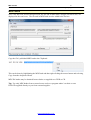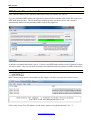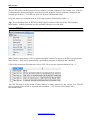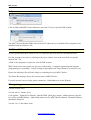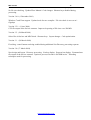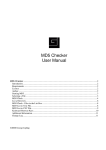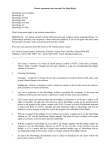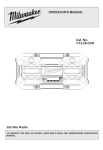Download MD5 Checker (version 4.0.0)
Transcript
MD5 Checker User Manual MD5 Checker............................................................................................................................................2 Introduction...........................................................................................................................................2 Requirements.........................................................................................................................................2 Licence..................................................................................................................................................2 Author....................................................................................................................................................2 Starting MD5 Checker..........................................................................................................................3 Selecting a File......................................................................................................................................3 MD5 Check...........................................................................................................................................4 List a Directory......................................................................................................................................5 MD5 Check - Files in the List Box.......................................................................................................7 List to Text File.....................................................................................................................................7 List to CSV File.....................................................................................................................................8 List to HTML (Web Page)....................................................................................................................9 Clear List.............................................................................................................................................10 Keyboard Shortcut Keys.....................................................................................................................10 Help.....................................................................................................................................................11 Additional Information........................................................................................................................11 Change Log.....................................................................................................................................11 ©2007-2011 George Jopling MD5 Checker User Manual 2 2007-2011 George Jopling MD5 Checker Introduction MD5 Checker is a utility program to generate, check and list file MD5 Hashes (Message Digests). The program has been designed to be simple and easy to use. Please take a little time to read the user manual in order to get the most out of the program. Requirements Windows®. MD5 Checker version 4.0.0 has been tested with Windows XP, Vista and 7. Licence This software is provided as Freeware on an as is basis, without any express or implied warranty. In no event shall the author be liable for any claim, damages or other liability, arising from, out of, or in connection with the software or the use or other dealings in the software. Author Author: Website: George Jopling Doncaster, UK http://www.georgejopling.co.uk © George Jopling. MD5 Checker version 4.0.0 1 January 2011. www.georgejopling.co.uk MD5 Checker User Manual 3 2007-2011 George Jopling Starting MD5 Checker Click on Start and MD5 checker if you have installed the program. Stand-alone version users double-click the MD5 Checker program icon. Tip: Note the text information guide shown in the status bar at the bottom. The status bar indicates the current status of the program at all times. Selecting a File There are a few ways to select a file for processing and checking. Click on the file selector button (shown above) Click on the menu item File and then Select File Press and hold down the Alt key on the key board and then press the letter F and F again Use the keyboard shortcut Ctrl + F A Select File window will be displayed. MD5 Checker will default to viewing files in the the user's Documents folder. Select the file to be checked and click on the Open button. www.georgejopling.co.uk MD5 Checker User Manual 4 2007-2011 George Jopling MD5 Check Once a file has been selected and processed, the file and its MD5 hash, in upper and lower case, are displayed in the text boxes. The file and its MD5 hash are also added to the list box. Copy the file’s published MD5 hash to the Clipboard. This can be done by highlighting the MD5 hash and then right-clicking the mouse button and selecting Copy from the drop down menu. MD5 file hashes may be obtained from websites or supplied on a DVD or CD. Tip: Use only MD5 hashes from a trusted source such as a program author’s website or on a DVD/CD supplied directly to you from a trusted supplier. www.georgejopling.co.uk MD5 Checker User Manual 5 2007-2011 George Jopling Click on the MD5 Check button, use the menu options or keyboard shortcut Ctrl + C. A match or mismatch indication is given. If there is no MD5 hash available on the Clipboard a check will not be made. List a Directory MD5 Checker will list the entire file contents of a directory. Click on the List Directory button, use the menu options or keyboard shortcut Ctrl + D to display the Select Directory window. MD5 Checker will default to the user's Documents folder. www.georgejopling.co.uk MD5 Checker User Manual 6 2007-2011 George Jopling Navigate to the directory that you want to list and click on the OK button. Clicking the OK button without navigating to a different directory will list the file contents of the Documents directory. NB. MD5 Checker cannot list files in special types of Windows System folders such as the Recycle Bin. The status bar will indicate files and directories that cannot be listed Click on the Cancel button at any time during the listing process. MD5 Checker will complete processing of the file it is currently working on and then cancel the listing. The status bar will indicate this. Program options are disabled during file processing. All files in the selected directory and their corresponding MD5 hashes are listed in the list box. www.georgejopling.co.uk MD5 Checker User Manual 7 2007-2011 George Jopling MD5 Check - Files in the List Box MD5 Checker allows you to check the MD5 hash of any file listed in the list box. Copy the published MD5 hash to the clipboard as shown before and then click on the file name or its MD5 hash in the list box. The file details are displayed in the text boxes above and a check is automatically made with the published MD5 hash on the Clipboard. A match or mismatch indication is given. If there is no MD5 hash available on the Clipboard a check will not be made. The user can now list further files and then make any number of MD5 hash checks. List to Text File MD5 Checker can generate a formatted text file output of all files currently listed in the list box. Click on the List to Text File button, use the menu options or keyboard shortcut Ctrl + T. www.georgejopling.co.uk MD5 Checker User Manual 8 2007-2011 George Jopling The text file name is in the format of hours, minutes, seconds, underscore, day, month, year. The file is automatically displayed using the associated text file program on your computer (Notepad in the example given above). Text files are stored in the user's Documents folder. Long file names are truncated in the text file output and are indicated by a tilde (~). Tip: If you distribute files on DVD/CD, MD5 Checker can be used to list all the files and their MD5 hashes. Add the generated text file and MD5 Checker.exe to the disk. List to CSV File MD5 Checker can generate a CSV (Comma Separated Values) file output of all files currently listed in the list box. This can be opened using a spreadsheet program or imported into a database. Click on the menu item File and select List to CSV File or use the keyboard shortcut Ctrl + V. The CSV file name is in the format of hours, minutes, seconds, underscore, day, month, year. The file can be opened in Excel/Calc or imported into a database. CSV files are stored in the user's Documents folder. www.georgejopling.co.uk MD5 Checker User Manual 9 2007-2011 George Jopling List to HTML (Web Page) MD5 Checker can generate an HTML (Web Page) file output of all files currently listed in the list box. This can be opened using a Web Browser program such as Firefox. Click on the menu item File and select List to HTML File or use the keyboard shortcut Ctrl + H. The HTML file name is in the format of hours, minutes, seconds, underscore, day, month, year. The file is automatically displayed using the associated Web Browser program on the user's computer). HTML files are stored in the user's My Documents folder. The Web page is fully HTML standards compliant and validates to HTML 4.01 Strict. World Wide Web Consortium (W3C) http://www.w3.org/ www.georgejopling.co.uk MD5 Checker User Manual 10 2007-2011 George Jopling Clear List Clear the list of items in the list box by clicking on the menu item File and select Clear List or use the keyboard shortcut Ctrl + L. Keyboard Shortcut Keys Keyboard shortcuts were introduced in version 3.5.0 and are the quickest way to navigate around MD5 Checker. Keyboard shortcuts. Ctrl + F – Select File Ctrl + D – List Directory Ctrl + C – MD5 Check Ctrl + T – List to Text File Ctrl + V – List to CSV File Ctrl + H – List to HTML File Ctrl + L – Clear List Alt + F4 – Exit F1 – MD5 Checker Manual (PDF) The keyboard shortcuts are shown alongside the menu items. www.georgejopling.co.uk MD5 Checker User Manual 11 2007-2011 George Jopling Help Click on Help and MD5 Checker Manual or press the F1 key to open this PDF manual. The MD5 Checker Manual (PDF) menu item and F1 shortcut key are disabled if the program is not installed using the Setup.exe file. Additional Information All files generated by MD5 Checker (.txt .csv .html) are placed in the user's Documents folder. Exit the program at any time by clicking on the close window icon, menu item Exit or using the shortcut Alt + F4. A PDF reader program is required to view the PDF manual. MD5 Checker does not contain any spyware or advertising. Computer engineering and computer programming are my hobbies. I enjoy writing such programs and I hope that they are useful to you. Please note that large files will take longer to read and process by MD5 Checker. The Status Bar messages shows the current status of MD5 Checker. If you do spot any errors or bugs, please contact me. Email address is on the Website. Change Log Current version: 4.0.0 Version 4.0.0 (1 January 2011) Code updates. Updated User Manual. Added HTML (Web page) output. Added option to clear the list of files and MD5 Hashes. Added Help menu item for MD5 Checker Manual. Standard Windows installation Setup file. Version 3.6.1 (5 December 2010) www.georgejopling.co.uk MD5 Checker User Manual 12 2007-2011 George Jopling No file size checking. Updated User Manual. Code changes. Shortcut keys disabled during processing. Version 3.6.0. (1 December 2010) Windows 7 and Vista support. Updated code for new compiler. File size check is now set at 1 Gigabyte Version 3.5.1. (1 June 2008) CSV file output of the list box contents. Improved reporting of file sizes over 500 MB Version 3.5. (24 March 2008) Select files in list box and MD5 check. Shortcut keys. Layout changes. Code optimisation. Version 3.1. (20 March 2008) Fixed bug - cancel button not being enabled during additional List Directory processing requests. Version 3.0. (17 March 2008) New design and layout. Directory processing. List box display. Progress bar display. Formatted text file output of the list box contents. Option to process files above 500 MB in size. Threading techniques used for processing. www.georgejopling.co.uk