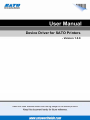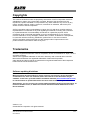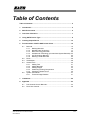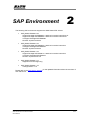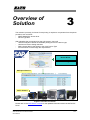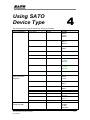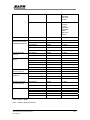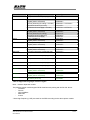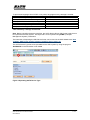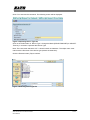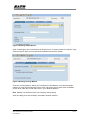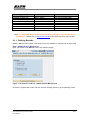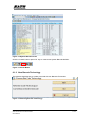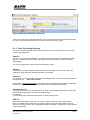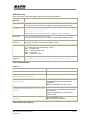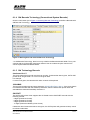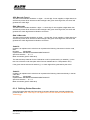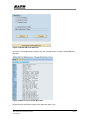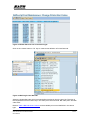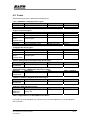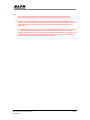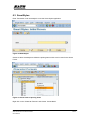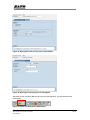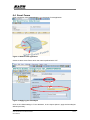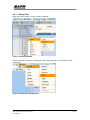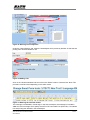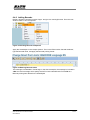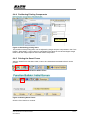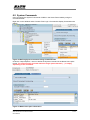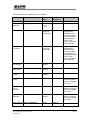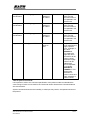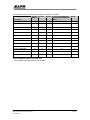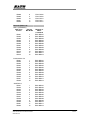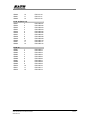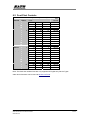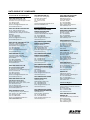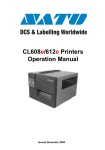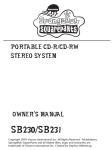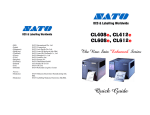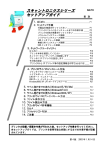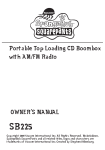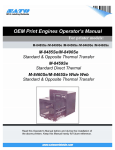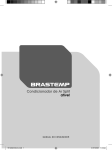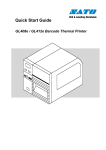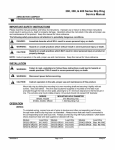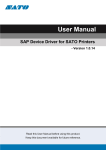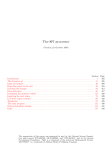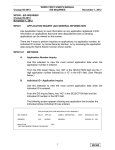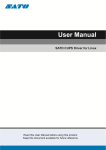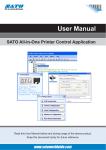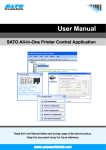Download SAP PDL Driver User Manual - Technical Support Request
Transcript
Device Driver for SATO Printers - Version 1.0.8 SAP Device Driver for SATO Printers User Manual 1-50 Software License Agreement PLEASE READ THE FOLLOWING TERMS AND CONDITIONS BEFORE USING THIS PRODUCT. BY INSTALLING THE PRODUCT YOU THEREBY INDICATE YOUR ACCEPTANCE OF THESE TERMS AND CONDITIONS. SHOULD YOU DISAGREE WITH ANY OF THE TERMS OR CONDITIONS LISTED BELOW, PROMPTLY REMOVE ALL FILES RELATED TO THIS PRODUCT FROM YOUR HOST PLATFORM AND RETURN THE PRODUCT TO SATO CORPORATION. 9. SATO Corporation warrants that for ninety (90) days after delivery, the Software will perform in accordance with specifications published by SATO Corporation, and that the distribution media will be free from defects in material and workmanship. SATO Corporation does not warrant that the Software is free from all bugs, errors and omissions. 10. Your exclusive remedy and the sole liability of SATO Corporation in connection with the Software is replacement 1. You explicitly agree to accept a non-exclusive license to use of defective distribution media upon their return to SATO the Software identified on the distribution media solely for your Corporation. SATO Corporation will not be liable for any loss own customary business or personal purposes. Your local or damage caused by delays in furnishing a Software Product and national laws govern this Agreement. 2. or any other performance under this Agreement. Henceforth, “Software” shall refer to the digitally encoded, SATO Corporation does not warrant that the functions contained in machine-readable data and program. The term “Software the Software will meet your requirements or that the operation of Product” includes the Software identified on the distribution the Software will be uninterrupted or error free. media, including any accompanying documentation. The term “Distribution Media” refers to any method by which the 3. 4. not limited to Floppy Disks, CD-ROM, Magnetic Tape and country, such as the Rights in Technical Data and Computer On-Line distribution via the Internet. The Software Product is licensed (not sold) to you, and SATO® either owns or Software clause at FAR 242.227- 7013, subdivision (b) (3) (ii) licenses from other vendors who own all copyright, trade duplication or disclosure is subject to restrictions applicable to secret, patent and other proprietary rights in the Software restricted rights software as set forth in FAR 52.227-19 (c) (2) Product. or equivalent rules. or subparagraph (c) (1) (ii), as appropriate. Further use, To protect the proprietary rights of SATO Corporation, you agree to maintain the Software Product and other proprietary THE PARTIES AGREE THAT ALL OTHER WARRANTIES, information concerning the Software Product in strict EXPRESS OR IMPLIED, INCLUDING WARRANTIES OF confidence and to establish reasonable procedures regulating FITNESS FOR A PARTICULAR PURPOSE AND access to and use of the software. MERCHANTABILITY ARE EXCLUDED. You agree not to duplicate or copy the Software except that you SATO Corporation reserves the right to make changes and/or may make one backup copy. You agree that any such copy improvements in the Software without notice at any time. on the original. 6. Use, duplication or disclosure by the Government is subject to restrictions as set forth in the relevant guidelines of your shall contain the same proprietary notices as those appearing 5. 11. Software Product is delivered to the end user, including but IN NO EVENT WILL SATO CORPORATION BE LIABLE FOR LOST PROFITS, LOST DATA, BUSINESS INTERRUPTIONS You shall not sub-license, sell, lease, or otherwise transfer all OR ANY OTHER DIRECT, INDIRECT, INCIDENTAL OR or any portion of the Software Product separate from the CONSEQUENTIAL DAMAGES ARISING OUT OF THE USE printer(s), without the prior written consent of SATO OF OR INABILITY TO USE THIS PRODUCT, EVEN IF SATO Corporation. CORPORATION HAS BEEN ADVISED OF THE POSSIBILITY You may not modify or prepare derivative works of the OF SUCH DAMAGES, OR ANY DAMAGES CAUSED BY Software Product. You may not transmit the Software ABUSE OR MANIPULATION OF THE SOFTWARE. SOME Product over a network, by telephone, or electronically STATES DO NOT ALLOW THE EXCLUSION OR LIMITATION using any means; or reverse engineer, decompile or OF LIABILITY FOR CONSEQUENTIAL OR INCIDENTAL disassemble the Software. DAMAGES, SO THE ABOVE LIMITATION MAY NOT APPLY TO YOU. 7. You may transfer the Software Product with the printer(s), but only if the recipient agrees to accept the terms and conditions of this Agreement. Your license is automatically terminated if you transfer the Software Product and printer(s). 8. YOU ACKNOWLEDGE THAT YOU HAVE READ THIS AGREEMENT, UNDERSTAND IT, AND AGREE TO BE BOUND BY ITS TERMS AND CONDITIONS. NEITHER PARTY SHALL BE This License remains in force until terminated, and may be BOUND BY ANY STATEMENT OR REPRESENTATION NOT terminated by agreement between you and SATO CONTAINED IN THIS AGREEMENT. NO CHANGE IN THIS Corporation, or by SATO Corporation, if you fail to comply with AGREEMENT IS EFFECTIVE UNLESS WRITTEN AND SIGNED the terms of this License if such failure is not corrected within BY PROPERLY AUTHORIZED REPRESENTATIVES OF EACH thirty (30) days after notice. When this License is terminated, PARTY. BY INSTALLING THIS SOFTWARE PRODUCT, YOU you shall either return to the place you obtained them from, or AGREE TO ACCEPT THE TERMS AND-CONDITIONS OF THIS destroy, the printer and all copies of the Software and AGREEMENT. documentation. SAP Device Driver for SATO Printers User Manual 2-50 Copyrights The contents of this document are proprietary information of SATO Corporation and/or its subsidiaries in Japan, the U.S and other countries. No part of this document may be reproduced, copied, translated or incorporated in any other material in any form or by any means, whether manual, graphic, electronic, mechanical or otherwise, without the prior written consent of SATO Corporation. SATO Corporation and/or its subsidiaries in Japan, the U.S and other countries make no representations or warranties of any kind regarding this material, including, but not limited to, implied warranties of merchantability and fitness for a particular purpose. SATO Corporation shall not be held responsible for errors contained herein or any omissions from this material or for any damages, whether direct, indirect, incidental or consequential, in connection with the furnishing, distribution, performance or use of this material. SATO Corporation reserves the right to make changes and/or improvements in this product and document without notice at any time. Trademarks SATO is a registered trademark of SATO Corporation and/or its subsidiaries in Japan, the U.S and other countries. SAP® is the registered trademark of SAP AG in Germany and in several other countries. Microsoft and Windows are registered trademarks of Microsoft Corporation. Other brands and their products are trademarks or registered trademark of their respective holders and should be noted as such. Software updating disclaimer While all efforts have been taken to ensure accuracy and currency of the information contained herein, there are instances where the contents of this document may be outdated. In that case, proceed to SATO worldwide websites (www.satoworldwide.com) to check whether an updated document has been made available for your reference. Alternatively, you can consult your nearest authorized SATO technical representative, as listed on the back cover, to obtain the relevant information about SAP Device Printer Driver Software. Version 1.0.8 © 2009 SATO Corporation. All rights reserved. SAP Device Driver for SATO Printers User Manual 3-50 Table of Contents Table of Contents.............................................................................................. 4 1 Introduction................................................................................................. 5 2 SAP Environment ....................................................................................... 6 3 Overview of Solution.................................................................................. 7 4 Using SATO Device Type .......................................................................... 8 5 Creating Output Device ........................................................................... 13 6 Functionalities of SATO-SAP Printer Driver.......................................... 15 6.1 6.2 6.3 6.4 6.5 Barcode ............................................................................................ 15 6.1.1 Defining Barcode 16 6.1.2 New Barcode Technology 17 6.1.3 New Technology Barcode 20 6.1.4 Old Barcode Technology (Conventional System Barcode) 22 6.1.5 Old Technology Barcode 22 6.1.6 Defining Printer Barcodes 23 Fonts................................................................................................. 26 SmartStyles ...................................................................................... 28 Smart Forms ..................................................................................... 30 6.4.1 Adding Text 31 6.4.2 Adding Barcode 33 6.4.3 Adding Images 34 6.4.4 Positioning Printing Components 35 6.4.5 Printing the Smart Forms 35 System Commands .......................................................................... 37 6.5.1 Text and Image Rotation 41 7 Limitations ................................................................................................ 42 8 Appendix ................................................................................................... 43 8.1 8.2 Print Controls List for Barcode.......................................................... 43 Font Print Controls............................................................................ 49 SAP Device Driver for SATO Printers User Manual 4-50 Introduction 1 “SAP Device Driver for SATO printers” is a SAP Smart Forms printing solution to SATO printer. It allows users to use a driver for a Page Description Language (PDL) that is implemented in ABAP and resided in the SAP environment to print SATO printer without 3rd party solutions. With this device driver, SATO BASIC PROGRAMMING LANGUAGE or SBPL is sent to the SATO printer directly from SAP –- providing greater performance and efficiency. This document explains the necessary environment and configuration to use such a solution. SAP Device Driver for SATO Printers User Manual 5-50 SAP Environment 2 The following SAP environment supports the ABAP based PDL drivers: • SAP_BASIS Release 6.20: Support Package SAPKB62064 + attached correction instructions or Support Package SAPKB62065 + attached correction instructions or Support Package SAPKB62066 Kernel 6.40 patch level 222 • SAP_BASIS Release 6.40: Support Package SAPKB64022 + attached correction instruction or Support Package SAPKB64023 Kernel 6.40 patch level 222 • SAP_BASIS Release 7.00: Support Package SAPKB70014 + attached correction instruction or Support Package SAPKB70016 Kernel 7.00 patch level 148 • SAP_BASIS Release 7.01: supported from the beginning • SAP_BASIS Release 7.10: not supported in 7.10 Please refer to the SAP Notes: 1097563 for the updated information about the overview of SAP PDL driver. SAP Device Driver for SATO Printers User Manual 6-50 Overview of Solution 3 This solution is primarily for Smart Forms printing. It requires 2 components from the printer providers, such as SATO. - ABAP Based PDL device driver - Device Type files After uploading the components into the SAP system, users will - Use Smart Styles to define the available printing items in the device type, - Use Smart Forms to design the label - Define Output Device that points to the given Device Type - Print the Smart Forms through the output device. SATO ABAP BASED PDL Device Driver SATO Device Type Files SAP Spool Service SATO Printers Figure 1 Overview of solution Please refer to the SAP Notes: 1135106 for the updated information about the SATO PDL Driver. SAP Device Driver for SATO Printers User Manual 7-50 4 Using SATO Device Type The following device types for SATO PDL Driver are available: Codepage Name of Device Type Resolution Latin1 (ISO8859-1) YSTLTGT2 203dpi English Only (7-Bit USA ASCII Ausgabe) Europe Characters (Codepage 850) Supported models GT408e S8408 LT408 MB400i YSTLTGT3 305dpi GT412e S8412 MB410i YSTLTGT6 609dpi GT424e S8424 YSTLTGL2 203dpi GL408e YSTLTGL3 305dpi GL412e * YSTLTSR2 203dpi SR408 PT408e MR400e * YSTLTSR3 305dpi SR412 PT412e MR410e * YSTLTSR6 609dpi SR424 YSTENGT2 203dpi GT408e S8408 LT408 YSTENGT3 305dpi GT412e S8412 YSTENGT6 609dpi YSTENGL2 YSTENGL3 * YSTENSR2 203dpi 305dpi 203dpi * YSTENSR3 305dpi * YSTENSR6 609dpi GT424e S8424 GL408e GL412e SR408 MR400e SR412 MR410 SR424 YSTCPCL2 203dpi SAP Device Driver for SATO Printers User Manual CL408e CL608e CT408i M-8459Se 8-50 M-8485Se M-8460Se M84-Pro2 CG208 YSTCPCL3 305dpi CL412e CL612e CT412i M-8465Se M-8490Se M10e M84-Pro3 CG212 YSTCPCL6 609dpi M84-Pro6 YSTKOGT2 203dpi GT408e YSTKOGT3 305dpi GT412e YSTKOGT6 609dpi GT424e YSTKOGL2 203dpi GL408e YSTKOGL3 305dpi GL412e YSTKUGL2 203dpi GL408e YSTKUGL3 305dpi GL412e YSTZFGT2 203dpi GT408e YSTZFGT3 305dpi GT412e YSTZFGT6 YSTZFGL2 609dpi 203dpi GT424e GL408e YSTZFGL3 305dpi GL412e Traditional Chinese Unicode (UTF-8) YSTFUGL2 YSTFUGL3 203dpi 305dpi GL408e GL412e Simplified Chinese (GB2312) YSTZHGT2 203dpi GT408e YSTZHGT3 305dpi GT412e YSTZHGT6 609dpi GT424e YSTHUGL2 203dpi GL408e YSTHUGL3 305dpi GL412e YSTJAPT2 YSTJAPT2 YSTJASR2 YSTJASR3 YSTJASR6 203dpi 305dpi 203dpi 305dpi 609dpi *PT408e *PT412e *SR408 *SR412 *SR424 Korean (Wansung Encoding, HYRGothic-Medium) Korean Unicode (UTF-8) Traditional Chinese (Big5) Simplified Chinese Unicode (UTF-8) Japanese (Shift-JIS) Table 1 Device Types Note: * denotes Japanese models SAP Device Driver for SATO Printers User Manual 9-50 Printer Model CL4xxe/CL6xxe Supported Languages European Characters (codepage 850) Device Type YSTCPCLx GL4xxe Latin1 (ISO8859-1) English (ASCII characters) Korean (Wansung Encoding / Unicode) YSTLTGLx YSTENGLx YSTKOGLx / YSTKUGLx Simplified Chinese (Unicode) Traditional Chinese (Big5 / Unicode) YSTHUGLx YSTZFGLx / YSTFUGLx Latin1 (ISO8859-1) English (ASCII characters) Korean (Wansung Encoding) Simplified Chinese (GB2312) Traditional Chinese (Big5) Latin1 (ISO8859-1) English (ASCII characters) Latin1 (ISO8859-1) YSTLTGTx YSTENGTx YSTKOGTx YSTZHGTx YSTZFGTx YSTLTGTx YSTENGTx YSTLTGTx English (ASCII characters) YSTENGTx MB4xxi Latin1 (ISO8859-1) English (ASCII characters) YSTLTGTx YSTENGTx M84xxSE European Characters (codepage 850) YSTCPCLx M84-Pro European Characters (codepage 850) YSTCPCLx M10e European Characters (codepage 850) YSTCPCLx CT4xxi European Characters (codepage 850) YSTCPCLx CG2xx European Characters (codepage 850) YSTCPCLx * SR4xx Latin1 (ISO8859-1) English (ASCII characters) Japanese (Shift-JIS) Latin1 (ISO8859-1) English (ASCII characters) Latin1 (ISO8859-1) Japanese (Shift-JIS) YSTLTSRx YSTENSRx YSTJASRx YSTLTSRx YSTENSRx YSTLTSRx YSTJASRx GT4xxe S84xx LT408 * MR4xx * PT4xxe Table 2 Supported Languages of Device Types Note: * denotes Japanese models The following printer models support RFID Gen2 Barcode printing with SATO PDL Driver: - CL4/6xxe - GL4xxe - GT4xxe/SR4xx - M84xxSE - S-84xx * Ultra-High-Frequency (UHF) are used for the RFID encoding for the above printer models. SAP Device Driver for SATO Printers User Manual 10-50 To print Asian languages from GT/SR or GL printer, language memory cartridge is needed: Language Pack Part Number GT Korean Memory Cartridge WWGT0590C GT Simplified and Traditional Cartridge WWGT0590K GL Simplified Chinese Memory Cartridge WWGL159BC GL Traditional Chinese Memory Cartridge WWGL159DC GL Korean Memory Cartridge WWGL159FK SR Japanese Cartridge WSR401910 Table 3 Memory Cartridge and Part No. Note: Before uploading the device type files, the SATO Device Driver (PDL Driver) object has to be imported to the SAP System. The object file is to be imported using STMS (Transport Management System) Transaction. The instruction of importing the PDL Device Driver can be found in the SAP Wizard Note: Note 1103422 - SAP Printer Vendor program: Installing device types, etc. The SATO Device Type has to be uploaded into the SAP system by using the program ‘RSTXSCRP’ in the transaction code ‘se38’. Figure 2 Uploading SATO Device Type SAP Device Driver for SATO Printers User Manual 11-50 Click ‘F8’ to execute the command. The following screen will be displayed: Figure 3 Importing Device Type file Click on the radio button on ‘Device Type’. Change the Mode (EXPORT/IMPORT) to ‘IMPORT’. Then key in a name to represent the Device Type. Note: The name must start with ‘YST’. It should contain 8 characters. The object name must match with the file name of the device type (without the extension). Click the Execute button (F8) to continue. Figure 4 Selecting device type file SAP Device Driver for SATO Printers User Manual 12-50 Creating Output Device 5 Enter ‘SPAD’ transaction code to go to the Spool Administration application. Figure 5 Creating Output Device Under the Devices/Servers tab, click on “Display” button for ‘Output Devices’. Figure 6 Click on the 'Edit' button to change the Edit mode Figure 7 Edit Mode buttons Click on the ‘Create’ button to create a new Output Device. SAP Device Driver for SATO Printers User Manual 13-50 Figure 8 Defining Output Device Enter a meaningful name in the textbox for Output Device. In the drop-down list of Device Type, select the Device Type you have previously uploaded into the SAP system. Figure 9 Defining Printing Method Under the ‘Access Method’, define your Host Spool Access Method. In the above example, method “G: Front End Printing with Control Tech’ will prompt user to select a list of installed printer driver under the ‘Printer and Faxes’ in your Windows platform. Note: Method G is used here just for the simplicity during testing. Save the setting once the necessary information has been entered. SAP Device Driver for SATO Printers User Manual 14-50 Functionalities of SATO-SAP Printer Driver 6 ‘SAP ABAP-Based Printer Driver for SATO printers’ provides the following printing features: 6.1 Barcode Both SAP traditional and new barcode symbology are supported. (Please refer to SAP notes: 430887 and 645158 for more information about the barcode symbology). For New Barcode Technology (NBT), user only needs to define the barcode in SE73 transaction as System Barcode. The NBT supports the following barcodes: Figure 10 Barcodes in New Barcode Technology For Traditional (old) Barcode, user needs to create the required barcode definition as System Barcode in SE73. Then link the barcode definition to the print control as Printer Barcode. The following shows the provided Print Control in SATO Device Types: Barcode Type Postnet UUC/EAN128 NW-7 (Codabar, Ratio 1:3) Interleaved 2 of 5 (Ratio 1:3) JAN/EAN13 (Ratio 1:3) JAN/EAN8 (Ratio 1:3) UPC-A (Ratio 1:3) NW-7 (Codabar, Ratio 1:2) Interleaved 2 of 5 (Ratio 1:2) JAN/EAN13 (Ratio 1:2) JAN/EAN8 (Ratio 1:2) UPC-A (Ratio 1:2) NW-7 (Codabar, Ratio 2:5) SAP Device Driver for SATO Printers User Manual SAP Print Control SBP07 XB012 XB101-XB112 XB121-XB132 XB141-XB152 XB161-XB172 XB181-XB192 XB201-XB212 XB221-XB232 XB241-XB252 XB261-XB272 XB281-XB292 XB301-XB312 SBPL command ESC+BP ESC+BI ESC+B0<module width> ESC+B2<module width> ESC+B3<module width> ESC+B4<module width> ESC+BH<module width> ESC+D0<module width> ESC+D2<module width> ESC+D3<module width> ESC+D4<module width> ESC+DH<module width> ESC+BD0<module width> 15-50 Barcode Type Interleave 2 of 5 (Ratio 2:5) JAN/EAN13 (Ratio 2:5) JAN/EAN8 (Ratio 2:5) UPC-A (Ratio 2:5) Code 39 (Ratio 1:3) Code 39 (Ratio 1:2) Code 39 (Ratio 2:5) Code 93 SAP Print Control XB321-XB332 XB341-XB352 XB361-XB372 XB381-XB392 XB501-XB512 XB521-XB532 XB541-XB552 XB561-XB572 SBPL command ESC+BD2<module width> ESC+BD3<module width> ESC+BD4<module width> ESC+BDH<module width> ESC+B1<module width> ESC+D1<module width> ESC+BD1<module width> ESC+BC<module width> Table 4 Barcode Print Controls * Note: The SATO PDL Driver supports Barcode Code 128 Type-A, Type-B, Type-C and Auto-Switch. Please refer t o SAP Note: 645158 for the approach to use this barcode. 6.1.1 Defining Barcode Before a Barcode can be used in the Smart Forms, the definition of the Barcode must be made. SE73 – SAPScript Font Maintenance Enter Transaction code SE73 to enter to the following screen. Figure 11 Transaction Code 73 – SAPScript Font Maintenance Choose the ‘System Bar Codes’ and then click the ‘Change’ button to go the following screen. SAP Device Driver for SATO Printers User Manual 16-50 Figure 12 System Barcode screen Click the ‘Create’ button or press ‘F5’ key to create a new System Barcode definition. Figure 13 Create Button 6.1.2 New Barcode Technology The following describes how to create a barcode with new Barcode Technology. Figure 14 Choosing Barcode Technology SAP Device Driver for SATO Printers User Manual 17-50 The ‘New Barcode Technology’ supports the following barcodes: - Code39 - PDF417 - Code93 - 2 of 5 Interleaved - Code128 Click on the ‘New’ button to enter the following screen. Figure 15 Entering Barcode information For SATO barcode, it is recommended to define a Barcode name with prefix ‘YST’. For example, to define a new Code39 barcode, the following Barcode name can be used: YSTCd39 Enter some description on the textbox for ‘Short text’. Press the tick button to continue. Figure 16 Selecting the Barcode Type SAP Device Driver for SATO Printers User Manual 18-50 Figure 17 Choosing the Barcode alignment Figure 18 Entering Barcode Information Figure 19 Saving the Barcode definition SAP Device Driver for SATO Printers User Manual 19-50 Figure 20 Saving the definition to workspace That is all for the System Barcode definition. The next step will be defining the Printer Barcode in order to link the System Barcode to the Printer Control in the device type. 6.1.3 New Technology Barcode For more information about the SATO Barcode printing command, please refer to the printer command specifications. Code 39 This barcode is to start and end with ‘*’ characters. If the given data is not started and ended with the ‘*’ character, then the SATO-SAP printer driver will add the characters to the data automatically. The printer will generate a ‘beep’ sound if invalid data is given. Code 93 The maximum number of data for this barcode is 99. The printer, not the printer driver, will generate a check digit when the data is printed on the printer. Code 128 For example, if the data ‘123456’ was given, the following SBPL command will be generated by the printer driver: … BG03158>H123456. Please refer to SAP Note: 645158 for input approach for the Barcode Code 128. If unexpected values were received by the SATO PDL Driver, the barcode might not be printed. Interleaved 2 of 5 The given data of this barcode must be even number. If odd number data is given, SATO-SAP printer driver will generate a ‘0’ in front of the given data. For example, If ‘12345’ was given, the barcode with value ‘012345’ will be printed. PDF 417 Minimum module width can be set to 01 and 02; however, this may not be read properly. Note: For rotated PDF417 Barcode, the printed location on the label might differ from what shown on the print preview. User might want to adjust the position in the Smart Forms to get the required positioning. SAP Device Driver for SATO Printers User Manual 20-50 RFID Gen2 Tag User is to enter the necessary data based on the following descriptions: RFID Attribute: Representation in barcode field data: EPC value EPC:xxxxxxxxxxxxxxxxxxxxxxxx; (xxxxxxxxxxxxxxxxxxxxxxxx is 24 digit hex value representing 12 bytes) PC value PC:xxxxxxxxxxxxxxxxxxxxxxxx; (xxxxxxxxxxxxxxxxxxxxxxxx is 24 digit hex value representing 12 bytes) (SATO Device Driver does not support this feature) USR value USR:xxxxxxxxxxxxxxxxxxxxxxxx; (xxxxxxxxxxxxxxxxxxxxxxxx is 24 digit hex value representing 12 bytes) ACS passcode ACS:yyyyyyyy; (yyyyyyyy is 8 digit hex value representing 4 bytes) LOCKMASK LM:yy; (yy is 2 digit hex value representing 1 byte: 0x01 – Lock EPC+PC 0x02 – Perma-lock EPC+PC ) 0x04 – Lock USR 0x08 – Perma-lock USR KILL passcode KILL:yyyyyyyy; (yyyyyyyy is 8 digit hex value representing 4 bytes) Table 5 RFID Attributes Examples: Barcode data field contents: Meaning: EPC:F2A07895C1710708090A0B0C; Numerical (hexadecimal) data for EPC USR:F2A07895C171010203040506;EPC:01 9975F3ABB0010203040506; Numerical data for USR and EPC banks EPC:112233445566010203040506;ACS:12 24489F;LM:01; Numerical data for EPC bank, ACS passcode for LOCK operation is 1224489F, Memory banks EPC+PC are locked EPC:1122334455660708090A0B0C;USR:01 12248D8F060708090A0B0C;ACS:1234567A ;LM:0A; Numerical data for EPC and USR banks, ACS passcode for PERMALOCK operation is 1234567A, Memory banks EPC+PC and USR are perma-locked EPC:123456789ABC0708090A0B0C;KILL:1 234567F; Numerical data for EPC, KILL passcode is 1234567F Table 6 RFID input examples SAP Device Driver for SATO Printers User Manual 21-50 6.1.4 Old Barcode Technology (Conventional System Barcode) Click the ‘Old’ button (as in Figure 14 Choosing Barcode Technology) to define a Barcode with Old Barcode Technology. Figure 21 Defining Barcode with Old Barcode Technology * In Old Barcode Technology, there is no way to define the Barcode Module Width. Thus, print controls with such information have been defined. User is to select the print control which carries required Barcode Module Width. 6.1.5 Old Technology Barcode Interleaved 2 of 5 The given data of this barcode must be even number. If odd number data is given, SATO-SAP printer driver will generate a ‘0’ in front of the given data. For example, If ‘12345’ was given, the barcode with value ‘012345’ will be printed. CODABAR The barcode includes start and stop characters: A,B,C,D,E,N,T,a,b,c,d,e,n,t. If the given data is not started and ended with the start/stop characters, then the SATO-SAP printer driver will embedded the data with Start/Stop character ‘A’. POSTNET The SATO-SAP printer driver supports the US Postal Service POSTNET barcode with the following formats: - 5 digits (Postnet-32 format) - 6 digits (Postnet-37 format) - 9 digits (Postnet-52 format) - 11 digits (Postnet-62 Delivery Point format) If data with other formats than above was given, the SATO printer will generate a ‘beep’ sound to indicate invalid data. SAP Device Driver for SATO Printers User Manual 22-50 UPC Barcode Type A The data of this barcode should be 11 digits + 1 check digit. If user supplies 12 digits data, then SATO-SAP printer driver will assume the last digit is the given check digit. Else, the driver will generate the check digit. EAN 8 Barcode The data of this barcode should be 7 digits + 1 check digit. If user supplies 8 digits data, then SATO-SAP printer driver will assume the last digit is the given check digit. Else, the driver will generate the check digit based on Modulo 10 formula. EAN 13 Barcode The data of this barcode should be 12 digits + 1 check digit. If user supplies 13 digits data, then SATO-SAP printer driver will assume the last digit is the given check digit. Else, the driver will generate the check digit based on Modulo 10 formula. Code 39 Code39 is an alphanumeric code that can represent the following characters in the bar code data: Numbers: 1234567890 Capital letters: ABCDEFGHIJKLMNOPQRSTUVWXYZ Special characters: - . $ / + % Blank characters (space characters) The start and stop character for the Code39 bar code is represented by an asterisk (*) in the text view of the bar code data (also called "human-readable text" or "interpretation line"). If the given data is enclosed in asterisk (*), no check digit will be generated by the driver. Code 93 Code93 is an alphanumeric code that can represent the following characters directly in the bar code data: Numbers: 1234567890 Capital letters: ABCDEFGHIJKLMNOPQRSTUVWXYZ Special characters: - . $ / + % Blank characters (space characters) 6.1.6 Defining Printer Barcodes Once the System Barcode (Old Technology) has been defined, then proceed to define the printer barcode. Note: This step is not required for barcode defined with New Barcode Technology. SAP Device Driver for SATO Printers User Manual 23-50 Figure 22 Printer Barcode Definition Choose the ‘Printer Barcodes’ and then click the ‘Change’ button to create a Printer Barcode definition. Figure 23 Device List for Printer Barcodes Double click the SATO device type which starts with prefix ‘YST’. SAP Device Driver for SATO Printers User Manual 24-50 Figure 24 Printer Barcode List in the device type Click on the ‘Create’ button or ‘F5’ key to create a new definition of Printer Barcode. Figure 25 Defining Printer Barcode Select the System Barcode which has been defined previously from the entry list. Then key in the required Print Control. Note: Key in the same print control for both ‘Bar code prefix’ and ‘Bar code suffix’. Refer to Table 4 Barcode Print Controls for the available print control definition in the device type. SAP Device Driver for SATO Printers User Manual 25-50 6.2 Fonts SATO-SAP Printer Driver supports the following fonts: Latin 1 (ISO8859-1 codepage) device types: SAP Font SATO Font HELVETICA CG Triumvirate TIMES CG Times English only device types: SAP Font SATO Font HELVETICA CG Triumvirate TIMES CG Times COURIER Helvetica Outline Font, fixed BOLD character pitch (optional Italic) LETGOTH SATO Fixed Size M Font LNPRINT SATO Fixed Size S Font Codepage 850 device types : SAP Font SATO Font HELVETICA CG Triumvirate TIMES CG Times COURIER Helvetica Outline Font, fixed BOLD character pitch (optional Italic) Type Scalable Scalable SBPL Command ESC+RDB ESC+RDA Type Scalable Scalable Scalable SBPL Command ESC+RDB ESC+RDA ESC+$B, ESC+$= Bitmap, fixed size Bitmap, fixed size ESC+M ESC+S Type Scalable Scalable Scalable SBPL Command ESC+RDB ESC+RDA ESC+$B, ESC+$= Korean (Wangsung Encoding/Unicode) device types: SAP Font SATO Font Type KPBATANG HYRGothic-Medium Scalable Proportional SBPL Command ESC+RDK Simplified Chinese (GB2312/Unicode) device types: SAP Font SATO Font Type CNSONG MKaiSO-Medium-U Scalable Proportional SBPL Command ESC+RDC Traditional Chinese (Big 5/Unicode) device types: SAP Font SATO Font Type TWSONG MHeiS-Bold -U Scalable Proportional SBPL Command ESC+RDc Japanese (Shift-JIS) device types: SAP Font SATO Font DBGothic, SATO Japanese resident DBMincho, bitmap font JPMincho Type Bitmap, fixed size SBPL Command ESC+K Table 7 Supported font in SATO-SAP Printer Driver For Fixed size SATO Resident Font, please refer to the Font Appendix for a list of supported size of the font. SAP Device Driver for SATO Printers User Manual 26-50 Note: 1. SATO 203dpi printer does not support printing of 8 point or lower Courier Font (ESC+$A, ESC+$B, ESC+$=). It will be printed in a slightly larger size instead. 2. There could be some discrepancies of the string length shown on SmartForms and what printed from printer. This is because when converting the SAP font point size into SATO font dot size for specific resolution, there is a rounding up of fractions in the calculation. 3. For Japanese device types which offer SATO Resident Bitmap fonts, the Japanese text will appear shorter than what shown on the print preview of SmartForms. This is because the width of the 1-byte characters in the SAP Japanese fonts is 0.5 time of the 2-byte characters. But in SATO Japanese fonts, the width of the 1-byte characters is slightly larger, about 0.6 times, of the 2-byte characters. SAP Device Driver for SATO Printers User Manual 27-50 6.3 SmartStyles Enter Transaction code ‘smartstyles’ to use the Smart Styles application. Figure 26 SmartStyles Create or edit a SmartStyles to define the printing items which are to be used in the Smart Forms. Figure 27 Create node of printing items Right click on the ‘Character Formats’ and choose ‘Create Node’. SAP Device Driver for SATO Printers User Manual 28-50 Figure 28 Defining Barcode printing item in SmartStyles Figure 29 Defining Font Printing item in SmartStyles After defining the necessary Barcode and Fonts as printing items, check and activate the SmartStyles. Figure 30 Check and Activate the SmartStyles SAP Device Driver for SATO Printers User Manual 29-50 6.4 Smart Forms Enter transaction code /nsmartforms to run the Smart Forms application. Figure 31 Smart Forms application Create or edit a Smart Forms which the name is prefixed with ‘YST’. Figure 32 Applying the SmartStyles Click on the ‘Global settings’->’Form Attributes’, in the ‘Output Options’, apply the SmartStyles defined previously. SAP Device Driver for SATO Printers User Manual 30-50 6.4.1 Adding Text Right click on the ‘Page1’, choose ‘Create’->’Window’. Figure 33 Creating Window Give the Window component a meaningful name. Then right click on it and create a ‘Text’ component. Figure 34 Creating Text Component SAP Device Driver for SATO Printers User Manual 31-50 Figure 35 Defining Text Component Under the ‘Output Options’ tab, select the SmartStyles which previously defined. So that the text printing item can be available to use. Figure 36 Adding Text Click on the ‘General Attributes’ tab and click on the ‘Editor’ button to insert the text. Note: This procedure could be varied depending on the editor mode. Figure 37 Entering the text with format The message is embedded in format tags. In the above example, the message is included in <H0> and </> format tags which specify the SATO CG Triumvirate Font (ESC+RD) . Format H0 is a text printing item defined in the SmartStyles. SAP Device Driver for SATO Printers User Manual 32-50 6.4.2 Adding Barcode Define a ‘Window’ component under ‘Page1’ and give it a meaningful name. From this new window create a ‘Text’ component. Figure 38 Creating Barcode component Apply the SmartStyles in the ‘Output Options’. Then in the Editor under ‘General Attributes’, type the Barcode value, and apply the Barcode printing format. Figure 39 Entering Barcode value The message is embedded in format tags. In the above example, the message is included in <B2> and </> format tags which specify the SATO Code 128A Barcode. Format B2 is a Barcode printing item defined in the SmartStyles SAP Device Driver for SATO Printers User Manual 33-50 6.4.3 Adding Images Figure 40 Creating Image component Select the required image from the Name drop-down list under the General Attributes. Then key in the Resolution information for the image. For example, if the image is to be printed in 300 resolution printer, then select 300 from the Resolution field. Currently, the images supported by SATO-SAP Printer Driver have the following constraints: - Only ‘Black and White Bitmap Images’ are supported - The images cannot be ‘compressed’ when uploaded using Transaction code SE78. SAP Device Driver for SATO Printers User Manual 34-50 6.4.4 Positioning Printing Components Form Painter Figure 41 Positioning printing items The positions of the printing items can be adjusted by drag & drop the components in the ‘Form Painter’. Alternatively, it can be done by manipulating the values in the Left and Upper margin fields under the ‘Output Options’ tab of the window component. 6.4.5 Printing the Smart Forms After the Smart Forms has been made, it has to be checked and activated before it can be printed. Figure 42 Check and Activate the Smart Forms Figure 43 Printing Smart Forms Click the ‘Print’ button to continue. SAP Device Driver for SATO Printers User Manual 35-50 Figure 44 Printing Screen Click the ‘Execute’ button to continue. Figure 45 Printing Screen - Select the output device Select the required Output Device and check on the ‘Print Immediately’ checkbox. Then click the ‘Print’ button to print. SAP Device Driver for SATO Printers User Manual 36-50 6.5 System Commands User can specify the System Commands of SBPL in the Smart Forms label by using the Command nodes. Right click on the Window node->Create->Flow Logic->Command to display Command node feature. Figure 46 Defining System Command using Command node Under the ‘Output Options’, user is to define the System Command in the Name-Value pairs format. The value must be enclosed within the single quote character ( ‘ ) or empty, depending on the command. Figure 47 Name-Value pairs information SAP Device Driver for SATO Printers User Manual 37-50 The following are the available system commands: Function Command Name Command Value 1~11 SBPL Command ESC+CS Print Speed PRINT_SPEED Print Darkness PRINT_DARKNESS ab, a: 1~ 5 b: A~F ESC+#E Label Size LABEL_SIZE Refer to the command specification ESC+A1 The printer driver will generate a default ESC+A1 command, based on the label size of designed Smart Forms, if this System command is not specified. Start Print Correction START_POINT Refer to the command specification ESC+A3 The printer driver will generate a default ESC+A3 command, based on the position of the designed Smart Forms, if this System command is not specified. Enlargement of Print Area ENLARGEMENT_AREA No value is needed ESC+AX Standard Print Area STANDAR_AREA No value is needed ESC+AR Print End Position PRINT_END_POS No value is needed ESC+EP Multiple Cutting MULTIPLE_CUT 0~9999 ESC+~(Null) This command is valid only when the printer is equipped with cutter No. of Labels per Cut Segment CUT_SEGMENT 0~9999 ESC+~A This command is valid only when the printer is equipped with cutter Cutting Operation CUT_OPERATION No value is needed ESC+~B This command is valid only when the printer is equipped with cutter Auto Linefeed AUTO_LINEFEED 0~999 ESC+E SAP Device Driver for SATO Printers User Manual Remarks 38-50 90 degree Text Rotation ROTATE_90_x Name of Window to be rotated ESC+%1 x is any number to make sure the command name is not repeated in the SmartForms 180 degree Text Rotation ROTATE_180_x Name of Window to be rotated ESC+%2 x is any number to make sure the command name is not repeated in the SmartForms 270 degree Text Rotation ROTATE_270_x Name of Window to be rotated ESC+%3 x is any number to make sure the command name is not repeated in the SmartForms Page Number PRINT_QUANTITY Number of pages to print ESC+Q It is print command is not specified, the page is printed once. Example of the value: '%PAGE2:4' This means the page with name “%PAGE2” will be printed 4 times. Subsequent page number can be added with a comma separator. For example, '%PAGE2:4, %PAGE3:3' This means page ‘%PAGE2’ is printed 4 times and page ‘%PAGE3’ is printed 3 times Table 8 System Commands It is important to refer to the command specification of the printer models to understand the correct range of value can be used for the Command values. Note that the Command Names are case-sensitive. System command should be used carefully. Invalid input may result in unexpected outcome of the printout. SAP Device Driver for SATO Printers User Manual 39-50 The table below shows the supported System Commands on models Model PT4xxe/ CT4xxi SR4xx LT4xx/CL4xx/MR4xxe/ MB4xxi GT4xxe/GTxxe/M84Pro/ M10e Command PRINT_SPEED O O O O S-84 O PRINT_DARKNESS O O O O O LABEL_SIZE O O O O O START_POINT O O O O O ENLARGEMENT_AREA O O STANDARD_AREA O O PRINT_END_POS O O O O MULTIPLE_CUT O* O* O* O* CUT_SEGMENT O* O* O* O* CUT_OPERATION O* O* O* O* AUTO_LINEFEED O O O O O ROTATE_xx_X O O O O O PRINT_QUANTITY O O O O O Figure 48 System Commands on Models *: Only possible when the Cutter Unit is installed. SAP Device Driver for SATO Printers User Manual 40-50 6.5.1 Text and Image Rotation To rotate a text or an image on SmartForms, user is to create a command in the window to be rotated. The name of parameter (e.g., ROTATE_180_x) should not be repeated. Image below is an example of how the rotated text can be setup: Figure 49 Text Rotation Rotation Result: Figure 50 Rotation result Please refer to the command specification for the behavior of the rotation. There are a few restrictions on the Rotation functions: - SmartForm will not display the rotated text on the print preview. User is to adjust the position of the window by checking the actual printout. - The rotated text should not have more than 1 line. - Each rotated window should have only 1 line of text or only 1 image. SAP Device Driver for SATO Printers User Manual 41-50 Limitations 7 Please note the following are not supported by the SATO PDL Driver: - Compressed graphics and color bitmap - Underlined, superscript and subscript text - There could be some slight variations of font size in SmartForms and the actual font size printed from SATO printer. This is due to the size conversion and rounding up issues. - Courier Font (which will be mapped to SATO Fixed Width Scalable font) does not support 8 points or lower font size printing in 203dpi printer. It will be printed in a slightly larger font size instead. - Some European characters from ISO8859-1 and Codepage 850 device types are not available from printer. Please refer to the command specifications of printer for details. For other functionalities of SATO printers which are not supported by the SATO PDL driver, please approach the technical team of SATO for customization requests at [email protected] SAP Device Driver for SATO Printers User Manual 42-50 Appendix 8.1 Print Controls List for Barcode 8 For the control list of New Barcode Technology, please refer to Table 4 Barcode Print Controls. The following is the control list for the old barcodes: Barcode (Ratio 1:3) NW-7 (CODABAR) SAP Print Narrow Control Bar Width 1 2 3 4 5 6 7 8 9 10 11 12 Mapped to SBPL Command ESC+B001 ESC+B002 ESC+B003 ESC+B004 ESC+B005 ESC+B006 ESC+B007 ESC+B008 ESC+B009 ESC+B010 ESC+B011 ESC+B012 Interleaved 2 of 5 SB121 SB122 SB123 SB124 SB125 SB126 SB127 SB128 SB129 SB130 SB131 SB132 1 2 3 4 5 6 7 8 9 10 11 12 ESC+B201 ESC+B202 ESC+B203 ESC+B204 ESC+B205 ESC+B206 ESC+B207 ESC+B208 ESC+B209 ESC+B210 ESC+B211 ESC+B212 JAN/EAN13 SB141 SB142 SB143 SB144 SB145 SB146 SB147 SB148 1 2 3 4 5 6 7 8 ESC+B301 ESC+B302 ESC+B303 ESC+B304 ESC+B305 ECS+B306 ESC+B307 ESC+B308 SB101 SB102 SB103 SB104 SB105 SB106 SB107 SB108 SB109 SB110 SB111 SB112 SAP Device Driver for SATO Printers User Manual 43-50 SB149 SB150 SB151 SB152 9 10 11 12 ESC+B309 ESC+B310 ESC+B311 ESC+B312 JAN/EAN8 SB161 SB162 SB163 SB164 SB165 SB166 SB167 SB168 SB169 SB170 SB171 SB172 1 2 3 4 5 6 7 8 9 10 11 12 ESC+B401 ESC+B402 ESC+B403 ESC+B404 ESC+B405 ESC+B406 ESC+B407 ESC+B408 ESC+B409 ESC+B410 ESC+B411 ESC+B412 UPC-A SB181 SB182 SB183 SB184 SB185 SB186 SB187 SB188 SB189 SB190 SB191 SB192 1 2 3 4 5 6 7 8 9 10 11 12 ESC+BH01 ESC+BH02 ESC+BH03 ESC+BH04 ESC+BH05 ESC+BH06 ESC+BH07 ESC+BH08 ESC+BH09 ESC+BH10 ESC+BH11 ESC+BH12 PostNet SB007 ESC+BP Barcode (Ratio 1:2) NW-7 (CODABAR) SAP Print Narrow Control Bar Width SB201 SB202 SB203 SB204 SB205 SB206 SB207 SB208 SB209 SB210 SB211 1 2 3 4 5 6 7 8 9 10 11 SAP Device Driver for SATO Printers User Manual Mapped to SBPL Command ESC+D001 ESC+D002 ESC+D003 ESC+D004 ESC+D005 ESC+D006 ESC+D007 ESC+D008 ESC+D009 ESC+D010 ESC+D011 44-50 SB212 12 ESC+D012 Interleaved 2 of 5 SB221 SB222 SB223 SB224 SB225 SB226 SB227 SB228 SB229 SB230 SB231 SB232 1 2 3 4 5 6 7 8 9 10 11 12 ESC+D201 ESC+D202 ESC+D203 ESC+D204 ESC+D205 ESC+D206 ESC+D207 ESC+D208 ESC+D209 ESC+D210 ESC+D211 ESC+D212 JAN/EAN13 SB241 SB242 SB243 SB244 SB245 SB246 SB247 SB248 SB249 SB250 SB251 SB252 1 2 3 4 5 6 7 8 9 10 11 12 ESC+D301 ESC+D302 ESC+D303 ESC+D304 ESC+D305 ESC+D306 ESC+D307 ESC+D308 ESC+D309 ESC+D310 ESC+D311 ESC+D312 JAN/EAN8 SB261 SB262 SB263 SB264 SB265 SB266 SB267 SB268 SB269 SB270 SB271 SB272 1 2 3 4 5 6 7 8 9 10 11 12 ESC+D401 ESC+D402 ESC+D403 ESC+D404 ESC+D405 ESC+D406 ESC+D407 ESC+D408 ESC+D409 ESC+D410 ESC+D411 ESC+D412 UPC-A SB281 SB282 SB283 SB284 SB285 SB286 SB287 1 2 3 4 5 6 7 ESC+DH01 ESC+DH02 ESC+DH03 ESC+DH04 ESC+DH05 ESC+DH06 ESC+DH07 SAP Device Driver for SATO Printers User Manual 45-50 SB288 SB289 SB290 SB291 SB292 8 9 10 11 12 Barcode (Ratio 2:5) NW-7 (CODABAR) SAP Print Narrow Control Bar Width SB301 SB302 SB303 SB304 SB305 SB306 SB307 SB308 SB309 SB310 SB311 SB312 ESC+DH08 ESC+DH09 ESC+DH10 ESC+DH11 ESC+DH12 Mapped to SBPL Command 1 2 3 4 5 6 7 8 9 10 11 12 ESC+BD001 ESC+BD002 ESC+BD003 ESC+BD004 ESC+BD005 ESC+BD006 ESC+BD007 ESC+BD008 ESC+BD009 ESC+BD010 ESC+BD011 ESC+BD012 Interleaved 2 of 5 SB321 SB322 SB323 SB324 SB325 SB326 SB327 SB328 SB329 SB330 SB331 SB332 1 2 3 4 5 6 7 8 9 10 11 12 ESC+BD201 ESC+BD202 ESC+BD203 ESC+BD204 ESC+BD205 ESC+BD206 ESC+BD207 ESC+BD208 ESC+BD209 ESC+BD210 ESC+BD211 ESC+BD212 JAN/EAN13 SB341 SB342 SB343 SB344 SB345 SB346 SB347 SB348 SB349 SB350 SB351 SB352 1 2 3 4 5 6 7 8 9 10 11 12 ESC+BD301 ESC+BD302 ESC+BD303 ESC+BD304 ESC+BD305 ESC+BD306 ESC+BD307 ESC+BD308 ESC+BD309 ESC+BD310 ESC+BD311 ESC+BD312 SAP Device Driver for SATO Printers User Manual 46-50 JAN/EAN8 SB361 SB362 SB363 SB364 SB365 SB366 SB367 SB368 SB369 SB370 SB371 SB372 1 2 3 4 5 6 7 8 9 10 11 12 ESC+BD401 ESC+BD402 ESC+BD403 ESC+BD404 ESC+BD405 ESC+BD406 ESC+BD407 ESC+BD408 ESC+BD409 ESC+BD410 ESC+BD411 ESC+BD412 UPC-A SB381 SB382 SB383 SB384 SB385 SB386 SB387 SB388 SB389 SB390 SB391 SB392 1 2 3 4 5 6 7 8 9 10 11 12 ESC+BDH01 ESC+BDH02 ESC+BDH03 ESC+BDH04 ESC+BDH05 ESC+BDH06 ESC+BDH07 ESC+BDH08 ESC+BDH09 ESC+BDH10 ESC+DBH11 ESC+BDH12 Code 39 (Ratio 1:3) SB501 1 SB502 2 SB503 3 SB504 4 SB505 5 SB506 6 SB507 7 SB508 8 SB509 9 SB510 10 SB511 11 SB512 12 ESC+B101 ESC+B102 ESC+B103 ESC+B104 ESC+B105 ESC+B106 ESC+B107 ESC+B108 ESC+B109 ESC+B110 ESC+B111 ESC+B112 Code 39 (Ratio 1:2) SB521 1 SB522 2 SB523 3 SB524 4 SB525 5 SB526 6 SB527 7 SB528 8 SB529 9 ESC+D101 ESC+D102 ESC+D103 ESC+D104 ESC+D105 ESC+D106 ESC+D107 ESC+D108 ESC+D109 SAP Device Driver for SATO Printers User Manual 47-50 SB530 SB531 SB532 10 11 12 ESC+D110 ESC+D111 ESC+D112 Code 39 (Ratio 2:5) SB541 1 SB542 2 SB543 3 SB544 4 SB545 5 SB546 6 SB547 7 SB548 8 SB549 9 SB550 10 SB551 11 SB552 12 ESC+BD101 ESC+BD102 ESC+BD103 ESC+BD104 ESC+BD105 ESC+BD106 ESC+BD107 ESC+BD108 ESC+BD109 ESC+BD110 ESC+BD111 ESC+BD112 Code 93 SB561 SB562 SB563 SB564 SB565 SB566 SB567 SB568 SB569 SB570 SB571 SB572 ESC+BC01 ESC+BC02 ESC+BC03 ESC+BC04 ESC+BC05 ESC+BC06 ESC+BC07 ESC+BC08 ESC+BC09 ESC+BC10 ESC+BC11 ESC+BC12 1 2 3 4 5 6 7 8 9 10 11 12 SAP Device Driver for SATO Printers User Manual 48-50 8.2 Font Print Controls 203dpi ESC+M (13x20) (Courcyr) ESC+S (8x15) (Lnprint) ESC+L 1 2 3 4 5 6 7 8 9 10 11 12 305dpi 609dpi 7 14 21 28 36 43 50 57 64 71 78 85 5 9 14 19 24 28 33 38 43 47 52 57 2 5 7 10 12 14 17 19 21 24 26 28 Print Control SF301 SF302 SF303 SF304 SF305 SF306 SF307 SF308 SF309 SF310 SF311 SF312 5 11 16 21 27 32 37 43 48 53 59 64 4 7 11 14 18 21 25 28 32 35 39 43 2 4 5 7 9 11 12 14 16 18 20 21 SF201 SF202 SF203 SF204 SF205 SF206 SF207 SF208 SF209 SF210 SF211 SF212 Point 1 2 3 4 5 6 7 8 9 10 11 12 Note: The fixed size resident fonts are only supported in English-only Device Types. Other font information can be found at section 6.2 Fonts. SAP Device Driver for SATO Printers User Manual 49-50 SATO GROUP OF COMPANIES Asia Pacific & Oceania Region SATO ASIA PACIFIC PTE. LTD. 438A Alexandra Road #05-01/04, Alexandra Technopark, Singapore 119967 Tel: +65-6271-5300 Fax: +65-6273-6011 Email: [email protected] www.satoasiapacific.com SATO AUTO-ID MALAYSIA SDN. BHD. No.25, Jalan Pemberita U1/49, Temasya Industrial Park, Section U1, 40150 Shah Alam, Selangor Darul Ehsan, Malaysia Tel: +60-3-7620-8901 Fax: +60-3-5569-4977 Email: [email protected] www.satoasiapacific.com SATO AUTO-ID (THAILAND) CO., LTD. 292/1 Moo 1 Theparak Road, Tumbol Theparak, Amphur Muang, Samutprakarn 10270, Thailand Tel: +66-2-736-4460 Fax: +66-2-736-4461 Email: [email protected] www.satothailand.co.th SATO SHANGHAI CO., LTD. 307 Haining Road, ACE Bldg, 10th Floor, Hongkou Area, Shanghai, China 200080 Tel: +86-21-6306-8899 Fax: +86-21-6309-1318 Email: [email protected] www.satochina.com SATO ASIA PACIFIC PTE. LTD. Korea Representative Office 6F, Korea Housing Center, Yeouido-dong 45-11, Yeongdeungpo-gu, Seoul, Korea 150-736 Tel: +82-2-761-5072 Fax: +82-2-761-5073 Email: [email protected] www.satoasiapacific.com SATO ASIA PACIFIC PTE. LTD. India Representative Office Regus Level 2, Connaugh Place, Bund Garden Road, Pune. 411001, India Tel: +91-20-4014-7747 Fax: +91-20-4014-7576 Email: [email protected] www.satoasiapacific.com SATO NEW ZEALAND LTD. 30 Apollo Drive, Mairangi Bay Auckland, New Zealand Tel: +64 9-477-2222 Fax: +64-9-477-2228 Email: [email protected] www.satonewzealand.com European Region SATO LABELLING SOLUTIONS EUROPE GmbH (BELGIUM) Leuvensesteenweg 369, 1932 Sint-Stevens-Woluwe, Belgium Tel: +32-2-788-80-00 Fax: +32-2-788-80-80 Email: [email protected] www.satoeurope.com SATO LABELLING SOLUTIONS EUROPE GmbH (GERMANY) Ersheimer Straße 71, 69434 Hirschhorn, Germany Tel: +49-6272-9201-160 Fax: +49-6272-9201-347 Email: [email protected] www.satoeurope.com SATO LABELLING SOLUTIONS EUROPE GmbH (NORWAY) Hovfaret 4 0275 Oslo, Norway Tel.: +47-225-106-70 Fax: +47-225-106-71 Email: [email protected] www.satoeurope.com SATO LABELLING SOLUTIONS EUROPE GmbH (NETHERLANDS) Techniekweg 1b, 3481 MK Harmelen, Netherlands Tel.: +31-348-444437 Fax: +31-348-446403 Email: [email protected] www.satoeurope.com SATO LABELLING SOLUTIONS EUROPE GmbH (ITALY) Viale Europa 39/1, 20090 Cusago, Milano, Italy Tel.: +39-2-903-944-64 Fax: +39-2-903-940-35 Email: [email protected] www.satoeurope.com SATO AUSTRALIA PTY LTD. SATO LABELLING SOLUTIONS EUROPE GmbH (SWITZERLAND) 1/1 Nursery Avenue, Clayton Business Park, Clayton, VIC 3168 Australia Tel: +61-3-8814-5330 Fax: +61-3-8814-5335 Email: [email protected] www.satoaustralia.com Allmendstraße 19, 8320 Fehraltorf, Switzerland Tel: +41-44-954-84-00 Fax: +41-44-954-84-09 Email: [email protected] www.satoeurope.com SATO LABELLING SOLUTIONS EUROPE GmbH (AUSTRIA) Niederlassing Austria Jochen-Rindt-Straße 13 1230 Wien, Austria Tel: +43-2762-52690 Fax: +43-2762-52018 Email: [email protected] www.satoeurope.com SATO LABELLING SOLUTIONS EUROPE GmbH (DENMARK) Naverland 29A DK-2600 Glostrup, Denmark Tel.: +45-43204700 Fax: +45-43204709 Email: [email protected] www.satoeurope.com SATO POLSKA SP. Z O.O. ul. Wrocławska 123, 55-015 Radwanice Św. Katarzyna, Poland Tel: +48-71-381-03-60 Fax: +48-71-381-03-68 Email: [email protected] www.sato.pl SATO IBERIA S.A. Dels Corrals Nous, 35-39 Pol. Can Roqueta, 08202 - Sabadell Barcelona, Spain Tel: +34-902-333-341 Fax: +34-902-333-349 Email: [email protected] www.satoeurope.com SATO FRANCE S.A.S. Parc d'Activités, Rue Jacques Messager, 59 175 Templemars, France Tel: +33-3-20-62-96-40 Fax: +33-3-20-62-96-55 www.satoeurope.com SATO UK LTD. Valley Road, Harwich, Essex CO12 4RR, United Kingdom Tel: +44-1255-240000 Fax: +44-1255-240111 Email: [email protected] www.satouk.com American Region SATO AMERICA, INC. 10350-A Nations Ford Road, Charlotte, NC 28273, U.S.A. Tel: +1-704-644-1650 Fax: +1-704-644-1662 www.satoamerica.com SATO LABELING SOLUTIONS AMERICA, INC. 1140 Windham Parkway, Romeoville, Illinois 60446, U.S.A. Tel: +1-800-645-3290 Fax: +1-630-771-4210 www.satolabeling.com