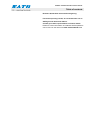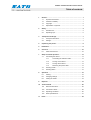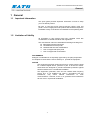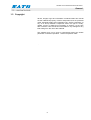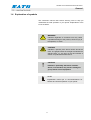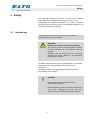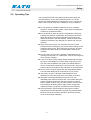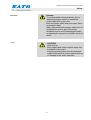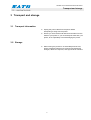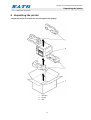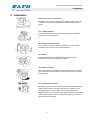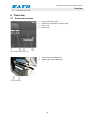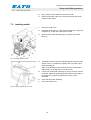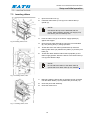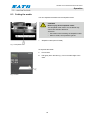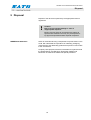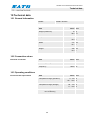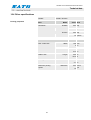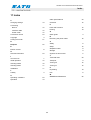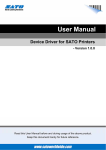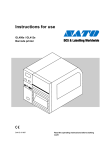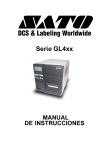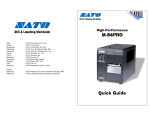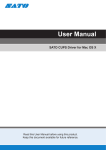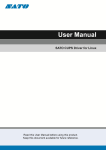Download SATO GL408e Quick start manual
Transcript
Table of contents 2007-02-14 Quick Start Guide GL408e / GL412e Barcode Thermal Printer GL408e / GL412e Barcode Thermal Printer Table of contents Read this Quick Start manual before beginning. For the best printing results, we recommend the use of SATO genuine labels and ribbons. Contact your SATO representative for further details. Extensive contact information of worldwide SATO operations can be found on the Internet at www.satoworldwide.com GL408e / GL412e Barcode Thermal Printer Table of contents 1 2 3 General ................................................................................................. 1 1.1 Important information .................................................................1 1.2 Limitation of liability ....................................................................1 1.3 Copyright.....................................................................................2 1.4 Explanation of symbols ..............................................................3 Safety .....................................................................................................4 2.1 Intended use...............................................................................4 2.2 Operating Tips ............................................................................5 Transport and storage.........................................................................7 3.1 Transport information .................................................................7 3.2 Storage .......................................................................................7 4 Unpacking the printer..........................................................................8 5 Installation.............................................................................................9 6 Overview..............................................................................................10 6.1 7 Setup and initial operation ...............................................................13 7.1 8 Parts and functions ..................................................................10 Connecting the device .............................................................13 7.1.1 Connecting the interface cable ..............................13 7.1.2 Turning on the device.............................................13 7.1.3 Turning off the device.............................................13 7.1.4 Removing the power cable ....................................13 7.2 Inserting media .........................................................................14 7.3 Inserting ribbon.........................................................................15 Operation.............................................................................................16 8.1 Printing ......................................................................................16 8.2 Changing settings.....................................................................16 8.3 Cutting the media .....................................................................18 9 Disposal...............................................................................................19 10 Technical data ....................................................................................20 11 10.1 General information..................................................................20 10.2 Connection values....................................................................20 10.3 Operating conditions ................................................................20 10.4 Other specifications..................................................................21 Index.....................................................................................................22 GL408e / GL412e Barcode Thermal Printer General 1 General 1.1 Important information This quick guide provides important information on how to setup your new SATO product. Be sure to read this quick guide thoroughly before using this printer. It is an integral part of the product and should be kept in the immediate vicinity of the device and available to the operating staff. 1.2 Limitation of liability All information in this manual have been compiled under due consideration of federal standards and regulations. The manufacturer will not be held liable for damage resulting from: ! Disregarding these instructions ! Unintended use of the printer ! Unauthorized technical modifications ! Use of unapproved spare parts ! Use of unapproved consumables FCC WARNING Changes or modifications not expressly approved by the party responsible for compliance could void the user’s authority to operate the equipment. NOTICE This equipment has been tested and found to comply with the limits for a Class B digital device, pursuant to part 15 of the FCC Rules. These limits are designed to provide reasonable protection against harmful interference in a residential installation. This equipment generates, uses and can radiate radio frequency energy and, if not installed and used in accordance with the instructions, may cause harmful interference to radio communications. However, there is no guarantee that interference will not occur in a particular installation. 1 GL408e / GL412e Barcode Thermal Printer General 1.3 Copyright All text, images, logos and information contained within this manual are the intellectual property of SATO Corporation and are protected under worldwide patent and registration law. SATO Corporation or any of its Group Member Companies retain the right to modify, update, correct or delete this information or sections, at any time with or without notice and shall not be liable for any damages of any kind arising from the use of this material. This material may not be used or reproduced without the written © permission of SATO Corporation. SATO Corporation 2007 . 2 GL408e / GL412e Barcode Thermal Printer General 1.4 Explanation of symbols This instruction manual uses various warning icons to help you understand the safe operation of your printer. Explanations of the icons are below. WARNING! Indicates neglectful or erroneous use may cause irreparable damage to the product, serious injury to the operator, or worse. CAUTION! Indicates a specific point where caution should be used. The graphic within the triangle will indicate the specific issue, i.e.; the sign on the left indicates a caution for potential electrical shock. CAUTION! Indicates a potentially hazardous situation which, if not avoided, may result in damage to your product or host equipment. NOTE! Emphasizes useful tips or recommendations for efficient and smooth operation of your printer. 3 GL408e / GL412e Barcode Thermal Printer Safety 2 Safety This paragraph provides you with an overview of the important safety aspects associated with the operation of your printer. Disregarding the operating instructions and safety regulations specified in this manual may result in considerable damage to your printer and endanger the operator. 2.1 Intended use The printer should only be used for printing on materials recommended by the manufacturer. WARNING! Danger when device is used inappropriately! Any use for purposes exceeding and/or deviating from the intended use of the device must be avoided. Therefore, use the device only for its intended purpose and strictly adhere to all information provided in this manual. No liability shall be assumed for any claims arising from damages resulting from the inappropriate use of this printer or its accessory’s. Damages resulting from inappropriate use shall be the sole responsibility of the operator. CAUTION! Do not disassemble the printer or alter its components in any way. Never attempt to service any internal component of your printer. Attempting such will void your warranty and may cause serious personal injury. 4 GL408e / GL412e Barcode Thermal Printer Safety 2.2 Operating Tips Your new SATO Printer is the latest in printing technology and must be cared for as any other electronic product. It is a very durable and dependable piece of equipment, but we suggest you follow a few common rules when installing or using your printer. " Do not operate in unstable locations such as an unsteady, slanted or extreme vibrating table. It may cause the equipment to shift from its desired location. " Do not operate or store the printer in applications where high humidity with extreme condensation are prevalent. Be sure to follow the printer’s environment operation requirements as defined in the later in this Quick Guide. Failure to follow these operating instructions may damage your printer and void your warranty. " When moving the printer from a location, be sure to avoid potential shock or damage to your printer and its cabling by first powering off the printer, then unplug the printer from its power receptacle and disconnect the communication cable (if nonwireless). " Do not insert or drop anything metallic or flammable into the openings of the printer, i.e.; cable outlet, vents or mounting hole of the memory cartridge. " In the event that a foreign object should accidentally fall inside the printer, immediately turn off the power, unplug the printer from the power receptacle and contact your SATO dealer or service center before continuing to use your printer. Using your printer under such conditions may cause fire or electrical shock. " Do not move or ship the printer with the media loaded inside. This will avoid damaging the components of your printer. " The printer is heavy. If possible, seek assistance when attempting to move the printer from one location to another. " We highly recommend allocating the printer to its own dedicated power outlet and source line. This avoids having the printer consuming power from the same source as another electric appliance which may consume power at various levels and creating a fluctuating power suppy. Power surges may negatively impact your printer’s performance and longevity. " Avoid operating in direct sunlight as this product contains optical sensors. Prolonged direct sunlight may damage these sensors and cause erroneous operation. Ensure the printer cover is closed when operating. 5 GL408e / GL412e Barcode Thermal Printer Safety Electrical DANGER! To avoid possible electrical shock, do not operate the power switch or handle the power cable with a wet hand. Keep the power cable away from open flame or excessive heat. When disconnecting the power cable from its receptacle be sure to pull at the plugs receptacle end to avoid damaging the cable or exposing the operator to possible electrical shock. Cutter CAUTION! Risk of injury. Keep fingers and foreign objects away from the blade of the cutter. Inserting anything other than the intended media could result in serious personal injury or damage to the cutter assembly. 6 GL408e / GL412e Barcode Thermal Printer Transport and storage 3 Transport and storage 3.1 Transport information " Unplug the power cable from the printer before transporting it along with the printer. " Ensure you have removed all ribbons and media from the inside of your printer. If you must transport these with your printer, do so separately to avoid damaging the printer. " When storing the printer for an extended period of time, protect it against influences such extreme temperatures changes, direct sun exposure, and high levels of moisture. 3.2 Storage 7 GL408e / GL412e Barcode Thermal Printer Unpacking the printer 4 Unpacking the printer Unpack the printer and check the contents against this display. 1 2 3 Cushion Printer Box 8 GL408e / GL412e Barcode Thermal Printer Installation 5 Installation Place the printer in a level place If installed in a rough or slanting place, quality printing will not be available. It may cause malfunction and shorten the life of the printer. Use a stable platform Use a stable platform. Do not carry the printer with the media inside. Do not rock the printer. Avoid high heat and humidity Do not install in a place of high temperature or humidity. High temperature or humidity may cause malfunction. Avoid dust Dust may deteriorate the quality of printing. It may cause malfunction and shorten the life of the printer. Avoid direct sunlight Since this product is provided with optical sensors. Direct sunlight may cause erroneous operation. Ensure that the cover is closed when printing. Use a dedicated AC outlet We highly recommend the printer having its own dedicated power outlet and source line. This will avoid having the printer in-line consuming power from the same source as another electric appliance which may consume power at various levels and thereby create power surges which may negatively impact your printer’s performance and longevity. 9 GL408e / GL412e Barcode Thermal Printer Overview 6 Overview 6.1 Parts and functions 1 2 3 4 Power switch (ON / OFF) Operation panel (display, buttons, LED) Front cover Media cover 1 2 Print head (consumable item) Platen roller (consumable item) Fig. 1 Printer main body, front Fig. 2 Print head 10 GL408e / GL412e Barcode Thermal Printer Overview 12 11 1 10 2 3 9 4 8 5 6 7 Fig. 3 Printer main body, side 1 2 3 4 5 6 Memory cartridge slot Roll guide Roll paper feeder Media guide knob Label damper Bottom opening for fan-fold media 1 Fig. 4 Printer main body, back 2 31 1 4 15 61 71 18 7 8 9 10 11 12 1 2 3 4 5 6 7 8 Stopper screw Front cover Print head open/close latch Ribbon feed spindle Ribbon take-up spindle Media cover Opening for fan-fold media EXT connector (optional) LAN / W-LAN card slot (optional) IEEE1284 interface connector USB interface connector RS232C interface connector AC input (power supply connector) Cable hook 11 GL408e / GL412e Barcode Thermal Printer Overview 1 LED: POWER (lights up when the power is on) ONLINE (lights up when communication is available, flashes when communication fails) STATUS (lights up and flashes when an error occurs, flashes when the printer is sending/receiving data) LABEL (lights up and flashes when a paper error occurs) RIBBON (lights up and flashes when a ribbon error occurs) 2 Display Back lighted LCD display icons, operation and error messages. 3 LINE button Toggles the printer between ONLINE and OFFLINE modes. 4 FEED button Advances the media one label length in ONLINE and OFFLINE mode. If there is data in the printer, the printer will print the data before ejecting the label. Use this button to line up the label to a proper print position. 5 CANCEL button Cancels printing data. In each setting mode, you can return to the previous setting item. 6 ENTER button Confirms the choice of a selection or value and advances the setting menus. 7 Direction keys These keys move cursor only when the printer is OFFLINE. While you are in setting menu, you can enter numbers by incrementing / decrementing and move cursor to wished parameter section. 8 FUNCTION button With each setting mode, you can return to the mode selection screen. Fig. 5 Operation panel 12 GL408e / GL412e Barcode Thermal Printer Setup and initial operation 7 Setup and initial operation 7.1 Connecting the device 7.1.1 Connecting the interface cable 1 2 31 1 4 15 61 17 18 1. Connect the interface cable to the interface connector (4, 5, 6) on the printer and to your PC. 2. Lead the interface cable through the cable hook (8) on the printer. 1. Connect the power cable to the power supply connector (7) on the printer and to your power outlet. 2. Lead the power cable through the cable hook (8) on the printer. Fig. 6 Printer main body, back 7.1.2 Turning on the device Note! Use only the power cable included with your printer. 3. Press the POWER button on "I". The LED "POWER" lights up. 4. Before turning off the printer, make sure that the printer is OFFLINE. If the printer is ONLINE, press the LINE button. "OFFLINE" will be displayed. 5. Press the POWER button on "0". 7.1.3 Turning off the device 7.1.4 Removing the power cable 1. Before removing the power cable, make sure to turn off the printer by pressing the POWER button. 13 GL408e / GL412e Barcode Thermal Printer Setup and initial operation 2. Now, pull the power cable from the power outlet. 3. Remove the power cable out of the hook and pull the power cable from the printer. 1. Open the media cover. 2. Install the media roll (1) on the roll paper feeder (3). Adjust the roll guide (2), so that the media roll can rotate. 3. Open the print head assembly (8) by using the print head latch (4). 4. Thread the media under the media damper (5) and the media sensor cover (11), between the platen roller (7) and the print head assembly (8). Align the inside edge of the media (9) with the inside media edge guide (10), so that they touch each other. 5. Loosen the media width guide (6) by turning the knob counter clockwise. Adjust the guide lightly against the outside edge of the media (12). Tighten the guide by turning the knob clockwise. 6. Close the print head assembly. 7. Close the media cover. 7.2 Inserting media Fig. 7 Inserting media, printer Fig. 8 Inserting media, sensor cover 14 GL408e / GL412e Barcode Thermal Printer Setup and initial operation 7.3 Inserting ribbon 1. Open the media cover (1). 2. Install the ribbon take-up core (2) on the ribbon take-up spindle (3). NOTE! One ribbon take-up core is delivered with the printer. When operation empties your supply core, use this as your next take-up core. 3. Push the ribbon roll (4) on the ribbon supply spindle (5) against the stopper. 4. Open the print head assembly by using the print head latch (6). The pivoting deck (7) swings upwards. 5. Thread the end of the ribbon (8, alternative 9) under the ribbon guide rollers (10) between the platen (11) and the print head (12). 6. Thread the ribbon between ribbon take-up spindle (3) and ribbon supply spindle. Attach the ribbon to the ribbon take-up core (2) with adhesive tape. Fig. 9 Inserting ribbon, front NOTE! Do not attach the ribbon to the ribbon take-up spindle without a ribbon take-up core installed. Fig. 10 Inserting ribbon, side 7. Manually rotate the ribbon take-up spindle counter clockwise until the ribbon leader (13) has passed the print head (12). 8. Close the print head assembly. 9. Close the media cover. Fig. 11 Inserting ribbon, front 15 GL408e / GL412e Barcode Thermal Printer Operation 8 Operation 8.1 Printing 1. Turn the power on. The printer starts initializing automatically. It executes an automatic media calibration. The media calibration can also be operated manually by menu settings. STARTING SYSTEM TASKS ONLINE After the media calibration the printer displays its current state (ONLINE / OFFLINE), interface type and emulation language. PARL/SBPL The printer is now ready to receive print job in currently-valid configuration and settings. 8.2 Changing settings You can change the settings of the printer as required by your application. To enter the printer setting menu: OFFLINE USER MODE 1. Press "LINE" button to change to "OFFLINE" mode. 2. Press "Function" button. The printer displays the setting start menu. NOTE! Refer to the operator and technical reference manual for detailed menu navigations and meanings of each menu item. The eight icons of the printer start menu represent eight modes, as follows: User mode: Setting of various parameters related to basic user settings 16 GL408e / GL412e Barcode Thermal Printer Operation Interface mode: Configuration of host interface Option mode: Setup and status reporting for ODV & RFID encoder (if installed) Emulation mode: Setting of desired active emulation and various printer operating parameters Advanced mode: Allows advanced printer operation adjustments Diagnostic mode: Setting of reserved parameters available to field service personnel only Configuration mode: Naming, storage and retrieval of up to eight custom printer configurations 17 GL408e / GL412e Barcode Thermal Printer Operation 8.3 Cutting the media You can separate the labels with the simplified cutter. CAUTION! Risk of injury at the simplified cutter! The simplified cutter used to cut the labels may cause cuts and skin abrasions. Therefore: – Use caution when handling the simplified cutter. – When in doubt, wear protective gloves. 1 Simplified cutter (tear off blade) Fig. 12 Simplified cutter To separate the labels: 1. Print a label. 2. Pull lightly down the label (1), from one media edge to the other. Fig. 13 Label 18 GL408e / GL412e Barcode Thermal Printer Disposal 9 Disposal Dispose of the device as specified by the appropriate national regulations. Caution! Risk of environmental damage in case of inappropriate disposal! Electric devices and their accessories are subject to special waste treatment and may only be disposed of by approved specialized waste disposal companies. WEEE/RoHS Statement SATO is committed to being a responsible corporate citizen in the world. We understand the importance of marketing, designing, manufacturing and distributing products that present a low burden to the environment. Company-wide projects have been undertaken to implement both the Waste Electric and Electronic Equipment (WEEE) and Restriction of Hazardous Substances (RoHS) initiatives. 19 GL408e / GL412e Barcode Thermal Printer Technical data 10 Technical data 10.1 General information Models GL408e / GL412e Item Value Unit Weight (maximum) 14 kg 30.9 lbs Depth 455 mm 19.9 in Width 271 mm 10.7 in Height 305 mm 12.0 in 10.2 Connection values Electrical connection Item Value Unit Alternating voltage 100-240 V Frequency 50/60 Hz Item Value Unit 10.3 Operating conditions Environmental requirements Temperature range (operation) 0…+40 °C +32…+104 °F Temperature range (storage) -20…+40 °C 0…+140 °F Relative humidity, non-condensing 20 30...80 % GL408e / GL412e Barcode Thermal Printer Technical data 10.4 Other specifications Models Printing properties GL408e / GL412e Item Model Resolution GL408e Value Unit 203 dpi 8 pt/mm GL412e 305 dpi 12 pt/mm Item Value Unit Max. media size Width 128 mm 5 in Roll O.D. 265 mm 10.4 in Ribbon size Length 450 m 1475 ft Printing area Maximum width 104 mm 4.1 in Maximum printing speed 21 Maximum 254 mm/s 10 ips GL408e / GL412e Barcode Thermal Printer Index 11 Index C Changing settings 19 Other specifications 24 Overview 12 P Connecting Device 15 Parts and functions 12 Interface cable 15 Printing 19 Power cable 15 Q 23 Quick guide Connection values Copyright Cutting the media R 4 Removing the power cable 21 22 E Electric current 8 G General information 23 Safety 6 Setup 15 Simplified cutter 8 Storage 9 Symbols in this manual 5 T I Incorrect use 16 S D Disposal 3 Technical data 7 23 Initial operation 15 Transport 9 Inserting media 16 Turning off 15 Inserting ribbon 17 Turning on 15 Installation 11 U Unpacking L Liability Use 3 10 6 W O Operating conditions 23 Operation 19 WEEE/RoHS Statement 22 22