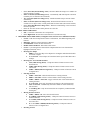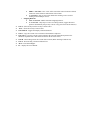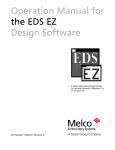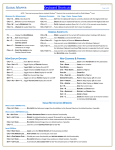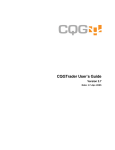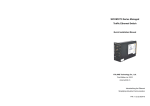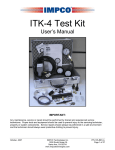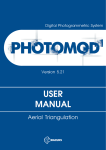Download Shortcut Key Reference
Transcript
Global Mapper Shortcut Key List • • • • • • TOOL SELECTION o Alt+D - Select the Digitizer/Edit Tool o Alt+G - Select the Grab-and-Drag (Pan) Tool o Alt+L - Select the Path Profile Tool o Alt+M - Select the Measure Tool o Alt+P - Select the Feature Info Tool o Alt+V - Select the View Shed Tool o Alt+Z - Select the Zoom Tool FILE MANIPULATION o Ctrl+O - Open a New Data File o Ctrl+S - Save the Current Workspace o Ctrl+W - Load a Workspace File o Ctrl+U - Unload All Loaded Data Files CUT/COPY/PASTE o Ctrl+C - Copy the Features Currently Selected with the Digitizer/Edit Tool to the Clipboard o Ctrl+X - Cut Out the Selected Features and Place them on the Clipboard for Pasting o Ctrl+V - Paste Selected Features from the Clipboard and Clear the Clipboard o Ctrl+Shift+V - Paste Selected Feature from the Clipboard but don't Clear the Clipboard MAP DISPLAY OPTIONS o Ctrl+3 - Show 3D View Window o Ctrl+Shift+D - Toggle Display of Deleted Features o Shift+G - Toggle Grid Line Display On and Off o Shift+L - Toggle Elevation Legend Display On and Off o Shift+S - Toggle Distance Scale Display On and Off o Ctrl+P - Print the Current Map View o Shift+V - Toggle Line and Area Vertex Display On and Off MAP ZOOMING AND PANNING o HOME - Zoom to the Full Extents of All Loaded Data o Ctrl+HOME - Center on a Location o Page Down - Zoom In o Ctrl+Page Down - Zoom In a Tiny Bit o Page Up - Zoom Out o Ctrl+Page Up - Zoom Out a Tiny Bit o Arrow Keys - Pan the Map Display 1/4 of Screen o Shift + Arrow Keys - Pan the Map Display 1/2 of Screen o Ctrl + Arrow Keys - Pan the Map Display an Entire Screen o Alt+R - Save the current view (use Ctrl+R to restore) o Ctrl+R - Restore Last Saved View o Ctrl+Backspace - Restore Last Drawn View o Shift+Z - Zoom to Scale o Ctrl+1 - Zoom the Raster Layer at the Screen Center to Full Detail (1:1 pixel size) IMAGE RECTIFICATION WINDOW o Ctrl + Left Click (Entire Image View) - Recenter the Reference Image View on the clicked location if possible in addition to the Zoomed View o Ctrl + Right Click (Zoomed Image View) - Zoom out to the entire extents of the data being rectified. o Ctrl + Pan Arrow Click (Zoomed Image View) - Pan further than a normal pan arrow click. o Shift + Pan Arrow Click (Zoomed Image View) - Disable pan arrow functionality and just do normal left click functionality. Ctrl + Left Click (Zoomed Image View) - Recenters Reference Image View window on clicked location if possible. o Shift + Left Click (Zoomed Image View) - Automatically add clicked point to GCP list (simulate press of 'Add GCP to List' button). o Alt + Left Click (Reference Image View) - Disable automatic snap-to-nearest-feature functionality. o Shift + Left Click (Reference Image View) - Round clicked location to nearest 30 seconds (for arc degree units) or 1000 ground units for linear units (like meters and feet). o Ctrl + Left Click (Reference Image View) - Recenter Zoomed Image View on clicked location if possible. o Ctrl + S - Save the current control point list to a GCP file. MISC. TOOL OPERATION o ESC - Cancel the Current Draw or Tool Operation o Ctrl + Right Click - Restore the Last Zoomed View (Zoom Tool Only) DIGITIZER TOOL OPERATION (see Digitizer Tool section of User's Manual for Details) o Ctrl+Z - Undo the Last Operation in Some Circumstances, Like When Digitizing New Features o DELETE - Mark the Selected Features as Deleted o Ctrl+DELETE - Delete the Selected Vertices o Double-Click Left Button - Edit feature under cursor o Ctrl+N - Cycle through non-connected line endpoints that have been found and are highlighted with blue circles. o Drawing New Shapes SHIFT - Causes the shape to be elliptical or rectangular rather than the default of circular or square T + Left Click - Causes shapes to be anchored at the top left rather than center of shape. o Drawing New Area and Line Features ALT (while moving mouse) - Clamp movement of features/vertices to the horizontal axis. CTRL (while moving mouse) - Clamp movement of features/vertices to the vertical axis. CTRL + SHIFT(while moving mouse) - Clamp movement of features/vertices to diagonal axes. o Selecting Features CTRL + Left Click - Add selected features to existing selection. SHIFT + Left Click - Remove selected features from existing selection. CTRL + SHIFT + Left Click - Toggle selection state of selected features in existing selection. P + Left Click - Select only the topmost area feature at the clicked location. ALT + Left Click - Automatically enter Move Mode for selected feature(s) after selection. I + Left Drag Box - Only select features that are completely contained within the drag box. o Moving Features/Vertices CTRL + SHIFT + M - Move the selected features X or SHIFT (while moving mouse) - Clamp movement of features/vertices to the horizontal axis. Y or CTRL (while moving mouse) - Clamp movement of features/vertices to the vertical axis. X + Y or CTRL + SHIFT(while moving mouse) - Clamp movement of features/vertices to diagonal axes. o Inserting Vertices o • • • • • • • • • • • SHIFT + Left Click - New vertex will be inserted at nearest location to clicked location on selected feature rather than at click location. I + Left Click - Stay in vertex insert mode after inserting vertex. Useful if needing to insert multiple vertices. o Snapping Behavior ALT + Left Click - Disable automatic snapping behavior. V + Left Click - Only snap to vertices in existing features (toggles advanced option to automatically snap to only vertices or any part of line and are features). Ctrl+A - Select all layers in the Overlay Control Center Alt+C - Show the Overlay Control Center Ctrl+Shift+D - Toggles the Display of Deleted Features Ctrl+L - Copy the Current Cursor Location to the Windows Clipboard Ctrl+Alt+L - Copy the Current Cursor Location in the Currently Selected Projection to the Windows Clipboard with a Tab Character Between the X and Y Values Ctrl+M - Mark a Waypoint at the Current GPS Location (When Tracking a GPS Device) Ctrl+T - Start Tracking a Connected GPS Device Alt+X - Exit Global Mapper F1 - Display the User's Manual