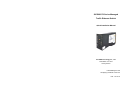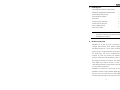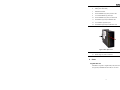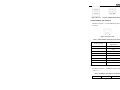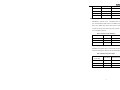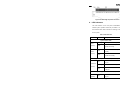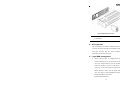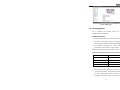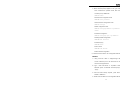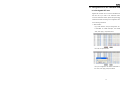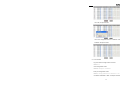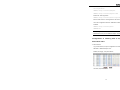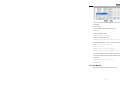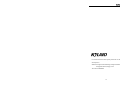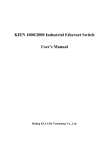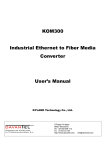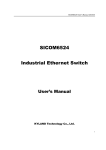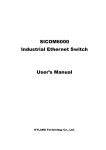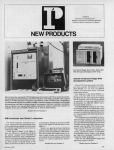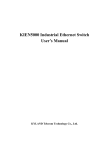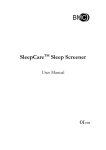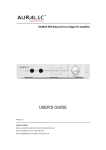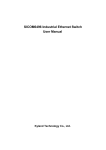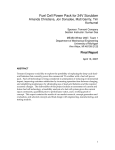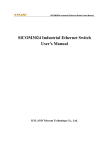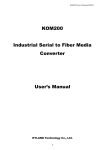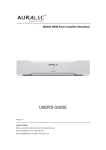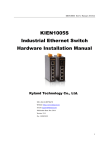Download SICOM3170 Series Managed Traffic Ethernet Switch
Transcript
SICOM3170 Series Managed Traffic Ethernet Switch Quick Installation Manual KYLAND Technology Co., Ltd. First Edition-Jul. 2010 www.kyland.cn Industrializing the Ethernet Simplifying Industrial Communication P/N: 1.12.02.0034-0 1. Packing list The package list includes the following items: SICOM3170 Managed Traffic Ethernet switch 1 RJ45 to DB9 Console port cable 1 Customer Service Guideline 1 Screw-driver 1 Protective caps for RJ45 ports 9 Protective caps for SFP ports 2 Quick Installation Manual 1 CD for User’s Manual 1 NOTE:After unpacking,please check the accessories and the appearance of the equipment,if anything is missing or damaged,please contact us. 2. Product Overview SICOM3170 is an ultra low power consumption (7.2W) managed traffic Ethernet switch specially designed by KYLAND Technology CO., LTD. for traffic control\intelligent transport system. Its high-performance switch engine, solid and sealed case, over current, overvoltage and EMC protection at power input terminal, and excellent EMC protection of RJ45 port make SICOM3170 run well in harsh and dangerous industrial environments. The SICOM3170 Traffic Signal Control switch is the first of a series of EZ Traffic Networks products from Kyland and a continuation of our "Green Ethernet" product line. SICOM3170 is inserted into a rack through the rail slots. SICOM3170 provides 2 uplink redundant Gigabit pluggable SFP slots in the front panel which can form Gigabit fiber redundant ring network with the recovery time less than 50ms, -2- 1 10/100/1000Base-T(X) RJ45 port and 7 10/100Base-T(X) RJ45 ports. Each of RJ45 port supports self-adaptive function and MDI/MDI-X auto-connection. 3. Product Features Interface Gigabit SFP slots: 2 Gigabit SFP slots for 100/1000BaseSX/LX/LH/ZX, LC interface modules Gigabit copper port: 1×10/100/1000Base-T(X) self-adaptive RJ45 port 100M copper ports: 7×10/100Base-T(X) self-adaptive RJ45 ports CONSOLE interface: RS232, RJ45 Standards IEEE 802.3, IEEE 802.3u, IEEE 802.3x, IEEE 802.3z, IEEE 802.3ab, IEEE 802.1d, IEEE 802.1w, IEEE 802.1p, IEEE 802.1q, store and forward switching mode Backplane switching capacity 9.6G MAC address table size: 8K Cable Twisted pair: 0-100m Multi mode fiber: 1310nm, 0-550m (1000Mbps) Single mode fiber: 1310nm, 0-40km; 1550nm, 0-80km Power requirements Power input: 24VDC (9~36VDC) Power consumption: <7.2W Physical characteristics -3- Case: Aluminum case, fanless Protection class: IP40 Installation: Inserted into a rack through rail slots Dimensions: (W×H×D): 41.45mm×114mm×167.5mm The width of the front panel is 58mm and the depth of the handle is 27.5mm. Weight: 0.8kg Environmental Limits Operating Temperature: -40 to 85°C (-40 to 185°F) Storage Temperature: -40 to 85°C (-40 to 185°F) Ambient Relative Humidity: 0 to 95% (non-condensing) WARRANTY 5 years 4. Panel Layout Figure 1 Front panel view 1. G1 , Gigabit SFP slot 2. G2, Gigabit SFP slot 3. G2,LINK/ACT LED 4. G1,LINK/ACT LED -4- 5. RUN (system operation status LED) 6. PWR (power status LED) 7. CONSOLE Interface 8. 10/100/1000Base-T(X) RJ45 port ACT LED 9. 1×10/100/1000Base-T(X) RJ45 port 10. 10/100/1000Base-T(X) RJ45 port LINK LED 11. 10/100Base-T(X) RJ45 port SPEED LED 12. 7×10/100Base-T(X) RJ45 ports 13. 10/100Base-T(X) RJ45 port LINK/ACT LED Figure 2 Rear panel view 14. Handle 15. Golden finger for power connection 5. Ports Gigabit SFP slot SICOM3170 supports 2×Gigabit SFP ports,Ports ID:G1, G2.(optional) 1000Base-SX/LX/LH/ZX,LC connector -5- Figure 3 SFP slot Figure 4 1000BaseSX/LX/LH/ZX port 10/100/1000Base-T(X) RJ45 port SICOM3170 supports 1×10/100/1000Base-T(X) RJ45 port ,Ports ID:8. Figure 5 RJ45 8-Pin Jack Table 1 10/100/1000Base-T(X) RJ45 port pin definition MDI/MDI-X RJ-45 8-Pin Jack Signal Name 1 TD0+ 2 TD0- 3 TD1+ 4 TD2+ 5 TD2- 6 TD1- 7 TD3+ 8 TD3- 10/100Base-T(X) RJ45 port SICOM3170 supports 7 个 10/100Base-T(X) RJ45 ports ,Ports ID:1-7. Table 2 10/100Base-T(X) RJ45 port pin definition RJ-45 8-Pin MDI/NIC port -6- MDI-X/Switch port Jack Signal Name Signal Name 1 Tx+ Rx+ 2 Tx- Rx- 3 Rx+ Tx+ 6 Rx- Tx- RS-232 (10-pin RJ45) console port SICOM3170’s console port is a Shielded RJ45 modular jack .The standard of serial ports is 3-wire RS232,.supplying RJ45 plug —DB9F plug console cable ,which connect the console port with the 9-pin serial port at the computer.. using CLI to configure sicom3170 Table 3 console port pin definition RJ-45 8-Pin Jack Signal Name Signal Description 2 TxD Transmitted Data 3 RxD Received Data 5 SGND Signal Ground Golden finger for power connection SICOM3170 has golden finger to connect with plug.12VDC or 24VDC power supply is offered by the cabinet backplane Table 4 Golden finger Description Golden finger Signal Name Signal Description A - INPUT - B + 24VDC INPUT + L GND Chassis Ground 22-Pin plug -7- Figure 6 Golden finger for power connection 6. LED indicators The LED indicators in the front panel of SICOM3170 can indicate system operation status and port status in order to find and settle faults. Table 5 shows the meanings of LEDs in the front panel. Table 5 LED indicators LED State Description system status LEDs Blinking Switch operates normally RUN Switch does not operate or (Green) OFF operate abnormally. Power is connected and operates ON PWR normally. (Green) Power is not connected or OFF operates abnormally. Gigabit fiber port status LEDs (G1 and G2) Effective network connection in On the port LINK/ACT Blinking Network activities in the port (Green) No effective network connection Off in the port Gigabit copper port status LEDs (G8) LINK Effective network connection in On (Green) the port -8- No effective network connection Off in the port ACT On Network activities in the port (Yellow) Off No network activities in the port Ethernet RJ45 port status LEDs (1-7) Each RJ45 Ethernet port has two indicators, a yellow lamp and a green lamp. The yellow lamp indicates port rate, and the green lamp indicates port connection state. 100M working state On SPEED (Yellow) (i.e. 100Base-TX) 10M working state Off (i.e. 10Base-T) Effective network connection in On the port LINK/ACT (Green) Blinking Network activities in the port No effective network connection Off in the port 7. Installation Figure 7 Dimension drawing -9- Figure 8 Mounting on the rack Note: 1: Rack for mounting; 2: Power socket; 3: Back panel; 4: SICOM3170 8. Self inspection After the equipment is powered on, PWR LED will stay on for 2 seconds. The device will begin the initialization process, the RUN LED will blink after the device completes the initialization process after 30 seconds. 9. Login WEB management 1) Using cross-over cable or straight-through cable to connect a Ethernet port in the switch with the network card of PC through Ethernet. Type the IP address of switch in IE browser, such as IP is 192.168.0.2, press “Enter” key, you can see the page as Figure9. Enter the default username “admin” and the default password “123”, click “Sign in” to enter the WEB’s main page. The default IP address: 192.168.0.2 The default username: admin -10- The default password: 123 Figure 9 Log in page 2) Password recovery. The username cannot be changed, you only need to recover the password while don’t know the password. Please login the device through console port or telnet, input following command to recover the password under Config mode: (config)#web-authentication password <password> <password> can be 1-32 numbers or alphabets. For example, if you want to change the password into 1234, please input: web-authentication password 1234 3) The main page is as Figure10. At the left of the page, there is a management tree menu which includes the main menus of Device Status, Basic Configurations, Advanced Configurations, Device Management, Save Configurations, Load Default. Click each main menu to open its sub menu. There are two function keys on the tree menu: Collapse and Expand Click on “expand” to display the main menu and all sub-menus. Click on “collapse” to display the main menu and close all sub-menus. -11- Figure 10 Main page 10. CLI management Log in Command Line Interface through two ways: CONSOLE Interface and Telnet CONSOLE Interface 1)Using the network cable one end is a RJ45 connector and the other is a serial port to connect the serial port from the PC with the CONSOLE interface on the SICOM3170. 2)In the desktop of Windows, click “ Start”- “Program”“Accessories”-“Communication”-“Hyper Terminal”. Setting the parameters of the PC serial port as below: Table 6 Setting the parameters of the PC serial port Baud Rate 9600 Data Bits 8 Parity Check None Stop Bit 1 Flow control None 3)Open the hyper terminal and power on the device. In the process of device startup, print the device information on the hyper terminal page. When the device startup complete, press “Enter” key, then you can see a prompt -12- in the serial port (default is “SWITCH>”). 4)When command prompt appears in CLI, type “enable” to enter command line operation mode, there will be a command prompt “SWITCH#”. SWITCH>enable /General users configuration mode SWITCH#config terminal /Authorized users configuration mode SWITCH(config)# /Global configuration mode SWITCH(config)#ip address <ip-address> mask <mask> /IP address configuration SWITCH(config)#ip gate <ip-address> /Gateway address configuration SWITCH#show interface /IP address query SWITCH#reboot /Device reboot SWITCH#load default /Restore default configuration 5)Please check the detail in “CLI Configuration Manual”. TELNET 1 ) Using cross-over cable or straight-through cable to connect a Ethernet port in the switch with the network card of PC through Ethernet. 2 ) Type “ telnet 192.168.0.2” in “Operation” window in Windows system or MS-DOS command prompt, click “ apply” 3 ) After the switch startup complete, press “Enter” key, Default is “SWITCH>”. 4)Please check the detail in “CLI Configuration Manual” -13- 11. Configurations to use 100M SFP module in 3170 Gigabit SFP slot Gigabit SFP modules can be used in SICOM3170 Gigabit SFP slot. But if you need to use 100M SFP modules to connect a 100M fiber network, please use Kyland suggested 100M SFP modules and change the configuration according to the following instructions. 1)Web Interface: Log in web interface, click”port configuration” set status of GE1/GE2 as 100M full-duplex, and disable the “Auto”,click “Apply”,.see picture below click “OK”,see picture below click “port configuration” set status of GE1/GE2 : enable the “Auto”,click “Apply, see picture below -14- click “OK”,see picture below: click” save configuration”and then 100M SFP module is available. See picture below 2)CLI Command: Log in the device through Console or Telnet: SWITCH>en / enter configuration mode SWITCH#configure terminal /enter port configuration mode SWITCH(config)#interface ethernet 9-10 / set status of GE1/GE2 : 100M -15- full-duplex. auto disable SWITCH(config-if-eth9-10)#no auto-negotiation SWITCH(config-if-eth9-10)#duplex SWITCH(config-if-eth9-10)#speed 100m /Enable the “Auto-negotiation” SWITCH(config-if-eth9-10)#auto-negotiation /Do the same with Port 10 and go back to the main menu, click” save configuration”and then 100M SFP module is available. SWITCH(config-if-eth9-10)#end SWITCH#save NOTE;1. Gigabit SFP Module can be used as default, .the default status of the port is 1000M.full-duplex. auto disable Configurations of switching back to Gigabit SFP module status. 1)Web Interface: Log in web interface, click”port configuration” set status of GE1/GE2 : 1000M full-duplex. auto disable,click ”Apply”,.see picture below:: click “OK”,see picture below: -16- click” save configuration”and then SFP module with 1000M is available. 2)CLI Command: Log in the device through Console or Telnet: SWITCH>en / enter configuration mode SWITCH#configure terminal /enter port configuration mode SWITCH(config)#interface ethernet 9-10 /set status of GE1/GE2 : 1000M full-duplex. auto disable SWITCH(config-if-eth9-10)#no auto-negotiation SWITCH(config-if-eth9-10)#duplex SWITCH(config-if-eth9-10)#speed 1000m / Do the same with Port 10 and go back to the main menu, click” save configration”and then SFP module with 1000M is available. SWITCH(config-if-eth9-10)#end SWITCH#save 12. User Manual CD for User’s Manual is attached. (PDF Format) -17- For further information about Kyland, please visit our website www.kyland.cn. Address:Chongxin Creative Building, Shixing East Road 18#, Shijingshan District, Beijing, China. TEL:+86-010-88798888. -18-