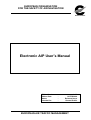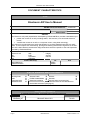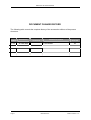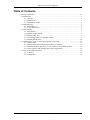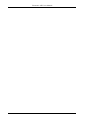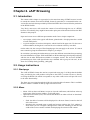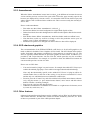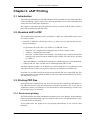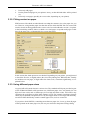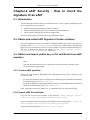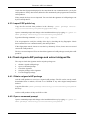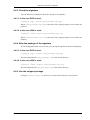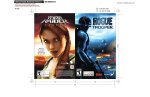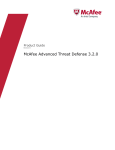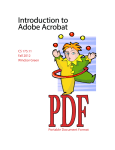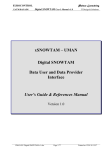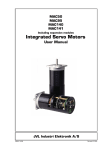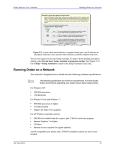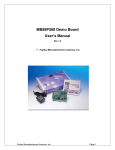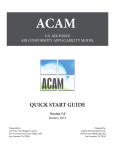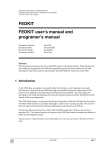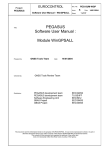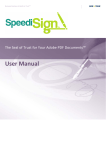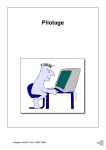Download Electronic AIP User`s Manual
Transcript
EUROPEAN ORGANISATION FOR THE SAFETY OF AIR NAVIGATION EUROCONTROL Electronic AIP User’s Manual Edition Number Edition Date Status Intended for : : : : 1.0.3 16 FEB 2004 Released Issue General Public EUROPEAN AIR TRAFFIC MANAGEMENT Electronic AIP User’s Manual DOCUMENT CHARACTERISTICS TITLE Electronic AIP User’s Manual EATMP Infocentre Reference: Document Identifier Edition Number: Edition Date: 040216-02 1.0.3 16 FEB 2004 Abstract The Electronic AIP (eAIP) Specification developed by EUROCONTROL provides a standard way to: • publish the content of an AIP (including AMDT, SUP and AIC) in a structured electronic format; • visualise the content of an AIP on a computer screen, using Web technology. This manual is complementing the eAIP Specification by providing detailed instructions for eAIP users. It covers topics such as browsing, printing and checking the electronic signature of an eAIP. The eAIP User's Manual contains also usage instructions which are specific to the eAIP Specimen provided by EUROCONTROL. Electronic AIP AIP eAIP AIS XML DTD stylesheet paperless Contact Person(s) Keywords integrity security manual Tel 93067 93326 Benoit Maisonny Eduard Porosnicu Unit STATUS, AUDIENCE AND ACCESSIBILITY Status Working Draft Draft Proposed Issue Released Issue ; Intended for Accessible via ; Intranet General Public EATMP Stakeholders Extranet Internet (www.eurocontrol.int) Restricted Audience Printed & electronic copies of the document can be obtained from the EATMP Infocentre (see page iii) ; ELECTRONIC SOURCE Path: U:\AHEAD\PROJECTS\P4- e-AIP\eAIP ROLL OUT\Sources\formal Host System Windows_NT Page ii Software Size Microsoft Word 10.0 Released Issue 741 Kb Edition Number: 1.0.3 Electronic AIP User’s Manual EATMP Infocentre EUROCONTROL Headquarters 96 Rue de la Fusée B-1130 BRUSSELS Tel: +32 (0)2 729 51 51 Fax: +32 (0)2 729 99 84 E-mail: [email protected] Open on 08:00 - 15:00 UTC from Monday to Thursday, incl. DOCUMENT APPROVAL The following table identifies all management authorities who have successively approved the present issue of this document. AUTHORITY NAME AND SIGNATURE DATE Benoit MAISONNY 16 FEB 2004 Author Eduard POROSNICU Paperless AIS Project Manager AIS AHEAD Programme Manager Edition Number: 1.0.3 16 FEB 2004 Conrad CLEASBY 16 FEB 2004 Released Issue Page iii Electronic AIP User’s Manual DOCUMENT CHANGE RECORD The following table records the complete history of the successive editions of the present document. EDITION NUMBER EDITION DATE 1.0.3 16 FEB 2004 Page iv INFOCENTRE REFERENCE REASON FOR CHANGE First release Released Issue PAGES AFFECTED All Edition Number: 1.0.3 Electronic AIP User's Manual Table of Contents Executive Summary .................................................................................................. vii 1. Introduction ............................................................................................................ 1 1.1. General ........................................................................................................ 1 1.2. File formats .................................................................................................. 1 1.3. Distribution media ........................................................................................ 2 2. eAIP Browsing ........................................................................................................ 3 2.1. Introduction .................................................................................................. 3 2.2. Usage instructions ......................................................................................... 3 3. eAIP Printing .......................................................................................................... 7 3.1. Introduction .................................................................................................. 7 3.2. Standard eAIP in PDF ................................................................................... 7 3.3. Printing PDF files ......................................................................................... 7 3.4. Converting XML to a printable format ........................................................... 9 3.5. Printing HTML files .................................................................................... 10 4. eAIP Security - How to check the signature of an eAIP ............................................ 11 4.1. Introduction ................................................................................................ 11 4.2. Obtain and install eAIP Signature Checker software ...................................... 11 4.3. Obtain and import public key or CA certificate from eAIP producer ............... 11 4.4. Check signed eAIP package and extract stripped file ..................................... 12 5. Guide to the eAIP Specimen ................................................................................... 15 5.1. Features ...................................................................................................... 15 5.2. Limitations ................................................................................................. 15 Edition Number: 1.0.3 Released Issue v Electronic AIP User's Manual Electronic AIP User's Manual Executive Summary The Electronic AIP (eAIP) Specification developed by EUROCONTROL provides a standard way to: • • publish the content of an AIP (including AMDT, SUP and AIC) in a structured electronic format; visualise the content of an AIP on a computer screen, using Web technology. Through the use of the Extensible Markup Language (XML), the eAIP data content is completely separated from presentation, which, in turn, may be tailored to every target media. The on-screen (HTML) presentation part of the eAIP Specification was validated with a group of real users. Apart from the standard HTML browsing features (hot links, tool tips, etc.), it offers the possibility to visualise changes, both in text and graphics. An important advantage of the electronic format is that an eAIP can be made available to an increased number of users. As oposed to a paper document whose consultation is restricted by the number of copies available and by their location, an eAIP can be teoretically made available to the whole company through the use of an intranet. This manual is complementing the eAIP Specification by providing detailed instructions for eAIP users. It covers topics such as browsing, printing and checking the electronic signature of an eAIP. The eAIP User's Manual contains also usage instructions which are specific to the eAIP Specimen provided by EUROCONTROL. Edition Number: 1.0.3 Released Issue vii Electronic AIP User's Manual Electronic AIP User's Manual Chapter 1. Introduction 1.1. General Within this document, the term "eAIP" is used in order to designate an Electronic AIP produced in accordance with the EUROCONTROL eAIP Specification. In particular, it is assumed that the conversion files and style sheets provided by EUROCONTROL have been used for the production of the HTML format. This Manual is intended to cover general usage instructions applicable to any eAIP. In addition, it provides usage instructions which are specific to the eAIP Specimen provided by EUROCONTROL. The on-screen (HTML) presentation part of the eAIP Specification was validated with a group of real users, in the form of a Usability Study [usability_study.pdf]. Some of the most important advantages for users of an eAIP are listed below: • • • • • ease of browsing, facilitated by the HTML technology (hot links, tool tips, etc.); clearly highlighted changes (both in text and graphics); no maintenance effort (no time spent on page replacement at every amendment); can be made available for the whole company (no need to go to the library); no postal delays (if distributed through the Internet); 1.2. File formats Through the use of the Extensible Markup Language (XML), the eAIP data content is completely separated from presentation, which, in turn, may be tailored to every target media. While the capability to fine-tune the eAIP presentation for every media (paper, CD-ROM, Web, etc.) is an advantage for the users, it is also a challenge for the producers. They must ensure the consistency between the different formats. As a baseline, users should expect to get the eAIP in three formats: XML, HTML (for browsing) and PDF (for printing). Most likely, the reference format is XML. However, depending on the legislation in force in the issuing State and/or the user's State, it might be that another format (for example PDF or the paper document) is declared as the reference format. This is important in case of discrepancies between the different formats. Before using the eAIP for operational purpose, the user shall clarify with the issuing organisation which of the different formats should be considered as prevailing in case of discrepancies. 1.2.1. XML An eAIP in XML format consists of files with extension ".xml" and graphical files, which are typically located in a "graphics" directory. The XML format is not intended for browsing, as no formatting information is included. The main role of the XML format is to provide the reference data. Very likely, the other formats have been derived from the XML source files, through the use of style sheets. However, it is also possible that only the HTML format was produced from the XML format, while both the XML and the PDF format have been produced from another source, which is not distributed. Edition Number: 1.0.3 Released Issue 1 Electronic AIP User's Manual 1.2.2. HTML The HTML format is intended for browsing. It consists of files with extension ".html", graphical files, style sheet files (".css") and java script files. The graphical files are usually shared between the XML and the HTML format and are located in the "graphics" directory. Very likely, most users will consult the content of an eAIP through the use of a HTML browser, which was designed in order to facilitate the on-screen consultation. 1.2.3. PDF The PDF format is intended for printing and consists of files with the extension ".pdf". All graphics are embedded. The user should expect the PDF files to be entirely conform with the ICAO Standards and Recommended Practices for the AIP content and structure. If the issuing State is also distributing a paper AIP, the user should expect the pages of the PDF format to be identical to the pages of that paper AIP. 1.3. Distribution media The eAIP may be made available on-line, through the use of the Internet, a company intranet or another file-sharing enabled network. It may also be made available off-line, through distribution on a physical media such as a CD-ROM. One of the main differences between an eAIP and a paper AIP, is that the eAIP is made available as a complete document. For every AIRAC cycle, a complete eAIP will be issued. No effort has to be spent by the user for the fastidious page replacement exercise imposed by the paper AIP amendment procedure. 1.3.1. Effective date It is very likely that, whatever the distribution media, several temporal versions are made available. As a baseline, the user should expect to have access to: • • the current effective version (the effective date is either before or equal to the current date) the next effective version (the effective date is after the current date). The publication and effective dates of an eAIP comply with the ICAO rules. Issues of the eAIP that contain operational significant changes are published in accordance to the AIRAC cycle requirements. It is the responsibility of the user to make sure that he is browsing the appropriate version. It is possible that the eAIP producer has included a warning mechanism, for example as a popup message, which will warn the user in case he is accessing a version which is not the currently effective. The correctness of such warnings depend on the date setup of the user's computer and are not entirely reliable. 2 Released Issue Edition Number: 1.0.3 Electronic AIP User's Manual Chapter 2. eAIP Browsing 2.1. Introduction The content of this chapter is expected to be relevant when using a HTML browser in order to consult the content of an eAIP in HTML format. In particular, it is assumed that the conversion files and style sheets provided by EUROCONTROL have been used for the production of the HTML format. Very likely, most users will consult the content of an eAIP through the use of a HTML browser. Occasionally, they might be interested to print parts of the AIP and will use the PDF format for this purpose. Paper and screen are two different presentation media. Just a simple comparison: • • an A4 paper, which is the typical AIP format, printed with a 300 dpi printer has a width of some 2400 pixels; a typical computer screen has 1024 pixels, which is half of the paper size. For the text to remain readable, the length of a text line has to be reduced at least by one third. On the other side, the concept of fixed length pages does not apply to the screen. It is much more natural to group the information in chapters, per subject. In conclusion, presenting the information on screen has different constraints from presenting the same information on paper. XML and HTML are Web technologies, developed specifically with the aim to make information available on computer screens. The on-screen (HTML) presentation part of the eAIP Specification was validated with a group of real users, in the form of a Usability Study [usability_study.pdf]. 2.2. Usage instructions 2.2.1. Start page The eAIP in HTML format does not have a particular start page. It is likely that the default entry provided by the eAIP producer will point to the GEN 0.1 section. However, directly accessing the HTML file which corresponds to any other eAIP section will provide access to the same functionality. The faster way to navigate through the eIAP is by using the table of contents. This is available from the "Menu" available on the top right side of the screen. 2.2.2. Menu • • Menu: Click on the word "Menu" to open or close the eAIP menu, which floats at the top right corner of the browser window, on all eAIP pages. Open Table of Contents (ToC): The user has the choice to use either a "fixed" or "detached" table of contents. • • fixed: the table of contents will be displayed in a browser frame, located on the left side of the screen detached: this command opens a small new browser window (the "ToC window"), from which you can "navigate" throughout the eAIP; the advantage is that the full width of the screen remains available for displaying the selected eAIP content Edition Number: 1.0.3 Released Issue 3 Electronic AIP User's Manual Figure 2.1. Table of Contents (detached) In both modes, the functionality offered through the table of contents is identical: • • • • • • • • • • 4 click on a "+" or "-" sign to show or hide a sub-level of section titles; click on a title to navigate to the relevant section in the eAIP window (in "detached" mode, this will bring the eAIP window to the front); click on the "AMDT" tab page in order to get access to the list of changes included in the current issue; As opposed to a paper AIP, the concept of page replacements is not applicable to the eAIP. The AMDT page contains links towards every change included into the current issue. click on the "SUPs" tab page in order to access the currently published AIP Supplements click on the "AICs" tab page in order to get access to the currently published Aeronautical Information Circulars. eAIP download (XML, HTML, PDF): the user will get access to a summary page from where it is possible to download eAIP files, for each available format. Printable version (PDF): the user will get access directly to the PDF version of the section currently open in HTML, so that he can print it (the result should be identical to the corresponding pages of the paper AIP). Languages: allows the user to switch to another language, if available. Show Amendments: toggles the display of Amendments; this menu item is ticked (√) when Amendments are displayed (see below for more information). Help/About: the content of this chapter will be displayed. Released Issue Edition Number: 1.0.3 Electronic AIP User's Manual 2.2.3. Amendments When the "Show Amendments" menu item is ticked ( ), the differences between the current version and the previous version of the open eAIP section (the page currently open in the browser) are displayed. By "current version", it is meant the eAIP version which is open, and whose effective date is indicated in the window title. This is not necessarily the currently effective AIP. How to read Amendments: • • • • • • First make sure that "Show Amendments" is ticked ( ); Inserted text blocks have their background in a light shade of pink or blue; Deleted text blocks have their background in a darker shade of pink or blue and are struckthrough; Pink shades denote AIRAC Amendments, while blue shades mark non-AIRAC ones; Note that there could very well be no change at all to the particular section your are reading, even if "Show Amendments" is ticked; Put the mouse pointer over changed text and its effective date will be displayed. 2.2.4. SVG charts and graphics The recommendation of the EUROCONTROL eAIP Project is for all eAIP graphics to be made available in Scalable Vector Graphics (SVG) format. The SVG format offers perfect quality for display and printing, possibilities to zoom and pan, to search for text, etc. File sizes are typically smaller than for an equivalent graphic in raster format. In addition, it is possible to add "script functions" into the SVG file, which opens the way for an endless number of enhancements. For example, it is possible to show the differences between the current and the previous version of a chart. How to use an SVG chart: • • • • You need to install a "plugin" on your browser, for example the Adobe SVG Viewer (see Adobe's downloads page [http://www.adobe.com/support/downloads/main.html]); Note: only the functionality specific to the Adobe SVG Viewer 3.0 plug-in will be described further down; at the time of the writing, it was the most common SVG viewer and the only one which has been tested within the eAIP Project. Zoom in: press the "Control" key and click with the left (normal) mouse button; alternatively, drag the mouse (i.e. press normal mouse button, move mouse and then release button) to define a zooming rectangle; Pan: press the "Alt" key and drag the mouse Additional, standard SVG commands are available on a right-mouse click menu (zoom in, zoom out, search text, etc.) 2.2.5. Other features Other navigation and browsing features may be available, such as "Hint" text for abbreviations and location indicators, internal links, content of remarks included by reference, etc. Some of these are presented as part of the eAIP Specimen chapter. Edition Number: 1.0.3 Released Issue 5 Electronic AIP User's Manual Electronic AIP User's Manual Chapter 3. eAIP Printing 3.1. Introduction The eAIP as distributed by an AIS Office should include a printable version. If that AIS Office is also distributing a paper version of the AIP, the printable version of the eAIP shall look exactly the same as the paper distribution. This chapter is intended to provide indications on how to print an eAIP in order to obtain a paper AIP as intended by the AIS office. 3.2. Standard eAIP in PDF The printable format typically used by AIS Offices is PDF. An eAIP in PDF format comes in a number of files: • Full AIP: 77 PDF files (one file per section, e.g. GEN 1.2 level), plus one file per aerodrome and heliport; A typical name for such a file is "EC-ENR-3.1-en-GB.pdf", where: • • • • • the prefix "EC" designates the issuing State (by its ICAO Country Code); "ENR-3.1" indicates the AIP section the suffix "en-GB" indicates the language. The language tag is composed of an ISO language code (ISO 639) and an mandatory ISO country code (ISO 3166), separated by a dash ('-'). "Paper Amendment": one PDF file containing each amended page for a given amendment. AIP SUP and AIC files: one PDF file for each Supplement and Circular All charts and other graphics are included in one of these PDF files. It is possible that some AIS offices decide to split some large files (typically, aerodromes) into smaller ones. If needed, it is possible to merge all section and aerodrome files into a single PDF file. This can be done with tools like Adobe Acrobat (not the free Adobe Acrobat Reader) or iText (a free PDF library in Java). 3.3. Printing PDF files Printing PDF files sounds like an easy task: just open the file in Adobe Acrobat Reader, or any other PDF browser, push the print button and walk to the printer. This is true, but we would like to attract your attention to a few details that are worth mentioning, in order to get printed AIPs as they are intended. 3.3.1. Recto-verso printing The eAIP in PDF is most likely intended to be printed in recto-verso. Margins, page numbering, charts and "intentionally blank" pages are examples where recto-verso printing matters. Also, it is better for the environment! If your printer does not support recto-verso printing automatically, it can easily be done manually: Edition Number: 1.0.3 Released Issue 7 Electronic AIP User's Manual 1. 2. 3. Print only odd pages; Put the printed odd pages in your printer's in tray, so that the blank sides will be printed on; Print only even pages (possibly in reverse order, depending on your printer). 3.3.2. Fitting content on paper PDF browsers like Adobe Acrobat Reader can adapt the content's size to the paper size you use. However, using another paper size than the one for which the PDF file was created will result in charts not being printed at the correct scale. In Acrobat Reader version 5, 2 options in the Print dialog window allows to shrink over sized pages or expand small pages so that they fit the paper size, as illustrated by the screen shot below. In this screen shot, both option are not checked. Depending on your printer, you might need to check the first one, to slightly reduce the size of the printing area. While this has virtually no incidence on text pages, it might affect the charts scale, sometimes significantly, as explained below. 3.3.3. Using different paper sizes A typical AIP will contain charts in various sizes. The standard eAIP layout provided as part of the EUROCONTROL eAIP Specimen uses 2 different paper sizes: A4 portrait (29.7cm high and 21cm wide) and A3 landscape (29.7cm high and 42cm wide). AIS offices may customize the style sheets to allow other formats as well. For example, aerodrome obstacle charts may be intended to be printed on 29.7 by 82cm paper sheet or even larger. But normally, an eAIP in PDF should only contain common paper sizes, such as A4 and A3. If you print a whole PDF file, containing more than one paper size, in one go, then all pages will be printed on the same paper size, the one you selected in the printer settings dialog. 8 Released Issue Edition Number: 1.0.3 Electronic AIP User's Manual If you want to have pages printed in their real size, you have 2 options: selecting pages manually or using PostScript. 3.3.3.1. Manual paper size selection We describe here the procedure to print specific pages with Acrobat Reader 5. Other PDF browsers might have a different way to do the same. 1. 2. 3. 4. 5. 6. Open the PDF file in Acrobat Reader 5; Press F4 to display page thumbnails (or, in the Window menu, click on Thumbnails); Select the pages you want to print (use Control-click) Press Control-P to open the Print dialog; the "Selected pages" option should be checked; Press the printer Properties button to select the right paper size and close the printer properties dialog; In Acrobat Reader's Print dialog, press OK to print. Alternatively, if all pages you want to print are in the same sequence, specify the print range in the Print dialog. 3.3.3.2. Using PostScript Most PostScript printers allow selection of a different paper tray within the document. PostScript instructions must be added to a given page in the document to select a different "page device". You should contact the AIS office in order to check if they can provide their eAIP in PostScript format. Note For eAIP developers: when using XEP (RenderX) for PDF generation, this feature is explained in XEP's Specification documentation, section 4.10, Page Device Control (PostScript) [http://xep.xattic.com/xep/doc/spec.html#Page_Device], and is available as of XEP 3.6. 3.3.4. Paper orientation issue All pages in an eAIP in PDF are normally intended to be printed in the same paper orientation. That is, all text pages should be printed in portrait orientation (taller than wide), with, quite naturally, page headers appearing on top and footers at the bottom of the page. This is similar with A3 landscape page: they should appear as landscape pages (wider than tall) on screen, and printed on landscape paper. That way, the headers appear on top and footers at the bottom. If you print a PDF file with both portrait and landscape pages, however, all pages will be printed on the same type of paper, so you must make sure that your PDF browser is configured to automatically rotate pages when needed. In Acrobat Reader 5, this is the object of the "Auto-rotate and center pages" option, which is already checked in the screen shot above. 3.4. Converting XML to a printable format If the eAIP package provided by an AIS Office includes the XML files, than you have the possibility to produce new printable files, maybe in another format such as PostScript. Note, however, that it will be extremely difficult to obtain the exact same printed result as with the Edition Number: 1.0.3 Released Issue 9 Electronic AIP User's Manual printable files provided by the AIP office. This is because each AIP publisher may customise their paper AIP formatting. You can use the EUROCONTROL-provided style sheets, or perhaps obtain the AIS office's style sheets, and follow the publication process, in the Developer's Manual. This is the easiest way, but each page will bear the effective date of the latest effective amendment, not the official effective date of that page. It is quite a difficult task to print the correct effective date on each page, and this should be left to the AIS office. Alternatively, if you have good knowledge of XML, XSLT and XSL-FO, you can adapt EUROCONTROL's style sheets or develop your own, and print a different document, using eAIP data. Of course, the resulting document is no longer the original AIP and you are entirely responsible for its usage. Please note that such actions might be explicitly restricted by the copyright policy of the AIS Office producing the eAIP or by the safety regulations in your State. 3.5. Printing HTML files The eAIP in HTML format is not intended to be printed. You can print it, of course, but the result will not come close to a paper AIP, or an eAIP in PDF. For instance, printed HTML will not show the effective date on the pages: only the effective date of the latest amendment (in the HTML page title, if it is printed). 10 Released Issue Edition Number: 1.0.3 Electronic AIP User's Manual Chapter 4. eAIP Security - How to check the signature of an eAIP 4.1. Introduction This document describes the steps for an eAIP end-user to verify a signed eAIP package sent by an eAIP producer. The steps are: 1. 2. 3. Obtain and install eAIP Signature Checker software Obtain and import public key or CA certificate from eAIP producer Check signed eAIP package and extract stripped file See also eAIP Security Considerations in the eAIP Specification. 4.2. Obtain and install eAIP Signature Checker software The eAIP Signature Checker is provided by EUROCONTROL and is part of the full eAIP package (in the tools\Security\SigCheck directory), available on the eAIP Web site [http://www.eurocontrol.int/ais/eaip]. It is also available as a separate download package; in this case, download this package and unpack it in the [eAIP package directory]\tools\Security\SigCheck directory. 4.3. Obtain and import public key or CA certificate from eAIP producer Note The steps described here are to be repeated for each eAIP producer which provides you with signed eAIP packages. 4.3.1. Contact eAIP producer Contact the eAIP producer. Depending if the eAIP producer uses x509 or PGP, they will provide you with: • • For x509: the certificate of the CA and its associated fingerprint. The filename should be in the following form: Certificate.crt For PGP: the public key of the signing PGP key and its associated fingerprint. The filename should be in the following form: 0x12345678.asc Then, import the certificate or public key, as explained below for x509, and for PGP. 4.3.2. Import x509 CA certificate Copy the file received from producer in the directory [eAIP package directory]\tools\Security\SigCheck\x509\Certificates Open a command prompt and change to the installation directory by typing cd [path to eAIP package directory]\tools\Security\SigCheck. Type the following command: sigcheck -x509 -import Edition Number: 1.0.3 Released Issue 11 Electronic AIP User's Manual Check that the fingerprint displayed is the same than the one communicated to you by the eAIP producer. If they don't match, delete the file mentioned by the program and contact the eAIP producer. If they match, the keys are now imported. You can check the signature of eAIP packages sent by this eAIP producer. 4.3.3. Import PGP public key Copy the file received from producer in the directory: [eAIP package directory]\tools\Security\SigCheck\pgp\PublicKey Open a command prompt and change to the installation directory by typing cd [path to eAIP package directory]\tools\Security\SigCheck. Type the following command: sigcheck -pgp -import You are prompted to verify the validity of the key by checking the key fingerprint. Check that it matches the one communicated by the eAIP producer. If the fingerprints match, choose to trust the key ultimately. If not, choose not to trust and contact the eAIP producer. The keys are now imported. You can check the signature of eAIP packages sent by this eAIP producer. 4.4. Check signed eAIP package and extract stripped file The steps to check the signature and to strip the package are: 1. 2. 3. 4. 5. Obtain a signed eAIP package Open a command prompt Check the signature Strip the package of the signature Use the stripped package 4.4.1. Obtain a signed eAIP package Ask the eAIP producer to send you a signed eAIP package. The file can be sent by email, downloaded from a website, received on a CD-ROM or any other digital transportation method. Copy this file to the [eAIP package directory]\tools\Security\SigCheck directory. Ask the eAIP producer if they use PGP or x509. 4.4.2. Open a command prompt Open a command prompt and change to the installation directory by typing cd [path to eAIP package directory]\tools\Security\SigCheck. 12 Released Issue Edition Number: 1.0.3 Electronic AIP User's Manual 4.4.3. Check the signature Type the following command to check the validity of the signature: 4.4.3.1. In the case PGP is used: sigcheck -pgp -check eaip-package.zip.pgp Where eaip-package.zip.pgp is the name of the signed package received from the producer. 4.4.3.2. In the case x509 is used: sigcheck -x509 -check eaip-package.zip.sig Where eaip-package.zip.sig is the name of the signed package received from the producer. 4.4.4. Strip the package of the signature In case the signature check was successful, you can strip the signature from the eAIP package. 4.4.4.1. In the case PGP is used: sigcheck -pgp -output eaip-package.zip.pgp This will output the file eaip-package.zip in the current directory. 4.4.4.2. In the case x509 is used: sigcheck -x509 -output eaip-package.zip.sig This will output the file eaip-package.zip in the current directory. 4.4.5. Use the stripped package Unzip the eaip-package.zip and save its content in the directory of your choice. Edition Number: 1.0.3 Released Issue 13 Electronic AIP User's Manual Electronic AIP User's Manual Chapter 5. Guide to the eAIP Specimen The eAIP Specimen was developed by EUROCONTROL in order to test the Specification and to demonstrate some of it's capabilities. It's data content is entirely fictitious and it is based on the content of the ICAO Specimen AIP, as included into ICAO Doc 8126 - AIS Manual. The eAIP Specimen [../../html/EC-GEN-0.1-en-GB.html#GEN-0.1] is included into the eAIP Package and includes the files contained in the following directories: 5.1. Features 5.1.1. Navigation and tool tips • "Hint" text for abbreviations and location indicators: • • • Internal links: • • • • • Put the mouse pointer over certain indicators and the name of the location will be displayed (for example, within the AD 2.x titles); Put the mouse pointer on abbreviations displayed in "small caps" and the meaning will be displayed (ex: GEN 0.1.1); Netscape 7 adds a dotted underline to the abbreviations, so they are easily identifiable; From 0.6 (ToC) sections to various sections Textual references, for example in GEN 0.1 From ENR 4.3 (designated points) to the routes where the points are used From GEN 2.4 to the aerodromes or heliports Remarks: in ENR 3.x route tables, move the mouse over remark references (ex: (1)) 5.1.2. Amendments The Specimen contains a lot of fictitious amendments, notably in GEN 0.1 [../../html/EC-GEN-0.1-en-GB.html], GEN 1.1 [../../html/EC-GEN-1.1-en-GB.html], GEN 2.4 [../../html/EC-GEN-2.4-en-GB.html], GEN 3.1 [../../html/EC-GEN-3.1-en-GB.html], ENR 3.1 [../../html/EC-ENR-3.1-en-GB.html], ENR 3.2 [../../html/EC-ENR-3.2-en-GB.html], ENR 3.3 [../../html/EC-ENR-3.3-en-GB.html], ENR 4.1 [../../html/EC-ENR-4.1-en-GB.html], ENR 4.3 [../../html/EC-ENR-4.3-en-GB.html], ENR 6 [../../html/EC-ENR-6-en-GB.html], AD 2 EADZ [../../html/EC-AD-2.EADZ-en-GB.html], AD-2.EAZZ [../../html/EC-AD-2.EAZZ-en-GB.html]. 5.2. Limitations 5.2.1. System requirements The eAIP Specimen has been tested with Internet Explorer 5.5 or later with Adobe SVG Viewer 3.0 plug-in. Other browsers, such as Netscape 7, will generally work, but visualising SVG graphics will be restricted by the availability of an appropriate SVG viewer plug-in. Edition Number: 1.0.3 Released Issue 15 Electronic AIP User's Manual 5.2.2. Graphics It is recommended that the graphics included into the eAIP are made available in SVG format. For technical reasons, most of the graphics included into the ICAO Specimen AIP were available only in raster format. For examples of graphics in SVG format, please see ENR 6 - En-route charts [../../html/EC-ENR-6-en-GB.html]. 5.2.3. Language Currently, the eAIP Specimen provided by EUROCONTROL is available in English only. The "Version française" option was included into the menu for demonstration purpose. 16 Released Issue Edition Number: 1.0.3