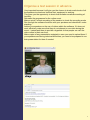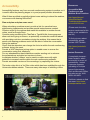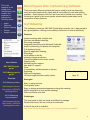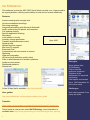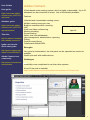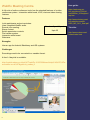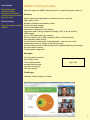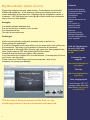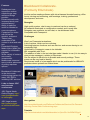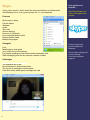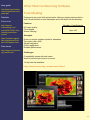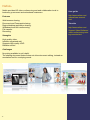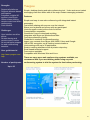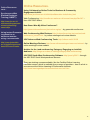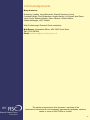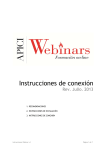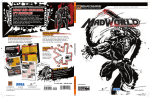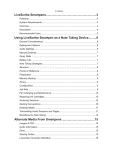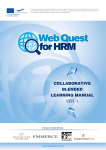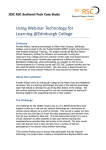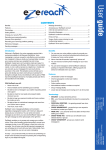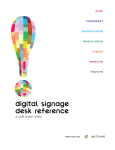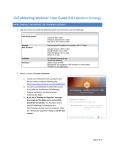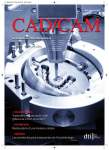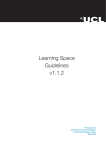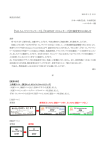Download Web Conferencing.
Transcript
Web Conferencing. A Practical Guide. Web conferencing is used to conduct live meetings, small events and much larger webinar events holding up to 1000 people over the internet. In a web conference each attendee sits at his or her desk and is connected to other attendees via the internet. Depending on the type of web conferencing system being used attendees will need to download and install software on their computer or access a web-based application where attendees simply click on a hyperlink usually sent via email. There are countless different types of web conferencing systems, some geared more for businesses, some pitched for educational institutions. This publication will focus on a broad range of web conferencing systems, covering their features and an overview of useful tips and guidance to help organisers setup seamless web conferences. 1 Contents: Basic Functions Main Benefits Potential Issues Resolve Issues Test Sessions Accessibility 2 2 3 3 4 5 Popular Software GoToMeeting GoToWebinar Adobe Connect WebEx Meeting WebEx Training Big Blue Button Collaborate Skype 6 7 8 9 10 11 12 13 Other Software Fuze Nefsis Yuuguu Cost Comparison Online Resources Case Studies Acknowledgements 14 15 16 17 18 19 20 1 Basic Functions. What are the common features of web conferencing software? Text chat. Audio (Listening and speaking). Screen sharing. Recording. Webcam. File sharing. Assessment tools, polls, emoticons. Break out rooms. Interactive whiteboard. Some of the above features are not available using free web conferencing software. Main Benefits of Web Conferencing. There are many benefits of using web conferencing both for the presenter and the attendee. Time savings, no physical travel involved. Significant cost savings by not requiring: travel, food and drink, venue space, car parking facilities and accommodation. If the attendee is ill they can usually pick up the recorded event at a later date. The event can be made available through social media using sites like Vimeo to embed the video recording for delegates. The online event can be revisited, delegates can go over materials at any time No paper is needed for an online event, everything is made available online Carbon savings from not having to travel, print paper. Many systems have in-built evaluation tools and can link into a customer relationship manager (CRM). Events are easier to organise compared to a physical event. High level of participation. Reaches a wider audience. More inclusive. If the physical doors of the college are closed due to snow for example, the virtual doors can stay open. 2 Potential Issues/Disadvantages. Lack of training and knowledge of the system can result in delegates not hearing the audio or seeing any content, including lack of computer skills. Audio issues can cause major problems if the equipment used is faulty. Any technical issues can affect the event/meeting and damage the . reputation of the individual/organisation holding the event. Less personable, physical events allow people to engage in more social conversation. Some people prefer physical events, not willing to engage online out of choice or through a lack of understanding of the technology. Some speakers may not be experienced at running an online event and may come across differently to how they would in person. How can issues be resolved? Preparation is key! Number one rule is to make sure that both attendees and especially . speakers and organisers have a good knowledge of the software being used Provide user guides for both the attendees and the speakers well in advance of the event. Create a programme, so that the online event is accurately planned out with timings included. Check that visual aids like Microsoft Powerpoint work effectively in the software, check Prezi’s as there can be significant delays in the frame rate If video is referenced during the event, make sure that attendees have an extra 5 minutes to watch it. If a speaker is considerably nervous, try to make them feel at ease and reassure them that you will be present if they need help. Consider having a backup plan in case a speaker is cut off for any reason during the event. Have a backup speaker able to step in if required – or arrange your own materials in case of a situation. Make sure that any documents and user guides are clearly accessibly online, so that people can easily access them if they need to. Try to have someone else monitor the questions panel for you, so that during a Q&A session they can feedback to you after your presentation, this keeps the focus on your presentation. Start recording the session on time, attendees can become agitated waiting for late arrivals if they have other plans after the event. Mute all attendee microphones to reduce any background noise during the duration of the conference. Be aware that some attendees may have never used web conferencing software before, provide a quick demonstration of the key features at the start of the conference. Make sure that any mobile devices, particularly phones are kept well away from the computer during the webinar, otherwise there may be intermittent mobile signal noise filtering through into the webinar. Consider providing alternatives for users with disabilities, who would like to attend the online event. 3 • Try to keep people interested during the presentation, actively engage with participants by asking them questions • Make a transcript of the presenters key points to support deaf delegates • Be clear about the features you use during the web conference and use the most reliable functionality to achieve the best results 3 Organise a test session in advance. Very important because it will give you the chance to check audio levels of all the speakers involved and test that their equipment is working. This gives you the opportunity to check that invitation emails are working effectively. Rehearse the programme for the online event. Make a quick 5 minute recording of the session to check the recording works Run through the software functions with your speakers and check their understanding. Advise your speakers on the use of videos within the software, if it does not work effectively make sure that they do not attempt to use video during the event – instead ask them to provide a hyperlink so that people can visit the video online in their own time. Make copies of any presentation materials in case you need to upload them if your speakers are having technical difficulties, you need to be prepared to run their presentation for them if needed. 4 Accessibility. Resources Accessibility features vary from one web conferencing system to another, so it is useful within the planning stages to try and prepare possible alternatives. Accessible Web Conferences and Webinar Best Practices What if there are blind or partially sighted users wishing to attend the webinar, or someone with hearing difficulties? Plan and plan and plan some more! When advertising a webinar event, provide a link for users that have sight/hearing impairments and provide special instructions as needed. Create a script for the webinar and make this available in another format online, such as Google Docs. Consider using something like TitanPad or TypeWith.Me, these programs allow real time typing on screen, so potentially a moderator could be tasked with providing real-time annotations during the webinar, this means that a person with hearing problems would still be able to follow the conversation during the webinar. Check that the attendees can change the font size within the web conferening software, during the event. Provide a VOIP telephone joining option to enable users to access the conversation using their telephone. For any attendees that have diabilities consider sending out in advance the presentations and plain text versions to them. Investigate whether ‘hotkeys’ can be used to enable users with sight problems to access functions within the web conferencing software. Provide accessible versions of the recordings, by captioning the videos. The below video link is a YouTube video which has been subtitled through the Universal subtitles website. There are many other ways of subtitling videos. http://www.fda.gov/ AboutFDA/AboutThisWebsite/Accessibility/ucm214503.htm (Please note the relay service mentioned in this article is not available to the UK) To find out more about accessibility, please contact JISC Techdis http://www.jisctechdis. ac.uk/ Instant Presenter A completely browserbased system, which scores well in terms of accessibility. Instant Presenter supports uploading of multiple types of documents, such as Microsoft Office, including music, WAV, WMV and MOV. Visit their website to find out more: http://www. instantpresenter.com/ Access the Universal subtitles website: http://www.universalsubtitles.org 5 This is an example of the toolbar from GotoMeeting, this enables the organiser to manage the following areas: Most Popular Web Conferencing Software. • • • • • GoToMeeting. Audio Webcam Screen sharing Pointer Assign controls There are many different systems that can be used for web conferencing, some are more popular than others and all have different costs and options available. Some systems offer free services, with a limited user capacity. The following is a guide of the most popular systems being used today and a comparison of their features. This software is what the JISC RSC South West currently use, it has proved to be a good platform, offering us the ability to hold and run events effectively. Features User Guides RSC SW Delegate guide GoToMeeting quick guide Tutorials GoToMeeting videos: http://support.citrixonline.com/en_US/GoToMeeting/videos All GoToMeeting documentation http://support.citrixonline.com/en_US/GoToMeeting/documents Instant meetings with a single click. One-time scheduled meetings. Recurring meetings. Integrated scheduling with Microsoft Outlook®. Audio conferencing via phone and computer. Full desktop sharing. Specific application sharing. Recording. Invite others on the fly. Instantly change presenters. Transfer keyboard and mouse control. Drawing tools. Multiple monitor support. Mac and PC support. Chat. Cooperatively edit documents on screen. Reporting. Web cam integration. HD faces (high definition quality video). Number of participants Upto 15 Strengths Easy to setup and use. Good quality audio. Easy to change presenters/organisers during the meeting. Mobile integration to view online meetings. Web cam works quite well. Challenges The chat panel is often too small and difficult to manage. Panels auto-close, this can confuse the attendee. A free 30 day trial is available: http://links.onlinemeetingreviews.com/?url=gotomeeting.com&id=17 6 GoToWebinar. This software is what the JISC RSC South West currently use, it has proved to be a good platform, offering us the ability to hold and run events effectively. Features Instant meetings with a single click. One-time scheduled meetings. Recurring meetings. Integrated scheduling with Microsoft Outlook®. Audio conferencing via phone and computer. Full desktop sharing. Specific application sharing. Recording. Invite others on the fly. Instantly change presenters. Transfer keyboard/mouse control. Drawing tools. Multiple monitor support. Mac and PC support. Extended Chat. Cooperatively edit documents on screen. Reporting. Web cam integration. HD faces (high definition quality video). Polls to allow attendees to answer questions. Audience view screen. Dashboard statistics. Search tool. Number of participants Upto 1000 Strengths More options than GoToMeeting. Polls to ask the audience questions. Statistics in the dashboard for improved monitoring. Chat space is extended. Up to 1000 attendees for one online event. A free 30 day trial is available: http://bit.ly/AoNiWZ Challenges User guides: Auto closing panels if too many are open. http://www.slideshare.net/rscsw/gotowebinar-user-guide Tutorials: https://www1.gotomeeting.com/default/help/g2w/Support/Tutorials.htm There is also a new service called GoToTraining, more information is available here: http://www.gotomeeting.co.uk/fec/training/online_training 7 User Guides Host guide: https://seminars.adobeconnect.com/_a227210/ vqs-hosts/ Attendee guide: https://seminars.adobeconnect.com/_a227210/ vqs-participants/ Tutorials: http://tv.adobe.com/show/ learn-adobe-connect-8/ lynda.com tutorial Quick start guide: http://www.youtube.com/ watch?v=wvuiDDu9ySY Adobe Connect user community: http://www.connectusers. com/tutorials/ Adobe Connect. A flash-based online meeting system, which is highly customisable. Up to 25 attendees can be invited into an event. Lots of functionality available. Features Unlimited and customizable meeting rooms. Multiple meeting rooms per user. Breakout sessions within a meeting. VoIP. Audio and video conferencing. Meeting recording. Screen sharing. Notes, chat, and whiteboards. User management, administration, reporting. Polling. Central content library. Collaboration Builder SDK. Number of participants Upto 25 Strengths Very good at customisation, the chat panel can be expanded on-screen for example. Works quite well with mobile devices. Challenges Potentially more complicated to use than other systems A free 30 day trial is available: https://www.adobe.com/cfusion/adobeconnect/index.cfm?event=trial 8 WebEx Meeting Centre. User guide: A full suite of online conference tools, has the standard features of a video conference system. Interactive white board, VOIP, chat and video sharing features. https://welcome.webex.com/docs/T26L/pt/ mc0800l/en_US/support/ faq.htm Features Invite participants and set reminders. Uses integrated WebEx audio. Record your meeting. Share content. Switch permission controls. File transfer system. Interactive white board. Webcams. http://www.wbximg.com/ includes/documents/ GSG_MC_0111_final.pdf Number of participants Upto 25 Strengths Has an app for Android, Blackberry and iOS systems. Challenges Recordings need to be converted to a useable format. A free 14 day trial is available: http://mytrial.webex.co.uk/uk14?TrackID=1019765&hbxref=http%3A%2F%2Fw ww.webex.co.uk%2F&goid=uk_webex_ft 9 Tutorials: http://www.webex.com/ howto/index.html User Guides http://www.webex. com/howto/index. html?thevideo=webexschedule-an-online-meeting-video.mp4 Fast start help http://www.webex.com/lp/ fastkit/# WebEx Training Centre. Much the same as WebEX Meeting Centre, except has greater features. Features Share documents, applications, streaming videos, and more. High-quality video. Breakout sessions and hands-on labs. Online polls and quizzes. Chat and threaded Q&A. Attendance registration and tracking. Integrated audio (using a telephone bridge, VoIP, or a mix of both). LMS support. Up to 1,000 participants per session. Stream videos at up to 360p resolution (640 x 360 pixels) with auto-adjusting video quality. Control how you want video to be displayed - view up to six video thumbnails at time or change to full screen mode. Automatically see who’s talking with Active Speaker switching technology Review session reports. Cross-browser supported. Strengths Can record the sessions. Quite easy to use. Good customisation. Reliable performance. Flexible connectivity. HD video quality. Number of participants Upto 100 Challenges Interface could be layed out better. 10 Big Blue Button (Open source). Features Supporting multiple audio and video sharing. Presentations and extended whiteboard capabilities. It has zooming, pointing and drawing features on screen and public and private chat. Attendees can be assigned as viewer or moderator. JISC Mail have been using Big Blue Button and more information can be found on their website. Audio Conferencing Presentation Sharing Desktop Sharing Whiteboard Text Chat Multiple document uploads Full control of attendee audio Good webcam features Recording facility Multiple languages Can be integrated into other systems Strengths Can handle multiple webcams well. Can control the size of objects, such as chat. Can translate the text. Text can be coloured easily. Challenges Audio not automatically configured, attendee needs to switch it on Issues saving the whiteboard. A small but noticeable audio delay which may be worse with lower quality internet connection. The delay is not a problem in presenter-led sessions. Presentations in Microsoft Office formats (.ppt, .pptx) may have graphical artefacts. Please save as PDF and upload the PDF file instead. Unreliable desktop sharing on Apple’s OSX platform. Long usernames are chopped off in the chat window. As a temporary fix hover your cursor over the name. Latest versions of Flash Player and Java are required - java is only necessary for sharing your desktop. Visit the following link to acces JISC labs: http://labs.jiscmail. ac.uk/ Community user support: http://www.bigbluebutton. org/support/ Tutorials http://www.bigbluebutton. org/videos/ Case study/projects Scott Newton JEC ICT manager talks about Big Blue Button: http://vimeo. com/36544706 This product is being developed all the time, so any challenging features may be developed and improved. 11 Features Redesigned user experience makes simple things easy, advanced things possible. Enhanced audio with increased clarity and reduced latency. Ability to optimize audio for headset or room microphone. Consistent live video with follow the speaker, multipoint Tabbed chat, embedded HTML content in chat and web tour. Expanded Windows Media Video (WMV) file support for multimedia playback. Wider variety of content more easily incorporated. Modernized icons and more intuitive placement of polling response options. Blackboard Collaborate. (Formerly Elluminate). Intuitive online meeting software with virtual classes, blended learning, office hours, tutoring and mentoring, staff meetings, training, professional development, and more. Strengths High quality system, chat is easy to read and can be re-ordered. No advance downloads or configuration needed, and it rarely fails. Delegates can contribute via text chat, or via whiteboard tools. Compatible with Powerpoint. Challenges Won’t run Powerpoint animations. A lot of options, which can be confusing. Switching between functions such as web tour and screen sharing is not completely fluid. Hyperlinks in Powerpoint cease to be clickable. Not compatible with Prezi. The addition of tabs in the text chat has made it harder to use (it is too easy to miss private messages), relative to Elluminate. Can be subject to failure due to firewalls and security settings. These errors can be very hard to identify. Requires an install of a java applet which can be problematic for WBL/ACL providers where systems are locked down. Blackboard Collaborate is the choice web conferencing system for many JISC RSCs, including JISC services Links to future JISC services web conferences JISC DIgital Media Online Surgery: http:// www.jiscdigitalmedia. ac.uk/surgery JISC Legal events: http://www.jisclegal. ac.uk/Home/AllEvents. aspx User guides http://www.blackboard.com/Platforms/Collaborate/Services/On-DemandLearning-Center/Web-Conferencing.aspx Tutorials http://www.brainshark.com/blackboardinc/vu?pi=zGLzYw5XBz35Sgz0 12 Skype. User guides and tutorials A free online service, which lacks the advanced features of software like GotoMeeting, but is a very good system for 1-1 conversations. http://www.skype.com/ intl/en-us/support/userguides/ Features Quite easy to setup. Can file share. Webcam. Audio. Text chat. Screen sharing. Connect to Facebook. Free unlimited landline calls. Screen reader mode. Multiple languages. Strengths Free Mobile app is quite good. Very useful for quick meetings. For simple meetings screen share works reasonably well. SMS messaging and can be used as a phone number. Challenges The software can crash. No whiteboard or assessment tools. The layout of meetings could be better. Chat auto hides when group meetings are held. 13 Premium services provide additional features: Group video calling and screen sharing. Live chat customer support. User guide http://beta.fuzemeeting. com/files/pdf/web-userguide.pdf Tutorials iPad tutorial http://support. fuzemeeting.com/ entries/20136347-fuzemeeting-ipad-videotutorial https://fuzebox.rapidintake.com/access/Publish/23299/player.html Fuze forum http://support.fuzemeeting.com/forums Other Web Conferencing Software. Fuze Meeting. Designed to sync well with social media, offering a simple joining solution with a fetch function to auto dial people and invite them into the meeting. Features HD video quality. Cloud based. Screen Sharing . Number of participants Upto 100 Strengths Does not require software install for attendees. Top quality video (HD). Skype integration. iPhone application. Reliable performance. Challenges Compatibility issues with web cams. Need to have the pro version to record. 14 day free trial available: https://www.fuzemeeting.com/purchase/14day/1 14 Nefsis. Nefsis provides HD video conferencing and web collaboration tools to business, government and educational customers. User guide Features http://www.nefsis.com/ manual/user-manual. html Web browser sharing. Document and Powerpoint sharing. Region/desktop application sharing. Whiteboard and text conferencing. File transfer. Recording. Strengths High quality video. Interface organised well. Supports high quality VOIP. Reliable service. Challenges No pricing available is not helpful. The sharing document feature does not allow document editing, instead an annotation tool for overlaying words. 15 Tutorials http://www.nefsis.com/ Support-Video-Software/ video-conferencing-training-tutorials.html Strengths Support all platforms. Supports browser-based participation . Integrates multiple IM account, plus Skype. Offers screen sharing, remote control and audio conferencing. Cost effective. Challenges User interface could be slicker. Screen sharing and remote control is slow. No record/replay support for web conferencing sessions. User guide/tutorial http://www.yuuguu.com/ help Number of participants Yuuguu. Simple, desktop sharing and web conferencing tool. It also acts as an instant messaging client that works with all the major instant messaging networks. Features Simple and easy to use web conferencing with integrated instant messaging. Fast screen sharing with anyone over the internet. Share your keyboard and mouse with any participant. Host can regain control at the click of a button. Cross platform compatible. Guests don’t have to download anything. Integrates with Skype on Windows and Mac. Free teleconferencing facility. Global dial in numbers for teleconferencing. Import your contacts from Skype, AIM, MSN, Yahoo and Google. 128-bit SSL encryption on all meeting communications. Host meetings with up to 30 participants. Restrict meeting attendance with a private unique key. Email based technical support. Free version available. Compatible with Windows, Mac and Linux. There are many more web conferencing systems available, we recommend that if you are thinking about using any web conferencing system to trial the system for free before purchasing. Up to 30 16 Cost Comparison GoTo Meeting costs £30 per month or £294 per year for 15 participants GoToWebinar costs £62 per month or £597 per year for 100 participants, for 500 participants GoToWebinar costs £251 per month or £2412 per year, for upto 1000 participants GoToWebinar costs £314 per month or £3017 per year. Adobe Connect costs £34 per month or £340 per year for 25 participants, for upto 500 participants the cost is 20 pence per minute. WebEx Meeting Centre costs £11 per month or £113 per year for 8 participants, for 25 participants the cost is £30 per month or £294 per year. WebEx Training Centre costs vary depending on requirements, please contact the company. Big Blue Button is an open source product, which is available for free. Blackboard Collaborate costs £125 for 10 participants, for 25 participants the cost is £188, for upto 50 participants the cost is £315. Skype is free to use with 2 participants, for over 10 participants the cost is £5.99 per month or £35.88 per year. Fuze Meeting costs £15 per month or £175 per year for 25 participants, for upto 45 participants Fuze Meeting costs £30 per month or £296 per year, for upto 100 participants Fuze Meeting costs £43 per month or £417 per year. YuuGuu costs £10 for 1 licence upto 30 people per month or £43 per year, for 2 licences it costs £30 per month or £60 per year, for 5 licences it costs £25 per month or £126 per year, for 10 licences it costs £35 per month or £164 per year. For Nefsis prices please contact them directly. * Cost comparisons may vary, please check with the company for a complete breakdown of costs 17 Online Resources cont... Synchronous Web Enabled Employee Training (SWEET) http://www.jisc.ac.uk/ whatwedo/programmes/ elearning/swaniltig/ sweet.aspx Online Resources. Using Collaborative Online Tools for Business & Community Engagement infoKit: http://www.jiscinfonet.ac.uk/infokits/collaborative-tools/index_html Web Conferencing: http://moodle.rsc-wales.ac.uk/course/view.php?id=247 – from JISC RSC Wales How Green Was My Video Conference? http://greenvideoconference.jiscinvolve.org/wp/ - by greenvideoconference Using Instant Presenter to present to an audience member using a screenreader Web Conferencing Web Reviews: http://webconferencing-test.com/en/webconference_home2.html - by online meetings tool review website http://www.jisctechdis. ac.uk/techdis/resources/ detail/IPScreenReader Online Meetings Reviews: http://www.onlinemeetingreviews.com/reviews/ - by online meetings review website JISC Advance Web Conferencing Tools: http://xtlearn.net/L/181/8 Archive for the ‘web conferencing’ Category: Engaging an Invisible Audience: http://blogs.rsc-wales.ac.uk/blog/category/web-conferencing/ JISC RSC South West Conferencing Software: http://pear.ly/Nk51 - through the JISC RSC South West pearltrees account There are training courses available, like the Certified Online Learning Facilitator course, which is available from a range of providers - here is a link to one course at the Online Leanring & Performance Institute: http://www.learningandperformanceinstitute.com/colf.htm 18 Case Studies. Lewisham and Walsall Colleges Advancing Learning with Functional Skills (ALFS) – LIVE TV The eLearning and Innovations team at Lewisham College and the Learning Technologies and Innovations team at Walsall College joined forces to investigate how the delivery of Functional Skills could be streamlined through the use of video conferencing and webinars. http://www.excellencegateway.org.uk/node/18638 Colchester Institute: WebEx-cellent distance learning Colchester Institute is using WebEx, an incredibly versatile, video conferencing software package that has enabled them to extend their reach to off-site learners. http://www.excellencegateway.org.uk/node/3432 Derwen College: Trialling new technologies - video conferencing and JANET Txt for teaching, learning and student support This case study highlights how an independent specialist college is using new technologies with help and support from the Joint Information Systems Committee (JISC) services. http://www.excellencegateway.org.uk/node/3456 Shrewsbury Sixth Form College: Video conferencing drives distance learning and opens up collaborative learning opportunities for all Shrewsbury Sixth Form College saw the potential for video conferencing (VC), to support teaching and learning, whilst putting together a bid to deliver a shared Diploma with local schools. The response from learners has been very positive and the College hopes in the future to offer more distance learning provision as a result of the project’s success. http://www.excellencegateway.org.uk/node/3696 19 Acknowledgements. Many thanks to: Rosemary Leadley, Jane Mackenzie, Russell Symmons, Kevin Campbell-Wright, Paul Richardson, Angela Harvey, Lis Parcell, Noel Davis, Jason Curtis, Malcolm Bodley, Owen Hanmer, Gordon Millner, Alistair McNaught, JISC Techdis Web Conferening A Practical Guide created by: Matt Ewens, Information Officer, JISC RSC South West Tel: 01752 587035 Email: [email protected] The opinions expressed in this document, are those of the individuals involved and do not necessarily represent the attitudes, opinions, values or views of JISC RSCs or its staff. 20