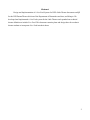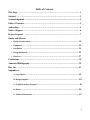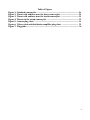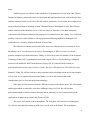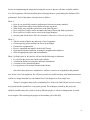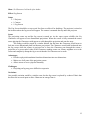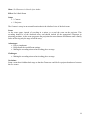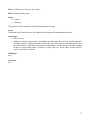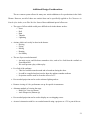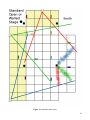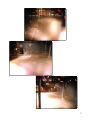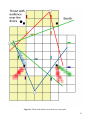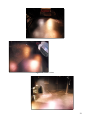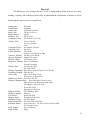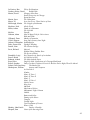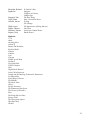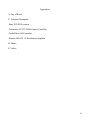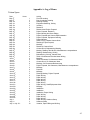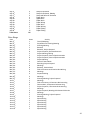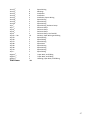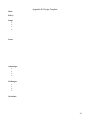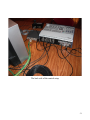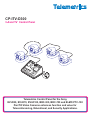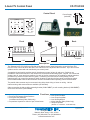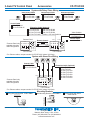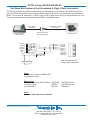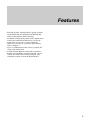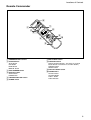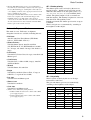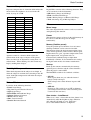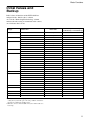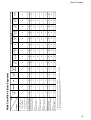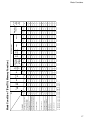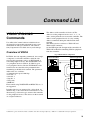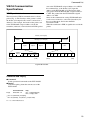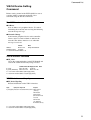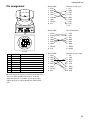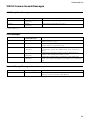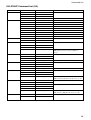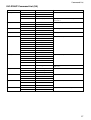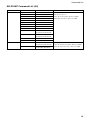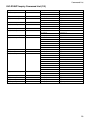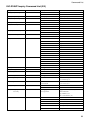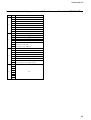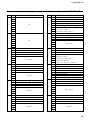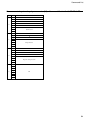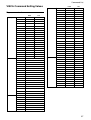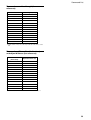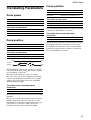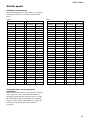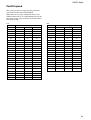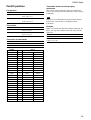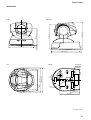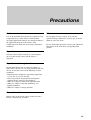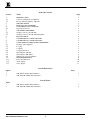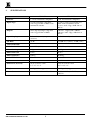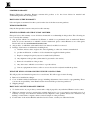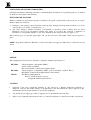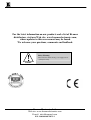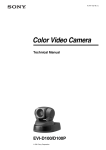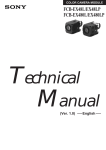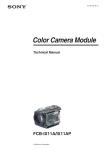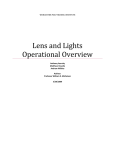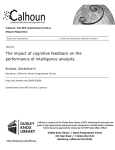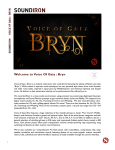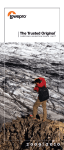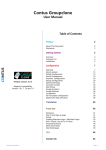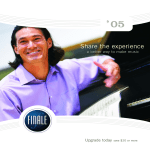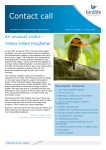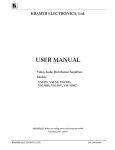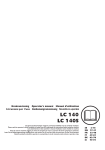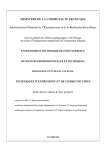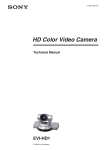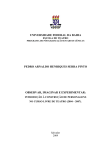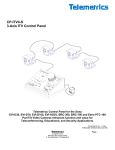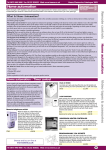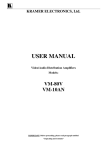Download Design and Implementation of a Live Feed System for WPI`s Little
Transcript
Project Number: LT10 Design and Implementation of a Live Feed System for WPI's Little Theatre An Interactive Qualifying Project Report: Submitted to the Faculty of the WORCESTER POLYTECHNIC INSTITUTE In partial fulfillment of the requirements for the Degree of Bachelor of Science By __________________________ Peter Borge __________________________ Tristan Spoor July 31, 2010 Approved: _________________________ Professor Susan Vick, Advisor _________________________ Thomas L. Collins III, Advisor 1 Abstract Design and Implementation of a Live Feed System for WPI's Little Theatre documents an IQP for the WPI Drama/Theatre division of the Department of Humanities and Arts, and Masque. We developed and implemented a Live Feed system for the Little Theatre and expanded our technical theatre definition to include Live Feed. This document contains plans and design ideas for academic theatre students to incorporate Live Feed into their shows. 2 Acknowledgments Our Advisors: Susan Vick Thomas L Collins, III The Academic Technology Center (ATC) and Bruce Fiene Patrick Crowe, Andrew Wilkins and Rick Desilets for their support The Department of Humanities and Arts and specifically Karen Hassett and Mary Cotnoir 3 Table of Contents Title Page ………………………………………………………………………..…...... 1 Abstract ……………………………………………………....………..…………….... 2 Acknowledgments …...............................................................................…................... 3 Table of Contents …………………………………………………….……….………. 4 Authorship …………………………………………………………………………..… 5 Table of Figures ……………………………………………………………………..… 6 Project Proposal …………………………………………………………………….… 7 Smoke and Mirrors • Design Considerations ……………………………………………………………. 10 • Equipment ………………………………………………………………………. 22 • Installation …........................................................................................................................... 24 • Design Handbook ………………………………………………………………... 25 • Beta Test ……………………………………………………………………….... 37 Conclusions …………………………………………………………………………... 38 Annotated Bibliography …………………………………………………….....……. 39 Play List ………………………………………………….....……....………....……... 41 Appendices: A: Log of Hours ………………………………………………………………….. 45 B: Design Template ….............................................................................................................. 48 C: Original Purchase Proposal …........................................................................................... 49 D: Photos ….............................................................................................................................. 50 E: Technical Documents …...................................................................................................... 55 4 Authorship Project Proposal …................................................................................................... Both Design Considerations............................................................................... Tristan Spoor Design Templates ….................................................................................................. Both Equipment ..................................................................................................Tristan Spoor Installation …............................................................................................................ Both Design Handbook ….................................................................................. Tristan Spoor Beta Test …................................................................................................................ Both Conclusions …........................................................................................................... Both Annotated Bibliography ….......................................................................... Peter Borge Play List …................................................................................................................ Both 5 Table of Figures Figure 1: Standard camera plot …............................................................................. 26 Figure 2: Thrust with audience near the doors camera plot …............................... 28 Figure 3: Thrust with audience near the booth camera plot …............................... 30 Figure 4: Theatre in the round camera plot ….......................................................... 32 Figure 5: Camera plug chart ….................................................................................. 34 Figure 6: Video switch and distribution amplifier plug chart …............................ 35 Figure 7: Plug guide...................................................................................................... 36 6 Project Proposal Modern theatre fuses art and technology, creating an unparalleled performance that enthralls an audience. A lone actor holds the power to wow an audience, and when we add theatre technology to support the performance a show becomes something greater. This combination of technology and art drives theatre at WPI and creates powerful and moving performances. WPI theatre has experienced many transitions in recent history. The transition from Alden Hall, where shows originally took place, to the Little Theatre has allowed for an increased focus on the technical aspects of theatre. The Little Theatre provides a dedicated space where new technologies can be explored and new techniques developed. Much of the focus in theatre has been on the traditional aspects: sound, lighting, scenography, and special effects. This IQP will augment the classical approach by creating a new Live Feed system, and will create uses of the system in three areas: utility, effects, and artistry. Creating a permanent Live Feed with appropriate documentation is instrumental to creating new experiences in the Little Theatre. Our Live Feed system will provide easy to use technology that can be applied in all productions in the theatre, whether it is as a tool for the production staff, or the centerpiece of a show. It will be fully expandable allowing for future updates to the equipment. This project will provide resources immediately available for current students to use the new system, and will offer new techniques to designers and directors. In many ways, the use of Live Feed is a well-documented process that has been in use since the first live television broadcast. Live Feed technology can be applied as a utility to provide a view of the performance inside and outside the theatre, to create special effects, or as an artistic tool to enhance live performances. Previously, Live Feed has been limited to sharing performances in the Little theatre with Riley Commons. We are taking an in depth look on how Live Feed can be expanded for far greater 7 usage. With this project we will take on the installation of a permanent Live Feed in the Little Theatre. Designs for lighting, sound, and scenery are developed and implemented several weeks before the first technical rehearsal, while Live Feed is often left until the last minute. Live Feed has been employed in many professional theatres including London’s National Theatre, Washington’s Pacific Place Theatre, and the simulcast of the Broadway’s You’re Welcome America. There have even been nationwide concerts in which different elements of the program we're scattered across the country. Live Feed made possible a concert in which children in Chicago performed following children in Washington D.C. while both were viewed by children in Boston, all in real time. We will interview theatre professionals in the area to see what practices are currently in use in the industry. Next, we will interview recent Live Feed managers at WPI to see how our current practices compare to professional theatres. Finally, we will seek to interview members of the Academic Technology Center (ATC) regarding their work with campus wide Live Feed technology. Additional resources will include the WPI Theatre Resource Library (SL 20), and also books written on professional theatre such as Opera Journeys' Guide: Met Opera HD Simulcasts 2008-2009 Season by Burton D. Fisher. We will also reference various internet articles regarding current and recent examples of Live Feed as it is employed in professional theatre, as well as the technical and artistic considerations for Live Feed and projection technology. Some plays call for elements which are difficult to express in the theatre space. We will research and design methods to artistically solve these challenges using Live Feed. We will use these professional insights to build a resource directory and an enduring Live Feed system which can be employed in all future shows in the Little Theatre at WPI. The project will consist of three main phases. The first phase will consist of researching how Live Feed is used, and then coming up with ways it can be used in the theatre. The second phase 8 focuses on implementing the design and creating the resources that we will make available with the Live Feed equipment. The third and final phase will apply the new system during the Sunburns 2010 performance. Each of the phases is broken down as follows: Phase 1: • How do you practically transmit a performance from one location to another? • What systems have others created and how do they use them? • What artistic uses could the system have in the Little Theatre? • How could Live Feed be used to streamline the front of house and lobby experience? • How could Live Feed be used as a tool by the Stage Manager? • Specific plans for the shows Take Me Out and Six Characters in Search of an Author. Phase 2: • Take the results of phase one and create a list of equipment. • Generate pricing quotes and alter the list to fit our budget. • Purchase the equipment list. • Receive equipment and install it in the Little Theatre. • Experiment with the installation, learning its strengths and weaknesses. • Write all appropriate guides and documentation. Phase 3 will take place in July and we will provide the following for Sunburns: • Live Feed in the green room, booth, and vestibule. • A method to display relevant show and house information. • A remote feed to a trusted individual. • Live projection of an external location in the theatre. Once these three phases are completed we will have created a set of guidelines and potential uses for the Live Feed equipment. We will have an easily accessible inventory with instructions and we will have a design book that lays out standard Live Feed designs as well as sample uses. Theatre is an organic thing and by contributing Live Feed to the Little Theatre we have created new growth and the potential for even greater growth. The techniques created by this project are infinitely mutable and as the system is used by different people we will see techniques that we could never imagine. This technological progress is the ultimate goal of this IQP. 9 Smoke and Mirrors Design Considerations Recently, the Little Theatre Live Feed has had very limited usage. It has been used almost exclusively for overflow audiences seated in Riley Commons. With our project we not only upgraded that experience, but created an artistic tool which can be used in a variety of different shows to achieve special effects previously impossible. We now have greater control over recording and projecting higher quality, live or pre-recorded video. Upgrading the Live Feed system also gave the production staff a tool to use during the performance. During a show, the stage manager needs to know where everyone and everything is at all times. Depending on the set or location of props, it might be difficult for the stage manager to see the entire stage. With the addition of three cameras hanging in the grid, the stage manager can get a second, third and fourth supplemental view of the stage. This allows the stage manager to see who is ready to enter and exit, whether the actors are in places, or if all the props are in the right place or in the right hands. This technology will be accessible to the entire booth, whose occupants are in contact with every production person in the theater. There will now be an additional set of eyes which can easily detect something that isn’t supposed to be happening, notify the appropriate people, and fix the condition immediately. The house manager can also take advantage of the Live Feed during pre-show and intermission. The system which will bring Live Feed of the show to the overflow audiences in Riley Commons can be re-purposed. The house manager has the option to create a slideshow featuring cast bios, quotes, trivia, show announcements, upcoming productions and anything else relevant to the show. This system can be used to send out announcements regarding the opening of house, seating of specific ticket numbers, and continuation of the show after intermission. This is a very powerful tool for the house manager and the ushers to have. 10 The biggest improvement over the original Live Feed system are all the artistic aspects which can now be added to future productions in the Little Theatre. Many plays can benefit from the new Live Feed system we’ve implemented. To showcase this we selected two plays to use as an example. The two plays we selected were Six Characters in Search of an Author by Luigi Pirandello and Take Me Out by Richard Greenberg. Each of these plays feature elements which can be implemented with an artistic use of the new Live Feed system, and we’ve listed our design ideas. Although Six Characters in Search of an Author is being produced in B-term of 2010, all designs presented are independent of any current or future WPI show. The plays are only used to give a practical example of the design process. 11 Show: Six Characters In Search of an Author Effect: Fog Screen Setup: • 1 Projector • 1 Camera • 1 Fog Screen The Fog Screen should be set up several feet from a solid wall or backdrop. The projector is aimed at the location where the fog screen will appear. The camera is mounted directly under the projector. Scene: The projection comes up and the fog screen is turned on. As the vapor screen solidifies the Six Characters will appear as two dimensional projections. When the screen is fully saturated the actual actors playing the Characters could appear to walk through the projection and onto the stage. The ending would be staged in a similar fashion, but this time the Characters would seem to fade into a two dimensional plane and become projections. The Characters would walk backwards into the fog screen while the camera is projected on it. Once the Characters pass through the screen a projection of a pre-recorded video of the Characters standing comes on; Jeremy mightrun over to the screen and completely disrupt the fog to reveal that the Six Characters are no more. Advantages: • Provides a physical translation from three dimensions into two dimensions • Makes use of all parts of the projection system • Allows actors to cross a physical boundary Challenges: • Projecting on fog may prove difficult or expensive Variations: One possible variation would be a similar scene, but the fog screen is replaced by a sheet of fabric that has been slit in several spots to allow Characters to emerge from it. 12 Show: Six Characters in Search of an Author Effect: World of Characters Setup: • As many projectors as possible (preferably 6 or more) • Camera in house to interview audience members • Editing Computer • As many speakers as feasible The projectors are clustered in the middle of the theatre, hanging from the grid. Three projectors are pointed at the longest wall in the Little Theatre; they form the three projector wide mural. The other projectors point at different walls in the theatre. The speakers are scattered around the Little Theatre, particularly where the projections are focused. Video will be taken of willing audience members to add to the chaos scene at the end of the show. These clips can then be mixed in with a pre-created video sequence of the Characters. Scene: A large projection across the mural displays a large group of characters/actors/authors. The Six Characters are already standing in place when the projection comes up. They fill the six spots where their images are being displayed, and after a few moments they can step forward, away from the wall where the projection is and enter the scene. The ending scene opens with sounds being played from the speakers hidden throughout the theatre. The sounds start off distorted and distant and slowly become closer and clearer. As the sound transitions the audience begins to see short video clips of the Characters displayed at random around the theatre. The sound should continue to build until there is a cacophony of voices. As the sound is building to this point the projections on the wall become longer and more frequent. As the Sound crescendos there is a whirl of Characters projected all throughout the theatre. At the crescendo the sound focuses to the wall where the mural is located, and the projections shut off until only the central mural is projected. Here we catch the final glimpse of the Characters in line before it all fades away. Advantages: • All the separate processes are simple to achieve • Makes use of the intimacy of the Little Theatre • Integrates the audience into the show • Each ending would be unique to each show Challenges: • Difficult to orchestrate all the separate pieces working together • Would require finding additional projectors Variations: One possible variation involves using live actors in the final scene. The Characters could move and speak around the stage increasing the chaos of the ending scene. We could equip the actors with wireless mics so that when they speak it could be added to the cacophany. Another possibility when introducing live characters is to record them using the Live Feed cameras and display them simultaneously. This would result in people seeming to see doubles of the Characters. 13 Show: Six Characters in Search of an Author Effect: Paz's Back Room Setup: • 1 Camera • 1 Projector The Camera is set up in an external location that is the idealized view of the back room. Scene: As the scene opens, instead of revealing in a mirror, we reveal the scene on the projector. This recording should be of the idealized room, and should include all the appropriate Characters in mirroring positions. As the scene progresses the projection becomes dimmer and dimmer until it finally fades out leaving only the stage to tell the story. Advantages: • Easy to implement • Helps frame the two different settings • Making the recording mirror what is taking place on stage Challenges: • Making the recording mirror what is taking place on stage Variations: Setup a room that is hidden back stage so that the Characters could be live projected and move between the two rooms. 14 Show: Six Characters in Search of an Author Effect: Alternate reality pond Setup: • 1 camera • 1 Projector The projector will be mounted in the grid, and pointed at the stage. Scene: Towards the end of the play where the children are playing near the pond behind the house. Advantages: • Easy to set up • Adding an element of projection will enhance the effect that the scene has already happened elsewhere instead of being recreated in the theatre. The effect adds an extra dimension to the play. The intensity of the projector can also be modulated so it seems like the real pond is fading in and out, and at some points it looks like a stage with a set, and at others it looks like the actors are actually at the pond. Challenges: N/A Variations: N/A 15 Show: Take Me Out Effect: Shower Scene Setup: • 1 Camera • 1 projector • A system to transmit across campus The camera would be set up in the showers of the new athletic facility. The projector will be used to display the feed in the Little Theatre. Scene: The scene would begin with the projection appearing with everyone in the showers except for Kippy and Shane who are still in the theatre. The camera is placed to mitigate distractions within the scene. We see the shower scene on projection while Kippy interjects from the theatre. Once the scene ends the actors run back to the theatre to appear in the next scene. Advantages: • Allows the scene to take place in showers • Presents the subject matter with less emphasis on shock value Challenges: • Getting the actors back to the theatre rapidly • Transmitting the Feed across campus Variations: None 16 Show: Take Me Out Effect: Live Baseball Setup: • 1 (or more) cameras • 1 Projector • a method to transmit across campus The camera(s) should be set up to film on one of the baseball diamonds on campus. The projector will be used to display the live or recorded video in the theatre. Scene: When the script requires that a baseball game be played on stage, we would see the game played on a projection screen. The video could edited to have the appearance of a popular spots broadcast. Inside the theatre is the dugout from which we can see the Characters deliver their lines. Advantages: • Allows the audience to see an actual baseball game being played • Easy to set up • If the variation is used we need a way to transmit video across campus, as well as have a plan for moving actors Challenges: • If the variation is used we need a way to transmit video across campus, as well as have a plan for moving actors Variations: Instead of being pre-recorded the games could be live projection. 17 Show: Take Me Out Effect: News Broadcast Setup: • 1 camera • 1 Projector • a method to transmit across campus The camera should be set up to film anywhere that can be made to look like a news room. The projector will be used to display the live or recorded video in the theatre. Scene: It is logical to assume that many characters first hear about major events on the news, and with the new technology we could add news and sports broadcasts to the play. The news can be done either live at a separate location or pre-recorded, and projected into the theater to look like it was on TV. We could also add post process effects such as a banner across the bottom streaming other headlines, and the time stamp to make it look more realistic. Advantages: • Adds another layer of realism to the performance Challenges: • The only challenge would be to transmit the video across campus in the event of live projection Variations: Instead of being pre-recorded the games could be live projection. 18 Show: Take Me Out Effect: Video Teleconferencing Setup: • 1-2 cameras • 1 Projector The cameras should be set up to film somewhere near the theater in which some set elements could be added, such as the Alden green room. The projector will be used to display the live or recorded video in the theatre. Scene: This would take place during the scenes where Darren calls Mason to talk to him. This would be a use of technology that is not specifically called for in the script. It would be displayed as a live video call instead of a phone call as if the two were using Skype instead of cell phones. One actor would be on the stage, the other would be calling from a remote location or just waiting back stage while a pre-recorded video plays. Advantages: • Easy to set up • Demonstrates that it is a distance call instead of a face to face talk, which is how it could be thought of if they were both standing next to each other; at the same time it still allows the audience to see and hear the actor on the other end of the 'phone' Challenges: • In the case of live feed we need to project across campus, as well as considerations for the actors getting back to the theatre Variations: Instead of being pre-recorded the phone calls could be live projection. 19 Show: Take Me Out Effect: Video Teleconferencing Setup: • 1-2 cameras • 2-4 Projectors • The cameras should be held by the actors, and brought on stage Scene: During the scene where Shane talks to the media one or more of the actors (each playing the part of a reporter's camera-man) can carry the cameras on stage and record Shane as he speaks. The recording will be simultaneously re-broadcast around the theater in several places. Advantages: • Easy to set up • This is a very important scene in the play, as it reveals for the first time what Shane thinks about his whole situation. Instead of one person standing up and giving those lines, it will feel to the audience as if a person is surrounding them from every side on giant TVs, which could be very powerful. Challenges: • The only challenge would be making sure no one trips over the camera's cord Variations: N/A 20 Additional Design Considerations The new camera system allows for many new artistic additions to live productions in the Little Theatre. However, not all of these new artistic ideas can be specifically applied to Six Characters in Search of an Author, or to Take Me Out. Some of these additional special effects are: • The types of effects which would prove difficult to do in the theater such as: o Snow o Hail o Rain o Thunder o Lightning • Actions which can’t easily be done in the theater: o Driving o Flying o Racing o Boating o Sex/Nudity • The use of pre-recorded material: o An entire scene could be done somewhere else, such as live feed from the vestibule or from Alden Hall o We could present a play within a play • Live feed of the audience: o This feed could be turned around and re-broadcast during the show o It could be compiled and projected to show the audience another audience o Projection could be used to create the effect of a TV • Pre-recorded projection can be used to enhance lighting and set • Remote viewing of a live performance set up for special circumstances • Alternate methods of viewing the stage: o Bird's Eye View (top down) o Ant's Perspective (bottom up) • Pre-recorded projection can be used to display two overlapping scenes • An actor's interaction with live or recorded material using a projector or a TV as part of the set 21 Equipment Every theatre has different requirements and it is important to select equipment that will meet the needs specific to the venue. The following requirements were considered when choosing what equipment to order for the Little Theatre: • • • • • • Enough camera coverage to view all angles of a performance Cameras that will respond well to theatrical lighting and effects Camera coverage that does not interfere with the audience Cameras that are able to pan and tilt to follow the action on stage All video needs to be routed into one location Equipment that is easy to setup and relocate We started our considerations by looking at a previously approved proposal prepared by Matt Houstle (see appendix C). The proposal includes three options; the first and third options are similar to previous Live Feed implementations in the Little Theatre. They consist of several cameras on tripods that are placed in the audience and controlled by crew members. This idea was rejected as the cameras and operators were highly disruptive to the audience and the system suffered from lack of central control. The second option, which was the option approved, consists of two robotic cameras that are controlled by a central system. This was deemed preferable because it allows central control of all the cameras and also enables us to place the cameras in places previously inaccessible. The cameras can be mounted in the grid where they do not interfere with the audience. It was evident that remote-controlled cameras were the best option and we researched possible implementations. There were two major types of cameras we found, one that was developed for use primarily in security systems and another that was developed for use in web conferencing and other remote activities that require a camera. The security cameras had the advantage of being easy to control and able to cover a large area with a single camera. The downside was that as the recording quality of the camera improved, the price rose steeply. Web conferencing cameras were more reasonably priced 22 and came with features that would improve their use in the theatre. With this in mind we built our final order, which included three robotic cameras that could be controlled from one central control unit. We then considered how these cameras would be set up and the distances that cables would have to cover. With these numbers we settled on our final order: Item # Unit of Measure Sony EVI-D100 3 Camera Sony CP-ITV-D300 1 Controller VISCA-MDX8-50 6 50' Cable B-B-100 8 100' cable Kramer VM-80V 1 amplifier Description Unit Price Discount Extension Sony Robocams $800.00 $0.00 $2,400.00 Remote control for EVI-D100 $1,175.00 $0.00 $1,175.00 Control Cables for EVI-D100 $55.00 $0.00 $330.00 Composite Video Cables $35.00 $0.00 $280.00 1 to 6 Distribution Amplifier $265.00 $0.00 $265.00 Total: $4,450.00 23 Installation The original installation of the cameras will be used for the Sunburns summer show. We’ve installed all three cameras in the grid, in the default locations along the south and east walls, and in the northeast corner. Originally, all cabling for the cameras was to be run through the trough (a place to run cables high in the ceiling; see appendix D) in the Little Theatre, but we decided it would be better to run the cables through the grid. This decision was made because the artistic needs of these cameras require more mobility and the cameras should be easy to adapt to new designs. As their positions are always useful The cables which are not connected to the cameras will be stationary and are run through the trough. These are the cables, which run to the booth and to the green room, as their positions are always useful. 24 Design Handbook On the following pages we will present a series of camera plots for use within the Little Theatre. The designs should be used as general guidelines when setting up the Live Feed, with the acknowledgment that each design needs to be customized to meet the needs of the show. General Guidelines: • • • • • • Each camera should have an unobstructed view of the stage; cameras may need to shift around the needs of the lighting and/or set designer The cameras should have the best views of the most used and important areas of the stage; this may mean using a camera for only a few important shots of a hard to view location Cameras should be placed and angled so as to always capture the faces of actors; for shows that rely extensively on hats this may present a need to place cameras on the floor level In the Little Theatre it is important to create camera plots to make sure they provide adequate coverage Be aware of where lights are placed, do not place a camera where it catches the spill of a light Most importantly, remember what the purpose of your design is for; keep in mind what the stage manager can and cannot see from the booth; do not forget the artistic aspects that may be presented to your show The following plots include setups for four different stage layouts. Each plot is presented on a grid layout with the audience indicated by the yellow shading. The colored lines represent the default angle on the camera, and the shading represents problem areas for the camera. The layouts are supplemented by photos from each of the camera vantage points. Also included are diagrams for the appropriate plug setups. 25 Figure 1a. Standard camera plot 26 Figure 1b. Camera views 27 Figure 2a. Thrust with audience near the doors camera plot 28 Figure 2b. Camera views 29 Figure 3a. Thrust with audience near booth camera plot 30 Figure 3b. Camera views 31 Figure 4a. Theatre in the round camera plot 32 Figure 4b. Camera views 33 Figure 5. Camera plug chart 34 Figure 6. Video switch and distribution amplifier plug chart 35 Figure 7. Plug guide 36 The Beta Test The beta test of the new and improved Live Feed system occurred on July 15 – 17, 2010 during WPI’s premier of Dark Play or Stories for Boys. The original system included three cameras in the open theatre default positions. For the beta test we used TVs which were borrowed from the ATC. Future IQP groups or Live Feed designers can invest in TVs as a permanent addition to the theatre. The beta test featured a TV in the green room for actors and a TV in Riley Commons for the house. The final TV was used in the Live Feed control center. There were also wires in place to connect another TV in the booth, as well as a second TV in Riley Commons. The main aspects of the control center were the digital video switcher and the camera controller. The digital video switcher provided smooth transitions between each camera as well as other artistic effects such as mosaic tiling or color distortion. The other key part was the camera controller which we used to zoom, focus, angle and otherwise adjust each of the three cameras individually. For opening night we had all available TV's and cameras set up and ready to broadcast. Our setup only accounts for cameras and live video, thus we did not run sound out into Riley Commons. If sound becomes a desired feature for actors, the production staff, and/or overflow audiences it can be added in the future. There were various areas of improvement in our implementation. The first and most important lesson learned is that the production staff needs to be informed of the capabilities of Live Feed system far in advance. Informing them early allows the staff to create designs that utilize the Feed. Another concerning area is how cables are run from the vestibule into Riley Commons. The cables should not be run through the door hinges as this can result in damage to the cables. A final word of advice is to set up all your systems at least two weeks before tech rehearsals start. This allows you to make sure the system is working as intended and also allows you to demonstrate the system to the production staff. 37 Conclusions The new Live Feed has been designed and installed into the Little Theatre. The new cameras, cables, and controllers are all in place and waiting for the next show to put them to use. We have put together all the processes and techniques in this document and hope that it will serve as a guide to future Live Feed designers. Just as every designer has to meet a deadline for a show, we had to meet deadlines for this project; and just as every show could benefit from more time and money, so could this project. The following is a list of ideas that we believe are open for future improvements. This list is in no way complete and we are sure future theatre students will come up with their own unique additions: • • • • Acquire and set up television screens or laptops in Riley to display the Feed Implement a system to stream video across the WPI campus Develop a system to record and display instructional theatre videos Acquire and set up smaller cameras that can fit in small areas and be easily hidden This document provides clear and easy to understand techniques and setups for Live Feed. Directors and designers can turn to this document and use it as a basis for their own ideas and setups. We provide information on all the necessary elements of live feed and create a spring board for future live feed designs. The system is setup and the design process has been primed for future minds to utilize. The next time you walk into a show at the Little Theatre, look up, the cameras are probably watching you. 38 Annotated Bibliography "World's Largest Concert Information." Music Educator's Journal 74.4 (1987): 37-43. JSTOR. Web. 29 June 2010. <http://www.jstor.org/stable/3397961>. This article describes a concert that was simulcast all across America in the late 80's. It demonstrates a large scale use of the same simulcast technology we are implementing in the Little Theatre. Topic, Michael. Streaming Media Demystified. New York: McGraw-Hill, 2002. Print. The experts predict that the opening of broadband internet connections and 3G wireless capabilities will drive the adoption of streaming media to 75% of all broadcasting and e-commerce firms by the end of 2003.Author Michael Topic offers the fast, reliable, and painless way to get the lowdown on the streaming of video over the internet (both wired and wireless)--he thoroughly examines the technologies, protocols, and business models on this next giant happening in the world of video and telecom. Kurutepe, Engin, and Thomas Sikora. "Feasability of Multi-view Video Streaming over P2P Networks." Web. 29 June 2010. <http://elvera.nue.tu-berlin.de/typo3/files/1162Kurutepe2008.pdf>. ABSTRACT: We propose to stream multi-view video over a multi-tree peer-to-peer (P2P) network using the NUEPMuT protocol. Each view of the multi-view video is streamed over an independent P2P streaming tree and each peer only contributes upload capacity in a single tree, in order to limit the adverse effects of ungraceful peer departures. Additionally, we investigate the feasibility of using the proposed P2P networking architecture, NUEPMuT, for the streaming of multi-view video content with the currently available Internet connection bandwidths. Tong, Sheau-Ru, and Sheng-Hsiung Yang. "Buffer Control to Support a Seemless Stream Handoff in a WLAN That Employs Simulcast Streaming." IEEE TRANSACTIONS ON WIRELESS COMMUNICATIONS 7.1 (2008). Web. 29 June 2010. <http://140.127.22.92/download/periodical/8-all.pdf>. Abstract—This paper studies the buffer control issues that are related to supporting a seamless stream handoff in a WLAN environment that employs simulcast streaming. We analyze the impacts of the handoff disruption period and inter-AR synchronization variance. We also derive theoretical results that 39 concern how a seamless stream handoff can be guaranteed in terms of the minimum buffer and backlog requirements. Based on the results, an MH-controlled-AR-pushed buffer control scheme is proposed and its cooperation with FMIPv6 is also discussed. The simulation results confirm the effectiveness of our scheme. In general, the deployment of a few-hundred-millisecond video-clip buffer in ARs and MHs is sufficient to achieve the seamless stream handoff most of the time, subject to fairly relaxed constraints of the inter-AR synchronization variance (ranging ± 150ms) and handoff disruption period (around50ms). Jones, James W., and Laurence B. McCullough. "Operative Simulcasts: Patient's Donations to Surgeon's Educations." Journal of Vascular Surgery 47.2 (2008): 476-77. Print. This article explores the benefits of cameras in the operating room to either record or simulcast surgeries. The live feed or recorded material would be used as a teaching tool for other surgeons. Since surgeons regularly travel to other hospitals to learn the most current surgical techniques from leading surgeons, this would save them the trip. It showcases the technical requirements as well as the ethical responsibilities behind using simulcast technology during surgery. Berger, Molly W. "Manon of Second Life: Teaching in the Virtual World." Technology and Culture. Web. 29 June 2010. <http://etc.technologyandculture.net/2008/04/manon-of-second-life/>. Written by a professor, this site chronicles her simulcast, long distance, teaching attempts. She used a variety of different programs, including the 'game', Second Life to reach her students. Second Life is an enviroment in which users control an avatar and interact with other people online in a virtual world. She would meet with her class and give online simulcast lectures in Second Life weekly. McKenna, Ted. "WNO Brings Its Opera to the Masses with Live Simulcast." PR Week (US) 11.12 (2007). Print. WNO simulcast its operas all season to a number of smaller theaters around London and several larger theaters here in America. It shows how well the live stage can be interpreted when displayed movie theater style where the live actors are not present. 40 Play List The following is a list of plays that have served as background to all the work we have done. Reading, watching, and working on shows helps us understand the requirements of theatre as well as broadening the creative pool we can pull from. Anonymous Aristophanes Austin, Jane Bebel, Nick Brecht, Bertolt Bradbury, Ray Castonguay, Amy Carlson, Tofer Everyman Lysistrata Pride and Prejudice The Spy in Size 4's Galileo Pillar of Fire The Punisher: The Play A Letter Unsent A Prayer for Rain Glow Carmichael, Fred Any Number Can Die Churchill, Caryl Top Girls Ciraldi, Michael J First Draft Get me to the Church on Time Congreve, William The Way of the World Dawson, Elizabeth Happily Ever After Dickens, Charles A Christmas Carol Digiovanni, Dominic Mad City Inhabited Trusted Download Desilets, Rick The Morning After The Party Train Durang, Christopher Sister Mary Ignatius Explains it all for You Greenberg, Richard Take Me Out Guare, John Marco Polo Sings a Solo Six Degrees of Separation Hansberry, Lorraine A Raisin in the Sun Harrower, Shannon (Haz) Bowerbird aka. Crazies in Love Men are from Oz, Women are from Venus Schrodinger's Cat in the Hat Screw This Noise Sympathy for the Devil Hellman, Lillian The Children's Hour Hughes, Langston Mulatto Ives, David Speed-The-Play Johnson, James Something in the Void Kaufman, George The Still Alarm Kaufman and Hart You Can’t Take it With You Kaufman, Moises Gross Indecency: The Three Trials of Oscar Wilde The Laramie Project Kelly, Dennis Love and Money Kopit, Arthur Wings 41 LaVerriere, Ben Thirty Six Situations Lindsay-Abaire, David Rabbit Hole Mamet, David Glengary Glen Ross Sexual Perversity in Chicago Speed-the-Plow Martin, Steve The Underpants Massa, EJ Love Love Love: Three Stories of Love McDonagh, Martin The Cripple of Inishmaan Medeiros, Nick All the Truth Miller, Arthur Death of a Salesman The Crucible Molière Tartuffe Nakama, Adam How to Meet Girls for Voice Actors Walt and Wilde O'Donnel, Dean Mother of Invention O’Neil, Eugene Long Days Journey Into Night Osborn, Christopher Lumberknight Parks, Suzan-Lori Topdog/Underdog Patrick, John The Curious Savage Pavis, Richard Infected Sudden Silence Sudden Heat The Secret of Water Pirandello, Luigi Six Characters in Search of an Author Powell, Keith A Cold Day in Hell Rahman, Aishah The Mojo and the Sayso Royal, Bert Dog Sees God: Confessions of a Teenage Blockhead Russel, Stephen Daisy Crockett: Frontiers Person! Or Be Sure You're Right, Then Go Ahead Sedaris, David and Amy The Book of Liz Shakespeare, William Antony and Cleopatra As You Like it Hamlet Henry IV, Part I Henry IV, Part II Henry V Henry VI, Part 1 Julius Caesar King Lear Macbeth Merchant of Venice Midsummer Night’s Dream Othello Romeo and Juliet Taming of the Shrew Tempest Twelfth Night Two Gentlemen of Verona Winter’s Tale Shanley, John Patrick Doubt: A Parable Shepard, Sam Curse of the Starving Class 42 Sherridan, Richard Sophocles Stoppard, Tom Vogel, Paula Vassella, Steven Wilde, Oscar Wilder, Thorton Williams, Tenesee Zagone, Nick St. Patrick's Day Antigone Oedipus at Colonus Oedipus Rex The Real Thing How I Learned to Drive To Stop The Change The Importance of Being Earnest Our Town A Streetcar Named Desire Smoke Scenes Musicals: 1776 Annie Anything Goes Avenue Q Beauty and the Beast Bye Bye Birdie Cabaret Camelot Cats Chicago Fiddler on the Roof Godspell Guys and Dolls H.M.S. Pinafore Hair High School Musical Jesus Christ Superstar Joseph and the Amazing Technicolor Dreamcoat Les Miserables Little Shop of Horrors The Mikado The Music Man Oliver! Pacific Overtures The Phantom of the Opera The Pirates of Penzance Rent The Rocky Horror Show Sweeny Todd The Threepenny Opera West Side Story Wicked 43 Appendices A: Log of Hours C: Technical Documents -Sony EVI-D100 camera -Telemetrics CP-ITV-D300 Camera Controller -AudioVideo S-800 switcher -Kramer AM-80V 1:6 Distribution Amplifier D: Photos E: Videos 44 Appendix A: Log of Hours Tristan Spoor Date May 4th May 9th May 10th May 11th May 12th May 13th May 14th May 16th May 17th may 18th May 19th May 20th May 21st May 23rd May 24th May 25th May 26th May 27th May 28th May 30th May 31st June 1st June 2nd June 3rd June 4th June 6th June 7th June 8th June 9th June 10th June 14th June 15th June 16th June 17th June 18th June 21st June 22nd June 23rd June 24th June 25th June 28th June 29th June 30th July 1st July 2nd July 3rd -July 15th Hours 1 3 2 6 4 3 4 8 3 5 8 3 4 6 4 8 8 6 8 6 6 4 6 6 8 7 4 6 5 5 4 2 3 2 3 5 3 8 8 6 4 5 4 4 3 10 Activity First IQP meeting Prep for planning meeting Planning meeting Equipment Gathering, Sorting Inventory Research Research and Project Proposal Project Proposal, Research Project Meeting and Some Editing Project Proposal and Camera Experimentation Project Proposal, Equipment Ordering Project Meeting Order Pricing, Theatre Camera Work Rewriting Project Proposal, Meetings Research, Camera Work Camera Work, Brainstorming Meeting Meeting, Reading Take Me Out, Miscellaneous correspondence Reading, Brainstorming, Writing Brainstorming, Writing, Camera Work Table of Contents and Creative Ideas Writing Meetings Table of Contents, Six Characters Ideas Camera Work, Six Characters Ideas Meetings, Six Characters Brainstorming Project Proposal, Six Characters, Miscellaneous correspondence Meetings Proposal Meetings Planning Meeting, Project Proposal Paper Writing Paper Writing Paper Writing Paper Writng Paper Writng Paper Writing, Small Equipment Order Meetings Installation Installation Installation, Paper Writing Paper Writing Paper Writing Paper Writing Paper Writing, Sunburns Setup Sunburns Setup Vacation, Paper Editing and Writing 45 July 15th July 16th July 17th July 19th July 20th July 24th July 25th July 26th July 27th July 28th July 29th Total Hours: 6 5 6 4 4 4 4 2 5 7 12 290 Setup for Sunburns Setup for Sunburns, Meeting Setup and Strike for Sunburns Paper Work Appendices Paper Work Paper Writng Paper Work Paper Writing Paper Editing Paper Editing Peter Borge Date May 4th May 9th May 10th May 13th May 15th May 16th May 17th May 18th May 19th May 20th May 21th May 23th May 24th May 26th May 25th May 27th May 28th May 30th May 31th June 1st June 2nd June 3rd June 4th June 6th June 7th June 8th June 9th June 10th June 11th June 14th June 15th June 16th June 17th June 18th Hours 1 3 2 3 4 8 3 5 8 3 6 4 8 8 6 8 6 6 6 4 6 6 7 7 6 6 5 5 4 2 3 2 3 5 Activity First IQP Meeting Preparation for Planning Meeting Planning Meeting Research Research, Project Proposal Project Proposal, Simulcast Research Project Meeting, Editing Project Proposal, Camera Experimentation Project Proposal, Camera Experimentation Project Meeting Camera Theatre Work Rewriting Project Proposal Meetings Research, Camera Work Table of Contents and Creative Idea Writing Meetings Proposal Writing Meetings Planning Meeting, Project Proposal Meetings Table of Contents, 6 Characters Brainstorming Camera Work, 6 Characters Brainstorming Project Proposal, 6 Characters Brainstorming Meetings Project Proposal, Meeting with Research Librarian Meetings Planning Meeting, Project Proposal Meetings Paper Writing Paper Writing Paper Writing Paper Writing Paper Writing Paper Writing 46 June 21th June 22th June 23th June 24th June 25th June 28th June 29th June 30th July 1st July 2nd July 13th July 14th July 15th July 16th – 24th July 25th July 26th July 27th July 28th July 29th July 30th July 31th July 1th August 1st August 2nd August 3rd Total Hours: 3 8 8 6 4 5 4 4 4 3 7 7 4 10 4 3 5 5 4 3 2 5 2 2 5 280 Paper Writing Meetings Installation Installation Installation, Paper Writing Paper Writing Paper Writing Paper Writing Paper Writing, Sunburns Setup Sunburns Setup Sunburns Setup Sunburns Setup Sunburns Setup, Live Feed OP Vacation, Paper Writing and Editing Paper Writing Paper Editing Paper Writing Paper Work Paper Writing Paper Writing Paper Writing Paper Editing Paper Work, and Editing Paper Work, and Editing Meeting, Paper Work, and Editing 47 Appendix B: Design Template Show: Effect: Setup: • • • • Scene: Advantages: • • • • Challenges: • • • • Variations: 48 Appendix C: Original Purchase Proposal Option 1 Item Brand Robo-Cam Sony Camera Controller Sony Model Qty Extended $840.00 $1,000.00 1 1 Tripod $250.00 1 Cables $250.00 1 $2,100.00 $300.00 $100.00 1 1 1 Manned- Camera Tripod Video Cable Canon EVI-D100 CP-ITV-D300 Cost GL-2 $4,840.00 Total Option 2 Item Brand Robo-Cam Sony Camera Controller Sony Model EVI-D100 CP-ITV-D300 Tripod Cables Manned- Camera Tripod Video Cable Canon GL-2 Cost Qty Item Robo-Cam Camera Controller Tripod Cables Manned- Camera Tripod Video Cable Brand Sony Sony Canon Extended $840.00 $1,000.00 2 1 $250.00 2 $250.00 $2,100.00 $300.00 $100.00 2 0 0 0 Total Option 3 Details 1 camera that can be setup in the theatre and controlled from the live feed table. $840.00 Doesn't require an operator in the theatre taking up space and is cheaper. $1,000.00 Controller for the robocam- necessary if we buy that camera. Tripod for robocam (optional- we could come up with a way to mount the camera in $250.00 the grid, though it would be nice to have the flexibility) Control and video cables for the camera, the contol cables are required to use the $250.00 camera One manned camera to give an option of more dynamic shots. Gives more options and $2,100.00 more chance for different experiences in the video production of the live feed. $300.00 Tripod for manned camera- necessary for stability $100.00 Optional- new video cables for the camera Details 2 Robocams that can be mounted permanently or temporarily in the theatre. Both $1,680.00 would be controlled by one controller, only one camera could be moved at a time. $1,000.00 Controller for the robocams- necessary if we buy that camera. Tripod for robocam (optional- we could come up with a way to mount the camera in $500.00 the grid, though it would be nice to have the flexibility) Control and video cables for the cameras, the contol cables are required to use the $500.00 cameras $- We wouldn’t buy any in this option. $- Not Needed $- Not Needed $3,680.00 Model Cost Qty Extended Details EVI-D100 $840.00 0 $- We wouldn’t buy any in this option. CP-ITV-D300 $1,000.00 0 $- Not Needed $250.00 0 $- Not Needed $250.00 0 $- Not Needed GL-2 $2,100.00 2 $4,200.00 2 Manned cameras require 2 operators and space for two operators and tripods. $300.00 2 $600.00 Tripod for manned cameras- necessary for stability $100.00 2 $200.00 Optional- new video cables for the camera Total $5,000.00 49 Appendix D: Photos Andrew Wilkins operating the Live Feed 50 The back side of the control setup 51 The cameras hanging in the grid 52 The trough through which permanent cables are run 53 The box inside the booth through which cables are run into the green room 54 Appendix E: Technical Documents 55 CP-ITV-D300 3-Axis ITV Control Panel Telemetrics Control Panel for the Sony EVI-D30, EVI-D70, EVI-D100, BRC-300, BRC-700 and ELMO PTC-100 Pan/Tilt Video Cameras enhances function and value for Teleconferencing, Educational, and Security Applications. CP-ITV-D300 3-Axis ITV Control Panel Control Panel CAMERA 2 1 2 4 3 4 5 T I L T ZOOM 6 FR LOC FOCUS NR FOCUS EXPOSURE UP REM 2.25” PAN 3 PRESET 1 1.56” Power Supply (Included) AUTO/MAN BRIGHT DARK DN TELEPOD CP-ITV3 Front Side Back DC PWR 3.10” AUX Option 6.88” 5.00” Description: The Telemetrics CP-ITV-D300 is an RS-232 serial desktop control panel designed to control the Sony EVID30, EVI-D70, EVI-D100, BRC-300, BRC-700 and Elmo PTC-100 pan/tilt video cameras. Up to four camera systems can be connected and controlled by one control panel. A proportional rate joystick provides smooth, simultaneous control of pan, tilt and zoom. Switches are provided to control focus and iris of the camera lens, and motorized elevating tripod - telepod. Six memorized presets, pan, tilt, zoom and focus positions, for each of the four cameras can be recalled by selector switches provided or by external contact closures (option). Interacting local and remote control panels, RS-232 interconnected, can control the cameras at either location by selecting the front panel Local/Remote switch. RS-232 addressable external video switchers are also controllable when operating camera select buttons. The pan/tilt video cameras may be connected using daisy chain wiring or home run wiring. Various interconnecting cable accessories are available (not included). Other accessories include a ceiling mounting bracket (CAM-CMBKT), a wall mounting bracket (CAM-WMBKT) and a dome enclosure (CAM-CMDM). Functions: ! Four Pan/Tilt Camera Select Switches ! Six Preset Shot Switches Local/Remote Select (Daisy Chain only) ! Proportional Joystick for control of pan, tilt and zoom. ! ! ! ! ! Lens Focus Far/Near Lens Focus Auto/Man Lens Iris Bright/Dark Video Switcher (Daisy Chain Only) Telepod Up/Down (Kramer 6 x 1 Switcher - CVG-SW61CS) Specifications and features subject to change without notice. 12/09 printed in U.S.A. Eng #55418 002 6 Leighton Place Mahwah, New Jersey, U.S.A. 07430 Phone: (201)848-9818 Fax: (201)848-9819 www.telemetricsinc.com 3-Axis ITV Control Panel CP-ITV-D300 Accessories System with Daisy Chain Wiring Interconnect Cable 15’ CA-ITV-S15 25’ CA-ITV-S25 50’ CA-ITV-S50 Control Cable 6’ CA-ITV-DIN-6 25’ CA-ITV-DIN-25 Interconnect Cable 15’ CA-ITV-S15 25’ CA-ITV-S25 50’ CA-ITV-S50 *Extension Cable (Optional) 25’ CA-ITV-D-25 300’ CA-ITV-D-300 50’ CA-ITV-D-50 400’ CA-ITV-D-400 100’ CA-ITV-D-100 500’ CA-ITV-D-500 200’ CA-ITV-D-200 Cables > 500’ use Rs422 kit Remote Panel CAMERA 1 * Remote Panel only available with daisy chain configuration 2 4 2 3 5 4 T I L T FR LOC FOCUS DARK Control Cable 10’ CA-ITV-V10 PAN 3 4 PRESET 2 1 PORT 4 3 4 5 T I L T ZOOM 6 FR FOCUS EXPOSURE AUTO/MAN BRIGHT 2 NR UP REM PORT 4 ZOOM 6 CAMERA 1 Video Switcher Comprehensive CVG-SW61CS PORT 3 PORT 1 Remote Control Cable 25’ CA-ITV-P25 PAN 3 PRESET 1 Interconnect Cable 15’ CA-ITV-S15 25’ CA-ITV-S25 50’ CA-ITV-S50 FOCUS LOC NR FOCUS EXPOSURE UP DN REM TELEPOD AUTO/MAN BRIGHT DARK DN TELEPOD CP-ITV3 CP-ITV3 CP-ITV-D300 CP-ITV-D300 * For Plenum cables, use part number CA-ITV-DP-XXX (where XXX=feet). System with Home Run Wiring Control Cable 6’ CA-ITV-DIN-6 25’ CA-ITV-DIN-25 PORT 3 PORT 1 PORT 2 PORT 4 CAMERA 1 * Remote Panel only available with daisy chain configuration 2 PAN 3 4 PRESET 1 2 3 5 4 T I L T ZOOM 6 FR LOC FOCUS NR FOCUS EXPOSURE UP REM AUTO/MAN BRIGHT *Extension Cable (Optional) 25’ CA-ITV-D-25 50’ CA-ITV-D-50 100’ CA-ITV-D-100 200’ CA-ITV-D-200 300’ CA-ITV-D-300 400’ CA-ITV-D-400 500’ CA-ITV-D-500 DARK DN TELEPOD CP-ITV3 CP-ITV-D300 * For Plenum cables, use part number CA-ITV-DP-XXX (where XXX=feet). Mounting Brackets Ceiling Mounting Bracket CAM-CMBKT Wall Mounting Bracket CAM-WMBKT Specifications and features subject to change without notice. 6 Leighton Place Mahwah, New Jersey, U.S.A. 07430 Phone: (201)848-9818 Fax: (201)848-9819 www.telemetricsinc.com Ceiling Mount with Dome CAM-CMDM CP-ITV to Sony EVI-D70 RS-422 Kit (for Home Run System or the first camera in Daisy Chain Connection) The RS-422 converter should be placed between the Telemetrics CP-ITV and the VISCA RS-422 port of a Sony EVI-D70 in Home Run Communications Mode or the first EVI-D70 in a Daisy Chain Communications Mode. The converter is powered by a 120VAC input / 9VDC output Power Supply, included with the unit. The Converter and camera are connected with a #24AWG 2 twisted pair cable. Serial Cable 92 51349 #24AWG 2 Twisted Pair Cable (Customer Supplied) RS-422 Converter with Power Supply ITV Control Panel CP-ITV-D300 RED BLK BLK WHT TD (A) TD (B) RD (A) RD (B) GND +12V To PS GND To PS +12V Sony EVI-D70 1 TXD IN+ 2 TXD IN3 RXD IN+ 4 RXD IN5 GND 6 TXD OUT+ 7 TXD OUT8 RXD OUT+ 9 RXD OUT- 1 2 3 4 5 6 7 8 9 See Sony Manual for Daisy Chain Connection Note: (Cable colors shown for Belden 9729 2 twisted pair cable. Material List: (1) RS-422 Converter (Db9 Female) 422LP9TB (1) Power Supply 422PS2 (1) Serial Cable 9251349 B & B Electronics B & B Electronics Telemetrics Note: Does not work with Canon Cameras. Specifications and features subject to change without notice. 6 Leighton Place Mahwah, New Jersey, U.S.A. 07430 Phone: (201)848-9818 Fax: (201)848-9819 www.telemetricsinc.com Telemetrics engineering and design flexibility allows Third Party Control of the CP-ITV-D300 Specifications and features subject to change without notice. 6 Leighton Place Mahwah, New Jersey, U.S.A. 07430 Phone: (201)848-9818 Fax: (201)848-9819 www.telemetricsinc.com A-AYT-100-11 (1) Color Video Camera Technical Manual EVI-D100/D100P 2001 Sony Corporation Table of Contents Features ..................................................................... 3 Connection ................................................................. 4 Locations of Controls ............................................... 5 Basic Functions ......................................................... 7 Overview of Functions ................................................ 7 Initial Values and Backup ......................................... 11 Memory (Position preset) Function .......................... 12 Mode Condition ........................................................ 13 Command List ......................................................... 18 VISCA/RS-232C Commands ................................... 18 EVI-D100/P Commands ........................................... 25 D30/D31 Mode .......................................................... 40 Overview .................................................................. 40 Switching the Mode .................................................. 40 Accepting or Sending Back Commands ................... 41 Translating Parameters ............................................. 42 Specifications .......................................................... 46 Precautions .............................................................. 48 2 Overview Features • The CCD features 380,000 effective picture elements for the EVI-D100 and 440,000 for the EVI-D100P, which enables high-resolution shooting. • In addition to high-speed pan/tilt action, improvement of the noise reduction mechanism lets you use the Color Video Camera for a variety of purposes. • VISCA lets you operate your Color Video Camera from a computer. • Up to six combinations of the camera's position and status can be memorized. • A multi-function Remote Commander is provided. • Thanks to the D30/D31 emulation function, you can control your Color Video Camera using the same commands as those used for the EVI-D30/D31. 3 Connection Connection Video cable (not supplied) to Video input to VIDEO S-Video cable (1-751-416-11 not supplied) to S VIDEO to S-Video input VISCA cable (not supplied) 1) to RS-232C to VISCA IN Computer, TV or VCR with a video input jack to VISCA OUT To VISCA IN of other EVI-D100/Ps (when connecting to more than one camera) AC power adaptor MPA-AC1 (supplied) to AC outlet to DC IN 12V Power cord (supplied) 1) When the camera is connected to a computer with a VISCA cable (RS-232C, cross type), you can operate the camera with the computer. To obtain a cable, consult the dealer where you bought your camera. 4 Locations of Controls Locations of Controls Main Unit Front 3 4 1 2 Bottom Rear ON qs 1 2 qd qf 5 6 7 1 POWER lamp 2 STANDBY lamp 3 Lens 4 Sensor for the remote commander 5 BACKUP switch 6 VIDEO jack 7 S VIDEO jack 8 IR SELECT switch 9 DC IN 12 V jack 8 9 q; qa 0 VISCA OUT jack qa VISCA IN jack qs IR SELECT switch Set this switch to ON to allow the camera output signals transmitted from the Remote Commander to the Color Video Camera via the VISCA OUT jack to be output. When you don’t intend to do so, set it to OFF. qd D30/D31 mode switch Set this switch to ON to enable you to operate the Color Video Camera using the VISCA commands for the EVI-D30/D31. When you don’t intend to do so, set it to OFF. Note You cannot use some of the commands of the EVI-D30/D31 even if you set this switch to ON. qf Tripod hole 5 Locations of Controls Remote Commander 3 L UA AN 2 GH T M CK LI 7 3 6 R ES ET 2 5 ST D P RE AN SE -TI T LT PA N -T IL T 9 FA ST HO M E PR ES ET 4 1 PO SI TI O N SC TA DA 3 8 R EV RE 2 EN AU TO FA R BA 1 1 FO C U S N EA R C AM ER A SE LE C T PO W ER 6 M 0 1 CAMERA SELECT buttons 2 FOCUS buttons AUTO button FAR button NEAR button MANUAL button 3 DATA SCREEN button 4 PAN-TILT button Arrow buttons HOME button 5 L/R DIRECTION SET button 6 POWER switch W DIR 5 EC L/R TIO N SE T W T R M -E V1 00 T O ZO SL O W 4 7 BACK LIGHT button 8 POSITION buttons Numeric buttons (Button 1 also works as the STD button. Button 2 also works as the REV button.) PRESET button RESET button 9 PAN-TILT RESET button 0 ZOOM buttons SLOW T button SLOW W button FAST T button FAST W button 6 Basic Functions Basic Functions Overview of Functions Zoom The EVI-D100/P uses an 10× optical zoom lens. And its digital zoom function allows you to zoom up to 40×. • Optical 10×, f = 3.1 to 31 mm (F 1.8 to F 2.9) The horizontal angle of view is approximately 65 degrees (wide end) to 6.6 degrees (tele end). Digital zoom increases the picture element size and reduces the resolution. Extended control of zoom: • Direct zoom position • Zoom speed selection (8 speeds) • Digital zoom can be switched ON/OFF Focus The minimum focus distance is 100 mm at the optical wide end and 600 mm at the optical tele end, and is independent of the digital zoom. The AutoFocus (AF) function automatically adjusts the focus position to maximise the high frequency content of the picture in a center measurement area, taking into consideration the high luminance and strong contrast components. Note AVOID 24-hour continuous use of the autofocus. This may cause lens malfunction. All of these settings are performed via RS-232C control. If the RS-232C is not used, white balance, iris and gain adjustments will be carried out automatically, and the shutter speed will be fixed at 1/60 seconds for the EVI-D100 and 1/50 seconds for the EVI-D100P. Extended control of focus: • Direct focus position • Minimum focus distance limitation • Manual focus speed selection (8 speeds) • AutoFocus can be set to High or Low mode • One Push AF can be achieved in manual focus mode • HIGH AF High reaction speed of the AF. Use this mode when shooting fast moving objects. Recommended as the optimum mode for normal NON-CONTINUOUS use. • LOW AF Better focus stability. In low luminance conditions, the AF discontinues operation even when brightness changes, enabling stable images. White Balance • Auto Auto Tracing White Balance with limitations on R and B gain (3000 to 7500 K), to avoid fixing single color scenes as ‘white’ • ATW Auto Tracing White balance (2000 to 10000 K) • Indoor 3200 K • Outdoor 5800 K • One Push WB One Push White Balance 1) • Manual WB Manual control of R and B gain, 256 steps each 7 Basic Functions 1) The One Push White Balance mode is a fixed white balance mode that may be automatically readjusted only at the request of the user (One Push Trigger), assuming that a white subject, in correct lighting conditions, and occupying more than 1/2 of the image, is submitted to the camera. Selecting the One Push White Balance mode recalls the white balance data computed at the last One Push Trigger, if the BACKUP switch is set to ON and the camera has been connected to an AC outlet. The data is erased when the camera is disconnected from the AC outlet. Adjust the One Push White Balance again on the next time it is used. AE – Shutter priority The shutter speed can be set freely by the user to a total of 20 steps – 16 high speeds and 4 low speeds. When the slow shutter is set, the speed can be 1/30s (1/ 1 1 1 1 1 1 25s), /15s ( /12s), /8s ( /6s), /4s ( /3s) for NTSC (PAL) models. The picture output is read at a normal rate from the memory. The memory is updated at a low rate from the CCD. AF capability is low. In high speed mode, the shutter speed can be set up to 1/10,000s. The iris and gain are set automatically, according to the brightness of the subject. Automatic Exposure Mode This mode is set to “Full Auto” at shipment. Altogether 9 modes are available, including this one. • Full Auto Auto Iris and Gain, Fixed Shutter (EVI-D100: 1/60 sec., EVI-D100P: 1/50 sec.) • Shutter Priority 1) Variable Shutter Speed, Auto Iris and Gain (1/4 (EVI-D100) or 1/3 (EVI-D100P) to 1/10,000 sec., 20 steps, std. shutter: 16 steps, slow shutter: 4 steps) Data NTSC PAL 13 10000 10000 12 6000 6000 11 4000 3500 10 3000 2500 0F 2000 1750 0E 1500 1250 0D 1000 1000 0C 725 600 0B 500 425 0A 350 300 • Iris Priority Variable Iris (F1.8 to Close, 18 steps), Auto Gain and Shutter speed 09 250 215 08 180 150 07 125 120 • Gain Priority Variable Gain (–3 dB to 18 dB, 8 steps), Auto Iris and Fixed Shutter 06 100 100 05 90 75 04 60 50 • Manual Variable Shutter, Iris and Gain 03 30 25 02 15 12 01 8 6 00 4 3 • Bright Variable Iris and Gain (Close to F2.0, 17 steps at 0 dB: F1.8, 7 steps from 0 to 18 dB) • Iris Auto Variable Gain and Shutter speed • Shutter Auto Variable Iris and Gain • Gain Auto Variable Iris and Shutter speed 1) Flicker can be eliminated by setting shutter to t1/100s for NTSC models used in countries with a 50 Hz power supply frequency t1/120s for PAL models used in countries with a 60 Hz power supply frequency AE – Iris priority The iris can be set freely by the user to 18 steps between F1.8 and Close. The gain and shutter speed are set automatically, according to the brightness of the subject. Data Setting value Data Setting value 11 F1.8 08 F8 10 F2 07 F9.6 0F F2.4 06 F11 0E F2.8 05 F14 0D F3.4 04 F16 0C F4 03 F19 0B F4.8 02 F22 0A F5.6 01 F28 09 F6.8 00 CLOSE 8 Basic Functions AE – Gain priority The gain can be set freely by the user to 8 steps between –3 dB and +18 dB. The shutter speed is fixed and the iris is set automatically, according to the brightness of the subject. Data Iris Gain Data Iris Gain 17 F1.8 18 dB 0B F4.8 0 dB 16 F1.8 15 dB 0A F5.6 0 dB 15 F1.8 12 dB 09 F6.8 0 dB 14 F1.8 9 dB 08 F8 0 dB 13 F1.8 6 dB 07 F9.6 0 dB Data Setting value 12 F1.8 3 dB 06 F11 0 dB 07 18 dB 11 F1.8 0 dB 05 F14 0 dB 06 15 dB 10 F2 0 dB 04 F16 0 dB 05 12 dB 0F F2.4 0 dB 03 F19 0 dB 04 9 dB 0E F2.8 0 dB 02 F22 0 dB 03 6 dB 0D F3.4 0 dB 01 F28 0 dB 02 3 dB 0C F4 0 dB 00 CLOSE 0 dB 01 0 dB 00 –3 dB AE – Manual The shutter speed (20 steps), iris (18 steps) and gain (8 steps) can be set freely by the user. AE – Bright The bright control function adjusts both gain and iris using an internal algorithm, according to a brightness level freely set by the user. Exposure is controlled by gain when dark, and by iris when bright. As both gain and iris are fixed, this mode is used when exposing at a fixed camera sensitivity. Only when the AE mode is set to “Full Auto” or “Shutter Priority,” can you switch the mode to “Bright.” When switching from the Shutter Priority mode to the Bright mode, the shutter speed set in the Shutter Priority mode is maintained. After that, you can set the shutter speed as you wish, independent of the Bright mode control. AE – Shutter Auto The iris and gain are set freely by the user, and the shutter speed changes automatically according to the brightness of the subject. Slow shutter is disabled. AE – Iris Auto The gain and shutter speed are set freely by the user, and the iris changes automatically according to the brightness of the subject. AE – Gain Auto The iris and shutter speed are set freely by the user, and the gain changes automatically according to the brightness of the subject. Gain IRIS AGC OPEN MAX IRIS curve Gain curve CLOSE MIN Dark Bright Controlled by gain Controlled by IRIS Bright limit which controllable for this unit 9 Basic Functions Exposure Compensation Digital Effect Exposure compensation is a function which offsets the internal reference brightness level used in the AE mode, by steps of 1.5 dB. Digital Effect consists of the following functions. They are all executed via the field memory. • Still: Moving Image on Still Image • Flash: Continuous Still Image • Lumi.: Moving Images on Binaried Still Image • Trail: Afterimage Lag of Moving Subject Data Step Setting value 0E 7 10.5 dB 0D 6 9 dB 0C 5 7.5 dB 0B 4 6 dB 0A 3 4.5 dB 09 2 3 dB 08 1 1.5 dB 07 0 0 dB 06 –1 –1.5 dB 05 –2 –3 dB 04 –3 –4.5 dB 03 –4 –6 dB 02 –5 –7.5 dB 01 –6 –9 dB 00 –7 –10.5 dB Aperture Control Aperture control is a function which adjusts the enhancement of the edges of objects in the picture. There are 16 levels of adjustment, starting from “no enhancement.” When shooting text, this control may help by making them sharper. Back Light Compensation When the background of the subject is too bright, or when the subject is too dark due to shooting in the AE mode, back light compensation will make the subject appear clearer. Picture Effect It consists of the following functions. • Pastel: Pastel Image • Neg. Art: Negative/Positive Reversal • Sepia: Sepia Image • Black White: Monochrome Image • Solarize: Enhanced Contrast • Mosaic: Mosaic Image • Slim: Vertical Stretch • Stretch: Horizontal Stretch Others Mirror image The video output from the camera can be reversed left and right using this function. Freeze This function captures an image in the field memory of the camera so that this image can be output continuously. Memory (Position preset) Using the position preset function, 6 sets of camera shooting conditions can be stored and recalled. This function allows the desired zoom position, focus (auto, manual positions), white balance, shutter speed, bright control, iris, gain, exposure compensation, back light compensation, and aperture to be set instantaneously without having to adjust them individually each time. It also memorizes the settings for digital zoom on/off, slow shutter auto/manual. Backup Backs up the contents memorized by the memory (position preset) function and the camera functions when the power is turned OFF. The BACKUP switch can be switched as follows. • ON side Backs up for about one year when the internal battery is fully recharged. (Full recharge takes about 48 hours in power ON state.) • OFF side No back up. The switch is set to OFF at shipment. (All settings return to initial values when the power is turned on the next time.) Slow shutter – Auto/Manual When set to “Auto,” ensures that the slow shutter is set automatically when the brightness drops. Effective only when the AE mode is set to “Full Auto.” Set to “Slow Shutter Manual” at shipment. 10 Basic Functions Initial Values and Backup Initial values of functions of the EVI-D100/P are indicated in the “Initial values” column. An a in the “Backed up/Not backed up” column indicates that the setting is memorized in the camera. An × indicates that it is not. Backed up/Not backed up Category Mode/Position Initial values (a: Backed up, ×: Not backed up) Pan/Tilt Pan/Tilt Position Home position a Pan/Tilt Limit Position Zoom Zoom Position AE a On a Auto a AF Sens High/Low High a — a Near Limit Near end a WB Mode Auto a R/B Gain — a AE Mode Full Auto a Manual a Shutter Position — a Iris Position — a Gain Position — a Bright Position — a ExpComp On/Off Off a ExpComp Position ±0 a Back Light On/Off Off a 5 a Focus Position WB a Wide end Focus Mode Auto/Manual Digital Zoom On/Off Focus movable-range maximum Slow Shutter Auto/Manual Aperture Aperture Gain Effect Wide Mode Off LR Reverse On/Off Off Freeze On/Off Off Picture Effect Mode Off Digital Effect Mode Off Digital Effect Level 0 OSD Datascreen On/Off Off × × × × × × × IR IR_Receive On/Off On a1) IR_ReceiveReturn On/Off Off a1) AutoPowerOff Auto Power Off Timer 0 a1) Memory Position Preset Data — a VISCA VISCA Address 1 × 1),2) 1) The data items are backed up regardless of the BACKUP switch setting when you turn the power off using a VISCA command or the Remote Commander (standby mode). 2) When the camera is in the D30/D31 mode, the VISCA address is backed up. 11 Basic Functions Memory (Position Preset) Function You can save the camera settings and pan/tilt position using the supplied Remote Commander or the VISCA commands. Six channels are available. Data items saved in memory in the Color Video Camera Category Mode/Position Pan/Tilt Pan/Tilt Position Zoom Zoom Position Digital Zoom On/Off Focus Focus Mode Auto/Manual WB WB Mode Focus Position R/B Gain AE AE Mode Slow Shutter Auto/Manual Shutter Position Iris Position Gain Position Bright Position ExpComp On/Off ExpComp Position Back Light On/Off Aperture Aperture Gain 12 × × × × × × × × a × InquiryCommand (etc.) a a a a a a a a a a a a a a Other status 1) RC: Remote Commander D-Zoom On/Off Zoom Direct Zoom Tele/Wide/Stop Command RC VISCA Mode × × × × OFF Power × × × × Initializing Mode Condition 2 (Zoom) × × × × IFC × a a a a a VISCA a a a a RC1) Tele/Wide adjustment × × On Freeze 1) Initializing: The period from the instant you connect the camera to an AC outlet to the instant the camera outputs a video signal. Or the period between sending the Cam_PowerOn command and receiving the Completion message. 2) IFC: The period between sending the IF_Clear command and receiving the Reply Packet. a a a a CAM_PowerInq/Pantilt Mode Inq a a CAM_DeviceTypeInq/VersionInq BlockInquiry a a a a IR_Receive On/Off × IR_ReceiveReturn On/Off a Power Off AutoPowerOff setting a a a a a Address Set IF_Clear a IFC2) Power On Initializing1) a OFF Power a Command Mode Mode Condition 1 Mode Condition a a × × × × × × Memory Zoom Recall Direct execution execution Basic Functions 13 RC VISCA × × × × × × × × OFF Power × × × × × × × × Initializing × × × × × × × × IFC R/B Gain Reset/Up/Down/Direct One Push WB Trigger Auto/Indoor/Outdoor/ OnePushWB/ATW/Manual White Balance mode setting Command Mode × × × × × Initializing × OFF Power × × × IFC Mode Condition 4 (White Balance) Focus Near Limit AF Sens High/Low Focus Infinity One Push AF Trigger Focus Mode Auto/Manual Focus Direct Focus Far/Near/Stop Command Mode Mode Condition 3 (Focus) × × × Freeze On × × × Recall execution Memory a a a a × × a Auto a a × a a × a × a VISCA × × a Indoor a a a × a a a a RC Far/Near adjustment a × × × AF ON a × × × a × × On Freeze Memory × a × × × × × × × × a Outdoor × a a One Push White Balance mode a a × × a a × × Recall Direct execution execution Focus × × a ATW a × a Manual Basic Functions 14 × × × × × × × × × Gain Reset/Up/Down/ Direct Bright Reset/Up/Down/ Direct ExpComp On/Off ExpComp Reset/Up/Down/ Direct 3) Back Light On/Off × × × × × × × × × × IFC × × × × × × × × × × On Freeze × × × × × × × × × × Recall execution Memory 1): a only when the AE mode turns “Shutter Pri” into “Bright” 2): While activating a Digital Effect function, you cannot set functions related to Slow Shutter. 3): × when the Exposure Compensation function is set to off × × × Iris Reset/Up/Down/ Direct × × × × Initializing × × × × OFF Power Shutter Reset/Up/Down/ Direct 2) Slow Shutter Auto/Manual AE mode setting Bright Gain Pri/ Shutter Auto/ Iris Auto/Gain Auto Full Auto/Manual/ Shutter Pri/Iris Pri/ AE mode setting Command Mode Mode Condition 5 (Auto Exposure) a a a × × × × a a × a a a a a × × a Manual a a Full Auto × a a × × × a a a × a a × × a × a × a Pri Pri a Iris Shutter × a a × a × × a × a Pri Gain × a a × a a × a × a Auto Shutter Auto Exposure mode × a a × a × a a × a Iris Auto × a a × × a a a × a Gain Auto × a a a × × × 1) a × a Bright Basic Functions 15 Datascreen On/Off Digital Effect Level Off/Still/Flash/Lumi./Trail Digital Effect Solarize/Mosaic/Slim/Stretch Off/Pastel/NegArt/Sepia/B&W/ Picture Effect Freeze On/Off LR_Reverse On/Off Wide Off/Cinema/16:9Full Aperture Reset/Up/Down/Direct Command Mode × × × × × × × × × × Initializing × × × × × × OFF Power × × × × × × × × IFC × a a a a a a × a a a a a a a × a a a a a × a a a Digital Slow Recall Effect Shutter execution activated activated Memory × × × a × × × On Freeze Mode Condition 6 (Effect Setting, etc.) Basic Functions 16 Common Memory Reset × × × × × × × × × × × × × × × × × × × × × × × × × × × × × Initializing × Power OFF 1): a while the camera operates in the Tele/Wide zoom mode 2): a while the camera operates in the Far/Near focus mode RC VISCA Common Memory Set Memory Recall VISCA VISCA Pan-tiltDrive LimitSet RC VISCA Pan-tiltDrive LimitClear Pan-tiltDrive Reset RC VISCA VISCA Pan-tiltDrive RelativePosition Pan-tiltDrive Home VISCA VISCA Pan-tiltDrive Stop RC VISCA Transmit device Pan-tiltDrive AbsolutePosition Pan-tiltDrive Up/Down/Left/ Right/UpLeft/UpRight/ DownLeft/DownRight Command Mode × × × × × × × × × × × × × × × IFC a a a × × × 1) × 1) a a × × × × a a a a a a a a a a a a a a a a a × × × 2) × 2) a a a a a a a a a a a a a × × × × × × × × × × × × × × × × × × × a a × × a a a × a RC Up/Down/Left/ Right/UpLeft/ UpRight/ DownLeft/ DownRight Common Common VISCA Focus Freeze Zoom (manual) adjustOn ment Mode Condition 7 (Pan/Tilt, Memory Function) × × × × × × × × × × × a × × × × × × × × × × × × × × × × × × × × × × × × × × × a × × × × × × × × × × × × × a × × × × × × RC Home VISCA VISCA VISCA Absolute Relative Position Position Pan/Tilt movement × × × × × × × × × × × × × × × VISCA × × × × × × × × × × × × × × × RC Reset a a × × × × × × × × × × × × × VISCA a a × × × × × × × × × × × × × RC Memory Recall execution × × × × × × a a × × a × a a a Position detection error Basic Functions 17 Command List Command List VISCA1)/RS-232C Commands Use of RS-232C control software which has been developed based upon this command list may cause malfunction or damage to hardware and software. Sony Corporation is not liable for any such damage. Overview of VISCA The address of the controller is fixed at 0. The addresses of the peripheral devices are 1, 2, 3 ... in order, starting from the one nearest the controller. The address of the peripheral device is set by sending address commands during the initialization of the network. The VISCA devices each have a VISCA IN and VISCA OUT connector. Set the DTR input (the S output of the controller) of VISCA IN to H when controlling VISCA equipment from the controller. Fig. 1 VISCA network configuration In VISCA, the side outputting commands, for example, a computer, is called the controller, while the side receiving the commands, such as an EVI-D100/P, is called the peripheral device. The EVI-D100/P serves as a peripheral device in VISCA. In VISCA, up to seven peripheral devices like the EVI-D100/P can be connected to one controller using communication conforming to the RS-232C standard. The parameters of RS-232C are as follows. • Communication speed: 9600 bps • Data bits : 8 • Start bit : 1 • Stop bit : 1 • Non parity • MSB first Flow control using XON/XOFF and RTS/CTS, etc., is not supported. Peripheral devices are connected in a daisy chain. As shown in Fig. 1, the actual internal connection is a onedirection ring, so that messages return to the controller via the peripheral devices. The devices on the network are assigned addresses. VISCA Controller VISCA Equipment IN OUT IN OUT IN OUT ................................................................................................................................................................................................................................ 1) VISCA is a protocol which controls consumer camcorders developed by Sony. “VISCA” is a trademark of Sony Corporation. 18 Command List VISCA Communication Specifications VISCA packet structure The basic unit of VISCA communication is called a packet (Fig. 2). The first byte of the packet is called the header and comprises the sender’s and receiver’s addresses. For example, the header of the packet sent to the EVI-D100/P assigned address 1 from the controller (address 0) is hexadecimal 81H. The packet sent to the EVI-D100/P assigned address 2 is 82H. In the command list, as the header is 8X, input the address of the EVI-D100/P at X. The header of the reply packet from the EVI-D100/P assigned address 1 is 90H. The packet from the EVI-D100/P assigned address 2 is A0H. Some of the commands for setting EVI-D100/P units can be sent to all devices at one time (broadcast). In the case of broadcast, the header should be hexadecimal 88H. When the terminator is FFH, it signifies the end of the packet. Packet (3 to 16 bytes) Header Message (1 to 14 bytes) Byte 1 1 Sender’s address 0 Byte 2 Terminator FF Byte 3 Receiver’s address Bit 7 Bit 6 Bit 5 Bit 4 Bit 3 Bit 2 Bit 1 Bit 0 (MSB) (LSB) 1 1 1 1 1 1 1 1 Bit 7 Bit 6 Bit 5 Bit 4 Bit 3 Bit 2 Bit 1 Bit 0 (MSB) (LSB) Fig.2 Packet structure Command and inquiry ● Command Sends operational commands to the EVI-D100/P. ● Inquiry Used for inquiring about the current state of the EVI-D100/P. Note QQ1) = Command/Inquiry, RR2) = category code QQ = 01 (Command), 09 (Inquiry) RR = 00 (Interface), 04 (camera 1), 06 (Pan/Tilter) Inquiry 1) 2) Command Packet 8X QQ RR ... FF X = 1 to 7: EVI-D100/P address 19 Command List Responses for commands and inquiries Command execution cancel ● ACK message Returned by the EVI-D100/P when it receives a command. No ACK message is returned for inquiries. To cancel a command which has already been sent, send the IF_Clear command as the next command. To cancel one of any two commands which have been sent, use the cancel message. ● Completion message Returned by the EVI-D100/P when execution of commands or inquiries is completed. In the case of inquiry commands, it will contain reply data for the inquiry after the 3rd byte of the packet. If the ACK message is omitted, the socket number will contain a 0. Cancel Packet Note Cancel 8X 2Y FF Y = socket number X = 1 to 7: EVI-D100/P address, Y = socket number Reply Packet Ack X0 4Y FF Completion (commands) X0 5Y FF Completion (Inquiries) X0 5Y ... FF X = 9 to F: EVI-D100/P address + 8 The Command canceled error message will be returned for this command, but this is not a fault. It indicates that the command has been canceled. Note Y = socket number Y = socket number Y = socket number ● Error message When a command or inquiry command could not be executed or failed, an error message is returned instead of the completion message. Error Packet Description X0 6Y 01 FF Message length error (>14 bytes) X0 6Y 02 FF Syntax Error X0 6Y 03 FF Command buffer full X0 6Y 04 FF Command cancelled X0 6Y 05 FF No socket (to be cancelled) X0 6Y 41 FF Command not executable X = 9 to F: EVI-D100/P address + 8, Y = socket number Socket number When command messages are sent to the EVI-D100/P, it is normal to send the next command message after waiting for the completion message or error message to return. However to deal with advanced uses, the EVI-D100/P has two buffers (memories) for commands, so that up to two commands including the commands currently being executed can be received. When the EVI-D100/P receives commands, it notifies the sender which command buffer was used using the socket number of the ACK message. As the completion message or error message also has a socket number, it indicates which command has ended. Even when two command buffers are being used at any one time, an EVI-D100/P management command and some inquiry messages can be executed. The ACK message is not returned for these commands and inquiries, and only the completion message of socket number 0 is returned. 20 Command List VISCA Device Setting Command Before starting control of the EVI-D100/P, be sure to send the Address command and the IF_Clear command using the broadcast function. For VISCA network administration ● Address Sets an address of a peripheral device. Use when initializing the network, and receiving the following network change message. ● Network Change Sent from the peripheral device to the controller when a device is removed from or added to the network. The address must be re-set when this message is received. Packet Address 88 30 01 FF Network Change X0 38 FF X = 9 to F: EVI-D100/P address + 8 Note Always broadcasted. VISCA interface command ● IF_Clear Clears the command buffers in the EVI-D100/P and cancels the command currently being executed. Command Packet Reply Packet Note IF_Clear 8X 01 00 01FF X0 50 FF IF_Clear (broadcast) 88 01 00 01 FF 88 01 00 01 FF X = 1 to 7: EVI-D100/P address (For inquiry packet) X = 9 to F: EVI-D100/P address +8 (For reply packet) VISCA interface and inquiry ● IF_DeviceTypeInq Returns information on the VISCA interface. Inquiry Inquiry Packet Reply Packet Description IF_DeviceTypeInq 8X 09 00 02 FF Y0 50 GG GG HH HH JJ JJ KK FF GGGG = Vender ID (0020: Sony) HHHH = Model ID 0402: EVI-D30/D31 (When the D30/D31 mode is set to ON) 040D: EVI-D100/P JJJJ = ROM revision KK = Maximum socket # (02) X = 1 to 7: EVI-D100/P address (For inquiry packet) X = 9 to F: EVI-D100/P address +8 (For reply packet) 21 Command List Pin assignment • EVI-D100/P 1. DTR 1. CD 2. DSR 2. RXD 3. TXD 3. TXD 4. 5. 6. 7. 8. 4. 5. 6. 7. 8. 9. GND RXD GND IR OUT N.C. • EVI-D100/P 8 7 6 5 4 3 2 1 Windows D-sub 9 pin DTR GND DSR RTS CTS RI EVI or Macintosh 1. DTR 1. DTR 2. 3. 4. 5. 6. 7. 8. 2. 3. 4. 5. 6. 7. 8. DSR TXD GND RXD GND IR OUT N.C. DSR TXD GND RXD GND OPEN OPEN VISCA IN • EVI-D100/P No Pins Signals 1 DTR DataTransmission Ready (OUTPUT) 2 DSR Data Set Ready (INPUT) 3 TXD Transmit Data (OUTPUT) 4 GND Ground 5 RXD Receive Data (INPUT) 6 GND Ground 7 IR OUT IR Commander Signal (OUTPUT) 8 N.C. No Connection 1. 2. 3. 4. 5. 6. 7. 8. DTR DSR TXD GND RXD GND IR OUT N.C. Windows D-sub 25 pin 1. 2. 3. 4. 5. 6. 7. 20. FG TXD RXD RTS CTS DSR GND DTR IR OUT outputs the signals of the Remote Commander at 0 to 5 V when the IR OUT switch is set to ON. When the switch is set to OFF, signals input to the VISCA IN jack are output through the VISCA OUT jack. 22 Command List VISCA Command/ACK Protocol Command Command Message Reply Message Comments General Command 81 01 04 38 02 FF (Example) 90 41 FF (ACK)+90 51 FF (Completion) 90 42 FF 90 52 FF Returns ACK when a command has been accepted, and Completion when a command has been executed. 81 01 04 38 FF 90 60 02 FF (Syntax Error) Accepted a command which is not supported or a command lacking parameters. 81 01 04 38 02 FF (Example) 90 60 03 FF (Command Buffer Full) There are two commands currently being executed, and the command could not be accepted. 81 01 04 08 02 FF (Example) 90 61 41 FF (Command Not Executable) Could not execute the command in the current mode. (Example) 90 62 41FF Inquiry Command 81 09 04 38 FF (Example) 90 50 02 FF (Completion) ACK is not returned for the inquiry command. 81 09 05 38 FF 90 60 02 FF (Syntax Error) Accepted an incompatible command. (Example) Address Set 88 30 01 FF 88 30 02 FF Returned the device address to +1. IF_Clear(Broadcast) 88 01 00 01 FF 88 01 00 01 FF Returned the same command. IF_Clear (For x) 8x 01 00 01 FF z0 50 FF (Completion) ACK is not returned for this command. Command Cancel 8x 2y FF z0 6y 04 FF Returned when the command of the socket specified is canceled. Completion for the command canceled is not returned. (Command Canceled) z0 6y 05 FF (No Socket) Returned when the command of the specified socket has already been completed or when the socket number specified is wrong. 23 Command List VISCA Camera-Issued Messages ACK/Completion Messages Command Messages Comments ACK z0 4y FF (y:Socket No.) Returned when the command is accepted. Completion z0 5y FF (y:Socket No.) Returned when the command has been executed. z = Device address + 8 Error Messages Command Messages Comments Syntax Error z0 60 02 FF Returned when the command format is different or when a command with illegal command parameters is accepted. Command Buffer Full z0 60 03 FF Indicates that two sockets are already being used (executing two commands) and the command could not be accepted when received. Command Canceled z0 6y 04 FF (y:Socket No.) Returned when a command which is being executed in a socket specified by the cancel command is canceled. The completion message for the command is not returned. No Socket z0 6y 05 FF (y:Socket No.) Returned when no command is executed in a socket specified by the cancel command, or when an invalid socket number is specified. Command Not Executable z0 6y 41 FF (y:Socket No.) Returned when a command cannot be executed due to current conditions. For example, when commands controlling the focus manually are received during auto focus. Network Change Message Network Change Command Message Comments z0 38 FF Issued when power is being routed to the camera, or when the VISCA device is connected to or disconnected from the VISCA OUT jack. 24 Command List EVI-D100/P Commands EVI-D100/P Command List (1/4) Command Set Command Command Packet Comments AddressSet Broadcast 88 30 01 FF IF_Clear Broadcast 88 01 00 01 FF 8x 2p FF p: Socket No. (=1 or 2) On 8x 01 04 00 02 FF Power ON/OFF (Standby) Off (Standby) 8x 01 04 00 03 FF CAM_AutoPowerOff Direct 8x 01 04 40 0p 0q 0r 0s FF Auto Power Off pqrs: Power Off Timer 0000 (Timer Off) to FFFF (65535min) Initial value: 0000 The power automatically turns off if the camera does not receive any VISCA commands or any signals from the Remote Commander for the duration you set in the timer. CAM_Zoom Stop 8x 01 04 07 00 FF Zoom control CommandCancel CAM_Power CAM_Focus CAM_WB CAM_RGain Tele (Standard) 8x 01 04 07 02 FF Wide (Standard) 8x 01 04 07 03 FF Tele (Variable) 8x 01 04 07 2p FF Wide (Variable) 8x 01 04 07 3p FF Direct 8x 01 04 47 0p 0q 0r 0s FF pqrs: Zoom Position Optical zoom: 0000 (wide) to 4000 (tele) Digital zoom: 4000 (×1) to 7000 (×4) D-Zoom On 8x 01 04 06 02 FF Digital zoom ON/OFF D-Zoom Off 8x 01 04 06 03 FF Stop 8x 01 04 08 00 FF Far (Standard) 8x 01 04 08 02 FF Near (Standard) 8x 01 04 08 03 FF Far (Variable) 8x 01 04 08 2p FF p = Speed parameter, 0 (Low) to 7 (High), 8 steps Focus control p = Speed parameter, 0 (Low) to 7 (High), 8 steps Near (Variable) 8x 01 04 08 3p FF Direct 8x 01 04 48 0p 0q 0r 0s FF pqrs: Focus Position 1000 (Far) to 8400 (Near) Auto Focus 8x 01 04 38 02 FF AF ON/OFF Manual Focus 8x 01 04 38 03 FF Auto/Manual 8x 01 04 38 10 FF One Push Trigger 8x 01 04 18 01 FF One push AF trigger Infinity 8x 01 04 18 02 FF Forced infinity AF Sens High 8x 01 04 58 02 FF AF sensitivity High/Low AF Sens Low 8x 01 04 58 03 FF Near Limit 8x 01 04 28 0p 0q 0r 0s FF pqrs: Focus Near Limit Position 1000 (Far) to 8400 (Near) Auto 8x 01 04 35 00 FF Normal Auto Indoor 8x 01 04 35 01 FF Indoor mode Outdoor 8x 01 04 35 02 FF Outdoor mode One Push WB 8x 01 04 35 03 FF One push WB mode ATW 8x 01 04 35 04 FF Auto tracing white balance Manual 8x 01 04 35 05 FF Manual control mode One Push Trigger 8x 01 04 10 05 FF One push WB trigger Reset 8x 01 04 03 00 FF Manual control of R Gain Up 8x 01 04 03 02 FF Down 8x 01 04 03 03 FF Direct 8x 01 04 43 0p 0q 0r 0s FF pqrs: R Gain 0000 to 00ff, 256 steps 25 Command List EVI-D100/P Command List (2/4) Command Set Command Command Packet Comments CAM_BGain Reset 8x 01 04 04 00 FF Manual control of B Gain Up 8x 01 04 04 02 FF Down 8x 01 04 04 03 FF CAM_AE CAM_SlowShutter CAM_Shutter CAM_Iris CAM_Gain CAM_Bright CAM_ExpComp CAM_BackLight Direct 8x 01 04 44 0p 0q 0r 0s FF pqrs: B Gain 0000 to 00ff, 256 steps Full Auto 8x 01 04 39 00 FF Automatic exposure mode Manual 8x 01 04 39 03 FF Manual control mode Shutter Priority 8x 01 04 39 0A FF Shutter priority automatic exposure mode Iris Priority 8x 01 04 39 0B FF Iris priority automatic exposure mode Gain Priority 8x 01 04 39 0C FF Gain priority automatic exposure mode Bright 8x 01 04 39 0D FF Bright mode (Manual control) Shutter Auto 8x 01 04 39 1A FF Automatic shutter mode Iris Auto 8x 01 04 39 1B FF Automatic iris mode Gain Auto 8x 01 04 39 1C FF Automatic gain mode Auto 8x 01 04 5A 02 FF Slow shutter Auto/Manual Manual 8x 01 04 5A 03 FF Reset 8x 01 04 0A 00 FF Up 8x 01 04 0A 02 FF Shutter setting Down 8x 01 04 0A 03 FF Direct 8x 01 04 4A 0p 0q 0r 0s FF pqrs: Shutter Position 0000 (NTSC 1/4, PAL 1/3) to 0013 (1/10000 sec.), 20 steps Reset 8x 01 04 0B 00 FF Iris setting Up 8x 01 04 0B 02 FF Down 8x 01 04 0B 03 FF Direct 8x 01 04 4B 0p 0q 0r 0s FF pqrs: Iris Position 0000(close) to 0011(F1.8), 18 steps Reset 8x 01 04 0C 00 FF Gain setting Up 8x 01 04 0C 02 FF Down 8x 01 04 0C 03 FF Direct 8x 01 04 4C 0p 0q 0r 0s FF pqrs: Gain Position 0000(–3 dB) to 0007(+18 dB), 8 steps Reset 8x 01 04 0D 00 FF Bright setting Up 8x 01 04 0D 02 FF Down 8x 01 04 0D 03 FF Direct 8x 01 04 4D 0p 0q 0r 0s FF pqrs: Bright Position 0000 (close,0 dB) to 0017(F1.8,+18 dB), 24 steps at 3 dB On 8x 01 04 3E 02 FF Exposure compensation ON/OFF Off 8x 01 04 3E 03 FF Reset 8x 01 04 0E 00 FF Up 8x 01 04 0E 02 FF Exposure compensation amount setting Down 8x 01 04 0E 03 FF Direct 8x 01 04 4E 0p 0q 0r 0s FF pqrs: ExpComp Position 0000(–10.5 dB) to 000E(10.5 dB), 15 steps at 1.5 dB On 8x 01 04 33 02 FF Back light compensation ON/OFF Off 8x 01 04 33 03 FF 26 Command List EVI-D100/P Command List (3/4) Command Set Command Command Packet Comments CAM_Aperture Reset 8x 01 04 02 00 FF Aperture control Up 8x 01 04 02 02 FF Down 8x 01 04 02 03 FF Direct 8x 01 04 42 0p 0q 0r 0s FF pqrs: Aperture Gain 0000 to 000f, 16 steps, Initial value: 5 Off 8x 01 04 60 00 FF Wide mode setting Cinema 8x 01 04 60 01 FF CAM_Wide CAM_LR_Reverse 16:9 Full 8x 01 04 60 02 FF On 8x 01 04 61 02 FF Off 8x 01 04 61 03 FF CAM_Freeze On 8x 01 04 62 02 FF Off 8x 01 04 62 03 FF CAM_PictureEffect Off 8x 01 04 63 00 FF Pastel 8x 01 04 63 01 FF NegArt 8x 01 04 63 02 FF Sepia 8x 01 04 63 03 FF CAM_DigitalEffect B&W 8x 01 04 63 04 FF Solarize 8x 01 04 63 05 FF Mosaic 8x 01 04 63 06 FF Slim 8x 01 04 63 07 FF Stretch 8x 01 04 63 08 FF Off 8x 01 04 64 00 FF Still 8x 01 04 64 01 FF Flash 8x 01 04 64 02 FF Lumi. 8x 01 04 64 03 FF Trail 8x 01 04 64 04 FF EffectLevel 8x 01 04 65 pp FF Mirror image ON/OFF Still image ON/OFF Picture effect setting Digital effect setting pp: Effect Level 00 to 18(Flash,Trail), 00 to 20 (Still, Lumi.) CAM_Memory Datascreen IR_Receive IR_ReceiveReturn Reset 8x 01 04 3F 00 0p FF Set 8x 01 04 3F 01 0p FF Recall 8x 01 04 3F 02 0p FF On 8x 01 06 06 02 FF Off 8x 01 06 06 03 FF On/Off 8x 01 06 06 10 FF On 8x 01 06 08 02 FF Off 8x 01 06 08 03 FF On/Off 8x 01 06 08 10 FF On 8x 01 7D 01 03 00 00 FF Off 8x 01 7D 01 13 00 00 FF p: Memory Number (= 0 to 5) Display ON/OFF IR(remote controller) receive ON/OFF IR(remote controller) receive message ON/OFF 27 Command List EVI-D100/P Command List (4/4) Command Set Command Command Packet Comments Pan-tiltDrive Up 8x 01 06 01 VV WW 03 01 FF VV: Pan speed 01 to 18 Down 8x 01 06 01 VV WW 03 02 FF WW: Tilt Speed 01 to 14 Left 8x 01 06 01 VV WW 01 03 FF YYYY: Pan Position FA60 to 05A0 (center 0000) Right 8x 01 06 01 VV WW 02 03 FF ZZZZ: Tilt Position FE98 to 0168 (center 0000) UpLeft 8x 01 06 01 VV WW 01 01 FF UpRight 8x 01 06 01 VV WW 02 01 FF Pan-tiltLimitSet DownLeft 8x 01 06 01 VV WW 01 02 FF DownRight 8x 01 06 01 VV WW 02 02 FF Stop 8x 01 06 01 VV WW 03 03 FF AbsolutePosition 8x 01 06 02 VV WW 0Y 0Y 0Y 0Y 0Z 0Z 0Z 0Z FF RelativePosition 8x 01 06 03 VV WW 0Y 0Y 0Y 0Y 0Z 0Z 0Z 0Z FF Home 8x 01 06 04 FF Reset 8x 01 06 05 FF LimitSet 8x 01 06 07 00 0W 0Y 0Y 0Y 0Y 0Z 0Z 0Z 0Z FF W: 1 UpRight, 0 DownLeft YYYY: Pan Limit Position FA60 to 05A0 (center 0000) LimitClear 8x 01 06 07 01 0W 07 0F 0F 0F 07 0F 0F 0F FF ZZZZ: Tilt Limit Position FE98 to 0168 (center 0000) 28 Command List EVI-D100/P Inquiry Command List (1/2) InquiryCommand CommandPacket InquiryPacket Comments CAM_PowerInq 8x 09 04 00 FF y0 50 02 FF On y0 50 03 FF Off (Standby) CAM_AutoPowerOffInq 8x 09 04 40 FF y0 50 0p 0q 0r 0s FF pqrs: PowerOff Timer CAM_DZoomModeInq 8x 09 04 06 FF y0 50 02 FF Digital Zoom On y0 50 03 FF Digital Zoom Off CAM_ZoomPosInq 8x 09 04 47 FF y0 50 0p 0q 0r 0s FF pqrs: Zoom Position CAM_FocusModeInq 8x 09 04 38 FF CAM_FocusPosInq 8x 09 04 48 FF CAM_AFModeInq 8x 09 04 58 FF y0 50 02 FF Auto Focus On y0 50 03 FF Auto Focus Off y0 50 0p 0q 0r 0s FF pqrs: Focus Position y0 50 02 FF AF Sens High y0 50 03 FF AF Sens Low CAM_FocusNearLimitInq 8x 09 04 28 FF y0 50 0p 0q 0r 0s FF pqrs: Focus Limit Position CAM_WBModeInq 8x 09 04 35 FF y0 50 00 FF Auto y0 50 01 FF Indoor y0 50 02 FF Outdoor y0 50 03 FF OnePush y0 50 04 FF ATW y0 50 05 FF Manual CAM_RGainInq 8x 09 04 43 FF y0 50 0p 0q 0r 0s FF pqrs: R Gain CAM_BGainInq 8x 09 04 44 FF y0 50 0p 0q 0r 0s FF pqrs: B Gain CAM_AEModeInq 8x 09 04 39 FF CAM_SlowShutterModeInq 8x 09 04 5A FF y0 50 00 FF Full Auto y0 50 03 FF Manual y0 50 0A FF Shutter Priority y0 50 0B FF Iris Priority y0 50 0C FF Gain Priority y0 50 0D FF Bright y0 50 1A FF Shutter Auto y0 50 1B FF Iris Auto y0 50 1C FF Gain Auto y0 50 02 FF Auto y0 50 03 FF Manual CAM_ShutterPosInq 8x 09 04 4A FF y0 50 0p 0q 0r 0s FF pqrs: Shutter Position CAM_IrisPosInq 8x 09 04 4B FF y0 50 0p 0q 0r 0s FF pqrs: Iris Position CAM_GainPosInq 8x 09 04 4C FF y0 50 0p 0q 0r 0s FF pqrs: Gain Position CAM_BrightPosInq 8x 09 04 4D FF y0 50 0p 0q 0r 0s FF pqrs: Bright Position 29 Command List EVI-D100/P Inquiry Command List (2/2) InquiryCommand CommandPacket InquiryPacket Comments CAM_ExpCompModeInq 8x 09 04 3E FF y0 50 02 FF On y0 50 03 FF Off CAM_ExpCompPosInq 8x 09 04 4E FF y0 50 0p 0q 0r 0s FF pqrs: ExpCompPosition CAM_BackLightModeInq 8x 09 04 33 FF y0 50 02 FF On y0 50 03 FF Off CAM_ApertureInq 8x 09 04 42 FF y0 50 0p 0q 0r 0s FF pqrs: Aperture Gain CAM_WideModeInq 8x 09 04 60 FF CAM_LR_ReverseModeInq 8x 09 04 61 FF CAM_FreezeModeInq 8x 09 04 62 FF CAM_PictureEffectModeInq CAM_DigitalEffectModeInq 8x 09 04 63 FF 8x 09 04 64 FF y0 50 00 FF Off y0 50 01 FF Cinema y0 50 02 FF 16:9 Full y0 50 02 FF On y0 50 03 FF Off y0 50 02 FF On y0 50 03 FF Off y0 50 00 FF Off y0 50 01 FF Pastel y0 50 02 FF NegArt y0 50 03 FF Sepia y0 50 04 FF B&W y0 50 05 FF Solarize y0 50 06 FF Mosaic y0 50 07 FF Slim y0 50 08 FF Stretch y0 50 00 FF Off y0 50 01 FF Still y0 50 02 FF Flash y0 50 03 FF Lumi. y0 50 04 FF Trail CAM_DigitalEffectLevelInq 8x 09 04 65 FF y0 50 pp FF pp: Effect Level CAM_MemoryInq 8x 09 04 3F FF y0 50 0p FF p: Last Access Memory No. DatascreenInq 8x 09 06 06 FF y0 50 02 FF On y0 50 03 FF Off Pan-tiltModeInq 8x 09 06 10 FF y0 50 pq rs FF pqrs: Pan/Tilter Status Pan-tiltMaxSpeedInq 8x 09 06 11 FF y0 50 ww zz FF ww = Pan Max Speed Pan-tiltPosInq 8x 09 06 12 FF y0 50 0w 0w 0w 0w wwww = Pan Position 0z 0z 0z 0z FF zzzz = Tilt Position zz = Tilt Max Speed VideoSystemInq CAM_DeviceTypeInq / VersionInq 8x 09 06 23 FF 8x 09 00 02 FF y0 50 00 FF NTSC y0 50 01 FF PAL y0 50 gg gg gggg = Vender ID (0001:Sony) hh hh jj jj kk FF hhhh = Model ID jjjj = ROM Version kk = Socket Number (=2) IR_ReceiveReturn y0 07 7D 01 04 00 FF Power ON/OFF y0 07 7D 01 04 07 FF Zoom tele/wide y0 07 7D 01 04 38 FF AF On/Off y0 07 7D 01 04 33 FF CAM_Backlight y0 07 7D 01 04 3F FF CAM_Memory y0 07 7D 01 06 01 FF Pan_tiltDrive 30 Command List EVI-D100/P Block Inquiry Command List Lens control system inquiry commands (1/2) ....... Command Packet 8x 09 7E 7E 00 FF Byte 0 1 2 Bit Comments 7 7 0 6 6 0 Bit Comments Byte 5 5 0 4 4 0 3 y0 6 2 1 1 0 0 7 7 0 6 6 0 5 5 0 4 0 4 3 50 7 2 1 1 0 0 0 7 0 6 0 6 0 5 0 5 0 4 0 4 0 3 8 3 2 Zoom Position (HH) 1 Focus Position (HH) 0 0 7 0 7 0 6 0 6 0 5 0 5 0 4 0 4 0 3 2 1 9 3 2 Zoom Position (HL) 1 Focus Position (HL) 0 0 7 0 7 0 6 0 6 0 5 0 5 0 4 0 4 0 3 2 1 10 3 2 Zoom Position (LH) 1 Focus Position (LH) 0 0 5 Focus Near Limit (L) 7 1 4 Focus Near Limit (H) 3 2 2 3 3 2 7 0 7 0 6 0 6 0 5 0 5 0 4 0 4 0 3 2 1 0 Zoom Position (LL) 11 3 2 1 Focus Position (LL) 0 31 Command List Lens control system inquiry commands (2/2) ....... Command Packet 8x 09 7E 7E 00 FF Byte 12 13 14 Bit Comments 7 0 6 0 5 0 4 0 3 0 2 0 1 0 0 0 7 0 6 0 5 0 4 0 3 0 2 AF Sens 1:High 0:Low 1 Digital Zoom 1:On 0:Off 0 Focus Mode 1:Auto 0:Manual 7 0 6 0 5 0 4 0 3 0 2 0 1 Focus Command 1:Executing 0: Stopped 0 Zoom Command 1:Executing 0: Stopped 7 6 5 15 4 3 FF 2 1 0 32 Command List Camera control system inquiry commands (1/2) .. Command Packet 8x 09 7E 7E 01 FF Byte 0 1 2 Bit Comments 7 7 0 6 6 0 Bit Comments Byte 5 5 0 4 4 0 3 y0 6 2 WB Mode 1 1 0:Auto 1:Indoor 2:Outdoor 0 0 3:OnePushWB 4:ATW 5:Manual 7 7 0 6 6 0 5 5 0 4 0 4 3 50 7 2 1 1 0 0 Aperture Gain 7 0 7 0 6 0 6 0 5 0 5 0 4 0 8 3 R Gain (H) 0 4 Exposure Mode 3 00:Full Auto 03:Manual 2 0A:ShutterPriority 0B:IrisPriority 1 0C:GainPriority 0D:Bright 0 1A:ShutterAuto 1B:IrisAuto 1C:GainAuto 0 7 6 0 6 5 0 5 Iris Command 1:Valid 0:Invalid 0 4 Shutter Command 1:Valid 0:Invalid 3 3 Bright Command 1:Valid 0:Invalid 2 2 Back Light 1:On 0:Off 1 Exposure Comp. 1:On 0:Off 0 0 Slow Shutter 1:Auto 0:Manual 7 0 7 0 6 0 6 0 5 0 5 0 0 4 7 4 1 4 9 R Gain (L) 10 3 2 1 0 Gain Command 1:Valid 0:Invalid 3 2 B Gain (H) Shutter Position 1 0 0 5 3 2 1 4 0 2 2 3 3 7 0 7 0 6 0 6 0 5 0 5 0 4 0 4 0 3 2 1 0 11 3 2 B Gain (L) 1 Iris Position 0 33 Command List Camera control system inquiry commands (2/2) .. Command Packet 8x 09 7E 7E 01 FF Byte 12 Bit Comments 7 0 6 0 5 0 4 0 3 0 2 1 Gain Position 0 13 7 0 6 0 5 0 4 3 2 Bright Position 1 0 14 7 0 6 0 5 0 4 0 3 2 1 Exposure Comp. Position 0 7 6 5 15 4 3 FF 2 1 0 34 Command List Other inquiry commands (1/2) ................................ Command Packet 8x 09 7E 7E 02 FF Byte 0 1 2 Bit Bit Comments 7 7 0 6 6 0 4 5 5 0 4 0 y0 3 6 3 0 2 2 Digital Effect Mode 1 1 0:Off 1:Still 2:Flash 3:Lumi. 4:Trail 0 0 7 7 0 6 6 0 5 5 0 4 50 3 7 4 3 2 2 1 1 0 0 Digital Effect Level 7 0 7 0 6 0 6 0 5 0 5 0 4 0 4 0 3 0 3 0 2 0 2 0 1 0 1 0 0 0 8 Power 1:On 0:Off 7 0 7 0 6 0 6 0 5 0 5 0 4 0 4 0 9 3 Freeze 1:On 0:Off 3 0 2 LR Reverse 1:On 0:Off 2 0 1 Wide 16:9 Full 1:On 0:Off 1 0 0 Wide Cinema 1:On 0:Off 0 0 7 0 7 0 6 0 6 0 5 0 5 0 4 0 4 0 3 0 2 0 3 2 5 Byte 4 0 3 Comments 0 10 Data screen 1:On, 0:Off 1 0 1 0 0 0 0 0 7 0 7 0 6 0 6 0 5 0 5 0 4 0 4 0 3 0 3 0 11 2 Picture Effect Mode 2 0 1 0:Off 1:Pastel 2:Neg.Art 3:Sepia 4:B&W 1 0 0 5:Solarize 6:Mosaic 7:Slim 8:Stretch 0 0 35 Command List Other inquiry commands (2/2) ................................ Command Packet 8x 09 7E 7E 02 FF Byte 12 Bit Comments 7 0 6 0 5 0 4 0 3 0 2 0 1 0 0 13 14 System 1:PAL 0:NTSC 7 0 6 0 5 0 4 0 3 0 2 0 1 0 0 0 7 0 6 0 5 0 4 0 3 0 2 0 1 0 0 0 7 6 5 15 4 3 FF 2 1 0 36 Command List VISCA Command Setting Values NTSC Bright Exposure control NTSC Shutter Speed Iris Gain PAL 13 10000 10000 12 6000 6000 11 4000 3500 10 3000 2500 0F 2000 1750 0E 1500 1250 0D 1000 1000 0C 725 600 0B 500 425 0A 350 300 09 250 215 08 180 150 07 125 120 06 100 100 05 90 75 04 60 50 03 30 25 02 15 12 01 8 6 00 4 3 11 F1.8 10 F2 0F F2.4 0E F2.8 0D F3.4 0C F4 0B F4.8 0A F5.6 09 F6.8 08 F8 07 F9.6 06 F11 05 F14 04 F16 03 F19 02 F22 01 F28 00 CLOSE 07 18 dB 06 15 dB 05 12 dB 04 9 dB 03 6 dB 02 3 dB 01 0 dB 00 –3 dB Exposure Comp. PAL 17 F1.8 18 dB 16 F1.8 15 dB 15 F1.8 12 dB 14 F1.8 9 dB 13 F1.8 6 dB 12 F1.8 3 dB 11 F1.8 0 dB 10 F2 0 dB 0F F2.4 0 dB 0E F2.8 0 dB 0D F3.4 0 dB 0C F4 0 dB 0B F4.8 0 dB 0A F5.6 0 dB 09 F6.8 0 dB 08 F8 0 dB 07 F9.6 0 dB 06 F11 0 dB 05 F14 0 dB 04 F16 0 dB 03 F19 0 dB 02 F22 0 dB 01 F28 0 dB 00 CLOSE 0 dB 0E 7 10.5 dB 0D 6 9 dB 0C 5 7.5 dB 0B 4 6 dB 0A 3 4.5 dB 09 2 3 dB 08 1 1.5 dB 07 0 0 dB 06 –1 –1.5 dB 05 –2 –3 dB 04 –3 –4.5 dB 03 –4 –6 dB 02 –5 –7.5 dB 01 –6 –9 dB 00 –7 –10.5 dB 37 Command List Zoom values and focal length (for reference) Zoom values Focal length1) (mm) 0000h 3.1 0E6Dh 4.65 188Eh 6.2 2507h 9.3 2B82h 12.4 3130h 15.5 352Eh 18.6 385Dh 21.7 3B48h 24.8 3E01h 27.9 4000h 31 5000h 41.3 6000h 62 7000h 124 1) Values when an object is 2 m away from the front surface of the lens Focus values (Focus Near limit values) and object distance (for reference) Focus value (limit value) Object distance1) (m) 1161h 20 116Dh 18 122Ah 16 123Ch 14 12F3h 12 13C2h 10 151Eh 8 1536h 6 1844h 4 226Fh 2 3F2Ah 1.5 40AAh 1 62C9h 0.5 82C1h 0.1 1) Distance between the front surface of the lens and an object 38 Command List Lens control 0000 (Optical Wide end) to 4000 (Optical Tele end) 4000 (Digital Zoom ×1) to 7000 (Digital Zoom ×4) Focus Position 1000 (Far) to 8400 (Near) Focus Near Limit 1000 (Far) to 8400 (Near) Zoom Position Note: The lower one byte is fixed at 00. Others R,B gain 00~FF Aperture 00~0F Effect Level (Digital Effect Level) STILL 00~20 FLASH 00~18 LUMI. 00~20 TRAIL 00~18 Pan/Tilter Status Code List P Q R S 0––– –––– 0––– –––1 Pan has reached the left endpoint. 0––– –––– 0––– ––1– Pan has reached the right endpoint. 0––– –––– 0––– –1–– Tilt has reached the top endpoint. 0––– –––– 0––– 1––– Tilt has reached the bottom endpoint. 0––– –––– ––0 0 –––– Pan is normal. 0––– –––– ––0 1 –––– Pan has a position detection error. 0––– –––– ––1 0 –––– Pan has a mechanical problem. 0––– ––0 0 0––– –––– Tilt is normal. 0––– ––0 1 0––– –––– Tilt has a position detection error. 0––– ––1 0 0––– –––– Tilt has a mechanical problem. 0––– 0 0–– 0––– –––– No movement command 0––– 0 1–– 0––– –––– Pan-Tilt is moving. 0––– 1 0–– 0––– –––– Pan-Tilt operation is completed. 0––– 1 1–– 0––– –––– Pan-Tilt operation failed. 0–0 0 –––– 0––– –––– Not initialized 0–0 1 –––– 0––– –––– Initializing 0–1 0 –––– 0––– –––– Initialization completed 0–1 1 –––– 0––– –––– Initialization failed ( – : Optional) 39 Command List D30/D31 Mode Overview Switching the Mode The D30/D31 mode allows you to control the EVID100/P using VISCA commands for the EVI-D30/ D31. Most of the VISCA commands for the EVI-D100/P correspond to one for the EVI-D30/D31. However, some of the VISCA commands for the EVI-D100/P are different from those for the EVI-D30/D31 in definitions of parameters. When you send those commands to an EVI-D100/P whose D30/D31 mode is set to ON, the camera translates the parameters for the EVI-D30/D31 to those for the EVI-D100/P and executes the command. The following parameters are subject to translation. You can switch the D30/D31 mode ON or OFF by switching the D30/D31 mode switch at the bottom of the EVI-D100/P. To change the D30/D31 mode setting, move the D30/D31 mode switch to ON or OFF while the camera’s power is off or the camera is in standby mode. Then, turn the power on by connecting the camera to an AC outlet or by using the VISCA commands or the Remote Commander. If you change the switch setting while the camera’s power is on, the mode of the camera will not change. At the moment you turn the D30/D31 mode on or off, the data backed up in the camera is erased and the settings return to their initial values. • Zoom speed • Zoom position • Focus position • Shutter speed • Pan-tilt speed • Pan-tilt position Notes • Even if you set the D30/D31 mode to ON, the EVID100/P may not emulate the EVI-D30/D31 perfectly. This is caused by differences in hardware between the two models. • The functions that are provided with the EVI-D30/ D31 but not with the EVI-D100/P cannot be executed. 40 D30/31 Mode Command List Accepting or Sending Back Commands When accepting commands Type of command D30/D31 mode on Common to both the D30/D31 and Common parameters Accepts as is D30/D31 mode off D100/P Different parameters Translates the D30/D31’s parameters to those of the D100/P Accepts as is CAM_Memory Reset Memorized data items are erased and camera settings return to initial values Memorized data items are erased Refuses and sends back the Accepts as is Only for the D100/P NotExecutable message Only for the D30/D31 Refuses and sends back the Refuses and sends back the NotExecutable message SyntaxError message Type of command D30/D31 mode on D30/D31 mode off Common to both the D30/D31 and Common parameters Sends back parameters common to both the D30/D31 and D100/P When accepting inquiry commands D100/P Different parameters Only for the D100/P Sends back the D30/D31’s parameters translated from those of the D100/P Sends back the D100/P’s parameters Refuses and sends back the Sends back the D100/P’s parameters NotExecutable message Only for the D30/D31 Refuses and sends back the Refuses and sends back the NotExecutable message SyntaxError message 41 D30/31 Mode Command List Translating Parameters Zoom speed Focus position Cameras Parameters EVI-D30/D31 1000h (FAR) to 9FFFh (NEAR, 1 cm) EVI-D100/P 1000h (FAR) to 8400h (NEAR, 10 cm) Translation of commands Cameras Parameters EVI-D30/D31 02h (Min. speed) to 07h (Max. speed) Accepted parameters Translation EVI-D100/P 00h (Min. speed) to 07h (Max. speed) Values less than 8400h Accepts as is Values greater than 8400h Translates to 8400h Translation of commands Accepted parameters Translation 00h, 01h Translates to 02h Values greater than 02h Accepts as is The actual focus position does not match the value that is defined by the D30/D31’s parameters. Translation when answering inquiry commands Zoom position Cameras Parameters EVI-D30/D31 0000h (WIDE) to 03FFh (TELE) EVI-D100/P 0000h (WIDE) to 7000h (TELE, digital 4×) Parameters Translation 1000h to 8400h Sends back parameters as is During the period from the instant the camera accepts the CAM_Focus Direct command at a value grater than 8400h to the instant the camera accepts another command to define the focus position, it sends back the current D30/D31 parameters. Translation of commands Accepted parameters Translation 0000h to 03FFh Translates within a rage of 08D0h to 5700h Wide D30/D31 D100/P 0 Tele 0 370 8D0 Wide end 4000 3FF 5700 Tele end 7000 Digital 4× The EVI-D100/P translates the parameters to let the camera obtain the same zoom position that is defined by the D30/D31’s parameter. The digital zoom function is always set to ON. However, when you use the CAM_Zoom Tele/Wide command or the Remote Commander, the available zoom range is equal to the zoom range of the EVID100/P (0000h to 7000h). Translation when answering inquiry commands Parameters Translation 0000h to 7000h Translates within a rage of 0000h to 03FFh The D100/P’s parameters are translated to those of the D30/D31. However, even if the zoom position value is less than 08D0h (closer to the wide side), the camera sends back 0000h to the controller. On the other hand, even if that value is greater than 5700h (closer to the telephoto side), the camera sends back 03FFh. 42 D30/31 Mode Command List Shutter speed Translation of commands The EVI-D100/P translates the D30/D31’s parameters to D100/P parameters in accordance with the table below. NTSC PAL EVI-D30 EVI-D100 EVI-D31 Parameters Shutter speed EVI-D100P Parameters Shutter speed Parameters Shutter speed 0000h (1/60) b 0004h (1/60) 0000h (1/50) b Parameters Shutter speed 0004h (1/50) 0001h (1/60) b 0004h (1/60) 0001h (1/60) b 0004h (1/50) 0002h (1/75) b 0004h (1/60) 0002h (1/75) b 0005h (1/75) 0003h (1/90) b 0005h (1/90) 0003h (1/90) b 0006h (1/100) 0004h (1/100) b 0006h (1/100) 0004h (1/100) b 0006h (1/100) 0005h (1/125) b 0007h (1/125) 0005h (1/120) b 0007h (1/120) 0006h (1/150) b 0007h (1/125) 0006h (1/150) b 0008h (1/150) 0007h (1/180) b 0008h (1/180) 0007h (1/180) b 0008h (1/150) 0008h (1/215) b 0008h (1/180) 0008h (1/215) b 0009h (1/215) 0009h (1/250) b 0009h (1/250) 0009h (1/250) b 0009h (1/215) 000Ah (1/300) b 0009h (1/250) 000Ah (1/300) b 000Ah (1/300) 000Bh (1/350) b 000Ah (1/350) 000Bh (1/350) b 000Ah (1/300) 000Ch (1/425) b 000Ah (1/350) 000Ch (1/425) b 000Bh (1/425) 000Dh (1/500) b 000Bh (1/500) 000Dh (1/500) b 000Bh (1/425) 000Eh (1/600) b 000Bh (1/500) 000Eh (1/600) b 000Ch (1/600) 000Fh (1/725) b 000Ch (1/725) 000Fh (1/725) b 000Ch (1/600) 0010h (1/850) b 000Ch (1/725) 0010h (1/850) b 000Dh (1/1000) 0011h (1/1000) b 000Dh (1/1000) 0011h (1/1000) b 000Dh (1/1000) 0012h (1/1250) b 000Dh (1/1000) 0012h (1/1250) b 000Eh (1/1250) 0013h (1/1500) b 000Eh (1/1500) 0013h (1/1500) b 000Eh (1/1250) 0014h (1/1750) b 000Eh (1/1500) 0014h (1/1750) b 000Fh (1/1750) 0015h (1/2000) b 000Fh (1/2000) 0015h (1/2000) b 000Fh (1/1750) 0016h (1/2500) b 000Fh (1/2000) 0016h (1/2500) b 0010h (1/2500) 0017h (1/3000) b 0010h (1/3000) 0017h (1/3000) b 0010h (1/2500) 0018h (1/3500) b 0010h (1/3000) 0018h (1/3500) b 0011h (1/3500) 0019h (1/4000) b 0011h (1/4000) 0019h (1/4000) b 0011h (1/3500) 001Ah (1/6000) b 0012h (1/6000) 001Ah (1/6000) b 0012h (1/6000) 001Bh (1/10000) b 0013h (1/10000) 001Bh (1/10000) b 0013h (1/10000) Translation when answering inquiry commands The EVI-D100/P translates its parameters to the D30/ D31’s parameters and sends them back. However, during the period from the instant the camera accepts the CAM_Shutter Direct command to the instant the camera accepts another CAM_Shutter or CAM_AE command, it sends back the current D30/D31 parameters. 43 D30/31 Mode Command List Pan/tilt speed The actual speed that is defined by the parameters corresponds to that of the EVI-D30/D31. When the camera accepts commands such as PantiltDrive Home, Reset, or CAM_Memory Recall, the operation speed is equal to the speed when the D30/ D31 mode is OFF. Pan Tilt Speed (deg/sec) Speed (deg/sec) Parameters D100/P D30/D31 Parameters D100/P 01h 2.0 b 3.3 01h 2.0 b D30/D31 2.5 02h 2.4 b 6.7 02h 2.4 b 5.0 03h 3.0 b 10.0 03h 3.0 b 7.5 04h 3.7 b 13.3 04h 3.7 b 10.0 05h 4.7 b 16.7 05h 4.7 b 12.5 06h 6.1 b 20.0 06h 6.1 b 15.0 07h 7.4 b 23.3 07h 7.4 b 17.5 08h 9.1 b 26.7 08h 9.1 b 20.0 09h 11 b 30.0 09h 11 b 22.5 0Ah 14 b 33.3 0Ah 14 b 25.0 0Bh 18 b 36.7 0Bh 18 b 27.5 0Ch 22 b 40.0 0Ch 22 b 30.0 0Dh 27 b 43.3 0Dh 27 b 32.5 0Eh 34 b 46.7 0Eh 34 b 35.0 0Fh 42 b 50.0 0Fh 42 b 37.5 10h 52 b 53.3 10h 52 b 40.0 11h 65 b 56.7 11h 65 b 42.5 12h 81 b 60.0 12h 81 b 45.0 13h 100 b 63.3 13h 100 b 47.5 14h 125 b 66.7 14h 125 b 50.0 15h 155 b 70.0 16h 190 b 73.3 17h 240 b 76.7 18h 300 b 80.0 44 D30/31 Mode Command List Pan/tilt position Translation when answering inquiry commands The camera sends back values that are calculated by inverse conversion performed when the camera accepts commands. Pan position Cameras Parameters EVI-D30/D31 FC90h (–100 degrees) to EVI-D100/P FA60h (–100 degrees) to 0370h (+100 degrees) Note Repetitive use of the Relative position command may increase the variance that is accumulated from translation. 05A0h (+100 degrees) Tilt position Cameras Parameters EVI-D30/D31 FED4h (–25 degrees) to 012Ch (+25 degrees) EVI-D100/P FE98h (–25 degrees) to 0168h (+25 degrees) Example When you execute the Relative position command 88 times, one step after another to turn the camera to the right side: Cameras Translation of commands Accepting parameters Translation Pan position Multiplies received parameters by 18/11 Tilt position Multiplies received parameters by 6/5 D30/D31 Pan Tilt FA60h – … – FE15h FE98h … … b FFFBh FFFCh FFFEh b FFFDh FFFEh FFFFh b FFFEh FFFFh 0000h b 0000h 0000h 0001h b 0002h 0001h 0002h b 0003h 0002h 0003h b 0005h 0004h 0004h b 0007h 0005h 0005h b 0008h 0006h 0006h b 000Ah 0007h 0007h b 000Bh 0008h 0008h b 000Dh 0009h b … FED4h b … FFFDh 0009h b 000Fh 000Bh 000Ah b 0010h 000Ch 000Bh b 0012h 000Dh … … 01EBh 0168h … – 05A0h – … 012Ch b … 0370h EVI-D30/D31 Turns to the right side by 10 degrees. EVI-D100/P whose D30/D31 mode is ON Turns to the right side by 12.2 degrees. D100/P Pan/Tilt FC90h Results b 45 Specifications Specifications System Video signal EVI-D100: NTSC Color, JEITA standards EVI-D100P: PAL Color, CCIR standards Picture element 1/4 inch color CCD (Total picture elements: EVI-D100: Approx. 410,000 EVI-D100P: Approx. 470,000) (Effective picture elements: EVI-D100: Approx. 380,000 EVI-D100P: Approx. 440,000) Lens 10× (Optical), 40× (Digital) f=3.1 to 31 mm, F1.8 to F2.9 Horizontal angle: 6.6 degrees to 65 degrees Minimum object distance WIDE end : 100 mm TELE end : 600 mm Minimum illumination 3.5 lx (F1.8)/with 50 IRE Illumination range 3.5 to 100,000 lx Shutter speed EVI-D100: 1/4 to 1/10,000 s (VISCA control) EVI-D100P: 1/3 to 1/10,000 s (VISCA control) Horizontal resolution NTSC : 470 TV (WIDE end) PAL : 460 TV (WIDE end) Video S/N 50 dB Pan/tilt action Horizontal: ±100 degrees Maximum speed: 300 degrees/s, Vertical: ±25 degrees Maximum speed: 125 degrees/s (in 5/72 (0.07) degree increments) S video output 4 pin mini DIN (1) Input/output control terminals RS-232C (input: 1, output: 1), 8 pin mini DIN, 9600 bps Data: 8 bit Stop bit: 1 Power terminal JEITA type4 General Input voltage DC 12 V (DC 10.8 to 13 V) Current consumption 1.1 A (at 12 V DC) Operating temperature 0 °C to 40 °C (32 °F to 104 °F) Storage temperature – 20 °C to 60 °C (– 4 °F to 140 °F) Dimensions Video camera: 113 × 120 × 132 mm (4 1/2 × 4 3/4 × 5 1/4 in.) (w/h/d) Remote Commander: 56 × 26 × 210 mm (2 1/4 × 1 1/16 × 8 3/8 in.) (w/h/d) Mass Video camera: 860 g (1 lb 14 oz.) Remote Commander: 109 g (3.8 oz.) Installation angle ±15 degrees to a horizontal surface Supplied accessories AC power adaptor (1) Power cord (1) Remote Commander (1) Velcro tape (3 sets) Operating Instructions (1) Design and specifications are subject to change without notice. Input/output terminals Video output RCA pin jack (1), 1Vpp, 75 ohm unbalanced Synchronization: negative 46 Specifications Dimensions 87.5 (3 7/16) 1.7 (1/16) 132 (5 3/16) 136.5 (5 3/8) Tripod hole 1/4-20UNC (ISO1222) Bottom 113 (4 7/16) 116.5 (4 19/32) Top 20 (25/32) 113 (4 7/16) 128 (5 1/32) Right side 120 (4 23/32) Front φ 4.5 (3/16) 44.4 (1 3/4) 94.9 (3 3/4) Unit: mm (inches) 47 Specifications Precautions Software Other Use of the demonstration software developed by Sony Corporation or use of the software with customer developed application software may damage hardware, the application program or the camera. Sony Corporation is not liable for any damages under these conditions. Do not apply excessive voltage. (Use only the specified voltage.) Otherwise, you may get an electric shock or a fire may occur. In case of abnormal operation, contact your authorized Sony dealer or the store where you purchased the product. Operation Start the camera control software on your computer after you turn on the camera and the image is displayed. Operation and storage locations Do not shoot images that are extremely bright (e.g., light sources, the sun, etc.) for long periods of time. Do not use or store the camera in the following extreme conditions: • Extremely hot or cold places (operating temperature 0 ˚C to +40 ˚C (32 ˚F to 104 ˚F)) • Close to generators of powerful electromagnetic radiation such as radio or TV transmitters • Where it is subject to fluorescent light reflections • Where it is subject to unstable (flickering, etc.) lighting conditions • Where it is subject to strong vibration Care of the unit Remove dust or dirt on the surface of the lens with a blower (commercially available). 48 KRAMER ELECTRONICS, Ltd. USER MANUAL Video/Audio Distribution Amplifiers Models: VM-80V VM-10AN IMPORTANT: Before proceeding, please read paragraph entitled "Unpacking and Contents" Table Of Contents Section 9.6 10 Name INTRODUCTION A Word on Distribution Amplifiers Factors Affecting Quality of Results SPECIFICATIONS HOW DO I GET STARTED UNPACKING AND CONTENTS Optional Accessories VM SERIES AMPLIFIERS Getting to know your VM-80V Getting to know your VM-10AN Amplifier INSTALLATION CONNECTING TO VIDEO DEVICES CONNECTING TO AUDIO DEVICES USING THE VM VIDEO/AUDIO AMPLIFIERS Turning on the Amplifier Looping Coupling Coupling Selection Operating the VM-80V Operating the VM-10AN Taking Care of Your Amplifier TROUBLESHOOTING Power and Indicators Audio Signal Video Signal Page 8 9 9 9 10 10 11 List Of Illustrations Figure Page VM-80V Front/Rear Panel Features VM-10AN Front/Rear Panel Features 6 7 List Of Tables Table VM-80V Front/Rear Panel Features VM-10AN Front/Rear Panel Features KRAMER ELECTRONICS LTD. 1 1. INTRODUCTION 1.1 Congratulations on your purchase of this Kramer Electronics amplifier. Since 1981 Kramer has been dedicated to the development and manufacture of high quality video/audio equipment. The Kramer line has become an integral part of many of the best production and presentation facilities around the world. In recent years, Kramer has redesigned and upgraded most of the line, making the best even better. Kramer’s line of professional video/audio electronics is one of the most versatile and complete available, and is a true leader in terms of quality, workmanship, price/performance ratio and innovation. In addition to the Kramer line of high quality amplifiers, such as the one you have just purchased, Kramer also offers a full line of high quality switchers, processors, interfaces, controllers and computer-related products. This manual includes configuration, operation and option information for the VM-80V and VM-10AN distribution amplifiers. 1.2 A Word On Distribution Amplifiers Distribution amplifiers are used to distribute one source to several acceptors for simultaneous recording or monitoring of one source, with no discernible signal degradation. They vary in the number of inputs, looping capability, programming capability, number of outputs, operating format, bandwidth and input/output coupling. A good quality distribution amplifier amplifies the incoming signal, pre-compensates the signal for potential losses (resulting from the use of long cables, noisy source, etc.) and generates several identical buffered and amplified outputs. 1.3 Factors Affecting Quality of Results There are many factors affecting the quality of results when signals are transmitted from a source to an acceptor: Connection cables - Low quality cables are susceptible to interference; they degrade signal quality due to poor matching and cause elevated noise levels. They should therefore be of the best quality. Sockets and connectors of the sources and acceptors - So often ignored, they should be of highest quality, since "Zero Ohm" connection resistance is the target. Sockets and connectors also must match the required impedance (75 ohms in video). Cheap, low quality connectors tend to rust, thus causing flaws in the signal path. Amplifying circuitry - Must have quality performance when the desired end result is high linearity, low distortion and low noise operation. Distance between sources and acceptors - Plays a major role in the final result. For long distances (over 15 meters) between sources and acceptors, special measures should be taken in order to avoid cable losses. These include using higher quality cables or adding line amplifiers. Interference from neighboring electrical appliances - These can have an adverse effect on signal quality. Balanced audio lines are less prone to interference, but unbalanced audio should be installed far from any mains power cables, electric motors, transmitters, etc. even when the cables are shielded. KRAMER ELECTRONICS LTD. 2 2. SPECIFICATIONS VM-80V VM-10AN Function 1:8 Video Distribution Amplifier 1:10 AV Distribution Amplifier Inputs Type 2 Composite/single component video 1Vpp/75ohm on BNCs with termination switches 1 video looping, 1Vpp/75ohm on a BNC with a termination switch. 1 stereo audio 1Vpp / 50 K ohm on RCAs Outputs 2x4 Composite/single component video 1Vpp/75ohm on BNCs 10 video, 1Vpp/75ohm on BNCs 10 stereo audio 1Vpp / 100 ohm on RCAs Input Coupling DC or AC (internal jumper selection) DC/AC internally selectable S/N Ratio 74 dB > 89dB @ 1V (audio), >74dB (video) Audio Bandwidth NA 20 kHz –1dB Video Bandwidth >330 MHz (-3dB) >77 MHz (-3dB) Max video Output 2 Vpp 2.5 Vpp Differential Gain 0.12% 0.33% Differential Phase 0.5Deg. 0.26Deg. Audio THD+N NA <0.025% K-Factor <0.1% <0.05% Dimensions (W, D, H) 22 cm x 18cm x 4.5cm 24.5 cm x 16 cm x 5cm 8. 7" x 7" x 1.8" 9.6" x 6.3" x 2" Weight 1.3 Kg (2.9lbs) Approx. 1.8 Kg (4 lbs.) Approx. Power Source 100 - 240VAC, 50 / 60 Hz, 10VA. 230VAC, 50Hz, (115V USA), 10.5VA. KRAMER ELECTRONICS LTD. 3 3. HOW DO I GET STARTED? The fastest way to get started is to take your time and do everything right the first time. Taking 15 minutes to read the manual may save you a few hours later. You don’t even have to read the whole manual. If the section doesn’t apply to you, you don’t have to spend your time reading it. 4. UNPACKING AND CONTENTS The items contained in your Kramer VM amplifier package are listed below. Please save the original box and packaging materials for possible future shipment of the amplifier. The amplifier AC power cable (where applicable) User Manual Rubber feet For additional information regarding optional cables and additional accessories, contact your Kramer dealer. 4.1 Optional Accessories The following Kramer accessories can enhance implementation of your amplifier. Rack Adapter - Used to install small machines in a standard 1U rack. One or more machines may be installed in each adapter. BNC "Y" Connector - Splits the incoming signal for looping purposes to enable connection of an additional machine. SP-40 - (video/audio Processor) Serially connected between the video/audio source and the VM amplifier for video and audio processing. The machine is a high quality processor used for video control and correction in duplication and production studios, camera control, luminance and white balance correction. The SP-40 is capable of Composite to Y/C conversion and bi-directional Transcoding. The machine allows video gain control down to full fade, definition control, contrast control, color saturation control, black level control, audio mix control for mixing between the selected source and an audio AUX source, and a screen splitter control for “before-after” comparison. The unique limiter switch in the SP40 allows true signal limiting and special effects. SP-11 - (video/audio Processor) can be serially connected between the video/audio source and the VM amplifier for video and audio control/correction. The machine provides camera control and luminance/white balance correction. The SP-11 is also capable of performing composite to Y/C conversion and bi-directional transcoding. The machine allows full control over the video signal: video gain down to full fade, log or linear definition control, log or linear contrast control, color saturation control, black level control, red, green and blue controls and a screen splitter control for “before-after” comparison. The Input switch control is "audio-follow-video". 104L - (video Line Amplifier) Serially connected between the video source and the VM amplifier, the machine is used for video line amplification and cable compensation, video field work and SDI signal distribution. Signal loss and the resulting depreciation in picture quality is a real problem in any video setup requiring considerable distance between video source and acceptors. The KRAMER 104L video Line Amplifier, one of the KRAMER TOOLS, is a high quality amplifier, which prevents video signal losses over long cables. For best results the 104L amplifier is installed adjacent to the video source. The 104L is housed in the compact KRAMER TOOLS enclosure and is fed by a 12VDC source. High bandwidth and front accessible controls make it suitable for the most demanding analog and SDI studio applications. VM-9YC - (video/audio Line Amplifier) Serially connected between the video/audio source and the VM amplifier, the machine is a high quality video/stereo amplifier which compensates for video and audio signal losses when long cables are used. In any video/audio setup requiring considerable distances between video/audio source and acceptors, signal loss and thus depreciation in the quality of both picture and sound is a real problem. To prevent this phenomenon, a VM-9S amplifier is installed adjacent to the video/audio source. KRAMER ELECTRONICS LTD. 4 VS-4E - (A precision mechanical 4x4 video/audio switcher) Several video/audio sources may be connected to its inputs for switching. The machine may be used in every application where easy and fast video and audio source selection is needed and for high isolation between inputs. All unselected inputs are internally terminated with 75-Ohm resistors. The VS-4E switches video, SDI and any other high frequency signals. The VS-4E is housed in a small enclosure, occupying very little desk space. VS-81AV - (A precision mechanical 8x1 video/stereo audio switcher) Several video/audio sources may be connected to its inputs for switching. The machine offers fast and easy video/audio source and acceptor selection. The VS-81AV provides high isolation between inputs and outputs and all unselected video inputs are internally terminated with 75-Ohm resistors. The VS-81AV is housed in a professional 19" rack mountable enclosure. VS-801xl- (8:1 Composite or Single Component video & unbalanced audio switcher) Several video/audio sources may be connected to its inputs for switching. The machine provides truly effortless switching between eight video and unbalanced audio inputs and one output. Switching is done during vertical interval, either of source #1 or of the video available on the external sync socket. The switcher may be controlled by touch buttons or by contact closure via a remote socket on the back of the machine. Video signal bandwidth is 225 MHz (typical), allowing the machine to be used in the most demanding applications. TP-1 (video Line Transmitter) If a DA output is sent over a distance of 100 meters or more, it is necessary to convert the signal to twisted pair type. The TP-1 sends a color video signal over long distances using telephone wire or any other twisted pair wire thus extending the range of operation of a DA. The TP-1 maintains the bandwidth of an industrial color video signal up to several hundred meters and of broadcast quality (up to 12 MHz) signals up to 100 meters. At shorter distances, as in a studio, bandwidth of 30MHz is easily achieved. By using the KRAMER TP-1 together with the TP-2 (video Line Receiver) coax wiring (in a studio, for example) can be completely eliminated. The TP-1 can also be used for simplification of security and CCTV installations, and for teleconferencing in offices and hospitals using existing unused intercom or telephone wiring. VA-11 - (video/audio Combiner) Used to distribute video/audio signals. The machine can be inserted in front of a DA, allowing the DA to distribute a video signal and two audio signals simultaneously. It sends a color video signal and a stereo audio signal in real time using only one standard coax cable. The machine maintains the bandwidth of an industrial color video signal and the output signal may be viewed and recorded as a normal video signal. By using the VA-11 together with the VA-12 (video/audio Separator) the audio stereo signal may be recovered so audio signals may be sent in a hidden mode, to be recovered only by the VA-12. The VA-11 can be used for simplification of security and CCTV installations, using existing video coax wiring for video and audio transmissions. 611T/611R - (611T Fiber Optic Transmitter and 611R Fiber Optic Receiver) Part of the KRAMER TOOLS series, and designed for studio and other demanding applications, these machines, in combination, may be used to send one of the distributed channels to distances of 5-25Km. The full bandwidth 611T and matching 611R use state-of-the-art fiber optic circuitry and allow the user (via rear panel trimmers) to adjust input and output video levels and high frequency peaking to achieve best performance. VIDEO TESTER - A new, unique, patented, indispensable tool for the video professional, the Video Tester is used to test a video path leading to/from an amplifier. By pressing only one touch switch it can trace missing signals, distinguish between good and jittery (VCR sourced) signals, and identify the presence of good signals. Whenever a video signal is missing, because of bad connections, cable breaks or faulty sources, the Video Tester is all you need. KRAMER ELECTRONICS LTD. 5 5. VM SERIES AMPLIFIERS This section describes all the controls and connections of your amplifier. Understanding the controls and connections helps you realize its full power. 5.1 Getting To Know Your VM-80V The Kramer VM-80V is a broadcast quality distribution amplifier designed primarily for composite video signals on BNC connectors. Using a simple rear panel switch, it can be configured either as a single 1:8 DA, or as two separate 1:4s. In either mode its purpose is to provide identical outputs to drive multiple monitors, projectors or other receiving devices. Bandwidth exceeding 330MHz ensures transparent performance, even with high-resolution analog and SDI (serial digital) video signals. The inputs can be un-terminated to provide looping capability, making it easy to create larger systems. The VM-80A is the companion unit for distributing balanced audio signals. Two sets of recessed front panel controls are provided for fine-tuning of gain and high frequency EQ. The VM-80V is housed in a rugged, professional half-rack enclosure with an internal power supply connected by a standard, detachable AC power cord. Two “80” series products can be mounted in one vertical rack space using the RK-80 kit. Front/Rear panel features of the VM-80V are described in Figure and Table 1. KRAMER ELECTRONICS LTD. 6 Figure : VM-80V Front/Rear Panel Features Table 1: VM-80V Front/Rear Panel Features No. Feature Function 1. POWER - Illuminated power switch (on front panel) HF (CHANNEL 2) LEVEL (CHANNEL 2) HF (CHANNEL 1) LEVEL (CHANNEL 1) Channel 1 INPUT 75 1:8 Selector Switch Channel 2 INPUT 75 Channel 1 OUT Channel 2 OUT Power connector Supplies power to the unit. 2. 3. 4. 5. 6. 7. 8. 9. 10. 11. 12. 13. KRAMER ELECTRONICS LTD. Cable compensation adjustment for output set 2. Video level control for output set 2. Cable compensation adjustment for output set 1. Video level control for output set 1. Video input BNC for channel 1 Termination switch for channel 1 (pressed = 75 ohm) Mode selector switch (pressed = 1:8 operation) Video input BNC for channel 2 Termination switch for channel 2 (pressed = 75 ohm) 4 buffered and amplified outputs on BNCs. 4 buffered and amplified outputs on BNCs. A 3-prong AC connector allows power to be supplied to the unit. Directly underneath this connector, a fuse holder houses the appropriate fuse. 7 5.2 Getting To Know Your VM-10AN Amplifier The Kramer VM-10AN is a compact, high quality 1:10 distribution amplifier using BNC connectors for composite video, and RCA connectors for stereo audio signals. It accepts one set of inputs, provides correct buffering and isolation, and distributes it to up to ten identical outputs designed to drive monitors, projectors, and other receiving devices. Bandwidth exceeding 70MHz ensures transparent performance with typical video and audio sources. Looping inputs make it easy to expand to larger distribution systems. The VM-10AN can also be mounted in a standard 19” rack using the RK-10 kit, which holds one unit in two vertical spaces. Front/Rear panel features of the VM-10AN are described in Figure 2 and Table 2. Figure 2: VM-10AN Front/Rear Panel Features Table 2: VM-10AN Front/Rear Panel Features No. 1. 2. 3. Feature POWER - Illuminated power switch (on front panel) INPUT TERMINATION pushbutton 4. 5. 6. LOOP VIDEO AUDIO OUTPUTS Power connector 6. Function Supplies power to the unit. Video and audio inputs Selects "75ohm" or "HI-z" impedance (pressed=75ohm). For looping select "Hi-z". Video and audio loop connectors. 10 amplified and buffered video and audio stereo outputs. A 3-prong power cord allows power to be supplied to the unit. INSTALLATION The amplifier is provided with four rubber feet packed in a separate bag. Fit the feet to the unit, place it on the table remote from heat generating sources and make the required connections. Use a rack adapter in case a rack installation is required (see section 4.1 "Rack Adapters"), in which case do not attach the feet. KRAMER ELECTRONICS LTD. 8 7. CONNECTING TO VIDEO DEVICES Video sources and output devices (such as amplifiers or recorders) may be connected to the amplifier through the BNC connectors located at the back of the machine. Please keep in mind that the output signal format must match that of the input signal format. 8. CONNECTING TO AUDIO DEVICES Audio sources and output devices (such as amplifiers or recorders) may be connected to the amplifier through the RCA type connectors (VM-10AN) located at the back of the machines. 9. USING THE VM VIDEO/AUDIO AMPLIFIERS 9.1 Turning On The Amplifier NOTES 1. Amplifier should only be turned on after all connections are completed and all source devices have been turned on. Do not attempt to connect or disconnect any video, audio or control signals to the amplifier while it is turned on! 2. The socket-outlet should be near the equipment and should be easily accessible. To fully disconnect equipment, remove power cord from its socket. 1) Press the toggle switch on the far-left front panel to the up position. In the up position, the toggle switch glows, and the active input button illuminates as well. 2) Operate the sources and acceptors. 9.2 Looping The looping function enables the operator to extend the number of outputs per input. The following example describes looping performed by using 3 amplifiers with one input and 5 outputs each: A video signal reaches input of amplifier No. 1. From looping connector of amplifier No. 1 a cable is connected to input socket of amplifier No. 2. The loop output of amplifier No. 2 is connected to the input socket of amplifier No. 3. In this way the input signal is divided into 15 separate output signals. The operator must always switch the termination switch of all the amplifiers but the last to "Hi-z". The last amplifier’ s termination switch should always be at "75ohm" to maintain well-matched video line (of 75ohm impedance) from first to last amplifier. Note that if looping function is not used, the termination switch should be set to "75 ohm". 9.3 Coupling The coupling function enables the operator to determine whether the incoming video signal is DC or AC coupled. When DC coupling is selected and proper standard video signal is applied to the amplifier’ s input, the output signal is equal to the input signal. When AC coupling is selected, DC components of the incoming signal are removed. DC coupling is in general preferable, at it allows full signal transparency. AC coupling in some occasions might cause some linearity distortions in low and high frequencies (due to undesirable behavior of capacitors). However, a problem may arise when the incoming signal is riding on a large DC offset level, especially when the acceptors are highly effected by deviation of DC offsets (A to D converters, LCD monitors etc.), which in turn results in a distorted picture. For these cases AC coupling should be selected. 9.4 Coupling Selection The VM-80V and the VM-10AN come from the factory with DC coupling. Selecting AC Coupling is performed by removing the internal jumper. To remove jumper, perform the following steps: 1) 2) 3) 4) Disconnect the machine from the mains supply by removing the power cord from the wall outlet. Using a Philips screwdriver, remove the screws from the cover and remove the cover. Locate the internal jumper on the internal printed board near the input sockets and remove it. Reinstall the cover. KRAMER ELECTRONICS LTD. 9 9.5 Operating the VM-80V Connect a cable from the video sources to the input sockets of the VM-80V. If a 1:8 operation is needed, press the rear button marked 1:8. If looping is needed, release the rear termination switch. If looping is not needed, press the switch in to the 75Ohm position. If 1:8 operation is selected, one of the termination switches should always be in "Hi-Z" state (released) and the other according to looping requirements. Connect up to 8 acceptors to the OUTPUT sockets. Adjust, if necessary, the trimmers on the front panel of the machine to achieve best results. Connect a mains power source to the socket on the rear panel of the VM-80V. Operate source, acceptors and the VM-80V machine. 9.6 Operating the VM-10AN Connect a video cable from the video source to the video input socket of the VM-10AN and an audio-stereo cable from the source to the Right and Left Audio inputs sockets. If looping is needed, release the rear termination switch. If looping is not needed, press the switch in to the 75Ohm position. Connect up to 10 Video / Audio stereo acceptors to the OUTPUT sockets. Connect the machine to a mains power source with its power cord. Operate source, acceptors and the VM-10AN machine. 10. TAKING CARE OF YOUR AMPLIFIER Do not locate your amplifier in an environment where it is susceptible to dust or moisture. These may damage the electronics, and cause erratic operation or failure. Do not locate your amplifier where temperature and humidity may be excessive. Do not clean your amplifier with abrasives or strong cleaners. Doing so may remove or damage the finish, or may allow moisture to build up. Take care not to allow dust or particles to build up inside unused or open connectors. 11. TROUBLESHOOTING NOTES 1. Please note that if the output signal is disturbed or interrupted by very strong external electromagnetic interference, it should return and stabilize when such interference ends. If not, turn the power switch off and on again to reset the machine. 2. If the following recommended actions still do not result in satisfactory operation, please consult your KRAMER Dealer. KRAMER ELECTRONICS LTD. 10 11.1 Power And Indicators Problem No Power Remedy 1. Confirm that the rocker switch is in the “ ON” position, and that the light is illuminated. 2. Confirm that power connections are secured at the amplifier and at the receptacle. Make sure the receptacle is active, outputting the proper mains voltage. For model VM-80V perform the following: Remove power cord from AC outlet and the machine and then using a flat head screwdriver, remove fuse holder located directly below the power connector on your amplifier. Confirm that the fuse is good by looking for the wire connected between the ends of the fuse. If the wire is broken, replace the fuse with another, with the same rating. For model VM-10AN perform the following: Remove the power cord from the AC outlet and then using a philips screwdriver, carefully remove the cover of the machine. Locate the fuse near the power socket on the printed circuit board. Confirm that the fuse is good by looking for the wire connected between the ends of the fuse. If the wire is broken, replace the fuse with another, with the same rating. Reinstall the cover of the machine. 11.2 Audio Signal (VM-10AN Only) Problem No audio at the output device, Regardless of Input Selected Remedy 1. 2. Audio level is too low 1. 2. KRAMER ELECTRONICS LTD. Confirm that your sources and output device are turned on and connected properly. Audio signals connected to the input of your amplifier should be properly wired to the output of your source. Audio signals connected to the output of your amplifier should be properly wired to the input of your amplifier or recorder. Confirm that any other amplifiers in the signal path have the proper input and/or output selected. Pay special attention to input amplifiers that may be built into your amplifier or recording device. Confirm that the connecting cables are of high quality and properly built. Take special care in noting the wiring configuration of balanced to unbalanced cables. Check level controls located on your source input device or output device. 11 11.3 Video Signal (VM-80V, VM-10AN) Problem No video at the output device, regardless of input selected Video level is too high or too low Noise bars "roll" up or down in the output image or: Low frequency hum in the output signal Remedy 1. Confirm that your sources and output device are turned on and connected properly. Video signals connected to the input of your amplifier should be of an identical signal format at the output of your source. Video signals at the output of your amplifier should be of an identical signal format as at the input of your display or recorder. 2. Confirm that any other amplifiers in the signal path have the proper input and/or output selected. 3. Use the Video Tester to test the video path leading to/from your amplifier (see section 4.1 " Video Tester") 1. The amplifiers in this manual have termination switches on each input. Verify that the video line is well interfaced through 75ohm impedance; otherwise it results in a video level that is too high or too low. Check if looping is used and if termination switch is in the proper position for this state. 2. Confirm that the connecting cables are of high quality, properly built and terminated with 75ohm BNC connectors. Check level controls located on your source input device or output device. 3. Adjust (VM-80V), only if necessary, video output levels using the front panel trimmers. Bear in mind that the machine was fine-tuned at the factory for transparent operation, and unnecessarily adjusting the trimmers will upset this transparency. Hum bars (ground loop) are caused by a difference in the ground potential of any two or more devices connected to your signal path. Passing that voltage difference through any available interconnection, including your video cables, compensates this difference. WARNING! Do not disconnect the ground from any piece of video equipment in your signal path! Check the following to remove hum bars: 1. 2. 3. KRAMER ELECTRONICS LTD. Confirm that all interconnected equipment is connected to the same phase of power. Remove equipment connected to this phase that may be introducing noise, such as motors, generators, etc. Disconnect all cables and reconnect them one at a time until ground loop reappears. Disconnect the affected cable and replace, or insert an isolation device (opto isolator or transformer) in the signal path. 12 LIMITED WARRANTY Kramer Electronics (hereafter Kramer) warrants this product to be free from defects in material and workmanship under the following terms. HOW LONG IS THE WARRANTY Labor and parts are warranted for three year from the date of the first customer purchase. WHO IS PROTECTED Only the first purchase customer may enforce this warranty. WHAT IS COVERED AND WHAT IS NOT COVERED Except as below, this warranty covers all defects in material or workmanship in this product. The following are not covered by the warranty: 1) Any product which is not distributed by Kramer or which is not purchased from an authorized Kramer dealer. If you are uncertain as to whether a dealer is authorized, please contact Kramer at one of the agents listed in the web site www.kramerelectronics.com. 2) Any product, on which the serial number has been defaced, modified or removed. 3) Damage, deterioration or malfunction resulting from: a) Accident, misuse, abuse, neglect, fire, water, lightning or other acts of nature, unauthorized b) product modification, or failure to follow instructions supplied with the product. c) Repair or attempted repair by anyone not authorized by Kramer. d) Any shipment of the product (claims must be presented to the carrier). e) Removal or installation of the product. f) Any other cause, which does not relate to a product defect. g) Cartons, equipment enclosures, cables or accessories used in conjunction with the product. WHAT WE WILL PAY FOR AND WHAT WE WILL NOT PAY FOR We will pay labor and material expenses for covered items. We will not pay for the following: 1) Removal or installations charges. 2) Costs of initial technical adjustments (set-up), including adjustment of user controls or programming. These costs are the responsibility of the Kramer dealer from whom the product was purchased. 3) Shipping charges. HOW YOU CAN GET WARRANTY SERVICE 1) To obtain service on you product, you must take or ship it prepaid to any authorized Kramer service center. 2) Whenever warranty service is required, the original dated invoice (or a copy) must be presented as proof of warranty coverage, and should be included in any shipment of the product. Please also include in any mailing a contact name, company, address, and a description of the problem(s). 3) For the name of the nearest Kramer authorized service center, consult your authorized dealer. LIMITATION OF IMPLIED WARRANTIES All implied warranties, including warranties of merchantability and fitness for a particular purpose, are limited in duration to the length of this warranty. EXCLUSION OF DAMAGES Kramer’ s liability for any defective products is limited to the repair or replacement of the product at our option. Kramer shall not be liable for: 1) Damage to other property caused by defects in this product, damages based upon inconvenience, loss of use of the product, loss of time, commercial loss; or 2) Any other damages, whether incidental, consequential or otherwise. Some countries may not allow limitations on how long an implied warranty lasts and/or do not allow the exclusion or limitation of incidental or consequential damages, so the above limitations and exclusions may not apply to you. This warranty gives you specific legal rights, and you may also have other rights, which vary from place to place. NOTE: All products returned to Kramer for service must have prior approval. This may be obtained from your dealer. NOTICE This equipment has been tested to determine compliance with the requirements of: EN-50081: EN-50082: CFR-47 "Electromagnetic compatibility (EMC); generic emission standard. Part 1: Residential, commercial and light industry" "Electromagnetic compatibility (EMC) generic immunity standard. Part 1: Residential, commercial and light industry environment". FCC Rules and Regulations: Part 15- “ Radio frequency devices: Subpart B- Unintentional radiators CAUTION Servicing of the above mentioned machines is only allowed to a Kramer authorized technician or Engineer. Any user who makes changes or modifications to the unit without the express approval of the manufacturer will void user authority to operate the equipment. Use the DC power supply (provided) to supply power to the machine and controllers. Please use recommended interconnect cables to connect the machine to controllers and other components. For the latest information on our products and a list of Kramer distributors, visit our Web site: www.kramerelectronics.com, where updates to this user manual may be found. We welcome your questions, comments and feedback. Safety Warning: Disconnect the unit from the power supply before opening/servicing. Caution Kramer Electronics, Ltd. Web site: www.kramerelectronics.com E-mail: [email protected] P/N: 2900-001007 REV 4