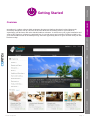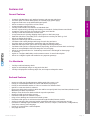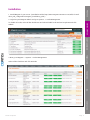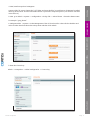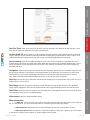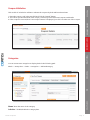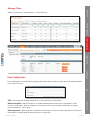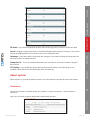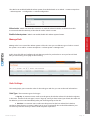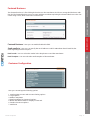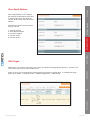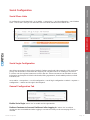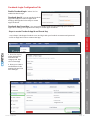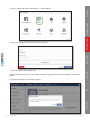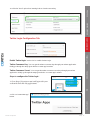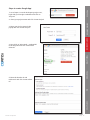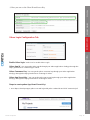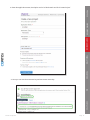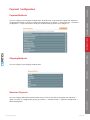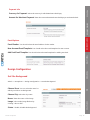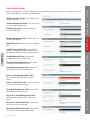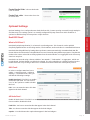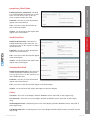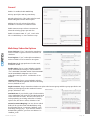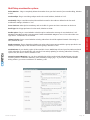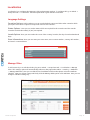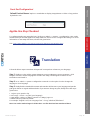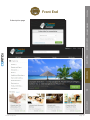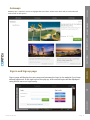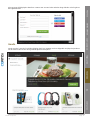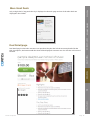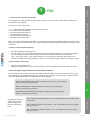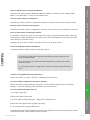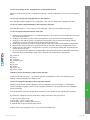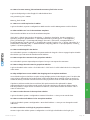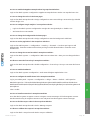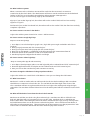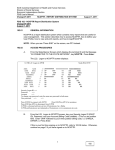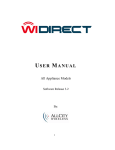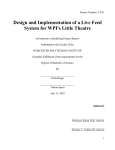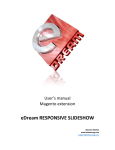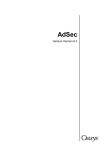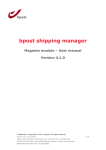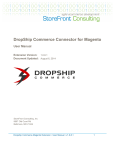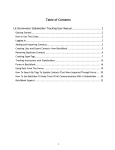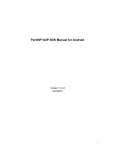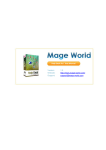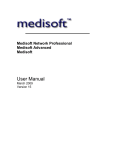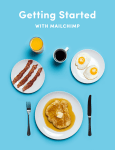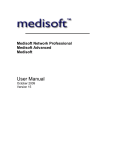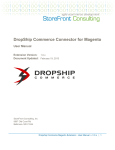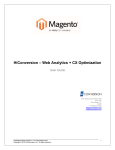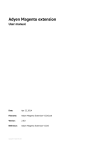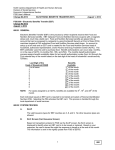Download Contus Groupclone
Transcript
Contus Groupclone
User Manual
Table of Contents
Preface2
About This Document Disclaimer 2
2
Getting Started3
Overview3
Features List
4
Installation5
Configuration7
Product version: 4.3.4
Magento Compatibility
Version 1.6,1.7, 1.8 and 1.9
Add Deal
7
Advert system
13
Global Configuration
16
Social Configuration
19
Payment Configuration
28
Design Configuration
29
Optional Settings
31
Constant Contact 33
Mail Chimp 33
Google Analytics
36
Google Sitemap
36
Localization37
HD FLV player configuration
38
Apptha One Step Checkout
39
Translation39
Front End40
Getaways41
Sign in and Sign up page 41
Goods42
Creating Merchant login / Merchant Login
43
Gift A Friend / Buy It For A Friend
43
Featured Business
44
More Great Deals
45
Deal Detail page
45
FAQ46
Contact Us
Contus GroupClone
52
Page - 1
PREFACE
Preface
About This Document
Disclaimer
CONFIGURATION
Contus reserves the rights to add, remove, modify business models, processes related to packaging,
selling, marketing, developing extensions and themes of contus.com, at any time and without prior
notification. Contus reserves the rights to add new features to its products based on research and
market needs. Contus reserves the rights to remove any feature of its products that does not fulfill
expectations.
GETTING STARTED
This document provides information on how to download, install, configure and use Contus GroupClone.
TRANSLATION
FRONTEND
FAQ
CONTACT US
Contus GroupClone
Page - 2
PREFACE
Getting Started
CONFIGURATION
GroupClone is a robust software built on Magento Ecommerce Platform developed on Zend Framework,
exclusively designed to set up a deal site in no time! Showcase fascinating deals on your website to
supercharge your business and sales with this fabulous software. To add more to your joy, the installation and
setup of this ingenious software is completely free of cost and start-to-end assistance will be provided for all
your customization needs at affordable pricings. Seize the opportunity before it’s gone and kick start your deal
business today!
GETTING STARTED
Overview
TRANSLATION
FRONTEND
FAQ
CONTACT US
Contus GroupClone
Page - 3
PREFACE
Features List
General Features
Powered with Merchant Login, Referral System, and One Step Checkout.
Provides option for Email subscription as a default page (splash page).
Supports multi-store set up with multilingual option.
Allows customer to login with social accounts.
Comes up with Facebook Fan Box.
Facility to add Facebook Comments to individual deal.
Assists in promotion by allowing deal sharing via Facebook, Twitter, Pinterest and Email.
Comprises ‘Follow Us’ links for Facebook, Twitter, and LinkedIn.
Facility to feed deal information via RSS Feed.
Incorporates Goods (Listing shipping deals) option on the home page.
Enthralls with Gift to friend/Buy it for a friend options to make your deals go viral.
Allows to display deal videos.
Impresses with image slide show for deals.
Facilitates with setting background image for each City and Store.
Provides option to integrate SSL certificates with your Shopping Cart.
Enthralls with impressive options like Google Maps and Google Analytics.
Facilitates with options to display Featured, Upcoming, All and more Great deals exclusively.
Allows to set up Multiple cities and categories on home page.
Allows to set up Status Box for ‘Total Money Saved’ and ‘Total Bought’ on home page.
IP Tracking.
Option to configure Mail Chimp and Constant contact for email subscription.
Allows to configure PayPal and Authorize.net payment gateways.
GETTING STARTED
CONFIGURATION
TRANSLATION
•
•
•
•
•
•
•
•
•
•
•
•
•
•
•
•
•
•
•
•
•
•
For Merchants
•
•
•
Facility to add and manage deals.
Option to add multiple images to any particular deal.
Facility to display Deal summary, Buyer list, and Coupon redemption status.
FRONTEND
Backend Features
•
•
Contus GroupClone
CONTACT US
•
•
•
•
•
•
•
Impresses with user-friendly Magento Admin panel with secure Login.
Facility to create Multiple Admin accounts with different privileges.
Facility to add unlimited number of cities or locations for different deals.
Option to create new deals in advance.
Easy-to-use daily deals module in which the admin can specify End Time, Deal dates, Minimum and
Maximum purchase requirements.
Ability to view all the user details and their respective purchase.
Impresses with good reporting system.
Facilitates with option to redeem coupons.
Helps a lot to Manage and customize referral system.
Facilitates with options to add Recent deals through the administrator module.
Assists in managing the Customer Details, Newsletter Subscribers and Customer Groups.
Facilitates to manage Payment Methods, Orders, Invoices, Coupons, Transactions, Configurations,
Time Zone, Currency, and Language.
Facility to customize the e-mail templates.
One-page deal form.
FAQ
•
•
•
•
•
Page - 4
PREFACE
Installation
1. Install Magento in your server. ( Installation Guide: http://www.magentocommerce.com/wiki/1-installation_and_configuration/magento_installation_guide )
2. Login into your Magento Admin and go to System --> Cache Management.
GETTING STARTED
To disable all cache, select all the checkboxes and select Disable in the Actions Drop-down and click
Submit.
CONFIGURATION
TRANSLATION
3. Now go to Magento --> System --> Index Management.
Select all the checkbox and click Re-Index.
FRONTEND
FAQ
CONTACT US
Contus GroupClone
Page - 5
4. Now, install GroupClone in Magento.
5. Now go to Admin -> System -> Configuration -> Design Tab -> Select Theme -> Enter the theme name.
PREFACE
Connect with FTP server. Extract the “.zip” folder and move the files in root directory of Magneto installed
directory in the server. The files and folders will be copied in the respective places. (You need to overwrite
some files too).
for example ; “grey_theme”
GETTING STARTED
6. Navigate Admin -> System -> Index Management. Then click Select All to select all the checkbox and
select re-index data from the Actions Drop-down and then click submit.
CONFIGURATION
TRANSLATION
7. Enter the License key
Admin --> GroupClone --> Global Configuration --> License key.
FRONTEND
FAQ
CONTACT US
Contus GroupClone
Page - 6
PREFACE
Configuration
Add Deal
GETTING STARTED
Login to Magento Admin panel ->Contus Group Clone tab -> Deals -> Add new deal.
CONFIGURATION
TRANSLATION
deal.
Deal Subtitle: Enter a subtitle for the deal. The text entered in this field will be displayed as the subtitle of
FRONTEND
Deal Title: Enter a title for the deal. The text entered in this field will be displayed as the main title of the
the deal.
Deal Regular Price: Enter a regular price for the deal. Enter the actual price of the deal without discount
price.
FAQ
Deal SKU: Enter a special price for the deal. Enter the discounted price of the deal.
Deal Start Date: Enter a start date for the deal. The date entered in this field will be the start date of the
deal. The deal will be automatically started on this date.
Deal Start Time: Enter a start time for the deal. The time entered in this field will be the start time of the
CONTACT US
deal. The deal will be automatically started on this time.
Deal End Date: Enter an end date for the deal. The date entered in this field will be the end date of the
deal. The deal will automatically end on the specified date.
Contus GroupClone
Page - 7
PREFACE
GETTING STARTED
deal. The deal will end automatically on the specified time
coupon and the coupon should be redeemed within the validity period specified here. If the coupon is not
redeemed within the validity period, then the coupon could be disregarded by the merchant.
Deal Inventory: Enter the available quantity in stock. If the stock is limited for a specified amount of
quantity, then it should be specified in this field. When the sale reaches the available quantity then “Out of
Stock” notification will be displayed in the front-end of the website, and further sales will be stopped for
this particular deal.
the deal to be displayed. For Example: Let’s imagine there are 5 categories: Food, Spa, Dress, Chocolate,
and Electronics. If you want to display the deal under Food and Chocolate, then just select Food and
Chocolate so that the deal will be displayed under the Food and Chocolate categories.
FRONTEND
Categories: Choose the categories for the deal to be displayed. Select any one or multiple categories for
TRANSLATION
Coupon Valid Till: Enter a date for coupon validity. The date entered in this field will appear in the deal
CONFIGURATION
Deal End Time: Enter an end time for the deal. The time entered in this field will be the end time of the
Deal City: Choose the city in which the deal should be displayed. You can place the deal in any one city or
multiple cities of your choice.
Deal Image: Upload an image for the deal. Please upload the image for the deal here. The uploaded
image will be displayed in the front-end of the website. The supported image formats are PNG and JPG.
FAQ
Deal Video: Upload a video for the deal. The uploaded video will be played in the front-end of the website.
The supported video formats are MP4 and MOV.
Video status: Option to enable/disable videos
bar of a web browser. It is also used as the title on a search engine results page (SERP).
2. Meta keywords: Meta keywords are words and phrases relevant to the product or page.
3. Meta description: Meta description is a short description of the page or product. This description
is sometimes used by search engines in a little snippet used on SERP.
Contus GroupClone
Page - 8
CONTACT US
Meta information:
1. Meta title: This is used to give each product page a unique title. This title can be seen at the top
of time.
Deal Description: Contains detailed deal description. Explain in detail about your deal/product/service
PREFACE
Deal Status: Enable or disable the deal. This option allows you to enable or disable the deal at any point
and its features and benefits. The information entered in this field will be displayed in “Description”
section in the front-end.
GETTING STARTED
Fine Prints: Enter Fine Print for the deal. Explain full conditions and limitations of your deal. The
information entered in this field will be displayed in “Fine Print” section in the front-end and the deal
coupon.
Highlights: Enter highlights for the deal. Enter the
highlights or catchy points of the deal to attract the
visitors.
CONFIGURATION
Deal Location Map: : Copy & Paste i-frame code
here to locate the deal in map. Go to Google Maps, and
specify the address of the deal merchant and enter.
Then, click on the “Link” icon/button (the chain-like
symbol). Then, copy and paste i-frame code in this
section. The map of the given address/location will be
displayed in the front-end.
Company Address: Enter the company address,
TRANSLATION
merchant’s address (deal owner), where the coupons
can be redeemed.
Website: Enter the merchant website address or the
website address associated to deals.
Merchant Email: Field for merchant’s E-mail ID.
Please enter the merchant’s (deal owner) email ID. The
coupon report will be sent to the email ID specified
here.
FRONTEND
Merchant Phone: Field for merchant phone number. Please enter the merchant’s phone number here.
The specified phone number will be displayed in the front-end and the purpose of displaying the phone
number is to allow contact between the visitors and the merchant for clarification of queries.
Featured deal: Select if deal should be “Featured”.
Getaways deal: Select the deal to be displayed in “Getaways”.
FAQ
Weight: Enter the weight of the deal product if applicable.
Tax class: Select the Tax class. Tax classes are used to define Tax Rules. Tax Rules are defined as a
combination of Tax Rates with a Product Class and Customer Class.
Add multiple offers: Create multiple offers for deals.
CONTACT US
Contus GroupClone
Page - 9
Manage Deals
PREFACE
Here you can manage all the deals which are uploaded by Admin and Merchant. You can see Deal name,
Target, From date, Expiring date, Expiry time, Current deal status, number of users purchased, Deal report,
Preview and the Payment status of the deals. Also you can Export the deals in a XML or CSV format.
GETTING STARTED
CONFIGURATION
Manage Orders
All the orders can be displayed here. You can see the order name, the store name , Date of purchase, Bill to
name , actual price, deal price, status of the deal. You can also export the orders in the XML or CSV format.
TRANSLATION
FRONTEND
Manage Coupons
FAQ
In Manage coupons section, you can see all the coupons generated for the achieved deals. Also you can verify
whether the coupon is used or not in the status. Here you can find the details such as Order number, Customer
name, Product name, Quantity, Coupon code, Created date and Status.
CONTACT US
Contus GroupClone
Page - 10
Coupon Validation
1. Enter the coupon code in the text field and click the “Search” button.
2. This shows you the table with some coupon, customer, product name and coupon-used details.
3. If the coupon is not used, then “Use Coupon” button is displayed; just click it to make use of the coupon.
PREFACE
This module is included to validate or redeem the coupons by both admin and merchant.
GETTING STARTED
CONFIGURATION
TRANSLATION
Categories
You can create more categories to display deals in the following path:
Admin --> Groupclone --> Deals --> Categories --> Add Subcategory
FRONTEND
FAQ
CONTACT US
Name: Enter the name of the category.
Is Active : Enable/Disable the category here.
Contus GroupClone
Page - 11
Manage Cities
PREFACE
Admin --> Groupclone --> Manage Cities --> Select Deal city
GETTING STARTED
CONFIGURATION
TRANSLATION
→ Contus GroupClone → Deals → Deal Configuration
FRONTEND
Deal Configuration
Deal configuration is to provide the homepage information and to enable the deals which should be displayed
in front end of the site.
FAQ
Title : Home page title should be entered. Eg : Contus Groupclone Script Demo.
contents of web pages. Meta descriptions are commonly used on search engine result pages to display
preview snippets for a given page.
Meta Keywords : Meta Keywords, an attribute of meta tags, are a list of comma-separated words included
in the HTML of a Web page that describe the topic of that page.
Contus GroupClone
Page - 12
CONTACT US
Meta Description : Meta descriptions are HTML attributes that provide concise explanations of the
PREFACE
GETTING STARTED
CONFIGURATION
All deals : If you want to dispaly the all deals tab in home page, then you have to enable this field.
Goods : Shipping or physical products, are listed individually under the goods category. If you want to
display the shipping products in a tab, then you have to enable this field.
TRANSLATION
Getaways : Travel deals will be listed under this category. If you want to display the Travel Deals in a
tab, then you have to enable this field.
Groupclone 4 : This is an additional field where you can add your own menu in order to display in
the front end.
IP Tracking : If you enable this option then it will track the IP address and if the deals are not
available in that cities then it will display the deals of default city.
FRONTEND
Advert system
Advert system is a concept by which customers can earn credits by referring the site to their friends.
Customers
FAQ
This tab is to know the customer details. Go to Admin -> Contus Group Clone - > Advert System ->
Customers
Here, you can see the customer details with credit earned amounts.
CONTACT US
Contus GroupClone
Page - 13
PREFACE
The Admin can enable/disable the advert system from the backend. Go to Admin -> Contus GroupClone
-> Advert System -> Configuration -> Advert Configuration.
GETTING STARTED
Allow Invite: Admin can allow the customers to send the referral invitation to friends from their
account and view the summary of the referral credits in their account.
Enable Advertsystem : Admin can enable/disable this Advert System feature.
CONFIGURATION
Manage Rule
Manage rules is not control the Advert system of the site. Here you can find two type of rules to control
the system. Go to Admin ->Contus GroupClone -> Advert System -> Manage Rule.
TRANSLATION
In this view click Edit and configure the rule that you prefer for your business. Once you have clicked
Edit you’ll be viewing a new page as the following
FRONTEND
Rule Settings
FAQ
This setting helps you to enter the value for the rule types and also you can set the rule informations.
Rule Type : There are two types of rule type
1. Sign Up : A customer earns credit once the person he/she has referred via invitation registers
in the store. It means if the rule type is set as “Sign Up” and if you have invited your friend, the credit will
be added to your account immediately after your friend signed up to the site.
CONTACT US
2. Purchase : A customer earns credit once the person he/she has referred via invitation,
purchases from the store. It means if Rule Type is set as “Purchased” the credit will be added to your
account only after the friend you have invited completes a purchase.
Contus GroupClone
Page - 14
invitation is used by his/her friends.
Trigger limit : This field is to create a threshold to discount credits of any particular customer, beyond
PREFACE
Target limit : This field is to create a particular limit to discount credits of any customer whose
which there won’t be any discount credited to his/her account.
Purchase type: If you have selected ‘Purchased’ in Rule type then you can specify whether it should
GETTING STARTED
be based on Order/Amount. (Applicable only for Purchased Rule type).
CONFIGURATION
TRANSLATION
Discount Type: Discount type or method can be selected. The discounts type are as follows.
1. % Percentage method
2. Flat rate method.
FRONTEND
Percentage : This is to set the number of percentage that the site owner is willing to provide for the
customers.
Maxmium percentage earn limit : Admin can set the maximum percentage that user can earn.
Discount amount : Amount to be credited in their accounts, if rule is satisfied for referring friends.
Maximum order amount : To specify the order amount the customer needs to buy for credit
discount. If their order amount is equal or less than this amount, they will not get the desired discount.
FAQ
CONTACT US
Contus GroupClone
Page - 15
Global Configuration
License key is a mandatory field.This field is to enter the generated license key for your domain name. Without entering this license key the deals will not be displayed in front end.
GETTING STARTED
Currency Settings
PREFACE
License Key
Currency Options : Here you can
choose the base currency of your
country and your sites default display
currency. It also lists all the allowed
currencies.
CONFIGURATION
TRANSLATION
Deal Coupon Sender
Email Sender: Select the Email ID through
which all the mails for deal coupon will be sent.
FRONTEND
Coupon Template: Select the Email
Template for the Coupon Email.
Deal Owner List Template: Select the
Email Template for the Deal Owner List Email.
Deal Not Achieved Template: Select the
mail Template for the Deal not Achieved Email.
FAQ
Email Newsletter
Default Subscription Home Page : If you
CONTACT US
want the home page of your site to display the
subscription page, then you have to enable this
field.
Email Sender : You can select the sender in
the drop down to send the newsletters.
Email Template : You can select the email
template of the newsletter.
Contus GroupClone
Page - 16
Featured Business
PREFACE
The featured business is like offering the business to the merchants, who likes to merge their business with
the site.The featured business process starts with the merchant requesting the featured business to the site
owner using a form, which looks like a contact form.
GETTING STARTED
CONFIGURATION
Featured Business : Here you can enable/disable this filed.
Send emails to : Here you can specify the email address to which a Merchant should send his/her
email regarding business request.
Email sender : You can select the sender in the drop down to send the newsletters.
TRANSLATION
Email Template : You can select the email template of the newsletter.
Customer Configuration
FRONTEND
FAQ
Here you can manage the following options
Contus GroupClone
CONTACT US
1. Creating New Account and Account sharing options.
2. Login options.
3. Address templates
4. Email templates for Password options.
5. Name and address fields to display in front end.
6. Facebook Connect Options
7. CAPTCHA
Page - 17
PREFACE
Store Email Address
Store email Address is to configure
the email id for the email actions that
is taken in the site. In this filed you
can set email sender name and email
address.
GETTING STARTED
The following are the email contacts
that you can set.
1. General Contact
2. Sales Representative
3. Customer support
4. Custom email 1
5. Custom email 2
CONFIGURATION
TRANSLATION
CMS Pages
CMS Pages is to create a new page in your site or to edit the existing page like, About us , Customer service, Privacy policy, Terms and conditions etc.
FRONTEND
In this section, you can manage the existing pages by select the specific page. To configure the page,
please go to admin --> Groupclone tab --> Global configuration --> CMS Pages.
FAQ
CONTACT US
Contus GroupClone
Page - 18
PREFACE
Social Configuration
Social Share Links
GETTING STARTED
To configure the social share links , Go to Admin --> Groupclone --> Social Configuration -->Social Share
Links --> Click “Edit”. Here you can enter the URL associated with the Social network site.
CONFIGURATION
TRANSLATION
Social Login Configuration
FRONTEND
GPC allows customers to login using Facebook, Twitter, Google and Yahoo networks. This could save
you up over thousands of customers who neglect your site just because of creating an account on
it. Visitors can also register/create an account in the site. Visitors/customers can edit their account
information and keep track of their order details, billing agreements, downloadable products, referral
invitations, etc.
Go to Admin --> GroupClone --> Social Configuration -->Social login configuration or Admin -->System -->
Configuration --> Select Social Login in the left panel.
General Configuration Tab
FAQ
CONTACT US
Enable Social login: Select ‘Yes’ to enable Social Login Module.
Redirect Customer to Account Dashboard after Logging in : Select ‘Yes’ to redirect
customer to Account Dashboard after Logging in. Customer will stay on the current page if ‘No’ is
selected.
Contus GroupClone
Page - 19
Facebook Login Configuration Tab
PREFACE
Enable Facebook login : Select ‘Yes’ to
enable Facebook Login.
Facebook App Id : You can get the facebook
GETTING STARTED
app id through your facebook application.
Kindly go through the below steps to create
app in facebook.
Facebook App Secret Key : You can get the facebook app secret key through your facebook
application. Kindly go through the below steps to create app in facebook.
Steps to create Facebook App Id and Secret Key:
1. Go to https://developers.facebook.com/ and login with your facebook username and password.
2. Click on Apps and click on Create a New App
CONFIGURATION
TRANSLATION
3. Enter the Display
name, Namespace
and select the
category and then
click “Create App”
4. Enter your contact
email address in the
Settings tab and click
Save Changes.
FRONTEND
FAQ
CONTACT US
Contus GroupClone
Page - 20
5. Now in settings tab, select Add Platform --> select Website
PREFACE
GETTING STARTED
CONFIGURATION
6. Enter your domain name and click the “Save Changes”
TRANSLATION
8. Select the option “yes” for “Do you want to make this app and its live features available to the general
public”.
9. A popup will appear to confirm the changes.
FRONTEND
7. Select the ‘status’ and ‘Reviews’ Tab.
FAQ
CONTACT US
Contus GroupClone
Page - 21
10. Click the “show” option from ‘Settings’ tab to view the Secret key
PREFACE
GETTING STARTED
CONFIGURATION
Twitter Login Configuration Tab
TRANSLATION
Enable Twitter login : Select ‘Yes’ to enable Twitter Login.
Twitter Consumer Key : You can get the twitter consumer key through your twitter application.
Kindly go through the Steps given below to create app in twitter.
FRONTEND
Twitter Consumer Secret : You can get the twitter consumer secret key through your twitter
application. Kindly go through the Steps given below to create app in twitter.
Steps to configure the Twitter login :
1. Go to https://dev.twitter.com/ and login with your
credentials and click ‘My applications’.
FAQ
2. Click on ‘Create New App’
button.
CONTACT US
Contus GroupClone
Page - 22
PREFACE
3. Enter the name of the app, description , domain and call back url in that form and click ‘Create
your Twitter application’.
GETTING STARTED
CONFIGURATION
TRANSLATION
FRONTEND
FAQ
CONTACT US
Contus GroupClone
Page - 23
3. Now click the ‘API Keys’ in the menu.
PREFACE
GETTING STARTED
CONFIGURATION
4. Here you can see the API key and API secret key.
TRANSLATION
FRONTEND
Google Login Configuration Tab
Enable Google login : Select ‘Yes’ to enable Google Login.
Google App Id : You can get the google
FAQ
app id through your google application.
Kindly go through the Steps given below to
create app in google.
Google Developer Key : You can get the
google developer key through your google
application. Kindly go through the Steps
given below to create app in google.
CONTACT US
Google App Secret Key : You can get the google app secret key through your google application.
Kindly go through the steps given below to create app in google.
Contus GroupClone
Page - 24
Steps to create Google App:
PREFACE
1. Go to https://console.developers.google.com/,
login with your Google credentials and click on
‘Projects’
2. Enter your project name and click ‘Create Project’
GETTING STARTED
3. Enter your Project name in the
popup and click ‘Create Project.’.
CONFIGURATION
4. Now click on ‘API & Auth -> Credentials’
in the left pane and click ‘Create New
Client ID’.
TRANSLATION
FRONTEND
5. Enter the domain url and
redirect url and click ‘Create Client
ID’.
FAQ
CONTACT US
Contus GroupClone
Page - 25
5. Here you can see the Client ID and Secret Key
PREFACE
GETTING STARTED
Yahoo Login Configuration Tab
CONFIGURATION
TRANSLATION
Enable Yahoo login : Select ‘Yes’ to enable Yahoo Login.
Yahoo App Id : You can get the Yahoo app id through your Yahoo application. Kindly go through the
steps given below to create an app in Yahoo.
FRONTEND
Yahoo Consumer Key : You can get the yahoo consumer key through your Yahoo application.
Kindly go through the steps given below to create app in Yahoo.
Yahoo App Secret Key : You can get the yahoo app secret key through your Yahoo application.
Kindly go through the steps given below to create app in Yahoo.
Steps to create yahoo App Id and Secret Key:
FAQ
1. Go to https://developer.apps.yahoo.com and login with yahoo credentials and click “Create Project”
CONTACT US
Contus GroupClone
Page - 26
2. Enter the application name, Description and url of the domain and click ‘Create Project’
PREFACE
GETTING STARTED
CONFIGURATION
TRANSLATION
FRONTEND
3. Here you can see the Consumer key and Consumer secret key.
FAQ
CONTACT US
Contus GroupClone
Page - 27
PREFACE
Payment Configuration
Payment Methods
GETTING STARTED
You can configure your Payment methods here. By default our script supports Paypal and Authorize.
net payment methods. In order to configure the payments, go to admin --> Groupclone tap --> Payment
configuration --> Payment methods. Here you can find all the payments and configure it.
CONFIGURATION
TRANSLATION
Shipping Methods
You can configure your shipping methods here.
FRONTEND
FAQ
Merchant Payment
Contus GroupClone
CONTACT US
You can configure Merchant Payment options here. This has two options Payment Info and Email
options. In order to configure this, please go to admin --> Groupclone tab --> Payment configuration -->
Merchant payment.
Page - 28
PREFACE
Payment Info
Currency for Payment: Select the currency in which Merchant should pay.
Amount for Merchant Payment: Enter the amount that Merchant should pay to activate the deal.
GETTING STARTED
CONFIGURATION
Email Options
Email Sender : You should select the email address for the sender
New Account Email Template: You should select the email template for new account.
Add Deal Email Template: You should select the email template for adding new deal.
TRANSLATION
Design Configuration
FRONTEND
Set Site Background
Admin --> GroupClone --> Design Configuration --> Set Site Background
FAQ
Choose Store: You can select the store for
which you wish to set background.
Choose City: Select the city name.
Name : Enter the name of the image.
CONTACT US
Image : Choose the image file here by
clicking “ Choose File”.
Status : Enable /Disable the background.
Contus GroupClone
Page - 29
Set Custom Design
PREFACE
Admin --> GroupClone --> Design Configuration --> Set Custom Design. If you would like to change the colors of
your website then you can make the changes here.
Enable Custom Design : To activate custom
design select “yes”.
GETTING STARTED
Header Background color : You can choose
color for header Background.
Header Font Color : You can choose font
color for header text.
CONFIGURATION
Menu Background Color : Choose the color
for Menu background.
Menu Font color : Choose the color for Menu
font.
Header Font Active Color : This section
contains CSS snippets that control the look of
the “header” element. In terms of Font and Color
TRANSLATION
Site Background Color : Choose the
background color for the whole site.
City and Subscription Font : Choose the
color for city and subscription font.
City and Subscription Icon : Choose the
color for the city and subscription icon.
FRONTEND
Refer a Friend Background Color :
Choose the background color for “Refer a
Friend”.
Refer a Friend Font color : Choose the font
color for the text ‘Refer a Friend’.
FAQ
Price Box Background Color : Choose the
background color for price box.
Buy it for a friend background color :
Choose the background color for buy it for a
friend.
CONTACT US
Buy it for a friend Font color : Choose the
font color for buy it for a friend.
More great Deals Font color : Choose the
font color for the text ”More Great Deals”.
Contus GroupClone
Page - 30
Footer Border Color : Choose the border
PREFACE
color for footer.
Footer Font color : Choose the font color
for Footer text.
Optional Settings is to configure the RSS feeds, bulk emails, (comma spacing corrected) Google Analytics
and Site map. This settings option is to actually configure third party extensions which would be of
optional or additional help for Groupclone script’s function.
What is RSS Feed ?
RSS (Really Simple Syndication) is a format for syndicating news. This format is used to publish
frequently updated works such as blog entries, news headlines, audio and video in a standardized format.
RSS feeds can be read using software called as “Rss Reader “, “ feed Reader “ or Aggregator , which can
be web based , desktop based or mobile device based. The user subscribes to a feed by entering into the
reader feeds URL or by clicking a deed icon in a web browser that initiates the subscription process.
TRANSLATION
RSS feeds benefit publishers by letting them syndicate content automatically. A Standardized XML file
format allows the information to be published once and viewed by many different programs. They benefit
readers who want to subscribe to timely updates from favored websites or to aggregate feeds from many
sites into one place.
CONFIGURATION
Deal RSS Feed :
GETTING STARTED
Optional Settings
RSS Feed :
FRONTEND
In order to configure RSS Feed, Go to
admin --> Groupclone tab --> Optional
Settings --> Deal RSS Feeds. Here, you
will find the followings settings.
Enable RSS Feed : This field is to enable/
disable the RSS Feed. You can choose
“Yes “or “No” options to enable /disable
the feed.
FAQ
Link : You can enter the URL or link that
appear in the feed channel.
All Deals Feed :
Feed Title : You have to enter the title that appear in the feed channel.
Title : You have to enter the title that appear in the feed widgets.
Caption : You should enter the caption that appear in the feed widgets.
Contus GroupClone
Page - 31
CONTACT US
Enable All Deals Feed : This field is to enable/disable the All deals feed. You can choose “Yes “or “No” options to enable /disable this feed.
groupclone_4 Deal Feeds
PREFACE
Enable groupclone_4 Deal Feed : This field
is to enable/disable the groupclone_4 Deal
Feed. You can choose “Yes “or “No” options to enable /disable this feed.
GETTING STARTED
Feed Title : You have to enter the title that
appear in the feed channel.
Title : You have to enter the title that appear in the feed widgets.
Caption : You should enter the caption that
appear in the feed widgets.
CONFIGURATION
Goods Deal Feed
Enable Goods Deal Feed : This field is to
enable/disable the Goods Deal Feed. You
can choose “Yes “or “No” options to enable/
disable this feed.
Feed Title : You have to enter the title that
appear in the feed channel.
TRANSLATION
Title : You have to enter the title that appear
in the feed widgets.
Caption : You should enter the caption that
appear in the feed widgets.
Getaways Deal Feed
FRONTEND
Enable Getaways Deal Feed : This field is to
enable/disable the Getaways Deal Feeds.
You can choose “Yes “or “No” options to enable /disable this feed.
Feed Title : You have to enter the title that
appear in the feed channel.
Title : You have to enter the title that appear in the feed widgets.
FAQ
Caption : You should enter the caption that appear in the feed widgets.
Colors
Text Color : Text color in the Widget. (Default: #000000, format: start with ‘#’ and 6 digits long).
Shell Background color : Shell background color in the Widget. (Default: #ED6502, format: start with ‘#’
and 6 digits long).
Text Background color : Text background color in the Widget. (Default: #ffffff, format: start with ‘#’ and 6
digits long).
Contus GroupClone
Page - 32
CONTACT US
Link Text Color : Link Text color in the Widget. (Default: # ED6502, format: start with ‘#’ and 6 digits
long).
Constant Contact, Inc. is an online marketing company offering email marketing, social media marketing,
online survey, event marketing, digital storefronts, and local deals tools, primarily to small businesses,
nonprofit organizations, and membership associations. In our script, you can use this email marketing
system to send many numbers of emails manually to your customers. Since hosting provider give options
to send only limited emails you can use this type of systems.
Enable: To enable/disable Constant Contact.
Username: Specify the username of Constant contact account, mandatory.
CONFIGURATION
Password: Specify the Password of Constant contact account, mandatory.
GETTING STARTED
To configure this settings, Go to admin --> Groupclone tab --> Optional Settings --> Constant Contact. The
configurations are below, please go through it.
PREFACE
Constant Contact
API Key: Specify the API Key, mandatory.
List Id: After Saving the API Key the List Ids will be listed in the drop-down, from which you can select a
list where you need to save your Newsletter Subscription, which is mandatory.
TRANSLATION
FRONTEND
Mail Chimp
FAQ
MailChimp is an email marketing service provider. MailChimp is, at base, a powerful e-mailing system.
Precisely MailChimp is an email marketing tool that helps you manage your mailing lists, design bulletproof emails, and track the results of your email campaigns.
Its uniqueness is that it also offers the following features:
1. Qualifier based imported emails and so collects valuable information.
2. Connect the e-mailing campaigns to social networks like Facebook or Twitter.
1. General
2. Mailchimp Subscribe Options
3.Mailchimp Unsubscribe Options
Contus GroupClone
Page - 33
CONTACT US
To configure mail chimp, please go to Admin -> Group Clone -> Optional Settings -> Mail Chimp. There are
three types of configuration. They are listed below as follows.
General
PREFACE
Enable: To enable/disable MailChimp
API Key: Specify the API Key, mandatory.
General Subscription: This is the main list used
with the Magento General Subscription.
GETTING STARTED
Additional Lists: All selected lists will be
available to customers as additional lists.
Enable Interest Groups: Allows customers to
select the existing groups per each list.
Enable Ecommerce360 : If “yes”, send sales
info to MailChimp on last checkout step.
CONFIGURATION
Mailchimp Subscribe Options
TRANSLATION
Force Checkout: If “yes”, subscription mandatory
and not visible for guests and new customers at
checkout.
Force Register: If “yes”, subscription mandatory
and not visible for new customers at register.
Email Type: Email type preference for the email,
defaults to HTML.
FRONTEND
Double Option: Flag to control whether a double
opt-in confirmation message is sent, defaults to
“Yes”. ABUSING THIS MAY CAUSE YOUR ACCOUNT
TO BE SUSPENDED. Magento note: If user
subscribes own login email - confirmation is not
needed.
Update Existing: Flag to control whether existing
subscribers should be updated instead of throwing
an error, defaults to “No”.
CONTACT US
Send Welcome: If your double_optin is false and this
is true, MailChimp will send your lists Welcome Email
if this subscribe succeeds - this will *not* fire if we
end up updating an existing subscriber. If double_
optin is true, this has no effect, defaults to “No”.
General Customer Mapping: You can choose which
fields will be synchronized with MailChimp using
the following format: ‘<customer=’attribute_code’
mailchimp=’merge_tag’>’. If you want to send the
default billing address, you must set ‘address’ as
‘attribute_code’.
Contus GroupClone
FAQ
Replace Interests: Flag to determine whether we replace the interest groups with the groups provided or we
add the provided groups to the member’s interest
groups, defaults to “Yes”.
Page - 34
MailChimp unsubscribe options
Send Goodbye: Flag to send the goodbye email to the email address, defaults to “Yes”.
GETTING STARTED
Send Notify: Flag to send the unsubscribe notification email to the address defined in the list email
notification settings, defaults to “Yes”.
PREFACE
Delete Member: : Flag to completely delete the member from your list instead of just unsubscribing, defaults
to “No”.
Force Checkout: Subscription mandatory and not visible for guests and new customers at checkout.
Email Type: Email type preference for the email, defaults to HTML.
Double Option: Flag to control whether a double opt-in confirmation message is sent, defaults to “Yes”.
ABUSING THIS MAY CAUSE YOUR ACCOUNT TO BE SUSPENDED. Magento note: If user subscribes own
login email - confirmation is not needed.
Replace Interests: Flag to determine whether we replace the interest groups with the groups provided or we
add the provided groups to the member’s interest groups, defaults to “Yes”.
Send Welcome: If your double_option is false and this is true, MailChimp will send your lists Welcome Email
if this subscribe succeeds then this will *not* fire if we end up updating an existing subscriber. If double_
optin is true, this has no effect, defaults to “No”.
CONFIGURATION
Update Existing: Flag to control whether existing subscribers should be updated instead of throwing an
error, defaults to “No”.
TRANSLATION
General Customer Mapping: You can chose which fields will be synchronized with MailChimp using the
following format: ‘<customer=’attribute_code’ mailchimp=’merge_tag’>’. If you want to send the default
billing address, you must set ‘address’ as ‘attribute_code’.
FRONTEND
FAQ
CONTACT US
Contus GroupClone
Page - 35
Google Analytics
PREFACE
Google Analytics is a service offered by Google that generates detailed statistics about a website’s traffic
and traffic sources and measures conversions and sales. The product is aimed at marketers as opposed
to webmasters and technologists from which the industry of web analytics originally grew. This is used to
track the visitors of the site which helps to decide on how the site owner can increase the growth of the
business.
GETTING STARTED
CONFIGURATION
Google Sitemap
Site map is to set the layout for the site. It has four options and in order to configure the settings,
kingly go to admin --> Groupclone tap --> Optional settings --> Google sitemap.
Categories, Products and CMS Pages options : The Frequency settings provide
general information to search engines on how often web pages are updated and thus need to be
reindexed. The Prioríty settings lets the search engines know what kind of pages you deem most
important for the crawlers to index. For more details on these settings, visit http://www.sitemaps.
org/.
TRANSLATION
Generation Settings : These settings control how often Magento automatically regenerates
its Google Sitemaps to ensure that they are current. Set the Enabled setting to ‘Yes’ to activate
automatic regeneration of sitemaps. Use the ‘Start Time’ and ‘Frequency’ to specify how often
you want the sitemaps to be regenerated. Use the Error Email settings to define an e-mail
recipient for error messages from the automatic sitemap regeneration process.
FRONTEND
FAQ
CONTACT US
Contus GroupClone
Page - 36
Localization
PREFACE
Localization is to configure the language, cities and payment settings. To configure this, go to Admin -->
Groupclone tab --> Localization. The brief explanation is given below for reference.
Language Settings
GETTING STARTED
Countries Options: In this settings, you can set the deafult country and allow other countries which
you require. Also there is options to set postal code for few countries.
States Options: Here you can set the states which are required for the countries and also set the
countries in which the state(s) is (are) not required.
Locale Options: Here you can set the time zone of the country, location, first day of week and weekend
days.
and store’s contact address.
CONFIGURATION
Store Informations: Here you can enter your store name, store contact number , country, VAT number ,
TRANSLATION
Manage Cities
FRONTEND
To add a new city or to edit the existing city, Go to admin --> Groupclone tab --> Localization--> Manage
cities. This settings option will automatically redirect to the page under Admin --> Catalog --> Attributes
--> Manage Attributes. Here you can find the list of attributes and from that please select the attribute
“dealcity”. Now you will get a page and kindly click the Manage label/option->Click Add Item. Here you can
change or edit the existing city.
FAQ
CONTACT US
Contus GroupClone
Page - 37
Payment Settings
PREFACE
GETTING STARTED
Payment settings option is to configure
the payment method for the website. In
order to configure the payment, go to
Admin --> Groupclone tab --> Localization
--> Payment settings. Here you can find
the list of payment methods including
default Magento payment methods.
CONFIGURATION
HD FLV player configuration
To configure HD FLV Player, Go to admin --> System --> Configuration--> Group Buying Setting --> HD FLV
Player. Here, you can find two tabs for Player configuration and Front end configuration.
Player Configuration
TRANSLATION
Share Video: Option to enable/disable “Share”
button on the player.
Skin Auto Hide: Option to enable/disable player
controls to be displayed on the player after a few
seconds in idle mode.
Download Button: Option to enable/disable
FRONTEND
“Download” button on share section. Users can
download your product videos by clicking on this
button.
Normal Screen Scale: Provides three choices to
set this function:
1. Aspect ratio which controls the player size proportionally
2. Fit to screen which plays the video to the player size that has been declared.
3. Original size plays videos in original size irrespective of the player size declared
FAQ
Full Screen Scale: This setting affects only on full screen mode
Autoplay: Enabling this function starts playing video automatically without waiting for user to click the
play option.
Zoom: Option to enable/disable “Zoom” button on the player control
CONTACT US
Timer: Option to enable/disable Timer on player controls.
Full screen: Option to disable “Full screen” button on player control
Volume: Facility to set default volume level when the video is played
Embed: Facility to decide whether to show or hide Copy Embed option in “Share” section of the player.
Contus GroupClone
Page - 38
PREFACE
Front End Configuration:
Default Product Banner: Option to set whether to display Image/Banner or Video of any product
by default or not.
GETTING STARTED
Apptha One Step Checkout
CONFIGURATION
To configure Apptha One Step Checkout , kindly go to Admin --> System --> Configuration. Here, at the
left hand side you will find Apptha One Step Checkout. Please click to configure the settings. For more
information on One Step Checkout, refer the link given below
Link : http://www.apptha.com/category/extension/Magento/OneStepCheckout
TRANSLATION
Translation
Follow the below steps to translate all keywords in GroupClone software to your language:
FRONTEND
Step 1: Kindly go to the admin system->Magento connect->Magento connect manager-> Click
Magento Connect. Get the language file from the link: http://www.magentocommerce.com/
translations and install it.
Step 2: Go to admin--> system->configuration->General->Locale option->locale->change the
language to Your language.
Step 3: Kindly find the attached document and translate all the text to your language and put the
FAQ
path given below. In regards with translation if you want to change any text, kindly follow the steps
given below.
CONTACT US
1. Login to your cpanel or ftp.
2. Go to app --> locale -->es_MX ( your language).
3. Open Mage_catalog.csv, Mage_Contacts.csv, Mage_Page.csv.
4. Add the text as per below format.
For example: "English Text","Your Language Text" . For eg.,"Checkout","Afrekenen"
Note :You need to make changes in all the three .csv files that have been mentioned above.
Contus GroupClone
Page - 39
GETTING STARTED
CONFIGURATION
TRANSLATION
FRONTEND
FAQ
CONTACT US
Page - 40
Contus GroupClone
PREFACE
Front End
Subscription page
Getaways
PREFACE
Getaways are a separate section to highlight the travel deals. All the travel deals will be lised under this
section with its description.
GETTING STARTED
CONFIGURATION
TRANSLATION
Sign in page will display the user name and password to login to the website if you have
already registered. At the right side of the pop up, all the social logins will be displayed
using which users can login easily..
FRONTEND
Sign in and Sign up page
FAQ
CONTACT US
Contus GroupClone
Page - 41
Sign up page will display the details to create a new account in the website along with the social logins at
the right hand side.
PREFACE
GETTING STARTED
Goods section is used to list all the shipping deals in a separate section. Shippable and physical products
will be listed in this section along with the product description.
CONFIGURATION
Goods
TRANSLATION
FRONTEND
FAQ
CONTACT US
Contus GroupClone
Page - 42
PREFACE
Creating Merchant login / Merchant Login
Merchants who are willing to post their deals in your website can create a new merchant account and
start posting the deals. Merchants should click the Merchant login which is located in the footer.
GETTING STARTED
CONFIGURATION
Once the merchant clicks the merchant login, he/she will be redirected to the login page in which they
can create a new account or login if they are existing merchants.
TRANSLATION
FRONTEND
Gift A Friend / Buy It For A Friend
Gift a friend / Buy it for a friend option will be displayed in the cart page of your site near the continue
shopping tab.
FAQ
CONTACT US
Contus GroupClone
Page - 43
PREFACE
This option allows customers to purchase a deal coupon for their friend or themselves.
A pop-up will be displayed when the customer clicks the ‘Gift A Friend’ button to gift that
particular deal to their friends by entering the necessary information such as friends
name, email address and even send a personalized message to the friend. As soon as
this is completed, the friend will get the order mail for the deal in his/her inbox.
GETTING STARTED
CONFIGURATION
Featured Business
TRANSLATION
Any visitor/Merchant who would like to offer a deal in the site can simply become a partner by filling a
contact form available with appropriate details. The Admin can enable/disable the featured business
option in the store.
FRONTEND
FAQ
CONTACT US
Contus GroupClone
Page - 44
More Great Deals
PREFACE
Only a single deal of any particular city is displayed on the main page and rest of the other deals are
displayed in the sidebar.
GETTING STARTED
Deal detail page is where the customers can purchase/ buy the deal. All the necessary details like the
title, descriptions, deal amount with the timer will be displayed. Customer can also view the sold count of
the deal.
CONFIGURATION
Deal Detail page
TRANSLATION
FRONTEND
FAQ
CONTACT US
Contus GroupClone
Page - 45
FAQ
PREFACE
?
1. How to set the cron job in the cpanel?
GETTING STARTED
For setting the cron job, we need to login to the cpanel, go to the cron job. Kindly checkout the below
command for more details.
To set the cron job in the server,
Note: You can find the absoulte file path, by running the yourdomainame/phpinfo.php and search 'script_
filename', here you can find the filename . Copy up to phpinfo.php and paste in the absolute fie path in the
command.
2. How to create a facebook api key?
Go to the developers.facebook.com
Go to the Apps->click 'Create New App', enter your app name and namespace, choose the category.
Go to the settings enter your email address there and click 'Add Platform'->click 'Websites' ->
URL -> enter your site url . Click 'Status & Review' ->Do you want to make this app and all its live
features available to the general public?-> Click ‘Yes’ to make the app available for viewing by others.
3.How to create a twitter key?
•
•
Kindly go to dev.twitter.com
And go to My application->click ‘Create new app’ ->Enter all the necessary details and click ‘Save’.
TRANSLATION
•
•
•
•
CONFIGURATION
* * * * * php5 /absolute file path/cron.php>/dev/null 2>&1
* - First star denotes the Minutes
* - Second star denotes the hour
* - Third star denotes the day
* - Fourth star denotes the month
* - Fifth Star denotes the week
4.How to change the logo and Favicon in the Groupclone website?
FRONTEND
First convert the logo in the five format with width =198 and height = 80. The five formats are logo.png,
logo_email.png, logo_print.png, logo.gif, logo_email.gif, logo_print.gif. Login your ftp or cpanel, go to the
root folder path and upload these images in the following paths:
Skin/frontend/default/{your_theme}/images/logo.png, logo_email.png,logo.
gif,logo_email.gif,logo_print.png
FAQ
Skin/frontend/default->default/images/logo.png, logo_email.png,logo.
gif,logo_email.gif,logo_print.png.
Skin/adminhtml/default/default/images/logo.png, logo_email.png,logo.
gif,logo_email.gif,logo_print.png
Skin->frontend->default->default-> you can find the favicon here, replace with
your favicon
CONTACT US
To change the favicon,
Kindly login to ftp or
cpanel, change the
favicon in the below
path
Skin->frontend->default->your_theme-> you can find the favicon here, replace
with your favicon
Skin->Adminhtml->default->default-> you can find the favicon here, replace
with your favicon
Contus GroupClone
Page - 46
PREFACE
5.How to add the cities in Groupclone Website?
Login into your admin, catalog->Attributes->Manage attributes-> Deal city->click ' Manage/label
option'-> click 'Add option' -> Here you can add the cities.
7.How to set the country in Groupclone?
GETTING STARTED
Login into your admin, system->configuration->General-> Country-> Here you can set your country.
8.How to set the currencies in Groupclone?
Login into the admin, system->configuration->Currency set up-> Here you can change the currencies.
9.How to clear caches in Groupclone website?
CONFIGURATION
You can clear cache in two ways. You can either clear cache in ftp or through the admin. Admin, go
to the system->Cache management->click ‘Select All’->click ‘Flush Magento cache’ and click ‘Flush
cache storage’ to clear the caches.
Login into ftp, go to the root folder var/cache. Here you can clear the caches.
10.How to change the theme in Groupclone?
To change the theme, Kindly follow the steps given below
TRANSLATION
Go to the root folder app/design/frontend/default/ put the yourtheme here
which in the app folder.
Go to to the root folder skin/frontend/default/put the yourtheme here which
in the skin folder.
Go to the admin system->configuration->Themes->default->change the theme
name.
FRONTEND
11.Where to change/disable the poll questions?
Login to the admin cms->poll->click'edit' to change the poll questions.
12. How to add the categories in Groupclone website?
Login to the admin catalog->Manage categories-> select ‘Default category’ and click ‘Add sub
category’ -> Enter the category name and Enable->yes and click save.
FAQ
13. How to add Google map in the site?
1. Go to the google.map
2.Enter your address and search.
3.Two view options will be displayed – ‘Map View’ or ‘Satellite View’
CONTACT US
4.Select the “link” option in the top right of the map.
5. You can get a html coding inside the box.
6.Copy this and paste it into the below location into the admin panel, Contus Groupclone tab->Deals>Click ‘Add new deal’ ->Map->paste the map code here.
Contus GroupClone
Page - 47
Kindly go to the admin system->configuration->Design->Footer->Copyrights-> Here you can change the
texts.
PREFACE
14 .How can I change on the Copyrights text on the mobile version?
15. How can I change the copyrights texts on the website?
Go to the admin CMS ->Static block->Copyrights-> Here you can change the copyrights text here.
Go to the admin panel --> cms->Pages->Click 'Add page'-> Here you can add the new page.
17. How to increase the performance of the site?
TRANSLATION
log_customer
log_quote
log_summary
log_summary_type
log_url
log_url_info
log_visitor
log_visitor_info
log_visitor_online
CONFIGURATION
1. Kindly go to the admin System->->Cache Management-> click ‘Select All’ and enable the cache and
also clear all the caches.
2. Kindly go to the admin system->Index management-> click select all and reindex the data.
3. Kindly go to the admin system->configuration->Developers->Click JavaScript settings->Merge
JavaScript->yes and click CSS settings->Merge CSS->and click Yes.
4. Kindly login to the ftp, go to the root folder, please replace the .htaccess file with the attached file.
5. Increase the memory limit up to 512M and maximum execution time up to 36000 in the server.
6. Kindly login into the Admin ->configuration->system->Log Cleaning->Enable the log cleaning and
set the days as 15 days.
7. For mysql optimization, Kindly go to phpmyadmin, please find the names of the tables mentioned
below and truncate the tables. (Note: Take a backup of the tables before truncating).
GETTING STARTED
16. How to create a page and display in the top menu in website?
FRONTEND
18.How to remove the ‘My Cart” page from the side bar?
To remove the ‘My Cart’ page – go to admin System->Configuration->Checkout->Shopping Cart
sidebar->Display Shopping Cart Sidebar->’No’.
19. How to change the language in the Groupclone website?
FAQ
Kindly go to the admin system->Magento connect->Magento connect manager-> click Magento
connect. Get the Language extension key in magentocommerce.com and paste it into the Magento
connect manager.
Go to to the admin system->configuration->General->Locale option->locale->change the language ..
If you want to change any text for translation, kindly follow the steps given below
CONTACT US
1. Login to your cpanel or ftp.
2. Go to app --> locale -->your_lang.
3. Open Mage_Page.csv,Mage_Customer.csv.
4. . Add the text as per the format given below.
“English Text”,”Your Language Text” . For eg.,”Checkout”,”Afrekenen”
Contus GroupClone
Page - 48
PREFACE
20. How to increase memory_limit and maximum memory limit in the server?
Login to the ftp and go to the file php.ini. Add the below lines.
max_execution_time = 36000
Memory_limit =512M
GETTING STARTED
21. How to set cookie expire time in admin?
Login to the admin , System->configuration->Web->Session Cookie Management->Cookie Lifetime.
22. What variables can i use in the newsletter-template?
These are the variables we use in the newsletter template:
23. How to enable PayPal in the admin?
24. How to export the customers in the groupclone website?
Go to the admin system->Import/Export->Export-> here you can export the customers.
25. How to change the order status in groupclone website?
TRANSLATION
Go to the admin system ->configuration->Payment methods->Paypal-> Choose a paypal option->Enable
the solution->yes and enter the merchant email address.
CONFIGURATION
‘deal_date’ => $deal_date, ‘product_description’ => $product_description, ‘product_saveprice’ =>
$product_saveprice, ‘productname’ => $currentproductname, ‘product_price’ => floor($product_
price), ‘productimage’ => $currentproductimage, ‘discount’ => $discount, ‘companywebsite’ =>
$Companywebsite, ‘product_worth’ => floor($product_worth), ‘product_city’ => $tocity, ‘subscribe_id’ =>
$subscribeId, ‘subscribe_code’ => $subscribeCode, ‘company_address’ => $Companyname, ‘currency_
symbol’ => $currencySymbol));
Login to the admin sales->order-> click ‘edit order’-> click ‘invoice’->Click ‘submit invoice’ to change the
order status.
In our default script we don’t have a option to buy multiple product in the shopping cart. if we allow the
users to buy 2 different kind of products then it will lead problem when sending coupon as well as in
refund the money. Consider if we allow an user to buy 2 products such as A & B in the same purchase.
FAQ
If product A achieves and B does not achieve (this portion needs to be rephrased for better
understanding) then we could not send coupon for product A alone as the order ID will be same for
both the products. Coupon will be sent based on Order ID , Order Status and the deal status. This is
same for refund also.
FRONTEND
26. Why multiple items are not added in the shopping cart in Groupclone websites?
27. How to set the timezone in the Gropclone website?
Login to the admin system->configuration->General->TimeZone --> Here you can set the time.
28. How to set the email address in the Groupclone website?
CONTACT US
Login to the admin system->Configuration-> Store Email address --> Here you can change the email
addresses.
29. How to enable the social login in groupclone websites?
Answer: Login to the admin system->configuration->social login->Enable the social login->yes
Contus GroupClone
Page - 49
30. How to enable the Apptha Onestepcheckout in groupclone Websites?
PREFACE
Login to the admin system->configuration->Apptha Onestepcheckout->Active one stepcheckout->Yes.
31. How to change the colors in the home page?
Login to the admin Groupclone tab->Design configuration->Set custom deisgn->Custom Design->Enable
custom design->Yes.
GETTING STARTED
32. How to configure Google analytics in Groupclone website?
•
•
•
Login to the admin system->configuration->Google API->Google Analytics-> Enable->Yes
And enter the account number
33. How to change the background in the home page?
CONFIGURATION
Login to the admin Groupclone tab->Design configuration->Set site Background-> Add item.
34. How to set the pagination in the Groupclone websites?
Login to the Admin System --> Configuration --> Catalog --> Frontend --> Products per Page on Grid
Default Value . Enter the number and Products per Page on Grid Allowed Values ->enter the same
number here.
35. How to change the secure base URL in Groupclone website?
36. Where to enter the license key in Groupclone website?
Login to the admin Groupclone tab->Global configuration-> License key-> Here you can enter the license
key
TRANSLATION
Login to the admin system --> configuration->Web->Secure->Base URL-> Here you can change the base
url.
37. How to enable the SEO url?
FRONTEND
Login to the admin system->Configuration-> web->Search Engines Optimization->Yes.
38. How to configure the mobile theme in the Groupclone website?
Log in your admin panel -> System -> Configuration -> design -> theme -> default -> add expection
Matched expression : iPhone|iPod|BlackBerry|Palm|Googlebot-Mobile|Mobile|mobile|mobi|Windows
Mobile|Safari Mobile|Android|Opera Mini|Symbian|Blazer|Handspring|Nokia|Kyocera|Samsung|Motorola
|Smartphone
FAQ
value : mobile
39. How to install an extension in Groupclone website?
Go to the admin system->magento connect->magento connect manager->click the magento connect.
Get the extension key in magentocommerce.com and paste into the magento connect manager.
CONTACT US
40. How to find the coupon codes in the Groupclone Website?
Login to the admin Groupclone tab->Deals-> Manage coupons.
41. Where to validate the coupons in Groupclone website?
Login to the admin Groupclone tab->Deals->Coupon validation.
Contus GroupClone
Page - 50
42. What is Advert system?
PREFACE
When a customer refers a friend an amount will be credit into the customer’s account as a
commission by the site’s admin. The administrator will have to set the credit amount in the backend
(admin) of the site. Go to the admin Group Buying->Advert System-> Manage Rule->
You can see two types of rules namely, ‘Sign up’ and ‘Purchased’.
Purchased: If you set the ‘Purchased’ rule, the referrer will receive credits if his/ her friend successfully
completes a purchase.
43. How to create a new user in the admin?
Login to the admin system->Permission->Users-> Add new users.
GETTING STARTED
Sign Up: If you set the ‘Sign Up’ rule, the referrer will receive credits if his/her friend successfully
registers or signs in.
44. How to create a Google login key?
CONFIGURATION
Steps to create Google App:
45. How to create a Yahoo login key?
Steps to create yahoo App Id and Secret Key:
1. Go to https://developer.apps.yahoo.com and login with yahoo credentials and click “Create Project”
2. Enter the application name, Description and url of the domain and click ‘Create Project’
3. Here you can see the Consumer key and Consumer secret key
FRONTEND
46. How to change the side banner in the groupclone website?
TRANSLATION
1. Go to https://console.developers.google.com/, login with your Google credentials and click on
‘Projects’
2. Enter your project name and click ‘Create Project’
3. Enter your Project name in the popup and click ‘Create Project.’.
4. Now click on ‘API & Auth -> Credentials’ in the left pane and click ‘Create New Client ID’.
5. Enter the domain url and redirect url and click ‘Create Client ID’.
6. Get the api key and configured in the admin sociallogin
Login to the admin cms->static block->Side Banner-> Here you can change the side banner.
47. What is merchant?
FAQ
Merchant is a seller or retailer, who can add a product in the site. Before adding a deal a merchant
should have to create an account in the site. You can find the merchant login in the footer of the
site. A merchant will have to register and then he/she can login to the admin panel using the login
credentials. The merchant will have limited access in the admin panel which is related to his/her deals
alone.
48. When will the deals of a merchant be show in the frontend?
Contus GroupClone
CONTACT US
Merchant can add the own deals using his merchant login . merchant can able to visible his own
deal only. Merchant will not have permission to see the other merchant deals or administrator
deals in their admin. After adding his deal in the admin, merchant have to pay for it by clicking on the
ACTIVATE button where we can find it near each and every deals . After click the activate button, it
willl redirect to the pyament page. There merchant can do the payment, once the payment done. Site
owner need to activate the deal inorder the deals will be display in the frontend.
Page - 51
PREFACE
Contact Us
If you would like to customize or discuss about additional features for Contus GroupClone, please write to
[email protected]
GETTING STARTED
Customization
CONFIGURATION
Live Chat
Get instant support with our Live Chat.
TRANSLATION
Visit our product page at http://grouponclone.contus.com and click on the Live Chat button for instant
support.
Tickets
FRONTEND
Raise tickets for your specific questions!
You can send an email to [email protected] .
FAQ
CONTACT US
Contus GroupClone
Page - 52