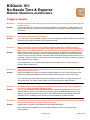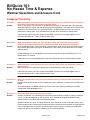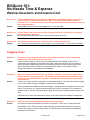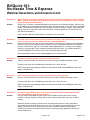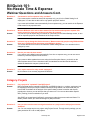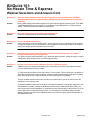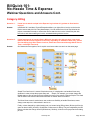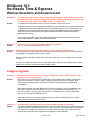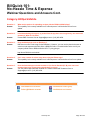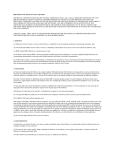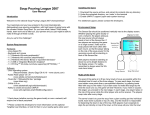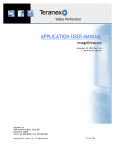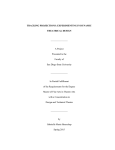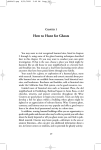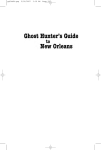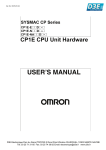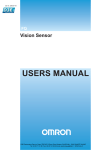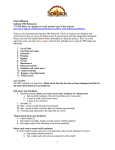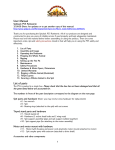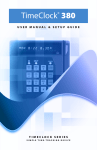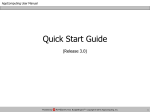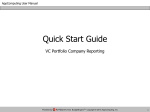Download BillQuick 101: No-Hassle Time & Expense
Transcript
BillQuick 101: No-Hassle Time & Expense Webinar Questions and Answers Category: General Question 1: Answer: How are licenses counted? We frequently use sub-contractors who may participate briefly on a specific project. Licenses are assigned to users who need access to BillQuick or Web Suite. If a sub-contractor is no longer working for you, the license can be re-assigned on the Licensing & User Management screen (File menu). Question 2: Answer: Do you have actual users as beta testers? Yes. If you’d like to be a beta tester, contact your Account Manager at (888) 245-5669 and ask them to pass along your contact information to the development team. Question 3: Why isn't the timer control a feature offered in BillQuick Web Suite or BillQuick Online? Obviously, most companies are going to web-based software to work "Anytime & Anywhere." Why doesn't your software offer the most important time keeping feature for the web versions? BQE recognizes Timer Control is a powerful and desired feature for Web Suite and BillQuick Online. However, the browser environment is not as robust as Windows (desktop). The first challenge was "Server Timeout" for a timer running in a browser. BQE invented technology so timers continue to run even after "timeout", and then re-connect to the server automatically. This does not require a program to be installed on your computer. Answer: The next challenge is to create technology that works for multiple timers via Timer Control in a browser. BQE is working on it. Question 4: Answer: Does the desktop version of the BillQuick have to be installed on every computer, or is it installed on the local server? BillQuick is designed to install on a computer and the database to be on a server for sharing. With special technology, some BillQuick users have installed it on a server in a virtual environment. If you are looking for solution that only has to be installed on your sever, you might want to take a look at Web Suite. For details, please contact your Account Manager at (888) 245-5669. Question 5: Answer: Question 6: Answer: Will BillQuick Basic work with BillQuick Web Suite? Many things in our version of BillQuick have items that are not usable in BillQuick Basic. Yes, you can use BillQuick Basic with Web Suite Basic. Web Suite, like BillQuick, comes in three different editions – Basic, Pro and Enterprise. Assuming you are a BillQuick Basic user, you can definitely use Web Suite Basic but there will be some features that are only available to Pro and Enterprise users. For details, please contact your Account Manager at (888) 245-5669. Do you have a similar feature for "Allocate Hours" for other editions of BillQuick? I understand that only BillQuick Enterprise edition offers this feature. Allocate Hours is a feature of the BillQuick Pro and Enterprise editions. Note: Allocate Hours in BillQuick 2012 now includes a Gantt chart view for employees and sub-consultants. www.bqe.com Page 1 of 13 BillQuick 101: No-Hassle Time & Expense Webinar Questions and Answers Cont. Category: Time Entry Question 1: Answer: When you modify or change your hours on the Simple Time Card, why doesn't this change the Sheet View hours and the hours that are actually billed? Hours on the Simple Time Card and on the Sheet View screens are the same data. They are simply displayed in different layouts and with different entry/edit capabilities. If your edits are not occurring as expected, it can because they are (1) billed (blue text), (2) approved and you don't have security permission to change them, or (3) submitted and you don't have permission to change them. If this does not resolve your issue, please contact BQE Customer Care at [email protected] or (310) 602-4030 (Mon-Fri, 7:00am–3:00pm Pacific Time). Question 2: Answer: What are the difference between A-hrs and B-hrs? Why don’t the timer, sheet view and simple time card track the same hours? How do you know what hours are being billed? Hours recorded in Simple Time Card, Sheet View and via the Timer are all shown as Actual Hours (AHrs) entered. Billing Hours (B-Hrs) will be identical to A-Hrs unless you set other rules in the Global Settings screen. In Global Settings, you can tell BillQuick to increment (round) Actual Hours and Billing Hours. The default value is 15 minutes. If desired, you can increment Billing Hours only while keeping Actual Hours as they were entered. Question 3: Answer: Sometimes when I enter partial hours, like 2.5 hours it will process it as 2.56 hours. Is there a way to fix this? BQE increments hours using the business rules in Global Settings. Check the settings. If this does not resolve your issue, please contact BQE Customer Care at [email protected] or (310) 602-4030 (Mon-Fri, 7:00am–3:00pm Pacific Time). Question 4: Answer: When you allocate hours, can you do so by dollar amount? I looked at units, but they are not defined. Allocate Hours allows only hours for time tasks and units for expenses. To track amount, please use a budget. This will be added to the BillQuick Wish List. Please share other ideas by emailing them to BQE management at [email protected]. Question 5: Answer: What is the best way to efficiently use overtime? Overtime in BillQuick is for calculating job cost and/or extra bill value to charge to a project. Overtime can be (1) manually flagged by a user for review, or (2) automatically flagged by BillQuick using Standard Hours on the Detail tab of the Employee screen. Because overtime can occur on a project because of the sequence of work a user did in a day, many firms manually set the overtime flag for entries and keep overtime bill and cost rates for employees the same as standard rates. In this way, the overtime hours flow to payroll but internal job costing and charge amounts are not skewed by random work or scheduling patterns. www.bqe.com Page 2 of 13 BillQuick 101: No-Hassle Time & Expense Webinar Questions and Answers Cont. Question 6: Answer: Must time be entered in chronological order? No. You can enter hours worked in any date order. The only limiting factor is the date must be within the future/past date range set on the Global Settings screen. Question 7: Under Global Settings/Time & Expense, please explain the difference or use of the settling; "Smaller Time Increment." I have had tech support deal with this setting for over an hour and the settings don't seem to actually round in the various time entry methods. Can these two settings be different rounding amounts? If so, where is this variance posted? There are actually four settings here: Answer: (1) Smallest time increment for time entry - this rounds both A-Hrs and B-Hrs. (2) Apply to B-Hours Only - this restricts rounding to B-Hrs. A-Hrs are saved at the value entered. (3) Smallest time increment for Start and Stop Time - the rounding applies to start-stop times when using this feature. (4) Adjust Stop Time when B-Hours is Changed - an extra fine-tuning of the process. Assuming you are working with (1) and (2), then you can choose to round both A-Hours and B-Hours OR only B-Hours. You cannot round A-Hours one way and B-Hours another. There is no posting of the hours variance. BillQuick saves A-Hours and B-Hours as part of every time record. A-Hours are used to calculate the job cost (A-Hours * Cost Rate). B-Hours flows to the bill amount (charge amount) = B-Hours * Bill Rate. The "variance" is actually the gross margin or difference between Bill Amount and Job Cost. Question 8: Answer: Question 9: Answer: Question 10: Answer: Is it possible to send the actual time entry back to the employee if the approver wants it changed or is rejecting it? Yes. BillQuick notifies a user of a rejected item in two ways: (1) BillQuick Message delivered the next time they log in, and (2) email (a User Preference). Can you remove the auto entry on the timecard so the people that enter time start with a blank timecard? Yes, this can be done in 2 ways: (1) In User Preference, set Auto-Fill = 0. This turns off Auto-Fill. (2) On the Simple Time Card screen, you can clear auto-fill on a case by case basis by selecting Clear from the Tools dropdown button. How do you delete entered time? Whether you can delete an entry depends on its status (billed, approved, submitted) and your security permissions. On the Sheet View screen, select the row or rows you want to delete, press the Delete key or select Delete from the right-click menu, and then confirm you want to delete the entries. On the STC screen, click the cell containing the hours you want to delete, erase the hours, and then click Save. You can delete a row of entries or an entire timesheets on Simple Time Card. www.bqe.com Page 3 of 13 BillQuick 101: No-Hassle Time & Expense Webinar Questions and Answers Cont. Question 11: Answer: How do you delete a single line that has been carried in Simple Timesheet? On the Simple Time Card screen, click the cell containing the hours you want to delete, erase the hours by hitting the Delete or Backspace key on your keyboard and then click Save. Question 12: I'm the only employee. How can I eliminate the approval process or have it automatically approved? Set auto-approve for time and/or expenses on (1) the Global Settings screen, or (2) the Detail tab of the Employee screen. Answer: Question 13: Answer: Is assigning hours the same as allocating hours? No. On the Allocate Hours screen, you assign an activity (task) needed to complete the scope of work for a project to an employee, sub-consultant or group, then allocate hours to the task. Note: Assigning an employee on the Allocate Hours screen is not the same as assigning that employee to a project to restrict who can charge time to it. The latter is done using Project Control. Question 14: Answer: Is there any way to note an unpaid lunch time? Yes, in several ways: (1) Use a special activity code, (2) assign one of the flags on the Sheet View screen for this situation, or (3) describe it in a memo. Which is best for your firm depends on the significance of the event. (1) is most common for easy reporting. Also, some companies mark this item as Comp time per firm policy or regional regulations. Question 15: Answer: Can PTO/Vacation time be tracked - accrual and used? Yes, this can be achieved in 2 ways: (1) Integrate the BillQuick HR module with BillQuick. You can set rules for calculating PTO based Hire Date or Hours Worked. It also tracks PTO used from hours saved in your BillQuick database. Several reports are available for management and employees. (2) On the Detail tab of the Employee screen, enter allowed PTO (vacation, holiday, sick hours) for each employee. Users record PTO hours and BillQuick tracks them against allowed hours. Reports for management and employees are available. HR reports are commonly scheduled for automatic delivery using the Agent module. Question 16: Answer: Question 17: Answer: Can I get a single email once all week time entries have been "submitted" to me, as opposed to one email for every entry? Not at present. This will be added to the BillQuick Wish List. Please share other ideas by emailing them to BQE management at [email protected]. Can we set a global standard to automatically have the memo field showing and following the user entry in BillQuick Online without forcing a memo for each entry? In BillQuick Online, the memo is not required unless global settings are turned on. When the memo option is turned on in the Simple Time Card, it is like a puppy following you waiting for some attention. www.bqe.com Page 4 of 13 BillQuick 101: No-Hassle Time & Expense Webinar Questions and Answers Cont. Question 18: Answer: Question 19: I have submitted the hours showing on the home page of my BillQuick Online, but only for a couple of people, projects and a few hours. When I try to look at more detail in sheet or timecard view, "no records are found." How do I get that to either show everything, or clear out this partial information? Contact BQE Customer Care at [email protected] or (310) 602-4030. Answer: Can the Simple Time Card be set to reflect our pay periods from 1-15 and 16-31 of the month instead of Sunday - Saturday? No. Our testing showed that more than 7 days resulted in slower time entry. Question 20: Answer: In the webinar, did you show the "employee view" to enter time sheet info? Yes. This is the most common time entry procedure. You can also View by: Vendor (sub-consultant). Category: Timer Question 1: Answer: Question 2: Answer: How does the timer integrate with the time sheet? More specifically, does it automatically enter the time from the timer into the time sheet? Timer is another method to capture time. It is logged (saved) in the database. A time record created with a timer displays on the Simple Time Card or Sheet View screens once it is logged. If it does not display, please check View By, Period (Sheet View) and Period Including. Also, on the Sheet View screen check the Filters tab and click the Filters button to turn off filters. Finally, always click Refresh to re-read data from the database. Why do the timers if closed without saving (having "remember" checked) open again with a different amount of time on the timer? For example, when the administrator needs me to log out quickly, I close the timer with "remember" checked and once opened again and the times are all different. Timers (up to 10) are saved every second in your Windows Registry. If you exit a timer without logging it or lose power while working, the Registry contains the last saved data. When you restart timers, BillQuick checks the Registry. It brings back the unsaved timers as you open timers. For this reason, you may be viewing another timer you were not aware of. Or a restraint on Windows (version, memory, disk speed when paging memory) may be inhibiting timely saving of timer data. In BillQuick 2012, timers are enhanced for simpler, more intuitive and more intelligent management. Question 3: Answer: Is there a way to extend the BillQuick web access time out timer? The "time out" length for Web Suite is a function of your server. Talk to your IT people about this. Note: BillQuick 2011 and later contain unique technology for timers that allow them to continue to run even after timing out from the server. When you stop the timer, it automatically re-establishes the session with the server. www.bqe.com Page 5 of 13 BillQuick 101: No-Hassle Time & Expense Webinar Questions and Answers Cont. Question 4: Answer: When I "log all" in the timer control, it zeros out the current times and then I close the software. When I open the timer again, the window will say you have "9 unsaved timers." How can I get it to not open with a bunch of timers? Data for up to 10 timers is saved automatically every second to your Windows Registry. When you log all, Windows may not be updating the Registry. When this has occurred, it has never been a consistent pattern. The most likely reason it occurs is a restraint on Windows (version, memory, disk speed when paging memory) or a technical conflict within Windows or another application. We see this issue far less often with Windows 7. Improvements in BQ 2012 should reduce or eliminate such occurrences. Question 5: Answer: The timer control feature doesn't seem to function accurately. Is this feature being worked on, since you seem to promote or demo it like it is a functioning feature? We aren't aware of any bug with our timer control feature. Here are three suggestions to troubleshoot the issue: (1) Check your computer memory and the number of programs running at once. BillQuick requires 1 GB, however, when you are running multiple applications it is very likely you are paging memory to your hard disk. This is a slower process and may be a factor. (2) Consider Windows 7. (3) Evaluate BillQuick 2012 and its Timer Control and related improvements. Also, contact BQE Customer Care at [email protected] or (310) 602-4030. Question 6: Answer: Is there a limit to the projects I can have running on a timer? There is no practical limit to the number of timers you can open in BillQuick Desktop version. Currently, Web Suite 2011 and BillQuick Online allow only 1 timer at a time. BQE is working through challenges inherent with browsers so Web Suite and BillQuick Online can support multiple timers. Question 7: Answer: Did I understand correctly? I can have several timers set up at one time? There is no practical limit to the number of timers you can open in BillQuick Desktop version. Currently, Web Suite 2011 and BillQuick Online allow only 1 timer at a time. BQE is working through challenges inherent with browsers so Web Suite and BillQuick Online can support multiple timers. Question 8: Answer: Do I have to keep BillQuick open to use timer start and stop button? My architects think that having BillQuick open slows down Revit. Yes, you need to have BillQuick open to start a timer. BillQuick and its timers have a small footprint in memory. Opening 3 timers and the timer control window takes only about 15 MB of memory. Slowness may be caused by too little memory to support Revit and/or too many applications open at one time for the amount of memory you have. The speed of your hard disk (for memory paging) may also be a factor. Without a lot of memory available, Windows may be paging memory to and from the hard disk. Because Revit is a memory hungry application, this may be slowing things down. www.bqe.com Page 6 of 13 BillQuick 101: No-Hassle Time & Expense Webinar Questions and Answers Cont. Category: Expense Entry Question 1: Answer: Is there any way to enter recurring expenses quickly in BillQuick Online? Yes, there are 3 ways to achieve this. (1) Highlight the recurring entries, click the Cut link, and then click Paste Special. Increment the date or enter a date for the pasted/new entries. (2) Cut and paste recurring entries (not Paste Special), then click on the first date or project you want to change, press the down arrow, change it, and repeat. (3) Have BQE create a custom trigger that uses custom fields associated with expenses codes and/or projects, plus business rules we program for you, to create, date and approve recurring entries automatically. Question 2: Answer: Is there a way to check billable/non-billable expense ID's for individual projects? Ex: Hotel is billable for some jobs but not all. Can it be flagged as billable for specific projects only and not all projects? Yes. Assign the expense code to a project and change the Billable status for that project. Question 3: Answer: How do you change Markup in expenses? First you need security permission to change the markup for an expense entry. If you have the permission, you can: (1) Change it on the Expense Log by entering a percentage (whole number or decimal), dollar sign and an amount, or enter the charge amount and BillQuick reverse calculates the markup. (2) Change the default markup on the Expense Code screen. Category: Memos Question 1: Answer: Is there a way to move the Memo task bar out of the way permanently? If you are referring to the memo box on the Sheet View, Simple Time Card, Expense Log or Simple Expense Log, it can be collapsed. Click the [ - ] button. On a Timer, click the Hide Memo button. If you mean the blue panel that displays when you click into a memo box, it cannot be turned off. It is designed to stay out of the way above the memo box. It can be moved elsewhere if desired. Question 2: Answer: Can I require a time entry memo only for specific projects? Timesheet memo entries can be required only for certain projects and not just globally. Go to Project, Detail and choose Project Rules, check Time Entry Memo Required. www.bqe.com Page 7 of 13 BillQuick 101: No-Hassle Time & Expense Webinar Questions and Answers Cont. Question 3: Answer: Can memo be set for expenses only—not time? If you mean require a memo be entered for expenses only, yes, this is a Global Setting for all employees. You can also set this rule for only specific projects if desired. If you mean add a default memo automatically for an expense entry, you can set this in the Expense Code screen for any expense code. Question 4: Answer: Question 5: Answer: Question 6: Answer: We have BillQuick 2011 and we have memos for time entries and expenses separate. We require memos for time entry but do not use them for expense. You can set a rule to require entry of a memo for a time entry on the Global Settings screen, or as a rule for a specific project on the Details tab of the Project screen. Is there a way to change the font in the memo. Memos entered by people using BillQuick Web Suite are in a different font than those using BillQuick desktop. You set the default font for memos on BillQuick's Global Settings screen. You can also lock out changes by users. How do you enter the auto memo? If you want to add a default memo automatically for a time or expense entry, you can set one on the Activity Code and Expense Code screens. If you mean to add a standard memo text using the AutoComplete feature, you do this on the AutoComplete screen. Enter a shorthand code, the standard text and then decide whether it should be shared with everyone (check the box). Question 7: Answer: Can I require memos for only certain employees? No, this feature is not currently supported in BillQuick. Category: Projects Question 1: Answer: Can a project be "uploaded" from MS Project? MS Project data can be imported into BillQuick, and BillQuick data (e.g., projects, employees) can be exported to MS Project. Beyond master information being shared, it is recommend that you have a BQE Consultant do the analysis of the specific data you want to transfer and discuss procedures to be sure you can achieve what you want to do. You can use the webinar Special Offer (Training) for this consultation if you wish. Also, BQE has created special utilities for customers to make the process easier and faster. For details, please contact your Account Manager at (888) 245-5669. Question 2: Answer: Can you allow certain users to assign themselves to a project and to add projects into the database? Yes. You can assign anyone to a project using Project Control. Through security settings you can grant permission to a user to add projects. www.bqe.com Page 8 of 13 BillQuick 101: No-Hassle Time & Expense Webinar Questions and Answers Cont. Question 3: Answer: How can I easily determine which reports are appropriate for Phased Projects? The BQE Help Desk advises that if not appropriate for Phased projects, the reports may not calculate accurately. Brining phased project information together on a report requires special processing rules. Thus, BQE created Phased Projects in keys areas. Go to the Report Center (BillQuick 2011 or later) and type ―phase‖ in the Search Items box (above the reports list). Question 4: Answer: How many reports are now available for Phased projects? There are 16 phased project reports available in BillQuick. Question 5: Answer: How are assigned hours set up? Select Allocate Hours from the Project menu. Choose a project. Copy in a budget to fill the schedule, or select the employee or sub-consultant who will complete the activity (task) as part of the scope of work for the project, and then allocate hours to the task. Question 6: Is there any way to have a workflow where it takes two levels of approval? For example, manager and then the upper management? Yes. When reviewing items submitted to you, rather than approving them, submit the item(s) to upper management. Only the last person in a chain approves items. Answer: Question 7: Answer: How do a lot of people handle “additional services” towards a project? "Additional services" usually means works that is outside the scope of the original project contract. You can handle these services in 2 ways: (1) Flag time entries as Extra on the Sheet View or Timer screens. This means they are in addition to the project contract/scope, and it is typically a decision of the project manager made when reviewing items. Extra items print in a separate section on many standard invoice templates. This is a workable solution when only a few items occur and/or when you do not need to track the profitability of 'out of scope' work. (2) Setup a separate project record. Usually it is a sub-project (phase) or sub-phase (segment) in the work breakdown structure. Charge the additional services to this project record. When billing, you can invoice these services separately, or combined them with other projects in the structure on a joint invoice. Because it is a separate project record, you can assign a fee schedule, assign and track against a budget, track job cost for additional services, track contract spent, and track profitability of the additional services. www.bqe.com Page 9 of 13 BillQuick 101: No-Hassle Time & Expense Webinar Questions and Answers Cont. Category: Billing Question 1: Answer: Question 2: Answer: I know how to attach receipts in the Expense Log but how do I get them to flow into the invoice? In BillQuick 2011 and later, Pro and Enterprise editions, you right-click an invoice on the Invoice Review screen and pick Link Files (Attachments). You can select from a list of files linked to the project or associated records, or select other files to attach to the invoice. Linked files print with the invoice, and when emailing an invoice, are attached along with the invoice. If time keeping and no hassle billing is BillQuick strength, then why are there some many features that do not flow together? Time entry, depending on methods of data entry, doesn't flow into billing (only B-hrs flow to invoices, which has to be entered through Sheet View or Timer, not Simple Time Card). Our features do flow together, here's a quick overview to make sure we're on the same page. Simple Time Card is as it is named: Simple time entry. It is designed to not handle all time entry situations in order to keep the process easy and . . . Simple. For example, you cannot change the Billable status or flag an entry as Extra (outside the scope of the project). Both the Simple Time Card and the Sheet View will have the same information no matter where it’s entered. The Sheet View screen is used when a user needs more flexibility to handle Extra items, status change, start-stop time, cities worked in and so on. Finally, unless changed by a global setting rule or a human being, Billing Hours (B-Hours) will be the same as Actual Hours (A-Hours). By definition, B-Hours are for billing. They are multiplied by the Bill Rate to calculate the Charge Amount (Bill Amount). Similarly, A-Hours are for payroll and calculating job cost. www.bqe.com Page 10 of 13 BillQuick 101: No-Hassle Time & Expense Webinar Questions and Answers Cont. Question 3: Answer: For Employee reimbursements, this is entered through Expense Log, but these reimbursable expenses do not flow to Accounts Payable or Payroll to actually reimburse the Employee. This creates double entry, which is one of BQE mottos, "no double entry." Yes, NED2 (Never Enter Data Twice) is one of our mantras—and we live up to it. Employee reimbursements are treated as payables (bills to be paid) rather than payroll items because (1) BQE does not have a payroll application, and (2) integration rules set by Intuit and Sage for their QuickBooks and Peachtree accounting software (used by most BQE customers) do not allow the mixture of hours and employee expense report reimbursements. BQE cannot do what another application will not allow. On a custom basis, BQE creates data exports and special utilities that transfer hours as well as reimbursable expenses to payroll services and applications. Question 4: Answer: Can I set an activity as always billable—make billable a default? Yes. You can do this on the Activity Code screen. Question 5: Why do some time entries and expenses entered do not show up in billing review? Answer: Time and expenses must be ―approved‖ before they can be billed. Approval can be a human activity or set to happen automatically when an entry is saved. Also, non-billable items that normally flow to bills may not flow if you turn on a business rule in Global Settings. Finally, if you change the status of items on the Sheet View or Expense Log "Change" panel to "Billed Status True", the items will not be included in Billing Review. Category: Upgrades Question 1: Answer: We load an update as soon as we learn of it! It frequently causes problems. Is there a way to keep it from causing problems? BQE works very hard to develop and release clean, quality updates and upgrades (10,000+ manhours per year). But like a 'human' activity, everything may not be perfect. For example, BQE cannot test new software against thousands of hardware, operating system and application combinations. BQE recommends that you install BillQuick 2012 when it is released, convert your database, and then have a handful of users (at most) test it in your work environment before deploying it to everyone in the firm. The "test group" will continue to use BillQuick 2011, as will all other users until you are comfortable with BillQuick 2012. Any issues reported are immediately addressed. Service packs are released every 6-10 weeks and hot fixes are released for critical items. Question 2: Answer: In BillQuick 2012, will we be able to assign project AND employee for time entry? This feature is already available in BillQuick 2011. Through Project Control you can assign employees and sub-consultants, activities and/or expense codes to a project. This restricts who can charge time and expenses to a project. Or using Employee Control (which overrides Project Control) you can assign projects, activities and/or expenses to an employee or sub-consultant. www.bqe.com Page 11 of 13 BillQuick 101: No-Hassle Time & Expense Webinar Questions and Answers Cont. Question 3: Answer: When does BillQuick 2012 come out? BillQuick 2012 is scheduled to be released in March 2012. Category: BillQuick Web Suite Question 1: Answer: How much is BillQuick Web Suite 2011? There are three Web Suite editions that you can select from: Basic Edition - $675 (5 licenses) + $75 per additional license. Pro Edition - $995 (5 licenses) + $105 per additional license. Enterprise Edition - $1995 (5 licenses) + $625 per additional 5-pack of licenses. Question 2: Answer: With Web Suite, do we need to have BillQuick installed on each computer? You install Web Suite once as a smaller web site on your Windows server. It uses the Microsoft Internet Information Server (IIS), which is part of the Windows server software. Users access Web Suite with a browser via your internal network or outside via the Internet. Question 3: Answer: With Web Suite, is there a detailed user manual that we can obtain to review later? Yes, it is included with your software at no additional cost. Contact your Account Manager for more information. Question 4: Answer: Can I use the AutoComplete shorthand feature in Web Suite too? Not at present. This will be added to the BillQuick Wish List. Please share other ideas by emailing them to BQE management at [email protected]. Category: BillQuick Agent Question 1: Answer: What is the price of BillQuick Agent? There are three BillQuick Agent editions that you can select from: Agent Basic - $295 (1 license). Agent Pro - $395 (1 license). Agent Enterprise - $795 (5 licenses). Question 2: Answer: Is BillQuick Agent included in BillQuick? No, BillQuick Agent is an add-on module and can be purchased separately. Question 3: Answer: Can I set the time that the email reminders go out? Yes. First decide how many 'grace' hours to allow (hours after the midnight trigger). This is the first check of the day, and an email will be sent. Second, set how often to check time entries. This applies to all users being monitored. Finally, indicate how many emails to send (notification checks to do). www.bqe.com Page 12 of 13 BillQuick 101: No-Hassle Time & Expense Webinar Questions and Answers Cont. Category: BillQuick Mobile Question 1: Answer: What are the options for uploading receipts with the BillQuick Mobile App? This capability isn't currently available but is in Development. It will be delivered in a future update. Question 2: I tried downloading the app on my android but the app does not recognize my user name and password. What do I do here? Contact BQE Customer Care at [email protected] or (310) 602-4030. Answer: Question 3: Answer: Does the Mobile App work on Blackberry? BQE does not offer a native app for the Blackberry. However, you can use the phone's browser to enter time and expenses with Web Suite or BillQuick Online. You add /mobile/ at the end of your company's Web Suite or BillQuick Online URL. Try it by going to: http://demo.BillQuick.com/mobile/ Question 4: Answer: Can I enter a memo for a time entry when using the iPhone app? This capability isn't currently available but is in Development. It will be delivered in a future update. Question 5: Does the Android app work with Android 4.0 (Ice Cream Sandwich)? My user name and password are being rejected even though they're correct. Yes, the Android app works with Android 4.0. Please contact BQE Customer Care at [email protected] or (310) 602-4030. Answer: For more tips and tricks along with product and company information, be sure to: Like BillQuick on Facebook Join BillQuick Yahoo group Follow @BillQuick on twitter Join BillQuick on LinkedIn www.bqe.com Page 13 of 13