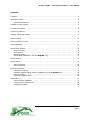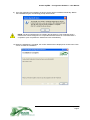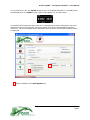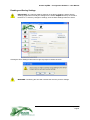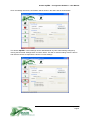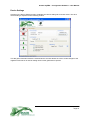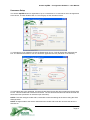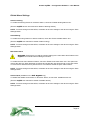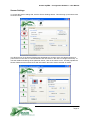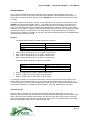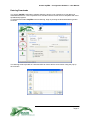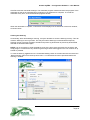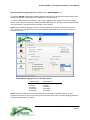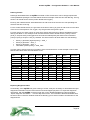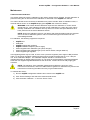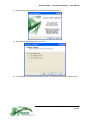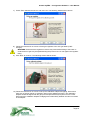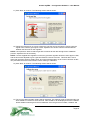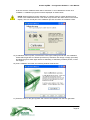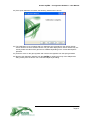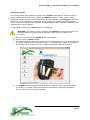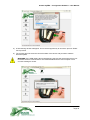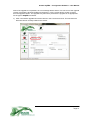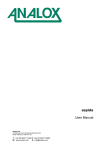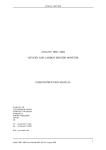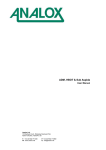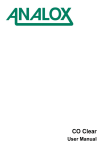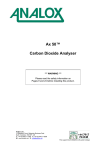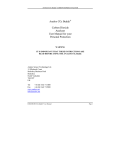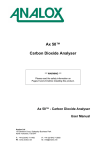Download Analox aspida Configuration Software User Manual
Transcript
Analox aspida Configuration Software User Manual Analox Sensor Technology Ltd. 15 Ellerbeck Court, Stokesley Business Park North Yorkshire, TS9 5PT, UK T: +44 (0)1642 711400 W: www.analox.net F: +44 (0)1642 713900 E: [email protected] Analox aspida – Configuration Software – User Manual Contents Contents .................................................................................................................................................. 1 About the Program .................................................................................................................................. 2 System Requirements ..................................................................................................................... 2 Installation of the Program....................................................................................................................... 3 Running the Program .............................................................................................................................. 6 Connecting a Device ............................................................................................................................... 6 Reading and Saving Settings .................................................................................................................. 8 Device Settings...................................................................................................................................... 10 Setting the Date and Time..................................................................................................................... 11 Username Setup.................................................................................................................................... 12 Global Alarm Settings............................................................................................................................ 13 Alarms Latching ............................................................................................................................. 13 Alarm Muting.................................................................................................................................. 13 Man-down Alarm............................................................................................................................ 13 Alarms Quiet (available on the Sub Aspida only) ..................................................................... 13 Sensor Settings ..................................................................................................................................... 14 Sensor Alarms ....................................................................................................................................... 15 Alarm Set-points ............................................................................................................................ 15 Alarm Hysteresis............................................................................................................................ 16 Data-log Downloads .............................................................................................................................. 17 Clearing the Data-log..................................................................................................................... 18 Selecting different logging periods (available on the Sub Aspida only)................................... 19 Data-log Format ............................................................................................................................. 20 Exporting Diagnostic Data ............................................................................................................. 20 Maintenance .......................................................................................................................................... 21 Carbon Dioxide Calibration............................................................................................................ 21 Oxygen Sensor Replacement........................................................................................................ 28 Upgrading Firmware ...................................................................................................................... 29 Document Ref: PGA-802-10 – April 2012 Page 1 Analox aspida – Configuration Software – User Manual About the Program The Analox aspida configuration software provides a simple interface to configure the various features of the aspida unit. The program is common between all members of the aspida family herein referred to simply as aspida. The program provides facility to set the alarm features such as the personal protection, man-down alarm as well as tailoring the aspida’s gas alarms to suit specific gas monitoring needs. Detailed data-logs can be downloaded through the program and up to two usernames can be registered to a single aspida to support shared device usage. . Different members of the aspida family may have different capabilities and these variations are noted where relevant. System Requirements The Analox aspida configuration software has the following system requirements to run: Operating system: • • • • ® Microsoft Windows 2000 ® Microsoft Windows XP ® Microsoft Windows Vista ® Microsoft Windows 7 Supporting software: • ® Microsoft .NET Framework (2.0 or higher) – Included on the CD or available from http://www.microsoft.com Hardware: • A USB port Document Ref: PGA-802-10 – April 2012 Page 2 Analox aspida – Configuration Software – User Manual Installation of the Program The following step-by-step guide explains how to install the Analox aspida configuration software ® onto a Microsoft Windows based PC. Ensure that any Analox aspida units are disconnected from the computer. Insert the Analox aspida software CD into the CD drive. Browse the Analox aspida software disk and run the file named ‘setup.exe’. The setup program will begin by checking that you have the Microsoft .NET Framework® installed on you computer. If it is not installed on the system, the setup program will prompt you to install the Microsoft .NET Framework® from the CD. Follow the instructions given by the setup program to complete the installation of the Microsoft .NET Framework®. 5) Next, the setup program will begin to install the Analox aspida configuration software. The following screen will be displayed. 1) 2) 3) 4) 6) Click the ‘Next’ button to continue. Document Ref: PGA-802-10 – April 2012 Page 3 Analox aspida – Configuration Software – User Manual 7) The installer will now prompt you to provide an install location for the software as shown below. If the default location is not desired, use the browse button to provide a different install location. The option is also given to make this installation available for the user logged in only or for all users of the computer. 8) Once you are happy with your choices, click ‘Next’ to continue. A prompt will now be given to start the installation as shown below. The installation will take a few moments. Document Ref: PGA-802-10 – April 2012 Page 4 Analox aspida – Configuration Software – User Manual 9) Once the application has installed, the device drivers will be installed automatically. Before this installation begins, the following prompt will be shown. NOTE: The driver software will now install in the background. This will briefly show a window with a black background. It is important that this window is not closed before it completes. Upon completion the window will close automatically. 10) When the installation is complete, the confirm window will be displayed as shown below. Click ‘Close’ to finish the installation. Document Ref: PGA-802-10 – April 2012 Page 5 Analox aspida – Configuration Software – User Manual Running the Program To run the program, double click the aspida Configuration Tool icon on the desktop or select the application from the start menu under Analox>PGA. When the application starts, main application window will be shown. All controls will be greyed out until an aspida unit is connected to the computer. Connecting a Device To make changes to an aspida’s settings, it must first be connected to the computer. To connect the USB cable to the device, remove the battery cover by undoing the screw on the rear of the device. One end of the USB cable should then be inserted into the USB port situated between the batteries (shown below). At this point, with the application running, connect the other end of the USB cable to a USB port on the PC. Document Ref: PGA-802-10 – April 2012 Page 6 Analox aspida – Configuration Software – User Manual On connection to the PC, the aspida will power up if it is not already switched on. The USB symbol will be displayed on the aspida screen in place of the battery icon as shown below. The program will recognise the device and an icon representing the device will appear in the found device box at the top of the window. The serial number of the device will be displayed below the device icon. The current settings will be downloaded from the device and the device settings tab will be displayed. 1 1 1 Options available on the Sub Aspida only Document Ref: PGA-802-10 – April 2012 Page 7 Analox aspida – Configuration Software – User Manual Reading and Saving Settings IMPORTANT: Any changes made to settings on the Device Settings, and the Sensor Settings pages will not modify the settings on the Analox aspida until they are saved to the device. To save any changes to settings, click the Save Settings button as shown. Clicking the Save Settings button will now give a prompt to confirm the save. WARNING: Confirming the save will overwrite the device’s previous settings. Document Ref: PGA-802-10 – April 2012 Page 8 Analox aspida – Configuration Software – User Manual Once the settings are saved, confirmation will be shown in the status bar as shown below. The Analox aspida’s current settings can be downloaded at any time whilst making changes by clicking the Download Settings button as shown below. This will re-read the settings from the device and reset all controls to represent the device’s current settings. Document Ref: PGA-802-10 – April 2012 Page 9 Analox aspida – Configuration Software – User Manual Device Settings Clicking on the Device Settings button will display the device setting tab as shown below. The each device setting is explained in the following section. This tab gives information about the selected device and also allows the user to make changes to the registered usernames as well as setting various other global device options. Document Ref: PGA-802-10 – April 2012 Page 10 Analox aspida – Configuration Software – User Manual Setting the Date and Time When a device is connected, date and time that was read from the unit is displayed in the ‘Date And Time’ box. To change the date and time on the device, click the ‘Set Date And TimeI’ button. The following window will be shown and give the options to set a new date and time to the unit. Set the time using the controls in the Time box. The clock is set in 24 hour format. Set the date using the calendar shown in the Date box. When the date and time are correct, press the ‘OK’ button to update the device. Pressing cancel will make no changes to the date and time on the unit. NOTE: Setting the date and time does not require a settings save. The clock is updated automatically. Document Ref: PGA-802-10 – April 2012 Page 11 Analox aspida – Configuration Software – User Manual Username Setup The Analox aspida allows for registration of up to 2 usernames. If no usernames are to be registered to the device, uncheck Enable User #1. This will grey out the username boxes. If 1 username is to be registered, check the Enable User #1 box. This will enable the username text box. The desired username for user one should be typed into this box (maximum 15 characters). If 2 usernames are to be registered, check the Enable User #2 box after first checking the Enable User #1 box. This will enable both username text boxes. The two desired usernames should be entered into these text boxes (maximum 15 characters per username). NOTE: For these changes to take effect, remember to save the settings to the device using the Save Settings button. NOTE: Changes made to the device usernames will not take effect until the next time the device is switched on. Document Ref: PGA-802-10 – April 2012 Page 12 Analox aspida – Configuration Software – User Manual Global Alarm Settings Alarms Latching To enable the latching feature on all device alarms, check the ‘Enable latching alarms’ box. (See the aspida device user manual for details of latching alarms). NOTE: For these changes to take effect, remember to save the settings to the device using the Save Settings button. Alarm Muting To enable the muting feature on all device alarms, check the ‘Enable mutable alarms’ box. (See the aspida user manual for details of alarm muting). NOTE: For these changes to take effect, remember to save the settings to the device using the Save Settings button. Man-down Alarm WARNING: Ensure that you read the section relating to the man-down alarm feature in the aspida user manual before enabling this feature. To enable the man down detection feature, check the ‘Enable man-down alarm’ box. This option will instruct the device to begin detecting movement and enable the ultra-loud sounder in the case where no movement is detected over a period of time. This will also enable the panic alarm feature. NOTE: For these changes to take effect, remember to save the settings to the device using the Save Settings button. Alarms Quiet (available on the Sub Aspida only) To disable the audible annunciation on all device alarms, uncheck the ‘Audible alarms’ box. (See the aspida user manual for details of audible alarms). NOTE: For these changes to take effect, remember to save the settings to the device using the Save Settings button. Document Ref: PGA-802-10 – April 2012 Page 13 Analox aspida – Configuration Software – User Manual Sensor Settings To access the sensor settings tab, click the Sensor Settings button. This will bring up the sensors tab as shown below. The Sensors box on the Sensor Settings tab will display the sensors which are fitted to the device. (Two sensors in the case of a dual instrument and one sensor in the case of a single instrument). To view the details and settings of the particular sensor, click on the sensor’s icon. This will populate the Sensor Details and the Alarms boxes with information about the sensor selected as shown. Document Ref: PGA-802-10 – April 2012 Page 14 Analox aspida – Configuration Software – User Manual Sensor Alarms Once a sensor is selected, the alarms settings controls will show the available alarms for that th particular sensor. Each sensor has 3 alarm set-points attributed. Carbon dioxide sensors have a 4 alarm which is reserved for TWA alarms (see the aspida device user manual for further information on TWA). The sensor alarms have a priority ordering. This corresponds to the urgency of the gas alarm on the aspida unit. Gas levels that trigger Alarm 1, for example, will cause the LEDs to flash and horn to sound at a rate higher than Alarm 2, giving a clear warning that the level of danger has increased. Alarm 1 has the highest priority and will always be activated even if Alarm 2 or Alarm 3 have already activated. For this reason, a sensor’s Alarm 1 should always be reserved for the most dangerous level for the gas that sensor’s monitored gas. The TWA alarm for carbon dioxide sensors is always the lowest priority and will be over-ridden by any other gas alarm representing the more immediate danger posed by rising or falling gas levels. Example The default alarm settings for carbon dioxide are as follows: Alarm Alarm 1 Alarm 2 Alarm 3 • • • • Set-point (%carbon dioxide) 4.0 1.5 0.5 With a carbon dioxide level of 0.3% no alarms will be active. With a carbon dioxide level of 0.7% Alarm 3 will be active. With a carbon dioxide level of 1.6% Alarm 2 will be active. With a carbon dioxide level of 4.1% Alarm 1 will be active. The default alarm settings for oxygen are as follows: Alarm Alarm 1 Alarm 2 Alarm 3 • • • Set-point (%oxygen) 18.0 19.5 23.0 With an oxygen level of 19.6% no alarms will be active. With an oxygen level of 19.4% Alarm 2 will be active. With an oxygen level of 17.9% Alarm 1 will be active. To change the settings for a particular sensor alarm, select a sensor then click on the alarm in the alarms list box. This will then display the current setting for the selected alarm. If the alarm is not currently enabled on the device, the ‘Enable Alarm’ check-box will be un-checked and all other alarm controls will be disabled. To enable or disable the alarm, check the ‘Enable Alarm’ check-box. Alarm Set-points When an alarm is enabled, the set-point can be changed using the ‘Alarm set-point’ box. The behaviour of the device for gas levels around the set-point will differ depending on the direction of the alarm. High going alarms will be activated when the gas level rises above the set-point. Low going alarms will be activated when the gas level falls below the set-point. To set the direction of the alarm, select the appropriate option from the ‘Alarm Direction’ box. Document Ref: PGA-802-10 – April 2012 Page 15 Analox aspida – Configuration Software – User Manual Alarm Hysteresis In addition to the alarm set-point, a hysteresis can be applied to the set-point. Adding a hysteresis value to a set-point means that when the gas value passes a set-point and triggers an alarm, the alarm condition does not clear immediately when the gas value returns through the set-point. Example Example alarm Example 1 Example 2 Set-point (% carbon dioxide) 2.0 2.0 Direction Hysteresis High-going High-going 0.0 0.2 In Example 1, no hysteresis is applied and the alarm is high-going. A gas reading of 1.99 will not activate the alarm. The gas level rises to 2.00 and the alarm is activated. The gas level drops back to 1.99 and the alarm is de-activated. In Example 2, a hysteresis is applied and the alarm is high-going. A gas reading of 1.99 will not activate the alarm. The gas level rises to 2.00 and the alarm is activated. The gas level drops back to 1.86 and the alarm persists. Only when the alarm drops to 1.79 will the alarm will de-activate (as shown below). Example 2 NOTE: For sensor alarm changes to take effect, remember to save the settings to the device using the Save Settings button. Document Ref: PGA-802-10 – April 2012 Page 16 Analox aspida – Configuration Software – User Manual Data-log Downloads The Analox aspida configuration software allows the device’s own internal log of gas data to be downloaded to the PC. This is exported into a standard CSV file format which is compatible with most spreadsheet programs. To download the Analox aspida’s internal data-log, begin by clicking the Download Data-log button as shown. The data-log will be exported as a standard CSV file. Select the file save location using the pop-up save window. Document Ref: PGA-802-10 – April 2012 Page 17 Analox aspida – Configuration Software – User Manual Click Save and the download will begin. The download progress window will show the progress of the download as well as the estimated time remaining for the download to complete. To cancel the download at any time, close the download progress window. When the download is complete, confirmation will be displayed in the status bar of the main window, as shown below. Clearing the Data-log Occasionally, after downloading a data-log, it may be desirable to clear the data-log memory. This will reset the data-log to zero log entries. This may be useful if data-logs are downloaded frequently. Clearing the log each time will lead to smaller and quicker log downloads as previously-downloaded data will not be downloaded again. NOTE: It is not necessary to clear the data-log at all. If the log memory becomes full, the device will simply begin to overwrite the very earliest log ensuring that the data logged on the unit remains as up to date as possible. To clear the data log, right click on the ‘Download Datalog’ button in the left button bar and select the ‘Reset Data-log’ option from the drop down menu. A confirmation box will be presented before the data-log is cleared. Document Ref: PGA-802-10 – April 2012 Page 18 Analox aspida – Configuration Software – User Manual Selecting different logging periods (available on the Sub Aspida only) The Analox aspida configuration software allows the device to be configured to log the sensor data at different intervals, to allow data to be captured over a longer period. To select a different data log resolution, click on the ‘Logging Period’ dropdown box in the Logging Options pane, and select the desired period between data captures. A longer period will capture data over a greater time, but with less time resolution on the capture. NOTE: Only conditions applying at the time of data capture are recorded, so if a short term event (e.g., alarm level of gas detected) occurs wholly between data captures on the log, there will be no record of the event. Table relating Logging Period to datalog capacity Logging period 30 seconds 1 minute 5 minutes 15 minutes 30 minutes Data capacity 20 days 41 days 29 weeks 20 months 41 months NOTE: Only time whilst the instrument is turned on counts towards the data capacity, so if an instrument is turned on only 8 hrs per day, 5 days per week, then with a 30 second logging period the memory will hold data for 12 weeks. Document Ref: PGA-802-10 – April 2012 Page 19 Analox aspida – Configuration Software – User Manual Data-log Format Data-logs downloaded from an aspida are saved in CSV format which can be simply imported into most spreadsheet packages. The table below shows an example of the format of the data-log. The log shown is for a dual sensor device (carbon dioxide and oxygen). Each log has a date and time associated with it as well as the ID of the user who was operating the device at the time of the log. For the carbon dioxide sensor, the gas value at the time of the log is given as well as the current value of the user’s TWA exposure. For oxygen, only the gas value at log time is given. For each sensor, an alarm column is given which shows and instances of alarms activated since the last log was taken. In this example it can be seen that the carbon dioxide sensor’s priority 3 alarm (ALM_3, set-point 0.5%) was triggered at 10:55:58 and subsequently the alarm level increased to priority 2 (ALM_2 set-point 1.5%) by 10:56:28. The alarm column will show alarms for the following: • • • • Priority 1 gas alarm (highest priority) – ALM_1 Priority 2 gas alarm – ALM_2 Priority 3 gas alarm – ALM_3 TWA alarm (lowest priority) – ALM_TWA The last column shows instances of activation of the man-down alarm. In this example it can be seen that the man-down alarm was activated at 10:57. Date 16/07/2009 16/07/2009 16/07/2009 16/07/2009 16/07/2009 16/07/2009 16/07/2009 16/07/2009 16/07/2009 16/07/2009 16/07/2009 16/07/2009 Time 10:53:57 10:54:27 10:54:58 10:55:28 10:55:58 10:56:28 10:56:58 10:57:28 10:57:59 10:58:29 10:58:59 10:59:29 User ID User 1 User 1 User 1 User 1 User 1 User 1 User 1 User 1 User 1 User 1 User 1 User 1 %CO2 0.039 0.037 0.035 0.042 1.201 0.55 0.071 0.041 0.044 0.043 0.039 0.051 %CO2 TWA 0.025 0.025 0.025 0.025 0.025 0.025 0.025 0.025 0.025 0.025 0.025 0.025 CO2 Alarm ALM_3 ALM_2 ALM_3 - %O2 20.908 21.012 20.95 20.888 19.286 21.011 20.961 21.021 20.903 20.933 20.926 20.879 O2 Alarm ALM_2 ALM_2 - Man-down ALM - Exporting Diagnostic Data Occasionally, if the aspida has given warning of a fault, it may be necessary to download and export diagnostic information from the instrument for technical support purposes. To export the diagnostic information, with the aspida connected, right click on the’ Download Data-log’ button and select ‘Export diagnostic informationI’ from the drop down menu. The information will be downloaded from the device and a ‘Save file’ window will be show allowing you to select a location and filename for the diagnostic file. Document Ref: PGA-802-10 – April 2012 Page 20 Analox aspida – Configuration Software – User Manual Maintenance Carbon Dioxide Calibration This section deals only with the calibration of the carbon dioxide sensor (if fitted). Oxygen calibration is performed using the on-device fresh air calibration as described in the aspida user manual. The carbon dioxide sensor should be recalibrated every twelve months. When a calibration is due, a reminder will be shown on the aspida display (see aspida user manual for details). WARNING: A full carbon dioxide calibration requires first a calibration on a zero carbon dioxide gas (i.e. 100% Nitrogen) and then a span calibration on a span gas (4-5% carbon dioxide). Calibration due reminders will only reset once a zero and span calibration have been performed in the same calibration session. NOTE: During the calibration process, gas alarms and range fault alarms may be triggered due to the use of calibration gasses. This is normal and any spurious alarms can be acknowledged/muted. For calibration, the following equipment is required: • • • • • • • aspida unit USB cable aspida configuration software aspida calibration adapter (dual or single) Analox supplied zero calibration gas (100% nitrogen) Analox supplied span calibration gas (4-5% carbon dioxide, nitrogen balance) Analox supplied gas regulator User supplied gasses may be used, in which case a pressure regulator (set to approx 1Bar) and flow meter (or other flow regulation method) must be used to provide a sample flow of 0.5 to 1 litre per min. to the calibration adapter. The calibration adapter should be connected to the regulator/flowmeter by flexible pipe (I/D 4mm) on one spigot of the flow adapter, with fittings/adaptors to suit the user supplied regulator/flowmeter at the other end. Analox cannot normally supply gas overseas. NOTE: The tolerance of the calibration gasses directly affects the accuracy of the instrument measurement, and use of wide tolerance gasses for calibration may result in the instrument not achieving the stated accuracy on gas measurement. To calibrate the sensor: 1) Run the aspida configuration software and connect to the aspida unit. 2) Click ‘Sensor Settings’ and select the carbon dioxide sensor. 3) Click the button ‘CalibrateI’ in the box ‘Sensor Tools’. Document Ref: PGA-802-10 – April 2012 Page 21 Analox aspida – Configuration Software – User Manual 4) The calibration wizard start page will be displayed as shown below. 5) Click ‘Next’ to display the page shown below. 6) The calibration can be performed in either order. This guide will perform zero calibration first. Document Ref: PGA-802-10 – April 2012 Page 22 Analox aspida – Configuration Software – User Manual 7) Check ‘Zero calibrate the sensor’ and click next. The following window will be shown. 8) Follow the instructions on screen to fit the gas regulator to the zero gas bottle (100% nitrogen). WARNING: Ensure that the regulator’s valve is fully closed before fitting to the bottle. A small amount of gas may be expelled during the process. Do not over tighten the regulator fitting. 9) Click ‘Next’ to continue. The following window will be shown. 10) Follow the instructions on screen to set-up the calibration adapter and piping. Ensure that there are no foreign objects or material in either of the aspida’s gas ports. The calibration adapter should be aligned with the gas ports and pressed firmly into place to form a seal. Ensure that the calibration adapter’s bridging tube is fitted firmly between the two inner tubes of the adapter. Document Ref: PGA-802-10 – April 2012 Page 23 Analox aspida – Configuration Software – User Manual 11) Click ‘Next’ to continue. The following window will be shown. 12) Follow the instructions on screen to begin the gas flow across the sensors. Slowly open the regular valve until the gas begins to flow. Adjust the rate of flow until the indicator ball sits between the two lines on the regulator. NOTE: It is important to observe that the gas flow continues at this rate throughout the calibration process. Adjust the flow as necessary. NOTE: If a user supplied flow regulation is used, any pressure regulator should be set to approx 1 Bar, and the flow meter adjusted to give a gas flow between 0.5 and 1 litre/min. This flow rate is much lower than generally used for welding work, and care should be taken not to exceed 1 litre/min as this can pressurise the sensors and cause incorrect reading or calibration. 13) Click ‘Next’ to continue. The following window will be shown. 14) The current carbon dioxide reading will be displayed. This reading will be monitored until it has been settled for a minimum of 30 seconds. ‘NOT STABLE’ will be displayed and the ‘Calibrate’ button disabled until the gas level has stabilised. Once the gas level is stable, ‘STABLE’ will Document Ref: PGA-802-10 – April 2012 Page 24 Analox aspida – Configuration Software – User Manual be shown and the ‘Calibrate’ button will be activated. To zero calibrate the sensor click ‘Calibrate’. A calibration progress bar will be displayed as shown below. NOTE: When performing a zero calibration, a negative value for carbon dioxide may be shown in this calibration window. This value may not match the value shown on the device display. This is a normal part of the calibration process and does not constitute a fault. 15) If calibration does not pass, check that the correct gas is being used for the zero calibration. Check that the gas flow is sufficient (low flow may indicate a near empty or empty gas bottle) and allow the gas to settle again before re-calibrating. If calibration problems persist, contact the supplier. 16) If zero calibration succeeds, the following window will be shown. 17) Close the valve on the gas regulator and unscrew the regulator from the zero gas bottle. Document Ref: PGA-802-10 – April 2012 Page 25 Analox aspida – Configuration Software – User Manual 18) With zero calibration complete, a subsequent span calibration should be performed (or zero calibration if span calibration was performed first. Click ‘Span Calibrate’ (or ‘Zero Calibrate’) to continue to the next calibration. The following window will be shown. 19) Check ‘Span calibrate the sensor’ and the span calibration options will be shown. 20) The bottle carbon dioxide concentration of the span gas (4-5% carbon dioxide, nitrogen balance) should be entered into the ‘Calibration gas concentration’ box. NOTE: If calibrating at altitude or in a location with a know atmospheric pressure which may be significantly different from standard atmospheric pressure, check the ‘Advanced Settings’ box and enter the current local atmospheric pressure. An assumed standard atmospheric pressure is used otherwise and will be adequate for the majority of usage situations. If a pressure is entered this must be the actual pressure at the location, note that most weather reports quote pressures corrected to sea level so such a figure must be adjusted to compensate for the altitude of the location. 21) Click ‘Next’ to continue. From this point follow steps 8 – 15 to span calibrate the sensor. Document Ref: PGA-802-10 – April 2012 Page 26 Analox aspida – Configuration Software – User Manual 22) If the span calibration succeeds, the following window will be shown. 23) The calibration is now complete and any calibration due reminders for the carbon dioxide sensor should now have cleared. NOTE: The gas value displayed for carbon dioxide may not exactly reflect the value of the gas used to calibrate depending on the current atmospheric pressure. 24) Close the valve on the gas regulator and unscrew the regulator from the span gas bottle. 25) Remove the calibration adapter from the aspida by gripping the body of the adapter and lifting it away from the device. Do not lift the adapter by its tubing. Document Ref: PGA-802-10 – April 2012 Page 27 Analox aspida – Configuration Software – User Manual Oxygen Sensor Replacement After 15 months of service the oxygen cell on an aspida will need to be replaced (if fitted). The procedure for changing the sensor is described in the aspida user manual. After the sensor has been replaced, the sensor replacement due reminder will continue to flash on the aspida display. This reminder must be reset using the aspida configuration software. The sensor will also need recalibration after changing. WARNING: Do not reset the replacement due date unless a new sensor has been fitted. Doing so may mean that reminders will not be given for a sensor which is overdue replacement which may result in inaccurate operation of oxygen monitoring. To reset the sensor replacement reminder, first run the aspida configuration software and connect to the device. Click ‘Sensor Settings’ and select the oxygen sensor. The oxygen sensor information will be displayed as shown below. Click the button and then click OK on the subsequent window to reset the replacement due date. Document Ref: PGA-802-10 – April 2012 Page 28 Analox aspida – Configuration Software – User Manual Upgrading Firmware Occasionally, Analox may update the firmware for the aspida to add changes, features or fixes. A facility is provided to allow the user to upgrade an aspida’s firmware to a later version. Usually, appropriate firmware upgrades will be included as part of the installation of the aspida Configuration Software. It may be necessary to uninstall the current Configuration Software and install the latest version in order to access the latest upgrades. The latest version of the Configuration Software can be obtained from the Analox website. To upgrade the firmware on an aspida, perform the following: WARNING: This feature is used to reprogram the aspida device with new firmware. The following instructions should be strictly adhered to or the device may become nonfunctional. 1) Connect to the computer the aspida device to be upgraded. 2) Open the Analox aspida software. 3) On the main window, right click the device you wish to upgrade in the Found devices bar. If an upgrade is available then an “Upgrade Firmware” option will appear. (Note: If no upgrades are available then this option will not be available.) Select this option with a left click: 4) The aspida Firmware Upgrade window will appear. Take note of the warning text before proceeding. To proceed, click the drop down box and select the appropriate upgrade to perform. Click Program to begin the process: Document Ref: PGA-802-10 – April 2012 Page 29 Analox aspida – Configuration Software – User Manual 5) A final warning window will appear. This is the last opportunity to cancel the process. Select OK to proceed. 6) The process will now erase the current firmware of the device and proceed to load the firmware update: WARNING: If the USB cable is disconnected during this time the device will become nonfunctional. Ensure communications are retained between device and computer until a success message is shown. Document Ref: PGA-802-10 – April 2012 Page 30 Analox aspida – Configuration Software – User Manual Note: If the upgrade is not possible, an error message will be shown. This can occur if the upgrade version of firmware is already loaded onto the device, or if the current device version is higher than the upgrade version. The upgrade may also fail to proceed if the upgrade is not appropriate for the type of aspida connected. 7) After a successful upgrade left click the device in the Found devices bar. This will show the firmware version currently loaded in the device: Document Ref: PGA-802-10 – April 2012 Page 31