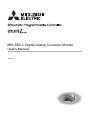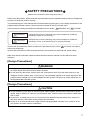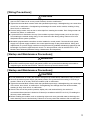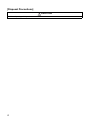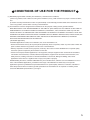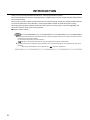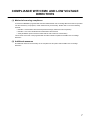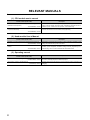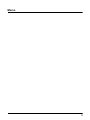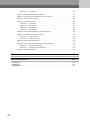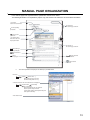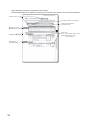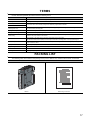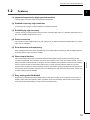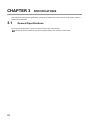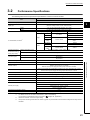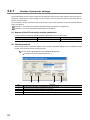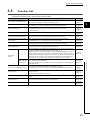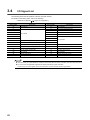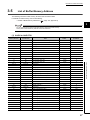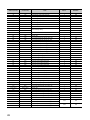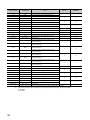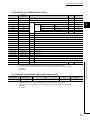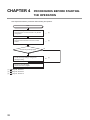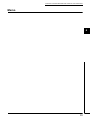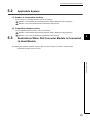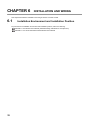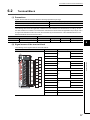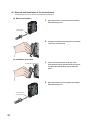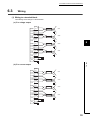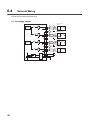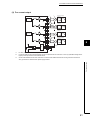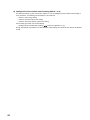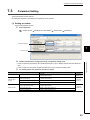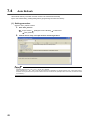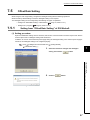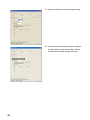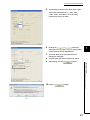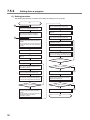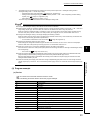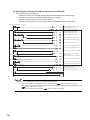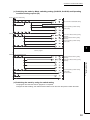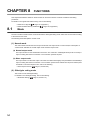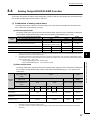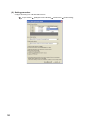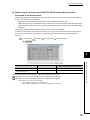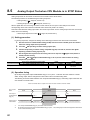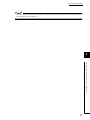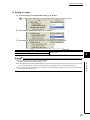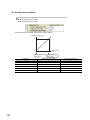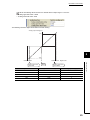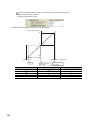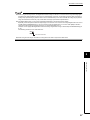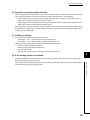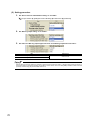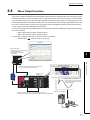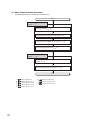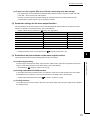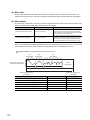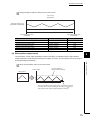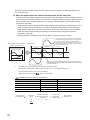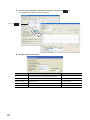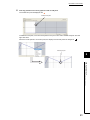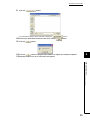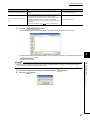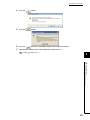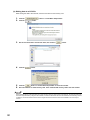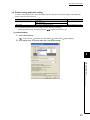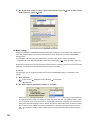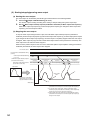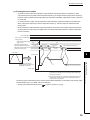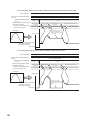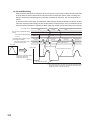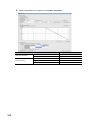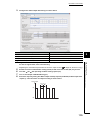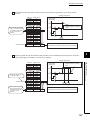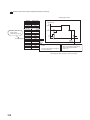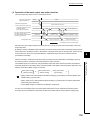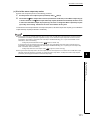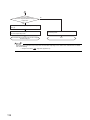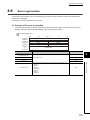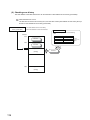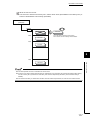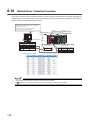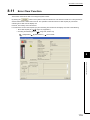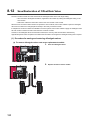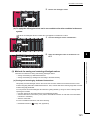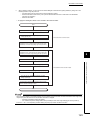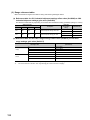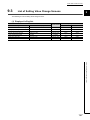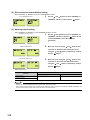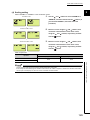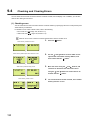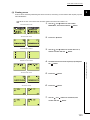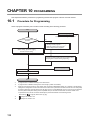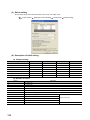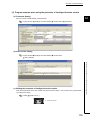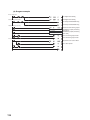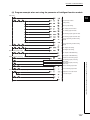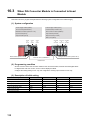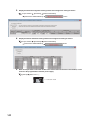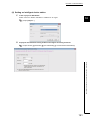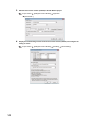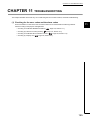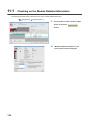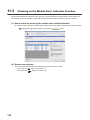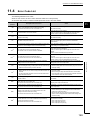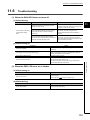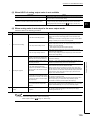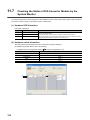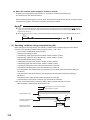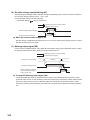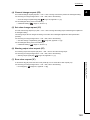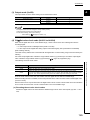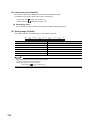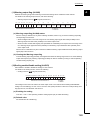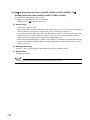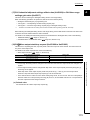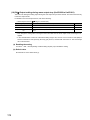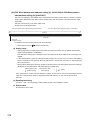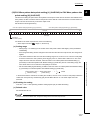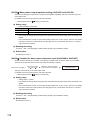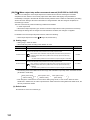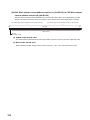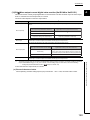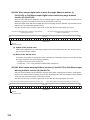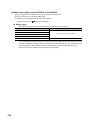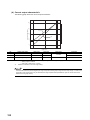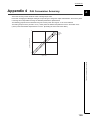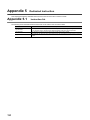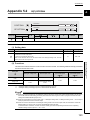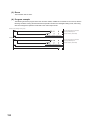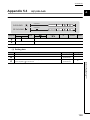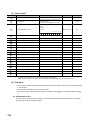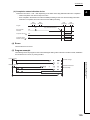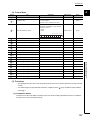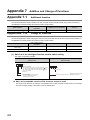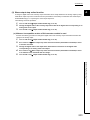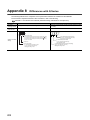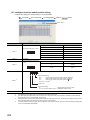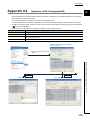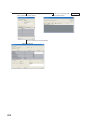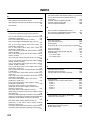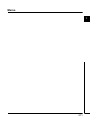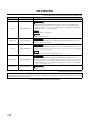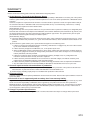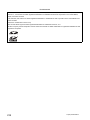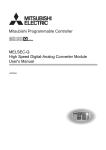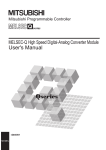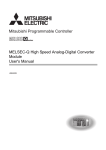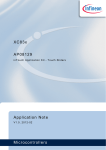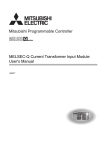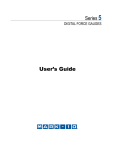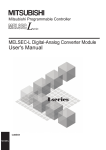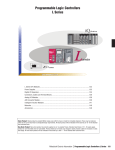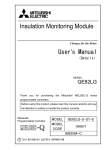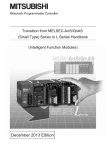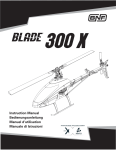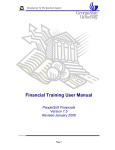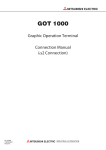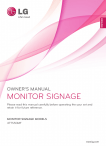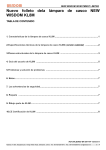Download MELSEC-L Digital-Analog Converter Module User`s Manual
Transcript
MELSEC-L Digital-Analog Converter Module
User's Manual
-L60DA4
SAFETY PRECAUTIONS
(Read these precautions before using this product.)
Before using this product, please read this manual and the relevant manuals carefully and pay full attention
to safety to handle the product correctly.
The precautions given in this manual are concerned with this product only. For the safety precautions of the
programmable controller system, refer to the user's manual for the CPU module used.
In this manual, the safety precautions are classified into two levels: "
WARNING" and "
CAUTION".
WARNING
Indicates that incorrect handling may cause hazardous conditions,
resulting in death or severe injury.
CAUTION
Indicates that incorrect handling may cause hazardous conditions,
resulting in minor or moderate injury or property damage.
Under some circumstances, failure to observe the precautions given under "
CAUTION" may lead to
serious consequences.
Observe the precautions of both levels because they are important for personal and system safety.
Make sure that the end users read this manual and then keep the manual in a safe place for future
reference.
[Design Precautions]
WARNING
● Analog outputs may remain on due to a failure of the module. Configure an external interlock circuit
for output signals that could cause a serious accident.
● Do not write any data to the "system area" and "write-protect area" (R) of the buffer memory in the
intelligent function module. Also, do not use any "use prohibited" signals as an output signal from the
programmable controller CPU to the intelligent function module. Doing so may cause malfunction of
the programmable controller system.
[Design Precautions]
CAUTION
● Do not install the control lines or communication cables together with the main circuit lines or power
cables. Keep a distance of 100mm or more between them. Failure to do so may result in malfunction
due to noise.
● At power-on, a voltage may occur or a current may flow between output terminals for a moment. In
this case, start the control after analog outputs become stable.
● Power on or off the external power supply while the programmable controller is on. Failure to do so
may result in incorrect output or malfunction.
1
[Installation Precautions]
WARNING
● Shut off the external power supply (all phases) used in the system before mounting or removing a
module. Failure to do so may result in electric shock or cause the module to fail or malfunction.
[Installation Precautions]
CAUTION
● Use the programmable controller in an environment that meets the general specifications in the Safety
Guidelines provided with the CPU module or head module. Failure to do so may result in electric
shock, fire, malfunction, or damage to or deterioration of the product.
● To interconnect modules, engage the respective connectors and securely lock the module joint levers
until they click. Incorrect interconnection may cause malfunction, failure, or drop of the module.
● Tighten the screws within the specified torque range. Undertightening can cause drop of the screw,
short circuit, or malfunction. Overtightening can damage the screw and/or module, resulting in drop,
short circuit, or malfunction.
● Do not directly touch any conductive parts and electronic components of the module. Doing so can
cause malfunction or failure of the module.
[Wiring Precautions]
WARNING
● After installation and wiring, attach the included terminal cover to the module before turning it on for
operation. Failure to do so may result in electric shock.
2
[Wiring Precautions]
CAUTION
● Individually ground the FG terminal of the programmable controller with a ground resistance of 100
ohms or less. Failure to do so may result in electric shock or malfunction.
● Tighten the terminal block screws within the specified torque range. Undertightening can cause short
circuit, fire, or malfunction. Overtightening can damage the screw and/or module, resulting in drop,
short circuit, or malfunction.
● Prevent foreign matter such as dust or wire chips from entering the module. Such foreign matter can
cause a fire, failure, or malfunction.
● A protective film is attached to the top of the module to prevent foreign matter, such as wire chips,
from entering the module during wiring. Do not remove the film during wiring. Remove it for heat
dissipation before system operation.
● Mitsubishi programmable controllers must be installed in control panels. Connect the main power
supply to the power supply module in the control panel through a relay terminal block. Wiring and
replacement of a power supply module must be performed by qualified maintenance personnel with
knowledge of protection against electric shock. For wiring methods, refer to the MELSEC-L CPU
Module User's Manual (Hardware Design, Maintenance and Inspection).
[Startup and Maintenance Precautions]
WARNING
● Do not touch any terminal while power is on. Doing so will cause electric shock or malfunction.
● Shut off the external power supply (all phases) used in the system before cleaning the module or
retightening the terminal block screws. Failure to do so may result in electric shock.
[Startup and Maintenance Precautions]
CAUTION
● Do not disassemble or modify the module. Doing so may cause failure, malfunction, injury, or a fire.
● Shut off the external power supply (all phases) used in the system before mounting or removing a
module. Failure to do so may cause the module to fail or malfunction.
● Tighten the terminal block screws within the specified torque range. Undertightening can cause drop
of the screw, short circuit, or malfunction. Overtightening can damage the screw and/or module,
resulting in drop, short circuit, or malfunction.
● After the first use of the product (module, display unit, and terminal block), the number of
connections/disconnections is limited to 50 times (in accordance with IEC 61131-2). Exceeding the
limit may cause malfunction.
● Before handling the module, touch a conducting object such as a grounded metal to discharge the
static electricity from the human body. Failure to do so may cause the module to fail or malfunction.
3
[Disposal Precautions]
CAUTION
● When disposing of this product, treat it as industrial waste.
4
CONDITIONS OF USE FOR THE PRODUCT
(1) Mitsubishi programmable controller ("the PRODUCT") shall be used in conditions;
i) where any problem, fault or failure occurring in the PRODUCT, if any, shall not lead to any major or serious accident;
and
ii) where the backup and fail-safe function are systematically or automatically provided outside of the PRODUCT for the
case of any problem, fault or failure occurring in the PRODUCT.
(2) The PRODUCT has been designed and manufactured for the purpose of being used in general industries.
MITSUBISHI SHALL HAVE NO RESPONSIBILITY OR LIABILITY (INCLUDING, BUT NOT LIMITED TO ANY AND ALL
RESPONSIBILITY OR LIABILITY BASED ON CONTRACT, WARRANTY, TORT, PRODUCT LIABILITY) FOR ANY
INJURY OR DEATH TO PERSONS OR LOSS OR DAMAGE TO PROPERTY CAUSED BY the PRODUCT THAT ARE
OPERATED OR USED IN APPLICATION NOT INTENDED OR EXCLUDED BY INSTRUCTIONS, PRECAUTIONS, OR
WARNING CONTAINED IN MITSUBISHI'S USER, INSTRUCTION AND/OR SAFETY MANUALS, TECHNICAL
BULLETINS AND GUIDELINES FOR the PRODUCT.
("Prohibited Application")
Prohibited Applications include, but not limited to, the use of the PRODUCT in;
• Nuclear Power Plants and any other power plants operated by Power companies, and/or any other cases in which the
public could be affected if any problem or fault occurs in the PRODUCT.
• Railway companies or Public service purposes, and/or any other cases in which establishment of a special quality
assurance system is required by the Purchaser or End User.
• Aircraft or Aerospace, Medical applications, Train equipment, transport equipment such as Elevator and Escalator,
Incineration and Fuel devices, Vehicles, Manned transportation, Equipment for Recreation and Amusement, and
Safety devices, handling of Nuclear or Hazardous Materials or Chemicals, Mining and Drilling, and/or other
applications where there is a significant risk of injury to the public or property.
Notwithstanding the above, restrictions Mitsubishi may in its sole discretion, authorize use of the PRODUCT in one or
more of the Prohibited Applications, provided that the usage of the PRODUCT is limited only for the specific
applications agreed to by Mitsubishi and provided further that no special quality assurance or fail-safe, redundant or
other safety features which exceed the general specifications of the PRODUCTs are required. For details, please
contact the Mitsubishi representative in your region.
5
INTRODUCTION
Thank you for purchasing the Mitsubishi MELSEC-L series programmable controllers.
This manual describes the functions and programming of a digital-analog converter module (hereafter abbreviated as
D/A converter module).
Before using this product, please read this manual and the relevant manuals carefully and develop familiarity with the
functions and performance of the MELSEC-L series programmable controller to handle the product correctly.
When applying the program examples introduced in this manual to an actual system, ensure the applicability and
confirm that it will not cause system control problems.
Relevant module: L60DA4
Remark
● Unless otherwise specified, this manual describes the program examples in which the I/O numbers of X/Y00 to X/Y0F are
assigned for a D/A converter module.
For I/O number assignment, refer to the following.
MELSEC-L CPU Module User's Manual (Function Explanation, Program Fundamentals)
● Operating procedures are explained using GX Works2. When using GX Developer or GX Configurator-DA, refer to the
following.
• When using GX Developer or GX Configurator-DA (
6
Page 203, Appendix 9)
COMPLIANCE WITH EMC AND LOW VOLTAGE
DIRECTIVES
(1) Method of ensuring compliance
To ensure that Mitsubishi programmable controllers maintain EMC and Low Voltage Directives when incorporated
into other machinery or equipment, certain measures may be necessary. Please refer to one of the following
manuals.
• MELSEC-L CPU Module User's Manual (Hardware Design, Maintenance and Inspection)
• MELSEC-L CC-Link IE Field Network Head Module User's Manual
• Safety Guidelines (This manual is included with the CPU module or head module.)
The CE mark on the side of the programmable controller indicates compliance with EMC and Low Voltage
Directives.
(2) Additional measures
No additional measures are necessary for the compliance of this product with the EMC and Low Voltage
Directives.
7
RELEVANT MANUALS
(1) CPU module user's manual
Manual name
<manual number (model code)>
Description
MELSEC-L CPU Module User's Manual (Hardware Design,
Maintenance and Inspection)
<SH-080890ENG, 13JZ36>
Specifications of the CPU modules, power supply modules, display unit, branch
module, extension module, SD memory cards, and batteries, information on how to
establish a system, maintenance and inspection, and troubleshooting
MELSEC-L CPU Module User's Manual (Function Explanation,
Program Fundamentals)
<SH-080889ENG, 13JZ35>
Functions and devices of the CPU module, and programming
(2) Head module User’s Manual
Manual name
<manual number (model code)>
Description
MELSEC-L CC-Link IE Field Network Head Module User's Manual
<SH-080919ENG, 13JZ48>
Specifications, procedures before operation, system configuration, installation, wiring,
settings, and troubleshooting of the head module
MELSEC-Q CC-Link IE Field Network Master/Local Module User's
Manual
<SH-080917ENG, 13JZ47>
Overview of the CC-Link IE Field Network, and specifications, procedures before
operation, system configuration, installation, settings, functions, programming, and
troubleshooting of the CC-Link IE Field Network master/local module
(3) Operating manual
Manual name
<manual number (model code)>
Description
GX Works2 Version 1 Operating Manual (Common)
<SH-080779ENG, 13JU63>
System configuration, parameter settings, and online operations of GX Works2, which
are common to Simple projects and Structured projects
GX Developer Version 8 Operating Manual
Operating methods of GX Developer, such as programming, printing, monitoring, and
debugging
<SH-080373E, 13JU41>
8
Memo
9
CONTENTS
CONTENTS
SAFETY PRECAUTIONS . . . . . . . . . . . . . . . . . . . . . . . . . . . . . . . . . . . . . . . . . . . . . . . . . . . . . . . . . . . . . 1
CONDITIONS OF USE FOR THE PRODUCT . . . . . . . . . . . . . . . . . . . . . . . . . . . . . . . . . . . . . . . . . . . . . 5
INTRODUCTION . . . . . . . . . . . . . . . . . . . . . . . . . . . . . . . . . . . . . . . . . . . . . . . . . . . . . . . . . . . . . . . . . . . . 6
COMPLIANCE WITH EMC AND LOW VOLTAGE DIRECTIVES . . . . . . . . . . . . . . . . . . . . . . . . . . . . . . . 7
RELEVANT MANUALS . . . . . . . . . . . . . . . . . . . . . . . . . . . . . . . . . . . . . . . . . . . . . . . . . . . . . . . . . . . . . . . 8
MANUAL PAGE ORGANIZATION . . . . . . . . . . . . . . . . . . . . . . . . . . . . . . . . . . . . . . . . . . . . . . . . . . . . . . 13
TERMS . . . . . . . . . . . . . . . . . . . . . . . . . . . . . . . . . . . . . . . . . . . . . . . . . . . . . . . . . . . . . . . . . . . . . . . . . . 17
PACKING LIST . . . . . . . . . . . . . . . . . . . . . . . . . . . . . . . . . . . . . . . . . . . . . . . . . . . . . . . . . . . . . . . . . . . . 17
CHAPTER 1 D/A CONVERTER MODULE
1.1
Application . . . . . . . . . . . . . . . . . . . . . . . . . . . . . . . . . . . . . . . . . . . . . . . . . . . . . . . . . . . . . . . . 18
1.2
Features . . . . . . . . . . . . . . . . . . . . . . . . . . . . . . . . . . . . . . . . . . . . . . . . . . . . . . . . . . . . . . . . . . 19
CHAPTER 2 PART NAMES
20
CHAPTER 3 SPECIFICATIONS
22
3.1
3.2
General Specifications . . . . . . . . . . . . . . . . . . . . . . . . . . . . . . . . . . . . . . . . . . . . . . . . . . . . . . . 22
Performance Specifications . . . . . . . . . . . . . . . . . . . . . . . . . . . . . . . . . . . . . . . . . . . . . . . . . . . 23
3.2.1
Number of parameter settings . . . . . . . . . . . . . . . . . . . . . . . . . . . . . . . . . . . . . . . . . . . . . . . . .24
3.3
Function List . . . . . . . . . . . . . . . . . . . . . . . . . . . . . . . . . . . . . . . . . . . . . . . . . . . . . . . . . . . . . . . 25
3.4
I/O Signal List . . . . . . . . . . . . . . . . . . . . . . . . . . . . . . . . . . . . . . . . . . . . . . . . . . . . . . . . . . . . . . 26
3.5
List of Buffer Memory Address . . . . . . . . . . . . . . . . . . . . . . . . . . . . . . . . . . . . . . . . . . . . . . . . . 27
CHAPTER 4 PROCEDURES BEFORE STARTING THE OPERATION
32
CHAPTER 5 SYSTEM CONFIGURATION
34
5.1
Overall System Configuration . . . . . . . . . . . . . . . . . . . . . . . . . . . . . . . . . . . . . . . . . . . . . . . . . . 34
5.2
Applicable System . . . . . . . . . . . . . . . . . . . . . . . . . . . . . . . . . . . . . . . . . . . . . . . . . . . . . . . . . . 35
5.3
Restrictions When D/A Converter Module is Connected to Head Module . . . . . . . . . . . . . . . . 35
CHAPTER 6 INSTALLATION AND WIRING
36
6.1
Installation Environment and Installation Position . . . . . . . . . . . . . . . . . . . . . . . . . . . . . . . . . . 36
6.2
Terminal Block . . . . . . . . . . . . . . . . . . . . . . . . . . . . . . . . . . . . . . . . . . . . . . . . . . . . . . . . . . . . . 37
6.3
Wiring . . . . . . . . . . . . . . . . . . . . . . . . . . . . . . . . . . . . . . . . . . . . . . . . . . . . . . . . . . . . . . . . . . . . 39
6.4
External Wiring . . . . . . . . . . . . . . . . . . . . . . . . . . . . . . . . . . . . . . . . . . . . . . . . . . . . . . . . . . . . . 40
CHAPTER 7 VARIOUS SETTINGS
42
7.1
Addition of Modules . . . . . . . . . . . . . . . . . . . . . . . . . . . . . . . . . . . . . . . . . . . . . . . . . . . . . . . . . 42
7.2
Switch Setting . . . . . . . . . . . . . . . . . . . . . . . . . . . . . . . . . . . . . . . . . . . . . . . . . . . . . . . . . . . . . . 43
7.3
Parameter Setting. . . . . . . . . . . . . . . . . . . . . . . . . . . . . . . . . . . . . . . . . . . . . . . . . . . . . . . . . . . 45
7.4
Auto Refresh. . . . . . . . . . . . . . . . . . . . . . . . . . . . . . . . . . . . . . . . . . . . . . . . . . . . . . . . . . . . . . . 46
7.5
Offset/Gain Setting . . . . . . . . . . . . . . . . . . . . . . . . . . . . . . . . . . . . . . . . . . . . . . . . . . . . . . . . . . 47
7.5.1
10
18
Setting from "Offset/Gain Setting" of GX Works2. . . . . . . . . . . . . . . . . . . . . . . . . . . . . . . . . . .47
7.5.2
Setting from a program . . . . . . . . . . . . . . . . . . . . . . . . . . . . . . . . . . . . . . . . . . . . . . . . . . . . . .50
CHAPTER 8 FUNCTIONS
54
8.1
Mode. . . . . . . . . . . . . . . . . . . . . . . . . . . . . . . . . . . . . . . . . . . . . . . . . . . . . . . . . . . . . . . . . . . . . 54
8.2
D/A Conversion Enable/Disable Function. . . . . . . . . . . . . . . . . . . . . . . . . . . . . . . . . . . . . . . . . 56
8.3
D/A Output Enable/Disable Function . . . . . . . . . . . . . . . . . . . . . . . . . . . . . . . . . . . . . . . . . . . . 56
8.4
Analog Output HOLD/CLEAR Function . . . . . . . . . . . . . . . . . . . . . . . . . . . . . . . . . . . . . . . . . . 57
8.5
Analog Output Test when CPU Module is in STOP Status . . . . . . . . . . . . . . . . . . . . . . . . . . . . 60
8.6
Scaling function . . . . . . . . . . . . . . . . . . . . . . . . . . . . . . . . . . . . . . . . . . . . . . . . . . . . . . . . . . . . 62
8.7
Warning Output Function . . . . . . . . . . . . . . . . . . . . . . . . . . . . . . . . . . . . . . . . . . . . . . . . . . . . . 68
8.8
Wave Output Function . . . . . . . . . . . . . . . . . . . . . . . . . . . . . . . . . . . . . . . . . . . . . . . . . . . . . . . 71
8.8.1
Initial settings of the wave output function . . . . . . . . . . . . . . . . . . . . . . . . . . . . . . . . . . . . . . . .79
8.8.2
Execution of the wave output function . . . . . . . . . . . . . . . . . . . . . . . . . . . . . . . . . . . . . . . . . . .93
8.8.3
Points for the use of the wave output function . . . . . . . . . . . . . . . . . . . . . . . . . . . . . . . . . . . . .98
8.8.4
Wave output step action function . . . . . . . . . . . . . . . . . . . . . . . . . . . . . . . . . . . . . . . . . . . . . .106
8.9
Error Log Function . . . . . . . . . . . . . . . . . . . . . . . . . . . . . . . . . . . . . . . . . . . . . . . . . . . . . . . . . 115
8.10
Module Error Collection Function . . . . . . . . . . . . . . . . . . . . . . . . . . . . . . . . . . . . . . . . . . . . . . 118
8.11
Error Clear Function . . . . . . . . . . . . . . . . . . . . . . . . . . . . . . . . . . . . . . . . . . . . . . . . . . . . . . . . 119
8.12
Save/Restoration of Offset/Gain Value . . . . . . . . . . . . . . . . . . . . . . . . . . . . . . . . . . . . . . . . . . 120
CHAPTER 9 DISPLAY UNIT
125
9.1
Display Unit. . . . . . . . . . . . . . . . . . . . . . . . . . . . . . . . . . . . . . . . . . . . . . . . . . . . . . . . . . . . . . . 125
9.2
Menu Structure . . . . . . . . . . . . . . . . . . . . . . . . . . . . . . . . . . . . . . . . . . . . . . . . . . . . . . . . . . . . 125
9.3
List of Setting Value Change Screens . . . . . . . . . . . . . . . . . . . . . . . . . . . . . . . . . . . . . . . . . . 127
9.4
Checking and Clearing Errors. . . . . . . . . . . . . . . . . . . . . . . . . . . . . . . . . . . . . . . . . . . . . . . . . 130
CHAPTER 10 PROGRAMMING
132
10.1
Procedure for Programming . . . . . . . . . . . . . . . . . . . . . . . . . . . . . . . . . . . . . . . . . . . . . . . . . . 132
10.2
When Using the Module in a Standard System Configuration . . . . . . . . . . . . . . . . . . . . . . . . 133
10.3
When D/A Converter Module is Connected to Head Module . . . . . . . . . . . . . . . . . . . . . . . . . 138
CHAPTER 11 TROUBLESHOOTING
145
11.1
Checking on the Module Detailed Information . . . . . . . . . . . . . . . . . . . . . . . . . . . . . . . . . . . . 146
11.2
Checking by Latest Error Code (Un\G19). . . . . . . . . . . . . . . . . . . . . . . . . . . . . . . . . . . . . . . . 147
11.3
Checking on the Module Error Collection Function . . . . . . . . . . . . . . . . . . . . . . . . . . . . . . . . 148
11.4
Error Code List . . . . . . . . . . . . . . . . . . . . . . . . . . . . . . . . . . . . . . . . . . . . . . . . . . . . . . . . . . . . 149
11.5
Alarm Code List . . . . . . . . . . . . . . . . . . . . . . . . . . . . . . . . . . . . . . . . . . . . . . . . . . . . . . . . . . . 152
11.6
Troubleshooting . . . . . . . . . . . . . . . . . . . . . . . . . . . . . . . . . . . . . . . . . . . . . . . . . . . . . . . . . . . 153
11.7
Checking the Status of D/A Converter Module by the System Monitor . . . . . . . . . . . . . . . . . 156
APPENDICES
157
Appendix 1 Details of I/O Signals. . . . . . . . . . . . . . . . . . . . . . . . . . . . . . . . . . . . . . . . . . . . . . . . . . . 157
Appendix 1.1
Input signal. . . . . . . . . . . . . . . . . . . . . . . . . . . . . . . . . . . . . . . . . . . . . . . . . . . . . . . . .157
11
Appendix 1.2
Output signal . . . . . . . . . . . . . . . . . . . . . . . . . . . . . . . . . . . . . . . . . . . . . . . . . . . . . . .162
Appendix 2 Details of Buffer Memory Addresses. . . . . . . . . . . . . . . . . . . . . . . . . . . . . . . . . . . . . . . 164
Appendix 3 I/O Conversion Characteristic of D/A Conversion . . . . . . . . . . . . . . . . . . . . . . . . . . . . . 187
Appendix 4 D/A Conversion Accuracy . . . . . . . . . . . . . . . . . . . . . . . . . . . . . . . . . . . . . . . . . . . . . . . 189
Appendix 5 Dedicated Instruction . . . . . . . . . . . . . . . . . . . . . . . . . . . . . . . . . . . . . . . . . . . . . . . . . . 190
Appendix 5.1
Instruction list . . . . . . . . . . . . . . . . . . . . . . . . . . . . . . . . . . . . . . . . . . . . . . . . . . . . . . .190
Appendix 5.2
G(P).OFFGAN . . . . . . . . . . . . . . . . . . . . . . . . . . . . . . . . . . . . . . . . . . . . . . . . . . . . . .191
Appendix 5.3
G(P).OGLOAD . . . . . . . . . . . . . . . . . . . . . . . . . . . . . . . . . . . . . . . . . . . . . . . . . . . . . .193
Appendix 5.4
G(P).OGSTOR . . . . . . . . . . . . . . . . . . . . . . . . . . . . . . . . . . . . . . . . . . . . . . . . . . . . . .196
Appendix 6 Checking Serial Number and Function Version . . . . . . . . . . . . . . . . . . . . . . . . . . . . . . 199
Appendix 7 Addition and Change of Functions . . . . . . . . . . . . . . . . . . . . . . . . . . . . . . . . . . . . . . . . 200
Appendix 7.1
Additional function . . . . . . . . . . . . . . . . . . . . . . . . . . . . . . . . . . . . . . . . . . . . . . . . . . .200
Appendix 7.2
Change of functions . . . . . . . . . . . . . . . . . . . . . . . . . . . . . . . . . . . . . . . . . . . . . . . . . .200
Appendix 8 Differences with Q Series . . . . . . . . . . . . . . . . . . . . . . . . . . . . . . . . . . . . . . . . . . . . . . . 202
Appendix 9 When Using GX Developer or GX Configurator-DA . . . . . . . . . . . . . . . . . . . . . . . . . . . 203
Appendix 9.1
Operation of GX Developer . . . . . . . . . . . . . . . . . . . . . . . . . . . . . . . . . . . . . . . . . . . .203
Appendix 9.2
Operation of GX Configurator-DA . . . . . . . . . . . . . . . . . . . . . . . . . . . . . . . . . . . . . . .205
Appendix 10 External Dimensions . . . . . . . . . . . . . . . . . . . . . . . . . . . . . . . . . . . . . . . . . . . . . . . . . . . 207
INDEX
208
INSTRUCTION INDEX
210
REVISIONS . . . . . . . . . . . . . . . . . . . . . . . . . . . . . . . . . . . . . . . . . . . . . . . . . . . . . . . . . . . . . . . . . . . . . . 212
WARRANTY . . . . . . . . . . . . . . . . . . . . . . . . . . . . . . . . . . . . . . . . . . . . . . . . . . . . . . . . . . . . . . . . . . . . . 213
TRADEMARKS . . . . . . . . . . . . . . . . . . . . . . . . . . . . . . . . . . . . . . . . . . . . . . . . . . . . . . . . . . . . . . . . . . . 214
12
MANUAL PAGE ORGANIZATION
In this manual, pages are organized and the symbols are used as shown below.
The following illustration is for explanation purpose only, and should not be referred to as an actual documentation.
"" is used for
screen names and items.
The chapter of
the current page is shown.
shows operating
procedures.
shows mouse
operations.*1
[ ] is used for items
in the menu bar and
the project window.
The section of
the current page is shown.
Ex. shows setting or
operating examples.
shows reference
manuals.
shows notes that
requires attention.
shows
reference pages.
shows useful
information.
*1
The mouse operation example (for GX Works2) is provided below.
Menu bar
Ex.
[Online]
[Write to PLC...]
Select [Online] on the menu bar,
and then select [Write to PLC...].
A window selected in the view selection area is displayed.
Ex.
[Parameter]
Project window
[PLC Parameter]
Select [Project] from the view selection
area to open the Project window.
In the Project window, expand [Parameter] and
select [PLC Parameter].
View selection area
13
Pages describing instructions are organized as shown below.
The following illustration is for explanation purpose only, and should not be referred to as an actual documentation.
Instruction name
Execution condition of the instruction
Structure of the instruction
in the ladder mode
shows the devices
applicable to the instruction
Descriptions of
setting data and data type
Descriptions of
control data (if any)
14
Setting side
User : Device value is set by the user.
System: Device value is set by
the CPU module.
Detailed descriptions
of the instruction
Conditions for the error and
error codes
For the errors not described in
this manual, refer to the following.
MELSEC-L CPU Module
User's Manual (Hardware Design,
Maintenance and Inspection)
Simple program example(s)
and descriptions of the devices used
15
• Instructions can be executed under the following conditions.
Execution condition
Symbol
Any time
During on
On the rising edge
During off
On the falling edge
No symbol
• The following devices can be used.
Internal device
(system, user)
Setting
data
Applicable
device*1
Bit
X, Y, M, L,
SM, F, B,
SB, FX, FY
*2
Word
T, ST, C, D,
W, SD, SW,
FD, @
File
register
Link direct device
J\
Bit
R, ZR
Word
Intelligent function
module device
U\G
U\G
Z
*1
For details on each device, refer to the following.
*2
*3
MELSEC-L CPU Module User's Manual (Function Explanation, Program Fundamentals)
FX and FY can be used for bit data only, and FD for word data only.
In the "Constant" and "Others" columns, a device(s) that can be set for each instruction is shown.
• The following data types can be used.
Data type
16
Index
register
Zn
Description
Bit
Bit data or the start number of bit data
BIN 16-bit
16-bit binary data or the start number of word device
BIN 32-bit
32-bit binary data or the start number of double-word device
BCD 4-digit
Four-digit binary-coded decimal data
BCD 8-digit
Eight-digit binary-coded decimal data
Real number
Floating-point data
Character string
Character string data
Device name
Device name data
Constant
Others
*3
*3
K, H, E, $
P, I, J, U,
DX, DY, N,
BL, TR,
BL\S,V
TERMS
Unless otherwise specified, this manual uses the following terms.
Term
Description
D/A converter module
Another term for the MELSEC-L series digital-analog converter module
GX Configurator-DA
A setting and monitoring tool added in GX Developer (for D/A converter modules)
GX Developer
GX Works2
Watchdog timer error
The product name of the software package for the MELSEC programmable controllers
A D/A converter module monitors its own internal processing by using the watchdog timer. The module generates this
error if the internal processing fails.
Offset/gain setting mode
"Offset/Gain Setting Mode" is the setting value of the drive mode setting in the switch setting.
Factory default setting
Generic term for analog output ranges of 0 to 5V, 1 to 5V, -10 to 10V, 0 to 20mA, and 4 to 20mA
Switch setting
A generic term for the setting items in the window that is displayed by double-clicking "Switch Setting" of the specified
module on the project window of GX Works2
Normal mode
"Normal Mode" is the setting value of the drive mode setting in the switch setting.
Note that the normal mode is displayed as "Normal (D/A Converter Processing) Mode" on the programming tool.
Buffer memory
A memory in an intelligent function module, where data (such as setting values and monitoring values) exchanged with
a CPU module are stored
Display unit
A liquid crystal display to be attached to the CPU module
Programming tool
A generic term for GX Works2 and GX Developer
Head module
Abbreviation for the LJ72GF15-T2 CC-Link IE Field Network head module
User range
An analog output range where a user can set any values. To use this range, the offset and gain values have to be set.
PACKING LIST
The following items are included in the package of this product. Before use, check that all the items are included.
L60DA4
L60DA4
Before Using the Product
17
CHAPTER 1
D/A CONVERTER MODULE
This chapter describes the application and features of the D/A converter module.
1.1
Application
The D/A converter module converts the digital data received from the CPU module to the analog signal and outputs the
signal to external devices. By converting the data, which has been processed through the CPU module, to an analog
data, the input information can be sent to the devices including an inverter.
Digital to analog
conversion
Analog signal (continuous signal)
Digital signal (discrete signal)
The D/A converter module enables works as follows.
Connect the module to the control valve to control the flow to a tank.
Control valve
Connect the module to an inverter to control the conveyer belt speed.
Flow control
Inverter
Conveyer
Tank
Connect the module to the power conditioning equipment to control the heating
temperature of a heater or others.
Power conditioner
Heater
18
CHAPTER 1 D/A CONVERTER MODULE
1.2
Features
1
(1) Improved response by high-speed conversion
The high-speed conversion speed of 20s/channel is achieved.
(2) Detailed control by high resolution
In all analog output ranges, the high resolution of 1/20000 is achieved.
(3) Reliability by high accuracy
The high accuracy is achieved for the maximum value of analog output value: 0.1% (ambient temperature: 25C)
and 0.3% (ambient temperature:0 to 55).
(4) Scale conversion
This function converts a digital value to the ratio value (%) in any width to represent the digital value in a numeric
value easy to understand.
(5) Error detection and monitoring
When the digital value exceeds the specified range, the module detects an warning so that the digital value error
monitoring and the output control are enabled.
(6) Wave output function
This function outputs any points of the 50000 point wave data (digital value) in analog by executing the D/A
conversion sequentially. The conversion cycle in the wave output function can be set for each channel. A control
the D/A converter module and the analog output from the module. And this method is useful for an analog
(torque) control of equipment such as pressing machines and injection molding units. Because the update of the
analog output value of the wave output function is not affected by the scan time of the CPU module, a faster and
smoother analog control is available.
(7) Easy setting with GX Works2
Programming is reduced because the initial setting or auto refresh setting can be configured on the screen. In
addition, setting status and operating status of modules can be checked easily. With the wave output function,
wave data can be created easily by using "Create Wave Output Data".
19
1.2 Features
with the conversion faster than that of a program control is enabled by the registration of the control wave data to
CHAPTER 2
PART NAMES
The following table shows the part names of the D/A converter module.
1)
1)
2)
4)
3)
7)
6)
5)
1)
No.
1)
2)
8)
1)
Name
Description
Module joint levers
Levers for connecting two modules
RUN LED (green)
Displays the operating status of the D/A converter module.
On: The module is operating normally.
Flashing: In the offset/gain setting mode
Off: The 5V power off or watchdog timer error has occurred.
Displays the errors and status of the D/A converter module.
On: an error has occurred except for error code: 112*1
3)
ERR. LED (red)
4)
ALM LED (red)
On: Warning output is occurring*2
Off : during normal operation
5)
DIN rail hook
A hook used to mount the module to a DIN rail
Flashing: Error code: 112 has occurred.*1
Off : during normal operation
Displays the warning status of the D/A converter module.
6)
Terminal
18-point screw terminal block for connecting output signal lines of such as external devices
7)
Terminal block cover
Cover for preventing electric shock while the power is on.
8)
Serial number display
Displays the serial number printed on the rating plate.
*1
20
Block*3
For details, refer to Error Code List (
Page 149, Section 11.4).
*2
For details, refer to Alarm Code List (
*3
For the signal assignment for the terminal block, refer to Terminal Block (
Page 152, Section 11.5).
Page 37, Section 6.2).
CHAPTER 2 PART NAMES
Memo
2
21
CHAPTER 3
SPECIFICATIONS
This chapter describes general specifications, performance specifications, function list, list of I/O signals, and list of
buffer memory addresses.
3.1
General Specifications
For the general specifications of the D/A converter module, refer to the following.
The manual "Safety Guidelines", the manual supplied with the CPU module or head module
22
CHAPTER 3 SPECIFICATIONS
3.2
Performance Specifications
The following table shows the performance specifications of the D/A converter module.
Model
Item
L60DA4
Number of analog output channels
4 channels
3
-20480 to 20479
(When the scaling function is used: -32768 to 32767)
Digital input
Voltage
Analog output
-10 to 10 VDC (external load resistance 1k to 1M)
Current
0 to 20 mADC (external load resistance 0 to 600)
Analog output range
Digital value
0 to 5V
0 to 20000
1 to 5V
Voltage
-10 to 10V
User range
setting
I/O characteristics, resolution*1
-20000 to 20000
Accuracy (accuracy for
the maximum value of
analog output value)*3
Conversion speed
0 to 20000
4 to 20mA
User range
setting
-20000 to 20000
Ambient temperature 25 5
Within 0.1% (voltage: 10mV, current: 20A)
Ambient temperature 0 to 55
Within 0.3% (voltage: 30mV, current: 60A)
Normal output mode
20s/channel
Wave output mode
50s/channel
80s/channel
Number of offset/gain settings
250V
200V
500V
0 to 20mA
Current
Resolution
333V*2
1000nA
800nA
700nA*2
Up to 50000 counts
Protected
Between I/O terminals and programmable controller power supply: photocoupler isolation
Between output channels: no insulation
Between external power supply and analog output: transformer insulation
Insulation method
Dielectric withstand voltage
Between I/O terminals and programmable controller power supply: 500VACrms for 1 minute
Between external power supply and analog output: 500VACrms for 1 minute
Insulation resistance
Between I/O terminals and programmable controller power supply: 500VDC 10M or higher
Number of occupied I/O points
External interface
16 points (I/O assignment: Intelligent 16 points)
18-point terminal block
0.3 to 0.75mm2
Applicable wire size
Applicable solderless terminal
R1.25-3 (solderless terminals with sleeve are not usable)
24VDC +20%, -15%
Ripple, spike 500mVP-P or lower
External power supply
Inrush current: 4.3A, 1000s or shorter
Current consumption: 0.18A
Internal current consumption (5VDC)
0.16A
Weight
0.20kg
*1
For details on the I/O conversion characteristics, refer to the following.
*2
*3
I/O Conversion Characteristic of D/A Conversion (
Page 187, Appendix 3)
Maximum resolution in the user range setting.
Except when receiving noise influence. Warm up (power on) the module for 30 minutes to satisfy the accuracy shown in
the table.
23
3.2 Performance Specifications
Output short protection
3.2.1
Number of parameter settings
Set the initial setting of D/A converter module and the parameter setting of auto refresh setting so that the number of
parameters, including these of other intelligent function modules, does not exceed the number of parameters that can
be set in the CPU module.
For the maximum number of parameters that can be set in the CPU module (maximum number of parameter settings),
refer to the following.
MELSEC-L CPU Module User's Manual (Hardware Design, Maintenance and Inspection)
MELSEC-L CC-Link IE Field Network Head Module User's Manual
(1) Number of the D/A converter module parameters
For D/A converter modules, the following number of parameters can be set per module.
Target module
Initial setting
Auto refresh setting
4
11 (maximum number of settings)
L60DA4
(2) Checking method
The maximum number of parameter settings and the number of parameter settings set for the intelligent function
module can be checked with the following operation.
Project window
[Intelligent Function Module]
Right-click
[Intelligent Function Module Parameter List...]
1)
No.
24
2)
3)
4)
Description
1)
The total number of parameters in the initial settings checked on the window
2)
The maximum number of parameter settings in the initial settings
3)
The total number of parameters in the auto refresh setting checked on the window
4)
The maximum number of parameter settings in the auto refresh settings
CHAPTER 3 SPECIFICATIONS
3.3
Function List
The following shows the function list of the D/A converter module.
Item
Reference
D/A conversion enable/disable function
This function sets whether to enable or disable D/A conversion for each channel. Disabling the D/A
conversion for unused channels reduces the conversion cycles.
Page 56,
Section 8.2
D/A output enable/disable function
This function sets whether to output the D/A converted value or the offset value, for each channel.
The conversion cycle is constant, regardless of the output enable/disable status.
Page 56,
Section 8.3
Range switching function
The output range to use can be selected from the following ranges:
• Industrial shipment range (4 to 20mA, 0 to 20mA, 1 to 5V, 0 to 5V, -10 to 10V)
• User range setting
Page 43,
Section 7.2
Offset/gain setting function
This function compensates for errors in analog output values.
Page 47,
Section 7.5
Analog output HOLD/CLEAR function
This function sets whether to hold the output analog value (HOLD) or clear the output analog value
(CLEAR) when the CPU module operating status is RUN, STOP, or stop error.
Page 57,
Section 8.4
Analog output test when CPU module is
in STOP status
When the CPU module is in STOP operation status, forcibly turning on CH Output
enable/disable flag (Y1 to Y4) outputs the D/A-converted analog value.
Page 60,
Section 8.5
Scaling function
This function scales a digital value into a value within the range of the set scaling lower limit value
to scaling upper limit value. The programming for scale conversion can be omitted.
Page 62,
Section 8.6
Warning output function
This function outputs a warning when the digital value exceeds the warning output upper limit
value or becomes less than the warning output lower limit value.
Page 68,
Section 8.7
This function registers the prepared wave data (digital value) into the D/A converter module and
continuously outputs the data (analog value) in the set conversion cycle.
A faster and smoother control than a program control is achieved by the automatic output of the
control wave data registered in the D/A converter module for the analog (torque) control such as
pressing machines and injection molding units. The control can be executed only by registering the
wave data to the D/A converter module. Therefore, the program-less control is available for the
repeat control such as the line control, and man-hours for programming can be reduced.
Page 71,
Section 8.8
Wave output step
action function
This function changes addresses and data values to be output to change the analog output flexibly
at any timing in the wave output mode.
This function is useful for the analog output test in the wave output mode and for debugging the
wave output function.
Page 106,
Section 8.8.4
External power supply READY flag (X7)
This signal turns ON when the external power supply 24VDC is supplied.
When the flag is OFF, 0V/0mA are output to analog output values regardless of other settings.
Page 157,
Appendix 1.1
(2)
Error log function
This function stores errors and alarms that occurred in the D/A converter module to the buffer
memory as history.
A total of 16 errors and alarms can be stored.
Page 115,
Section 8.9
Module error collection function
This function collects the errors and alarms caused in the D/A converter module into the CPU
module.
Page 118,
Section 8.10
Error clear function
This function clears errors that occur using the system monitor.
Page 119,
Section 8.11
Save/restoration of offset/gain value
The offset/gain value of the user range setting can be saved or restored.
Page 120,
Section 8.12
Wave output
function
25
3
3.3 Function List
Description
3.4
I/O Signal List
The following shows the I/O signal list of the D/A converter module.
For details on the setting status, refer to the following.
• Details of I/O Signals (
Page 157, Appendix 1)
Input signal
Device number
X0
Output signal
Signal name
Signal name
Y0
Use prohibited
X1
Y1
CH1 Output enable/disable flag
X2
Y2
CH2 Output enable/disable flag
Y3
CH3 Output enable/disable flag
Y4
CH4 Output enable/disable flag
X3
X4
Module READY
Device number
Use prohibited
X5
Y5
X6
Y6
X7
External power supply READY flag
Y7
X8
Use prohibited
Y8
Use prohibited
X9
Operating condition setting completed flag
Y9
Operating condition setting request
XA
Offset/gain setting mode flag
YA
User range writing request
Channel change request
XB
Channel change completed flag
YB
XC
Set value change completed flag
YC
Set value change request
XD
Use prohibited
YD
Use prohibited
XE
Warning output signal
YE
Warning output clear request
XF
Error flag
YF
Error clear request
● The I/O number (X/Y) described above shows the case that the start I/O number of the D/A converter module is set to "0".
● Do not use the "Use prohibited" signals shown above because the system uses them.
If users use (turn on) the signals, the functions of the D/A converter module cannot be guaranteed.
26
CHAPTER 3 SPECIFICATIONS
3.5
List of Buffer Memory Address
The following shows the buffer memory list of the D/A converter module.
For details on buffer memory, refer to the following.
• Details of Buffer Memory Addresses (
Page 164, Appendix 2)
3
Do not write data to the system areas and read-only areas in the buffer memory.
Writing data to these areas may lead the module to malfunction.
(1) Un\G0 to Un\G1799
Address (decimal)
Address
(hexadecimal)
0
0H
D/A conversion enable/disable setting
000FH
R/W
1
1H
CH1 Digital value
0
R/W
2
2H
CH2 Digital value
0
R/W
3
3H
CH3 Digital value
0
R/W
4
4H
CH4 Digital value
0
R/W
5 to 8
5H to 8H
System area
9
9H
Output mode
0000H
R
10
AH
System area
Name
Default*1
Read/Write*2
BH
CH1 Set value check code
0000H
R
CH
CH2 Set value check code
0000H
R
13
DH
CH3 Set value check code
0000H
R
CH4 Set value check code
14
EH
15 to 18
FH to 12H
19
13H
0000H
R
System area
Latest error code
0
R
20
14H
Setting range
0000H
R
21
15H
System area
22
16H
Offset/gain setting mode Offset specification
0000H
R/W
23
17H
Offset/gain setting mode Gain specification
0000H
R/W
24
18H
Offset/gain adjustment value specification
0
R/W
25
19H
System area
26
1AH
HOLD/CLEAR function setting
27 to 46
1BH to 2EH
System area
0000H
R
47
2FH
Warning output setting
000FH
R/W
48
30H
Warning output flag
0000H
R
49 to 52
31H to 34H
53
35H
Scaling enable/disable setting
000FH
R/W
54
36H
CH1 Scaling lower limit value
0
R/W
55
37H
CH1 Scaling upper limit value
0
R/W
56
38H
CH2 Scaling lower limit value
0
R/W
57
39H
CH2 Scaling upper limit value
0
R/W
System area
58
3AH
CH3 Scaling lower limit value
0
R/W
59
3BH
CH3 Scaling upper limit value
0
R/W
60
3CH
CH4 Scaling lower limit value
0
R/W
61
3DH
CH4 Scaling upper limit value
0
R/W
62 to 85
3EH to 55H
System area
86
56H
CH1 Warning output upper limit value
0
R/W
3.5 List of Buffer Memory Address
11
12
27
Address (decimal)
28
Address
(hexadecimal)
Name
Default*1
Read/Write*2
87
57H
CH1 Warning output lower limit value
0
R/W
88
58H
CH2 Warning output upper limit value
0
R/W
R/W
89
59H
CH2 Warning output lower limit value
0
90
5AH
CH3 Warning output upper limit value
0
R/W
91
5BH
CH3 Warning output lower limit value
0
R/W
92
5CH
CH4 Warning output upper limit value
0
R/W
93
5DH
CH4 Warning output lower limit value
0
R/W
94 to 157
5EH to 9DH
System area
158
9EH
0
R/W
159
9FH
0
R/W
160 to 199
A0H to C7H
System area
200
C8H
Pass data classification setting
0
R/W
201
C9H
System area
R/W
Mode switching setting
202
CAH
CH1 Industrial shipment settings offset value
0
203
CBH
CH1 Industrial shipment settings gain value
0
R/W
204
CCH
CH2 Industrial shipment settings offset value
0
R/W
205
CDH
CH2 Industrial shipment settings gain value
0
R/W
206
CEH
CH3 Industrial shipment settings offset value
0
R/W
207
CFH
CH3 Industrial shipment settings gain value
0
R/W
208
D0H
CH4 Industrial shipment settings offset value
0
R/W
209
D1H
CH4 Industrial shipment settings gain value
0
R/W
210
D2H
CH1 User range settings offset value
0
R/W
211
D3H
CH1 User range settings gain value
0
R/W
212
D4H
CH2 User range settings offset value
0
R/W
213
D5H
CH2 User range settings gain value
0
R/W
214
D6H
CH3 User range settings offset value
0
R/W
R/W
215
D7H
CH3 User range settings gain value
0
216
D8H
CH4 User range settings offset value
0
R/W
217
D9H
CH4 User range settings gain value
0
R/W
218 to 999
DAH to 3E7H
System area
1000
3E8H
CH1 Wave output start/stop request
0
R/W
1001
3E9H
CH2 Wave output start/stop request
0
R/W
1002
3EAH
CH3 Wave output start/stop request
0
R/W
1003
3EBH
CH4 Wave output start/stop request
0
R/W
1004 to 1007
3ECH to 3EFH
System area
1008
3F0H
CH1 Output setting during wave output stop
1
R/W
1009
3F1H
CH2 Output setting during wave output stop
1
R/W
1010
3F2H
CH3 Output setting during wave output stop
1
R/W
1011
3F3H
CH4 Output setting during wave output stop
1
R/W
1012 to 1015
3F4H to 3F7H
System area
1016
3F8H
CH1 Output value during wave output stop
0
R/W
1017
3F9H
CH2 Output value during wave output stop
0
R/W
1018
3FAH
CH3 Output value during wave output stop
0
R/W
1019
3FBH
CH4 Output value during wave output stop
0
R/W
1020 to 1023
3FCH to 3FFH
System area
1024
400H
CH1 Wave pattern start address setting (L)
1025
401H
CH1 Wave pattern start address setting (H)
5000
R/W
1026
402H
CH2 Wave pattern start address setting (L)
1027
403H
CH2 Wave pattern start address setting (H)
5000
R/W
CHAPTER 3 SPECIFICATIONS
Address (decimal)
Address
(hexadecimal)
1028
404H
CH3 Wave pattern start address setting (L)
1029
405H
CH3 Wave pattern start address setting (H)
1030
406H
CH4 Wave pattern start address setting (L)
1031
407H
CH4 Wave pattern start address setting (H)
1032 to 1039
408H to 40FH
Name
System area
1040
410H
CH1 Wave pattern data points setting (L)
1041
411H
CH1 Wave pattern data points setting (H)
1042
412H
CH2 Wave pattern data points setting (L)
1043
413H
CH2 Wave pattern data points setting (H)
1044
414H
CH3 Wave pattern data points setting (L)
1045
415H
CH3 Wave pattern data points setting (H)
Default*1
Read/Write*2
5000
R/W
5000
R/W
0
R/W
0
R/W
0
R/W
0
R/W
1046
416H
CH4 Wave pattern data points setting (L)
1047
417H
CH4 Wave pattern data points setting (H)
1048 to 1055
418H to 41FH
System area
1056
420H
CH1 Wave pattern output repetition setting
1
R/W
1057
421H
CH2 Wave pattern output repetition setting
1
R/W
422H
CH3 Wave pattern output repetition setting
1
R/W
423H
CH4 Wave pattern output repetition setting
1
R/W
1060 to 1063
424H to 427H
System area
1064
428H
CH1 Constant for wave output conversion cycle
1
R/W
1065
429H
CH2 Constant for wave output conversion cycle
1
R/W
1066
42AH
CH3 Constant for wave output conversion cycle
1
R/W
1067
42BH
CH4 Constant for wave output conversion cycle
1
R/W
1068 to 1071
42CH to 42FH
System area
Step action wave output request
0
R/W
System area
1072
430H
1073 to 1079
431H to 437H
1080
438H
CH1 Wave output step action movement amount
0
R/W
1081
439H
CH2 Wave output step action movement amount
0
R/W
1082
43AH
CH3 Wave output step action movement amount
0
R/W
1083
43BH
1084 to 1099
43CH to 44BH
CH4 Wave output step action movement amount
0
R/W
System area
1100
1101
44CH
CH1 Wave output status monitor
0
R
44DH
CH2 Wave output status monitor
0
1102
R
44EH
CH3 Wave output status monitor
0
R
1103
44FH
1104 to 1107
450H to 453H
CH4 Wave output status monitor
0
R
System area
1108
454H
CH1 Wave output conversion cycle monitor (L)
1109
455H
CH1 Wave output conversion cycle monitor (H)
0
R
1110
456H
CH2 Wave output conversion cycle monitor (L)
1111
457H
CH2 Wave output conversion cycle monitor (H)
0
R
0
R
0
R
System area
1112
458H
CH3 Wave output conversion cycle monitor (L)
1113
459H
CH3 Wave output conversion cycle monitor (H)
1114
45AH
CH4 Wave output conversion cycle monitor (L)
1115
45BH
CH4 Wave output conversion cycle monitor (H)
1116 to 1123
45CH to 463H
1124
464H
CH1 Wave pattern output count monitor
0
R
1125
465H
CH2 Wave pattern output count monitor
0
R
1126
466H
CH3 Wave pattern output count monitor
0
R
1127
467H
CH4 Wave pattern output count monitor
0
R
1128 to 1131
468H to 46BH
System area
3.5 List of Buffer Memory Address
1058
1059
3
29
Address (decimal)
Default*1
Read/Write*2
0
R
0
R
0
R
0
R
System area
CH1 Wave output current digital value monitor
0
R
R
Name
1132
46CH
CH1 Wave output current address monitor (L)
1133
46DH
CH1 Wave output current address monitor (H)
1134
46EH
CH2 Wave output current address monitor (L)
1135
46FH
CH2 Wave output current address monitor (H)
1136
470H
CH3 Wave output current address monitor (L)
1137
471H
CH3 Wave output current address monitor (H)
1138
472H
CH4 Wave output current address monitor (L)
1139
473H
CH4 Wave output current address monitor (H)
1140 to 1147
474H to 47BH
1148
47CH
1149
47DH
CH2 Wave output current digital value monitor
0
1150
47EH
CH3 Wave output current digital value monitor
0
R
1151
47FH
CH4 Wave output current digital value monitor
0
R
1152 to 1155
480H to 483H
System area
0
R
0
R
0
R
0
R
0
R
0
R
0
R
0
R
1156
484H
CH1 Wave output digital value outside the range
Address monitor (L)
1157
485H
CH1 Wave output digital value outside the range
Address monitor (H)
1158
486H
CH2 Wave output digital value outside the range
Address monitor (L)
1159
487H
CH2 Wave output digital value outside the range
Address monitor (H)
1160
488H
CH3 Wave output digital value outside the range
Address monitor (L)
1161
489H
CH3 Wave output digital value outside the range
Address monitor (H)
1162
48AH
CH4 Wave output digital value outside the range
Address monitor (L)
1163
48BH
CH4 Wave output digital value outside the range
Address monitor (H)
1164 to 1171
48CH to 493H
1172
494H
CH1 Wave output warning Address monitor (L)
1173
495H
CH1 Wave output warning Address monitor (H)
1174
496H
CH2 Wave output warning Address monitor (L)
1175
497H
CH2 Wave output warning Address monitor (H)
1176
498H
CH3 Wave output warning Address monitor (L)
1177
499H
CH3 Wave output warning Address monitor (H)
1178
49AH
CH4 Wave output warning Address monitor (L)
1179
49BH
CH4 Wave output warning Address monitor (H)
1180 to 1799
49CH to 707H
*1
*2
30
Address
(hexadecimal)
System area
System area
The default value is a value to be set after power-on or after resetting the CPU module.
This shows whether reading the data from or writing the data to the area with programs is possible.
R: Readable
W: Writable
CHAPTER 3 SPECIFICATIONS
(2) Un\G1800 to Un\G4999 (Error history)
Address (decimal)
Address
(hexadecimal)
1800
708H
1801 to 1809
709H to 711H
1810
712H
1811
713H
First two digits of the year
1812
714H
Month
1813
715H
1814
716H
Default*1
Read/Write*2
Latest address of error history
0
R
System area
0
R
Last two digits of the year
0
R
Day
0
R
Name
Error code
No. 1
Error time
Hour
Minute
0
R
Second
Day of the week
0
R
1815 to 1819
717H to 71BH
1820 to 1829
71CH to 725H
System area
1830 to 1839
726H to 72FH
No. 3
Same as No. 1
1840 to 1849
730H to 739H
No. 4
Same as No. 1
1850 to 1859
73AH to 743H
No. 5
Same as No. 1
1860 to 1869
744H to 74DH
No. 6
Same as No. 1
1870 to 1879
74EH to 757H
No. 7
Same as No. 1
1880 to 1889
758H to 761H
No. 8
Same as No. 1
No. 2
Same as No. 1
762H to 76BH
No. 9
Same as No. 1
1900 to 1909
76CH to 775H
No. 10
Same as No. 1
1910 to 1919
776H to 77FH
No. 11
Same as No. 1
1920 to 1929
780H to 789H
No. 12
Same as No. 1
1930 to 1939
78AH to 793H
No. 13
Same as No. 1
1940 to 1949
794H to 79DH
No. 14
Same as No. 1
1950 to 1959
79EH to 7A7H
No. 15
Same as No. 1
1960 to 1969
7A8H to 7B1H
No. 16
Same as No. 1
1970 to 4999
7B2H to 1387H
System area
3.5 List of Buffer Memory Address
1890 to 1899
*1
*2
3
The default value is a value to be set after power-on or after resetting the CPU module.
This shows whether reading the data from or writing the data to the area with programs is possible.
R: Readable
W: Writable
(3) Un\G5000 to Un\G54999 (Wave data registry area)
Address (decimal)
Address
(hexadecimal)
5000 to 54999
1388H to D6D7H
*1
*2
Name
Wave data registry area
Default*1
Read/Write*2
0
R/W
The default value is a value to be set after power-on or after resetting the CPU module.
This shows whether reading the data from or writing the data to the area with programs is possible.
R: Readable
W: Writable
31
CHAPTER 4
PROCEDURES BEFORE STARTING
THE OPERATION
This chapter describes the procedures before starting the operation.
Start
Module connecting
Connect the D/A converter module in any desired
configuration.
(1)
Wiring
Connect external devices to the D/A converter
module.
(2)
Are user range settings used?
No
Yes
Offset/gain setting
To use user range settings, configure the
offset/gain setting.
Programming and debugging
Create and check a program.
(1)
Page 34, Section 5.1
(2)
Page 40, Section 6.4
(3)
Page 47, Section 7.5
32
(3)
CHAPTER 4 PROCEDURES BEFORE STARTING THE OPERATION
Memo
4
33
CHAPTER 5
SYSTEM CONFIGURATION
This chapter describes the overall configuration, number of connectable modules, and compatible software version of
the D/A converter module.
5.1
Overall System Configuration
The following shows a system configuration example for using the D/A converter module.
(1) When connected to a CPU module
Display unit
(optional)
Power supply module
CPU module
D/A converter module
I/O module or
intelligent function
module
END cover
(2) When connected to a head module
Power supply module
34
Head module
D/A converter module
I/O module or
intelligent function
module
END cover
CHAPTER 5 SYSTEM CONFIGURATION
5.2
Applicable System
(1) Number of connectable modules
For the number of connectable modules, refer to the following.
MELSEC-L CPU Module User's Manual (Hardware Design, Maintenance and Inspection)
MELSEC-L CC-Link IE Field Network Head Module User's Manual
(2) Compatible software version
For the compatible software versions, refer to the following.
MELSEC-L CPU Module User's Manual (Hardware Design, Maintenance and Inspection)
MELSEC-L CC-Link IE Field Network Head Module User's Manual
5.3
Restrictions When D/A Converter Module is Connected
to Head Module
5
The following describes the restriction when the D/A converter module is connected to a head module.
• Dedicated instruction cannot be used.
5.2 Applicable System
35
CHAPTER 6
INSTALLATION AND WIRING
This chapter describes the installation and wiring of the D/A converter module.
6.1
Installation Environment and Installation Position
For precautions for installation environment and installation position, refer to the following.
MELSEC-L CPU Module User's Manual (Hardware Design, Maintenance and Inspection)
MELSEC-L CC-Link IE Field Network Head Module User's Manual
36
CHAPTER 6 INSTALLATION AND WIRING
6.2
Terminal Block
(1) Precautions
Tighten the terminal block screws within the following specified torque range.
Screw type
Tightening torque range
Terminal screw (M3 screw)
0.42 to 0.58Nm
Terminal block mounting screw (M3.5 screw)
0.66 to 0.58Nm
The following table shows the applicable solderless terminal installed to the terminal block. For wiring, use the
wire that satisfies the condition in the table below and attach the terminal with the applicable torque range. Use a
UL-approved solderless terminal and tools recommended by the manufacturer of the solderless terminal. The
sleeved solderless terminal cannot be used.
Solderless terminal
Wire
Model name
Applicable tightening torque
Wire diameter
Type
Material
Temperature rating
R1.25-3
0.42 to 0.58Nm
22 to 18 AWG
Stranded wire
Copper wire
75 or higher
6
(2) Signal names of the terminal block
The following shows signal names of the terminal block.
Terminal Block
Pin number
Signal name
1
2
V+
CH1
3
4
I+
SLD
5
6
V+
CH2
7
8
SLD
V+
CH3
11
12
COM
I+
SLD
13
14
COM
I+
9
10
6.2 Terminal Block
CH1
CH1 v+
COM CH1
I+
SLD
CH2
CH2 V+
COM CH2
I+
SLD
CH3
CH3 V+
COM CH3
I+
SLD
CH4
CH4 V+
COM CH4
I+
+24V
24G
FG
COM
V+
CH4
15
COM
I+
16
+24V
17
24G
18
FG
37
(3) Removal and installation of the terminal block
The following shows how to remove and install the terminal block.
(a) Removal procedure
1.
Open the terminal cover and loosen the terminal
block mounting screw.
Terminal block
mounting screw
2.
Using the terminal block fixing holes as a fulcrum,
remove the terminal block.
(b) Installation procedure
Terminal block fixing hole
1.
Fully insert the projections on the top of the
terminal block into the terminal block fixing holes
and press the terminal block until it snaps into
place.
2.
Open the terminal cover and tighten the terminal
block mounting screw.
Terminal block
mounting screw
38
CHAPTER 6 INSTALLATION AND WIRING
6.3
Wiring
(1) Wiring to a terminal block
The following shows wirings to a terminal block.
(a) For voltage output
CH1
COM
CH1
V+
CH1
CH1
I+
SLD
CH2
COM
CH2
V+
CH2
CH2
I+
SLD
CH3
COM
CH3
V+
6
CH3
CH3
I+
SLD
CH4
COM
CH4
V+
CH4
CH4
I+
+24V
24G
FG
6.3 Wiring
(b) For current output
CH1
COM
CH1
V+
CH1
I+
CH1
SLD
CH2
COM
CH2
V+
CH2
I+
CH2
SLD
CH3
COM
CH3
V+
CH3
I+
CH3
SLD
CH4
COM
CH4
V+
CH4
I+
CH4
+24V
24G
FG
39
6.4
External Wiring
The following describes the external wiring.
(1) For voltage output
*1
*2
Motor drive module
or others
CH1
D/A
conversion
V+
1k
to 1M
COM
GND
*3
SLD
Shield
*3
Motor drive module
or others
CH2
V+
1k
COM
to 1M
GND
*3
SLD
Motor drive module
or others
CH3
D/A
conversion
V+
1k
to 1M
COM
GND
*3
SLD
*3
Shield
Motor drive module
or others
CH4
V+
1k
COM
GND
+24V
Filter
24G
FG
AG
40
24VDC
to 1M
CHAPTER 6 INSTALLATION AND WIRING
(2) For current output
*1
*2
Motor drive module
or others
CH1
D/A
conversion
I+
0 to 600
COM
GND
*3
SLD
Shield
*3
Motor drive module
or others
CH2
I+
0 to 600
COM
GND
*3
SLD
Motor drive module
or others
CH3
D/A
conversion
I+
0 to 600
COM
GND
*3
SLD
Shield
*3
Motor drive module
or others
CH4
I+
0 to 600
COM
6
GND
+24V
Filter
24VDC
24G
FG
AG
*1
*2
*3
For wire, use the shielded twisted pair cable.
If noise or ripple occurs for analog signals, connect a capacitor with the value of 0.1 to 0.47F (withstand voltage 25V or
higher) to the input terminal of an external device.
Connect the shielded wire for each channel to one of the three shield terminals. Be sure to ground the FG terminal.
Also, ground the FG terminal of the power supply module.
6.4 External Wiring
41
CHAPTER 7
VARIOUS SETTINGS
This chapter describes the setting procedures of the D/A converter module.
● After writing the contents of new module, parameter settings, and auto refresh settings into the CPU module, reset the
CPU module, switch STOP RUN STOP RUN, or switch OFF ON the power supply to enable the setting
contents.
● After writing the contents of switch settings into the CPU module, reset the CPU module or switch OFF ON the power
supply to enable the setting contents.
7.1
Addition of Modules
Add the model name of D/A converter modules to use on the Project.
(1) Addition procedure
Open the "New Module" window.
Project window
[Intelligent Function Module]
Right-click
[New Module...]
Item
Module Selection
Mount Position
Title Setting
42
Module Type
Description
Set "Analog Module".
Module Name
Select the name of the module to be connected.
Mounted Slot No.
Set the slot No. where the module is connected.
Specify start XY address
The start I/O number (hexadecimal) of the module is set according to the mounted slot
No. The start I/O number also can be set by a user.
Title
Set any title.
CHAPTER 7 VARIOUS SETTINGS
7.2
Switch Setting
Set the output range, HOLD/CLEAR function, drive mode, and output mode used for each channel.
(1) Setting procedure
Open the "Switch Setting" window.
Project window
[Intelligent Function Module]
module name
[Switch Setting]
7
Description
7.2 Switch Setting
Item
Setting value
Set the output range used in each channel.
•
•
•
•
•
•
Select whether to hold or clear the output analog
value (output offset value) in each channel when the
CPU module enters to the STOP status or when an
error occurs.
• CLEAR (default value)
• HOLD
Drive Mode Setting
Set the drive mode of the D/A converter module.
Set "Offset/Gain Setting Mode" to configure the
offset/gain setting with the user range setting being
selected.
• Normal (D/A Converter Processing) Mode (default
value)
• Offset-Gain Setting Mode
Output mode setting
Set the output mode of the D/A converter module.
• Normal output mode (conversion speed: 20s/CH)
(default value)
• Wave output mode (conversion speed: 50s/CH)
• Wave output mode (conversion speed: 80s/CH)
Output range
Output Range
Setting
HOLD/CLEAR
*1
function *1
4 to 20mA (default value)
0 to 20mA
1 to 5V
0 to 5V
-10 to 10V
User Range Setting
The operation of the D/A converter module in the normal output mode differs from the operation in the wave output
mode. For details, refer to the following.
• Analog Output HOLD/CLEAR Function (
Page 57, Section 8.4)
43
(a) Intelligent function module switch setting (Switch 1 to 5)
The items described in (1) also can be set in Switch 1 to 5 of the intelligent function module switch setting of
"PLC parameter". The following are the switches to set each item.
• Switch 1: Output range setting
• Switch 3: HOLD/CLEAR function setting
• Switch 4: Drive mode setting, output mode setting
For the setting procedure, refer to the following.
• Intelligent function module switch setting (
Page 204, Appendix 9.1 (2))
Though the example of procedure is for GX Developer, same settings and values can be used for GX Works2
as well.
44
CHAPTER 7 VARIOUS SETTINGS
7.3
Parameter Setting
Set the parameters of each channel.
By setting the parameters, the setting by programming is not required.
(1) Setting procedure
Open the "Parameter" window.
1.
Start "Parameter"
Project window
[Intelligent Function Module]
module name
[Parameter]
Pull-down list type
7
Text box type
Double-click the item to change the setting, and input the setting value.
• Items to input from the pull-down list: Double-click the item to set, to display the pull-down list. Select the
item.
• Items to input from the text box: Double-click the item to set, and input the setting value.
3.
For setting CH2 to CH4, follow the operation of step2.
Item
Basic setting
Warning output
function
Scaling function
Setting value
D/A conversion enable/disable setting
0: Enable
1: Disable (default value)
Warning output setting
0: Enable
1: Disable (default value)
Warning output upper limit value
-32768 to 32767 (default value: 0)
Warning output lower limit value
-32768 to 32767 (default value: 0)
Scaling enable/disable setting
0: Enable
1: Disable (default value)
Scaling upper limit value
-32000 to 32000 (default value: 0)
Scaling lower limit value
-32000 to 32000 (default value: 0)
Reference
Page 56,
Section 8.2
Page 68,
Section 8.7
Page 68,
Section 8.7
45
7.3 Parameter Setting
2.
7.4
Auto Refresh
Set the buffer memory of the D/A converter module to be refreshed automatically.
By the auto refresh setting, reading/writing data by programming becomes unnecessary.
(1) Setting procedure
Open the "Auto_Refresh" window.
1.
Start "Auto_Refresh"
Project window
[Intelligent Function Module]
module name
[Auto_Refresh]
2.
Click the item to setup, and input the auto refresh target device.
Available devices are X, Y, M, L, B, T, C, ST, D, W, R, and ZR.
When a bit device X, Y, M, L, or B is used, set the number that is divisible by 16 points (example: X10, Y120, M16). Data in
the buffer memory are stored in 16 points of devices from the set device No. (Example: When X10 is set, the data are stored
in X10 to X1F.)
46
CHAPTER 7 VARIOUS SETTINGS
7.5
Offset/Gain Setting
When using the user range setting, configure the offset/gain setting with the following operations.
When the factory default setting is used, the offset/gain setting is not required.
The offset/gain setting can be configured by the following two types of operations.
• Setting from "Offset/Gain Setting" of GX Works2 (
• Setting from a program (
7.5.1
Page 47, Section 7.5.1)
Page 50, Section 7.5.2)
Setting from "Offset/Gain Setting" of GX Works2.
(1) Setting procedure
Open the "Offset/Gain Setting" window. However, this function cannot be used in the wave output mode. Set the
normal output mode or offset/gain setting mode in advance.
In addition, do not turn off the external power supply during the offset/gain setting. If the external power supply is
turned off, the offset/gain setting is not configured properly.
[Tool]
[Intelligent Function Module Tool]
[Analog Module]
[Offset/Gain Setting...]
1.
7
Select the module to configure the offset/gain
setting, and click the
button.
7.5 Offset/Gain Setting
7.5.1 Setting from "Offset/Gain Setting" of GX Works2.
2.
Click the
button.
47
3.
Specify the channel to use the offset/gain setting.
4.
Use the radio button to specify whether to perform
the offset setting or gain setting. (Step 5 and later
describe when the offset setting is specified.)
48
CHAPTER 7 VARIOUS SETTINGS
5.
The adjustment amount of the offset value or gain
value can be selected from "1", "100", "500",
"1000", "2000", and "3000" or it can be set by
inputting any value (1 to 3000).
6.
Clicking the
or
button fine-
adjusts the analog output voltage or analog output
7
current value by the set adjusted value.
7.
The offset status in the specified channel is
changed to "Changed".
8.
To perform the gain setting, repeat from step 4.
9.
After setting, click the
7.5 Offset/Gain Setting
7.5.1 Setting from "Offset/Gain Setting" of GX Works2.
button.
10. Click the
button.
End
49
7.5.2
Setting from a program
(1) Setting procedure
The following describes the procedures when setting the offset/gain from a program.
Start
1
Turns on Channel change request (YB).
Switches to the Offset/gain setting mode.*1
Checks that Channel change completed flag
(XB) is on.
Checks that the module is in Offset/gain
setting mode (the RUN LED is flashing).
Turns off Channel change request (YB).
2
Specifies the offset target channel in
Offset/gain setting mode Offset specification
(Un\G22).
Only one channel can be set at a time. Set "0"
in Offset/gain setting mode Gain specification
(Un\G23).
Sets a value in Offset/gain adjustment value
specification (Un\G24).
Turns on Set value change request (YC).
No
Turns on Channel change request (YB).
Turns off the Set value change request (YC)
when Set value change completed flag (XC)
turns on by the analog output value changes.
Checks that Channel change completed flag
(XB) is on.
No
Is the analog output value satisfied?
Turns off Channel change request (YB).
Yes
Sets a value in Offset/gain adjustment value
specification (Un\G24).
Adjust other channels?
Yes
No
2
Turns on User range writing request (YA).
Turns on Set value change request (YC).
Turns off Set value change request (YC)
when Set value change completed flag (XC)
turns on by the analog output value changes.
Is the analog output value satisfied?
Yes
No
Checks that Offset/gain setting mode flag
(XA) has turned off, and then turn off User
range writing request (YA).
Is the "ERR." LED on?
Yes
No
1
Specifies the offset target channel in
Offset/gain setting mode Gain specification
(Un\G23).
Only one channel can be set at a time. Set "0"
in Offset/gain setting mode Offset
specification (Un\G22).
50
Switches to the normal output mode.*1
End
CHAPTER 7 VARIOUS SETTINGS
The following shows the procedure for switching the mode (normal output mode offset/gain setting mode or
offset/gain setting mode normal output mode).
*1
• Dedicated instruction (G(P).OFFGAN) (
Page 191, Appendix 5.2)
• Setting to Mode switching setting (Un\G158, Un\G159) and OFF ON OFF of Operating condition setting
request (Y9) (
Page 172, Appendix 2 (15))
• Switch Setting (
Page 43, Section 7.2 (1))
The wave output mode cannot be switched to the offset/gain setting mode.
● Configure the offset/gain setting in accordance with the actual use situation.
● Offset and gain values are recorded in the flash memory in the D/A converter module by turning OFF ON OFF User
range writing request (YA). Once recorded, the values are not deleted even after turning the power off.
When the values are written 26 times in succession, an error occurs to prevent an improper write to the flash memory.
The error code (162) is stored in Latest error code (Un\G19), Error flag (XF) turns on, and the ERR. LED turns on.
● Configure the offset/gain setting in the range satisfying the following condition.
When the setting value out of the range is configured, the resolution and accuracy of the module may not fall within the
range shown in the following performance specifications.
• I/O Conversion Characteristic of D/A Conversion (
Page 187, Appendix 3)
● Configure the offset/gain setting for each channel.
When settings are configured for offset and gain channels at the same time, an error occurs. The error code (500) is
stored in Latest error code (Un\G19), Error flag (XF) turns on, and the ERR. LED turns on.
● When error occurs even in one channel, offset/gain value is not written to the module.
Check the value in Latest error code (Un\G19) and perform the following procedures to reconfigure the offset/gain setting
from the beginning.
• Error Code List (
7
Page 149, Section 11.4)
● When the mode is switched from the offset/gain setting mode to the normal output mode by the dedicated instruction
(G(P).OFFGAN) or Mode switching setting (Un\G158, Un\G159), Module READY (X0) turns on.
Note the initial setting process is executed at the switching of the mode if the sequence program executes the initial
setting at Module READY (X0) ON.
(2) Program example
(a) Device
I/O number of D/A converter module is X/Y30 to X/Y3F
The following shows the devices used in the program example.
Device
Function
M0
Channel selection
M2
Offset setting
M3
Gain setting
M4
Offset/gain setting channel change command
M5
Mode switching
M6
Analog output value adjustment command
M7
Command to write offset/gain setting values to the module
M8
Adjustment amount setting
M50
Signal for checking the offset/gain setting mode
M51
Signal for checking the normal output mode
D0
Channel-specified storage device
D1
Adjustment amount setting storage device
D2
Storage device for the setting value of the dedicated instruction (G(P).OFFGAN)
M100
Module READY checking flag
51
7.5 Offset/Gain Setting
7.5.2 Setting from a program
● When the external power supply is off, Set value change completed flag (XC) does not turn on even though Set value
change request (YC) is turned on. Turn on the external power supply, and turn on and off Set value change request (YC)
again.
(b) Switching the mode by the dedicated instruction (G.OFFGAN)
This program performs the followings:
• Switches the mode to the offset/gain setting mode by the dedicated instruction (G.OFFGAN).
• Switches the channels for which the offset/gain settings are configured.
• Writes the offset/gain value to the D/A converter module.
• Switches the mode back to the normal output mode by the dedicated instruction (G.OFFGAN).
Switches to the Offset/gain setting mode
Stores the setting data of the dedicated
instruction (G.OFFGAN) in D2.
Dedicated instruction (G.OFFGAN).
Switches to the Offset/gain setting channel
Sets the offset/gain setting mode.
Stores the channel number to D0.
Specifies the offset target channel.
Sets the buffer memory address 23 to 0.
Sets the buffer memory address 22 to 0.
Specifies the gain target channel.
Turns on Channel change request (YB).
Turns off Channel change request (YB).
Sets the changed value in one time for the range between -3000 and 3000 when adjusting
Sets the adjustment of offset value to D1.
Sets the value in D1 as an offset/gain
adjustment value.
Adjusts the analog output value
Turns on Set value change request (YC).
Turns off Set value change request (YC).
Registers the Offset/gain setting result to the modules
Turns on User range writing request (YA).
Turns off User range writing request (YA).
Switches to the normal output mode
Stores the setting data of the dedicated
instruction (G.OFFGAN) in D2.
Dedicated instruction (G.OFFGAN)
Processing in normal output mode
The program in the dot-line box is common with the following three programs.
• Switching the mode by the dedicated instruction (G(P).OFFGAN) (
Page 52, Section 7.5.2 (2) (b))
• Switching the mode by Mode switching setting (Un\G158, Un\G159) and Operating condition setting request (Y9)
(
Page 53, Section 7.5.2 (2) (c))
• Switching the mode by the switch setting (
52
Page 53, Section 7.5.2 (2) (d))
CHAPTER 7 VARIOUS SETTINGS
(c) Switching the mode by Mode switching setting (Un\G158, Un\G159) and Operating
condition setting request (Y9)
Normal output mode initial setting
D/A conversion enable/disable setting
Setting programs for other initial setting items
Turns on Operating condition setting
request (Y39).]
Switches to the Offset/gain setting mode
Sets 4144H to Mode switching setting
(U3\G158).
Sets 964H to Mode switching setting
(U3\G159).
Turns on Operating condition setting
request (Y39).
7
Common program
Switches to the normal output mode
Sets 964H to Mode switching setting
(U3\G158).
Sets 4144H to Mode switching setting
(U3\G159).
(d) Switching the mode by using the switch setting
The program other than the common program is not required.
Configure the switch setting, and reset the CPU module or turn off and on the power to switch the mode.
53
7.5 Offset/Gain Setting
7.5.2 Setting from a program
Turns off Operating condition setting
request (Y39).
One second timer
CHAPTER 8
FUNCTIONS
This chapter describes the details on functions that can be used in the D/A converter module and the setting
procedures.
For details on I/O signals and buffer memory, refer to the following.
• Details of I/O Signals (
Page 157, Appendix 1)
• Details of Buffer Memory Addresses (
8.1
Page 164, Appendix 2)
Mode
The D/A converter module has the normal mode and the offset/gain setting mode. Select the correct mode according
to the function to be used.
The following shows descriptions of each mode.
(1) Normal mode
The normal mode includes the normal output mode and wave output mode. In this manual, the description of
"normal mode" indicates the normal output mode and wave output mode.
(a) Normal output mode
This output mode is for the standard D/A conversion. The value set in CH Digital value (Un\G1 to Un\G4) is
output in analog after the D/A conversion. The conversion speed is 20s/CH.
(b) Wave output mode
This output mode is for the wave output. The value set in Wave data registry area (Un\G5000 to Un\G54999) is
output in analog after the D/A conversion. The conversion speed can be selected from 50s/CH and 80s/CH.
For details on the wave output function, refer to the following.
• Wave Output Function (
Page 71, Section 8.8)
(2) Offset/gain setting mode
This mode is for the offset/gain setting.
For details on the offset/gain setting, refer to the following.
• Offset/Gain Setting (
54
Page 47, Section 7.5)
CHAPTER 8 FUNCTIONS
(3) Mode transitions
The following shows the transition condition of each mode.
At the power-on or at the
reset of the CPU module
5)
2)
*1
1)
Offset/gain
setting mode
4)
Wave output mode
Normal output mode
3)
No.
Transition condition
1)
Set "Drive Mode Setting" to "Normal (D/A Converter Processing) Mode" and set "Output mode setting" to "Normal output mode
(conversion speed: 20s/CH)" in "Switch Setting" of GX Works2.
2)
Set "Drive Mode Setting" to "Offset-Gain Setting Mode" in "Switch Setting" of GX Works2.
Perform the mode transition by either of the following methods.
Method 1
Execute the G(P).OFFGAN (argument S : 0: Switch to the normal output mode).
Method 2
Set the following values in Mode switching setting (Un\G158, Un\G159) and turn OFF ON OFF Operating
condition setting request (Y9).
• Un\G158: 0964H
• Un\G159: 4144H
3)
8
Perform the mode transition by either of the following methods.
Execute the G(P).OFFGAN (argument S : 1: Switch to the offset/gain setting mode).
Method 2
Set the following values in Mode switching setting (Un\G158, Un\G159) and turn OFF ON OFF Operating
condition setting request (Y9).
• Un\G158: 4144H
• Un\G159: 0964H
4)
5)
*1
Set "Drive Mode Setting" to "Normal (D/A Converter Processing) Mode" and set "Output mode setting" to "Wave output mode
(conversion speed: 50s/CH)" or "Wave output mode (conversion speed: 80s/CH)" in "Switch Setting" of GX Works2.
The wave output mode is independent from other mode. After the start in the wave output mode, the transition to other
mode is not available. Also, after the start in other mode, the transition to the wave output mode is not available.
(4) Checking method
The current mode of the module can be checked by referring to the following table.
Mode
RUN LED status
Stored value in Output
mode (Un\G9)
Offset/gain setting mode flag
(XA)
Normal output mode (conversion speed: 20s/CH)
On
0
OFF*1
Wave output mode (conversion speed: 50s/CH)
On
1
OFF
Wave output mode (conversion speed: 80s/CH)
On
2
OFF
Flashing
0
ON*1
Offset/gain setting mode
*1
When User range writing request (YA) is off
55
8.1 Mode
Method 1
8.2
D/A Conversion Enable/Disable Function
This function sets whether to enable or disable D/A conversion for each channel.
Disabling the D/A conversion for unused channels reduces the conversion cycles.
(1) Setting procedure
Set "D/A conversion enable/disable setting" to "0: Enable".
Project window
8.3
[Intelligent Function Module]
module name
[Parameter]
D/A Output Enable/Disable Function
This function sets whether to output the D/A converted value or the offset value, for each channel.
The conversion cycle is constant, regardless of the output enable/disable status.
(1) Setting procedure
Configure the setting with CH Output enable/disable flag (Y1 to Y4)
CH Output enable/disable flag (Y1 to Y4)
56
Analog output
Enable (ON)
The D/A conversion value is output.
Disable (OFF)
The offset value is output.
CHAPTER 8 FUNCTIONS
8.4
Analog Output HOLD/CLEAR Function
This function sets whether to hold the output analog value (HOLD) or clear the output analog value (CLEAR) when the
CPU module operating status is RUN, STOP, or stop error.
(1) Combination of analog output status
The analog output status of the D/A converter module in the normal output mode differs from the status in the
wave output mode, as described in (a) and (b).
(a) Normal output mode
The analog output status changes as shown in the following table, depending on the combination of settings for
D/A conversion enable/disable setting (Un\G0) and CH Output enable/disable flag (Y1 to Y4).
D/A conversion enable/disable setting (Un\G0)
Execution
status
Enable
CH Output enable/disable flag (Y1 to Y4)
Analog output HOLD/CLEAR function setting
HOLD
Analog output status when CPU module is in STOP status
Analog output status when CPU module is in stop error
Analog output status when a watchdog timer error
*1
CLEAR
Disable
Enable or disable
HOLD or CLEAR
HOLD or CLEAR
Offset value
0V/0mA
0V/0mA
Analog value converted from digital
value with D/A conversion is output.
Analog output status when CPU module is in RUN status
*1
Disable
Enable
occurs
Hold
Offset value
Offset value*2
Hold
Offset value
Offset value
0V/0mA
0V/0mA
0V/0mA
0V/0mA
0V/0mA
*2
(b) Wave output mode
The analog output status changes as shown in the following table, depending on the combination of settings for
D/A conversion enable/disable setting (Un\G0), CH Output enable/disable flag (Y1 to Y4), and the wave
output status.
D/A conversion
enable/disable setting
(Un\G0)
Execution
status
Enable
CH Output enable/disable
flag (Y1 to Y4)
Enable
Analog output
HOLD/CLEAR function
setting
Wave output status
Analog output status when CPU module is
in RUN status
Disable
HOLD
Output
Wave
data
Stop
*2
CLEAR
Pause
Hold
Disable
Enable or
disable
HOLD or CLEAR
HOLD or CLEAR
Output
Stop
Pause
Stop
Stop
Wave
data
*2
Offset value
Offset value
0V/0mA
Analog output status when CPU module is
in STOP status
Hold
Offset value
Offset value
0V/0mA
Analog output status when CPU module is
in stop error
Hold
Offset value
Offset value
0V/0mA
0V/0mA
0V/0mA
0V/0mA
0V/0mA
Analog output status when a watchdog
timer error*1 occurs
*1
*2
The error occurs due to a hardware failure of the D/A converter module or other causes. Module READY (X0) and the
RUN LED of the D/A converter module turn off.
The value is output in analog according to the setting in CH Output setting during wave output stop (Un\G1008 to
Un\G1011).
57
8
8.4 Analog Output HOLD/CLEAR Function
The error occurs due to a hardware failure of the D/A converter module or other causes. Module READY (X0) and the
RUN LED of the D/A converter module turn off.
The following operation is performed when the CPU module is in STOP status, D/A conversion enable/disable setting
(Un\G0) is set to D/A conversion enable (0) for the channel where HOLD is set, and Operating condition setting request
(Y9) is turned to OFF ON OFF.
• Output enable/disable flag OFF: 0V/0mA output
• Output enable/disable flag OFF ON: offset value output
(2) Setting procedure
Configure the setting from "HOLD/CLEAR function".
Project window
58
[Intelligent Function Module]
module name
[Switch Setting]
CHAPTER 8 FUNCTIONS
(3) When using the analog output HOLD/CLEAR function with the module
connected to the head module
The following describes the conditions for using the analog output HOLD/CLEAR function when the analog I/O
module is connected to the head module.
• Enable the station-based block data assurance of the cyclic data on the send side.
• When a link error occurs, configure the setting to hold the D/A conversion output through "Error time output
mode"*1 of the I/O assignment setting. The analog output HOLD/CLEAR function setting of the switch setting
is disabled.
This setting is enabled for each module. Setting by each channel are not available.
To match the output status given when CPU module is in the stop error or STOP status with that given when a
link error occurs, choose the same setting for the analog output HOLD/CLEAR function setting for all the
channels.
Project window
[Parameter]
[PLC Parameter]
[I/O Assignment]
button
8
Analog output HOLD/CLEAR function setting
(Make the same setting for all the channels.)
Holds the analog output
Hold
HOLD
Clears the analog output
(Outputs the offset value)
Clear
CLEAR
For the block guarantee of cyclic data per station, refer to the following manual.
MELSEC-Q CC-Link IE Field Network Master/Local Module User's Manual
MELSEC-L CC-Link IE Field Network Master/Local Module User's Manual
*1
When the error time output mode is enabled
• When a data link stops due to a network error
• When a data link stops for the CC-Link IE Field diagnostic of GX Works2
59
8.4 Analog Output HOLD/CLEAR Function
Error time output mode*1
Operating status
8.5
Analog Output Test when CPU Module is in STOP Status
Analog output tests can be carried out when the CPU module is in the STOP status.
The following functions are enabled during the analog output test.
• Scaling Setting (
Page 62, Section 8.6)
• Warning Output Function (
Page 68, Section 8.7)
When a digital value out of the range is written to each channel, an error (error code: 60) occurs and the
corresponding check code is stored in CH Set value check code (Un\G11 to Un\G14).
This section describes the analog output test in the normal output mode. For the analog output test in the wave output
mode, refer to the following.
• Wave output step action function (
Page 106, Section 8.8.4)
(1) Setting procedure
For analog output test, configure the settings in the following procedure in the device test of GX Works2.
1.
Set D/A conversion enable/disable setting (Un\G0) to D/A conversion Enable (0) for the channel
where the analog output test is performed.
2.
3.
Turn OFF ON Operating condition setting request (Y9).
Check that Operating condition setting completed flag (X9) is turned off, and turn ON OFF
Operating condition setting request (Y9).
4.
Set the digital value equivalent to the analog value to be output to CH Digital value (Un\G1 to
Un\G4) in buffer memory.
5.
Turn OFF ON CH Output enable/disable flag (Y1 to Y4) for the channel where the analog
output test is performed.
Setting combination
D/A conversion enable/disable setting (Un\G0)
CH Output enable/disable flag (Y1 to Y4)
Analog output test
*1
Enable
Enable
Allowed
Disable
Disable
Enable
Disable
*1
Not allowed
Not allowed
When performing the analog output test, set D/A conversion enable/disable setting (Un\G0) to "Enable (0)" beforehand.
(2) Operation timing
By forcibly turning CH Output enable/disable flag (Y1 to Y4) OFF ON when the CPU module is in STOP
status, analog output value is changed from offset value to D/A-converted analog value.
The following shows the relation between CH1 Output enable/disable flag (Y1) and analog output value when the
CPU module is in STOP status.
A D/A-converted value is output even when the CPU module is in STOP status.
CPU module
status
RUN
*1
*2
60
RUN
ON*2
CH1 Output
enable/disable
flag (Y1)
Analog output
value status
STOP
*1
OFF
Analog output value
converted from digital value
Offset value
ON
OFF
Analog output value
converted from digital value
Offset value
Analog output value
converted from digital value
CH1 Output enable/disable flag (Y1) turns OFF with CPU STOP.
By forcibly turning the CH1 Output enable/disable flag (Y1) OFF ON, analog output value is changed from offset value
to D/A-converted analog value.
CHAPTER 8 FUNCTIONS
When the module is connected to the head module, analog output tests can be carried out even when the CPU module of
the master station causes a stop error.
8
8.5 Analog Output Test when CPU Module is in STOP Status
61
8.6
Scaling function
This function scales a digital value into a value within the range of the set scaling lower limit value to scaling upper limit
value. The programming for scale conversion can be omitted.
However, this function cannot be used in the wave output mode.
(1) Concept of scaling setting
The setting for scaling lower and upper limit values differs depending on either the factory default setting or the
user range setting is used for analog output range.
(a) When the factory default setting is used for analog output range
• For the scaling upper limit value, set a value corresponding to the upper limit value of the set analog output
value.
• For the scaling lower limit value, set a value corresponding to the lower limit value of the set analog output
value.
(b) When the user range setting is used for analog output range
• For the scaling upper limit value, set a value corresponding to the gain value.
• For the scaling lower limit value, set a value corresponding to the offset value.
(2) Calculating the scaling value
Values converted using the following formulas are used for D/A conversion.
(Values lower than the decimal point are rounded down in scale conversion.)
(a) When the factory default setting is used for output range
Voltage: 1 to 5 V, 0 to 5 V
Current: 4 to 20 mA, 0 to 20 mA
Digital value used for D/A conversion =
20000
(DX - SL)
SH - SL
When the voltage is -10 to 10 V
Digital value used for D/A conversion =
40000
(DX - SL) - 20000
SH - SL
(b) When the user range setting is used for output range
Digital value used for D/A conversion =
20000
(DX - SL)
SH - SL
Item
62
Description
Dx
Digital value
SH
Scaling upper limit value
SL
Scaling lower limit value
CHAPTER 8 FUNCTIONS
(3) Setting procedure
1.
Set "D/A conversion enable/disable setting" to "0: Enable".
Project window
[Intelligent Function Module]
module name
[Parameter]
2.
Set "Scaling enable/disable setting" to "0: Enable".
3.
Set values for "Scaling upper limit value" and "Scaling lower limit value".
Item
Scaling upper limit value
Scaling lower limit value
Setting range
-32000 to 32000
8
● In the channel where "Scaling enable/disable setting" is set to "0: Enable" in the wave output mode, an error occurs. The
error code (21) is stored in Latest error code (Un\G19), Error flag (XF) turns on, and the ERR.LED turns on.
● Even if the input range of the digital value is extended, the resolution does not become higher than that provided when
the scaling function is not used.
63
8.6 Scaling function
● Your scaling settings must meet the following condition:
Scaling upper limit value > Scaling lower limit value
(4) Scaling setting example
When the following values are set for a channel with an output range of 0 to 5V:
• "Scaling upper limit value": 16000
• "Scaling lower limit value": 4000
The following shows the digital values before and after scaling.
Analog output voltage (V)
5V
0V
Digital value
20000 20479
0
Scaling lower limit
value 4000
64
Scaling upper limit
value 16000
Digital value
Digital value after scaling
4000
0
Analog output voltage (V)
0
6400
4000
1
8800
8000
2
11200
12000
3
13600
16000
4
16000
20000
5
CHAPTER 8 FUNCTIONS
When the following values are set for a channel with an output range of -10 to 10V:
• "Scaling upper limit value": 16000
• "Scaling lower limit value": 4000
The following shows the digital values before and after scaling.
Analog output voltage (V)
10V
8
-10V
-20480 -20000
8.6 Scaling function
Scaling lower limit
value 4000
Digital value
20000 20479
0
Scaling upper limit
value 16000
10000
Digital value
Digital value after scaling
Analog output voltage (V)
4000
-20000
-10
7000
-10000
-5
10000
0
0
13000
10000
5
16000
20000
10
65
When the following values are set for a channel with a user range setting of -8 to 8V:
• "Scaling upper limit value": 16000
• "Scaling lower limit value": 4000
The following shows the digital values before and after scaling.
Analog output voltage (V)
8V
0V
-8V
-20480 -20000
-8000
66
20000 20479 Digital value
0
Scaling lower limit
value 4000
Scaling upper limit
value 16000
Digital value
Digital value after scaling
Analog output voltage (V)
-8000
-20000
-8
-2000
-10000
-4
4000
0
0
10000
10000
4
16000
20000
8
CHAPTER 8 FUNCTIONS
● When using the scaling function, the digital value before scaling can be set to a value out of the range of scaling upper
and lower limit values (dotted line area in the I/O characteristics). However, use the scaling function within the range of
analog output practical range (solid line area in the I/O characteristics). If the value exceeds the analog output practical
range, the resolution and accuracy may not fall within the range of performance specifications.
● The default digital value "0" may not be appropriate, depending on the scaling function setting.
Especially in the examples of when the output range is 0 to 5V and -10 to 10V, the out-of-range digital value error occurs
if CH Output enable/disable flag (Y1 to Y4) is turned on with the digital value "0". The error code (60) is stored in
Latest error code (Un\G19), Error flag (XF) turns on, and the ERR.LED turns on.
Therefore, set an appropriate digital value within the scaling range before turning on CH Output enable/disable flag (Y1
to Y4).
The following shows the error codes that occur.
60
Fixed
Error channel number
● When using the user range, note that the scaling lower limit value is equal to the offset value.
8
8.6 Scaling function
67
8.7
Warning Output Function
This function outputs a warning when the digital value exceeds the warning output upper limit value or becomes less
than the warning output lower limit value. The warning target depends on the output mode as shown below.
• In normal output mode: CH Digital value (Un\G1 to Un\G4)
• In wave output mode: Wave data registry area (Un\G5000 to Un\G54999)
Digital value
Digital value
Analog output value
Warning output upper limit value
20000
Warning output lower limit value
-2000
Warning output flag (CH1 Upper
OFF
limit value) (Un\G48.b0)
OFF
ON
Warning output flag (CH1 Lower
limit value) (Un\G48.b1) OFF
ON
Warning output signal (XE) OFF
ON
Warning output clear request (YE) OFF
OFF ON
ON
OFF
(1) Warning output notification
When the digital value moves above the warning output upper limit value, or below the warning output lower limit
value, a warning is output by Warning output flag (Un\G48), Warning output signal (XE) and the ALM LED turning
ON.
In addition, alarm code: 15 is stored in Latest error code (Un\G19). The alarm code that is stored is shown
below:
15
Fixed
Warning channel number
1: Lower limit
0: Upper limit
68
CHAPTER 8 FUNCTIONS
(2) Operation of warning output function
When the digital value moves above the warning output upper limit value, or below the warning output lower limit
value, warning notifications are made, and the analog output value becomes any of the following.
• When the digital value exceeds the warning output upper limit value: An analog value converted from the
digital value of warning output upper limit value is output.
• When the digital value is less than the warning output lower limit value: An analog value converted from the
digital value of warning output lower limit value is output.
After a warning has occurred, the analog output value returns to the normal value by changing the digital value to
a value within the setting range. However, Warning output flag (Un\G48) and Warning output signal (XE) are not
cleared. (ALM LED keeps ON.)
(3) Clearing a warning
A warning can be cleared in the following two methods:
• Turning OFF ON OFF Warning output clear request (YE)
• Turning OFF ON OFF Operating condition setting request (Y9)
Clearing the warning puts the D/A converter module into the following status.
• Warning output flag (Un\G48) is cleared.
• Warning output signal (XE) is turned to OFF.
• ALM LED is turned off.
• Warning code: 15 stored in Latest error code (Un\G19) is cleared.
8
(4) If the scaling function is enabled
If Scaling enable/disable setting (Un\G53) is set to Enable (0), the digital value converted to the scaling range
becomes a subject for warning detection.
consider the scaling range and specify values.
69
8.7 Warning Output Function
When setting CH1 Warning output upper limit value (Un\G86) to CH4 Warning output lower limit value (Un\G93),
(5) Setting procedure
1.
Set "D/A conversion enable/disable setting" to "0: Enable".
Project window
[Intelligent Function Module]
module name
[Parameter]
2.
Set "Warning output setting" to "0: Enable".
3.
Set values for "Warning output upper limit value" and "Warning output lower limit value".
Item
Warning output upper limit value
Warning output lower limit value
Setting range
-32768 to 32767
Set the values so that they satisfy the condition of "Warning output upper limit value" > "Warning output lower limit value". In
the channel where a value does not satisfy the condition, an error occurs. The error code (62) is stored in Latest error code
(Un\G19), and Error flag (XF) and the ERR.LED turn on.
70
CHAPTER 8 FUNCTIONS
8.8
Wave Output Function
This function registers the prepared wave data (digital value) into the D/A converter module and continuously outputs
the data (analog value) in the set conversion cycle. A faster and smoother control than a program control is achieved
by the automatic output of the control wave data registered in the D/A converter module for the analog (torque) control
such as pressing machines and injection molding units. The control can be executed only by registering the wave data
to the D/A converter module. Therefore, the program-less control is available for the repeat control such as the line
control, and man-hours for programming can be reduced.
The wave output function is only available in the wave output mode. Select the suitable wave output mode according to
the conversion speed.
• Wave output mode (conversion speed: 50s/CH)
• Wave output mode (conversion speed: 80s/CH)
For the setting procedure of the wave output mode, refer to the following.
• Switch Setting (
Page 91, Section 8.8.1 (4) (a))
Wave data
1) Create wave data.
Wave data can be created with easy
mouse operation from
"Create Wave Output Data"
of GX Works2.
8
8.8 Wave Output Function
Wave data registry area
2) Save the wave data to a CSV file or file register.
Save a CSV file in a SD memory card.
D/A converter
module
Analog output
4) Digital values are converted to
analog values in the set conversion
cycle, and the converted values are
output sequentially.
Subject to be controlled
3) Register the wave data to the wave data registry area in the
D/A converter module using a function block (FB) for wave data registration.
71
(1) Wave output function procedure
The following shows how to use the wave output function.
Start
Initial settings of the wave output
(1)
function
Creating wave data
(2)
Setting parameters of the wave output function
Writing data to a file register (ZR) or CSV file
Switch setting and basic setting
(3)
(4)
(5)
Execution of the wave output
(6)
function
Registering the wave data and parameters of the wave output
(7)
function
Starting/stopping/pausing wave output
End
72
(1)
Page 79, Section 8.8.1
(6)
Page 93, Section 8.8.2
(2)
Page 79, Section 8.8.1 (1)
(7)
Page 93, Section 8.8.2 (1)
(3)
Page 86, Section 8.8.1 (2)
(8)
Page 94, Section 8.8.2 (2)
(4)
Page 88, Section 8.8.1 (3)
(5)
Page 91, Section 8.8.1 (4)
(8)
CHAPTER 8 FUNCTIONS
(a) Feature of a file register (ZR) and a CSV file concerning wave data storage
• File register (ZR): The wave data and parameter setting contents remain in the CPU module even after
power ON OFF or reset of the CPU module.
• CSV file: The wave data and parameter setting can be used for the D/A converter module of other
programmable controller system only by copying the CSV file.
(2) Parameter settings for the wave output function
Set the parameters of the wave output function to the following buffer memory areas to use the wave output
function. For details on each buffer memory, refer to the following.
• Details of Buffer Memory Addresses (
Page 164, Appendix 2)
Setting item
Buffer memory address
Reference
Output setting during wave output stop
Un\G1008 to Un\G1011
Page 174, Appendix 2 (19)
Output value during wave output stop
Un\G1016 to Un\G1019
Page 175, Appendix 2 (20)
Wave pattern start address setting
Un\G1024 to Un\G1031
Page 176, Appendix 2 (21)
Wave pattern data points setting
Un\G1040 to Un\G1047
Page 177, Appendix 2 (22)
Wave pattern output repetition setting
Un\G1056 to Un\G1059
Page 178, Appendix 2 (23)
Constant for wave output conversion cycle
Un\G1064 to Un\G1067
Page 178, Appendix 2 (24)
Wave data registry area
Un\G5000 to Un\G54999
Page 186, Appendix 2 (36)
For details on the parameter setting, refer to the following.
• Setting parameters of the wave output function (
Page 86, Section 8.8.1 (2))
8
(3) Restrictions and precautions on the wave output function
The wave output function has the following restrictions and precautions.
The user range cannot be used. When using the wave output function, select the range other than the user
range. For the setting procedure of the output range, refer to the following.
• Switch Setting (
Page 91, Section 8.8.1 (4) (a))
(b) Analog output HOLD/CLEAR function
In the analog output HOLD/CLEAR function, the operation of the D/A converter module in the wave output
mode differs from the operation in the normal output mode. For details, refer to the following.
• Analog Output HOLD/CLEAR Function (
Page 57, Section 8.4 (1) (b))
(c) Scaling function
The scaling function cannot be used in the wave output mode. When using the wave output function, disable
the scaling function.
73
8.8 Wave Output Function
(a) Output range setting
(4) Wave data
The wave data indicates the time-series arrangement of the digital value to be output in analog value. Up to
50000 points can be used. The wave data is registered in Wave data registry area (Un\G5000 to Un\G54999).
(5) Wave pattern
To use the wave output function, select any points from the registered wave data for each channel to set the wave
pattern. The following shows the setting contents for the wave pattern.
Setting item
Buffer memory address
Wave pattern start address setting
Wave pattern data points setting
Description
Un\G1024 to Un\G1031
Set the start address of the wave pattern to be output for
each channel. The D/A conversion starts from the digital
value of the buffer memory address set in this area and the
converted values are output sequentially.
Un\G1040 to Un\G1047
This area is for setting the points of the wave pattern to be
output for each channel. From the start address of the wave
pattern, the D/A conversion starts for the points of wave
data set in this area and the converted values are output.
If the address value (total of the set values for Wave pattern start address setting and Wave pattern data points
setting - 1) exceeds the last address (Un\G54999) of the wave data registry area, an error occurs. The error code
(37) is stored in Latest error code (Un\G19), Error flag (XF) turns on, and the ERR.LED turns on.
Setting example to output separate waves from CH1 to CH3
CH1
Wave pattern
CH2
Wave pattern
CH3
Wave pattern
Wave data registry area
(Un\G5000 to Un\G54999)
Empty
(12000 data)
10000 data
8000 data
20000 data
50000 data
Wave data registry area
(Un\G5000)
Setting item
74
Wave data registry area
(Un\G54999)
Buffer memory address
Setting value
CH1 Wave pattern start address setting
Un\G1024, Un\G1025
5000
CH1 Wave pattern data points setting
Un\G1040, Un\G1041
10000
CH2 Wave pattern start address setting
Un\G1026, Un\G1027
15000
CH2 Wave pattern data points setting
Un\G1042, Un\G1043
8000
CH3 Wave pattern start address setting
Un\G1028, Un\G1029
23000
CH3 Wave pattern data points setting
Un\G1044, Un\G1045
20000
CHAPTER 8 FUNCTIONS
Setting example to output the same wave from CH1 to CH3
CH1 to CH3
Wave pattern
Wave data registry area
(Un\G5000 to Un\G54999)
50000 data
Wave data registry area
(Un\G5000)
Wave data registry area
(Un\G54999)
Setting item
Buffer memory address
Setting value
CH1 Wave pattern start address setting
Un\G1024, Un\G1025
5000
CH1 Wave pattern data points setting
Un\G1040, Un\G1041
50000
CH2 Wave pattern start address setting
Un\G1026, Un\G1027
5000
CH2 Wave pattern data points setting
Un\G1042, Un\G1043
50000
CH3 Wave pattern start address setting
Un\G1028, Un\G1029
5000
CH3 Wave pattern data points setting
Un\G1044, Un\G1045
50000
(6) Wave pattern output count
8
The wave pattern can be output repeatedly according to the setting of CH Wave pattern output repetition
setting (Un\G1056 to Un\G1059). Set the output count within 1 to 32767. The wave pattern also can be output in
analog repeatedly and unlimitedly.
8.8 Wave Output Function
When the wave pattern output count is set to three
The wave pattern is
output 3 times repeatedly.
Analog output
Wave pattern
1st time
2nd time
3rd time
After the wave pattern was output 3 times, wave output stops and
an analog value is output according to the setting in CH Output
setting during wave output stop (Un\G1008 to Un\G1011).
75
The following section describes "repeat control" in which the same wave pattern is output repeatedly from the
D/A converter module.
(a) When the digital values are same for the start point and the end point
An end point of a wave pattern overlaps with the start point of the wave pattern of the next iteration in the D/A
converter module's processing; therefore, the end point is not output in analog. The analog output of the wave
pattern end point varies as follows depending on the setting of CH Wave pattern output repetition setting
(Un\G1056 to Un\G1059).
• Limited repetition: When CH Wave pattern output repetition setting (Un\G1056 to Un\G1059) is set to 2 to
32767, the digital value of the end point is not output in analog till the wave pattern of the final iteration
output. After the digital value of the end point is output in analog at the wave pattern of the final iteration
output, the value is output according to the setting in CH Output setting during wave output stop
(Un\G1008 to Un\G1011).
• Unlimited repetition: The digital value of the wave pattern end point is not output in analog.
A wave pattern that is repeatedly
output in an analog value
For the case where the wave pattern is repeatedly
output a limited number of times, the wave pattern
is output a number of times specified in Wave
pattern output repetition setting, and then the value
is output according to the setting in Output setting
during wave output stop.
Analog output
1 cycle*1
The digital input values
are same for the start point
and the end point.*1
1 cycle
1 cycle
1 cycle
Wave can be combined seamlessly by not outputting end point
data because the end point data overlaps with the start point data
of the next iteration.
*1
The output cycle of a wave pattern is calculated by the following formula.
Output cycle of a wave pattern = (Wave output conversion cycle) (Wave pattern data points - 1)
For wave output conversion cycle, refer to the following.
Wave output conversion cycle (
Page 78, Section 8.8 (7))
Calculating the output cycle of a wave pattern
Setting item
Buffer memory address
Setting value
Wave output mode (conversion speed: 50s/CH)
D/A conversion enable/disable setting
Un\G0
D/A conversion enable (EH) for CH1 only
CH1 Wave pattern data points setting
Un\G1040, Un\G1041
101
CH1 Wave pattern output repetition setting
Un\G1056
3
CH1 Constant for wave output conversion cycle
Un\G1064
1
Output mode (switch setting)
With the above setting, the output cycle of a wave pattern becomes as follows.
Output cycle of
Conversion
=
a wave pattern ( s)
speed
76
=
50
=
5000
Number of channels
where D/A conversion
is enabled
1
1
100
Constant for
wave output
conversion cycle
(Wave pattern
data points - 1)
CHAPTER 8 FUNCTIONS
(b) When the digital values are different between the start point and the end point
The wave pattern end point is output in analog as it is. The end point is output in analog regardless of the
setting in CH Wave pattern output repetition setting (Un\G1056 to Un\G1059).
A wave pattern that is repeatedly
output in an analog value
Analog output
1 cycle*1
The digital values are
different between the start
point and the end point.*1
1 cycle
The digital values of the end point and
the start point of the next iteration are
consecutively output in an analog value.
*1
1 cycle
For the case where the wave pattern is repeatedly output
a limited number of times, the wave pattern is output a
number of times specified in Wave pattern output
repetition setting, and then the value is output according
to the setting in Output setting during wave output stop.
The output cycle of a wave pattern is calculated by the following formula.
Output cycle of a wave pattern = (Wave output conversion cycle) (Wave pattern data points)
For wave output conversion cycle, refer to the following.
Wave output conversion cycle (
Page 78, Section 8.8 (7))
Calculating the output cycle of a wave pattern
Setting item
8
Setting value
Wave output mode (conversion speed:
50s/CH)
D/A conversion enable/disable setting
Un\G0
D/A conversion enable (EH) for CH1 only
CH1 Wave pattern data points setting
Un\G1040, Un\G1041
101
CH1 Wave pattern output repetition setting
Un\G1056
3
CH1 Constant for wave output conversion cycle
Un\G1064
1
Output mode (switch setting)
8.8 Wave Output Function
Buffer memory address
With the above setting, the output cycle of a wave pattern becomes as follows.
Output cycle of
Conversion
=
a wave pattern ( s)
speed
=
50
=
5050
Number of channels
where D/A conversion
is enabled
1
1
101
Constant for
wave output
conversion cycle
Wave pattern
data points
77
(7) Wave output conversion cycle
The wave output conversion cycle is calculated by the following formula.
Conversion cycle ( s) =
Number of channels where
D/A conversion is enabled
Conversion speed
(50 s or 80 s)
Constant for wave output
conversion cycle
In the wave output function, the conversion cycle can be set for each channel by setting CH Constant for wave
output conversion cycle (Un\G1064 to Un\G1067). The conversion cycle of the current output wave can be
checked in CH1 Wave output conversion cycle monitor (L) (Un\G1108) to CH4 Wave output conversion cycle
monitor (H) (Un\G1115).
The conversion cycle and operation timing
Setting item
Setting value
Output mode (switch setting)
Wave output mode (conversion speed: 80s/CH)
D/A conversion enable/disable setting (Un\G0)
All the channels are set to D/A conversion enable (0).
CH Constant for wave output conversion cycle
(Un\G1064 to Un\G1067)
CH1
1
CH2
2
CH3
3
CH4
4
The following figure shows the conversion cycle of each channel with the above settings.
• CH1: 320s
• CH2: 640s
• CH3: 960s
• CH4: 1280s
D/A conversion is performed with this conversion cycle, and an analog value is output.
Wave output start
80μs
CH1: 320μs
320μs
320μs
320μs
320μs
320μs
320μs
320μs
320μs
320μs
CH2: 640μs
640μs
640μs
640μs
640μs
CH3: 960μs
960μs
960μs
960μs
CH4: 1280μs
1280μs
78
1280μs
CHAPTER 8 FUNCTIONS
8.8.1
Initial settings of the wave output function
For the wave output function, set the following items as the initial setting. Before using the wave output function,
complete the procedures described in this section.
• Creating wave data (
Page 79, Section 8.8.1 (1))
• Setting parameters of the wave output function (
• Writing data to a file register (ZR) or CSV file (
• Switch setting and basic setting (
Page 86, Section 8.8.1 (2))
Page 88, Section 8.8.1 (3))
Page 91, Section 8.8.1 (4))
(1) Creating wave data
Create the wave data in "Create Wave Output Data" of GX Works2.
1.
Start "Create Wave Output Data".
[Tool]
[Intelligent Function Module Tool]
[Analog Module]
[Create Wave Output Data]
2.
Select "Q64DAH/L60DA4" in "Module Type".
8
● If "Module Type" is changed after the procedure 3 or later, "Wave pattern" and "Wave output data" are completely
deleted.
79
8.8 Wave Output Function
8.8.1 Initial settings of the wave output function
● Set the correct value in "Module Type" and follow the procedure 3 or later to set "Wave pattern" and "Wave output data"
properly.
3.
Select the graph displayed in "Register wave pattern" and press the
Enter
key.
The "Register Wave Pattern" window is displayed.
Press the Enter key.
4.
Set "Wave pattern information".
Item
80
Description
Setting range
Wave pattern No.
The wave pattern number selected in the "Create Wave Output Data"
window is displayed. Up to 10 wave patterns can be created.
Wave pattern name
Set the name of the wave pattern.
Digital value range
Select the setting range of the digital value according to the output
range to be used.
16 characters
• 0 to 20000 (default value)
• -20000 to 20000
Number of data
Set the number of the digital values of the wave pattern.
1 to 50000 (default value: 100)
Comment
Set the comment of the wave pattern.
64 characters
CHAPTER 8 FUNCTIONS
5.
Click any position on the wave graph to create an end point.
The created end point is displayed with
.
Created end point
To delete the end point, move the mouse pointer to the point. Then select "Delete end point" from the
right-click menu.
When the mouse pointer is on the end point, the display of the mouse pointer is changed to
.
Deleted end point
8
8.8 Wave Output Function
8.8.1 Initial settings of the wave output function
81
6.
Set the wave between end points from the right-click menu or in "Specify wave" of "Wave details
setting".
This setting enables the wave change in the specified interval as follows.
Item
Setting result
The interval of the start point and end point is drawn in an arc. When the circular arc is selected, the arc direction can be set in
"Direction"; it can be inverted. The arc is drawn in the procedure below.
The arc to be drawn
End point
1) Construct an equilateral triangle having the start and
end points as its vertices.
Start point
2) Construct a circle having the other vertex of the triangle
as its center and a side of the triangle as its radius.
3) Draw the minor arc connecting the start and end points on
the wave graph.
Circular arc
* The steps 1) and 2) are processed inside GX Works2,
and not displayed on the wave graph.
Set "Direction".
In an upward direction
The interval of the start point and end point is drawn in a straight line.
Straight line
82
In a downward direction
CHAPTER 8 FUNCTIONS
Item
Setting result
The graph is drawn with an adjustment so that the start point and end point are on the edge points of the exponential function of y = ex
(x = 0 to 10).
Exponential function
The graph is drawn with an adjustment so that the start point and end point are on the edge points of the logarithmic function of y = logex
(x = 1 to 101).
Logarithmic function
The interval between the start point and end point is drawn in a sine function wave. The amplitude A of the sine function to be drawn is
the value set in "Amplitude". The start position can be changed by 180 by setting "Phase".
Wx
8
Xed-Xst
End point
Wy
8.8 Wave Output Function
8.8.1 Initial settings of the wave output function
Number of data in a wave pattern: Wx
Digital value range: Wy
Data position of the start point: Xst
Data position of the end point: Xed
A
Sine function*1
Start point
The interval between the start point and end point is drawn in a cosine function wave. The amplitude A of the cosine function to be
drawn is the value set in "Amplitude". The start position can be changed by 180 by setting "Phase".
Wx
Start point
Xed-Xst
End point
*1
A
Number of data in a wave pattern: Wx
Digital value range: Wy
Data position of the start point: Xst
Data position of the end point: Xed
Wy
Cosine function*1
When using the sine function and cosine function, set the same digital value for the start point and end point.
83
7.
Drag the created end point to adjust the position.
Drag
The end point position also can be adjusted by changing the value of "End point" and "Digital value" in
"Wave details setting".
Item
Description
Start point
The end point of the previous interval is displayed. To change the start point, change the end
point of the previous interval.
End point
Set the number of data (position) for the destination end point. Note that the section No.1 cannot
be changed because it is the first point of the wave pattern.
Digital value
Set the digital value for the destination end point.
8.
Repeat procedures 5 to 7 to create the wave to be output.
Each digital value of the created wave pattern can be checked by clicking the
button.
Click the
button to clear the created wave pattern contents. The graph and the contents of
"Wave details setting" are cleared.
Digital values of the wave pattern are displayed.
84
CHAPTER 8 FUNCTIONS
9.
Click the
button.
The saved wave pattern can be opened by clicking the
10. Set the save destination and the file name, then click the
11. Click the
button.
button.
button.
12. Click the
button in "Register Wave Pattern" to register the created wave pattern.
13. Repeat procedures 3 to 12 to create other wave pattern.
8
8.8 Wave Output Function
8.8.1 Initial settings of the wave output function
85
(2) Setting parameters of the wave output function
Set the parameters of the wave output function in "Create Wave Output Data" of GX Works2. Before the
parameter setting, create the wave data.
1.
Start "Create Wave Output Data".
[Tool]
[Intelligent Function Module Tool]
[Analog Module]
[Create Wave Output Data]
2.
Select "Q64DAH/L60DA4" in "Module Type".
3.
Set the parameters of the wave output function in "Wave output data setting".
Set parameters of the
wave output function.
Item
Description
Setting range
Wave pattern No.
Up to three patterns can be specified at a time from registered wave
patterns. When specifying multiple wave patterns, set the pattern No. as
follows.
• When No. 1 and No. 2 are used: 1, 2
• When No. 1, No. 5, and No. 10 are used:
• When No. 1 to No. 3 are used: 1-3
Output setting during wave output
stop
Set the analog output during the wave output stop.
• 0: 0V/mA (default value)
• 1: Offset value
• 2: Setting value during stop
Output value during wave output stop
Set the value to be output while the wave output is stopped. This setting
is enabled only when "Output setting during wave output stop" is set to
"2: Setting value during stop". Set the value within the output range to
be used.
• For 4 to 20mA, 0 to 20mA, 1 to 5V, 0 to
5V: 0 to 20479 (practical range: 0 to
20000)
• For -10 to 10V: -20480 to 20479
(practical range: -20000 to 20000)
Wave pattern start address setting
Set the start address of the wave pattern to be output.
Wave pattern data points setting
This setting is not required because the data points of the wave pattern
to be used are stored automatically.
86
1 to 10
5000 to 54999
(default value:
CHAPTER 8 FUNCTIONS
Item
Description
Wave pattern output repetition setting
Constant for wave output conversion
cycle
This area is for setting the repeat count to output the wave pattern
repeatedly.
Set the constant to decide the conversion cycle (specify a multiple of the
conversion speed). The conversion cycle of the wave output is
determined from the combination of the conversion speed, number of
channels for which D/A conversion is enabled, and this setting.
For the calculation method of the wave output conversion cycle, refer to
the following.
• Wave output conversion cycle (
4.
Click the
Setting range
• -1 (Unlimitedly repeat output)
• 1 to 32767 (default value: 1)
1 to 5000 (default value: 1)
Page 78, Section 8.8 (7))
button.
The created wave pattern and the parameter setting of the wave output function are saved.
The saved wave pattern and parameter setting of the wave output function can be opened by clicking the
8
button.
8.8 Wave Output Function
8.8.1 Initial settings of the wave output function
Note that if the data created for the module type other than "Q64DAH/L60DA4" is opened, the module type cannot be
changed by setting "Q64DAH/L60DA4" to "Module Type".
5.
6.
Set the save destination and the file name, then click the
Click the
button.
button.
87
(3) Writing data to a file register (ZR) or CSV file
Write the wave data and the parameter setting of the wave output function to the file register (ZR) or the CSV file.
Data unnecessary for control such as "Wave pattern name", "Comment", and "Wave details setting" is not written to the file
register (ZR) or the CSV file.
Saving the wave data and the parameter setting of the wave output function using the
before writing them is recommended.
button
(a) Writing data to a file register (ZR)
When writing the data to the file register (ZR), set the capacity of the file register (ZR) for the number of
required data points. For the setting method, refer to the following.
•
MELSEC-L CPU Module User's Manual (Function Explanation, Program Fundamentals)
1.
Click the
2.
Click the
3.
Set "Device memory name" and "Start device", then click the
Item
88
button in "Create Wave Output Data".
button.
button.
Description
Device memory name
Set the device memory to be written to the file register (ZR). Select the device memory to be
written from the pull-down menu or enter the device memory name to be created.
Start device
Set the start address for the output of the device memory.
Target device to write to
The file register (ZR) range to be written is displayed.
CHAPTER 8 FUNCTIONS
4.
Click the
button.
5.
Click the
button.
6.
7.
Click the
button in "Create Wave Output Data" to finish the window.
Write the device memory to the CPU module from "Write to PLC...".
[Online]
[Write to PLC...]
8
8.8 Wave Output Function
8.8.1 Initial settings of the wave output function
89
(b) Writing data to a CSV file
When writing the data to the CSV file, store the CSV file to an SD memory card.
1.
2.
Click the
3.
Set the save destination and the file name, then click the
4.
Click the
button.
5.
6.
Click the
button in "Create Wave Output Data" to finish the window.
Click the
button in "Create Wave Output Data".
button.
button.
Store the CSV file to an SD memory card. Then install the SD memory card to the CPU module.
Some oscilloscopes or pulse generators can output the input wave or output wave to the CSV file. To output the wave with
the wave output function by using the CSV file data, convert the data format into the one described in the following manual.
In addition, convert the fractional value into the integer because the fractional value is unavailable in the wave output
function.
90
CHAPTER 8 FUNCTIONS
(4) Switch setting and basic setting
To use the wave output function, the switch setting and basic setting are required in addition to the parameter
setting of the wave output function.
Item
Reference
Output range
Switch setting
Page 91, Section 8.8.1 (4) (a)
Output mode setting
Basic setting
D/A conversion enable/disable setting
Page 91, Section 8.8.1 (4) (b)
For the parameter settings for the wave output function, refer to the following.
• Setting parameters of the wave output function (
Page 86, Section 8.8.1 (2))
(a) Switch setting
1.
Start "Switch Setting".
Project window
2.
[Intelligent Function Module]
module name
[Switch Setting]
Set "Output range" to the value other than "User Range Setting".
8
8.8 Wave Output Function
8.8.1 Initial settings of the wave output function
91
3.
Set "Output mode setting" to "Wave output mode (conversion speed: 50s/CH)" or "Wave output
mode (conversion speed: 80s/CH)".
(b) Basic setting
Change D/A conversion enable/disable setting (Un\G0) using a program or function block (FB). Register the
wave data and parameters for the wave output function first, then change D/A conversion enable/disable
setting (Un\G0).
For registration of the wave data and parameters for the wave output function, refer to the following.
• Registering the wave data and parameters of the wave output function (
Page 93, Section 8.8.2 (1))
Enable D/A conversion only for the channel to be used because the conversion cycle of the wave output varies
depending on the number of channels where D/A conversion are enabled.
[Precaution]
The setting also can be configured through "D/A conversion enable/disable setting" in "Parameter" of GX
Works2.
1.
Start "Parameter"
Project window
[Intelligent Function Module]
module name
[Parameter]
2.
Set "D/A conversion enable/disable setting" to "0: Enable".
When the setting is configured by the above procedure, an error occurs if the setting content is activated
by resetting the CPU module or by turning off and on the power. The error code (33) is stored in Latest
error code (Un\G19), Error flag (XF) turns on, and the ERR.LED turns on. This error occurs because the
wave pattern data points setting is set to 0 (default value) for the channel where D/A conversion enable is
set. To clear this error, register wave data and parameters for the wave output function, then turn OFF
ON OFF Operating condition setting request (Y9) as in the procedure described in Page 93, Section
8.8.2 (1).
92
CHAPTER 8 FUNCTIONS
8.8.2
Execution of the wave output function
This section describes the execution procedures for the wave output function. Execute the contents in this section after
the initial setting of the wave output function.
(1) Registering the wave data and parameters of the wave output function
Register the wave data and parameter settings for the wave output function created from "Create Wave Output
Data" of GX Works2, to the D/A converter module. Use the function block (FB) for the wave data registration. For
how to use the function block (FB) for the wave data registration, refer to the following.
•
MELSEC-L Digital-Analog Converter Module FB Library Reference Manual (FBM-M031)
The contents registered by the function block (FB) for the wave data registration need to be enabled by turning
OFF ON OFF Operating condition setting request (Y9). When the setting is enabled, the analog output
value of the channel where the D/A conversion is enabled varies depending on the CH Output enable/disable
flag (Y1 to Y4) status as shown below.
• CH Output enable/disable flag (Y1 to Y4) is OFF: The offset value is output.
• CH Output enable/disable flag (Y1 to Y4) is ON: The contents set in CH Output setting during wave
output stop (Un\G1008 to Un\G1011) are output.
CPU module status
1)
D/A conversion enable/disable
D/A conversion disable (1)
setting (Un\G0)
CH Output enable/disable
flag (Y1 to Y4)
OFF
RUN
2)
8
D/A conversion enable (0) D/A conversion disable (1)
ON
8.8 Wave Output Function
8.8.2 Execution of the wave output function
Analog output
Output set in CH Output setting
during wave output stop
(Un\G1008 to Un\G1011)
Offset value
0V/0mA
1): Set D/A conversion enable/disable (Un\G0) to D/A conversion enable (0),
and turn on then off Operating condition setting request (Y9).
2): Set D/A conversion enable/disable (Un\G0) to D/A conversion disable (1),
and turn on then off Operating condition setting request (Y9).
In the wave output mode, only when the wave output is stopped in all the channels (CH Wave output status monitor
(Un\G1100 to Un\G1103) is set to Wave output stop (0) in all the channels), the parameter setting can be enabled by turning
OFF ON OFF Operating condition setting request (Y9). When Operating condition setting request (Y9) is turned on and
off with a channel set to other than the Wave output stop, an error occurs. The error code (20) is stored in Latest error code
(Un\G19), Error flag (XF) turns on, and the ERR.LED turns on. The parameter setting cannot be enabled in this case.
93
(2) Starting/stopping/pausing wave output
(a) Starting the wave output
The wave output can be started by the following procedures after the wave data registration.
1.
Turn on CH Output enable/disable flag (Y1 to Y4).
The value is output in analog according to the setting in "Output setting during wave output stop".
2.
Set CH Wave output start/stop request (Un\G1000 to Un\G1003) to Wave output start request (1).
When Wave output stop request (0) or Wave output pause request (2) is changed to Wave output start
request (1), the wave output is started.
(b) Stopping the wave output
To stop the wave output during the wave output, set CH Wave output start/stop request (Un\G1000 to
Un\G1003) to Wave output stop request (0). When Wave output start request (1) or Wave output pause request
(2) is changed to Wave output stop request (0), the wave output is completely stopped. When the wave output
is stopped, Wave output stop (0) is stored to CH Wave output status monitor (Un\G1100 to Un\G1103). The
wave output cannot be resumed at the stop point.
When the wave pattern outputs for the count set in CH Wave pattern output repetition setting (Un\G1056 to
Un\G1059) are finished, the wave output is also stopped.
RUN
CPU module status
D/A conversion enable/disable setting
(Un\G0)
CH Output enable/disable flag
(Y1 to Y4)
CH Wave output start/stop request
(Un\G1000 to Un\G1003)
CH Wave output status monitor
(Un\G1100 to Un\G1103)
D/A conversion enable (0)
OFF
ON
2)
Wave output stop
request (0)
Wave output start
request (1)
Wave output stop
request (0)
Wave output stop (0)
Wave
output (1)
Wave output stop (0)
Wave output
start request
(1)
Wave
output (1)
Wave output stop
request (0)
Wave output stop (0)
Wave data
Analog output
3)
Wave output
ends.
Output set in CH Output
setting during wave output
stop (Un\G1008 to Un\G1011)
1)
Offset value
1): Wave output starts when CH Wave output start/stop request
(Un\G1000 to Un\G1003) is set to Wave output start request (1).
2): To execute wave output again, change CH Wave output
start/stop request (Un\G1000 to Un\G1003) to Wave output stop
request (0), then to Wave output start request (1).
3): Wave output stops when CH Wave output start/stop request
(Un\G1000 to Un\G1003) is set to Wave output stop request (0)
during the wave output.
94
CHAPTER 8 FUNCTIONS
(c) Pausing the wave output
• To pause the wave output, set CH Wave output start/stop request (Un\G1000 to Un\G1003) to Wave
output pause request (2). When Wave output start request (1) is changed to Wave output pause request (2),
the wave output is paused. Wave output pause (2) is stored to CH Wave output status monitor (Un\G1100
to Un\G1103).
• To resume the wave output, change CH Wave output start/stop request (Un\G1000 to Un\G1003) from
Wave output pause request (2) to Wave output start request (1). The wave output is resumed from the
paused point.
• When CH Wave output start/stop request (Un\G1000 to Un\G1003) is set to Wave output pause request
(2) during the wave output stop, the digital value of the wave pattern start address is output in analog after
the D/A conversion.
CPU module status
RUN
D/A conversion enable/disable
setting (Un\G0)
CH Output enable/disable
flag (Y1 to Y4)
CH Wave output start/stop
request (Un\G1000 to Un\G1003)
CH Wave output status monitor
(Un\G1100 to Un\G1103)
D/A conversion enable (0)
OFF
Wave output stop
request (0)
ON
Wave output
start request (1)
Wave output stop (0)
Wave output pause
request (2)
Wave
output (1)
Wave output
pause (2)
Wave output start request (1)
Wave
output
(1)
Wave output stop (0)
Wave data
Analog output
8
2)
1)
Offset value
1): Wave output pauses when CH Wave output start/stop request
(Un\G1000 to Un\G1003) is set to Wave output pause request (2)
during the wave output.
2): Wave output resumes when CH Wave output start/stop request
(Un\G1000 to Un\G1003) is set to Wave output start request (1)
during the wave output pause.
The analog output value while the wave output is paused differs depending on the setting of the analog output
HOLD/CLEAR function. For details, refer to the following.
• Analog Output HOLD/CLEAR Function (
Page 57, Section 8.4 (1) (b))
95
8.8 Wave Output Function
8.8.2 Execution of the wave output function
Output set in CH Output
setting during wave output stop
(Un\G1008 to Un\G1011)
• For HOLD setting: While the wave output is paused, analog output value during the pause is held.
CPU module status
RUN
D/A conversion enable/disable setting
(Un\G0)
CH Output enable/disable flag
(Y1 to Y4)
CH Wave output start/stop request
(Un\G1000 to Un\G1003)
CH Wave output status monitor
(Un\G1100 to Un\G1103)
D/A conversion enable (0)
OFF
Wave output stop
request (0)
Wave output stop (0)
ON
Wave output start
request (1)
Wave
output (1)
Wave output pause
request (2)
Wave output pause (2)
Wave output start request (1)
Wave
output
(1)
Wave output stop (0)
If HOLD is set to the analog
output HOLD/CLEAR
function, the analog output
value is held.
Wave data
Analog output
Output set in CH Output setting
during wave output stop
(Un\G1008 to Un\G1011)
Offset value
• For CLEAR setting: While the wave output is paused, the offset value is output.
CPU module status
RUN
D/A conversion enable/disable setting
(Un\G0)
CH Output enable/disable flag
(Y1 to Y4)
CH Wave output start/stop request
(Un\G1000 to Un\G1003)
CH Wave output status monitor
(Un\G1100 to Un\G1103)
D/A conversion enable (0)
OFF
Wave output stop
request (0)
Wave output stop (0)
ON
Wave output start
request (1)
Wave
output (1)
Wave output pause
request (2)
Wave output pause (2)
Wave data
Analog output
Output set in CH Output setting
during wave output stop
(Un\G1008 to Un\G1011)
Offset value
96
If CLEAR is set to the
analog output HOLD/CLEAR
function, the offset value is
output.
Wave output start request (1)
Wave
output
(1)
Wave output stop (0)
CHAPTER 8 FUNCTIONS
● Wave output start request is accepted only when the CPU module is in the RUN status. Even when CH Wave output
start/stop request (Un\G1000 to Un\G1003) is changed to Wave output start request (1) with the CPU module status
other than in the RUN status, the wave output is not started.
● Wave output stop request is accepted when the CPU module is in the RUN or STOP status.
● Wave output pause request is accepted only when the CPU module is in the RUN status.
● When a value other than 0 to 2 is set to CH Wave output start/stop request (Un\G1000 to Un\G1003), an error occurs.
The error code (23) is stored in Latest error code (Un\G19), Error flag (XF) turns on, and the ERR.LED turns on.
However, the process will continue.
(3) Checking the setting for the wave output function
The setting for the wave output function can be checked in the following buffer memory areas.
Item
Buffer memory
address
Description
Reference
Un\G1100 to
Un\G1103
The wave output status is stored in this area.
Page 181,
Appendix 2 (27)
Wave output conversion cycle monitor
Un\G1108 to
Un\G1115
The conversion cycle of the wave output is stored in 32-bit signed
binary in this area. The unit of the stored value is s.
Page 181,
Appendix 2 (28)
Wave pattern output count monitor
Un\G1124 to
Un\G1127
The output count of the wave pattern is stored in this area.
Page 181,
Appendix 2 (29)
Wave output current address monitor
Un\G1132 to
Un\G1139
The buffer memory address of the currently output wave data is stored
in 32-bit signed binary in this area.
Page 182,
Appendix 2 (30)
Wave output current digital value monitor
Un\G1148 to
Un\G1151
The currently output digital value is stored in this area.
Page 183,
Appendix 2 (31)
Wave output digital value outside the
range Address monitor
Un\G1156 to
Un\G1163
The buffer memory address of the wave data with the digital value out
of the setting range is stored in 32-bit signed binary in this area. When
the multiple wave data with the digital value out of the setting range are
detected, only the buffer memory address of the wave data detected
first is stored.
Page 184,
Appendix 2 (32)
Wave output warning Address monitor
Un\G1172 to
Un\G1179
The buffer memory address of the wave data where a warning has
occurred is stored in 32-bit signed binary in this area. When a warning
has occurred in the multiple wave data, only the buffer memory
address of the wave data where the warning occurred first is stored.
Page 184,
Appendix 2 (33)
97
8
8.8 Wave Output Function
8.8.2 Execution of the wave output function
Wave output status monitor
8.8.3
Points for the use of the wave output function
(1) When turning on or off CH Output enable/disable flag (Y1 to Y4) during the
wave output
When CH Output enable/disable flag (Y1 to Y4) is turned off during the wave output, the analog output value
becomes the offset value though the wave output is continued. The wave output continues to be updated while
CH Output enable/disable flag (Y1 to Y4) is off. When CH Output enable/disable flag (Y1 to Y4) is turned on,
the analog output is resumed.
CPU module status
RUN
D/A conversion enable/disable setting
(Un\G0)
CH Output enable/disable flag
(Y1 to Y4)
CH Wave output start/stop request
(Un\G1000 to Un\G1003)
CH Wave output status monitor
(Un\G1100 to Un\G1103)
D/A conversion enable (0)
OFF
98
ON
Wave output start request (1)
Wave output stop (0)
Wave output (1)
Analog output
Offset value
OFF
Wave output stop
request (0)
Wave data
Output set in CH Output setting
during wave output stop
(Un\G1008 to Un\G1011)
ON
Wave output
stop (0)
CHAPTER 8 FUNCTIONS
(2) When changing the CPU module status during the wave output
When the CPU module status is changed during the wave output, the operation of the module varies depending
on the setting of the analog output HOLD/CLEAR function as shown below.
(a) For HOLD setting
When the CPU module status is changed to STOP from RUN, the analog output value at the change is held
and the wave output status pauses. When the CPU module status is changed to RUN from STOP, the wave
output resumes. To prevent the wave output resuming, set CH Wave output start/stop request (Un\G1000 to
Un\G1003) to Wave output stop request (0) after changing the CPU module status to STOP from RUN.
CPU module status
D/A conversion enable/disable setting
(Un\G0)
CH Output enable/disable flag
(Y1 to Y4)
CH Wave output start/stop request
(Un\G1000 to Un\G1003)
CH Wave output status monitor
(Un\G1100 to Un\G1103)
RUN
STOP
RUN
D/A conversion enable (0)
OFF
ON
Wave output stop
request (0)
Wave output stop (0)
Wave output start request (1)
Wave output (1)
Wave output stop (0)
Wave data
Analog output
Wave output
resumes.
8
Output set in CH Output setting
during wave output stop
(Un\G1008 to Un\G1011)
8.8 Wave Output Function
8.8.3 Points for the use of the wave output function
Offset value
An output value is held.
99
(b) For CLEAR setting
When the CPU module status is changed to STOP from RUN, the wave output is finished and the offset value
is output. When the CPU module status is changed to RUN from STOP, the value is output according to the
setting in CH Output setting during wave output stop (Un\G1008 to Un\G1011). The wave output does not
resume.
To execute the wave output again, set CH Wave output start/stop request (Un\G1000 to Un\G1003) to Wave
output stop request (0) after changing the CPU module status to RUN from STOP. Then, set CH Wave output
start/stop request (Un\G1000 to Un\G1003) to Wave output start request (1) from Wave output stop request (0).
CPU module status
RUN
D/A conversion enable/disable setting
(Un\G0)
CH Output enable/disable flag
(Y1 to Y4)
CH Wave output start/stop request
(Un\G1000 to Un\G1003)
CH Wave output status monitor
(Un\G1100 to Un\G1103)
STOP
RUN
D/A conversion enable (0)
OFF
ON
Wave output stop
request (0)
Wave output stop (0)
Wave output start
request (1)
Wave
output (1)
Wave output stop
request (0)
Wave output start
request (1)
Wave output stop (0)
Wave output (1)
Wave data
Analog output
Wave output stops.
1)
Wave output does not resume.
Output set in CH Output setting
during wave output stop
(Un\G1008 to Un\G1011)
Offset value
The offset value is output.
1): Wave output starts when the value set in CH Wave output start/stop
request (Un\G1000 to Un\G1003) is changed from Wave output stop
request (0) to Wave output start request (1).
100
CHAPTER 8 FUNCTIONS
(3) When the error (error code: 60) has occurred
When the value to be output is out of the output range, an error occurs. The error code (60) is stored in Latest
error code (Un\G19), and Error flag (XF) and the ERR.LED turn on. When the error (error code: 60) occurs
during the wave output, the analog output value becomes as follows.
• If the value to be output is greater than the maximum value of the output range, the maximum value of the
output range is output in analog.
• If the value to be output is smaller than the minimum value of the output range, the minimum value of the
output range is output in analog.
When the error (error code: 60) has occurred, correct the digital value of the wave data so that the value is
within the output range. Then, turn OFF ON OFF Error clear request (YF).
When -10 to 10V is set to the output range
RUN
CPU module status
D/A conversion enable/disable setting
(Un\G0)
D/A conversion enable (0)
CH Output enable/disable flag
(Y1 to Y4)
OFF
CH Wave output start/stop request
(Un\G1000 to Un\G1003)
CH Wave output status monitor
(Un\G1100 to Un\G1103)
ON
Wave output stop
request (0)
Wave output start request (1)
Wave output stop (0)
Wave output (1)
Wave output stop (0)
Digital value
20000
8
2)
Analog output
Maximum value of the set
output range (10.2394V)
Offset value
Minimum value of the set
output range (-10.24V)
Error occurrence (error code: 60)
1)
1): If the value to be output is smaller than the minimum value of the output range,
the analog output value is the minimum value of the output range.
2): If the value to be output is greater than the maximum value of the output range,
the analog output value is the maximum value of the output range.
In addition, when the digital value out of the range is set and the error (error code: 60) has occurred, correct the
value to the one within the range and turn on and off Error clear request (YF).
To check the buffer memory address where the wave data with the value out of the range is to be registered, use
CH1 Wave output digital value outside the range Address monitor (L) (Un\G1156) to CH4 Wave output digital
value outside the range Address monitor (H) (Un\G1163).
101
8.8 Wave Output Function
8.8.3 Points for the use of the wave output function
-20000
Output set in CH Output
setting during wave output
stop (Un\G1008 to Un\G1011)
(4) When the external power supply is turned off during the wave output
When the external power supply is turned off during the wave output, the wave output status of all the channels
become the wave output stop (the wave output stops). The wave output does not resume even though the
external power supply is turned on.
To resume the wave output, check the D/A converter module and external devices after turning on the external
power supply, and set CH Wave output start/stop request (Un\G1000 to Un\G1003) to Wave output start
request (1).
Wave output start/stop request cannot be accepted when the external power supply is off.
RUN
CPU module status
D/A conversion enable/disable setting
(Un\G0)
D/A conversion enable (0)
CH Output enable/disable flag
(Y1 to Y4)
CH Wave output start/stop request
(Un\G1000 to Un\G1003)
CH Wave output status monitor
(Un\G1100 to Un\G1103)
OFF
ON
1)
2)
Wave output stop
request (0)
Wave output start
request (1)
Wave output stop request (0)
Wave output stop (0)
Wave
output (1)
Wave output stop (0)
ON
Wave output start
request (1)
Wave output (1)
ON
External power supply
OFF
Wave data
Analog output
Wave output
does not resume.
Output set in CH Output setting
during wave output stop
(Un\G1008 to Un\G1011)
0V/0mA
0V/0mA is
output.
1): Because the external power supply was turned off and wave output stopped, change
the value set in CH Wave output start/stop request (Un\G1000 to Un\G1003) to
Wave output stop request (0).
2): To resume wave output, change the value set in CH Wave output start/stop request
(Un\G1000 to Un\G1003) from Wave output stop request (0) to Wave output start
request (1).
102
CHAPTER 8 FUNCTIONS
(5) When using the wave output function as PWM
The wave output function can also be used as PWM with the minimum pulse width of 50s.
Also the man-hours for programming can be reduced because necessary numbers of pulses can be output in
analog by creating a wave pattern only for one pulse.
When creating a wave pattern with the pulse width of 50s, amplitude of 5V, and duty ratio of 50%
1.
Configure the "Switch Setting" as shown below.
8
8.8 Wave Output Function
8.8.3 Points for the use of the wave output function
Setting item
Setting content
Output range for CH1
0 to 5V
Output mode setting
Wave output mode (conversion speed: 50s/CH)
103
2.
Create a wave pattern*1 for one pulse in "Create Wave Output Data".
Setting item
Wave pattern information
Setting content
Digital value range
Number of data
Digital value for Section No.1
Wave details setting
*1
104
0 to 20000
2
20000
Digital value for Section No.2
0
Specify wave for Section No.2
Straight line
The wave pattern to be output in analog differs from the one to be monitored on GX Works2.
CHAPTER 8 FUNCTIONS
3.
Configure the "Wave output data setting" as shown below.
Setting item
Setting content
Wave pattern No. for CH1
5000 (default value)
Wave pattern output repetition setting for CH1
Set the number of repetitions.
Constant for wave output conversion cycle for CH1
1 (default value)
Register the wave data and parameters of the wave output function to the D/A converter module.
For how to register them, refer to the following.
• Registering the wave data and parameters of the wave output function (
5.
6.
7.
8.
Page 93, Section 8.8.2 (1))
Set D/A conversion enable/disable setting (Un\G0) to D/A conversion enable (EH) only for CH1.
Turn OFF ON OFF Operating condition setting request (Y9).
Turn on CH1 Output enable/disable flag (Y1).
Start wave output by setting CH1 Wave output start/stop request (Un\G1000) to Wave output start
request (1). Then the values are output in analog as shown below.
Analog output
50 s 50 s
5V
0V
105
8.8 Wave Output Function
8.8.3 Points for the use of the wave output function
4.
8
Wave pattern created in step 2
Wave pattern start address setting for CH1
8.8.4
Wave output step action function
This function changes addresses and data values to be output to change the analog output flexibly at any timing in the
wave output mode.
This function is useful for the analog output test in the wave output mode and for debugging the wave output function.
Wave output step action on the following conditions
• The output range is set to "-10 to 10V".
• The wave output status is the wave output.
• The address of when the step action wave output request is accepted is 14990.
1
Set ON (1) to Step action wave output request (Un\G1072) during the wave output.
: Settings configured by a user
: Processing performed by the D/A converter module
Analog output value
1) Set ON (1) to Step
action wave output
request (Un\G1072).*1
Current
address
Address
Digital value
Un\G5000
Un\G5001
Un\G5002
Un\G5003
0
1000
2000
3000
Un\G14988
Un\G14989
Un\G14990
Un\G14991
Un\G14992
Un\G14993
Un\G14994
Un\G14995
Un\G14996
Un\G14997
Un\G14998
Un\G14999
Un\G15000
8000
9000
10000
11000
12000
13000
14000
15000
16000
17000
18000
19000
20000
Analog output
(digital value)
2) The digital value of Un\G14990
(10000) is held.
10V
(20000)
5V
(10000)
0V
(0)
1)*1
2) The D/A converter module accepts the request.
↓
The update of the address to be output stops.
*1 1) The contents described here is the case when the wave output status
is the wave output at the timing of 1). If the wave output status is other
than the wave output, following operations are performed at the timing of 2).
When the wave output status is the wave output stop
The digital value that is set as the wave pattern start address is
output in an analog value and held.
When the wave output status is the wave output pause
The data of the address during the wave output pause (wave
output current address) is held.
106
CHAPTER 8 FUNCTIONS
2 Set CH Wave output step action movement amount (Un\G1080 to Un\G1083) to 10 (10 in the forward
direction).
Analog output value
3) Set CH Wave output step
action movement amount
(Un\G1080 to Un\G1083) to
10 (10 in the forward
direction).
Current address
Address
Digital value
Un\G5000
Un\G5001
Un\G5002
Un\G5003
0
1000
2000
3000
Un\G14988
Un\G14989
Un\G14990
Un\G14991
Un\G14992
Un\G14993
Un\G14994
Un\G14995
Un\G14996
8000
9000
10000
11000
12000
13000
14000
15000
16000
Un\G14997
Un\G14998
Un\G14999
Un\G15000
17000
18000
19000
20000
Analog output
(digital value)
10V
(20000)
4) The digital value of Un/G15000
(20000) is output in an analog
value.
5V
(10000)
0V
(0)
3)
4) The D/A converter module accepts the movement amount.
↓
The address to be output is moved by the movement amount.
3 Change the digital value (in the address 14994) to 10000, and set CH Wave output step action movement
amount (Un\G1080 to Un\G1083) to -6 (reverse run direction).
8
Analog output value
Current address
6) Set CH Wave output step
action movement amount
(Un\G1080 to Un\G1083) to
-6 (6 in the reverse
direction).
Digital value
0
1000
2000
3000
Un\G14988
Un\G14989
Un\G14990
Un\G14991
Un\G14992
Un\G14993
Un\G14994
Un\G14995
Un\G14996
8000
9000
10000
11000
12000
13000
14000
15000
16000
Un\G14997
Un\G14998
Un\G14999
Un\G15000
17000
18000
19000
20000
Analog output
(digital value)
7) The digital value of Un/G14994
(10000) is output in an analog
value.
10V
(20000)
5V
(10000)
0V
(0)
10000
5)
6)
7) The D/A converter module accepts the movement amount.
↓
The address to be output is moved by the movement amount.
107
8.8 Wave Output Function
8.8.4 Wave output step action function
5) Change the digital value of
the address 14994.
Address
Un\G5000
Un\G5001
Un\G5002
Un\G5003
4 Set Step action wave output request (Un\G1072) to OFF (0).
Analog output value
8) Set Step action wave
output request
(Un\G1072) to OFF (0).
Current address
Address
Digital value
Un\G5000
Un\G5001
Un\G5002
Un\G5003
0
1000
2000
3000
Un\G14988
Un\G14989
Un\G14990
Un\G14991
Un\G14992
Un\G14993
Un\G14994
Un\G14995
Un\G14996
8000
9000
10000
11000
12000
13000
10000
15000
16000
Un\G14997
Un\G14998
Un\G14999
Un\G15000
17000
18000
19000
20000
Analog output
(digital value)
10V
(20000)
5V
(10000)
0V
(0)
8)
9) The D/A converter module accepts the
request.
↓
The wave output status is changed to
the wave output stop.
9) The value is output according to the
setting in CH Output setting during
wave output stop (Un\G1008 to
Un\G1011).*2
*2 This graph shows the value when CHo Output setting during wave
output stop (Un\G1008 to Un\G1011) is set to 0V/0mA (0).
108
CHAPTER 8 FUNCTIONS
(1) Operation of the wave output step action function
The wave output step action function is executed as follows.
Step action wave output
request (Un\G1072)
OFF(0)
ON(1)
CH Wave output status
monitor (Un\G1100 to Un\G1103)
CH Wave output step action
movement amount
(Un\G1080 to Un\G1083)
Wave output step action (3)
No movement (0)
CH1 Wave output current address
monitor (L) (Un\G1132) to
CH4 Wave output current address
monitor (H) (Un\G1139)
5000
Address A
Analog output value
-1000
No movement (0)
No movement (0)
Address B
(Address A + 5000)
Address C (Address B - 1000)
The digital value of the address B is
output in an analog value.
The digital value of the address C is
output in an analog value.
Controlled by the D/A converter module
Set Step action wave output request (Un\G1072) OFF (0) ON (1) to set the wave output status to the wave
output step action.
By setting a value in CH Wave output step action movement amount (Un\G1080 to Un\G1083) during the wave
output step action, the address moves to the address of the target wave data for the output test. Set the amount
for movement from the current wave data address in CH Wave output step action movement amount
8
(Un\G1080 to Un\G1083).
After the movement, CH Wave output step action movement amount (Un\G1080 to Un\G1083) is set to No
The available range for movement by using CH Wave output step action movement amount (Un\G1080 to
Un\G1083) depends on the setting values of the wave pattern start address and wave pattern data points. The
following shows the available range for movement.
Wave pattern start
address setting
Ex.
to
Wave pattern start
Wave pattern data
+
- 1
address setting
points setting
• Setting 5000 for CH1 Wave pattern start address setting (L) (Un\G1024) to CH4 Wave pattern start
address setting (H) (Un\G1031)
• Setting 10000 for CH1 Wave pattern data points setting (L) (Un\G1040) to CH4 Wave pattern data
points setting (H) (Un\G1047)
The available range for movement is Un\G5000 to Un\G14999.
If a value out of the setting range of the wave pattern data points is set for CH Wave output step action
movement amount (Un\G1080 to Un\G1083), the data is processed with the value within the setting range.
109
8.8 Wave Output Function
8.8.4 Wave output step action function
movement (0) and the wave data of the target address is output in analog.
(2) Execution of the wave output step action function
To use the wave output step action function, the initial setting for the wave output function must be set in
advance. For details on the initial setting for the wave output function, refer to the following.
• Initial settings of the wave output function (
Page 79, Section 8.8.1)
• Registering the wave data and parameters of the wave output function (
Page 93, Section 8.8.2 (1))
(a) Switch to the wave output step action status
Switch the wave output status to the wave output step action in the following procedure.
1.
2.
Set Step action wave output request (Un\G1072) OFF (0) ON (1).
Check that CH Wave output status monitor (Un\G1100 to Un\G1103) is set to Wave output step
action (3) in all the channels where the D/A conversion is enabled.
(b) Execution of the wave output step action
After switching the status to the wave output step action status, execute the wave output step action in the
following procedure. Repeating this procedure tests analog output in the wave output mode and debugs the
wave output function.
1.
2.
Change the value of the target wave data for the wave output step action to any value.
Set a value for CH Wave output step action movement amount (Un\G1080 to Un\G1083).
Set the following value according to the direction to move.
Movement
direction
No movement
Description
The buffer memory address of the wave data to be output is not moved.
Setting value
0
The buffer memory address of the wave data to be output is moved in the address increasing
direction from the buffer memory address of the currently output wave data.
Forward movement
Ex.
When 10000 is set in CH Wave output step action movement amount (Un\G1080 to
Un\G1083) with the buffer memory address of the currently output wave data being
Un\G30000
The buffer memory address of the wave data to be output is changed to Un\G40000.
1 to 30000
The buffer memory address of the wave data to be output is moved in the address decreasing
direction from the buffer memory address of the currently output wave data.
Reverse
movement
3.
Ex.
When -10000 is set in CH Wave output step action movement amount (Un\G1080 to
Un\G1083) with the buffer memory address of the currently output wave data being
Un\G30000
The buffer memory address of the wave data to be output is changed to Un\G20000.
-1 to -30000
Check that the value stored in CH Wave output step action movement amount (Un\G1080 to
Un\G1083) is No movement (0).
4.
Check that CH1 Wave output current address monitor (L) (Un\G1132) to CH4 Wave output current
address monitor (H) (Un\G1139) are the buffer memory addresses of the wave data to be output. At
this time, the value of the target wave data is output in analog.
5.
110
Check that proper analog values are output.
CHAPTER 8 FUNCTIONS
(c) End of the wave output step action
End the wave output step action in the following procedure.
1.
2.
Set Step action wave output request (Un\G1072) ON(1) OFF(0).
Check that CH Wave output status monitor (Un\G1100 to Un\G1103) is set to Wave output stop (0)
in all the channels. If CH Wave output start/stop request (Un\G1000 to Un\G1003) has been set to
a value other than Wave output stop request (0), the value is changed to Wave output stop request
(0) forcibly at this timing. Check also the value of this buffer memory area.
To execute the wave output after the wave output step action, set Wave output start request (1) for CH Wave
output start/stop request (Un\G1000 to Un\G1003).
● Analog output may be changed significantly when a value is set for CH Wave output step action movement amount
(Un\G1080 to Un\G1083). To prevent a significant change, use of CH Wave output step action movement amount
(Un\G1080 to Un\G1083) in combination with CH Output enable/disable flag (Y1 to Y4) is recommended. For the
combination, refer to the following.
• Analog Output HOLD/CLEAR Function (
Page 57, Section 8.4)
An analog output can be changed at any timing as well by using CH Wave output step action movement amount
(Un\G1080 to Un\G1083) in combination with CH Output enable/disable flag (Y1 to Y4) during the wave output step
action. For details, refer to the following.
• Analog output test in the wave output mode (
Page 112, Section 8.8.4 (3))
● During the wave output step action, the wave output status is not changed even if a value is set for CH Wave output
start/stop request (Un\G1000 to Un\G1003). To change the wave output status, set Step action wave output request
(Un\G1072) to OFF (0) (set the status to the wave output stop).
8
8.8 Wave Output Function
8.8.4 Wave output step action function
111
(3) Analog output test in the wave output mode
The following shows the procedure of the analog output test using the wave output step action function.
The example of testing analog output in CH1 is described as well.
Start
Example of testing analog output in CH1
Switch the output mode to the wave output mode
in the switch setting.
Set "Output mode setting" to "Wave output mode (conversion speed:
50μs/CH)" or "Wave output mode (conversion speed: 80μs/CH)" in
the switch setting.
Enable D/A conversion.
Set D/A conversion enable/disable (Un\G0) to 000EH.
(Set D/A conversion enable (0) only for CH1.)
Turn on then off Operating condition setting
request (Y9).
Turn on then off Operating condition setting request (Y9).
Even though the D/A conversion is enabled, the analog output value
is the offset value since CH1 Output enable/disable flag (Y1) is off.
Change the wave data value of the wave pattern
start address.
Set Step action wave output request (Un\G1072)
to ON (1).
No
Has the step action wave output request
been accepted?
The value set in CH1 Wave output status monitor (Un\G1100) is
changed to Wave output step action (3) when the value in Step action
wave output request (Un\G1072) has been accepted.
Yes
Turn on CH Output enable/disable flag (Y1 to Y4).
Turn on CH1 Output enable/disable flag (Y1).
The analog output value changes from the offset value to the wave
data value of the wave pattern start address.
Check if the wave data value of the wave pattern
start address is output in a proper analog value.
Check that the analog output value is proper using a measuring
instrument such as a tester.
1
112
CHAPTER 8 FUNCTIONS
1
Example of testing analog output in CH1
Turn off CH1 Output enable/disable flag (Y1).
The analog output value is the offset value.
Turn off CH Output enable/disable flag (Y1 to Y4).
Example 1
When CH1 Wave output current address monitor (Un\G1132,
Un\G1133) is 5100, and Address A is 5110
1: Change the value in Wave data registry area (Un\G5110) to a
desired digital value to be output.
2: Set CH1 Wave output step action movement amount
(Un\G1080) to 10 (a value obtained from "5110 - 5100").
Example 2
When CH1 Wave output current address monitor (Un\G1132,
Un\G1133) is 5100, and Address A is 5095
1: Change the value in Wave data registry area (Un\G5095) to a
desired digital value to be output.
2: Set CH1 Wave output step action movement amount
(Un\G1080) to -5 (a value obtained from "5095 - 5100").
Decide an address (Address A) in the wave data
registry area that is to be output next.
Change the value of Address A to a desired digital
value to be output.
Set CH Wave output step action movement
amount (Un\G1080 to Un\G1083) to the value of
"Address A - Current address".
No
The value set in CH1 Wave output step action movement amount
(Un\G1080) is changed to No movement (0) when the value in CH1
Wave output step action movement amount (Un\G1080) has been
accepted.
Has the wave
output step action move
been completed?
Yes
Turn on CH Output enable/disable flag (Y1 to Y4).
Turn on CH1 Output enable/disable flag (Y1).
The analog output value changes from the offset value to the wave
data value of Address A.
Check that the digital value of Address A is output in
a proper analog value.
Check that the analog output value is proper using a measuring
instrument such as a tester.
8.8 Wave Output Function
8.8.4 Wave output step action function
Is the analog output proper?
No
Turn off CH Output enable/disable flag (Y1 to Y4).
Yes
Change the value of Address A to a desired digital
value to be output.
Turn on CH Output enable/disable flag (Y1 to Y4).
Yes
8
Is the analog output test required again?
No
2
113
2
Is the wave output
execution required after the analog
output test?
No
Yes
Set Step action wave output request (Un\G1072) to
OFF (0).
Restore the wave data changed at the execution of
the wave output step action.
Turn off the power.
The module keeps operating with the wave output
function being set.
End
Some operations of the wave output step action function differ depending on the version of the module used. For details,
refer to the following.
• Change of functions (
114
Page 200, Appendix 7.2)
CHAPTER 8 FUNCTIONS
8.9
Error Log Function
This function stores a history of errors and alarms that occurred in the D/A converter module to the buffer memory
(Un\G1810 to Un\G1969).
A maximum of 16 errors and alarms can be stored.
(1) Process of the error log function
The error code and the error time are stored in the buffer memory area, starting from Error history No.1 (start
address: Un\G1810) and sequentially thereafter. Error time is stored as follows.
For error history No. 1
b15
Un\G1810
Un\G1811
Un\G1812
Un\G1813
Un\G1814
Un\G1815
to
to
b8 b7
Error code
First two digits of the year
Month
Hour
Second
to
b0
Last two digits of the year
Day
Minute
Day of the week
System area
Un\G1819
Item
Example*1
First two digits of the year/Last
two digits of the year
2011H
Month/Day
0329H
Stored in BCD code.
1035H
Second
40H
The value that corresponds to the day of the week is stored in BCD code.
• Sunday: 0
• Monday: 1
• Tuesday: 2
• Wednesday: 3
• Thursday: 4
• Friday: 5
• Saturday: 6
8
8.9 Error Log Function
Hour/Minute
Day of the week
*1
Stored data
02H
Those are values when an error occurs at 10:35:40 on Tuesday, March 29th, 2011.
115
(2) Checking error history
The start address of the latest stored error can be checked in Latest address of error history (Un\G1800).
When the third error occurs:
The third error is stored in error history No.3, and the value "1830" (start address of error history No.3) is
stored to Latest address of error history (Un\G1800).
Latest address of error
history (Un\G1800)
The start address of the error history
where the latest error is stored is stored.
Details of error history
Address
1810
An error history consists of the following
data.
Error code
Error history No.1
First two digits of the year Last two digits of the year
1st error
1820
Month
Hour
Second
Error history No.2
2nd error
New
1830
Error history No.3
3rd error
(Empty)
1960
Error history No.16
(Empty)
116
Day
Minute
Day of the week
Error
occurrence
time
CHAPTER 8 FUNCTIONS
When the 17th error occurs:
The 17th error is stored in error history No.1, and the value "1810" (start address of error history No.1) is
stored to Latest address of error history (Un\G1800).
Latest address of error history
(Un\G1800)
Address
1810
New
Error history No.1
1st error
1820
Error history No.2
2nd error
1830
17th error
The 17th error is stored in Error history
No.1 and the 1st error history will be erased.
Error history No.3
3rd error
8
1960
Error history No.16
● The same process for errors is used when an alarm occurs.
● Once the error history storage area becomes full, subsequent error information will overwrite the existing data, starting
from Error history No.1 (Un\G1810 to Un\G1819), and continues sequentially thereafter. (The overwritten history is
deleted.)
● The stored error history is cleared when the D/A converter module is powered off, or when the CPU module is reset.
117
8.9 Error Log Function
16th error
8.10
Module Error Collection Function
This function collects the errors and alarms caused in the D/A converter module into the CPU module. By holding the
module errors in a CPU module memory that can hold data in the event of power failure, the details on errors can be
held even after the module is powered off or reset.
Error history (CPU module including built-in I/O and built-in
CC-Link) and error log (intelligent function module) are
displayed on one screen.
Errors that occurred in the entire system can be
monitored in reverse chronological order.
Module A
CPU
19:33 Error C1 occurred!
Module B
19:29 Error A1 occurred!
19:36 Error A2 occurred!
19:34 Error B1 occurred!
Programming tool
Error history display
Time Module in error
19:29
19:33
19:34
19:36
Module A
CPU
Module B
Module A
Error code
Error A1
Error C1
Error B1
Error A2
Error history
(CPU module)
19:33 Error C1
Module error log
Time
Module in error
Error code
19:29
19:34
19:36
Module A
Module B
Module A
Error A1
Error B1
Error A2
[Example of screen display]
For details on the module error collection function, refer to the following.
MELSEC-L CPU Module User's Manual (Function Explanation, Program Fundamentals)
118
CHAPTER 8 FUNCTIONS
8.11
Error Clear Function
This function clears errors that occur using the system monitor.
By clicking the
button in the system monitor, the latest error code stored in Latest error code (Un\G19) is
cleared and the ERR. LED is also turned off. The operation is the same as Error clear request (YF) as well as
executing error clear from the display unit.
However, error history cannot be cleared.
For instructions on Error clear request (YF) and executing error clear from the display unit, refer to the following.
• Error clear request (YF) (
• Checking and Clearing Errors (
[Diagnostics]
Page 157, Appendix 1)
Page 130, Section 9.4)
[System Monitor...]
error module
8
8.11 Error Clear Function
119
8.12
Save/Restoration of Offset/Gain Value
The D/A converter module can save and restore the offset/gain values in the user range setting.
• Save: Saves the offset/gain information, registered in this module by making the offset/gain setting, in the
CPU module.
• Restoration: Writes the information saved in the CPU module to this module.
When the D/A converter module needs to be replaced in case of failure, this function enables to pass the offset/gain
value from a module to be changed (disconnected) to the newly-connected module.
If multiple D/A converter modules are installed in the same system, this function enables to apply the offset/gain value
set with one D/A converter module to the other D/A converter modules.
However, if the offset/gain values are saved and restored, the accuracy after the restoration decreases by
approximately three times compared to that before the restoration. Reconfigure the offset/gain setting when required.
(1) Procedure for saving and restoring offset/gain values
(a) To restore offset/gain values onto a new replacement module:
1.
Save the offset/gain values.
2.
Replace the D/A converter module.
120
CHAPTER 8 FUNCTIONS
3.
Restore the offset/gain values.
(b) To apply the offset/gain values set in one module to the other modules in the same
system:
When the offset/gain values in module No.1 are applied to modules No.2 to No.4
1.
Save the offset/gain values of module No.1.
2.
Apply the offset/gain values to modules No.2 to
No.4.
There are two methods for saving and restoring offset/gain values.
• Saving and restoring by dedicated instructions
• Saving and restoring by reading from and writing to the buffer memory
(a) Saving and restoring by dedicated instructions
Temporarily save the offset/gain value in the source D/A converter module into the internal device of CPU
module using G(P).OGLOAD of dedicated instruction. Then, write the data to the restoring target D/A converter
module using G(P).OGSTOR.
You can prevent the saved offset/gain value data from getting deleted, by doing one of the following before
replacing the modules:
• Use latch settings for the internal device of the destination module.
• Save the data onto an SD memory card. (use the SP.FWRITE instruction to write data or the SP.FREAD
instruction to read data.)
• Store the saved data
For use of dedicated instructions, refer to the following.
• Dedicated Instruction (
Page 190, Appendix 5)
121
8.12 Save/Restoration of Offset/Gain Value
(2) Methods for saving and restoring offset/gain values
8
When performing the dedicated instruction G(P).OGSTOR, the D/A conversion is stopped.
Turn OFF ON OFF Operating condition setting request (Y9) to restart the D/A conversion.
(b) Saving and restoring by reading from and writing to the buffer memory
In the buffer memory, use Pass data classification setting (Un\G200), CH1 Industrial shipment settings offset
value (Un\G202) to CH4 User range settings gain value (Un\G217) and User range writing request (YA) to read
the offset/gain values from the source D/A converter module, then use the buffer memory again to write to the
destination D/A converter module.
The procedure for using the buffer memory is described below.
• To restore offset/gain values onto a new replacement module:
Start
Sets values in Pass data classification setting (Un\G200).
Turns off, then on, and off again Operating condition
setting request (Y9).
For the source D/A converter module
Takes down the values stored in Pass data classification setting
(Un\G200) and CH1 Industrial shipment settings offset value
(Un\G202) to CH4 User range settings gain value (Un\G217).*1
Turns off the power.
Replaces the D/A converter module.
Turns on the power.
Writes the recorded data to Pass data classification setting
(Un\G200) and CH1 Industrial shipment settings offset value
(Un\G202) to CH4 User range settings gain value (Un\G217).*1
Turns off and then on User range writing request (YA).
Checks that Offset/gain setting mode flag (XA) is on.
For the destination D/A converter module
Turns on and then off User range writing request (YA).
Turns off, then on, and off again Operating condition
setting request (Y9).
Checks that the replaced D/A converter module operates
with the restored offset/gain values.
End
122
CHAPTER 8 FUNCTIONS
*1
When replacing modules, you can prevent the saved offset/gain value data from getting deleted, by doing one of the
following before turning the power off:
• Use latch settings for the internal device of the destination module.
• Save the data onto an SD memory card. (use the SP.FWRITE instruction to write data or the SP.FREAD
instruction to read data.)
• Store the saved data
• To apply the offset/gain values of one module to the other modules:
Start
Sets values in Pass data classification setting (Un\G200).
Turns off, then on, and off again Operating condition
setting request (Y9).
For the source D/A converter module
Records the data stored in Pass data classification setting
(Un\G200) and CH1 Industrial shipment settings offset value
(Un\G202) to CH4 User range settings gain value (Un\G217).
Writes the recorded data to Pass data classification setting
(Un\G200) and CH1 Industrial shipment settings offset value
(Un\G202) to CH4 User range settings gain value (Un\G217).
8
Turns off and then on User range writing request (YA).
8.12 Save/Restoration of Offset/Gain Value
Checks that Offset/gain setting mode flag (XA) is on.
For the destination D/A converter module
Turns on and then off User range writing request (YA).
Turns off, then on, and off again Operating condition
setting request (Y9).
Checks that the replaced D/A converter module operates
with the restored offset/gain values.
End
When the data is written to the following buffer memory address in the source D/A converter module and User range writing
request (YA) is turned from OFF to ON, the D/A conversion is stopped.
• Pass data classification setting (Un\G200)
• CH1 Industrial shipment settings offset value (Un\G202) to CH4 User range settings gain value (Un\G217)
Turn OFF ON OFF Operating condition setting request (Y9) to restart the D/A conversion.
123
(3) Range reference tables
Below are reference ranges to be used for saving and restoring offset/gain values.
(a) Reference table for CH1 Industrial shipment settings offset value (Un\G202) to CH4
Industrial shipment settings gain value (Un\G209)
The reference values will vary depending on the Pass data classification setting (Un\G200) (voltage or current)
Address (decimal)
CH1
202
CH2
204
203
205
CH3
206
CH4
208
207
209
Pass data
classification
setting
Description
Industrial shipment settings offset value
Industrial shipment settings gain value
Voltage
Reference value
(hexadecimal)
Approx. 8000H
Current
Approx. 8000H
Voltage
Approx. F712H
Current
Approx. F166H
(b) Reference table for CH1 User range settings offset value (Un\G210) to CH4 User
range settings gain value (Un\G217)
Reference value
(hexadecimal)
Offset/gain value
Voltage
Current
0V
Approx. 8000H
1V
Approx. 8BE8H
5V
Approx. BB89H
10V
Approx. F712H
0mA
Approx. 8000H
4mA*1
*2
20mA
*1
*2
124
Approx. 96AEH
Approx. F166H
This is the value that is stored in user range settings offset value at the time of shipping.
This is the value that is stored in user range settings gain value at the time of shipping.
CHAPTER 9 DISPLAY UNIT
CHAPTER 9
DISPLAY UNIT
9
This chapter describes the functions of the display unit that can be used in D/A converter module.
For instruction on operating the display unit, or for details on the functions and menu configuration, refer to the
following.
MELSEC-L CPU Module User's Manual (Function Explanation, Program Fundamentals)
9.1
Display Unit
The display unit is an LCD to be attached to the CPU module. By attaching the display unit to the CPU module, the
system status can be checked and the system settings can be changed without using the software package. In
addition, in the event a problem occurs, you can identify the cause of the problem by displaying the error information
on the display unit.
For details on how to check and clear an error from the display unit, refer to the following.
• Checking and Clearing Errors (
9.2
Page 130, Section 9.4)
Menu Structure
(1) Organization
The diagram below shows how the "MOD MON/TEST" menu and "MOD SETTINGS" are organized.
CPU MON/TEST
CPU SETTINGS
MOD MON/TEST
SPECIFY I/O No.
BUF MEM MON/TES
SPECIFY I/O No.
MODULE LIST
USER MESSAGE
INIT CHANGE
CH1
D/A CONVERSION
CH2
WARN OUTPUT
CH3
WARN UP LIMIT
CH4
WARN LOW LIMIT
SCALING
OPTIONS
SCALE UP LIMIT
SCALE LOW LIMIT
125
9.1 Display Unit
MODULE LIST
MOD SETTINGS
(2) Screen transitions up to the initial setting change screen
The diagram below shows how the screens transition to the initial setting change screen.
D/A conversion enable and
disable setting screen
Standby screen
Warning output setting screen
Function selection screen
Warning output upper limit screen
Module setting_module
specification screen
Module setting_start I/O No.
specification screen
Warning output lower limit screen
INIT CHANGE
Module setting_module
selection screen
Scaling setting screen
Initial setting change screen
Change item selection
menu screen
Parameter-valid drive
confirmation screen
Channel selection screen
126
Scaling upper limit screen
Scaling lower limit screen
CHAPTER 9 DISPLAY UNIT
9.3
List of Setting Value Change Screens
9
The following is a list of setting value change screens.
(1) Displayed in English:
Name
Setting item
Screen display
Screen format
Input regulation
Upper limit value
Lower limit value
D/A conversion enable/disable setting
D/A CONVERSION
Selection
Warning output setting
WARNING OUTPUT
Selection
Warning output upper limit value
WARN UP LIMIT
Numeric value
32767
-32768
Warning output lower limit value
WARN LOW LIMIT
Numeric value
32767
-32768
Scaling enable/disable setting
SCALING
Selection
Scaling upper limit value
SCALE UP LIMIT
Numeric value
32000
-32000
Scaling lower limit value
SCALE LOW LIMIT
Numeric value
32000
-32000
9.3 List of Setting Value Change Screens
127
(2) D/A conversion enable/disable setting
Select "DISABLE" or "ENABLE" in the "D/A CONVERSION" screen.
"D/A CONVERSION" screen
1.
Use the
and
buttons to select "DISABLE" or
"ENABLE", and then confirm with the
OK
button.
(3) Warning output setting
Select "DISABLE" or "ENABLE" on the "WARNING OUTPUT" screen.
"WARNING OUTPUT" screen
1.
Use the
and
buttons to select "DISABLE" or
"ENABLE", and then confirm the
OK
button. (If you
selected "ENABLE", follow the rest of the
procedure.)
"WARN UP LIMIT" screen
2.
Move the cursor using the
and
buttons, then
increment or decrement the value at the cursor,
using the
with the
and
OK
buttons, respectively. Confirm
button.
"WARN LOW LIMIT" screen
3.
Move the cursor using the
and
buttons, then
increment or decrement the value at the cursor,
using the
with the
and
OK
buttons, respectively. Confirm
button.
Table of input items
Input item
WARN UP LIMIT
WARN LOW LIMIT
Input range
Input upper limit
Input lower limit
32767
-32768
Set the values so that WARN UP LIMIT is greater than WARN LOW LIMIT.
Even though the value satisfying the condition where "WARN UP LIMIT" is equal to or smaller than "WARN LOW LIMIT" can
be input on the display unit, an error occurs on the D/A converter module.
128
CHAPTER 9 DISPLAY UNIT
9
(4) Scaling setting
Select "DISABLE" or "ENABLE" in the "SCALING" screen.
"SCALING" screen
1.
Use the
and
buttons to select "DISABLE" or
"ENABLE", and then confirm with the
OK
button. (If
you selected "ENABLE", follow the rest of the
procedure.)
"SCALE UP LIMIT" screen
2.
Move the cursor using the
and
buttons, then
increment or decrement the value at the cursor,
using the
with the
and
OK
buttons, respectively. Confirm
button.
"SCALE LOW LIMIT" screen
3.
Move the cursor using the
and
buttons, then
increment or decrement the value at the cursor,
using the
with the
and
OK
buttons, respectively. Confirm
button.
Table of input items
Input item
SCALE UP LIMIT
SCALE LOW LIMIT
Input range
Input upper limit
Input lower limit
32000
-32000
129
9.3 List of Setting Value Change Screens
Set the values so that SCALE UP LIMIT is greater than SCALE LOW LIMIT.
Even though the value satisfying the condition where "SCALE UP LIMIT" is equal to or smaller than "SCALE LOW LIMIT"
can be input on the display unit, an error occurs on the D/A converter module.
9.4
Checking and Clearing Errors
You can check the errors that occurred in the D/A converter module, from the display unit. In addition, you can also
clear an error during its occurrence.
(1) Checking errors
You can check the error that occurred in the D/A converter module, by specifying Latest error code (Un\G19) from
"buffer memory monitor/test".
For details on error codes or alarm codes, refer to the following.
• Error Code List (
• Alarm Code List (
Page 149, Section 11.4)
Page 152, Section 11.5)
When an error occurs in the D/A converter module with a start I/O number of 10
"Buffer memory monitor/test" screen
1.
Press the
2.
Use the
OK
button.
"Buffer memory address input format selection" screen
and
buttons to select "DEC" for the
input format of the buffer memory address, and
then confirm with the
OK
button.
"Buffer memory address setting" screen
3.
Move the cursor using the
and
buttons, and
increment or decrement the value at the cursor
using the
and
Confirm with the
buttons to set the value to 19.
OK
button.
"Buffer memory monitor" screen
4.
You can check the error that occurred, in the "Buffer
memory monitor" screen.
130
CHAPTER 9 DISPLAY UNIT
9
(2) Clearing errors
An error can be cleared by eliminating the cause of the error, and turning on and off Error clear request (YF) from
"DEV MON/TEST".
When an error occurs in the D/A converter module with a start I/O number of 10
"CPU monitor/test" screen
1.
Use the
and
buttons to select "DEV
MON/TEST", and confirm with the
OK
button.
"Device monitor" screen
2.
Press the
3.
Use the
button.
"Device selection" window
and
buttons to set the device to Y,
and then confirm with the
OK
button.
"DEVICE No. SET" window
Set the device to Error clear request (Y1F) and press
the
OK
button.
"Device monitor" screen
5.
Press the
OK
button.
6.
Press the
OK
button.
7.
Use the
"Device test" screen
and
confirm with the
buttons to switch ON, and
OK
button.
131
9.4 Checking and Clearing Errors
4.
CHAPTER 10 PROGRAMMING
This chapter describes the procedure for programming and the basic program of the D/A converter module.
10.1
Procedure for Programming
Create a program executed by D/A converter module according to the following procedure.
Start
(1) Initial setting program
Configure initial settings in a program.*4
*3
Use the configuration
function?
No
D/A conversion enable/disable program
Scaling function program*1
Warning output function program*1
Wave output function program*1
Yes
Switch setting, parameter setting,
and auto refresh setting*5
Program to write a digital value and a scaling value,
and program to read a warning output flag
(2) Auxiliary program*2
Error reset program
End
*1
*2
*3
A program which is created according to the used function.
A program which is added according to the control target. (Create it as needed.)
When the wave output function is used, setting "D/A conversion enable/disable setting" to "0: Enable" in the parameter
setting of the configuration function will cause an error at the start-up of the D/A converter module. The error code (33)
is stored in Latest error code (Un\G19), Error flag (XF) turns on, and the ERR.LED turns on. This error occurs because
the wave pattern data points setting is set to 0 (default value) for the channel where D/A conversion enable is set.
To prevent the error, set D/A conversion enable by the procedure described in the following section.
Basic setting (
132
Page 92, Section 8.8.1 (4) (b))
*4
Page 133, Section 10.2
*5
Page 133, Section 10.2
CHAPTER 10 PROGRAMMING
10.2
When Using the Module in a Standard System
Configuration
10
This section shows a program example where the following system configuration and conditions apply.
(1) System configuration
The following shows a system configuration example.
D/A converter module (L60DA4)
Input module (LX40C6)
CPU module (L26CPU-BT)
Power supply module
(L61P)
Output module (LY42NT1P)
X/Y00 X/Y10 X/Y30 X/Y40 X/Y50
to
to
to
to
to
X/Y0F X/Y2F X/Y3F X/Y4F X/Y8F
END cover (L6EC)
(2) Programming condition
Set CH1 and CH2 of the D/A converter module to D/A conversion enable, and then write the digital values.
If a digital value write error occurs, an error code is displayed in BCD.
Configure the scaling setting in CH1 only, and configure the warning output function in CH2 only.
10.2 When Using the Module in a Standard System Configuration
133
(3) Switch setting
Set the output range, HOLD/CLEAR function, drive mode, and output mode.
Project window
[Intelligent Function Module]
module name
[Switch Setting]
(4) Description of initial setting
(a) Channel setting
Setting item
CH1
CH2
CH3
CH4
D/A conversion enable/disable setting
Enable
Enable
Disable
Disable
Warning output setting
Disable
Enable
Disable
Disable
Warning output lower limit value
3000
Warning output upper limit value
10000
Scaling enable/disable setting
Enable
Invalid
Invalid
Invalid
Scaling upper limit value
32000
Scaling lower limit value
0
(b) Devices for users
Device
Description
D1
CH1 Digital value
D2
CH2 Digital value
D8
Warning output flag
D10
Error code
M20 to M27
Warning output flag
M100
Module READY checking flag
X41
Batch output enable signal
X42
Digital value write command input signal
X44
Warning output reset signal
X45
Error reset signal
Y50 to 5F
Error code notation (BCD 4 digits)
134
LX40C6 (X40 to X4F)
LY42NT1P (Y50 to Y5F)
CHAPTER 10 PROGRAMMING
(5) Program example when using the parameter of intelligent function module
(a) Parameter Setting
10
Set the contents of initial settings in the parameter.
Project window
[Intelligent Function Module]
module name
[Intelligent Function Module]
module name
[Parameter]
(b) Auto refresh setting
Project window
[Auto_Refresh]
Write the set parameter to the CPU module and reset the CPU module, or turn off and on the programmable
controller power supply.
[Online]
[Write to PLC...]
or Power OFF
ON
135
10.2 When Using the Module in a Standard System Configuration
(c) Writing the parameter of intelligent function module
(d) Program example
Writes a digital value
CH1 Digital value setting
CH2 Digital value setting
Sets the analog output enable
CH1 Output enable/disable flag
CH2 Output enable/disable flag
Reads the warning output flag
Checks the CH2 warning output.
Warning output processing
(upper limit)
Warning output processing
(lower limit)
CH2 Warning output processing
(upper limit)
CH2 Warning output processing
(lower limit)
Turns on Warning output clear.
Turns off Warning output clear.
Error code display and reset processing
Outputs the error code in BCD.
Error clear request
136
CHAPTER 10 PROGRAMMING
(6) Program example when not using the parameter of intelligent function module
Initial setting
10
D/A conversion enable
Scaling setting
Warning output setting
CH1 Scaling lower limit value
CH1 Scaling upper limit value
CH2 Warning output upper limit value
CH2 Warning output lower limit value
Turns on Operating condition setting
request
Turns off Operating condition setting
request
Writes a digital value
CH1 Digital value setting
CH2 Digital value setting
Sets the analog output enable
CH1 Output enable/disable flag
CH2 Output enable/disable flag
Reads the warning output flag
Checks the CH2 warning output.
CH2 Warning output processing
(upper limit)
Warning output processing (lower limit)
CH2 Warning output processing
(lower limit)
10.2 When Using the Module in a Standard System Configuration
Warning output processing (upper limit)
Turns on Warning output clear.
Turns off Warning output clear.
Error code display and reset processing
Outputs the error code in BCD.
Error clear request
137
10.3
When D/A Converter Module is Connected to Head
Module
This section shows a program example where the following system configuration and conditions apply.
(1) System configuration
Power supply module (Q62P)
Power supply module (L61P)
CPU module (Q10UDHCPU)
Head module (LJ72GF15-T2)
Master/local module (QJ71GF11-T2)
D/A converter module (L60DA4)
Input module (QX10)
Input module (LX40C6)
Output module (QY10)
Output module (LY10R2)
END cover (L6EC)
X/Y00
to
X/Y1F
X/Y20
to
X/Y2F
Master station (Station No.0)
X/Y30
to
X/Y3F
X/Y1000
to
X/Y100F
X/Y1010 X/Y1020
to
to
X/Y101F X/Y102F
Intelligent device station (Station No.1)
Ethernet cable (1000BASE-T)
Network No.1
(2) Programming condition
Set CH1 and CH2 of the D/A converter module to D/A conversion enable, and then write the digital values.
If a digital value write error occurs, an error code is displayed in BCD.
Configure the scaling setting in CH1 only, and configure the warning output function in CH2 only.
(3) Description of initial setting
Setting item
D/A conversion enable/disable setting
CH1
Enable
CH2
CH3
CH4
Enable
Disable
Disable
Warning output setting
Disable
Enable
Disable
Disable
Warning output upper limit value
10000
Warning output lower limit value
3000
Scaling enable/disable setting
Enable
Invalid
Invalid
Invalid
Scaling upper limit value
32000
Scaling lower limit value
0
138
CHAPTER 10 PROGRAMMING
(4) Devices used by a user
Device
Description
W1
CH1 Digital value
W2
CH2 Digital value
W1008
Warning output flag
W1010
Latest error code
M20 to M27
Warning output flag
X21
Batch output enable signal
X22
Digital value write command input signal
X24
Warning output reset signal
10
QX10 (X20 to X2F)
X45
Error reset signal
Y30 to Y3F
Error code notation (BCD 4 digits)
SB49
Data link status (own station)
SWB0.0
Data link status (each station) (station number 1)
N0
Nesting (station number 1)
M0
Flag for meeting the communication condition (station number 1)
QY10 (Y30 to Y3F)
(5) Setting on master station
1.
Create a project on GX Works2.
Select "QCPU (Q mode)" for "Series" and select "Q10UDH" for "Type".
[Project]
10.3 When D/A Converter Module is Connected to Head Module
2.
[New...]
Display the network parameter setting window and configure the setting as follows.
Project window
[Parameter]
[Network Parameter]
[Ethernet/CC IE/MELSECNET]
139
3.
Display the Network Configuration Setting window and configure the setting as follows.
Project window
[Parameter]
[Network Parameter]
[Ethernet/CC IE/MELSECNET]
4.
button
Display the Refresh Parameter setting window and configure the setting as follows.
Project window
[Parameter]
[Network Parameter]
[Ethernet/CC IE/MELSECNET]
5.
button
Write the set parameter to the CPU module of the master station and reset the CPU module, or turn
off and on the programmable controller power supply.
[Online]
[Write to PLC...]
or Power OFF
140
ON
CHAPTER 10 PROGRAMMING
(6) Setting on intelligent device station
1.
Create a project on GX Works2.
Select "LCPU" for "Series" and select "LJ72GF15-T2" for "Type".
[Project]
2.
10
[New...]
Display the PLC Parameter setting window and configure the setting as follows.
Project window
[Parameter]
[PLC Parameter]
"Communication Head Setting"
10.3 When D/A Converter Module is Connected to Head Module
141
3.
Add the D/A converter module (L60DA4) to the GX Works2 project.
Project window
[Intelligent Function Module]
Right-click
[New Module...]
4.
Display the Switch Setting window for the D/A converter module (L60DA4) and configure the
setting as follows.
Project window
142
[Intelligent Function Module]
[L60DA4]
[Switch Setting]
CHAPTER 10 PROGRAMMING
5.
Display the initial setting window for the D/A converter module (L60DA4) and configure the setting
as follows.
Project window
[Intelligent Function Module]
[L60DA4]
[Parameter]
10
6.
Display the Auto Refresh setting window for the D/A converter module (L60DA4) and configure the
setting as follows.
Project window
[Intelligent Function Module]
[L60DA4]
[Auto_Refresh]
Write the set parameter to the head module and reset the head module, or turn off and on the
programmable controller power supply.
[Online]
[Write to PLC...]
or Power OFF
ON
143
10.3 When D/A Converter Module is Connected to Head Module
7.
(7) Program example
The following shows a program example. The program is written to the CPU module of the master station.
Checking the data link status of station No.1 (head module)
Writing a digital value
CH1 Digital value setting
CH2 Digital value setting
Enabling analog output
CH1 Output enable/disable flag
CH2 Output enable/disable flag
Reading the warning output flag
Checks CH2 warning output.
CH2 Warning output processing
(upper limit)
CH2 Warning output processing
Processing for warning output (lower limit)
(lower limit)
Processing for warning output (upper limit)
Turns on Warning output clear.
Turns off Warning output clear.
Error code display and reset processing
Outputs the error code in BCD.
Error clear request
144
CHAPTER 11 TROUBLESHOOTING
CHAPTER 11
TROUBLESHOOTING
This chapter describes errors that may occur while using the D/A converter module, and those troubleshooting.
(1) Checking for the error codes and the alarm codes
11
Errors and alarms occurred in the D/A converter module can be checked with the following methods.
Check according to the purpose and application.
• Checking on the Module Detailed Information (
• Checking by Latest Error Code (Un\G19) (
Page 146, Section 11.1)
Page 147, Section 11.2)
• Checking on the Module Error Collection Function (
• Checking by a display unit (
Page 148, Section 11.3)
Page 130, Section 9.4)
145
11.1
Checking on the Module Detailed Information
The following describes how to check the errors on the module detailed information.
[Diagnostics]
[System Monitor...]
1.
Select the D/A converter module in "Main
Block" and click the
button.
2.
"Module's Detailed Information" of the
D/A converter module is displayed.
146
CHAPTER 11 TROUBLESHOOTING
11.2
Checking by Latest Error Code (Un\G19)
The following describes how to check the error codes and alarm codes in Latest error code (Un\G19).
[Online]
[Monitor]
[Device/Buffer Memory Batch]
11
When multiple errors or warnings occur, the latest error code or alarm code is stored in Latest error code (Un\G19).
11.2 Checking by Latest Error Code (Un\G19)
147
11.3
Checking on the Module Error Collection Function
By using the module error collection function, the errors occurred in the D/A converter module can be saved in the
CPU module. The error information can be held even after the CPU module is powered off and on or is reset.
(1) How to check the errors by the module error collection function
To check the errors of the D/A converter module collected by the CPU module, open the "Error History" window.
[Diagnostics]
[System Monitor...]
click the
button.
(2) Errors to be collected
The D/A converter module reports the following information to the CPU module:
• Error Code List (
• Alarm Code List (
148
Page 149, Section 11.4)
Page 152, Section 11.5)
CHAPTER 11 TROUBLESHOOTING
11.4
Error Code List
The following table lists error codes.
When an error occurs, the error code is stored in Latest error code (Un\G19).
At the same time, the D/A converter module reports the errors to the CPU module.
Error code
(decimal)
Description and cause of error
Action
11
Set a valid value on the intelligent function module switch setting in
the parameter setting.
111
A hardware failure occurs in the module.
Power off and then on the module.
If the error occurs again, a failure might have occurred on the
module. Please consult a local Mitsubishi representative.
112
A value other than 0 is set to Switch 5 on the intelligent function
module switch setting.
Set 0 to Switch 5 on the intelligent function module switch setting in
the parameter setting.
The flash memory data is an error.
Check the analog output value.
If the error occurs again, please consult a local Mitsubishi
representative.
The output mode setting is set with a value outside the setting range
for Switch 4 of the intelligent function module switch setting.
Set a valid value to Switch 4 on the intelligent function module
switch setting in the parameter setting.
120*1*2
An invalid value is set to the offset/gain setting.
The number of an error channel cannot be identified.
Perform offset/gain setting again for all channels where the user
range setting has been configured.
If the error occurs again, a failure might have occurred on the
module.
Please consult a local Mitsubishi representative.
12*1*3
An invalid value is set to the offset/gain setting.
The channel where the error has occurred fits in .
Start over the offset/gain setting of the channel where the error has
occurred.
If the error occurs again, a failure might have occurred on the
module. Please consult a local Mitsubishi representative.
161*1*4
The G(P).OGSTOR instruction was executed in the offset/gain
setting mode or the wave output mode.
Do not execute the G(P).OGSTOR instruction in the offset/gain
setting mode or the wave output mode.
113*1
114
162*1
• The G(P).OGSTOR instruction has been consecutively executed.
• For the offset/gain setting, a setting value has been consecutively
written to the flash memory more than 25 times.
• Execute the G(P).OGSTOR instruction once per module.
• Write the setting value into the flash memory only once for each
offset/gain setting.
163*1
• The G(P).OGSTOR instruction has been executed on a module
different from the one on which the G(P).OGLOAD instruction was
executed.
• The G(P).OGSTOR instruction has been executed ahead of the
G(P).OGLOAD instruction.
• Execute the G(P).OGLOAD and G(P).OGSTOR instructions to
the same module.
• After executing the G(P).OGLOAD instruction on the module
from which data is saved, execute the G(P).OGSTOR instruction
on the module to which the data is restored.
170*1
The offset/gain setting is configured exceeding the maximum
number of times.
No more offset/gain setting is reflected on the operation
successfully.
20*1
Operating condition setting request (Y9) was turned on and off in a
status other than "wave output stop".
The channel where the error has occurred fits in .
Turn on and off Operating condition setting request (Y9) after
stopping wave output in all channels.
21*1
Scaling function is enabled in the wave output mode.
The channel where the error has occurred fits in .
Set Disable (1) to Scaling enable/disable setting (Un\G53) in the
wave output mode.
22*1
Both the user range and a wave output mode are set in the
intelligent function module switch setting.
The channel where the error has occurred fits in .
23*1
A value other than 0 to 2 is set to CH Wave output start/stop
request (Un\G1000 to Un\G1003).
The channel where the error has occurred fits in .
• When using the wave output mode, set an output range other
than the user range on the intelligent function module switch
setting in the parameter setting.
• When using the user range, set the normal output mode to
Switch 4 on the intelligent function module switch setting in the
parameter setting.
Set one of the following to CH Wave output start/stop request
(Un\G1000 to Un\G1003).
• Wave output stop request (0)
• Wave output start request (1)
• Wave output pause request (2)
149
11.4 Error Code List
10
The output range is set with a value outside the setting range for
Switch 1 of the intelligent function module switch setting.
The channel where the error has occurred fits in .
Error code
(decimal)
Description and cause of error
Action
30*1
A value other than 0 to 2 is set to CH Output setting during wave
output stop (Un\G1008 to Un\G1011).
The channel where the error has occurred fits in .
Set one of the following to CH Output setting during wave output
stop (Un\G1008 to Un\G1011).
• 0V/0mA (0)
• Offset value (1)
• Output value during wave output stop (2)
31*1
A value outside the setting range is set to CH Output value during
wave output stop (Un\G1016 to Un\G1019).
The channel where the error has occurred fits in .
Set a value within the following range to CH Output value during
wave output stop (Un\G1016 to Un\G1019) according to the set
output range.
• 0 to 20mA, 4 to 20mA, 0 to 5V, 1 to 5V: 0 to 20000
• -10 to 10V: -20000 to 20000
32*1
A value other than 5000 to 54999 is set to CH1 Wave pattern start
address setting (L) (Un\G1024) to CH4 Wave pattern start address
setting (H) (Un\G1031).
The channel where the error has occurred fits in .
Set a value within 5000 to 54999 to CH1 Wave pattern start
address setting (L) (Un\G1024) to CH4 Wave pattern start address
setting (H) (Un\G1031).
33*1
A value other than 1 to 50000 is set to CH1 Wave pattern data
points setting (L) (Un\G1040) to CH4 Wave pattern data points
setting (H) (Un\G1047).
The channel where the error has occurred fits in .
Set a value within 1 to 50000 to CH1 Wave pattern data points
setting (L) (Un\G1040) to CH4 Wave pattern data points setting (H)
(Un\G1047)
34*1
A value outside the setting range is set to CH Wave pattern output
repetition setting (Un\G1056 to Un\G1059).
The channel where the error has occurred fits in .
Set one of the following to CH Wave pattern output repetition
setting (Un\G1056 to Un\G1059).
• Unlimited repetition (-1)
• Specified number of times (1 to 32767)
35*1
A value other than 1 to 5000 is set to CH Constant for wave output
conversion cycle (Un\G1064 to Un\G1067).
The channel where the error has occurred fits in .
Set a value within 1 to 5000 to CH Constant for wave output
conversion cycle (Un\G1064 to Un\G1067).
360*1
A value other than 0 and 1 is set to Step action wave output request
(Un\G1072).
Set OFF (0) or ON (1) to Step action wave output request
(Un\G1072).
37*1
The value obtained from the following formula is greater than 54999
(last buffer memory address in Wave data registry area). CH1 Wave
pattern start address setting (L) (Un\G1024) to CH4 Wave pattern
start address setting (H) (Un\G1031) + CH1 Wave pattern data
points setting (L) (Un\G1040) to CH4 Wave pattern data points
setting (H) (Un\G1047) - 1
The channel where the error has occurred fits in .
Set the values in CH1 Wave pattern start address setting (L)
(Un\G1024) to CH4 Wave pattern start address setting (H)
(Un\G1031) and CH1 Wave pattern data points setting (L)
(Un\G1040) to CH4 Wave pattern data points setting (H)
(Un\G1047) so that they meet the following condition:
• ["Wave pattern start address setting" + "Wave pattern data points
setting" - 1] is equal to or smaller than 54999.
40*1
When the user range setting is performed or restored, the offset
value is greater than or equal to the gain value.
The channel where the error has occurred fits in .
Correct the value so that the offset value becomes smaller than the
gain value.
500*1
• When the offset/gain setting is performed, several channels have
been set.
• In offset/gain setting, channel numbers or "0" is set for both
Offset/gain setting mode Offset specification (Un\G22) and
Offset/gain setting mode Gain specification (Un\G23).
Correct the Offset/gain setting mode Offset specification (Un\G22)
value and/or the Offset/gain setting mode Gain specification
(Un\G23) value.
A value outside the setting range is set to
CH Digital value (Un\G1 to Un\G4).
The channel where the error has occurred fits
in .
Set a value within the following range to CH Digital value (Un\G1
to Un\G4) according to the set output range. The setting range is
shown below.
• 0 to 20mA, 4 to 20mA, 0 to 5V, 1 to 5V: 0 to 20000
• -10 to 10V, user range: -20000 to 20000
However, when Scaling enable/disable setting (Un\G53) is set to
Enable (0), the setting range is as follows.
• CH Scaling lower limit value (Un\G54, Un\G56, Un\G58,
Un\G60) to CH Scaling upper limit value (Un\G55, Un\G57,
Un\G59, Un\G61)
A digital value outside the setting range is set
to a part of areas used for channel wave
output in Wave data registry area (Un\G5000
to Un\G54999).
The channel where the error has occurred fits
in .
Set a value within the following range to the corresponding part of
areas used for the channel in Wave data registry area (Un\G5000
to Un\G54999) according to the set output range. The setting range
is shown below.
• 0 to 20mA, 4 to 20mA, 0 to 5V, 1 to 5V: 0 to 20000
• -10 to 10V: -20000 to 20000
(The error data can be checked in CH1 Wave output digital value
outside the range Address monitor (L) (Un\G1156) to CH4 Wave
output digital value outside the range Address monitor (H)
(Un\G1163).)
In the normal
output mode
60*1
In the wave output
mode
150
CHAPTER 11 TROUBLESHOOTING
Error code
(decimal)
Description and cause of error
Action
Among CH1 Warning output upper limit value (Un\G86) to CH4
Warning output lower limit value (Un\G93), any of the lower limit
value is greater than or equal to the corresponding upper limit value.
The channel where the error has occurred fits in .
Correct the value so that the upper limit value may be greater than
the lower limit value.
700*1
In offset/gain setting mode, a value set to Offset/gain adjustment
value specification (Un\G24) is outside the range.
Set a value within -3000 to 3000 to Offset/gain adjustment value
specification (Un\G24).
90*1
A value outside -32000 to 32000 is set to any of CH1 Scaling lower
limit value (Un\G54) to CH4 Scaling upper limit value (Un\G61).
The channel where the error has occurred fits in .
Set a value within the range of -32000 to 32000 in CH1 Scaling
lower limit value (Un\G54) to CH4 Scaling upper limit value
(Un\G61).
91*1
Among CH1 Scaling lower limit value (Un\G54) to CH4 Scaling
upper limit value (Un\G61), any of the lower limit value is greater
than or equal to the corresponding upper limit value.
The channel where the error has occurred fits in .
Correct the value so that the upper limit value may be greater than
the lower limit value.
62
*1
*1
*2
*3
*4
11
This error code can be cleared by setting a value within the setting range and performing either of the following
operations.
• Turning on and off Error clear request (YF)
• Turning on and off Operating condition setting request (Y9)
If an error occurs, D/A conversion performed in all channels will stop.
Therefore, after performing the offset/gain setting again, reconfigure initial settings.
If an error occurs, D/A conversion performed in the error channel will stop.
Therefore, after performing the offset/gain setting again, reconfigure initial settings.
An error code is not stored in Latest error code (Un\G19) but in the completion status of the G(P).
OGSTOR instruction
S
+1.
For Switch 1 to 5, refer to the following.
• Intelligent function module switch setting (
Page 204, Appendix 9.1 (2))
11.4 Error Code List
151
11.5
Alarm Code List
The following shows the alarm code list.
Alarm code
(decimal)
15
152
Description and cause of alarm
A warning is occurring.
The channel where the warning has occurred fits in .
A value that fits in indicates that the warning status
is as follows:
0: Upper limit of a warning
1: Lower limit of a warning
Action
In the normal output
mode
Set a value within the following range to CH Digital
value (Un\G1 to Un\G4), and turn on and off Warning
output clear request (YE). The setting range is shown
below.
• Warning output upper limit value Setting value
Warning output lower limit value
In the wave output
mode
Set a value within the following range to the
corresponding part of areas used for the channel in
Wave data registry area (Un\G5000 to Un\G54999).
Then, turn on and off Warning output clear request (YE).
The setting range is shown below.
• Warning output upper limit value Setting value
Warning output lower limit value
(The error data can be checked in CH1 Wave output
warning Address monitor (L) (Un\G1172) to CH4 Wave
output warning Address monitor (H) (Un\G1179).)
CHAPTER 11 TROUBLESHOOTING
11.6
Troubleshooting
(1) When the RUN LED flashes or turns off
(a) When flashing
Check item
Cause
Is the operation mode setting
in the offset/gain setting
mode?
Action
Offset/gain setting mode is set to the drive mode
setting in the switch setting.
Set the the drive mode setting in the switch setting to
the normal output mode. After that, power off and on
the module or reset the CPU module.
The G(P).OFFGAN instruction has been executed
and the mode has been switched to offset/gain
setting mode.
When using the D/A converter module in the normal
output mode, check if the program for the
G(P).OFFGAN instruction has been mistakenly
executed.
The value in Mode switching setting (Un\G158,
Un\G159) has been changed and the mode has been
switched to the offset/gain setting mode.
When using the D/A converter module in the normal
output mode, check if the program to change the
value in Mode switching setting (Un\G158, Un\G159)
has been mistakenly executed.
11
(b) When turning off
Check item
Action
Is the capacity of power supply module enough?
Make sure that the power capacity is enough by calculating the
current consumption of such as the connected CPU module, I/O
modules, and intelligent function modules.
Is the module installed properly?
Check the module connection.
The case other than the above
A watchdog timer error may have occurred. Reset the CPU module,
and check that the RUN LED turns on.
If the RUN LED remains off, the module may be failed. Please
consult a local Mitsubishi representative.
(2) When the ERR. LED turns on or flashes
(a) When turning on
Check item
Action
Check Latest error code (Un\G19), and take actions described in
the error code list.
Does any error occur?
• Error Code List (
Page 149, Section 11.4)
(b) When flashing
Check item
Is the value other than 0 set for Switch 5 of the intelligent function
module switch setting?
Action
With the parameter setting, set 0 for Switch 5 in the intelligent
function module switch setting.
153
11.6 Troubleshooting
Is the power supplied?
Check that the supply voltage of power supply module is within the
rated range.
(3) When the ALM LED flashes
Check item
Action
Check Warning output flag (Un\G48) and Latest error code
(Un\G19). For the action, refer to the following.
Is there any warning?
• Alarm Code List (
Page 152, Section 11.5)
(4) When analog output value does not come out
Check item
Action
Is the external power supply 24VDC supplied?
Check External power supply READY flag (X7), and if the flag is
turned off, provide a 24VDC power supply to the external power
supply terminal (pin number 16, 17).
Is there any problem with wiring, such as off or disconnection of analog
signal lines?
Check the faulty area by checking the signal line visually or
conductively.
Is the CPU module in the STOP status?
Change the status of the CPU module to RUN.
Is the offset/gain setting correct?
After turning OFF ON OFF Operating condition setting request
(Y9), compare the values of CH1 User range settings offset value
(Un\G210) to CH4 User range settings gain value (Un\G217) with
the values in the range reference tables. If the stored values are not
desired offset/gain values, perform the offset/gain setting again.
For the range reference table, refer to the following.
• Range reference tables (
Page 124, Section 8.12 (3))
Is the output range setting correct?
Check Setting range (Un\G20). If the output range setting is
incorrect, correct the switch setting.
Is D/A conversion enable/disable setting (Un\G0) of the channel to
output data set to D/A conversion disable (1)?
Check D/A conversion enable/disable setting (Un\G0), and set D/A
conversion enable (0) using a program or parameter setting.
Is CH Output enable/disable flag (Y1 to Y4) of the channel to output
data off?
Check the status of CH Output enable/disable flag (Y1 to Y4).
If CH Output enable/disable flag (Y1 to Y4) is off, review the
program. In addition, check that the CPU module is not in the STOP
status.
Is any digital value written to the channel to output?
Check CH Digital value (Un\G1 to Un\G4).
Is Operating condition setting request (Y9) being executed?
Turn on and off Operating condition setting request (Y9) and check
that the analog output is performed properly.
If the analog output is performed properly, check the program
whether the descriptions of Operating condition setting request (Y9)
is correct.
If the analog output value does not come out even after taking the above actions, the module may be failed. Please consult
a local Mitsubishi representative.
154
CHAPTER 11 TROUBLESHOOTING
(5) When HOLD of analog output value is not available
Check item
Action
Is the analog output HOLD/CLEAR function setting correct?
Is the D/A converter module used with the head module?
Check HOLD/CLEAR function setting (Un\G26). If the HOLD/CLEAR function
setting is incorrect, correct the switch setting.
Refer to the points in the following section and check that the setting is made
for using the analog output HOLD/CLEAR function with the head module.
• Analog Output HOLD/CLEAR Function (
Page 57, Section 8.4)
11
(6) When analog value is not output in the wave output mode
Check the items in the following procedure.
No.
1
3
Check the switch setting.
Checking the program
Checking the connection
method
Action
Is the drive mode setting correct?
Check that Offset/gain setting mode flag (XA) is off. Then, check
Normal (D/A Converter Processing) Mode is set for the drive mode
setting.
If Normal (D/A Converter Processing) Mode is not set, set Drive Mode
Setting to Normal (D/A Converter Processing) Mode.
Is the output mode setting correct?
Check that Wave output mode is set for Output mode (Un\G9).
If Wave output mode is not set, set "Output mode setting" of "Switch
Setting" to any of the following.
• Wave output mode (conversion speed: 50s/CH)
• Wave output mode (conversion speed: 80s/CH)
Is the user range setting selected?
When Wave output mode is used, the user range setting cannot be
selected for the output range.
If the user range setting is set to the output range, set the value other
than the user range setting.
Is D/A conversion enable/disable setting
(Un\G0) of the channel to output wave
data set to D/A conversion disable (1)?
Check D/A conversion enable/disable setting (Un\G0) and set D/A
conversion enable (0).
Is Operating condition setting request
(Y9) being executed?
Turn OFF ON OFF Operating condition setting request (Y9) to
enable the parameter setting of the wave output function.
Is any value written to Wave data
registry area (Un\G5000 to Un\G54999)
which is used for the channel to output
wave data?
Check the value in Wave data registry area (Un\G5000 to Un\G54999)
which is used for the channel to output wave data.
During a pause of the wave output, the monitors of the wave output
function can be checked. After setting the analog output HOLD/CLEAR
function to HOLD, set CH Wave output start/stop request (Un\G1000
to Un\G1003) to Wave output pause request (2) to pause the wave
output. Then, check the monitors.
Is CH Wave output start/stop request
(Un\G1000 to Un\G1003) of the channel
to output wave data set to Wave output
stop request (0)?
Check CH Wave output status monitor (Un\G1100 to Un\G1103) of
the channel to output wave data.
If CH Wave output status monitor (Un\G1100 to Un\G1103) is set to
Wave output stop (0), set CH Wave output start/stop request
(Un\G1000 to Un\G1003) to Wave output start request (1).
Is CH Output enable/disable flag (Y1
to Y4) of the channel to output wave
data on?
Check the status of CH Output enable/disable flag (Y1 to Y4). If CH
Output enable/disable flag (Y1 to Y4) is off, review the program.
Is the external power supply 24VDC
supplied?
Check External power supply READY flag (X7), and if the flag is turned
off, provide a 24VDC power supply to the external power supply
terminal (pin number 16, 17).
For details on the wave output function, refer to the following.
• Wave Output Function (
Page 71, Section 8.8)
155
11.6 Troubleshooting
2
Check item
11.7
Checking the Status of D/A Converter Module by the
System Monitor
To check the LED status or the setting status of the intelligent function module switch setting, select "H/W Information"
in the D/A converter module on the system monitor of GX Works2.
(1) Hardware LED information
LED status is displayed.
No.
LED name
On status
0000H: Indicates the LED off.
0001H: Indicates the LED on.
Alternating indication between 0000H and 0001H: Indicates the LED flashing.
(GX Works2 displays the communication status with the D/A converter module, so that the
displaying intervals of 0000H and 0001H are not always even.)
1)
RUN LED
2)
ERR. LED
3)
ALM LED
(2) Hardware switch information
The setting status of the intelligent function module switch setting is displayed.
For details on the setting status, refer to the following.
• Intelligent function module switch setting (
1)
2)
156
Page 204, Appendix 9.1 (2))
Item
Intelligent function module switch
RANGE
Switch 1
Switch 2
HOLD/CLEAR
Switch 3
MODE
Switch 4
Switch 5
3)
APPENDICES
APPENDICES
Appendix 1
A
Details of I/O Signals
This section describes the details of I/O signals of D/A converter module for the CPU module.
The I/O number described in Appendix 1 shows the case that the start I/O number of the D/A converter module is set
to "0".
Appendix 1.1
Input signal
(1) Module READY (X0)
Module READY (X0) turns ON to indicate that the preparation for the D/A conversion is completed after the
power-on or after the reset operation of the CPU module. In the following cases, Module READY (X0) turns off.
• In the offset/gain setting mode (In this case, the D/A conversion processing is executed).
• When a watch dog timer error occurs to the D/A converter module (In this case, the D/A conversion
processing is not executed).
(2) External power supply READY flag (X7)
(a) When the external power supply is off, or when the time after the supply is less than
100ms
External power supply READY flag (X7) remains off, and the D/A conversion processing is not executed.
The analog output value becomes 0V/0mA.
External power supply READY flag (X7) turns on after 100ms. The D/A conversion processing is started on the
channels where the conversion is enabled.
ON
CPU module power
ON
In normal mode: Module READY (X0)
In offset/gain setting mode: Offset/gain setting
mode flag (XA)
ON
External power supply
OFF
100ms
ON
External power supply READY flag (X7)
OFF
D/A conversion is
not performed.
D/A conversion is
performed.
157
Appendix 1 Details of I/O Signals
Appendix 1.1 Input signal
(b) When the external power supply is turned off and on
(c) When the external power supply is turned on and off
External power supply READY flag (X7) turns off, and the D/A conversion processing stops.
The analog output value becomes 0V/0mA.
When the external power supply is turned on again, External power supply READY flag (X7) changes its status
as described in (b) above, and the D/A conversion processing is restarted.
● Use an external power supply that meets the specifications described in Performance Specifications (
Page 23,
Section 3.2). If an external power supply that does not meet the specifications is used, External power supply READY
flag (X7) may not turn on.
● When executing D/A output, make sure that Module READY (X0) and External power supply READY flag (X7) are on.
Digital
value write
command
(3) Operating condition setting completed flag (X9)
When changing the following settings, use Operating condition setting completed flag (X9) as an interlock
condition to turn Operating condition setting request (Y9) OFF ON OFF.
• D/A conversion enable/disable setting (Un\G0)
• Warning output setting (Un\G47)
• CH Warning output upper limit value (Un\G86, Un\G88, Un\G90, Un\G92)
• CH Warning output lower limit value (Un\G87, Un\G89, Un\G91, Un\G93)
• Scaling enable/disable setting (Un\G53)
• CHScaling lower limit value (Un\G54, Un\G56, Un\G58, Un\G60)
• CH Scaling upper limit value (Un\G55, Un\G57, Un\G59, Un\G61)
• CH Output setting during wave output stop (Un\G1008 to Un\G1011)
• CH Output value during wave output stop (Un\G1016 to Un\G1019)
• CH1 Wave pattern start address setting (L) (Un\G1024) to CH4 Wave pattern start address setting (H)
(Un\G1031)
• CH1 Wave pattern data points setting (L) (Un\G1040) to CH4 Wave pattern data points setting (H)
(Un\G1047)
• CH Wave pattern output repetition setting (Un\G1056 to Un\G1059)
• CH Constant for wave output conversion cycle (Un\G1064 to Un\G1067)
In the case of the following status, Operating condition setting completed flag (X9) turns OFF.
• When Operating condition setting request (Y9) is ON
Controlled by the D/A converter module
Controlled by the program
ON
Module READY (X0)
ON
ON
OFF
Operating condition setting
completed flag (X9)
ON
Operating condition
setting request (Y9)
158
APPENDICES
A
(4) Offset/gain setting mode flag (XA)
(a) Offset/gain setting mode
When registering the offset or gain value, which was adjusted with the offset/gain setting, Offset/gain setting
mode flag (XA) is used as an interlock condition to turn User range writing request (YA) OFF ON OFF.
For the offset/gain setting, refer to the following.
• Offset/Gain Setting (
Page 47, Section 7.5)
Controlled by the D/A converter module
Controlled by the program
Module READY (X0) OFF
ON
OFF
Offset/gain setting mode flag (XA)
ON
OFF
User range writing request (YA)
(b) Normal output mode
In the user range setting restoration, use Offset/gain setting mode flag (XA) as an interlock condition to turn
User range writing request (YA) OFF ON OFF.
Controlled by the D/A converter module
Controlled by the program
ON
Module READY (X0)
ON
OFF
User range writing request (YA)
OFF
OFF
ON
OFF
(5) Channel change completed flag (XB)
When changing a channel to perform the offset/gain setting, use Channel change completed flag (XB) as an
interlock condition to turn Channel change request (YB) OFF ON OFF.
For the offset/gain setting, refer to the following.
• Offset/Gain Setting (
Page 47, Section 7.5)
Controlled by the D/A converter module
Controlled by the program
Offset/gain setting mode Offset
specification (Un\G22),
Offset/gain setting mode Gain
specification (Un\G23)
Channel where offset or gain is specified
ON
Channel change completed
flag (XB)
OFF
Channel change request (YB)
OFF
OFF
ON
OFF
159
Appendix 1 Details of I/O Signals
Appendix 1.1 Input signal
Offset/gain setting mode flag (XA)
(6) Set value change completed flag (XC)
When adjusting the offset/gain setting, Set value change completed flag (XC) is used as an interlock condition to
turn Set value change request (YC) OFF ON OFF.
For the offset/gain setting, refer to the following.
• Offset/Gain Setting (
Page 47, Section 7.5)
Controlled by the D/A converter module
Controlled by the program
ON
OFF
Set value change completed flag (XC)
ON
OFF
Set value change request (YC)
(a) When the external power supply is off
Set value change completed flag (XC) does not turn on. Turn on the external power supply, and turn on and off
Set value change request (YC) again.
(7) Warning output signal (XE)
In D/A conversion enabled channels, if any digital value exceeds the warning output upper limit value or is below
the warning output lower limit value, Warning output signal (XE) turns ON.
Controlled by the D/A converter module
Controlled by the program
Latest error code (Un\G19)
0
Warning
0
ON
OFF
Warning output signal (XE)
ON
Warning output clear request
(YE) or Operating condition
setting request (Y9)
OFF
(a) Turning OFF Warning output signal (XE)
Change the digital value within the range between the warning output lower limit value and warning output
upper limit value, and turn on and off Warning output clear request (YE) or Operating condition setting request
(Y9). (At the timing of turning off and on Warning output clear request (YE) or Operating condition setting
request (Y9), Warning output signal (XE) and Latest error code (Un\G19) are cleared and the ALM LED turns
off.)
160
APPENDICES
A
(8) Error flag (XF)
Error flag (XF) turns ON if an error occurs.
Controlled by the D/A converter module
Controlled by the program
Latest error code (Un\G19)
Error
0
0
ON
Error flag (XF)
OFF
OFF
ON
Error clear request (YF) or
Operating condition setting
request (Y9)
OFF
OFF
(a) Turning OFF Error flag (XF)
Error flag (XF) turns off by eliminating the error cause and performing either of the following two operations.
• Turning on and off Error clear request (YF)
• Turning OFF ON OFF Operating condition setting request (Y9)
(At the timing of turning off and on Error clear request (YF) or Operating condition setting request (Y9), Error
flag (XF) and Latest error code (Un\G19) are cleared and the ERR. LED turns off.)
Appendix 1 Details of I/O Signals
Appendix 1.1 Input signal
161
Appendix 1.2
Output signal
(1) CH Output enable/disable flag (Y1 to Y4)
This function sets whether to output the D/A-converted value or the offset value, for each channel.
ON : D/A conversion value
OFF : offset value
(a) D/A conversion speed
The D/A conversion speed is calculated by 20s (Number of conversion enabled channels), regardless of the
turning of CH Output enable/disable flag (Y1 to Y4) from OFF to ON.
(2) Operating condition setting request (Y9)
To enable the initial setting of the D/A converter module, turn Operating condition setting request (Y9) OFF ON
OFF.
For the contents of the initial setting which becomes enabled and the timing of turning the signal OFF ON
OFF, refer to the following.
• Operating condition setting completed flag (X9) (
Page 158, Appendix 1.1 (3))
By eliminating the error cause and turning OFF ON OFF this signal while an error or a warning is occurring,
the error and the warning is cleared.
In the wave output mode, turn Operating condition setting request (Y9) OFF ON OFF, after checking that
CH Wave output status monitor (Un\G1100 to Un\G1103) in all channels are set to Wave output stop (0). When
Operating condition setting request (Y9) is turned on and off with a channel set to other than the Wave output
stop, an error occurs. The error code (20) is stored in Latest error code (Un\G19), Error flag (XF) turns on, and
the ERR.LED turns on. The initial setting cannot be enabled.
(3) User range writing request (YA)
(a) Offset/gain setting mode
Turn User range writing request (YA) OFF ON OFF to register the adjusted offset/gain setting values in
the D/A converter module.
At the timing of turning off and on this signal, data is written to the flash memory.
For the timing of turning the signal OFF ON OFF, refer to the following.
• Offset/gain setting mode flag (XA) (
Page 159, Appendix 1.1 (4))
For the offset/gain setting, refer to the following.
• Offset/Gain Setting (
Page 47, Section 7.5)
(b) Normal output mode
Turn on and off User range writing request (YA) to restore the user range setting.
For the timing of turning the signal OFF ON OFF, refer to the following.
• Offset/gain setting mode flag (XA) (
Page 159, Appendix 1.1 (4))
For user range restoration, refer to the following.
• Save/Restoration of Offset/Gain Value (
Page 120, Section 8.12)
(c) Wave output mode
Even though User range writing request (YA) is turned OFF ON OFF in the wave output mode, the user
range cannot be restored. When restoring the user range, set the normal output mode.
162
APPENDICES
A
(4) Channel change request (YB)
Turn Channel change request (YB) OFF ON OFF to change a channel to perform the offset/gain setting.
For the timing of turning the signal OFF ON OFF, refer to the following.
• Channel change completed flag (XB) (
Page 159, Appendix 1.1 (5))
For the offset/gain setting, refer to the following.
• Offset/Gain Setting (
Page 47, Section 7.5)
(5) Set value change request (YC)
Turn Set value change request (YC) OFF ON OFF to change the analog output value during the adjustment
of offset/gain setting.
The analog output value is changed according to the value set in Offset/gain adjustment value specification
(Un\G24).
For the timing of turning the signal OFF ON OFF, refer to the following.
• Set value change completed flag (XC) (
Page 160, Appendix 1.1 (6))
For the offset/gain setting, refer to the following.
• Offset/Gain Setting (
Page 47, Section 7.5)
(6) Warning output clear request (YE)
Turn Warning output clear request (YE) OFF ON OFF to clear the warning output.
For the timing of turning the signal OFF ON OFF, refer to the following.
• Warning output signal (XE) (
Page 160, Appendix 1.1 (7))
(7) Error clear request (YF)
Appendix 1 Details of I/O Signals
Appendix 1.2 Output signal
To clear Error flag (XF) and Latest error code (Un\G19), turn on and off Error clear request (YF).
For the timing of turning the signal OFF ON OFF, refer to the following.
• Error flag (XF) (
Page 161, Appendix 1.1 (8))
163
Appendix 2
Details of Buffer Memory Addresses
The following describes the details of buffer memory.
(1) D/A conversion enable/disable setting (Un\G0)
Set whether to enable or disable D/A conversion for each channel.
b15 b14 b13 b12 b11 b10 b9 b8 b7 b6 b5 b4 b3 b2 b1 b0
0
0
0
0
0
0
0
0
0
0
0
0 CH4 CH3 CH2 CH1
Data for b4 to b15 are fixed to "0".
0: D/A conversion enable
1: D/A conversion disable
(a) Enabling the setting
Turn OFF ON OFF Operating condition setting request (Y9) to enable the setting.
(b) Default value
All channels are set to D/A conversion disable (1).
(2) CH Digital value (Un\G1 to Un\G4)
This is the area where the digital value in signed 16-bit binary for performing the D/A conversion is written from
the CPU module.
• The setting range is as follows;
If the scaling function is disabled
Output range setting
Settable range (practical range)
A written digital value out of the settable
range is treated as
0 to 20479
(practical range: 0 to 20000)
20480 or more: 20479
-1 or less: 0
If the scaling function is enabled*1
Settable range
0: 4 to 20mA
1: 0 to 20mA
2: 1 to 5V
-32000 to 32000
3: 0 to 5V
4: -10 to 10V
F: User range setting
*1
-20480 to 20479
(practical range: -20000 to 20000)
20480 or more: 20479
-20481 or less: -20480
When the scaling function is enabled, the settable range and practical range depend on the settings for scaling upper
and lower limit values.
• When the value out of the setting range is written, the D/A conversion is performed with the upper and lower
limit value of the settable range. In addition, a check code is stored in CH Set value check code (Un\G11 to
Un\G14), the error code (60) is stored in Latest error code (Un\G19), Error flag (XF) turns on, and the
ERR. LED turns on.
(a) Default value
All channels are set to 0.
In the wave output mode, this area is disabled because registered wave data is output.
164
APPENDICES
A
(3) Output mode (Un\G9)
The output mode set in the switch setting can be checked in this area.
Output mode
Conversion speed
Stored value
Normal output mode
20s/CH
0
50s/CH
1
80s/CH
2
Wave output mode
The output mode cannot be changed in Output mode (Un\G9).
Change the output mode in the switch setting.
For the switch setting, refer to the following.
• Switch Setting (
Page 43, Section 7.2)
(4) CH Set value check code (Un\G11 to Un\G14)
When the set digital value is out of the settable range, a check code is stored. The following items are the
checking targets.
• In normal output mode: CH Digital value (Un\G1 to Un\G4)
• In wave output mode: Digital value being output in Wave data registry area (Un\G5000 to Un\G54999)
[Data checking method]
The buffer memory address of the wave data with the digital value out of the setting range can be checked by the
following.
CH1 Wave output digital value outside the range Address monitor (L) (Un\G1156) to CH4 Wave output digital
value outside the range Address monitor (H) (Un\G1163) (
Page 184, Appendix 2 (32))
Check code
Description
000FH
A digital value exceeding the settable range is written.
00F0H
A digital value falling short of the settable range is written.
00FFH
A digital value falling short of the setting range and digital value exceeding the setting range are written.
The check code of 00FFH is stored in the following case, for example. Write the digital value exceeding the settable
range, first. Then, write the digital value falling short of the settable range before resetting the check code.
Once the check code is stored, the code remains even the digital value is within the settable range.
While the scaling function is enabled, the check is performed to the scale-converted value of CH Digital value
(Un\G1 to Un\G4).
Note that some errors may be observed in the digital value to which a check code is stored due to the calculation
error of scale conversion when a scale-converted value is out of the settable range.
(a) Resetting the set value check codes
Rewrite the digital value to the value within the settable range and turn Error clear request (YF) OFF ON
OFF.
165
Appendix 2 Details of Buffer Memory Addresses
The following shows the check codes.
(5) Latest error code (Un\G19)
Error codes or alarm codes detected in the D/A converter module are stored.
For details on error codes or alarm codes, refer to the following.
• Error Code List (
Page 149, Section 11.4)
• Alarm Code List (
Page 152, Section 11.5)
(a) Clearing the error
Turn on and off Error clear request (YF) or Operating condition setting request (Y9).
(6) Setting range (Un\G20)
The output range set in the switch setting can be checked in this area.
b15
to
b12 b11
CH4
to
b8 b7
CH3
Output range
CH2
b4 b3
to
b0
CH1
Stored value
4 to 20mA
0H
0 to 20mA
1H
1 to 5V
2H
0 to 5V
3H
-10 to 10V
4H
User range setting
FH
Output range cannot be changed in Setting range (Un\G20).
Change the output range in the switch setting.
For the switch setting, refer to the following.
• Switch Setting (
166
to
Page 43, Section 7.2)
APPENDICES
(7) Offset/gain setting mode Offset specification (Un\G22), Offset/gain setting
mode Gain specification (Un\G23)
A
Specify the channel to perform the offset/gain setting adjustment.
• Offset/gain setting mode Offset specification (Un\G22): Channel in which the offset value is adjusted
• Offset/gain setting mode Gain specification (Un\G23): Channel in which the gain value is adjusted
b15 b14 b13 b12 b11 b10 b9 b8 b7 b6 b5 b4 b3 b2 b1 b0
Offset/gain setting mode Offset specification (Un\G22)
Offset/gain setting mode Gain specification (Un\G23)
0
0
0
0
0
0
0
0
0
0
0
0 CH4 CH3 CH2 CH1
0
0
0
0
0
0
0
0
0
0
0
0 CH4 CH3 CH2 CH1
Data for b4 to b15 are fixed to "0".
1: Setting-target channel
0: Invalid
(a) Enabling the setting
In the offset/gain setting mode, turn on and off Channel change request (YB) to enable the setting.
(b) Default value
All channels are set to Invalid (0).
● Multiple channels cannot be set at a time. When multiple channels are set at a time, the offset/gain setting mode error
occurs. The error code (500) is stored in Latest error code (Un\G19), Error flag (XF) turns on, and the ERR. LED turns on.
● Set one of Offset/gain setting mode Offset specification (Un\G22) or Offset/gain setting mode Gain specification (Un\G23)
to Invalid (0).
If both buffer memory areas are set to Invalid (0) at a time, an error (error code: 500) occurs.
● For details on offset/gain setting, refer to the following.
Offset/Gain Setting (
Page 47, Section 7.5)
This is the area to set the adjustment value of analog output value in the offset/gain setting mode.
The setting value of 1000 corresponds to:
the analog adjustment value of approx. 0.33V (in voltage output) or approx. 0.69mA (in current output).
(a) Setting range
• The setting range is -3000 to 3000.
• If a value out of the above setting range is set, an error occurs. The error code (700) is stored in Latest error
code (Un\G19), Error flag (XF) turns on, and the ERR. LED turns on.
(b) Enabling the setting
Turn OFF ON OFF Set value change request (YC) to enable the setting.
167
Appendix 2 Details of Buffer Memory Addresses
(8) Offset/gain adjustment value specification (Un\G24)
(9) HOLD/CLEAR function setting (Un\G26)
The HOLD/CLEAR function setting status of the D/A converter module can be checked.
For details on the HOLD/CLEAR function, refer to the following.
• Analog Output HOLD/CLEAR Function (
b15
to
b12 b11
CH4
to
Page 57, Section 8.4)
b8 b7
CH3
to
b4 b3
CH2
to
b0
CH1
HOLD/CLEAR function setting
Stored value
CLEAR
0H
HOLD
1 to FH (value other than 0)
The setting cannot be changed with HOLD/CLEAR function setting (Un\G26).
For changing the setting, refer to the following.
• Switch Setting (
Page 43, Section 7.2)
(10)Warning output setting (Un\G47)
Sets whether to enable or disable the warning output for each channel.
For details on the warning output function, refer to the following.
• Warning Output Function (
Page 68, Section 8.7)
b15 b14 b13 b12 b11 b10 b9 b8 b7 b6 b5 b4 b3 b2 b1 b0
0
0
0
0
0
0
0
0
0
0
Data for b4 to b15 are fixed to "0".
0
0 CH4CH3CH2CH1
0: Enable
1: Disable
(a) Enabling the setting
Turn OFF ON OFF Operating condition setting request (Y9) to enable the setting.
(b) Default value
All channels are set to Disable (1).
168
APPENDICES
A
(11)Warning output flag (Un\G48)
Whether the warning is upper limit warning or lower limit warning can be checked for each channel.
For details on the warning output function, refer to the following.
• Warning Output Function (
Page 68, Section 8.7)
b15
b14
b13
b12
b11
b10
b9
b8
0
0
0
0
0
0
0
0
b7
b6
b5
b4
b3
b2
b1
b0
CH4 Lower CH4 Upper CH3 Lower CH3 Upper CH2 Lower CH2 Upper CH1 Lower CH1 Upper
limit value limit value limit value limit value limit value limit value limit value limit value
Data for b8 to b15 are fixed to "0".
0: Normal
1: Alarm on
(a) Warning output flag (Un\G48) status
When a warning is detected on any of the following conditions, Alarm on (1) is stored to Warning output flag
corresponding to the channel.
• When the digital value is out of the range set in CH1 Warning output upper limit value (Un\G86) to CH4
Warning output lower limit value (Un\G93) in the normal output mode
• When the value of Wave data registry area (Un\G5000 to Un\G54999) to be output is out of the range set in
CH1 Warning output upper limit value (Un\G86) to CH4 Warning output lower limit value (Un\G93) in the
wave output mode
When an error is detected in any D/A conversion enabled or Warning output enabled channels, Warning output
signal (XE) is also turned on.
(b) Clearing the Warning output flag
To clear Warning output flag (Un\G48), set a digital value within the setting range and turn on and off Warning
output clear request (YE). Warning output flag (Un\G48) can also be cleared by turning on and off Operating
condition setting request (Y9).
Sets whether to enable or disable the scaling for each channel.
For details on the scaling function, refer to the following.
• Scaling Function (
Page 62, Section 8.6)
b15 b14 b13 b12 b11 b10 b9 b8 b7 b6 b5 b4 b3 b2 b1 b0
0
0
0
0
0
0
0
0
0
0
Data for b4 to b15 are fixed to "0".
0
0 CH4CH3CH2CH1
0: Enable
1: Disable
The scaling function cannot be used in the wave output mode. In the channel where Scaling enable/disable
setting is set to Enable (0), an error occurs. The error code (21) is stored in Latest error code (Un\G19), Error
flag (XF) turns on, and the ERR. LED turns on.
(a) Enabling the setting
Turn OFF ON OFF Operating condition setting request (Y9) to enable the setting.
(b) Default value
All channels are set to Disable (1).
169
Appendix 2 Details of Buffer Memory Addresses
(12)Scaling enable/disable setting (Un\G53)
(13)CH Scaling lower limit value (Un\G54, Un\G56, Un\G58, Un\G60), CH
Scaling upper limit value (Un\G55, Un\G57, Un\G59, Un\G61)
Set the scale conversion range for each channel.
For details on the scaling function, refer to the following.
• Scaling Function (
Page 62, Section 8.6)
(a) Setting range
• Setting range: -32000 to 32000
• In the channel where a value out of the above setting range is set, an error occurs. The error code (90) is
stored in Latest error code (Un\G19), Error flag (XF) turns on, and the ERR. LED turns on.
• The value to be set must satisfy the condition of Scaling upper limit value > Scaling lower limit value. In the
channel where a value does not satisfy the condition, an error occurs. The error code (91) is stored in
Latest error code (Un\G19), and Error flag (XF) and the ERR.LED turn on.
• When Scaling enable/disable setting (Un\G53) is set to Disable (1), the settings for CH Scaling lower limit
value (Un\G54, Un\G56, Un\G58, Un\G60) and CH Scaling upper limit value (Un\G55, Un\G57, Un\G59,
Un\G61) are ignored.
(b) Enabling the setting
Turn OFF ON OFF Operating condition setting request (Y9) to enable the setting.
(c) Default value
All channels are set to 0.
Because 0 is set as the default value, change the setting value for the scaling function.
170
APPENDICES
(14)CH Warning output upper limit value (Un\G86, Un\G88, Un\G90, Un\G92),
CH Warning output lower limit value (Un\G87, Un\G89, Un\G91, Un\G93)
A
Set the upper and lower limit values of the warning output range.
For details on the warning output function, refer to the following.
• Warning Output Function (
Page 68, Section 8.7)
(a) Setting range
• Setting range: -32768 to 32767
• When the scaling function is used, consider the scaling range and specify values.
• The value to be set must satisfy the condition of Warning output upper limit value > Warning output lower
limit value. In the channel where a value does not satisfy the condition, an error occurs. The error code
(62) is stored in Latest error code (Un\G19), and Error flag (XF) and the ERR.LED turn on.
• When Warning output setting (Un\G47) is set to Disable (1), the settings for CH Warning output upper limit
value (Un\G86, Un\G88, Un\G90, Un\G92) and CH Warning output lower limit value (Un\G87, Un\G89,
Un\G91, Un\G93) are ignored.
(b) Enabling the setting
Turn OFF ON OFF Operating condition setting request (Y9) to enable the setting.
(c) Default value
All channels are set to 0.
Because 0 is set as the default value, change the setting value for the warning output function.
Appendix 2 Details of Buffer Memory Addresses
171
(15)Mode switching setting (Un\G158, Un\G159)
Set the setting value for the mode to be switched to.
Setting value
Mode switching to
Un\G158
Un\G159
Normal output mode
0964H
4144H
Offset/gain setting mode
4144H
0964H
(a) Setting procedure
Turn OFF ON OFF Operating condition setting request (Y9) to enable the setting.
(b) After the mode switching
When the mode is switched, this area is cleared to zero and Operating condition setting completed flag (X9) is
turned to OFF.
After checking that Operating condition setting completed flag (X9) is OFF, turn Operating condition setting
request (Y9) to OFF.
● Even though a value is set in this area in the wave output mode, the set value is ignored and only the operating condition
is changed. (The mode cannot be switched from the normal mode to the offset/gain setting mode, and from the
offset/gain setting mode to the normal mode.) To switch the mode in the wave output mode, use "Drive Mode Setting" of
the switch setting.
For the switch setting, refer to the following.
• Switch Setting (
Page 43, Section 7.2)
● In the following cases, the mode is not switched and only the operating condition is changed.
• When a value other than the above setting values is written and Operating condition setting request (Y9) is turned
on and off
• When the same setting value as the one of the current drive mode is written and Operating condition setting
request (Y9) is turned on and off
(16)Pass data classification setting (Un\G200)
This is the area for saving and restoring the offset/gain setting value in user range setting.
Specify the offset/gain setting value to be saved and restored as either voltage or current.
b15 b14 b13 b12 b11 b10 b9 b8 b7 b6 b5 b4 b3 b2 b1 b0
0
0
0
0
0
0
0
0
0
0
0
0 CH4 CH3 CH2 CH1
Data for b4 to b15 are fixed to "0".
(Even when the value is set, the setting value is ignored.)
172
0: Voltage
1: Current
APPENDICES
(17)CH1 Industrial shipment settings offset value (Un\G202) to CH4 User range
settings gain value (Un\G217)
A
This is the area for restoring the offset/gain setting value in user range setting.
When the following operations are performed, data to be used is stored (saved).
• Writing the initial settings by a programming tool
• Turning OFF ON Operating condition setting request (Y9)*1
• Turning OFF ON User range writing request (YA) (in offset/gain setting mode)
*1
The data is not saved when the setting value is written to Mode switching setting (Un\G158, Un\G159).
When restoring the offset/gain setting value in user range setting, set the data saved in this area to the same area
in the D/A converter module where the data is restored.
For details on the offset/gain value setting and how to save/restore the offset/gain value, refer to the following.
• Offset/Gain Setting (
Page 47, Section 7.5)
• Save/Restoration of Offset/Gain Value (
Page 120, Section 8.12)
(18)CH Wave output start/stop request (Un\G1000 to Un\G1003)
This area is for requesting the start, stop and pause of the wave output for each channel. This area can be set
only in the wave output mode.
For details on the wave output function, refer to the following.
• Wave Output Function (
Page 71, Section 8.8)
Wave output start/stop request
Setting value
Wave output stop request
0
Wave output start request
1
Wave output pause request
2
applied.
• Even though the setting value is changed with Step action wave output request (Un\G1072) being ON (1),
the change is not applied.
• When Step action wave output request (Un\G1072) is set ON (1) OFF (0), the wave output status
becomes a stop and Wave output stop request (0) is set for all channels.
• In the channel where a value out of the above setting range is set, an error occurs. The error code (23) is
stored in Latest error code (Un\G19), Error flag (XF) turns on, and the ERR. LED turns on. The operation of
the wave output before the change continues.
(a) Default value
All channels are set to Wave output stop request (0).
173
Appendix 2 Details of Buffer Memory Addresses
• Even though the setting value is changed in the mode other than the wave output mode, the change is not
(19)CH Output setting during wave output stop (Un\G1008 to Un\G1011)
This area is for setting the analog output during the wave output stop for each channel. This area can be set only
in the wave output mode.
For details on the wave output function, refer to the following.
• Wave Output Function (
Page 71, Section 8.8)
Analog output value
0V/0mA
Offset value
Output value during wave output
stop
Description
Setting value
0V or 0mA is output.
0
The offset value of the set output range is output.
1
The value set in CH Output value during wave output stop (Un\G1016 to Un\G1019) is
output.
2
• Even though the setting value is changed in the mode other than the wave output mode, the change is not
applied.
• In the channel where a value out of the above setting range is set, an error occurs. The error code (30) is
stored in Latest error code (Un\G19), Error flag (XF) turns on, and the ERR. LED turns on. The wave output
cannot be executed.
(a) Enabling the setting
Turn OFF ON OFF Operating condition setting request (Y9) to enable the setting.
(b) Default value
All channels are set to Offset value (1).
174
APPENDICES
A
(20)CH Output value during wave output stop (Un\G1016 to Un\G1019)
This area is for setting the value to be output during the wave output stop for each channel. When CH Output
setting during wave output stop (Un\G1008 to Un\G1011) is set to Output value during wave output stop (2), the
value set in this area is output after the D/A conversion. This area can be set only in the wave output mode.
For details on the wave output function, refer to the following.
• Wave Output Function (
Page 71, Section 8.8)
(a) Setting range
• The setting range depends on the set output range. Follow the setting range below.
Output range
Settable range
4 to 20mA
0 to 20mA
1 to 5V
0 to 20479 (practical range: 0 to 20000)
0 to 5V
-10 to 10V
-20480 to 20479 (practical range: -20000 to 20000)
• Even though the setting value is changed in the mode other than the wave output mode, the change is not
applied.
• In the channel where a value out of the above setting range is set, an error occurs. The error code (31) is
stored in Latest error code (Un\G19), Error flag (XF) turns on, and the ERR. LED turns on. The wave output
cannot be executed. However, when the value of CH Output setting during wave output stop (Un\G1008 to
Un\G1011) is other than Output value during wave output stop (2), the error above does not occur and Error
code (31) is not stored.
(b) Enabling the setting
Turn OFF ON OFF Operating condition setting request (Y9) to enable the setting.
All channels are set to 0.
Because 0 is set as the default value, change the setting value for CH Output setting during wave output stop (Un\G1008
to Un\G1011) if Output value during wave output stop (2) is already set.
175
Appendix 2 Details of Buffer Memory Addresses
(c) Default value
(21)CH1 Wave pattern start address setting (L) (Un\G1024) to CH4 Wave pattern
start address setting (H) (Un\G1031)
This area is for setting the start address of the wave pattern to be output for each channel. The D/A conversion
starts from the digital value of the buffer memory address set in this area and the converted values are output
sequentially.
This area can be set only in the wave output mode.
Set this area in 32-bit signed binary.
CH1 Wave pattern start address setting (H) (Un\G1025)
b31
CH1 Wave pattern start address setting (L) (Un\G1024)
b16 b15
b0
Data part
Signed bit
0: Positive (fixed)
For details on the wave output function, refer to the following.
• Wave Output Function (
Page 71, Section 8.8)
(a) Setting range
• Setting range: 5000 to 54999 (Set this area within the range of the buffer memory address in Wave data
registry area (Un\G5000 to Un\G54999).)
• Even though the setting value is changed in the mode other than the wave output mode, the change is not
applied.
• In the channel where a value out of the above setting range is set, an error occurs. The error code (32) is
stored in Latest error code (Un\G19), Error flag (XF) turns on, and the ERR. LED turns on. The wave output
cannot be executed.
• Set the values satisfying the following condition in this area and in CH1 Wave pattern data points setting (L)
(Un\G1040) to CH4 Wave pattern data points setting (H) (Un\G1047).
Wave pattern start
Wave pattern data
+
address setting
points setting
-
1
54999
In the channel where a value does not satisfy the condition, an error occurs. The error code (37) is stored in
Latest error code (Un\G19), and Error flag (XF) and the ERR.LED turn on. The wave output cannot be
executed.
(b) Enabling the setting
Turn OFF ON OFF Operating condition setting request (Y9) to enable the setting.
(c) Default value
All channels are set to 5000.
176
APPENDICES
(22)CH1 Wave pattern data points setting (L) (Un\G1040) to CH4 Wave pattern data
points setting (H) (Un\G1047)
A
This area is for setting the points of the wave pattern to be output for each channel. From the start address of the
wave pattern, the D/A conversion starts for the points of wave data set in this area and the converted values are
output. This area can be set only in the wave output mode.
Set this area in 32-bit signed binary.
CH1 Wave pattern data points setting (H) (Un\G1041)
b31
CH1 Wave pattern data points setting (L) (Un\G1040)
b16 b15
b0
Data part
Signed bit
0: Positive (fixed)
For details on the wave output function, refer to the following.
• Wave Output Function (
Page 71, Section 8.8)
(a) Setting range
• Setting range: 1 to 50000 (up to the number of the data points in Wave data registry area (Un\G5000 to
Un\G54999))
• Even though the setting value is changed in the mode other than the wave output mode, the change is not
applied.
• In the channel where a value out of the above setting range is set, an error occurs. The error code (33)
is stored in Latest error code (Un\G19), Error flag (XF) turns on, and the ERR. LED turns on. The wave
output cannot be executed. However, when the values of CH1 Wave pattern start address setting (L)
error above does not occur and Error code (33) is not stored.
• Set the values satisfying the following condition in this area and in CH1 Wave pattern start address setting
(L) (Un\G1024) to CH4 Wave pattern start address setting (H) (Un\G1031).
Wave pattern start
Wave pattern data
+
address setting
points setting
-
1
54999
In the channel where a value does not satisfy the condition, an error occurs. The error code (37) is stored in
Latest error code (Un\G19), and Error flag (XF) and the ERR.LED turn on. The wave output cannot be
executed.
(b) Enabling the setting
Turn OFF ON OFF Operating condition setting request (Y9) to enable the setting.
(c) Default value
All channels are set to 0.
Because 0 is set as the default value, change the setting value for the wave output function.
177
Appendix 2 Details of Buffer Memory Addresses
(Un\G1024) to CH4 Wave pattern start address setting (H) (Un\G1031) are out of the setting range, the
(23)CH Wave pattern output repetition setting (Un\G1056 to Un\G1059)
This area is for setting the repeat count to output the wave pattern repeatedly. This area can be set only in the
wave output mode.
For details on the wave output function, refer to the following.
• Wave Output Function (
Page 71, Section 8.8)
(a) Setting range
• Follow the setting range below.
Setting value
-1
1 to 32767
Description
The wave pattern is output in analog unlimitedly.
The wave pattern is output in analog for the counts of the setting value.
• Even though the setting value is changed in the mode other than the wave output mode, the change is not
applied.
• In the channel where a value out of the above setting range is set, an error occurs. The error code (34)
is stored in Latest error code (Un\G19), Error flag (XF) turns on, and the ERR. LED turns on. The wave
output cannot be executed.
(b) Enabling the setting
Turn OFF ON OFF Operating condition setting request (Y9) to enable the setting.
(c) Default value
All channels are set to 1.
(24)CH Constant for wave output conversion cycle (Un\G1064 to Un\G1067)
Set the constant to decide the conversion cycle (specify a multiple of the conversion speed). The conversion
cycle can be set with the value set in this area under the following conditions.
Conversion cycle ( s) =
Conversion speed
(50 s or 80 s)
Number of channels where
D/A conversion is enabled
Constant for wave output
conversion cycle
This area can be set only in the wave output mode.
For details on the wave output function, refer to the following.
• Wave Output Function (
Page 71, Section 8.8)
(a) Setting range
• Setting range: 1 to 5000
• Even though the setting value is changed in the mode other than the wave output mode, the change is not
applied.
• In the channel where a value out of the above setting range is set, an error occurs. The error code (35)
is stored in Latest error code (Un\G19), Error flag (XF) turns on, and the ERR. LED turns on. The wave
output cannot be executed.
(b) Enabling the setting
Turn OFF ON OFF Operating condition setting request (Y9) to enable the setting.
(c) Default value
All channels are set to 1.
178
APPENDICES
A
(25)Step action wave output request (Un\G1072)
This area is for setting whether to start or end the wave output step action function for all channels in a batch.
This area can be set only in the wave output mode.
For details on the wave output step action function, refer to the following.
• Wave output step action function (
Page 106, Section 8.8.4)
Step action wave output request
Setting value
OFF
0
ON
1
• When the setting value is changed OFF (0) ON (1), the wave output status of all the channels set to D/A
conversion enable becomes to Wave output step action and the wave output step action function becomes
valid. Wave output step action (3) is stored in CH Wave output status monitor (Un\G1100 to Un\G1103).
• When the setting value is changed ON (1) OFF (0), the wave output status of all the channels becomes to
Wave output stop and the wave output step action function ends.
• Even though the setting value is changed in the mode other than the wave output mode, the change is not
applied.
• In the channel where a value out of the above setting range is set, an error occurs. The error code (360) is
stored in Latest error code (Un\G19), Error flag (XF) turns on, and the ERR. LED turns on. The current wave
output status continues.
(a) Default value
OFF (0) is set.
Appendix 2 Details of Buffer Memory Addresses
179
(26)CH Wave output step action movement amount (Un\G1080 to Un\G1083)
This area is for setting the wave output step action movement amount and for checking the movement
completion for each channel. The currently output wave data in Wave data registry area (Un\G5000 to
Un\G54999) is changed to the data with the buffer memory address which is added or subtracted by the setting
value in this area. Setting a value in this area starts to change the data. After the change is completed, No
movement (0) is stored.
This area can be set only when the following conditions are satisfied.
• In wave output mode
• When Wave output step action (3) is stored in CHo Wave output status monitor (Un\G1100 to Un\G1103)
Even though the setting value is changed not under the above conditions, the change is not applied.
For details on the wave output step action function, refer to the following.
• Wave output step action function (
Page 106, Section 8.8.4)
(a) Setting range
• Setting range: -30000 to 30000
• Set the following value according to the direction to move.
Movement direction
No movement
Description
The buffer memory address of the wave data to be output is not moved.
Setting value
0
The buffer memory address of the wave data to be output is moved in the address increasing
direction from the buffer memory address of the currently output wave data.
Forward movement
Ex.
When 10000 is set in CH Wave output step action movement amount (Un\G1080 to
Un\G1083) with the buffer memory address of the currently output wave data being
Un\G30000
The buffer memory address of the wave data to be output is changed to Un\G40000.
1 to 30000
The buffer memory address of the wave data to be output is moved in the address decreasing
direction from the buffer memory address of the currently output wave data.
Reverse movement
Ex.
When -10000 is set in CH Wave output step action movement amount (Un\G1080 to
Un\G1083) with the buffer memory address of the currently output wave data being
Un\G30000
The buffer memory address of the wave data to be output is changed to Un\G20000.
-1 to -30000
• The following shows the available movement range with CH Wave output step action movement amount
(Un\G1080 to Un\G1083).
Wave pattern start
address setting
to
Wave pattern start
Wave pattern data
+
- 1
address setting
points setting
• Even though the value which is out of the above setting range is set, no error occurs. When the value
smaller than -30000 is set, the value is processed as -30000. When the value greater than 30000 is set, the
value is processed as 30000.
(b) Default value
All channels are set to No movement (0).
180
APPENDICES
A
(27)CH Wave output status monitor (Un\G1100 to Un\G1103)
This area stores the wave output status for each channel.
Wave output status
Stored value
Wave output stop
0
Wave output
1
Wave output pause
2
Wave output step action
3
The value is stored only in the wave output mode. In other than the wave output mode, 0 is stored.
(28)CH1 Wave output conversion cycle monitor (L) (Un\G1108) to CH4 Wave output
conversion cycle monitor (H) (Un\G1115)
This area stores the conversion cycle of the wave output in 32-bit signed binary for each channel. The unit of the
stored value is s.
The value is stored only in the wave output mode. In other than the wave output mode, 0 is stored.
CH1 Wave output conversion cycle monitor (H) (Un\G1109)
b31
CH1 Wave output conversion cycle monitor (L) (Un\G1108)
b16 b15
b0
Data section
Sign bit
0: Positive (fixed)
(a) Update of the stored value
(29)CH Wave pattern output count monitor (Un\G1124 to Un\G1127)
This area stores the output count of the wave pattern for each channel. The value is stored only in the wave
output mode. In other than the wave output mode, 0 is stored.
(a) Count of the wave pattern output
Outputting the set wave pattern once adds 1.
(b) Count range of the wave pattern output
• Count range: 0 to 32767
When the wave pattern output count is set to the unlimited repeat output, the count returns to 0 and starts from
1 again if it exceeds the count range.
(c) Reset of the stored value
In the following cases, the stored value of CH Wave pattern output count monitor (Un\G1124 to Un\G1127) is
reset.
• When Operating condition setting request (Y9) is turned OFF ON OFF
• When the wave output status becomes to other status from the wave output stop
181
Appendix 2 Details of Buffer Memory Addresses
When Operating condition setting request (Y9) is turned OFF ON OFF, the stored value is updated.
(30)CH1 Wave output current address monitor (L) (Un\G1132) to CH4 Wave output
current address monitor (H) (Un\G1139)
This area stores the buffer memory address of the currently output wave data in 32-bit signed binary for each
channel. The value is stored only in the wave output mode. In other than the wave output mode, 0 is stored.
CH1 Wave output current address monitor (H) (Un\G1133)
b31
CH1 Wave output current address monitor (L) (Un\G1132)
b16 b15
b0
Data section
Sign bit
0: Positive (fixed)
(a) Update of the stored value
The stored value is updated when the wave output status is the wave output or the wave output step action.
(b) Reset of the stored value
When Operating condition setting request (Y9) is turned OFF ON OFF, the stored value is reset.
182
APPENDICES
A
(31)CH Wave output current digital value monitor (Un\G1148 to Un\G1151)
This area stores the currently output digital value for each channel. The value is stored only in the wave output
mode. In other than the wave output mode, 0 is stored.
The stored value depends on the wave output status.
Stored value*1
Wave output status
The digital value of the output set in CH Output setting during wave output stop (Un\G1008 to Un\G1011) is
stored.
Wave output stop
Set value of CH Output setting during
wave output stop (Un\G1008 to Un\G1011)
Stored value of CH Wave output current
digital value monitor (Un\G1148 to Un\G1151)
0V/0mA (0)
0
Offset value (1)
Output value during wave output stop (2)
Wave output
Set value of CH Output value during wave
output stop (Un\G1016 to Un\G1019)
The digital value stored in the buffer memory address indicated in CH1 Wave output current address monitor (L)
(Un\G1132) to CH4 Wave output current address monitor (H) (Un\G1139) is stored.
The stored value depends on the setting of the analog output HOLD/CLEAR function.
Analog output HOLD/CLEAR function setting
Stored value of CH Wave output current
digital value monitor (Un\G1148 to Un\G1151)
HOLD setting
The digital value stored in the buffer memory address indicated
in CH1 Wave output current address monitor (L) (Un\G1132)
to CH4 Wave output current address monitor (H) (Un\G1139)
CLEAR setting
0
Wave output pause
Wave output step action
The stored value of when D/A conversion enable/disable setting (Un\G0) is set to D/A conversion enable (0) and CH
Output enable/disable flag (Y1 to Y4) is on is shown. For the analog output in other status, refer to the following.
• Analog Output HOLD/CLEAR Function (
Page 57, Section 8.4)
In other than the wave output mode, 0 is stored.
(a) Reset of the stored value
When Operating condition setting request (Y9) is turned OFF ON OFF, the stored value is reset.
183
Appendix 2 Details of Buffer Memory Addresses
*1
The digital value stored in the buffer memory address indicated in CH1 Wave output current address monitor (L)
(Un\G1132) to CH4 Wave output current address monitor (H) (Un\G1139) is stored.
(32)CH1 Wave output digital value outside the range Address monitor (L)
(Un\G1156) to CH4 Wave output digital value outside the range Address
monitor (H) (Un\G1163)
When the wave data with the digital value out of the setting range is output for each channel, the buffer memory
address to register the wave data is stored in 32-bit signed binary in this area.
When the multiple wave data with the digital value out of the setting range are detected, only the buffer memory
address of the wave data detected first is stored.
The value is stored only in the wave output mode. In other than the wave output mode, 0 is stored.
CH1 Wave output digital value outside the range Address
monitor (H) (Un\G1157)
b31
CH1 Wave output digital value outside the range Address
monitor (L) (Un\G1156)
b16 b15
b0
Data section
Sign bit
0: Positive (fixed)
(a) Update of the stored value
When the first digital value out of the range is detected in the wave output status other than the wave output
stop, the stored value is updated.
(b) Reset of the stored value
To reset the stored value, correct the value of the wave data out of the setting range so that the value is within
the range, and perform any of the following operations.
• Turning on and off Error clear request (YF)
• Turning OFF ON OFF Operating condition setting request (Y9)
(33)CH1 Wave output warning Address monitor (L) (Un\G1172) to CH4 Wave output
warning Address monitor (H) (Un\G1179)
This area stores the buffer memory address of the wave data in which a warning has occurred in 32-bit signed
binary for each channel. When a warning has occurred in the multiple wave data, only the buffer memory address
of the wave data where the warning occurred first is stored.
The value is stored only in the wave output mode. In other than the wave output mode, 0 is stored.
CH1 Wave output warning Address monitor (H) (Un\G1173)
b31
CH1 Wave output warning Address monitor (L) (Un\G1172)
b16 b15
Data section
Sign bit
0: Positive (fixed)
184
b0
APPENDICES
(a) Update of the stored value
When the first warning has occurred in the wave output status other than the wave output stop, the stored
A
value is updated.
(b) Reset of the stored value
Correct the value of the wave data in the wave output status which a warning has occurred so that the value is
within the setting range. Turning Warning output clear request (YE) OFF ON OFF or Operating condition
setting request (Y9) OFF ON OFF after correction resets the stored value.
(34)Latest address of error history (Un\G1800)
Among Error history No. (Un\G1810 to Un\G1969), the buffer memory address where the latest error code has
been stored is stored.
(35)Error history No. (Un\G1810 to Un\G1969)
Up to 16 errors that occurred in the module are recorded.
For details on the error log function, refer to the following.
• Error Log Function (
b15
Un\G1810
Un\G1811
Un\G1812
Un\G1813
Un\G1814
Un\G1815
to
Page 115, Section 8.9)
to
b8 b7
Error code
First two digits of the year
Month
Hour
Second
to
b0
Last two digits of the year
Day
Minute
Day of the week
System area
Un\G1819
Stored data
First two digits of the year/Last
two digits of the year
Month/Day
2011H
Stored in BCD code.
0329H
Hour/Minute
1035H
Second
40H
Day of the week
*1
Example*1
The value that corresponds to the day of the week is stored in BCD code.
• Sunday: 0
• Monday: 1
• Tuesday: 2
• Wednesday: 3
• Thursday: 4
• Friday: 5
• Saturday: 6
02H
Those are values when an error occurs at 10:35:40 on Tuesday, March 29th, 2011.
185
Appendix 2 Details of Buffer Memory Addresses
Item
(36)Wave data registry area (Un\G5000 to Un\G54999)
This area registers the wave data for analog output in the wave output mode.
This area can be set only in the wave output mode.
For details on the wave output function, refer to the following.
• Wave Output Function (
Page 71, Section 8.8)
(a) Setting range
• The setting range depends on the set output range. Follow the setting range below.
Output range
Settable range
4 to 20mA
0 to 20mA
1 to 5V
0 to 20479 (practical range: 0 to 20000)
0 to 5V
-10 to 10V
-20480 to 20479 (practical range: -20000 to 20000)
• In the channel where the wave data with a value out of the above setting range is output, an error occurs.
The error code (60) is stored in Latest error code (Un\G19), Error flag (XF) turns on, and the ERR.LED
turns on. The wave output continues. However, while the value out of the setting range is set, the
maximum or minimum value of the output range is output in analog.
186
APPENDICES
Appendix 3
I/O Conversion Characteristic of D/A
Conversion
A
I/O conversion characteristic of D/A conversion means the slope of the line connected between the offset value and
gain value when converting the digital value written from the CPU module to analog output value (voltage or current
output).
(1) Offset value
This is the analog output value (voltage or current) when the digital value set from the CPU module is 0.
(2) Gain value
This is the analog output value (voltage or current) when the digital value set from the CPU module is 20000.
(3) Voltage output characteristic
The following graph shows the voltage output characteristic.
10
1)
0
3)
2)
-5
Appendix 3 I/O Conversion Characteristic of D/A Conversion
Analog output voltage (V)
1
Practical analog output range
5
-10
-20480 -20000
-10000
0
Digital value
No.
Output range setting
Offset value
Gain value
1)
1 to 5V
1V
5V
2)
0 to 5V
0V
5V
3)
-10 to 10V
0V
10V
User range setting
*1
*1
*1
*2
10000
20000 20479
Digital value
0 to 20000
-20000 to 20000
Resolution
200V
250V
500V
333V*2
Set the offset value and gain value in user range setting within the range satisfying the following two conditions.
• Setting range: -10 to 10V
• Gain value - offset value 6.6V
Maximum resolution in the user range setting.
Use the value within the practical digital input range and practical analog output range of each output range. If a value out of
the range is used, the accuracy may not fall within the range of performance specifications. (Do not use the value in the
dotted line in the graph above.)
187
(4) Current output characteristic
The following graph shows the current output characteristic.
20
Practical analog output range
15
Analog output current (mA)
1)
10
2)
5
4
0
0
No.
Output range setting
10000
Digital value
Offset value
Gain value
1)
4 to 20mA
4mA
20mA
2)
0 to 20mA
0mA
20mA
User range setting
*1
*1
*1
*2
20000
20479
Digital value
0 to 20000
-20000 to 20000
Resolution
800nA
1000nA
700nA*2
Set the offset value and gain value in user range setting within the range satisfying the following two conditions.
• Setting range: 0 to 20mA
• Gain value - offset value 13.8mA
Maximum resolution in the user range setting.
Use the value within the practical digital input range and practical analog output range of each output range. If a value out of
the range is used, the accuracy may not fall within the range of performance specifications. (Do not use the value in the
dotted line in the graph above.)
188
APPENDICES
Appendix 4
D/A Conversion Accuracy
A
This is the accuracy for the maximum value of analog output value.
Even when changing the offset/gain setting and output range to change the output characteristics, the accuracy does
not change and is kept within the range of described performance specifications.
The following graph shows the fluctuation range of accuracy when the range of -10 to 10V is selected.
The analog output accuracy is within 0.1% (10mV) when the ambient temperature is 255 and within 0.3%
(30mV) when the ambient temperature is 0 to 55. (Excluding the case under noise effect.)
10
Voltage
fluctuation
range
Analog output voltage (V)
0
-10
-20000
0
20000
Digital value
Appendix 4 D/A Conversion Accuracy
189
Appendix 5
Dedicated Instruction
This chapter describes the dedicated instructions that can be used in D/A converter module.
Appendix 5.1
Instruction list
The following shows the dedicated instructions that can be used in D/A converter module.
Instruction
G(P).OFFGAN
190
Description
• The operation mode is changed from the normal output mode to the offset/gain setting mode.
• The operation mode is changed from the offset/gain setting mode to the normal output mode.
G(P).OGLOAD
The offset/gain set value in the user range setting is read out to the CPU module.
G(P).OGSTOR
The offset/gain set value in the user range setting stored in the CPU module is restored to the D/A converter
module.
APPENDICES
Appendix 5.2
G(P).OFFGAN
A
Command
G.OFFGAN
G.OFFGAN
Un
S
GP.OFFGAN
Un
S
Command
GP.OFFGAN
Internal device
Setting data
Bit
Word
S
J\
R, ZR
Bit
Word
U\G
Zn
Constant
Others
(1) Setting data
Device
Un
S
Description
Setting range
Data type
0 to FEH
BIN 16-bit
0, 1
BIN 16-bit
Start I/O number of module
Switching the operation mode
0: switch to the normal output mode
1: switch to the offset/gain setting mode
When a value other than above is set, the mode switches to the offset/gain setting mode. The mode
cannot switch to the wave output mode.
This instruction switches the drive mode of the D/A converter module. The following table lists the G(P).OFFGAN
execution result of each mode.
Mode of when G(P).OFFGAN is executed
Setting data
S
Offset/gain setting mode
Normal output mode
0: switch to the normal output
mode
To the normal output mode*1
Invalid
1: switch to the offset/gain
setting mode
Other than above
*1
*2
Invalid
Wave output mode
(conversion speed:
50s/CH)
Wave output mode
(conversion speed:
80s/CH)
Invalid
Invalid
To the offset/gain setting
mode*2
Offset/gain setting mode flag (XA) turns off and the RUN LED turns on.
Offset/gain setting mode flag (XA) turns on and the RUN LED flashes.
● When the mode is switched from the offset/gain setting mode to the normal output mode, Module READY (X0) turns from
OFF to ON. Note the initial setting process is performed at the switching of the mode if a program executes the initial
setting when Module READY (X0) turns on.
● When the mode switching (normal output mode offset/gain setting mode, or offset/gain setting mode normal output
mode) is performed, the D/A conversion stops.
● When the mode is switched from the offset/gain setting mode to the normal output mode, all-channel D/A conversion
disable (000FH) is stored in D/A conversion enable/disable setting (Un\G0).
To resume the D/A conversion, set D/A conversion enable (0) for the corresponding channels and turn Operating
condition setting request (Y9) OFF ON OFF.
191
Appendix 5 Dedicated Instruction
Appendix 5.2 G(P).OFFGAN
(2) Functions
(3) Errors
The instruction has no errors.
(4) Program example
The following shows the program of the D/A converter module, installed in I/O number X/Y10 to X/Y1F, with the
following conditions: turning ON M10 switches the operation mode to the offset/gain setting mode, and turning
OFF M10 changes the operation mode back to the normal output mode.
Switches to the offset/gain setting mode.
Stores the setting data of the dedicated
instruction (G.OFFGAN) in D1.
Dedicated instruction (G.OFFGAN)
Processing in offset/gain setting mode
Switches to the normal output mode.
Stores the setting data of the dedicated
instruction (G.OFFGAN) in D1.
Dedicated instruction (G.OFFGAN)
Processing in normal output mode
192
APPENDICES
Appendix 5.3
G(P).OGLOAD
A
Command
G.OGLOAD
G.OGLOAD
Un
S
D
GP.OGLOAD
Un
S
D
Command
GP.OGLOAD
Setting data
Internal device
Bit
Word
S
R, ZR
J\
Bit
Word
U\G
Constant
Others
D
Zn
(1) Setting data
Device
Un
S
Description
Start I/O number of module
Start number of device where the control data is stored
Device to turn ON for one scan after the processing completion of the dedicated instruction.
D
Data type
0 to FEH
BIN 16-bit
Within the range of
specified device
Device name
Within the range of
specified device
Bit
Appendix 5 Dedicated Instruction
Appendix 5.3 G(P).OGLOAD
In error completion, D +1 also turns ON.
Setting range
193
(2) Control data*1
Device
Item
Setting data
Setting range
Set by
The status on instruction completion is stored.
0: normal completion
Other than 0: error completion (error code)
System
0000H to 000FH
User
System area
S
Completion status
S +1
Pass data classification setting
S +2
Specify the type of offset/gain setting value to
read out.
0: voltage
1: current
b15
b4 b3
0
b2
b1
b0
0 CH4 CH3 CH2 CH1
S +3
System area
S +4
CH1 Industrial shipment settings offset value
System
S +5
CH1 Industrial shipment settings gain value
System
S +6
CH2 Industrial shipment settings offset value
System
S +7
CH2 Industrial shipment settings gain value
System
S +8
CH3 Industrial shipment settings offset value
System
S +9
CH3 Industrial shipment settings gain value
System
S +10
CH4 Industrial shipment settings offset value
System
S +11
CH4 Industrial shipment settings gain value
System
S +12
CH1 User range settings offset value
System
S +13
CH1 User range settings gain value
System
S +14
CH2 User range settings offset value
System
S +15
CH2 User range settings gain value
System
S +16
CH3 User range settings offset value
System
S +17
CH3 User range settings gain value
System
S +18
CH4 User range settings offset value
System
S +19
CH4 User range settings gain value
System
*1
Configure the setting only for the Pass data classification setting S +2.
When the data is written to the area to be set by system, offset/gain setting value is not correctly read out.
(3) Functions
• This instruction reads out the offset/gain setting value in the user range setting of the D/A converter module
to CPU module.
• This instruction is disabled in the wave output mode.
• The interlock signal of G(P).OGLOAD includes a completion device
D
and a completion status device
D
+1.
(a) Completion device
The device turns ON at the END processing for the scan where the G(P).OGLOAD instruction is completed,
and turns OFF at the next END processing.
194
APPENDICES
(b) Completion status indication device
This device turns OFF ON OFF depending on the status of the G(P).OGLOAD instruction completion.
A
• Normal completion: the device is kept to be OFF.
• Error completion: the device turns ON at the END processing for the scan where the G(P).OGLOAD
instruction is completed, and turns OFF at the next END processing.
END
processing
END
processing
END
processing
END
processing
Program
Execution completion of the
G(P).OGLOAD instruction
ON
G(P).OGLOAD
instruction
Completion device D
OFF
ON
OFF
ON: Execution failed
Completion status
indication device D +1
OFF
OFF: Execution succeeded
1 scan
(4) Errors
The instruction has no errors.
(5) Program example
The following shows the program to read out the offset/gain setting value of the D/A converter module, installed in
I/O number X/Y10 to X/Y1F, by turning ON M11.
Control data setting
Specifies voltage.
Appendix 5 Dedicated Instruction
Appendix 5.3 G(P).OGLOAD
Offset/gain value read
Dedicated instruction
(GP.OGLOAD)
Processing when an instruction execution is failed
195
Appendix 5.4
G(P).OGSTOR
Command
G.OGSTOR
G.OGSTOR
Un
S
D
GP.OGSTOR
Un
S
D
Command
GP.OGSTOR
Internal device
Setting data
Bit
Word
S
R, ZR
J\
Bit
Word
U\G
Others
D
Constant
K, H, $
Zn
(1) Setting data
Device
Description
Un
Start I/O number of module
S *1
Start number of device where the control data is stored
Device to turn ON for one scan after the processing completion of the dedicated instruction.
D
In error completion, D +1 also turns ON.
*1
196
Setting range
Data type
0 to FEH
BIN 16-bit
Within the range of
specified device
Device name
Within the range of
specified device
Bit
Specify the device specified to S on execution of the G(P).OGLOAD instruction.
Do not change the data which is read out by the G(P).OGLOAD instruction. If the data is changed, the normal operation
may not be ensured.
APPENDICES
A
(2) Control data
Device
S
S +1
Item
System area
Completion status
Setting data
Setting range
Set by
System
0000H to 000FH
System
The status on instruction completion is stored.
0: normal completion
Other than 0: error completion (error code)
The value which is set for Pass data
S +2
Pass data classification setting
classification setting S +2 by G(P).OGLOAD
instruction is stored.
0: voltage
1: current
b15
b4 b3
0
b2
b1
b0
0 CH4 CH3 CH2 CH1
System area
S +4
CH1 Industrial shipment settings offset value
System
S +5
CH1 Industrial shipment settings gain value
System
S +6
CH2 Industrial shipment settings offset value
System
S +7
CH2 Industrial shipment settings gain value
System
S +8
CH3 Industrial shipment settings offset value
System
S +9
CH3 Industrial shipment settings gain value
System
S +10
CH4 Industrial shipment settings offset value
System
S +11
CH4 Industrial shipment settings gain value
System
S +12
CH1 User range settings offset value
System
S +13
CH1 User range settings gain value
System
S +14
CH2 User range settings offset value
System
S +15
CH2 User range settings gain value
System
S +16
CH3 User range settings offset value
System
S +17
CH3 User range settings gain value
System
S +18
CH4 User range settings offset value
System
S +19
CH4 User range settings gain value
System
(3) Functions
• The offset/gain set value in the user range setting stored in the CPU module is restored to the D/A converter
module.
• The interlock signal of G(P).OGSTOR includes a completion device
device
D
D
and a completion status indication
+1.
(a) Completion device
The device turns ON at the END processing for the scan where the G(P).OGSTOR instruction is completed,
and turns OFF at the next END processing.
197
Appendix 5 Dedicated Instruction
Appendix 5.4 G(P).OGSTOR
S +3
(b) Completion status indication device
This device turns OFF ON OFF depending on the status of the G(P).OGSTOR instruction completion.
• Normal completion: the device is kept to be OFF.
• Error completion: the device turns ON at the END processing for the scan where the G(P).OGSTOR
instruction is completed, and turns OFF at the next END processing.
END
processing
END
processing
END
processing
END
processing
Program
ON
G(P).OGSTOR
instruction
Execution completion of the
G(P).OGSTOR instruction
OFF
ON
Completion device D
OFF
ON: Execution failed
Completion status
indication device D +1
OFF
OFF: Execution succeeded
1 scan
(c) Accuracy
The accuracy after the restoration of the offset/gain setting value is lower than the one before the restoration.
The difference is about three times.
(4) Errors
In the following cases, an error occurs and error code is stored in completion status area
Error code
S
+1.
Description of operation error
161
G(P).OGSTOR instruction is executed in the offset/gain setting mode or the wave output mode.
162
G(P).OGSTOR instruction is continuously executed.
163
G(P).OGSTOR instruction is executed to the different model from the one to which G(P).OGLOAD instruction is executed.
G(P).OGSTOR instruction has been executed before the execution of G(P).OGLOAD instruction.
(5) Program example
The following shows the programs to write the offset/gain setting value to the D/A converter module, installed in
I/O number X/Y10 to X/Y1F, by turning OFF M11.
Sets a control data.
Restores a offset/gain setting value.
Dedicated instruction
(GP.OGSTOR)
Processing when an instruction execution is failed
When performing the dedicated instruction G(P).OGSTOR, the D/A conversion is stopped.
Turn OFF ON OFF Operating condition setting request (Y9) to restart the D/A conversion.
198
APPENDICES
Appendix 6
Checking Serial Number and Function
Version
A
For details on how to check the serial number and function version, refer to the following.
MELSEC-L CPU Module User's Manual (Hardware Design, Maintenance and Inspection)
Appendix 6 Checking Serial Number and Function Version
199
Appendix 7
Appendix 7.1
Addition and Change of Functions
Additional function
The following table lists a function added to the D/A converter module and GX Works2, and product information of
compatible D/A converter module and software version of GX Works2.
Additional function
Upper 5 digits of product
information
Compatible version of GX Works2
Reference
Wave output function
14041 or later
1.87R or later
Page 71, Section 8.8
Appendix 7.2
Change of functions
The following table lists a function changed in the D/A converter module and GX Works2, and product information of
compatible D/A converter module and software version of GX Works2.
Changed function
Upper 5 digits of product
information
Compatible version of GX Works2
Reference
Switch 4 of the intelligent function module
switch setting
14041 or later
1.87R or later
Page 200, Appendix 7.2 (1)
Wave output step action function
15042 or later
Page 106, Section 8.8.4
(1) Switch 4 of the intelligent function module switch setting
The output mode setting is added.
D/A converter module with product information (first five digits)
of 14041 or later
D/A converter module with product information (first five digits)
earlier than 14041
H
Output mode setting
00H : Normal output mode (conversion speed: 20 s/CH)
01H : Wave output mode (conversion speed: 50 s/CH)
02H : Wave output mode (conversion speed: 80 s/CH)
03H to FFH: Invalid
H
Fixed to 00H
Fixed to 0H
Drive mode setting
0H: Normal (D/A conversion) mode
1H to FH (A value other than 0H):
Offset/gain setting mode
: Normal (D/A conversion) mode
0H
1H to FH (A value other than 0H) : Offset/gain setting mode
(a) When an incompatible version of D/A converter module is used
The output mode cannot be set. When an incompatible version of D/A converter module is used, do not change
the lower two digits' setting of the switch 4 from the default value.
200
APPENDICES
A
(2) Wave output step action function
A change in digital value of the currently output wave data can be easily reflected to the analog output by using
CH Wave output step action movement amount (Un\G1080 to Un\G1083) in combination with CH Output
enable/disable flag (Y1 to Y4) during the wave output step action.
The following shows the procedure.
1.
2.
Turn on and off CH Output enable/disable flag (Y1 to Y4).
Change the digital value of the currently output wave data to the digital value corresponding to an
analog value to be output.
3.
Turn off and on CH Output enable/disable flag (Y1 to Y4).
(a) When an incompatible version of D/A converter module is used
Perform the following procedure to change the digital value of the currently output wave data and reflect the
change to the analog output.
1.
2.
Turn on and off CH Output enable/disable flag (Y1 to Y4).
Set a value in CH Wave output step action movement amount (Un\G1080 to Un\G1083) to move
to another wave data.
3.
Change the digital value of the output wave data before the movement to the digital value
corresponding to an analog value to be output.
4.
Set a value in CH Wave output step action movement amount (Un\G1080 to Un\G1083) to move
to an address of the wave data after the change.
5.
Turn off and on CH Output enable/disable flag (Y1 to Y4).
Appendix 7 Addition and Change of Functions
Appendix 7.2 Change of functions
201
Appendix 8
Differences with Q Series
The following table shows a comparison of the specifications between the L60DA4 and the Q64DAN.
For the function comparison between LCPU and QCPU, refer to the following.
MELSEC-L CPU Module User's Manual (Hardware Design, Maintenance and Inspection)
Difference
L60DA4
Q64DAN
Resolution
switching function
One type: 1/20000 (resolution switching function is not installed)
Two types: normal resolution (1/4000) and high resolution (1/12000
or 1/16000)
Synchronous
output function
Not available
Protected
H
Switch 4 in switch
setting
Output mode setting
00H : Normal output mode (conversion speed: 20 s/CH)
01H : Wave output mode (conversion speed: 50 s/CH)
02H : Wave output mode (conversion speed: 80 s/CH)
03H to FFH: Invalid
Fixed to 0H
Drive mode setting
0H: Normal (D/A conversion) mode
1H to FH (A value other than 0H):
Offset/gain setting mode
202
H
00H: Normal Mode (asynchronous)
01H to FFH (A value other than 00H):
Synchronous output mode
0H: Normal Resolution Mode
1H to FH (A value other than 0H):
High resolution mode
0H: Normal Mode (D/A conversion processing)
1H to FH (A value other than 0H):
Offset/gain setting mode
APPENDICES
Appendix 9
When Using GX Developer or GX
Configurator-DA
A
Appendix 9 describes the operating procedure when using GX Developer and GX Configurator-DA.
(1) Compatible software version
For compatible software version, refer to the following.
MELSEC-L CPU Module User's Manual (Hardware Design, Maintenance and Inspection)
Appendix 9.1
Operation of GX Developer
Configure the setting on the following window when using GX Developer.
Window name
Application
Reference
I/O assignment
Set the type of module to be installed and the range of I/O signal.
Page 203, Appendix 9.1 (1)
Switch setting
Configure the switch setting for an intelligent function module.
Page 204, Appendix 9.1 (2)
Configure the setting when using the user range setting for output range.
Page 50, Section 7.5.2 (1)
Offset/gain setting
(1) I/O assignment
Configure the setting from "I/O assignment" in "PLC parameter".
Parameter
[PLC Parameter]
[I/O Assignment]
Type
Model name
Points
Start XY
Appendix 9 When Using GX Developer or GX Configurator-DA
Appendix 9.1 Operation of GX Developer
Item
Description
Select "Intelli.".
Enter the model name of the D/A converter module.
Select "16 point".
Enter a desired start I/O number of D/A converter module.
203
(2) Intelligent function module switch setting
Configure the setting from "Switch setting" in "PLC parameter".
Parameter
[PLC Parameter]
[I/O Assignment]
Click the
button.
Select "HEX.".
Item
Setting item
Output range setting (CH1 to CH4)
Switch 1
H
CH4 CH3CH2 CH1
Switch 2
Analog output range
Output range setting
4 to 20mA
0H
0 to 20mA
1H
1 to 5V
2H
0 to 5V
3H
-10 to 10V
4H
User range setting
FH
Setting value
HOLD/CLEAR
0
CLEAR
1 to FH*1
HOLD
Fixed (blank)
HOLD/CLEAR function setting (CH1
to CH4)
Switch 3
H
CH4 CH3CH2 CH1
H
Output mode setting
00H
: Normal output mode (conversion speed: 20 s/CH)
: Wave output mode (conversion speed: 50 s/CH)
01H
: Wave output mode (conversion speed: 80 s/CH)
02H
03H to FFH : Invalid*2
Switch 4*3
Fixed to 0H
Drive mode setting
: Normal (D/A conversion) mode
0H
1H to FH (A value other than 0H)*1 : Offset/gain setting mode
Switch 5
*1
*2
*3
*4
204
Fixed (blank)*4
The operation is the same when any value within the setting range is set.
If a value other than 00H to 02H is set, an error occurs. The error code (114) is stored in Latest error code (Un\G19),
Error flag (XF) turns on, and the ERR. LED turns on.
Setting the switch 4 to the wave output mode enables the wave output function. To use the wave output function, set the
wave data and parameters of the wave output function in the program.
If a value other than 0 is set, an error occurs. The error code (114) is stored in Latest error code (Un\G19), Error flag (XF)
turns on, and the ERR. LED flashes.
APPENDICES
Appendix 9.2
Operation of GX Configurator-DA
A
When setting the D/A converter module parameter using GX Configurator-DA, the display method such as a setting
window differs from that of GX Works2.
This section describes how to display windows of GX Configurator-DA.
Functions added to D/A converter modules with product information (first five digits) of 14041 or later cannot be set
through GX Configurator-DA. Set them through a program. All the other settings are the same as those of GX Works2.
(
Page 42, CHAPTER 7)
When using GX Configurator-DA, configure the settings on the following windows.
Window name
Initial setting
Auto refresh setting
Monitor/test
FB conversion
Application
This setting configures the settings such as D/A conversion enable/disable setting.
This setting transfers data in the buffer memory to specified devices.
This function enables the user to monitor/test the buffer memory and I/O signals, and configure the operating condition
setting and offset/gain setting.
This function generates FB automatically from the intelligent function module parameter (initial setting/auto refresh).
Window for selecting a target intelligent
function module
GX Developer screen
[Tools] - [Intelligent function utility]
- [Start]
Appendix 9 When Using GX Developer or GX Configurator-DA
Appendix 9.2 Operation of GX Configurator-DA
1)
Initial setting
Initial setting window
Auto refresh
Auto refresh setting window
205
1)
[Online] - [Monitor/Test]
Select monitor/test module window
Select a module to be monitored/tested.
Monitor/Test window
206
<<FB Support Parameter>>tab - FB conversion
FB conversion window
APPENDICES
Appendix 10 External Dimensions
A
The following shows the external dimensions of D/A converter module.
90
45
4
(1) L60DA4
(45)
DIN rail center
4
4
95
28.5
(Unit: mm)
207
Appendix 10 External Dimensions
117
INDEX
A
CH1 Wave pattern start address setting (L) (Un\G1024)
to CH4 Wave pattern start address setting (H)
(Un\G1031) . . . . . . . . . . . . . . . . . . . . . . . . . . . . 176
Channel change completed flag (XB) . . . . . . . . . . 159
Channel change request (YB) . . . . . . . . . . . . . . . 162
Current output characteristic . . . . . . . . . . . . . . . . 188
Addition of Modules . . . . . . . . . . . . . . . . . . . . . . . 42
Analog Output HOLD/CLEAR Function. . . . . . . . . . 57
Analog Output Test when CPU Module is in STOP Status
. . . . . . . . . . . . . . . . . . . . . . . . . . . . . . . . . . . . . 60
Auto Refresh . . . . . . . . . . . . . . . . . . . . . . . . . . . . 46
D
C
D/A Conversion Enable/Disable Function . . . . . . . . 56
D/A conversion enable/disable setting (Un\G0) . . . 164
D/A Output Enable/Disable Function . . . . . . . . . . . 56
CH1 Industrial shipment settings offset value (Un\G202)
to CH4 User range settings gain value (Un\G217)
. . . . . . . . . . . . . . . . . . . . . . . . . . . . . . . . . . . . 173
CH1 to CH4 Constant for wave output conversion cycle
(Un\G1064 to Un\G1067) . . . . . . . . . . . . . . . . . . 178
CH1 to CH4 Digital value (Un\G1 to Un\G4) . . . . . 164
CH1 to CH4 Output enable/disable flag (Y1 to Y4)
E
Error Clear Function . . . . . . . . . . . . . . . . . . . . . . 119
Error clear request (YF) . . . . . . . . . . . . . . . . . . . 163
Error flag (XF) . . . . . . . . . . . . . . . . . . . . . . . . . . 161
Error history No.1 to No.16 (Un\G1810 to Un\G1969)
. . . . . . . . . . . . . . . . . . . . . . . . . . . . . . . . . . . . 162
CH1 to CH4 Output setting during wave output stop
(Un\G1008 to Un\G1011) . . . . . . . . . . . . . . . . . . 174
CH1 to CH4 Output value during wave output stop
(Un\G1016 to Un\G1019) . . . . . . . . . . . . . . . . . . 175
CH1 to CH4 Scaling lower limit value (Un\G54, Un\G56,
Un\G58, Un\G60) . . . . . . . . . . . . . . . . . . . . . . . . 170
CH1 to CH4 Scaling upper limit value (Un\G55, Un\G57,
Un\G59, Un\G61) . . . . . . . . . . . . . . . . . . . . . . . . 170
CH1 to CH4 Set value check code (Un\G11 to Un\G14)
. . . . . . . . . . . . . . . . . . . . . . . . . . . . . . . . . . . . 165
CH1 to CH4 Warning output lower limit value (Un\G87,
Un\G89, Un\G91, Un\G93) . . . . . . . . . . . . . . . . . 171
CH1 to CH4 Warning output upper limit value (Un\G86,
Un\G88, Un\G90, Un\G92) . . . . . . . . . . . . . . . . . 171
CH1 to CH4 Wave output current digital value monitor
(Un\G1148 to Un\G1151) . . . . . . . . . . . . . . . . . . 183
CH1 to CH4 Wave output start/stop request (Un\G1000
to Un\G1003) . . . . . . . . . . . . . . . . . . . . . . . . . . . 173
CH1 to CH4 Wave output status monitor (Un\G1100 to
Un\G1103) . . . . . . . . . . . . . . . . . . . . . . . . . . . . 181
CH1 to CH4 Wave output step action movement amount
(Un\G1080 to Un\G1083) . . . . . . . . . . . . . . . . . . 180
CH1 to CH4 Wave pattern output count monitor
(Un\G1124 to Un\G1127) . . . . . . . . . . . . . . . . . . 181
CH1 to CH4 Wave pattern output repetition setting
(Un\G1056 to Un\G1059) . . . . . . . . . . . . . . . . . . 178
CH1 Wave output conversion cycle monitor (L)
(Un\G1108) to CH4 Wave output conversion cycle
monitor (H) (Un\G1115) . . . . . . . . . . . . . . . . . . . 181
CH1 Wave output current address monitor (L)
(Un\G1132) to CH4 Wave output current address monitor
(H) (Un\G1139) . . . . . . . . . . . . . . . . . . . . . . . . . 182
CH1 Wave output digital value outside the range Address
monitor (L) (Un\G1156) to CH4 Wave output digital value
outside the range Address monitor (H) (Un\G1163)
. . . . . . . . . . . . . . . . . . . . . . . . . . . . . . . . . . . . 184
CH1 Wave output warning Address monitor (L)
(Un\G1172) to CH4 Wave output warning Address
monitor (H) (Un\G1179) . . . . . . . . . . . . . . . . . . . 184
CH1 Wave pattern data points setting (L) (Un\G1040) to
CH4 Wave pattern data points setting (H) (Un\G1047)
. . . . . . . . . . . . . . . . . . . . . . . . . . . . . . . . . . . . 177
208
. . . . . . . . . . . . . . . . . . . . . . . . . . . . . . . . . . . . 185
. . . . . . . 115
. . . . . . . 207
. . . . . . . 157
. . . . . . . . 40
. . . . . . . . 41
. . . . . . . . 40
Error Log Function . . . . . . . . . . . . . . . .
External dimensions . . . . . . . . . . . . . . .
External power supply READY flag (X7) .
External Wiring . . . . . . . . . . . . . . . . . .
For current output . . . . . . . . . . . . . . .
For voltage output . . . . . . . . . . . . . . .
G
Gain value . . . . . . . . . . . . . . . . . . . . . . . . . . . . 187
H
Hardware LED information . . . . . . . . . . . . . . . . . 156
Hardware switch information . . . . . . . . . . . . . . . . 156
HOLD/CLEAR function setting (Un\G26) . . . . . . . 168
I
I/O assignment . . . . . . . . . . . . . . . . . . . . . . . . .
Intelligent function module switch setting . . . . . . .
Switch 1 . . . . . . . . . . . . . . . . . . . . . . . . . . . .
Switch 2 . . . . . . . . . . . . . . . . . . . . . . . . . . . .
Switch 3 . . . . . . . . . . . . . . . . . . . . . . . . . . . .
Switch 4 . . . . . . . . . . . . . . . . . . . . . . . . . . . .
Switch 5 . . . . . . . . . . . . . . . . . . . . . . . . . . . .
203
204
204
204
204
204
204
L
Latest address of error history (Un\G1800) . . . . . . 185
Latest error code (Un\G19) . . . . . . . . . . . . . . . . . 166
M
Mode switching setting (Un\G158, Un\G159) . . . . 172
Module Error Collection Function . . . . . . . . . . . . . 118
Module READY (X0) . . . . . . . . . . . . . . . . . . . . . 157
Wave pattern . . . . . . . . . . . . . . . . . . . . . . . . . . . . 74
N
Normal mode . . . . . . . . . . . . . . . . . . . . . . . . . . . . 54
Normal output mode . . . . . . . . . . . . . . . . . . . . . . . 54
O
I
Offset value . . . . . . . . . . . . . . . . . . . . . . . . . . . . 187
Offset/gain adjustment value specification (Un\G24)
. . . . . . . . . . . . . . . . . . . . . . . . . . . . . . . . . . . . . 167
4
. . . . . . . . . . . . . . . . . . . . . . . . . . . . . . . . . . . . . 167
4
Offset/Gain Setting . . . . . . . . . . . . . . . . . . . . . . . . 47
Offset/gain setting mode flag (XA). . . . . . . . . . . . . 159
Offset/gain setting mode Gain specification (Un\G23)
Offset/gain setting mode Offset specification (Un\G22)
. . . . . . . . . . . . . . . . . . . . . . . . . . . . . . . . . . . . . 167
Operating condition setting completed flag (X9) . . . 158
Operating condition setting request (Y9) . . . . . . . . 162
Output mode (Un\G9) . . . . . . . . . . . . . . . . . . . . . 165
P
Parameter Setting . . . . . . . . . . . . . . . . . . . . . . . . . 45
Pass data classification setting (Un\G200) . . . . . . . 172
7
R
Range reference tables . . . . . . . . . . . . . . . . . . . . 124
Restrictions and precautions on the wave output function
8
. . . . . . . . . . . . . . . . . . . . . . . . . . . . . . . . . . . . . . 73
S
Save/Restoration of Offset/Gain Value . . . . . . . . . 120
Scaling enable/disable setting (Un\G53) . . . . . . . . 169
Scaling Function . . . . . . . . . . . . . . . . . . . . . . . . . . 62
Set value change completed flag (XC). . . . . . . . . . 160
Set value change request (YC) . . . . . . . . . . . . . . . 163
Setting range (Un\G20) . . . . . . . . . . . . . . . . . . . . 166
Step action wave output request (Un\G1072) . . . . . 179
Switch Setting. . . . . . . . . . . . . . . . . . . . . . . . . . . . 43
U
User range writing request (YA) . . . . . . . . . . . . . . 162
V
Voltage output characteristic . . . . . . . . . . . . . . . . 187
W
Warning output clear request (YE) . . . . . . . . . . . . 163
Warning output flag (Un\G48) . . . . . . . . . . . . . . . . 169
Warning Output Function . . . . . . . . . . . . . . . . . . . . 68
Warning output setting (Un\G47). . . . . . . . . . . . . . 168
Warning output signal (XE) . . . . . . . . . . . . . . . . . 160
Wave data . . . . . . . . . . . . . . . . . . . . . . . . . . . . . . 74
Wave data registry area (Un\G5000 to Un\G54999)
. . . . . . . . . . . . . . . . . . . . . . . . . . . . . . . . . . . . . 186
Wave Output Function . . . . . . . . . . . . . . . . . . . . . . 71
Wave output mode . . . . . . . . . . . . . . . . . . . . . . . . 54
Wave output step action function . . . . . . . . . . . . . 106
209
INSTRUCTION INDEX
G
G(P).OFFGAN . . . . . . . . . . . . . . . . . . . . . . . . . . 191
G(P).OGLOAD. . . . . . . . . . . . . . . . . . . . . . . . . . 193
G(P).OGSTOR . . . . . . . . . . . . . . . . . . . . . . . . . 196
210
Memo
I
4
4
7
8
211
REVISIONS
*The manual number is given on the bottom left of the back cover.
Print date
*Manual number
Revision
January 2010
SH(NA)-080900ENG-A
First edition
SH(NA)-080900ENG-B
SAFETY PRECAUTIONS, COMPLIANCE WITH THE EMC AND LOW VOLTAGE DIRECTIVES,
RELEVANT MANUALS, TERMS, CHAPTER 3, Section 3.1, 3.2.1, 3.3, 3.5, CHAPTER 4, Section 5.1,
5.2, Section 6.1, Section 7.1, 7.2, 7.3, 7.4, 7.5, Section 8.3, 8.4, 8.5, 8.6, Section 9.3, 9.4, Section 10.2,
CHAPTER 11, Section 11.4, 11.6, APPENDICES 2
Partial correction
April 2010
Addition
Section 5.3, Section 7.5.1, Section 10.3
Correction
APPENDICES 8.1 Section 7.5.2
Partial correction
February 2012
SH(NA)-080900ENG-C
COMPLIANCE WITH EMC AND LOW VOLTAGE DIRECTIVES, RELEVANT MANUALS, Section 3.2,
7.2, 8.3, 8.9, 10.2, 10.3, Appendix 8.1
Partial correction
June 2012
SH(NA)-080900ENG-D
TERMS, Section 1.2, CHAPTER 2, Section 3.2, 3.3, 3.5, 5.3, 6.4, CHAPTER 7, Section7.1, 7.2, 7.3,
7.4, 7.5.1, 7.5.2, 8.4, 8.5, 8.6, 8.7, 8.9, 8.10, 8.11, 8.12, 9.3, 10.1, 10.2, 10.3, 11.4, 11.5, 11.6, Appendix
1.1, 1.2, 2, 5.1, 5.2, 5.3, 5.4, 8, 9.1, 9.2
Addition
Section 8.1, 8.8, 8.8.1, 8.8.2, 8.8.3, 8.8.4, Appendix 7, 7.1, 7.2
Partial correction
December 2014
SH(NA)-080900ENG-E
August 2015
SH(NA)-080900ENG-F
SAFETY PRECAUTIONS, INTRODUCTION, RELEVANT MANUALS, TERMS, Section 1.1, 1.2,
Chapter 2, Section 3.1, 3.3, 3.4, 3.5, Chapter 4, Section 5.1, 5.2, 5.3, 6.1, 6.2, 6.4, 7.1, 7.2, 7.3, 7.4, 7.5,
7.5.1, 7.5.2, 8.1, 8.2, 8.3, 8.4, 8.5, 8.6, 8.7, 8.8, 8.8.1, 8.8.2, 8.8.3, 8.8.4, 8.9, 8.10, 8.11, 8.12, 9.1, 9.3,
9.4, Chapter 10, Section 11.1, 11.2, 11.3, Chapter 12, Section 12.2, 12.3, 12.4, 12.5, 12.6, Appendix
1.1, 1.2, 2, 3, 4, 5.2, 5.3, 5.4, 7.2, 9.1, 10
Partial correction
Section 8.8.1, 9.4, 10.3
Japanese manual version SH-080878-H
This manual confers no industrial property rights or any rights of any other kind, nor does it confer any patent licenses.
Mitsubishi Electric Corporation cannot be held responsible for any problems involving industrial property rights which may occur as a result
of using the contents noted in this manual.
2010 MITSUBISHI ELECTRIC CORPORATION
212
WARRANTY
Please confirm the following product warranty details before using this product.
1. Gratis Warranty Term and Gratis Warranty Range
If any faults or defects (hereinafter "Failure") found to be the responsibility of Mitsubishi occurs during use of the product
within the gratis warranty term, the product shall be repaired at no cost via the sales representative or Mitsubishi Service
Company.
However, if repairs are required onsite at domestic or overseas location, expenses to send an engineer will be solely at
the customer's discretion. Mitsubishi shall not be held responsible for any re-commissioning, maintenance, or testing
on-site that involves replacement of the failed module.
[Gratis Warranty Term]
The gratis warranty term of the product shall be for one year after the date of purchase or delivery to a designated place.
Note that after manufacture and shipment from Mitsubishi, the maximum distribution period shall be six (6) months, and
the longest gratis warranty term after manufacturing shall be eighteen (18) months. The gratis warranty term of repair
parts shall not exceed the gratis warranty term before repairs.
[Gratis Warranty Range]
(1) The range shall be limited to normal use within the usage state, usage methods and usage environment, etc., which
follow the conditions and precautions, etc., given in the instruction manual, user's manual and caution labels on the
product.
(2) Even within the gratis warranty term, repairs shall be charged for in the following cases.
1. Failure occurring from inappropriate storage or handling, carelessness or negligence by the user. Failure caused
by the user's hardware or software design.
2. Failure caused by unapproved modifications, etc., to the product by the user.
3. When the Mitsubishi product is assembled into a user's device, Failure that could have been avoided if functions
or structures, judged as necessary in the legal safety measures the user's device is subject to or as necessary by
industry standards, had been provided.
4. Failure that could have been avoided if consumable parts (battery, backlight, fuse, etc.) designated in the
instruction manual had been correctly serviced or replaced.
5. Failure caused by external irresistible forces such as fires or abnormal voltages, and Failure caused by force
majeure such as earthquakes, lightning, wind and water damage.
6. Failure caused by reasons unpredictable by scientific technology standards at time of shipment from Mitsubishi.
7. Any other failure found not to be the responsibility of Mitsubishi or that admitted not to be so by the user.
2. Onerous repair term after discontinuation of production
(1) Mitsubishi shall accept onerous product repairs for seven (7) years after production of the product is discontinued.
Discontinuation of production shall be notified with Mitsubishi Technical Bulletins, etc.
(2) Product supply (including repair parts) is not available after production is discontinued.
3. Overseas service
Overseas, repairs shall be accepted by Mitsubishi's local overseas FA Center. Note that the repair conditions at each FA
Center may differ.
4. Exclusion of loss in opportunity and secondary loss from warranty liability
Regardless of the gratis warranty term, Mitsubishi shall not be liable for compensation of damages caused by any cause
found not to be the responsibility of Mitsubishi, loss in opportunity, lost profits incurred to the user by Failures of
Mitsubishi products, special damages and secondary damages whether foreseeable or not, compensation for accidents,
and compensation for damages to products other than Mitsubishi products, replacement by the user, maintenance of
on-site equipment, start-up test run and other tasks.
5. Changes in product specifications
The specifications given in the catalogs, manuals or technical documents are subject to change without prior notice.
213
TRADEMARKS
Microsoft, Windows, Windows Vista, Windows NT, Windows XP, Windows Server, Visio, Excel, PowerPoint, Visual Basic,
Visual C++, and Access are either registered trademarks or trademarks of Microsoft Corporation in the United States,
Japan, and other countries.
Intel, Pentium, and Celeron are either registered trademarks or trademarks of Intel Corporation in the United States and
other countries.
Ethernet is a trademark of Xerox Corp.
The SD and SDHC logos are either registered trademarks or trademarks of SD-3C, LLC.
All other company names and product names used in this manual are either trademarks or registered trademarks of their
respective companies.
214
SH(NA)-080900ENG-F
SH(NA)-080900ENG-F(1508)MEE
MODEL:
L-D/A-U-E
MODEL CODE: 13JZ43
HEAD OFFICE : TOKYO BUILDING, 2-7-3 MARUNOUCHI, CHIYODA-KU, TOKYO 100-8310, JAPAN
NAGOYA WORKS : 1-14 , YADA-MINAMI 5-CHOME , HIGASHI-KU, NAGOYA , JAPAN
When exported from Japan, this manual does not require application to the
Ministry of Economy, Trade and Industry for service transaction permission.
Specifications subject to change without notice.