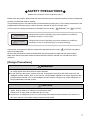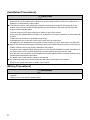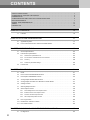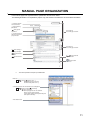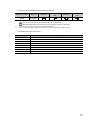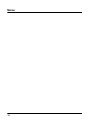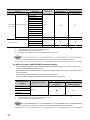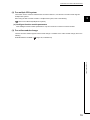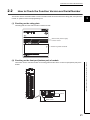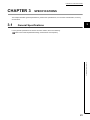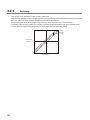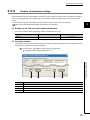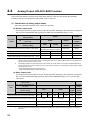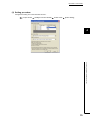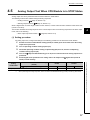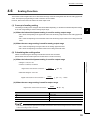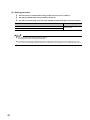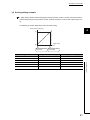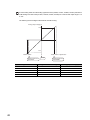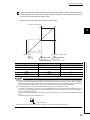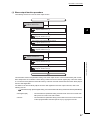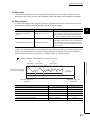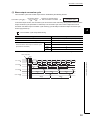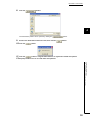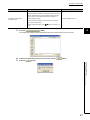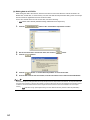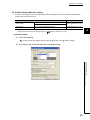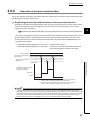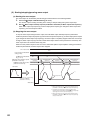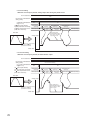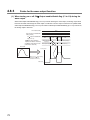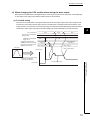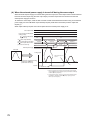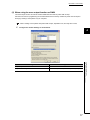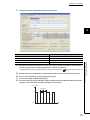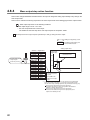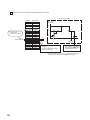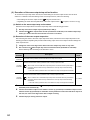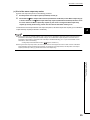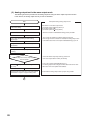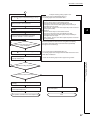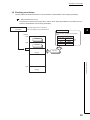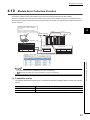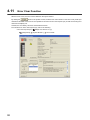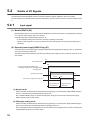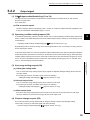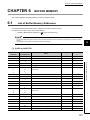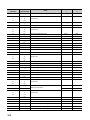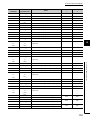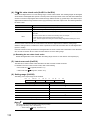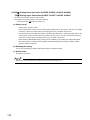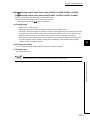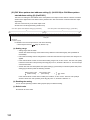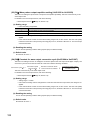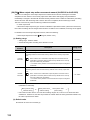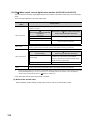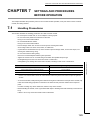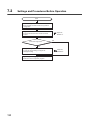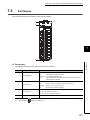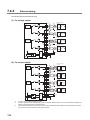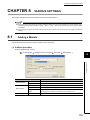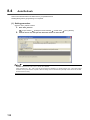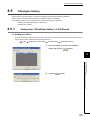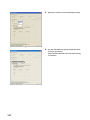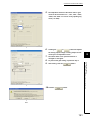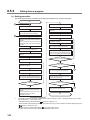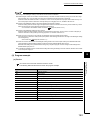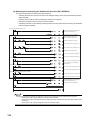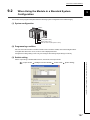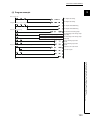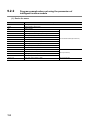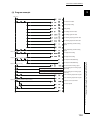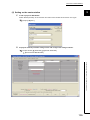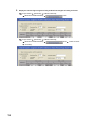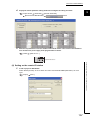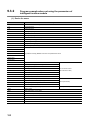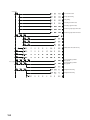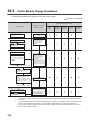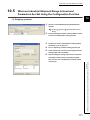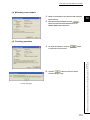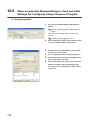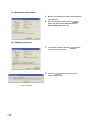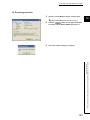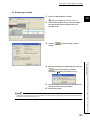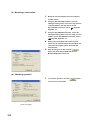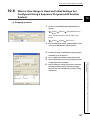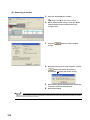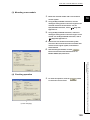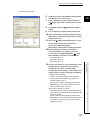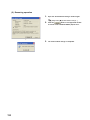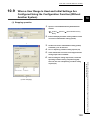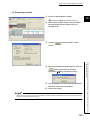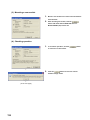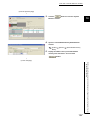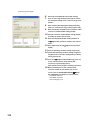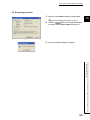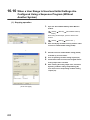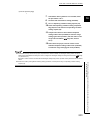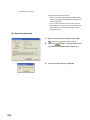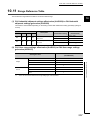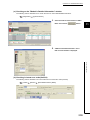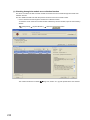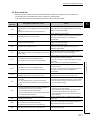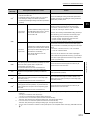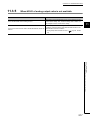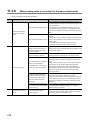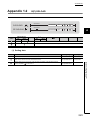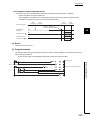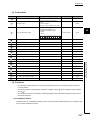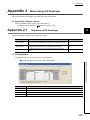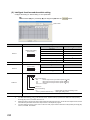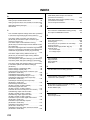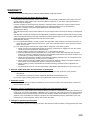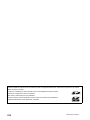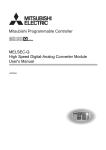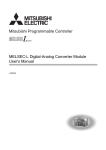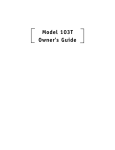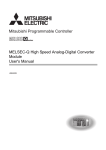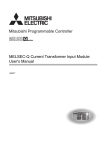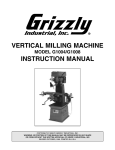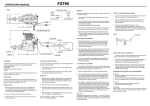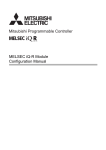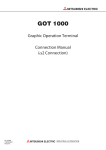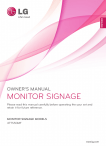Download tw
Transcript
SAFETY PRECAUTIONS
(Read these precautions before using this product.)
Before using this product, please read this manual and the relevant manuals carefully and pay full attention
to safety to handle the product correctly.
The precautions given in this manual are concerned with this product only. For the safety precautions of the
programmable controller system, refer to the user's manual for the CPU module used.
In this manual, the safety precautions are classified into two levels: "
WARNING" and "
CAUTION".
WARNING
Indicates that incorrect handling may cause hazardous conditions,
resulting in death or severe injury.
CAUTION
Indicates that incorrect handling may cause hazardous conditions,
resulting in minor or moderate injury or property damage.
Under some circumstances, failure to observe the precautions given under "
CAUTION" may lead to
serious consequences.
Observe the precautions of both levels because they are important for personal and system safety.
Make sure that the end users read this manual and then keep the manual in a safe place for future
reference.
[Design Precautions]
WARNING
● Analog outputs may remain on due to a failure of the module. Configure an external interlock circuit
for output signals that could cause a serious accident.
● Do not write any data to the "system area" and "write-protect area" (R) of the buffer memory in the
intelligent function module. Also, do not use any "use prohibited" signals as an output signal from the
programmable controller CPU to the intelligent function module. Doing so may cause malfunction of
the programmable controller system.
CAUTION
● Do not install the control lines or communication cables together with the main circuit lines or power
cables. Keep a distance of 100mm or more between them.
Failure to do so may result in malfunction due to noise.
● At power-on, a voltage may occur or a current may flow between output terminals for a moment. In
this case, start the control after analog outputs become stable.
1
[Installation Precautions]
CAUTION
● Use the programmable controller in an environment that meets the general specifications in the user's
manual for the CPU module used. Failure to do so may result in electric shock, fire, malfunction, or
damage to or deterioration of the product.
● To mount the module, while pressing the module mounting lever located in the lower part of the
module, fully insert the module fixing projection(s) into the hole(s) in the base unit and press the
module until it snaps into place.
Incorrect mounting may cause malfunction, failure or drop of the module.
When using the programmable controller in an environment of frequent vibrations, fix the module with
a screw.
Tighten the screws within the specified torque range.
Undertightening can cause drop of the screw, short circuit or malfunction.
Overtightening can damage the screw and/or module, resulting in drop, short circuit, or malfunction.
● Shut off the external power supply (all phases) used in the system before mounting or removing the
module. Failure to do so may result in damage to the product.
A module can be replaced online (while power is on) on any MELSECNET/H remote I/O station or in
the system where a CPU module supporting the online module change function is used.
Note that there are restrictions on the modules that can be replaced online, and each module has its
predetermined replacement procedure.
For details, refer to the relevant chapter in this manual.
● Do not directly touch any conductive parts and electronic components of the module.
Doing so can cause malfunction or failure of the module.
[Wiring Precautions]
WARNING
● After installation and wiring, attach the included terminal cover to the module before turning it on for
operation.
Failure to do so may result in electric shock.
2
[Wiring Precautions]
CAUTION
● Individually ground the FG terminal of the programmable controller with a ground resistance of 100Ω
or less.
Failure to do so may result in electric shock or malfunction.
● Tighten the terminal screws within the specified torque range.
Undertightening can cause short circuit, fire, or malfunction.
Overtightening can damage the screw and/or module, resulting in drop, short circuit, or malfunction.
● Prevent foreign matter such as dust or wire chips from entering the module.
Such foreign matter can cause a fire, failure, or malfunction.
● A protective film is attached to the top of the module to prevent foreign matter, such as wire chips,
from entering the module during wiring.
Do not remove the film during wiring.
Remove it for heat dissipation before system operation.
[Startup and Maintenance Precautions]
WARNING
● Do not touch any terminal while power is on.
Doing so will cause electric shock or malfunction.
● Shut off the external power supply (all phases) used in the system before cleaning the module or
retightening the terminal screws or module fixing screws.
Failure to do so may result in electric shock or cause the module to fail or malfunction.
Undertightening can cause drop of the screw, short circuit or malfunction.
Overtightening can damage the screw and/or module, resulting in drop, short circuit, or malfunction.
CAUTION
● Do not disassemble or modify the modules.
Doing so may cause failure, malfunction, injury, or a fire.
● Shut off the external power supply (all phases) used in the system before mounting or removing the
module. Failure to do so may cause the module to fail or malfunction.
A module can be replaced online (while power is on) on any MELSECNET/H remote I/O station or in
the system where a CPU module supporting the online module change function is used. Note that
there are restrictions on the modules that can be replaced online, and each module has its
predetermined replacement procedure.
For details, refer to the relevant chapter in this manual.
● After the first use of the product, do not mount/remove the module to/from the base unit, and the
terminal block to/from the module more than 50 times (IEC 61131-2 compliant) respectively.
Exceeding the limit of 50 times may cause malfunction.
● Before handling the module, touch a grounded metal object to discharge the static electricity from the
human body.
Failure to do so may cause the module to fail or malfunction.
3
[Disposal Precautions]
CAUTION
● When disposing of this product, treat it as industrial waste.
4
CONDITIONS OF USE FOR THE PRODUCT
(1) Mitsubishi programmable controller ("the PRODUCT") shall be used in conditions;
i) where any problem, fault or failure occurring in the PRODUCT, if any, shall not lead to any major
or serious accident; and
ii) where the backup and fail-safe function are systematically or automatically provided outside of
the PRODUCT for the case of any problem, fault or failure occurring in the PRODUCT.
(2) The PRODUCT has been designed and manufactured for the purpose of being used in general
industries.
MITSUBISHI SHALL HAVE NO RESPONSIBILITY OR LIABILITY (INCLUDING, BUT NOT
LIMITED TO ANY AND ALL RESPONSIBILITY OR LIABILITY BASED ON CONTRACT,
WARRANTY, TORT, PRODUCT LIABILITY) FOR ANY INJURY OR DEATH TO PERSONS OR
LOSS OR DAMAGE TO PROPERTY CAUSED BY the PRODUCT THAT ARE OPERATED OR
USED IN APPLICATION NOT INTENDED OR EXCLUDED BY INSTRUCTIONS, PRECAUTIONS,
OR WARNING CONTAINED IN MITSUBISHI'S USER, INSTRUCTION AND/OR SAFETY
MANUALS, TECHNICAL BULLETINS AND GUIDELINES FOR the PRODUCT.
("Prohibited Application")
Prohibited Applications include, but not limited to, the use of the PRODUCT in;
• Nuclear Power Plants and any other power plants operated by Power companies, and/or any
other cases in which the public could be affected if any problem or fault occurs in the PRODUCT.
• Railway companies or Public service purposes, and/or any other cases in which establishment of
a special quality assurance system is required by the Purchaser or End User.
• Aircraft or Aerospace, Medical applications, Train equipment, transport equipment such as
Elevator and Escalator, Incineration and Fuel devices, Vehicles, Manned transportation,
Equipment for Recreation and Amusement, and Safety devices, handling of Nuclear or
Hazardous Materials or Chemicals, Mining and Drilling, and/or other applications where there is a
significant risk of injury to the public or property.
Notwithstanding the above, restrictions Mitsubishi may in its sole discretion, authorize use of the
PRODUCT in one or more of the Prohibited Applications, provided that the usage of the PRODUCT
is limited only for the specific applications agreed to by Mitsubishi and provided further that no
special quality assurance or fail-safe, redundant or other safety features which exceed the general
specifications of the PRODUCTs are required. For details, please contact the Mitsubishi
representative in your region.
5
INTRODUCTION
Thank you for purchasing the Mitsubishi MELSEC-Q series programmable controllers.
This manual describes the operating procedure, system configuration, parameter settings, functions, programming,
and troubleshooting of the Q64DAH high speed digital-analog converter module (hereafter abbreviated as D/A
converter module).
Before using this product, please read this manual and the relevant manuals carefully and develop familiarity with the
functions and performance of the MELSEC-Q series programmable controller to handle the product correctly.
When applying the program examples introduced in this manual to an actual system, ensure the applicability and
confirm that it will not cause system control problems.
Relevant module: Q64DAH
Remark
● Unless otherwise specified, this manual describes the program examples in which the I/O numbers of X/Y00 to X/Y0F are
assigned for a D/A converter module.
For I/O number assignment, refer to the following manuals.
QnUCPU User's Manual (Function Explanation, Program Fundamentals)
Qn(H)/QnPH/QnPRHCPU User's Manual (Function Explanation, Program Fundamentals)
● Operating procedures are explained using GX Works2. When using GX Developer, refer to the following.
• When Using GX Developer (
Page 229, Appendix 2)
COMPLIANCE WITH EMC AND LOW VOLTAGE
DIRECTIVES
(1) Method of ensuring compliance
To ensure that Mitsubishi programmable controllers maintain EMC and Low Voltage Directives when incorporated
into other machinery or equipment, certain measures may be necessary. Please refer to one of the following
manuals.
• QCPU User's Manual (Hardware Design, Maintenance and Inspection)
• Safety Guidelines
(This manual is included with the CPU module or base unit.)
The CE mark on the side of the programmable controller indicates compliance with EMC and Low Voltage
Directives.
(2) Additional measures
No additional measures are necessary for the compliance of this product with EMC and Low Voltage Directives.
6
RELEVANT MANUALS
(1) CPU module user's manual
Manual name
Description
<manual number (model code)>
QCPU User's Manual (Hardware Design, Maintenance and
Inspection)
<SH-080483ENG, 13JR73>
Specifications of the CPU modules, power supply modules, base
units, extension cables, memory cards, SD memory cards, extended
SRAM cassettes, and batteries, information on how to establish a
system, maintenance and inspection, and troubleshooting
QnUCPU User's Manual (Function Explanation, Program
Fundamentals)
<SH-080807ENG, 13JZ27>
Qn(H)/QnPH/QnPRHCPU User's Manual (Function Explanation,
Functions, methods, and devices for programming
Program Fundamentals)
<SH-080808ENG, 13JZ28>
(2) Programming manual
Manual name
Description
<manual number (model code)>
MELSEC-Q/L Programming Manual (Common Instruction)
<SH-080809ENG, 13JW10>
Detailed description and usage of instructions used in programs
(3) Operating manual
Manual name
Description
<manual number (model code)>
GX Works2 Version 1 Operating Manual (Common)
<SH-080779ENG, 13JU63>
GX Developer Version 8 Operating Manual
System configuration, parameter settings, and online operations of
GX Works2, which are common to Simple projects and Structured
projects
Operating methods of GX Developer, such as programming,
<SH-080373E, 13JU41>
printing, monitoring, and debugging
7
CONTENTS
CONTENTS
SAFETY PRECAUTIONS . . . . . . . . . . . . . . . . . . . . . . . . . . . . . . . . . . . . . . . . . . . . . . . . . . . . . . . . . . . . . 1
CONDITIONS OF USE FOR THE PRODUCT . . . . . . . . . . . . . . . . . . . . . . . . . . . . . . . . . . . . . . . . . . . . . 5
INTRODUCTION . . . . . . . . . . . . . . . . . . . . . . . . . . . . . . . . . . . . . . . . . . . . . . . . . . . . . . . . . . . . . . . . . . . . 6
COMPLIANCE WITH EMC AND LOW VOLTAGE DIRECTIVES . . . . . . . . . . . . . . . . . . . . . . . . . . . . . . . 6
RELEVANT MANUALS . . . . . . . . . . . . . . . . . . . . . . . . . . . . . . . . . . . . . . . . . . . . . . . . . . . . . . . . . . . . . . . 7
MANUAL PAGE ORGANIZATION . . . . . . . . . . . . . . . . . . . . . . . . . . . . . . . . . . . . . . . . . . . . . . . . . . . . . . 11
TERMS . . . . . . . . . . . . . . . . . . . . . . . . . . . . . . . . . . . . . . . . . . . . . . . . . . . . . . . . . . . . . . . . . . . . . . . . . . 14
PACKING LIST . . . . . . . . . . . . . . . . . . . . . . . . . . . . . . . . . . . . . . . . . . . . . . . . . . . . . . . . . . . . . . . . . . . . 14
CHAPTER 1 OVERVIEW
1.1
Features . . . . . . . . . . . . . . . . . . . . . . . . . . . . . . . . . . . . . . . . . . . . . . . . . . . . . . . . . . . . . . . . . . 15
CHAPTER 2 SYSTEM CONFIGURATION
17
2.1
Applicable Systems . . . . . . . . . . . . . . . . . . . . . . . . . . . . . . . . . . . . . . . . . . . . . . . . . . . . . . . . . 17
2.2
How to Check the Function Version and Serial Number. . . . . . . . . . . . . . . . . . . . . . . . . . . . . . 21
CHAPTER 3 SPECIFICATIONS
23
3.1
General Specifications . . . . . . . . . . . . . . . . . . . . . . . . . . . . . . . . . . . . . . . . . . . . . . . . . . . . . . . 23
3.2
Performance Specifications . . . . . . . . . . . . . . . . . . . . . . . . . . . . . . . . . . . . . . . . . . . . . . . . . . . 24
3.2.1
3.3
Performance specifications list. . . . . . . . . . . . . . . . . . . . . . . . . . . . . . . . . . . . . . . . . . . . . . . . 24
3.2.2
I/O conversion characteristic of D/A conversion . . . . . . . . . . . . . . . . . . . . . . . . . . . . . . . . . . 26
3.2.3
Accuracy . . . . . . . . . . . . . . . . . . . . . . . . . . . . . . . . . . . . . . . . . . . . . . . . . . . . . . . . . . . . . . . . 28
3.2.4
Number of parameter settings . . . . . . . . . . . . . . . . . . . . . . . . . . . . . . . . . . . . . . . . . . . . . . . . 29
Function List . . . . . . . . . . . . . . . . . . . . . . . . . . . . . . . . . . . . . . . . . . . . . . . . . . . . . . . . . . . . . . . 30
CHAPTER 4 FUNCTIONS
31
4.1
Mode. . . . . . . . . . . . . . . . . . . . . . . . . . . . . . . . . . . . . . . . . . . . . . . . . . . . . . . . . . . . . . . . . . . . . 31
4.2
D/A Conversion Enable/disable Function . . . . . . . . . . . . . . . . . . . . . . . . . . . . . . . . . . . . . . . . . 33
4.3
D/A Output Enable/disable Function. . . . . . . . . . . . . . . . . . . . . . . . . . . . . . . . . . . . . . . . . . . . . 33
4.4
Analog Output HOLD/CLEAR Function . . . . . . . . . . . . . . . . . . . . . . . . . . . . . . . . . . . . . . . . . . 34
4.5
Analog Output Test When CPU Module Is in STOP Status . . . . . . . . . . . . . . . . . . . . . . . . . . . 37
4.6
Scaling Function . . . . . . . . . . . . . . . . . . . . . . . . . . . . . . . . . . . . . . . . . . . . . . . . . . . . . . . . . . . . 39
4.7
Warning Output Function . . . . . . . . . . . . . . . . . . . . . . . . . . . . . . . . . . . . . . . . . . . . . . . . . . . . . 44
4.8
Wave Output Function . . . . . . . . . . . . . . . . . . . . . . . . . . . . . . . . . . . . . . . . . . . . . . . . . . . . . . . 46
4.8.1
Initial settings of the wave output function . . . . . . . . . . . . . . . . . . . . . . . . . . . . . . . . . . . . . . . 54
4.8.2
Execution of the wave output function . . . . . . . . . . . . . . . . . . . . . . . . . . . . . . . . . . . . . . . . . . 67
4.8.3
Points for the wave output function . . . . . . . . . . . . . . . . . . . . . . . . . . . . . . . . . . . . . . . . . . . . 72
4.8.4
Wave output step action function . . . . . . . . . . . . . . . . . . . . . . . . . . . . . . . . . . . . . . . . . . . . . . 80
4.9
Error Log Function . . . . . . . . . . . . . . . . . . . . . . . . . . . . . . . . . . . . . . . . . . . . . . . . . . . . . . . . . . 88
4.10
Module Error Collection Function . . . . . . . . . . . . . . . . . . . . . . . . . . . . . . . . . . . . . . . . . . . . . . . 91
4.11
Error Clear Function . . . . . . . . . . . . . . . . . . . . . . . . . . . . . . . . . . . . . . . . . . . . . . . . . . . . . . . . . 92
CHAPTER 5 I/O SIGNALS ASSIGNED TO THE CPU MODULE
5.1
8
15
93
I/O Signal List . . . . . . . . . . . . . . . . . . . . . . . . . . . . . . . . . . . . . . . . . . . . . . . . . . . . . . . . . . . . . . 93
5.2
Details of I/O Signals . . . . . . . . . . . . . . . . . . . . . . . . . . . . . . . . . . . . . . . . . . . . . . . . . . . . . . . . 94
5.2.1
Input signal. . . . . . . . . . . . . . . . . . . . . . . . . . . . . . . . . . . . . . . . . . . . . . . . . . . . . . . . . . . . . . . 94
5.2.2
Output signal . . . . . . . . . . . . . . . . . . . . . . . . . . . . . . . . . . . . . . . . . . . . . . . . . . . . . . . . . . . . . 99
CHAPTER 6 BUFFER MEMORY
101
6.1
List of Buffer Memory Addresses . . . . . . . . . . . . . . . . . . . . . . . . . . . . . . . . . . . . . . . . . . . . . . 101
6.2
Details of Buffer Memory Addresses . . . . . . . . . . . . . . . . . . . . . . . . . . . . . . . . . . . . . . . . . . . 109
CHAPTER 7 SETTINGS AND PROCEDURES BEFORE OPERATION
129
7.1
Handling Precautions . . . . . . . . . . . . . . . . . . . . . . . . . . . . . . . . . . . . . . . . . . . . . . . . . . . . . . . 129
7.2
Settings and Procedures Before Operation . . . . . . . . . . . . . . . . . . . . . . . . . . . . . . . . . . . . . . 130
7.3
Part Names. . . . . . . . . . . . . . . . . . . . . . . . . . . . . . . . . . . . . . . . . . . . . . . . . . . . . . . . . . . . . . . 131
7.4
Wiring . . . . . . . . . . . . . . . . . . . . . . . . . . . . . . . . . . . . . . . . . . . . . . . . . . . . . . . . . . . . . . . . . . . 133
7.4.1
Wiring precautions . . . . . . . . . . . . . . . . . . . . . . . . . . . . . . . . . . . . . . . . . . . . . . . . . . . . . . . . 133
7.4.2
External wiring . . . . . . . . . . . . . . . . . . . . . . . . . . . . . . . . . . . . . . . . . . . . . . . . . . . . . . . . . . . 134
CHAPTER 8 VARIOUS SETTINGS
135
8.1
Adding a Module. . . . . . . . . . . . . . . . . . . . . . . . . . . . . . . . . . . . . . . . . . . . . . . . . . . . . . . . . . . 135
8.2
Switch Setting . . . . . . . . . . . . . . . . . . . . . . . . . . . . . . . . . . . . . . . . . . . . . . . . . . . . . . . . . . . . . 136
8.3
Parameter Setting. . . . . . . . . . . . . . . . . . . . . . . . . . . . . . . . . . . . . . . . . . . . . . . . . . . . . . . . . . 137
8.4
Auto Refresh. . . . . . . . . . . . . . . . . . . . . . . . . . . . . . . . . . . . . . . . . . . . . . . . . . . . . . . . . . . . . . 138
8.5
Offset/gain Setting . . . . . . . . . . . . . . . . . . . . . . . . . . . . . . . . . . . . . . . . . . . . . . . . . . . . . . . . . 139
8.5.1
Setting from "Offset/Gain Setting" of GX Works2. . . . . . . . . . . . . . . . . . . . . . . . . . . . . . . . . 139
8.5.2
Setting from a program . . . . . . . . . . . . . . . . . . . . . . . . . . . . . . . . . . . . . . . . . . . . . . . . . . . . 142
CHAPTER 9 PROGRAMMING
146
9.1
Procedure for Programming . . . . . . . . . . . . . . . . . . . . . . . . . . . . . . . . . . . . . . . . . . . . . . . . . . 146
9.2
When Using the Module in a Standard System Configuration . . . . . . . . . . . . . . . . . . . . . . . . 147
9.3
9.2.1
Program example when using parameters of intelligent function module . . . . . . . . . . . . . . 149
9.2.2
Program example when not using the parameters of intelligent function module . . . . . . . . 152
When Using the Module on the Remote I/O Network. . . . . . . . . . . . . . . . . . . . . . . . . . . . . . . 154
9.3.1
Program example when using parameters of intelligent function module . . . . . . . . . . . . . . 160
9.3.2
Program example when not using the parameters of intelligent function module . . . . . . . . 162
CHAPTER 10 ONLINE MODULE CHANGE
166
10.1
Precautions on Online Module Change . . . . . . . . . . . . . . . . . . . . . . . . . . . . . . . . . . . . . . . . . 166
10.2
Conditions for Online Module Change . . . . . . . . . . . . . . . . . . . . . . . . . . . . . . . . . . . . . . . . . . 167
10.3
Online Module Change Operations . . . . . . . . . . . . . . . . . . . . . . . . . . . . . . . . . . . . . . . . . . . . 168
10.4
Online Module Change Procedure . . . . . . . . . . . . . . . . . . . . . . . . . . . . . . . . . . . . . . . . . . . . . 169
10.5
When an Industrial Shipment Range Is Used and Parameters Are Set Using the Configuration
Function . . . . . . . . . . . . . . . . . . . . . . . . . . . . . . . . . . . . . . . . . . . . . . . . . . . . . . . . . . 171
10.6
When an Industrial Shipment Range Is Used and Initial Settings Are Configured Using a
Sequence Program . . . . . . . . . . . . . . . . . . . . . . . . . . . . . . . . . . . . . . . . . . . . . . . . . . 176
9
10.7
When a User Range Is Used and Initial Settings Are Configured Using the Configuration Function (with Another System) . . . . . . . . . . . . . . . . . . . . . . . . . . . . . . . . . . . . . . . . . . . . . 182
10.8
When a User Range Is Used and Initial Settings Are Configured Using a Sequence Program
(with Another System) . . . . . . . . . . . . . . . . . . . . . . . . . . . . . . . . . . . . . . . . . . . . . . . . 187
10.9
When a User Range Is Used and Initial Settings Are Configured Using the Configuration Function (Without Another System) . . . . . . . . . . . . . . . . . . . . . . . . . . . . . . . . . . . . . . . . . . . 193
10.10 When a User Range Is Used and Initial Settings Are Configured Using a Sequence Program
(Without Another System) . . . . . . . . . . . . . . . . . . . . . . . . . . . . . . . . . . . . . . . . . . . . . . 200
10.11 Range Reference Table . . . . . . . . . . . . . . . . . . . . . . . . . . . . . . . . . . . . . . . . . . . . . . . . . . . . . 207
CHAPTER 11 TROUBLESHOOTING
208
11.1
Error Code List . . . . . . . . . . . . . . . . . . . . . . . . . . . . . . . . . . . . . . . . . . . . . . . . . . . . . . . . . . . . 208
11.2
Alarm Code List . . . . . . . . . . . . . . . . . . . . . . . . . . . . . . . . . . . . . . . . . . . . . . . . . . . . . . . . . . . 214
11.3
Troubleshooting . . . . . . . . . . . . . . . . . . . . . . . . . . . . . . . . . . . . . . . . . . . . . . . . . . . . . . . . . . . 215
11.4
11.3.1
When the RUN LED flashes or turns off . . . . . . . . . . . . . . . . . . . . . . . . . . . . . . . . . . . . . . . 215
11.3.2
When the ERR. LED turns on or flashes . . . . . . . . . . . . . . . . . . . . . . . . . . . . . . . . . . . . . . . 215
11.3.3
When the ALM LED turns on . . . . . . . . . . . . . . . . . . . . . . . . . . . . . . . . . . . . . . . . . . . . . . . . 216
11.3.4
When analog output value does not come out. . . . . . . . . . . . . . . . . . . . . . . . . . . . . . . . . . . 216
11.3.5
When HOLD of analog output value is not available . . . . . . . . . . . . . . . . . . . . . . . . . . . . . . 217
11.3.6
When analog value is not output in the wave output mode . . . . . . . . . . . . . . . . . . . . . . . . . 218
Checking the D/A Converter Module Status on GX Works2 System Monitor . . . . . . . . . . . . . 219
APPENDICES
220
Appendix 1 Dedicated Instruction . . . . . . . . . . . . . . . . . . . . . . . . . . . . . . . . . . . . . . . . . . . . . . . . . . 220
Appendix 1.1
G(P).OFFGAN . . . . . . . . . . . . . . . . . . . . . . . . . . . . . . . . . . . . . . . . . . . . . 221
Appendix 1.2
G(P).OGLOAD . . . . . . . . . . . . . . . . . . . . . . . . . . . . . . . . . . . . . . . . . . . . 223
Appendix 1.3
G(P).OGSTOR . . . . . . . . . . . . . . . . . . . . . . . . . . . . . . . . . . . . . . . . . . . . 226
Appendix 2 When Using GX Developer . . . . . . . . . . . . . . . . . . . . . . . . . . . . . . . . . . . . . . . . . . . . . . 229
Appendix 2.1
Operation of GX Developer . . . . . . . . . . . . . . . . . . . . . . . . . . . . . . . . . . . . 229
Appendix 3 External Dimensions . . . . . . . . . . . . . . . . . . . . . . . . . . . . . . . . . . . . . . . . . . . . . . . . . . . 231
INDEX
232
REVISIONS . . . . . . . . . . . . . . . . . . . . . . . . . . . . . . . . . . . . . . . . . . . . . . . . . . . . . . . . . . . . . . . . . . . . . . 234
WARRANTY . . . . . . . . . . . . . . . . . . . . . . . . . . . . . . . . . . . . . . . . . . . . . . . . . . . . . . . . . . . . . . . . . . . . . 235
10
MANUAL PAGE ORGANIZATION
In this manual, pages are organized and the symbols are used as shown below.
The following illustration is for explanation purpose only, and should not be referred to as an actual documentation.
"" is used for window
names and items.
shows operating
procedures.
shows mouse
operations.*1
The chapter of
the current page is shown.
[ ] is used for items in
the menu bar and the
project window.
The section of
the current page is shown.
Ex. shows setting or
operating examples.
shows reference
manuals.
shows notes that
require attention.
shows reference
pages.
shows useful
information.
*1
The mouse operation example is provided below.
Menu bar
Ex.
[Online]
[Write to PLC...]
Select [Online] on the menu bar,
and then select [Write to PLC...].
A window selected in the view selection area is displayed.
Ex.
[Parameter]
Project window
[PLC Parameter]
Select [Project] from the view selection
area to open the Project window.
In the Project window, expand [Parameter] and
select [PLC Parameter].
View selection area
11
Pages describing instructions are organized as shown below.
The following illustration is for explanation purpose only, and should not be referred to as an actual documentation.
Instruction name
Execution condition of the instruction
Structure of the instruction
in the ladder mode
shows the devices
applicable to the instruction
Descriptions of
setting data and data type
Descriptions of
control data (if any)
Detailed descriptions
of the instruction
Conditions for the error and
error codes
For the errors not described in
this manual, refer to the following.
QCPU User's Manual
(Hardware Design, Maintenance
and Inspection)
Simple program example(s)
and descriptions of the devices used
12
Setting side
User : Device value is set by the user.
System: Device value is set by
the CPU module.
• Instructions can be executed under the following conditions.
Execution condition
Any time
Symbol
No symbol
*1
During on
On the rising
edge
During off
On the falling
edge
For details on each device, refer to the following.
QnUCPU User's Manual (Function Explanation, Program Fundamentals)
Qn(H)/QnPH/QnPRHCPU User's Manual (Function Explanation, Program Fundamentals)
FX and FY can be used for bit data only, and FD for word data only.
In the "Constant" and "Others" columns, a device(s) that can be set for each instruction is shown.
*2
*3
• The following data types can be used.
Data type
Description
Bit
Bit data or the start number of bit data
BIN 16-bit
16-bit binary data or the start number of word device
BIN 32-bit
32-bit binary data or the start number of double-word device
BCD 4-digit
Four-digit binary-coded decimal data
BCD 8-digit
Eight-digit binary-coded decimal data
Real number
Floating-point data
Character string
Character string data
Device name
Device name data
13
TERMS
Unless otherwise specified, this manual uses the following terms.
Term
Description
D/A converter module
The abbreviation for the Q64DAH high speed digital-analog converter module
QCPU
Another term for the MELSEC-Q series CPU module
Process CPU
A generic term for the Q02PHCPU, Q06PHCPU, Q12PHCPU, and Q25PHCPU
Redundant CPU
A generic term for the Q12PRHCPU and Q25PRHCPU
Programming tool
A generic term for GX Works2 and GX Developer
Industrial shipment setting
A generic term for analog output ranges of 0 to 5V, 1 to 5V, -10 to 10V, 0 to 20mA, and 4 to 20mA
User range
An analog output range where any value can be set. Set the user range in the offset/gain setting.
GX Works2
GX Developer
Buffer memory
The Product name of the software package for the MELSEC programmable controllers
The memory of an intelligent function module used to store data (such as setting values and monitored
values) for communication with a CPU module.
Normal (D/A Converter
Processing) Mode
The setting value of the drive mode setting in the switch setting of an intelligent function module
Offset-Gain Setting Mode
PACKING LIST
The product package contains the following.
Model
Q64DAH
–
14
Product
Quantity
The Q64DAH high speed digital-analog converter module
1
Before Using the Product (BCN-P5979)
1
CHAPTER 1 OVERVIEW
CHAPTER 1
1.1
OVERVIEW
1
Features
(1) Improved response by high-speed conversion
The high-speed conversion speed of 20µs/channel is achieved.
(2) Detailed control by high resolution
In all analog output ranges, the high resolution of 1/20000 is achieved.
(3) Reliability by high accuracy
The high accuracy is achieved for the maximum value of analog output value: ±0.1% (ambient temperature: 25
±5°C) and ±0.3% (ambient temperature: 0 to 55°C).
(4) Scaling function
This function converts a digital value to the ratio value (%) in any width to represent the digital value in a numeric
value easy to understand.
(5) Error detection and monitoring
When the digital value exceeds the specified range, the module detects a warning so that the digital value error
monitoring and the output control are enabled.
This function outputs any points from 50000 points of the wave data (digital value) in analog by executing the D/A
conversion sequentially. The conversion cycle in the wave output function can be set for each channel. A control
with the conversion faster than that of a sequence program control is enabled by the registration of the control
wave data to the D/A converter module and the analog output from the module. And this method is useful for an
analog (torque) control of equipments such as pressing machines and injection molding units. Because the
update of the analog output value of the wave output function is not affected by the scan time of the CPU module,
a faster and smoother analog control is available.
(7) Easy setting with GX Works2
Sequence programming is reduced because the initial setting or auto refresh setting can be configured on the
screen. In addition, setting status and operating status of modules can be checked easily. With the wave output
function, wave data can be created easily by using "Create Wave Output Data".
(8) Online module change
This module can be replaced without stopping the system.
15
1.1 Features
(6) Wave output function
Memo
16
CHAPTER 2 SYSTEM CONFIGURATION
CHAPTER 2
SYSTEM CONFIGURATION
2
This chapter describes the system configuration of the D/A converter module.
2.1
Applicable Systems
This section describes applicable systems.
(1) Applicable CPU modules and base units, and number of mountable modules
(a) When mounted with a CPU module
The following table lists CPU modules and base units applicable to the D/A converter module and the number
of mountable D/A converter modules.
Depending on the combination with other modules or the number of mounted modules, power supply capacity
may be insufficient.
Select the power supply capacity according to the module to be used.
If the power supply capacity is insufficient, change the combination of the modules.
Applicable CPU module
CPU type
CPU model
Q00JCPU
Basic model QCPU
Applicable base unit*2
Number of
Q00CPU
Q01CPU
modules*1
Main base unit
Extension base unit
Up to 16
Up to 24
2.1 Applicable Systems
Q02CPU
Q02HCPU
High Performance model
QCPU
Q06HCPU
Up to 64
Q12HCPU
Q25HCPU
Q02PHCPU
Process CPU
Q06PHCPU
Q12PHCPU
Up to 64
Q25PHCPU
Programmable
controller CPU
Redundant CPU
Q12PRHCPU
Q25PRHCPU
Q00UJCPU
Q00UCPU
Q01UCPU
Q02UCPU
Up to 53
×
Up to 16
Up to 24
Up to 36
Q03UDCPU
Q04UDHCPU
Universal model QCPU
Q06UDHCPU
Q10UDHCPU
Q13UDHCPU
Up to 64
Q20UDHCPU
Q26UDHCPU
Q03UDECPU
Q04UDECPU
17
Applicable CPU module
CPU type
Applicable base unit*2
Number of
modules*1
CPU model
Main base unit
Extension base unit
×
×*3
Q06UDEHCPU
Q10UDEHCPU
Q13UDEHCPU
Q20UDEHCPU
Q26UDEHCPU
Programmable
controller CPU
Universal model QCPU
Q50UDEHCPU
Q100UDEHCPU
Up to 64
Q03UDVCPU
Q04UDVCPU
Q06UDVCPU
Q13UDVCPU
Q26UDVCPU
Safety CPU
QS001CPU
N/A
Q06CCPU-V
Q06CCPU-V-B
C Controller module
Up to 64
Q12DCCPU-V
Q24DHCCPU-V
Up to 62
: Applicable, ×: N/A
*1
*2
*3
Limited within the range of I/O points for the CPU module.
Can be mounted to any I/O slot of a base unit.
Connection of an extension base unit is not available with any safety CPU.
Remark
To use a C Controller module with the D/A converter module, refer to the C Controller Module User's Manual.
(b) When mounted on MELSECNET/H remote I/O station
The following table lists the network modules and base units applicable to the D/A converter module and the
number of mountable D/A converter modules.
Depending on the combination with other modules or the number of mounted modules, power supply capacity
may be insufficient.
Select the power supply capacity according to the module to be used.
If the power supply capacity is insufficient, change the combination of the modules.
Applicable network
module
Applicable base unit*2
Number of modules*1
Main base unit of remote
Extension base unit of
I/O station
remote I/O station
QJ72LP25-25
QJ72LP25G
QJ72LP25GE
Up to 64
QJ72BR15
: Applicable, ×: N/A
*1
*2
Limited within the range of I/O points for the network module.
Can be mounted to any I/O slot of a base unit.
Remark
The Basic model QCPU or C Controller module cannot configure the MELSECNET/ H remote I/O network.
18
CHAPTER 2 SYSTEM CONFIGURATION
(2) For multiple CPU system
The function version of the first released D/A converter module is C, and the D/A converter module supports
multiple CPU systems.
2
When using the D/A converter module in a multiple CPU system, refer to the following.
QCPU User's Manual (Multiple CPU System)
(a) Intelligent function module parameters
Write intelligent function module parameters to only the control CPU of the D/A converter module.
(3) For online module change
The D/A converter module supports online module change. For details on the online module change, refer to the
following.
ONLINE MODULE CHANGE (
Page 166, CHAPTER 10)
2.1 Applicable Systems
19
(4) Applicable software packages
The following table lists systems that use a D/A converter module and applicable software packages.
A programming tool is required to use a D/A converter module.
Software version
Item
Q00J/Q00/Q01CPU
Q02/Q02H/Q06H/Q12H/Q25HCPU
Q02PH/Q06PHCPU
Q12PH/Q25PHCPU
Q12PRH/Q25PRHCPU
Q00UJ/Q00U/Q01UCPU
GX Developer*1
Single CPU system
Version 7 or later
Multiple CPU system
Version 8 or later
Single CPU system
Version 4 or later
Multiple CPU system
Version 6 or later
Single CPU system
Multiple CPU system
Single CPU system
Multiple CPU system
Redundant system
Single CPU system
Multiple CPU system
Q02U/Q03UD/Q04UDH/
Single CPU system
Q06UDHCPU
Multiple CPU system
Q10UDH/Q20UDHCPU
Q13UDH/Q26UDHCPU
Single CPU system
Multiple CPU system
Single CPU system
Multiple CPU system
Q03UDE/Q04UDEH/Q06UDEH/
Single CPU system
Q13UDEH/Q26UDEHCPU
Multiple CPU system
Q10UDEH/Q20UDEHCPU
Q50UDEH/Q100UDEHCPU
Single CPU system
Multiple CPU system
Multiple CPU system
Single CPU system
Q13UDV/Q26UDVCPU
Multiple CPU system
If installed in a MELSECNET/H remote I/O station
20
Version 8.68W or later
Version 7.10L or later
Version 8.45X or later
Version 8.76E or later
Version 8.48A or later
Version 1.98C or later
Version 8.76E or later
Version 8.62Q or later
Version 8.68W or later
Version 8.76E or later
Single CPU system
Q03UDV/Q04UDV/Q06UDV/
*1
GX Works2
N/A
Version 6 or later
GX Configurator-DA does not support the D/A converter module. When using GX Developer, create a sequence
program for initial settings and auto refresh setting.
CHAPTER 2 SYSTEM CONFIGURATION
2.2
How to Check the Function Version and Serial Number
The function version and serial number of a D/A converter module can be checked on the rating plate, front part of the
module, or system monitor of the programming tool.
2
(1) Checking on the rating plate
The rating plate is on the side of the D/A converter module.
Serial number (first five digits)
Function version
14101
Relevant regulation standards
(2) Checking on the front part (bottom part) of module
module.
Function version
14101000000000-C
Serial number
21
2.2 How to Check the Function Version and Serial Number
The function version and serial number on the rating plate are also shown on the front part (bottom part) of the
(3) Checking on the system monitor
The function version and serial number can be checked on the "Product Information List" window.
[Diagnostics]
[System Monitor...]
button
(a) Displaying production number
For the D/A converter module, "-" is displayed since the production number display is not supported.
The serial number displayed on the product information list of a programming tool may differ from that on the rating plate and
on the front part of the module.
● The serial number on the rating plate and front part of the module indicates the management information of the product.
● The serial number displayed on the product information list of a programming tool indicates the function information of the
product.
The function information of the product is updated when a new function is added.
22
CHAPTER 3 SPECIFICATIONS
CHAPTER 3
SPECIFICATIONS
This chapter describes general specifications, performance specifications, I/O conversion characteristics, accuracy,
and functions.
3.1
3
General Specifications
For the general specifications of the D/A converter module, refer to the following.
QCPU User's Manual (Hardware Design, Maintenance and Inspection)
3.1 General Specifications
23
3.2
Performance Specifications
This section describes the performance specifications of the D/A converter module.
3.2.1
Performance specifications list
The following table lists the performance specifications of the D/A converter module.
Model
Item
Q64DAH
Number of analog output points
4 points (4 channels)
Digital input
-20480 to 20479
When using the
-32768 to 32767
scaling function
Analog output
Voltage
-10 to 10VDC (external load resistance 1kΩ to 1MΩ)
Current
0 to 20mADC (external load resistance 0Ω to 600Ω)
Analog output range
Digital value
0 to 5V
I/O characteristics, maximum
Voltage
resolution*1
0 to 20000
1 to 5V
-10 to10V
User range setting
0 to 20mA
Current
(accuracy for the
maximum value
of analog output
value)*2
-20000 to 20000
0 to 20000
4 to 20mA
User range setting
Accuracy
Maximum resolution
-20000 to 20000
250µV
200µV
500µV
333µV
1000nA
800nA
700nA
Ambient
temperature
Within ±0.1% (voltage: ±10mV, current: ±20µA)
25±5°C
Ambient
temperature
Within ±0.3% (voltage: ±30mV, current: ±60µA)
0 to 55°C
Normal output
20µs/channel
Conversion
mode
speed
Wave output
50µs/channel
mode
80µs/channel
Number of offset/gain settings
Output short protection
Up to 50000 counts
Protected
Between I/O terminals and programmable controller power supply: photocoupler isolation
Insulation method
Between output channels: no isolation
Between external power supply and analog output: transformer isolation
Dielectric withstand voltage
Insulation resistance
Number of occupied I/O points
Between I/O terminals and programmable controller power supply: 500VACrms for 1 minute
Between external power supply and analog output: 500VACrms for 1 minute
Between I/O terminals and programmable controller power supply: 500VDC 10MΩ or higher
16 points (I/O assignment: 16 points for intelligent)
Connected terminal
18-point terminal block
Applicable wire size
0.3 to 0.75mm2
Applicable solderless terminal
24
R1.25-3 (solderless terminals with sleeve are not usable)
CHAPTER 3 SPECIFICATIONS
Item
Model
Q64DAH
24VDC +20%, -15%
External power supply
Ripple, spike 500mVP-P or lower
Inrush current: 4.3A, 1000µs or shorter
Current consumption: 0.18A
Internal current consumption (5VDC)
0.12A
Weight
0.19kg
3
*1
For details on the I/O conversion characteristics, refer to the following.
*2
I/O conversion characteristic of D/A conversion (
Page 26, Section 3.2.2)
Except when receiving noise influence. Warm up (power on) the module for 30 minutes to satisfy the accuracy shown in
the table.
3.2 Performance Specifications
3.2.1 Performance specifications list
25
3.2.2
I/O conversion characteristic of D/A conversion
I/O conversion characteristic of D/A conversion means the slope of the line connected between the offset value and
gain value when converting the digital value written from the CPU module to analog output value (voltage or current
output).
(1) Offset value
The offset value is the analog output value (voltage or current) when the digital value set from the CPU module is
0.
(2) Gain value
The gain value is the analog output value (voltage or current) when the digital value set from the CPU module is
20000.
(3) Voltage output characteristic
The following graph shows the voltage output characteristic.
10
1)
5
1
Analog output
voltage (V)
Practical analog
output range
0
2)
3)
-5
-10
-20480 -20000
-10000
0
10000
20000 20479
Digital value
No.
Output range setting
Offset value
Gain value
1)
1 to 5V
1V
5V
2)
0 to 5V
0V
5V
3)
-10 to10V
0V
10V
-
User range setting
*1
*1
*1
Digital value
0 to 20000
-20000 to 20000
Maximum resolution
200µV
250µV
500µV
333µV
Set the offset value and gain value in the user range setting within the range satisfying the following two conditions.
• Setting range: -10 to 10V
• ((Gain value) - (offset value)) ≥ 6.6V
Use the value within the practical digital input range and practical analog output range of each output range. If a value is out
of the range, the maximum resolution and accuracy may not fall within the range described in performance specifications.
(Do not use the value in the dotted line in the graph above.)
26
CHAPTER 3 SPECIFICATIONS
(4) Current output characteristic
The following graph shows the current output characteristic.
20
3
15
1)
Analog output
10
current (mA)
Practical analog
output range
2)
5
4
0
0
10000
20000
20479
Digital value
No.
Output range setting
Offset value
Gain value
1)
4 to 20mA
4mA
20mA
2)
0 to 20mA
0mA
20mA
-
User range setting
*1
*1
0 to 20000
-20000 to 20000
Maximum resolution
800nA
1000nA
700nA
Set the offset value and gain value in the user range setting within the range satisfying the following two conditions.
• Setting range: 0 to 20mA
• ((Gain value) - (offset value)) ≥ 13.8mA
Use the value within the practical digital input range and practical analog output range of each output range. If a value is out
of the range, the maximum resolution and accuracy may not fall within the range described in performance specifications.
(Do not use the value in the dotted line in the graph above.)
27
3.2 Performance Specifications
3.2.2 I/O conversion characteristic of D/A conversion
*1
Digital value
3.2.3
Accuracy
This accuracy is for the maximum value of analog output value.
Even when the offset/gain setting or output range was changed to change output characteristics, the accuracy remains
the same, and is kept within the range described in performance specifications.
The following graph shows the fluctuation range of accuracy when the range of -10 to 10V is selected.
The analog output accuracy is within ±0.1% (±10mV) when the ambient temperature is 25 ±5°C, and within ±0.3%
(±30mV) when the ambient temperature is 0 to 55°C (Excluding the case under noise effect).
10
Voltage
fluctuation
range
Analog output
0
voltage (V)
-10
-20000
0
Digital value
28
20000
CHAPTER 3 SPECIFICATIONS
3.2.4
Number of parameter settings
Set initial settings and auto refresh settings of the D/A converter module so that the number of parameters, including
those of other intelligent function modules, does not exceed the number of parameters that can be set in the CPU
module.
For the maximum number of parameters that can be set in the CPU module, refer to the following.
3
QCPU User's Manual (Hardware Design, Maintenance and Inspection)
(1) Number of the D/A converter module parameters
For a D/A converter module, the following number of parameters can be set.
Model
Initial setting
Auto refresh setting
4
11 (maximum)
Q64DAH
(2) Checking method
The maximum number of parameter settings and the number of parameter settings set for the intelligent function
module can be checked with the following operation.
Project window
[Intelligent Function Module]
Right-click
[Intelligent Function Module Parameter List...]
No.
2)
3)
3.2 Performance Specifications
3.2.4 Number of parameter settings
1)
4)
Description
1)
The total number of parameters in the initial settings checked on the window
2)
The maximum number of parameter settings in the initial settings
3)
The total number of parameters in the auto refresh setting checked on the window
4)
The maximum number of parameter settings in the auto refresh setting
29
3.3
Function List
This section lists the functions of the D/A converter module.
Item
Description
Reference
D/A conversion enable/disable
This function sets whether to enable or disable D/A conversion for each channel.
Page 33,
function
Disabling the D/A conversion for unused channels reduces the conversion cycles.
Section 4.2
D/A output enable/disable
function
Range switching function
Offset/gain setting function
Analog output HOLD/CLEAR
function
This function sets whether to output the D/A-converted value or the offset value for
each channel.
The conversion speed is constant, regardless of the output enable/disable status.
The output range to use can be selected from the industrial shipment range (4 to
Page 136,
20mA, 0 to 20mA, 1 to 5V, 0 to 5V, or -10 to 10V) and user range (user range setting).
Section 8.2
This function compensates for errors in analog output values.
This function sets whether to hold the output analog value (HOLD) or clear the output
analog value (CLEAR), according to the CPU module operating status (RUN, STOP
or stop error).
Analog output test when CPU
When the CPU module is in STOP operation status, forcibly turning CH Output
module is in STOP status
enable/disable flag (Y1 to Y4) ON outputs the D/A-converted analog value.
This function scales a digital value into a value within the range of the set scaling
Scaling function
lower limit value to scaling upper limit value. The sequence programming for scale
conversion can be omitted.
Warning output function
Page 33,
Section 4.3
This function outputs a warning when the digital value enters the preset warning
output range.
Page 139,
Section 8.5
Page 34,
Section 4.4
Page 37,
Section 4.5
Page 39,
Section 4.6
Page 44,
Section 4.7
This function imports the prepared wave data (digital value) and outputs the data
(analog value) in the set conversion cycle.
A faster and smoother control than a sequence program is achieved by the automatic
Wave output function
output of the control wave data registered in the D/A converter module for the analog
Page 46,
(torque) control such as pressing machines and injection molding units. The control
Section 4.8
can be executed only by registering the wave data to the D/A converter module.
Therefore, the program-less control is available for the repeat control such as the line
control, and man-hours for programming can be reduced.
This function changes addresses and data values to be output to change the analog
Wave output step action
output flexibly at any timing in the wave output mode.
function
This function is useful for the analog output test in the wave output mode and for
Page 80,
Section 4.8.4
debugging the wave output function.
External power supply READY
flag (X7)
Error log function
Module error collection function
This signal turns on when the external power supply 24VDC is supplied.
When the flag is off, 0V/0mA are output to analog output values regardless of other
settings.
This function stores up to 16 errors and alarms that occur in the D/A converter
module to the buffer memory as history.
This function collects the errors and alarms that occur in the D/A converter module
into the CPU module.
Error clear function
When an error occurs, the error can be cleared on the system monitor.
Online module change
This module can be replaced without stopping the system.
30
Page 94,
Section 5.2.1
(2)
Page 88,
Section 4.9
Page 91,
Section 4.10
Page 92,
Section 4.11
Page 166,
CHAPTER 10
CHAPTER 4 FUNCTIONS
CHAPTER 4
FUNCTIONS
This chapter describes the details on functions that can be used in the D/A converter module and the setting
procedures.
For details on the I/O signals and the buffer memory, refer to the following.
• Details of I/O Signals (
Page 94, Section 5.2)
• Details of Buffer Memory Addresses (
4.1
Page 109, Section 6.2)
4
Mode
The D/A converter module has the normal mode and the offset/gain setting mode. Select the correct mode according
to the function to be used.
The following shows descriptions of each mode.
(1) Normal mode
The normal mode includes the normal output mode and wave output mode. In this manual, the description of
"normal mode" indicates the normal output mode and wave output mode.
(a) Normal output mode
This output mode is for the standard D/A conversion. The value set in CH Digital value (Un\G1 to Un\G4) is
output in analog after the D/A conversion. The conversion speed is 20µs/CH.
(b) Wave output mode
output in analog after the D/A conversion. The conversion speed can be selected from 50µs/CH and 80µs/CH.
For details on the wave output function, refer to the following.
• Wave Output Function (
Page 46, Section 4.8)
(2) Offset/gain setting mode
This mode is for the offset/gain setting.
For details on the offset/gain setting, refer to the following.
• Offset/gain Setting (
Page 139, Section 8.5)
31
4.1 Mode
This output mode is for the wave output. The value set in Wave data registry area (Un\G5000 to Un\G54999) is
(3) Mode transitions
The following shows the transition condition of each mode.
At the power-on or at the
reset of the CPU module
5)
2)
*1
1)
Normal output mode
No.
1)
2)
Offset/gain
setting mode
4)
Wave output mode
3)
Transition condition
Set "Drive Mode Setting" to "Normal (D/A Converter Processing) Mode" and set "Output mode setting" to
"Normal output mode (conversion speed: 20µs/CH)" in "Switch Setting" of GX Works2.
Set "Drive Mode Setting" to "Offset-Gain Setting Mode" in "Switch Setting" of GX Works2.
Execute the G(P).OFFGAN (argument
S
: 0: Switch to the normal output mode).
Set the following values in Mode switching setting (Un\G158, Un\G159) and turn on and off Operating condition
3)
setting request (Y9).
• Un\G158: 0964H
• Un\G159: 4144H
Execute the G(P).OFFGAN (argument
S
: 1: Switch to the offset/gain setting mode).
Set the following values in Mode switching setting (Un\G158, Un\G159) and turn on and off Operating condition
4)
setting request (Y9).
• Un\G158: 4144H
• Un\G159: 0964H
Set "Drive Mode Setting" to "Normal (D/A Converter Processing) Mode" and set "Output mode setting" to "Wave
5)
output mode (conversion speed: 50µs/CH)" or "Wave output mode (conversion speed: 80µs/CH)" in "Switch
Setting" of GX Works2.
*1
The wave output mode is independent from the other modes. After the start in the wave output mode, the transition to
another mode is not available. Also, after the start in another mode, the transition to the wave output mode is not
available.
(4) Checking method
The current mode of the module can be checked by referring to the following table.
RUN LED
Stored value in
Offset/gain setting
status
Output mode (Un\G9)
mode flag (XA)
Normal output mode (conversion speed: 20µs/CH)
On
0
OFF*1
Wave output mode (conversion speed: 50µs/CH)
On
1
OFF
On
2
OFF
Flashing
0
OFF*1
Mode
Wave output mode (conversion speed: 80µs/CH)
Offset/gain setting mode
*1
32
When User range writing request (YA) is off
CHAPTER 4 FUNCTIONS
4.2
D/A Conversion Enable/disable Function
This function sets whether to enable or disable the analog value output for each channel.
Disabling the D/A conversion for unused channels reduces the conversion cycles.
(1) Setting procedure
1.
2.
4.3
Set D/A conversion enable/disable setting (Un\G0) to D/A conversion enable (0).
Turn on and off Operating condition setting request (Y9).
4
D/A Output Enable/disable Function
This function sets whether to output the D/A-converted value or the offset value, for each channel.
The conversion speed is constant, regardless of the output enable/disable status.
(1) Setting procedure
Configure the setting with CH Output enable/disable flag (Y1 to Y4).
CH Output enable/disable flag (Y1 to Y4)
Analog output
Enable (ON)
D/A-converted value is output.
Disable (OFF)
Offset value is output.
4.2 D/A Conversion Enable/disable Function
33
4.4
Analog Output HOLD/CLEAR Function
This function sets whether to hold the output analog value (HOLD) or clear the output analog value (CLEAR),
according to the CPU module operating status (RUN, STOP or stop error).
(1) Combination of analog output status
The analog output status depends on the output mode as follows.
(a) Normal output mode
The analog output status changes as shown in the following table, depending on the combination of settings for
D/A conversion enable/disable setting (Un\G0) and CH Output enable/disable flag (Y1 to Y4).
D/A conversion enable/disable
Enable
setting (Un\G0)
Execution
CH Output enable/disable flag
status
Enable
(Y1 to Y4)
Analog output HOLD/CLEAR
function setting
Analog output status when CPU module is in RUN status
Disable
HOLD
Enable or
Disable
CLEAR
Analog value converted from digital
value with D/A conversion is output.
disable
HOLD or
HOLD or
CLEAR
CLEAR
Offset value
0V/0mA
Analog output status when CPU module is in STOP status
Hold
Offset value
Offset value*2
0V/0mA
Analog output status when CPU module is in stop error
Hold
Offset value
Offset value
0V/0mA
0V/0mA
0V/0mA
0V/0mA
0V/0mA
Analog output status when a watchdog timer error*1 occurs
*1
*2
Occurs when the sequence program operation is not completed within the estimated time due to such as a hardware
trouble in the D/A converter module. When a watchdog timer error occurs, Module READY (X0) turns off and the RUN
LED on the D/A converter module turns off.
The following operation is performed when the CPU module is in STOP status, D/A conversion enable/disable setting
(Un\G0) is set to D/A conversion enable (0) for the channel where HOLD is set, and Operating condition setting request
(Y9) is turned on and off.
• Output enable/disable flag OFF: 0V/0mA output
• Output enable/disable flag ON: offset value output
(b) Wave output mode
The analog output status changes as shown in the following table, depending on the combination of settings for
D/A conversion enable/disable setting (Un\G0), CH Output enable/disable flag (Y1 to Y4), and the wave
output status.
D/A conversion enable/disable
Enable
setting (Un\G0)
CH Output enable/disable flag
Execution
Enable
(Y1 to Y4)
status
Analog output HOLD/CLEAR
HOLD
function setting
Wave output status
Analog output status when CPU module is in RUN status
Disable
Disable
CLEAR
Enable or
disable
HOLD or
HOLD or
CLEAR
CLEAR
Output
Stop
Pause
Output
Stop
Pause
Stop
Stop
Wave
data
*1
Hold
Wave
data
*1
Offset
value
Offset
value
0V/0mA
Analog output status when CPU module is in STOP status
Hold
Offset value
Offset
value
0V/0mA
Analog output status when CPU module is in stop error
Hold
Offset value
Offset
value
0V/0mA
0V/0mA
0V/0mA
0V/0mA
0V/0mA
Analog output status when a watchdog timer error occurs
*1
34
The value is output in analog according to the setting in CH Output setting during wave output stop (Un\G1008 to
Un\G1011).
CHAPTER 4 FUNCTIONS
(2) Setting procedure
Configure the setting from "HOLD/CLEAR function".
Project window
[Intelligent Function Module]
module name
[Switch Setting]
4
4.4 Analog Output HOLD/CLEAR Function
35
The following describes the conditions for using the analog output HOLD/CLEAR function with a MELSECNET/H remote I/O
station.
• Use the master module and remote I/O module of the function version D or later.
• Enable the station-based block data assurance of the cyclic data on the send side.
• Configure the setting through "Error Time Output Mode" of the I/O assignment setting to hold the D/A conversion
output when a link error occurs. The HOLD/CLEAR setting configured from the Switch Setting of the intelligent
function module will be disabled.
This setting is enabled for each module. Setting by each channel is not available.
Therefore, set the HOLD/CLEAR function to the same setting for all channels to match the output status when a CPU
module causes a stop error or actually stopped and when a link error occurs.
Project window
Operating status
Holds the analog output
Clears the analog output
(Outputs offset value)
[Parameter]
[PLC Parameter]
Error time output mode
[I/O Assignment]
HOLD/CLEAR setting
(All channels should be the same settings)
Hold
HOLD
Clear
CLEAR
For the block guarantee of cyclic data per station, refer to the following manual.
Q Corresponding MELSECNET/H Network System Reference Manual (Remote I/O network)
36
button
CHAPTER 4 FUNCTIONS
4.5
Analog Output Test When CPU Module Is in STOP Status
Analog output test can be performed when the CPU module is in STOP status.
The following functions are enabled during the analog output test.
• Scaling Function (
Page 39, Section 4.6)
• Warning Output Function (
Page 44, Section 4.7)
When a digital value out of the range is written to each channel, a check code is stored in CH Set value check code
(Un\G11 to Un\G14).
This section describes the analog output test in the normal output mode. For the analog output test in the wave output
mode, refer to the following.
• Wave output step action function (
4
Page 80, Section 4.8.4)
(1) Setting procedure
For analog output test, configure the settings in the following procedure in the device test of GX Works2.
1.
Set D/A conversion enable/disable setting (Un\G0) to enable (0) for the channel where the analog
output test is performed.
2.
3.
Turn on Operating condition setting request (Y9).
Check that Operating condition setting completed flag (X9) turns off, and turn off Operating
condition setting request (Y9).
4.
Turn on CH Output enable/disable flag (Y1 to Y4) for the channel where the analog output test is
performed.
5.
Set the digital value equivalent to the analog value to be output to CH Digital value (Un\G1 to
Un\G4) in buffer memory.
combination
Analog output test
*1
D/A conversion enable/disable setting
(Un\G0)
CH Output enable/disable flag (Y1 to Y4)
Enable
Enable
Disable
Allowed
Not allowed
Disable
Enable
Disable
Not allowed*1
When performing the analog output test, set D/A conversion enable/disable setting (Un\G0) to enable (0) beforehand.
37
4.5 Analog Output Test When CPU Module Is in STOP Status
Setting
(2) Operation timing
By forcibly turning on CH Output enable/disable flag (Y1 to Y4) when the CPU module is in STOP status,
analog output value is changed from offset value to D/A-converted analog value.
The following shows the relation between CH1 Output enable/disable flag (Y1) and analog output value when the
CPU module is in STOP status.
A D/A-converted value is output even when the CPU module is in STOP status.
CPU module
status
RUN
*1
*2
RUN
ON*2
CH1 Output
enable/disable
flag (Y1)
Analog output
value status
STOP
OFF*1
Analog output value
converted from digital value
Offset value
ON
OFF
Analog output value
converted from digital value
Offset value
Analog output value
converted from digital value
CH1 Output enable/disable flag (Y1) turns off with CPU STOP.
By forcibly turning on CH1 Output enable/disable flag (Y1), analog output value is changed from offset value to D/Aconverted analog value.
Analog output tests can be performed if a MELSECNET/H remote I/O station is connected even when the CPU module is
stopped due to an error.
38
CHAPTER 4 FUNCTIONS
4.6
Scaling Function
This function scales a digital value into a value within the range of the set scaling lower limit value to scaling upper limit
value. The sequence programming for scale conversion can be omitted.
However, this function cannot be used in the wave output mode.
(1) Concept of scaling setting
The setting for scaling lower and upper limit values differs depending on whether the industrial shipment setting
or the user range setting is used for analog output range.
4
(a) When the industrial shipment setting is used for analog output range
• Set a value corresponding to the upper limit value of the set analog output value for the scaling upper limit
value.
• Set a value corresponding to the lower limit value of the set analog output value for the scaling lower limit
value.
(b) When the user range setting is used for analog output range
• Set a value corresponding to the gain value for the scaling upper limit value.
• Set a value corresponding to the offset value for the scaling lower limit value.
(2) Calculating the scaling value
Values converted using the following formulas are used for D/A conversion.
(Values lower than the decimal point are rounded down in scale conversion.)
(a) When the industrial shipment setting is used for output range
4.6 Scaling Function
• Voltage: 1 to 5V, 0 to 5V
• Current: 4 to 20mA, 0 to 20mA
20000
SH - SL
Digital value used for D/A conversion =
(DX - SL)
• When the voltage is -10 to 10V
Digital value used for D/A conversion =
40000
SH - SL
(DX - SL) - 20000
(b) When the user range setting is used for output range
Digital value used for D/A conversion =
20000
SH - SL
Item
(DX - SL)
Description
Dx
digital value
SH
scaling upper limit value
SL
scaling lower limit value
Even when the input range of digital value is increased, the resolution does not become higher than the maximum resolution
of when the scaling function is not used.
39
(3) Setting procedure
1.
2.
3.
Set D/A conversion enable/disable setting (Un\G0) to D/A conversion enable (0).
Set Scaling enable/disable setting (Un\G53) to Enable (0).
Set values for CH1 Scaling lower limit value (Un\G54) to CH4 Scaling upper limit value (Un\G61).
Item
CH Scaling lower limit value (Un\G54, Un\G56, Un\G58, Un\G60)
CH Scaling upper limit value (Un\G55, Un\G57, Un\G59, Un\G61)
4.
Setting range
-32000 to 32000
Turn on and off Operating condition setting request (Y9).
● The scaling settings must meet the following condition:
Scaling upper limit value > Scaling lower limit value
● In the channel where Scaling enable/disable setting (Un\G53) is set to Enable (0) in the wave output mode, an error
occurs. The error code (21) is stored in Latest error code (Un\G19), Error flag (XF) turns on, and ERR. LED turns on.
40
CHAPTER 4 FUNCTIONS
(4) Scaling setting example
Ex. 1. When setting 16000 to CH Scaling upper limit value (Un\G55, Un\G57, Un\G59, Un\G61) and 4000 to
CH Scaling lower limit value (Un\G54, Un\G56, Un\G58, Un\G60) for a channel with output range of 0 to
5V:
The following shows the digital values before and after scaling.
Analog output voltage (V)
4
5V
0V
Digital value
20000 20479
0
Scaling lower limit
value 4000
Scaling upper limit
value 16000
Digital value
Digital value after scaling
Analog output voltage (V)
4000
0
0
6400
4000
1
8000
2
12000
3
13600
16000
4
16000
20000
5
4.6 Scaling Function
8800
11200
41
Ex. 2. When setting 16000 to CH Scaling upper limit value (Un\G55, Un\G57, Un\G59, Un\G61) and 4000 to
CH Scaling lower limit value (Un\G54, Un\G56, Un\G58, Un\G60) for a channel with output range of -10
to 10V:
The following shows the digital values before and after scaling.
Analog output voltage (V)
10V
-10V
-20480 -20000
Scaling lower limit
value 4000
42
0
20000 20479 Digital value
10000
Scaling upper limit
value 16000
Digital value
Digital value after scaling
Analog output voltage (V)
4000
-20000
-10
7000
-10000
-5
10000
0
0
13000
10000
5
16000
20000
10
CHAPTER 4 FUNCTIONS
Ex. 3. When setting 16000 to CH Scaling upper limit value (Un\G55, Un\G57, Un\G59, Un\G61) and 4000 to
CH Scaling lower limit value (Un\G54, Un\G56, Un\G58, Un\G60) for a channel with output range of -8
to 8V in the user range setting (for voltage output):
The following shows the digital values before and after scaling.
Analog output voltage (V)
8V
4
0V
-8V
-20480 -20000
-8000
0
20000 20479 Digital value
Scaling lower limit
value 4000
Scaling upper limit
value 16000
Digital value after scaling
Analog output voltage (V)
-8000
-20000
-8
-2000
-10000
-4
4000
0
0
10000
10000
4
16000
20000
8
4.6 Scaling Function
Digital value
● When the scaling function is used, the digital value before scaling can be set to a value out of the range of scaling upper
and lower limit values (dotted line area in the I/O characteristics). However, use the scaling function within the range of
analog output practical range (solid line area in the I/O characteristics). If the value exceeds the analog output practical
range, the maximum resolution and accuracy may not fall within the range of performance specifications.
● The default digital value "0" may not be appropriate, depending on the scaling function setting.
In particular in the examples 1 and 2, the out-of-range digital value error occurs if CH Output enable/disable flag (Y1 to
Y4) is turned on with the digital value "0". The error code (60) is stored in Latest error code (Un\G19), Error flag (XF)
turns on, and ERR. LED turns on.
Therefore, set an appropriate digital value within the scaling range before turning on CH Output enable/disable flag (Y1
to Y4).
The following shows the error codes that occur.
60
Fixed
Error channel number
● When using the user range, note that the scaling lower limit value is equal to the offset value.
43
4.7
Warning Output Function
This function outputs a warning when the digital value enters the preset warning output range. The warning target
depends on the output mode as shown below.
• In normal output mode: CH Digital value (Un\G1 to Un\G4)
• In wave output mode: Wave data registry area (Un\G5000 to Un\G54999)
Digital value
Digital value
Analog output value
Warning output upper limit value
20000
Warning output lower limit value
-2000
Warning output flag (CH1 Upper
OFF
limit value) (Un\G48.b0)
OFF
ON
Warning output flag (CH1 Lower
limit value) (Un\G48.b1) OFF
ON
Warning output signal (XE) OFF
ON
Warning output clear request (YE) OFF
OFF ON
ON
OFF
(1) Warning output notification
When the digital value exceeds the warning output upper limit value, or becomes less than the warning output
lower limit value, a warning is output and notified by Warning output flag (Un\G48), Warning output signal (XE)
and the ALM LED turning on.
In addition, alarm code: 15 is stored in Latest error code (Un\G19).
The following shows the alarm codes that are stored.
15
Fixed
Warning channel number
1: Lower limit
0: Upper limit
44
CHAPTER 4 FUNCTIONS
(2) Operation of warning output function
When the digital value exceeds the warning output upper limit value, or becomes less than the warning output
lower limit value, a warning is output and the analog output value becomes any of the following.
• When the digital value exceeds the warning output upper limit value: An analog value converted from the
digital value of warning output upper limit value is output.
• When the digital value becomes less than the warning output lower limit value: An analog value converted
from the digital value of warning output lower limit value is output.
After a warning has occurred, the analog output value returns to the normal value by changing the digital value to
a value within the setting range. However, Warning output flag (Un\G48) and Warning output signal (XE) are not
cleared. (ALM LED keeps on.)
4
(3) Clearing the Warning output
The warning output can be cleared in the following two methods:
• Turning on and off Warning output clear request (YE)
• Turning on and off Operating condition setting request (Y9)
Clearing the warning output puts the D/A converter module into the following status.
• Warning output flag (Un\G48) is cleared.
• Warning output signal (XE) turns off.
• ALM LED is turned off.
• Alarm code: 15 stored in Latest error code (Un\G19) is cleared.
(4) If the scaling function is enabled
If Scaling enable/disable setting (Un\G53) is set to Enable (1), the digital value converted to the scaling range
becomes a subject for warning detection.
consider the scaling range and specify values.
(5) Setting procedure
1.
2.
3.
Set D/A conversion enable/disable setting (Un\G0) to D/A conversion enable (0).
Set Warning output setting (Un\G47) to Enable (0).
Set values for CH1 Warning output upper limit value (Un\G86) to CH4 Warning output lower limit
value (Un\G93).
Item
CH Warning output upper limit value (Un\G86, Un\G88, Un\G90, Un\G92)
CH Warning output lower limit value (Un\G87, Un\G89, Un\G91, Un\G93)
4.
Setting range
-32768 to 32767
Turn on and off Operating condition setting request (Y9).
The value to be set must satisfy the condition of Warning output upper limit value > Warning output lower limit value. In the
channel where a value does not satisfy the condition, an error occurs. The error code (62) is stored in Latest error code
(Un\G19), Error flag (XF) turns on, and ERR. LED turns on.
45
4.7 Warning Output Function
When setting CH1 Warning output upper limit value (Un\G86) to CH4 Warning output lower limit value (Un\G93),
4.8
Wave Output Function
This function imports the prepared wave data (digital value) into the D/A converter module and outputs the data
(analog value) in the set conversion cycle. A faster and smoother control than a sequence program is achieved by the
automatic output of the control wave data registered in the D/A converter module for the analog (torque) control such
as pressing machines and injection molding units. The control can be executed only by registering the wave data to the
D/A converter module. Therefore, the program-less control is available for the repeat control such as the line control,
and man-hours for programming can be reduced.
The wave output function is only available in the wave output mode. Select the suitable wave output mode according to
the conversion speed.
• Wave output mode (conversion speed: 50µs/CH)
• Wave output mode (conversion speed: 80µs/CH)
For the setting procedure of the wave output mode, refer to the following.
• Switch setting (
Page 65, Section 4.8.1 (4) (a))
Wave data
1) Create wave data.
Wave data can be created with easy
mouse operation from "Create Wave
Output Data" of GX Works2.
Wave data registry area
2) Save the wave data to a CSV file or file register.
Save a CSV file in an ATA card.
D/A converter
module
Analog output
4) Digital values are converted to
analog values in the set conversion
cycle, and the converted values are
output sequentially.
Subject to be controlled
3) Register the wave data to the wave data registry area in the
D/A converter module using a function block (FB) for wave data registration.
46
CHAPTER 4 FUNCTIONS
(1) Wave output function procedure
The following shows how to use the wave output function.
Start
Initial settings of the wave output function
Page 54, Section 4.8.1
Creating wave data
Page 54, Section 4.8.1 (1)
4
Setting parameters of the wave output function
Page 60, Section 4.8.1 (2)
Writing data to a file register (ZR) or CSV file
Page 62, Section 4.8.1 (3)
Switch setting and basic setting
Page 65, Section 4.8.1 (4)
Execution of the wave output function
Page 67, Section 4.8.2
Registering the wave data and parameters of the wave output function
4.8 Wave Output Function
Page 67, Section 4.8.2 (1)
Starting/stopping/pausing wave output
Page 68, Section 4.8.2 (2)
End
The wave data creation and parameter setting of the wave output function can be executed easily with "Create
Wave Output Data" of GX Works2. These setting contents are saved in the file register (ZR) of the CPU module
or in a CSV file and registered to the buffer memory of the D/A converter module with the function block (FB) for
the wave data registration.
For details on the function block (FB) for the wave data registration and wave output execution, refer to the
following manual.
•
MELSEC-Q High Speed Digital-Analog Converter Module FB Library Reference Manual (FBM-M087)
• File register (ZR)
: The wave data and parameter setting contents remain in the CPU module even
after power off or reset of the CPU module.
• CSV file
: The wave data and parameter setting can be used for the D/A converter module
of other programmable controller systems only by copying the CSV file.
47
(2) Parameter settings for the wave output function
Set the parameters of the wave output function to the following buffer memory areas to use the wave output
function. For details on each buffer memory, refer to the following.
• Details of Buffer Memory Addresses (
Page 109, Section 6.2)
Setting item
Output setting during wave output stop
Buffer memory address
Un\G1008 to Un\G1011
Reference
Page 118, Section 6.2 (19)
Output value during wave output stop
Un\G1016 to Un\G1019
Page 119, Section 6.2 (20)
Wave pattern start address setting
Un\G1024 to Un\G1031
Page 120, Section 6.2 (21)
Wave pattern data points setting
Un\G1040 to Un\G1047
Page 121, Section 6.2 (22)
Wave pattern output repetition setting
Un\G1056 to Un\G1059
Page 122, Section 6.2 (23)
Constant for wave output conversion cycle
Un\G1064 to Un\G1067
Page 122, Section 6.2 (24)
Wave data registry area
Un\G5000 to Un\G54999
Page 128, Section 6.2 (36)
For details on the parameter setting, refer to the following.
• Setting parameters of the wave output function (
Page 60, Section 4.8.1 (2))
(3) Restrictions on the wave output function
The wave output function has the following restrictions.
(a) Output range setting
The user range cannot be used. When using the wave output function, use the range other than the user
range.
For the setting procedure of the output range, refer to the following.
• Switch setting (
Page 65, Section 4.8.1 (4))
(b) Analog output HOLD/CLEAR function
In the analog output HOLD/CLEAR function, the operation of the D/A converter module in the wave output
mode differs from the operation in the normal output mode. For details, refer to the following.
• Analog output HOLD/CLEAR function (
Page 34, Section 4.4 (1) (b))
(c) Scaling function
The scaling function cannot be used in the wave output mode. When using the wave output function, disable
the scaling function.
(d) CPU module
Some CPU modules cannot use the file register (ZR) or ATA card. Check the following manual whether the
CPU module in use can use the file register (ZR) or ATA card.
•
QCPU User's Manual (Hardware Design, Maintenance and Inspection)
(e) MELSECNET/H remote I/O module
The wave output function cannot be used when the D/A converter module is used on a MELSECNET/H remote
I/O station.
48
CHAPTER 4 FUNCTIONS
(4) Wave data
The wave data indicates the time-series arrangement of the digital value to be output in analog value. Up to
50000 points can be used. The wave data is registered in Wave data registry area (Un\G5000 to Un\G54999).
(5) Wave pattern
To use the wave output function, select any points from the registered wave data for each channel and set the
wave pattern. The following table lists the setting contents for the wave pattern.
Setting item
Buffer memory address
Description
Set the start address of the wave pattern to be output
Wave pattern start address
setting
4
for each channel. The D/A conversion starts from the
Un\G1024 to Un\G1031
digital value of the buffer memory address set in this
area and the converted values are output sequentially.
This area is for setting the points of the wave pattern
to be output for each channel. From the start address
Wave pattern data points setting
Un\G1040 to Un\G1047
of the wave pattern, the D/A conversion starts for the
points of wave data set in this area and the converted
values are output.
If the address value (total of the set values for Wave pattern start address setting and Wave pattern data points
setting - 1) exceeds the last address (Un\G54999) of the wave data registry area, an error occurs. The error code
(37) is stored in Latest error code (Un\G19), Error flag (XF) turns on, and ERR. LED turns on. Set values so
that the address value (total of the set values - 1) becomes equal to or smaller than 54999.
Ex. 1: Setting example to output separate waves from CH1 to CH3
CH2
Wave pattern
CH3
Wave pattern
Wave data registry area
(Un\G5000 to Un\G54999)
4.8 Wave Output Function
CH1
Wave pattern
Empty
(12000 data)
10000 data
8000 data
20000 data
50000 data
Wave data registry area
(Un\G5000)
Setting item
Wave data registry area
(Un\G54999)
Buffer memory address
Setting value
CH1 Wave pattern start address setting
Un\G1024, Un\G1025
5000
CH1 Wave pattern data points setting
Un\G1040, Un\G1041
10000
CH2 Wave pattern start address setting
Un\G1026, Un\G1027
15000
CH2 Wave pattern data points setting
Un\G1042, Un\G1043
8000
CH3 Wave pattern start address setting
Un\G1028, Un\G1029
23000
CH3 Wave pattern data points setting
Un\G1044, Un\G1045
20000
49
Ex. 2: Setting example to output the same wave from CH1 to CH3
CH1 to CH3
Wave pattern
Wave data registry area
(Un\G5000 to Un\G54999)
50000 data
Wave data registry area
(Un\G5000)
Wave data registry area
(Un\G54999)
Setting item
Buffer memory address
Setting value
CH1 Wave pattern start address setting
Un\G1024, Un\G1025
5000
CH1 Wave pattern data points setting
Un\G1040, Un\G1041
50000
CH2 Wave pattern start address setting
Un\G1026, Un\G1027
5000
CH2 Wave pattern data points setting
Un\G1042, Un\G1043
50000
CH3 Wave pattern start address setting
Un\G1028, Un\G1029
5000
CH3 Wave pattern data points setting
Un\G1044, Un\G1045
50000
(6) Wave pattern output count
The wave pattern can be output repeatedly according to the setting of CH Wave pattern output repetition
setting (Un\G1056 to Un\G1059). Set the output count within 1 to 32767. The wave pattern also can be output in
analog repeatedly and unlimitedly.
Ex. : When the wave pattern output count is set to three
The wave pattern is
output 3 times repeatedly.
Analog output
Wave pattern
1st time
2nd time
3rd time
After the wave pattern was output 3 times, wave output stops and
an analog value is output according to the setting in CH Output
setting during wave output stop (Un\G1008 to Un\G1011).
50
CHAPTER 4 FUNCTIONS
The following section describes "repeat control" in which the same wave pattern is output repeatedly from the
D/A converter module.
(a) When the digital values are same for the start point and the end point
An end point of a wave pattern overlaps with the start point of the wave pattern of the next iteration in the D/A
converter module's processing; therefore, the end point is not output in analog. The analog output of the wave
pattern end point varies as follows depending on the setting of CH Wave pattern output repetition setting
(Un\G1056 to Un\G1059).
• Limited repetition
When CH Wave pattern output repetition setting (Un\G1056 to Un\G1059) is set to 2 to 32767, the digital
value of the end point is not output in analog till the wave pattern of the final iteration output. After the
digital value of the end point is output in analog at the wave pattern of the final iteration output, the value is
4
output according to the setting in CH Output setting during wave output stop (Un\G1008 to Un\G1011).
• Unlimited repetition
The digital value of the wave pattern end point is not output in analog.
A wave pattern that is repeatedly
output in an analog value
For the case where the wave pattern is repeatedly
output a limited number of times, the wave
pattern is output a number of times specified in
Wave pattern output repetition setting, and then
the value is output according to the setting in
Output setting during wave output stop.
Analog output
1 cycle*1
The digital values are
same for the start point
and the end point*1
1 cycle
1 cycle
1 cycle
4.8 Wave Output Function
Normally the end point of a wave pattern (digital value) is output in an
analog value, and then the start point of the wave pattern of the next
iteration is output in the same way.
For the D/A converter module, the start and end points are processed
as one point so that wave patterns can be combined seamlessly.
*1
The output cycle of a wave pattern is calculated by the following formula.
Output cycle of a wave pattern = (Wave output conversion cycle) × (Wave pattern data points - 1)
For details on the wave output conversion cycle, refer to the following.
Wave output conversion cycle (
Page 53, Section 4.8 (7))
Ex. : Calculating the output cycle of a wave pattern
Setting item
Buffer memory address
Output mode (intelligent function module switch
Setting value
Wave output mode
–
setting)
(conversion speed: 50µs/CH)
D/A conversion enable/disable setting
Un\G0
D/A conversion enable for CH1 only (EH)
CH1 Wave pattern data points setting
Un\G1040, Un\G1041
101
CH1 Wave pattern output repetition setting
Un\G1056
3
CH1 Constant for wave output conversion cycle
Un\G1064
1
With the above setting, the output cycle of a wave pattern becomes as follows.
Output cycle of
Conversion
=
a wave pattern ( s)
speed
=
50
=
5000
Number of channels
where D/A conversion
is enabled
1
1
100
Constant for
wave output
conversion cycle
(Wave pattern
data points - 1)
51
(b) When the digital values are different between the start point and the end point
The wave pattern end point is output in analog as it is. The end point is output in analog regardless of the
setting in CH Wave pattern output repetition setting (Un\G1056 to Un\G1059).
A wave pattern that is repeatedly
output in an analog value
Analog output
1 cycle*1
The digital values are
different between the start
point and the end point.*1
1 cycle
1 cycle
For the case where the wave pattern is repeatedly
The digital values of the end point and
output a limited number of times, the wave
the start point of the next iteration are
consecutively output in an analog value. pattern is output a number of times specified
in Wave pattern output repetition setting, and
then the value is output according to the setting
in Output setting during wave output stop.
*1
The output cycle of a wave pattern is calculated by the following formula.
Output cycle of a wave pattern = (Wave output conversion cycle) × (Wave pattern data points)
For details on the wave output conversion cycle, refer to the following.
Wave output conversion cycle (
Page 53, Section 4.8 (7))
Ex. : Calculating the output cycle of a wave pattern
Setting item
Buffer memory address
Output mode (intelligent function module switch
Setting value
Wave output mode
–
setting)
(conversion speed: 50µs/CH)
D/A conversion enable/disable setting
Un\G0
D/A conversion enable for CH1 only (EH)
CH1 Wave pattern data points setting
Un\G1040, Un\G1041
101
CH1 Wave pattern output repetition setting
Un\G1056
3
CH1 Constant for wave output conversion cycle
Un\G1064
1
With the above setting, the output cycle of a wave pattern becomes as follows.
Output cycle of
Conversion
=
a wave pattern ( s)
speed
52
=
50
=
5050
Number of channels
where D/A conversion
is enabled
1
1
101
Constant for
wave output
conversion cycle
Wave pattern
data points
CHAPTER 4 FUNCTIONS
(7) Wave output conversion cycle
The conversion cycle of the current output wave is calculated by the following formula.
Conversion cycle ( s) =
Number of channels where
D/A conversion is enabled
Conversion speed
(50 s or 80 s)
Constant for wave output
conversion cycle
In the wave output function, the conversion cycle can be set for each channel by setting CH Constant for wave
output conversion cycle (Un\G1064 to Un\G1067). The conversion cycle of the current output wave can be
checked in CH1 Wave output conversion cycle monitor (L) (Un\G1108) to CH4 Wave output conversion cycle
monitor (H) (Un\G1115).
4
Ex. : The conversion cycle and operation timing
Setting item
Setting value
Output mode
Wave output mode (conversion speed: 80µs/CH)
D/A conversion enable/disable setting (Un\G0)
All the channels are set to D/A conversion enable (0).
CH1
1
CH Constant for wave output conversion cycle
CH2
2
(Un\G1064 to Un\G1067)
CH3
3
CH4
4
The following figure shows the conversion cycle of each channel with the above settings.
Wave output start
80 s
CH1: 320 s
320 s
320 s
320 s
320 s
320 s
320 s
320 s
4.8 Wave Output Function
320 s
320 s
CH2: 640 s
640 s
640 s
640 s
640 s
CH3: 960 s
960 s
960 s
960 s
CH4: 1280 s
1280 s
1280 s
53
4.8.1
Initial settings of the wave output function
For the wave output function, set the following items as the initial setting. Before using the wave output function,
complete the procedures described in this section.
• Creating wave data (
Page 54, Section 4.8.1 (1))
• Setting parameters of the wave output function (
• Writing data to a file register (ZR) or CSV file (
• Switch setting and basic setting (
Page 60, Section 4.8.1 (2))
Page 62, Section 4.8.1 (3))
Page 65, Section 4.8.1 (4))
(1) Creating wave data
Create the wave data in "Create Wave Output Data" of GX Works2.
1.
Start "Create Wave Output Data".
[Tool]
2.
[Intelligent Function Module Tool]
Select the graph displayed in "Register wave pattern" and press the
The "Register Wave Pattern" window is displayed.
Press the Enter
54
[Analog Module]
key.
[Create Wave Output Data]
Enter
key.
CHAPTER 4 FUNCTIONS
3.
Set "Wave pattern information".
Item
Description
4
Setting range
The wave pattern number selected in the "Create Wave
Wave pattern No.
Output Data" window is displayed. Up to 10 wave patterns
–
can be created.
Wave pattern name
Digital value range
Set the name of the wave pattern.
16 characters
Select the setting range of the digital value according to the
• 0 to 20000 (default value)
output range to be used.
• -20000 to 20000
Number of data
Set the number of the digital values of the wave pattern.
1 to 50000 (default value: 100)
Comment
Set the comment of the wave pattern.
64 characters
4.
Click any position on the wave graph to create an end point.
The created end point is displayed with
.
Created end point
to
.
Deleted end point
55
4.8 Wave Output Function
4.8.1 Initial settings of the wave output function
To delete the end point, move the mouse pointer to the point. Then select "Delete end point" from the
right-click menu. When the mouse pointer is on the end point, the display of the mouse pointer is changed
5.
Set the wave between end points from the right-click menu or in "Specify wave" of "Wave details
setting".
This setting enables the wave change in the specified interval as follows.
Item
Setting result
The interval of the start point and end point is drawn in an arc. When the circular arc is selected, the arc
direction can be set in "Direction"; it can be inverted. The arc is drawn in the procedure below.
The arc to be drawn
End point
1) Construct an equilateral triangle having the start and
end points as its vertices.
Start point
2) Construct a circle having the other vertex of the triangle
as its center and a side of the triangle as its radius.
3) Draw the minor arc connecting the start and end points on
the wave graph.
Circular arc
* The steps 1) and 2) are processed inside GX Works2,
and not displayed on the wave graph.
Set "Direction".
In an upward direction
The interval of the start point and end point is drawn in a straight line.
Straight line
56
In a downward direction
CHAPTER 4 FUNCTIONS
Item
Setting result
The graph is drawn with an adjustment so that the start point and end point are on the edge points of the
exponential function of y = ex (x = 0 to 10).
Exponential
function
The graph is drawn with an adjustment so that the start point and end point are on the edge points of the
4
logarithmic function of y = logeX (x = 1 to 101).
Logarithmic
function
The interval between the start point and end point is drawn in a sine function wave. The amplitude A of the
sine function to be drawn is the value set in "Amplitude". The start position can be changed by 180° by
setting "Phase".
Wx
Xed-Xst
Wy
Number of data in a wave pattern: Wx
Digital value range: Wy
Data position of the start point: Xst
Data position of the end point: Xed
A
End point
Start point
The interval between the start point and end point is drawn in a cosine function wave. The amplitude A of
the cosine function to be drawn is the value set in "Amplitude". The start position can be changed by 180°
by setting "Phase".
Wx
Cosine
Start point
*1
End point
A
Number of data in a wave pattern: Wx
Digital value range: Wy
Data position of the start point: Xst
Data position of the end point: Xed
Xed-Xst
Wy
function*1
When using the sine function and cosine function, set the same digital value for the start point and end point.
57
4.8 Wave Output Function
4.8.1 Initial settings of the wave output function
Sine function*1
6.
Drag the created end point to adjust the position.
Drag
The end point position also can be adjusted by changing the value of "End point" and "Digital value" in
"Wave details setting".
Item
Start point
End point
Digital value
7.
Description
The end point of the previous interval is displayed. To change the start point, change
the end point of the previous interval.
Set the number of data (position) for the destination end point. Note that the section
No.1 cannot be changed because it is the first point of the wave pattern.
Set the digital value for the destination end point.
Repeat procedures 4 to 6 to create the wave to be output.
Each digital value of the created wave pattern can be checked by clicking the
button.
Click the
button to clear the created wave pattern contents. The graph and the contents of
"Wave details setting" are cleared.
Digital values of the wave pattern are displayed.
58
CHAPTER 4 FUNCTIONS
8.
Click the
button.
4
The saved wave pattern can be opened by clicking the
9. Set the save destination and the file name, then click the
10. Click the
button.
button.
button.
11. Click the
button in "Register Wave Pattern" to register the created wave pattern.
12. Repeat procedures 2 to 11 to create other wave patterns.
4.8 Wave Output Function
4.8.1 Initial settings of the wave output function
59
(2) Setting parameters of the wave output function
Set the parameters of the wave output function in "Create Wave Output Data" of GX Works2. Before the
parameter setting, create the wave data.
1.
Start "Create Wave Output Data".
[Tool]
2.
[Intelligent Function Module Tool]
[Analog Module]
[Create Wave Output Data]
Set the parameters of the wave output function in "Wave output data setting".
Set the parameters
of the wave
output function.
Item
Description
Setting range
Up to three patterns can be specified at a time from registered
wave patterns. When specifying multiple wave patterns, set the
Wave pattern No.
pattern No. as follows.
• When No. 1 and No. 2 are used: 1, 2
1 to 10
• When No. 1, No. 5, and No. 10 are used: 1, 5, 10
• When No. 1 to No. 3 are used: 1-3
Output setting during wave
output stop
• 0: 0V/mA (default value)
Set the analog output during the wave output stop.
• 1: Offset value
• 2: Setting value during stop
• For 4 to 20mA, 0 to 20mA, 1 to 5V,
Set the value to be output while the wave output is stopped.
Output value during wave output
This setting is enabled only when "Output setting during wave
stop
output stop" is set to "2: Setting value during stop". Set the
value within the output range to be used.
0 to 5V:
0 to 20479 (practical range: 0 to
20000)
• For -10 to 10V:
-20480 to 20479 (practical range:
-20000 to 20000)
Wave pattern start address
setting
Wave pattern data points setting
Wave pattern output repetition
setting
60
Set the start address of the wave pattern to be output.
This setting is not required because the data points of the wave
pattern to be used are stored automatically.
Set the repeat count to output the wave pattern repeatedly.
5000 to 54999
(default value: 5000)
–
• -1 (Unlimitedly repeat output)
• 1 to 32767 (default value: 1)
CHAPTER 4 FUNCTIONS
Item
Description
Setting range
Set how much to multiply the conversion speed in the wave
output mode (50µs or 80µs). The conversion cycle of the wave
output is determined from the combination of the conversion
Constant for wave output
conversion cycle
speed, number of channels for which D/A conversion is
enabled, and this setting.
1 to 5000 (default value: 1)
For the calculation method of the wave output conversion
cycle, refer to the following.
• Wave output conversion cycle (
Page 53, Section 4.8
(7))
3.
Click the
4
button.
The created wave pattern and the parameter setting of the wave output function are saved.
Set the save destination and the file name, then click the
Click the
button.
button.
4.8 Wave Output Function
4.8.1 Initial settings of the wave output function
4.
5.
61
(3) Writing data to a file register (ZR) or CSV file
Write the wave data and the parameter setting of the wave output function to the file register (ZR) or the CSV file.
(a) Writing data to a file register (ZR)
When writing the data to the file register (ZR), set the capacity of the file register (ZR) for the number of
required data points. The following are the setting precautions.
• Set the target memory to the standard RAM. Do not set it to a memory card.
• Check that the file register (ZR) can be used with the CPU module in use.
For the setting procedure and the availability of a file register (ZR), refer to the following.
•
QnUCPU User's Manual (Function Explanation, Program Fundamentals)
•
Qn(H)/QnPH/QnPRHCPU User's Manual (Function Explanation, Program Fundamentals)
1.
Click the
2.
Set "Device memory name" and "Start device", then click the
button of the "Create Wave Output Data" window.
Item
button.
Description
Set the device memory to be written to the file register (ZR). Select the device
Device memory name
memory to be written from the pull-down menu or enter the device memory name to
Start device
Set the start address for the output of the device memory.
Target device to write to
The file register (ZR) range to write to is displayed.
be created.
62
CHAPTER 4 FUNCTIONS
3.
Click the
button.
4.
Click the
button.
4
5.
6.
Click the
button in "Create Wave Output Data" to finish the window.
Write the device memory to the CPU module from "Write to PLC...".
[Online]
[Write to PLC...]
4.8 Wave Output Function
4.8.1 Initial settings of the wave output function
63
(b) Writing data to a CSV file
When writing the data to the CSV file, store the CSV file to an ATA card. When the CSV file is stored to an
SRAM card, a Flash card, or an SD memory card, the wave data and the parameter setting of the wave output
function cannot be registered to the D/A converter module.
For the CPU module which can use an ATA card, refer to the following.
•
QCPU User's Manual (Hardware Design, Maintenance and Inspection)
1.
Click the
2.
3.
Set the save destination and the file name, then click the
Click the
button.
4.
5.
Click the
button in "Create Wave Output Data" to finish the window.
button of the "Create Wave Output Data" window.
button.
Insert an ATA card into the CPU module, and store the CSV file to the ATA card with GX Works2.
Some oscilloscopes or pulse generators can output the input wave or output wave to the CSV file. To output the wave with
the wave output function by using the CSV file data, convert the data format into the one described in the following manual.
In addition, convert the fractional value into the integer because the fractional value is unavailable in the wave output
function.
•
64
MELSEC-Q High Speed Digital-Analog Converter Module FB Library Reference Manual (FBM-M087)
CHAPTER 4 FUNCTIONS
(4) Switch setting and basic setting
To use the wave output function, the switch setting and basic setting are required in addition to the parameter
setting of the wave output function.
Item
Switch setting
Basic setting
Reference
Output range
Page 65, Section 4.8.1 (4) (a)
Output mode setting
D/A conversion enable/disable setting
Page 66, Section 4.8.1 (4) (b)
For the parameter settings for the wave output function, refer to the following.
• Setting parameters of the wave output function (
4
Page 60, Section 4.8.1 (2))
(a) Switch setting
1.
Start "Switch Setting".
Project window
2.
[Intelligent Function Module]
module name
[Switch Setting]
Set "Output range" to the value other than "User Range Setting".
4.8 Wave Output Function
4.8.1 Initial settings of the wave output function
65
3.
Set "Output mode setting" to "Wave output mode (conversion speed: 50µs/CH)" or "Wave output
mode (conversion speed: 80µs/CH)".
(b) Basic setting
Change D/A conversion enable/disable setting (Un\G0) using a sequence program or function block (FB).
Register the wave data and parameters for the wave output function first, then change D/A conversion
enable/disable setting (Un\G0).
For registration of the wave data and parameters for the wave output function, refer to the following.
• Registering the wave data and parameters of the wave output function (
Page 67, Section 4.8.2 (1))
Enable D/A conversion only for the channel to be used because the conversion cycle of the wave output varies
depending on the number of channels where D/A conversion are enabled.
[Precaution]
The setting also can be configured through "D/A conversion enable/disable setting" in "Parameter" of
GX Works2.
1.
Start "Parameter".
Project window
2.
[Intelligent Function Module]
module name
[Parameter]
Set "D/A conversion enable/disable setting" to "0: Enable".
When the setting is configured by the above procedure, an error occurs if the setting content is
activated by resetting the CPU module or by turning off and on the power. The error code (33) is
stored in Latest error code (Un\G19), Error flag (XF) turns on, and ERR. LED turns on.
This error occurs because the wave pattern data points setting is set to 0 (default value) for the
channel where D/A conversion enable is set. To clear this error, register wave data and parameters
for the wave output function, then turn on and off Operating condition setting request (Y9) as in the
procedure described in Page 67, Section 4.8.2 (1).
66
CHAPTER 4 FUNCTIONS
4.8.2
Execution of the wave output function
This section describes the execution procedures for the wave output function. Execute the contents in this section after
the initial setting of the wave output function.
(1) Registering the wave data and parameters of the wave output function
Register the wave data and parameter settings for the wave output function to the D/A converter module. Use the
function block (FB) for the wave data registration. For how to use the function block (FB) for the wave data
registration, refer to the following.
•
MELSEC-Q High Speed Digital-Analog Converter Module FB Library Reference Manual (FBM-M087)
4
The contents registered by the function block (FB) for the wave data registration need to be enabled by turning on
and off Operating condition setting request (Y9). When the setting is enabled, the analog output value of the
channel where the D/A conversion is enabled varies depending on the CH Output enable/disable flag (Y1 to
Y4) status as shown below.
• CH Output enable/disable flag (Y1 to Y4) is OFF:
The offset value is output.
• CH Output enable/disable flag (Y1 to Y4) is ON:
The contents set in CH Output setting during wave
output stop (Un\G1008 to Un\G1011) are output.
CPU module status
1)
D/A conversion enable/disable
D/A conversion disable (1)
setting (Un\G0)
CH Output enable/disable
flag (Y1 to Y4)
OFF
RUN
2)
D/A conversion enable (0) D/A conversion disable (1)
ON
4.8 Wave Output Function
4.8.2 Execution of the wave output function
Analog output
Output set in CH Output setting
during wave output stop
(Un\G1008 to Un\G1011)
Offset value
0V/0mA
1): Set D/A conversion enable/disable (Un\G0) to D/A conversion enable (0),
and turn on then off Operating condition setting request (Y9).
2): Set D/A conversion enable/disable (Un\G0) to D/A conversion disable (1),
and turn on then off Operating condition setting request (Y9).
In the wave output mode, only when the wave output is stopped in all the channels (CH Wave output status monitor
(Un\G1100 to Un\G1103) is set to Wave output stop (0) in all the channels), the parameter setting can be enabled by turning
on and off Operating condition setting request (Y9). When Operating condition setting request (Y9) is turned on and off with
a channel set to other than the Wave output stop, an error occurs. The error code (20) is stored in Latest error code
(Un\G19), Error flag (XF) turns on, and ERR. LED turns on. The parameter setting cannot be enabled.
67
(2) Starting/stopping/pausing wave output
(a) Starting the wave output
The wave output can be started by the following procedures after the wave data registration.
1.
Turn on CH Output enable/disable flag (Y1 to Y4).
The value is output in analog according to the setting in "Output setting during wave output stop".
2.
Set CH Wave output start/stop request (Un\G1000 to Un\G1003) to Wave output start request (1).
When Wave output stop request (0) or Wave output pause request (2) is changed to Wave output start
request (1), the wave output is started.
(b) Stopping the wave output
To stop the wave output during the wave output, set CH Wave output start/stop request (Un\G1000 to
Un\G1003) to Wave output stop request (0). When Wave output start request (1) or Wave output pause request
(2) is changed to Wave output stop request (0), the wave output is completely stopped. When the wave output
is stopped, Wave output stop (0) is stored to CH Wave output status monitor (Un\G1100 to Un\G1103). The
wave output cannot be resumed at the stop point.
When the wave pattern outputs for the count set in CH Wave pattern output repetition setting (Un\G1056 to
Un\G1059) are finished, the wave output is also stopped.
CPU module status
RUN
D/A conversion enable/disable
setting (Un\G0)
CH Output enable/disable
flag (Y1 to Y4)
CH Wave output start/stop request
(Un\G1000 to Un\G1003)
CH Wave output status monitor
(Un\G1100 to Un\G1103)
D/A conversion enable (0)
OFF
ON
2)
Wave output stop
request (0)
Wave output start
request (1)
Wave output stop
request (0)
Wave output stop (0)
Wave output (1)
Wave output stop (0)
Wave output start
request (1)
Wave
output (1)
Wave output stop
request (0)
Wave output stop (0)
Wave data
Analog output
3)
Wave output ends.
Output set in CH Output setting
during wave output stop
(Un\G1008 to Un\G1011)
1)
Offset value
1): Wave output starts when CH Wave output start/stop request
(Un\G1000 to Un\G1003) is set to Wave output start request (1).
2): To execute wave output again, change CH Wave output
start/stop request (Un\G1000 to Un\G1003) to Wave output stop
request (0), then to Wave output start request (1).
3): Wave output stops when CH Wave output start/stop request
(Un\G1000 to Un\G1003) is set to Wave output stop request (0)
during the wave output.
68
CHAPTER 4 FUNCTIONS
(c) Pausing the wave output
• To pause the wave output, set CH Wave output start/stop request (Un\G1000 to Un\G1003) to Wave
output pause request (2). When Wave output start request (1) is changed to Wave output pause request
(2), the wave output is paused. Wave output pause (2) is stored to CH Wave output status monitor
(Un\G1100 to Un\G1103).
• To resume the wave output, change CH Wave output start/stop request (Un\G1000 to Un\G1003) from
Wave output pause request (2) to Wave output start request (1). The wave output is resumed from the
paused point.
• When CH Wave output start/stop request (Un\G1000 to Un\G1003) is set to Wave output pause request
4
(2) during the wave output stop, the digital value of the wave pattern start address is output in analog after
the D/A conversion.
CPU module status
RUN
D/A conversion enable/disable
setting (Un\G0)
CH Output enable/disable
flag (Y1 to Y4)
D/A conversion enable (0)
OFF
CH Wave output start/stop
request (Un\G1000 to Un\G1003)
Wave output stop
request (0)
CH Wave output status monitor
(Un\G1100 to Un\G1103)
Wave output stop (0)
ON
Wave output start
request (1)
Wave output pause
request (2)
Wave
output (1)
Wave output start
request (1)
Wave output
pause (2)
Wave
output (1)
Wave output stop (0)
Wave data
2)
Analog output
1)
Offset value
1): Wave output pauses when CH Wave output start/stop request
(Un\G1000 to Un\G1003) is set to Wave output pause request (2)
during the wave output.
2): Wave output resumes when CH Wave output start/stop request
(Un\G1000 to Un\G1003) is set to Wave output start request (1)
during the wave output pause.
The analog output value while the wave output is paused differs depending on the setting of the analog output
HOLD/CLEAR function. For details, refer to the following.
• Analog output HOLD/CLEAR function (
Page 34, Section 4.4 (1) (b))
69
4.8 Wave Output Function
4.8.2 Execution of the wave output function
Output set in CH Output setting
during wave output stop
(Un\G1008 to Un\G1011)
• For HOLD setting
While the wave output is paused, analog output value during the pause is held.
CPU module status
RUN
D/A conversion enable/disable
setting (Un\G0)
CH Output enable/disable
flag (Y1 to Y4)
D/A conversion enable (0)
OFF
CH Wave output start/stop
request (Un\G1000 to Un\G1003)
Wave output stop
request (0)
CH Wave output status monitor
(Un\G1100 to Un\G1103)
Wave output stop (0)
ON
Wave output start
request (1)
Wave output pause
request (2)
Wave output start
request (1)
Wave output
pause (2)
Wave output (1)
Wave
output (1)
Wave output stop (0)
If the analog output
HOLD/CLEAR function is
set to HOLD, the analog
output value is held.
Wave data
Analog output
Output set in CH Output setting
during wave output stop
(Un\G1008 to Un\G1011)
Offset value
• For CLEAR setting
While the wave output is paused, the offset value is output.
CPU module status
RUN
D/A conversion enable/disable
setting (Un\G0)
CH Output enable/disable
flag (Y1 to Y4)
D/A conversion enable (0)
OFF
CH Wave output start/stop
request (Un\G1000 to Un\G1003)
Wave output stop
request (0)
CH Wave output status monitor
(Un\G1100 to Un\G1103)
Wave output stop (0)
ON
Wave output start
request (1)
Wave
output (1)
Wave output pause
request (2)
Wave output start
request (1)
Wave output
pause (2)
Wave output (1)
Wave data
Analog output
Output set in CH Output setting
during wave output stop
(Un\G1008 to Un\G1011)
Offset value
70
If the analog output
HOLD/CLEAR function is
set to CLEAR, the offset
value is output.
Wave output stop (0)
CHAPTER 4 FUNCTIONS
● Wave output start request is accepted only when the CPU module is in the RUN status. When CH Wave output
start/stop request (Un\G1000 to Un\G1003) is changed to Wave output start request (1) with the CPU module status
other than in the RUN status, the wave output is not started.
● Wave output stop request is accepted when the CPU module is in the RUN or STOP status.
● Wave output pause request is accepted only when the CPU module is in the RUN status.
● When a value other than 0 to 2 is set to CH Wave output start/stop request (Un\G1000 to Un\G1003), an error occurs.
The error code (23) is stored in Latest error code (Un\G19), Error flag (XF) turns on, and ERR. LED turns on. However,
the process will continue.
4
(3) Checking the setting for the wave output function
The setting for the wave output function can be checked in the following buffer memory areas.
Item
Wave output status monitor
Wave output conversion cycle
monitor
Wave pattern output count monitor
Wave output current address
monitor
Wave output current digital value
monitor
Buffer memory
Description
address
Un\G1100 to
Un\G1103
Un\G1108 to
Un\G1115
Un\G1124 to
Un\G1127
Un\G1132 to
Un\G1139
Un\G1148 to
Un\G1151
The wave output status is stored in this area.
The conversion cycle of the wave output is stored in 32-bit
signed binary in units of µs in this area.
The output count of the wave pattern is stored in this area.
The buffer memory address of the currently output wave
data is stored in 32-bit signed binary in this area.
The digital value which is currently output is stored in this
area.
Reference
Page 125,
Section 6.2 (27)
Page 125,
Section 6.2 (28)
Page 125,
Section 6.2 (29)
Page 125,
Section 6.2 (30)
Page 126,
Section 6.2 (31)
digital value out of the setting range is stored in 32-bit
Wave output digital value outside
the range Address monitor
Un\G1156 to
Un\G1163
signed binary in this area. When the multiple wave data
with the digital value out of the setting range are detected,
Page 127,
Section 6.2 (32)
only the buffer memory address of the wave data detected
first is stored.
The buffer memory address of the wave data where a
Wave output warning Address
monitor
Un\G1172 to
Un\G1179
warning has occurred is stored in 32-bit signed binary in
this area. When a warning has occurred in the multiple
wave data, only the buffer memory address of the wave
Page 127,
Section 6.2 (33)
data where the warning occurred first is stored.
71
4.8 Wave Output Function
4.8.2 Execution of the wave output function
The buffer memory address of the wave data with the
4.8.3
Points for the wave output function
(1) When turning on or off CH Output enable/disable flag (Y1 to Y4) during the
wave output
When CH Output enable/disable flag (Y1 to Y4) is turned off during the wave output, the analog output value
becomes the offset value though the wave output is continued. The wave output continues to be updated while
CH Output enable/disable flag (Y1 to Y4) is off. When CH Output enable/disable flag (Y1 to Y4) is turned on,
the analog output is resumed.
CPU module status
RUN
D/A conversion enable/disable
setting (Un\G0)
D/A conversion enable (0)
CH Output enable/disable
flag (Y1 to Y4)
OFF
CH Wave output start/stop
request (Un\G1000 to Un\G1003)
Wave output stop
request (0)
CH Wave output status monitor
(Un\G1100 to Un\G1103)
Wave output stop (0)
Wave data
Analog output
Output set in CH Output setting
during wave output stop
(Un\G1008 to Un\G1011)
Offset value
72
ON
OFF
ON
Wave output start request (1)
Wave output (1)
CHAPTER 4 FUNCTIONS
(2) When changing the CPU module status during the wave output
When the CPU module status is changed during the wave output, the operation of the module varies depending
on the setting of the analog output HOLD/CLEAR function as shown below.
(a) For HOLD setting
When the CPU module status is changed to STOP from RUN, the analog output value at the change is held
and the wave output status pauses. When the CPU module status is changed to RUN from STOP, the wave
output resumes. To prevent the wave output resuming, set CH Wave output start/stop request (Un\G1000 to
Un\G1003) to Wave output stop request (0) after changing the CPU module status to STOP from RUN.
4
CPU module status
D/A conversion enable/disable
setting (Un\G0)
CH Output enable/disable
flag (Y1 to Y4)
RUN
RUN
STOP
D/A conversion enable (0)
OFF
CH Wave output start/stop
request (Un\G1000 to Un\G1003)
Wave output stop
request (0)
CH Wave output status monitor
(Un\G1100 to Un\G1103)
Wave output stop (0)
ON
Wave output start
request (1)
Wave output (1)
Wave data
Wave output resumes.
Analog output
Output set in CH Output setting
during wave output stop
(Un\G1008 to Un\G1011)
4.8 Wave Output Function
4.8.3 Points for the wave output function
Offset value
An output value is held.
73
(b) For CLEAR setting
When the CPU module status is changed to STOP from RUN, the wave output is finished and the offset value
is output. When the CPU module status is changed to RUN from STOP, the value is output according to the
setting in CH Output setting during wave output stop (Un\G1008 to Un\G1011). The wave output does not
resume.
To execute the wave output again, set CH Wave output start/stop request (Un\G1000 to Un\G1003) to Wave
output stop request (0) after changing the CPU module status to RUN from STOP. Then, set CH Wave output
start/stop request (Un\G1000 to Un\G1003) to Wave output start request (1) from Wave output stop request (0).
CPU module status
RUN
D/A conversion enable/disable
setting (Un\G0)
D/A conversion enable (0)
CH Output enable/disable
flag (Y1 to Y4)
CH Wave output start/stop
request (Un\G1000 to Un\G1003)
RUN
STOP
OFF
ON
Wave output start
request (1)
Wave output stop
request (0)
CH Wave output status monitor
Wave output stop (0)
(Un\G1100 to Un\G1103)
Wave
output (1)
Wave output stop
request (0)
Wave output start
request (1)
Wave
output (1)
Wave output stop (0)
Wave data
Wave output
stops.
Analog output
1)
Wave output does not resume.
Output set in CH Output setting
during wave output stop
(Un\G1008 to Un\G1011)
Offset value
The offset value
is output.
1): Wave output starts when CH Wave output start/stop
request (Un\G1000 to Un\G1003) is changed from
Wave output stop request (0) to Wave output start request (1).
74
CHAPTER 4 FUNCTIONS
(3) When the error (error code: 60) has occurred
When the value to be output is out of the output range, an error occurs. The error code (60) is stored in Latest
error code (Un\G19), Error flag (XF) turns on, and ERR. LED turns on. When the error (error code: 60) occurs
during the wave output, the analog output value becomes as follows.
• If the value to be output is greater than the maximum value of the output range, the maximum value of the
output range is output in analog.
• If the value to be output is smaller than the minimum value of the output range, the minimum value of the
output range is output in analog.
4
When the error (error code: 60) has occurred, correct the digital value of the wave data so that the value is
within the output range. Then, turn on and off Error clear request (YF).
When the output range is set to -10 to 10V
CPU module status
RUN
D/A conversion enable/disable
setting (Un\G0)
D/A conversion enable (0)
CH Output enable/disable
flag (Y1 to Y4)
Wave data
OFF
CH Wave output start/stop
request (Un\G1000 to Un\G1003)
Wave output stop r
equest (0)
CH Wave output status monitor
(Un\G1100 to Un\G1103)
Wave output
stop (0)
ON
Wave output start request (1)
Wave output (1)
Wave output stop (0)
Digital value
20000
2)
Analog output
-20000
Output set in CH Output setting
during wave output stop
(Un\G1008 to Un\G1011)
Offset value
Minimum value of
the set output range
(-10.24V)
Error occurrence (error code: 60 )
1)
1): If the value to be output is smaller than the minimum value of
the output range, the analog output value is the minimum value
of the output range.
2): If the value to be output is greater than the maximum value of
the output range, the analog output value is the maximum value
of the output range.
75
4.8 Wave Output Function
4.8.3 Points for the wave output function
Maximum value of
the set output range
(10.2395V)
(4) When the external power supply is turned off during the wave output
When the external power supply is turned off during the wave output, the wave output status of all the channels
becomes the wave output stop (the wave output stops). The wave output does not resume even when the
external power supply is turned on.
To resume the wave output, check the D/A converter module and external devices after turning on the external
power supply, and set CH Wave output start/stop request (Un\G1000 to Un\G1003) to Wave output start
request (1).
Wave output start/stop request cannot be accepted when the external power supply is off.
CPU module status
RUN
D/A conversion enable/disable
setting (Un\G0)
D/A conversion enable (0)
CH Output enable/disable
flag (Y1 to Y4)
OFF
ON
1)
CH Wave output start/stop
request (Un\G1000 to Un\G1003)
Wave output stop
request (0)
CH Wave output status monitor
(Un\G1100 to Un\G1103)
Wave output stop (0)
Wave output start
request (1)
Wave output stop
request (0)
Wave output
stop (0)
Wave output (1)
ON
Wave output start
request (1)
Wave output (1)
ON
External power supply
OFF
Wave data
Analog output
Wave output does not
resume.
Output set in CH Output setting
during wave output stop
(Un\G1008 to Un\G1011)
2)
0V/0mA
0V/0mA is output.
1): Since the external power supply turned off and wave output stopped,
change CH Wave output start/stop request (Un\G1000 to Un\G1003)
to Wave output stop request (0).
2): To resume wave output, change CH Wave output start/stop request
(Un\G1000 to Un\G1003) to Wave output stop request (0) then to
Wave output start request (1).
76
CHAPTER 4 FUNCTIONS
(5) When using the wave output function as PWM
The wave output function can also be used as PWM with the minimum pulse width of 50µs.
Also the man-hours for programming can be reduced because necessary numbers of pulses can be output in
analog by creating a wave pattern only for one pulse.
Ex. : When creating a wave pattern with pulse width of 50µs, amplitude of 5V, and duty ratio of 50%
1.
Configure the "Switch Setting" as shown below.
4
4.8 Wave Output Function
4.8.3 Points for the wave output function
Setting item
Setting content
Output range for CH1
0 to 5V
Output mode setting
Wave output mode (conversion speed: 50µs/CH)
77
2.
Create a wave pattern for one pulse *1 in "Create Wave Output Data".
Setting item
Wave pattern information
Digital value range
Setting content
0 to 20000
Number of data
2
Digital value for Section No.1
Wave details setting
*1
78
20000
Digital value for Section No.2
0
Specify wave for Section No.2
Straight line
The wave pattern to be output in analog differs from the one to be monitored on GX Works2.
CHAPTER 4 FUNCTIONS
3.
Configure the "Wave output data setting" as shown below.
4
Setting item
Setting content
Wave pattern No. for CH1
Wave pattern created in step 2
Wave pattern start address setting for CH1
5000 (default value)
Wave pattern output repetition setting for CH1
Set the number of repetitions.
4.
1 (default value)
Register the wave data and parameters of the wave output function to the D/A converter module.
For how to register the wave data and parameters, refer to the following.
• Registering the wave data and parameters of the wave output function (
5.
6.
7.
8.
Page 67, Section 4.8.2 (1))
Set D/A conversion enable/disable setting (Un\G0) to D/A conversion enable for CH1 only (EH).
Turn on and off Operating condition setting request (Y9).
Turn on CH1 Output enable/disable flag (Y1).
Start wave output by setting CH1 Wave output start/stop request (Un\G1000) to Wave output start
request (1). Then the values are output in analog as shown below.
Analog output
50 s 50 s
5V
0V
79
4.8 Wave Output Function
4.8.3 Points for the wave output function
Constant for wave output conversion cycle for CH1
4.8.4
Wave output step action function
This function changes addresses and data values to be output to change the analog output flexibly at any timing in the
wave output mode.
This function is useful for the analog output test in the wave output mode and for debugging the wave output function.
Ex. : Wave output step action on the following conditions
• The output range is set to "-10 to 10V".
• The wave output status is the wave output.
The address of when the step action wave output request is accepted is 14990.
1 Set Step action wave output request (Un\G1072) to ON (1) during the wave output.
: Settings configured by a user
: Processing performed by the
D/A converter module
Analog output value
1) Set Step action wave
output request
(Un\G1072) to ON (1).*1
Current address
Address
Digital value
Un\G5000
Un\G5001
Un\G5002
Un\G5003
0
1000
2000
3000
Un\G14988
Un\G14989
Un\G14990
Un\G14991
Un\G14992
Un\G14993
Un\G14994
Un\G14995
Un\G14996
8000
9000
10000
11000
12000
13000
14000
15000
16000
Un\G14997
Un\G14998
Un\G14999
Un\G15000
17000
18000
19000
20000
Analog output
(digital value)
2) The digital value of
Un\G14990 is held.
10V
5V
0V
1)*1
2) The D/A converter
module accepts the
request.
The update of the
address to be output
stops.
*1 1) The contents described here is the case when the wave output status
is the wave output at the timing of 1). If the wave output status is other
than the wave output, following operations are performed at the timing of 2).
When the wave output status is the wave output stop
The digital value that is set as the wave pattern start address is
output in an analog value and held.
When the wave output status is the wave output pause
The data of the address during the wave output pause (wave
output current address) is held.
80
CHAPTER 4 FUNCTIONS
2 Set CH Wave output step action movement amount
(Un\G1080 to Un\G1083) to 10 (forward direction).
Analog output value
3) Set CH Wave output
step action movement
amount (Un\G1080 to
Un\G1083) to 10
(forward direction).
Current address
Address
Digital value
Un\G5000
Un\G5001
Un\G5002
Un\G5003
0
1000
2000
3000
Un\G14988
Un\G14989
Un\G14990
Un\G14991
Un\G14992
Un\G14993
Un\G14994
Un\G14995
Un\G14996
8000
9000
10000
11000
12000
13000
14000
15000
16000
Un\G14997
Un\G14998
Un\G14999
Un\G15000
17000
18000
19000
20000
Analog output
(digital value)
10V
4) The digital value of
Un/G15000 is output in
an analog value.
5V
4
0V
3)
4) The D/A converter module accepts
the movement amount.
The address to be output is moved
by the movement amount.
3 Change the digital value (in the address 14994) to 10000,
and set CH Wave output step action movement amount
(Un\G1080 to Un\G1083) to -6 (reverse run direction).
Analog output value
Current address
6) Set CH Wave output
step action movement
amount (Un\G1080 to
Un\G1083) to -6 (reverse
run direction).
Digital value
0
1000
2000
3000
Un\G14988
Un\G14989
Un\G14990
Un\G14991
Un\G14992
Un\G14993
Un\G14994
Un\G14995
Un\G14996
8000
9000
10000
11000
12000
13000
14000
15000
16000
Un\G14997
Un\G14998
Un\G14999
Un\G15000
17000
18000
19000
20000
7) The digital value of
Un\G14994 is output in
an analog value.
Analog output
(digital value)
10V
5V
0V
10000
5)
6)
7) The D/A converter module accepts
the movement amount.
The address to be output is moved
by the movement amount.
81
4.8 Wave Output Function
4.8.4 Wave output step action function
5) Change the digital value
of the address 14994.
Address
Un\G5000
Un\G5001
Un\G5002
Un\G5003
4 Set Step action wave output request (Un\G1072) to OFF (0).
Analog output value
8) Set Step action wave
output request
(Un\G1072) to OFF (0).
Current address
Address
Digital value
Un\G5000
Un\G5001
Un\G5002
Un\G5003
0
1000
2000
3000
Un\G14988
Un\G14989
Un\G14990
Un\G14991
Un\G14992
Un\G14993
Un\G14994
Un\G14995
Un\G14996
8000
9000
10000
11000
12000
13000
10000
15000
16000
Un\G14997
Un\G14998
Un\G14999
Un\G15000
17000
18000
19000
20000
Analog output
(digital value)
10V
5V
0V
8)
9) The D/A converter module accepts
the request.
The wave output status is changed
to the wave output stop.
9) The value is output according
to the setting in CH Output
setting during wave output stop
(Un\G1008 to Un\G1011).*2
*2 This graph shows the value when CH Output setting during wave
output stop (Un\G1008 to Un\G1011) is set to 0V/0mA (0).
82
CHAPTER 4 FUNCTIONS
(1) Operation of the wave output step action function
The wave output step action function is executed as follows.
Step action wave output
request (Un\G1072)
OFF(0)
ON(1)
CH Wave output status
monitor (Un\G1100 to Un\G1103)
CH Wave output step action
movement amount
(Un\G1080 to Un\G1083)
CH1 Wave output current address
monitor (L) (Un\G1132) to
CH4 Wave output current address
monitor (H) (Un\G1139)
Wave output step action (3)
No movement (0)
Current address A
5000
No movement (0)
-1000
Current address B
(Current address A + 5000)
4
Current address C
(Current address B - 1000)
Value of current address B
Analog output value
No movement (0)
Value of current address C
Controlled by the D/A converter module
Set Step action wave output request (Un\G1072) to ON (1) to set the wave output status to the wave output step
action.
By setting a value in CH Wave output step action movement amount (Un\G1080 to Un\G1083) during the wave
output step action, the address moves to the address of the target wave data for the output test. Set the amount
for movement from the current wave data address in CH Wave output step action movement amount
(Un\G1080 to Un\G1083).
After the movement, CH Wave output step action movement amount (Un\G1080 to Un\G1083) is set to No
The available range for movement by using CH Wave output step action movement amount (Un\G1080 to
Un\G1083) depends on the setting values of the wave pattern start address and wave pattern data points. The
following shows the available range for movement.
Wave pattern start
address setting
Ex.
to
Wave pattern start
Wave pattern data
+
- 1
address setting
points setting
• Setting 5000 for CH1 Wave pattern start address setting (L) (Un\G1024) to CH4 Wave pattern
start address setting (H) (Un\G1031)
• Setting 10000 for CH1 Wave pattern data points setting (L) (Un\G1040) to CH4 Wave pattern
data points setting (H) (Un\G1047)
→ The available range for movement is Un\G5000 to Un\G14999.
If a value out of the setting range of the wave pattern data points is set for CH Wave output step action
movement amount (Un\G1080 to Un\G1083), the data is processed with the value within the setting range.
83
4.8 Wave Output Function
4.8.4 Wave output step action function
movement (0) and the wave data of the target address is output in analog.
(2) Execution of the wave output step action function
To use the wave output step action function, the initial setting for the wave output function must be set in
advance. For details on the initial setting for the wave output function, refer to the following.
• Initial settings of the wave output function (
Page 54, Section 4.8.1)
• Registering the wave data and parameters of the wave output function (
Page 67, Section 4.8.2 (1))
(a) Switch to the wave output step action status
Switch the wave output status to the wave output step action in the following procedure.
1.
2.
Set Step action wave output request (Un\G1072) to ON (1).
Check that CH Wave output status monitor (Un\G1100 to Un\G1103) is set to Wave output step
action (3) in all the channels where the D/A conversion is enabled.
(b) Execution of the wave output step action
After switching the status to the wave output step action status, execute the wave output step action in the
following procedure. Repeating this procedure tests analog output in the wave output mode and debugs the
wave output function.
1.
2.
Change the value of the target wave data for the wave output step action to any value.
Set a value for CH Wave output step action movement amount (Un\G1080 to Un\G1083).
Set the following value according to the direction to move.
Movement
Description
direction
No
movement
The buffer memory address of the wave data to be output is not moved.
Setting
value
0
The buffer memory address of the wave data to be output is moved in the address increasing
direction from the buffer memory address of the currently output wave data.
Forward
movement
Ex. :
When 10000 is set in CH Wave output step action movement amount (Un\G1080 to
Un\G1083) with the buffer memory address of the currently output wave data being
1 to 30000
Un\G30000
→ The buffer memory address of the wave data to be output is changed to Un\G40000.
The buffer memory address of the wave data to be output is moved in the address decreasing
direction from the buffer memory address of the currently output wave data.
Reverse
movement
Ex. :
When -10000 is set in CH Wave output step action movement amount (Un\G1080 to
Un\G1083) with the buffer memory address of the currently output wave data being
-1 to -30000
Un\G30000
→ The buffer memory address of the wave data to be output is changed to Un\G20000.
3.
Check that the value stored in CH Wave output step action movement amount (Un\G1080 to
Un\G1083) is No movement (0).
4.
Check that CH1 Wave output current address monitor (L) (Un\G1132) to CH4 Wave output current
address monitor (H) (Un\G1139) are the buffer memory addresses of the wave data to be output. At
this time, the value of the target wave data is output in analog.
5.
84
Check that proper analog values are output.
CHAPTER 4 FUNCTIONS
(c) End of the wave output step action
End the wave output step action in the following procedure.
1.
2.
Set Step action wave output request (Un\G1072) to OFF (0).
Check that CH Wave output status monitor (Un\G1100 to Un\G1103) is set to Wave output stop (0)
in all the channels. If CH Wave output start/stop request (Un\G1000 to Un\G1003) has been set to
the value other than Wave output stop request (0), the value is changed to Wave output stop
request (0) forcibly at this timing. Check also the value of this buffer memory area.
To execute the wave output after the wave output step action, set Wave output start request (1) for CH Wave
4
output start/stop request (Un\G1000 to Un\G1003).
● Analog output may be changed suddenly when a value is set for CH Wave output step action movement amount
(Un\G1080 to Un\G1083). To prevent a sudden change, use of CH Wave output step action movement amount
(Un\G1080 to Un\G1083) in combination with CH Output enable/disable flag (Y1 to Y4) is recommended. For the
combination, refer to the following.
• Analog Output HOLD/CLEAR Function (
Page 34, Section 4.4)
● During the wave output step action, the wave output status is not changed even when a value is set for CH Wave
output start/stop request (Un\G1000 to Un\G1003). To change the wave output status, set Step action wave output
request (Un\G1072) to OFF (0) (set the status to the wave output stop).
4.8 Wave Output Function
4.8.4 Wave output step action function
85
(3) Analog output test in the wave output mode
The following shows the procedure of the analog output test using the wave output step action function.
In this section, the analog output test only for CH1 is described.
Start
Switch the output mode to the wave output mode
in the switch setting.
Example of testing analog output in CH1.
Set Switch 4 to the wave output mode
(conversion speed: 50 s/CH) (0001H) or
to the wave output mode
(conversion speed: 80 s/CH) (0002H).
Enable D/A conversion.
Set D/A conversion enable/disable setting (Un\G0) to 000EH.
Turn on then off Operating condition setting
request (Y9).
Turn on then off Operating condition setting request (Y9).
Even though the D/A conversion is enabled, the analog output value
is the offset value since CH1 Output enable/disable flag (Y1) is off.
Change the wave data value of the wave pattern
start address.
Set Step action wave output request (Un\G1072)
to ON (1).
No
Has the step action wave output request
been accepted?
Yes
Turn on CH
(Y1 to Y4).
Output enable/disable flag
Check that the wave data value of the wave pattern
start address is output in a proper analog value.
1
86
Check that Wave output step action (3) is stored in
CH1 Wave output status monitor (Un\G1100).
Turn on CH1 Output enable/disable flag (Y1).
The analog output value changes from the offset value to the wave
data value of the wave pattern start address.
Check that the analog output value is proper using a tester.
CHAPTER 4 FUNCTIONS
1
Example of testing analog output in CH1.
Turn off CH
Turn off CH1 Output enable/disable flag (Y1).
The analog output value is the offset value.
Output enable/disable flag (Y1 to Y4).
Example 1
When CH1 Wave output current address monitor
(Un\G1132, Un\G1133) is 5100, and Address A is 5110
1: Change the value in Wave data registry area (Un\G5110) to
the digital value for output.
2: Set 10 (5110 - 5100) in CH1 Wave output step action movement
amount (Un\G1080).
Example 2
When CH1 Wave output current address monitor
(Un\G1132, Un\G1133) is 5100, and Address A is 5095
1: Change the value in Wave data registry area (Un\G5095) to
the digital value for output.
2: Set -5 (5095 - 5100) in CH1 Wave output step action movement
amount (Un\G1080).
Decide an address (Address A) in the wave data
registry area that is to be used next.
Change the value in Address A to the digital value
for output.
Set a value in CH Wave output step action
movement amount (Un\G1080 to Un\G1083);
the value is "Address A - Current address".
4
Once the specified movement amount is registered completely,
CH1 Wave output step action movement amount (Un\G1080)
changes to No movement (0).
No
Has the wave output step action move
been completed?
Yes
Turn on CH
Turn on CH1 Output enable/disable flag (Y1).
The analog output value changed from the offset value to the wave
data value of Address A.
Output enable/disable flag (Y1 to Y4).
Check that the digital value in Address A is output
in a proper analog value.
4.8 Wave Output Function
4.8.4 Wave output step action function
Yes
Check that the analog output value is proper using a tester.
Repeat the analog output test?
No
Continue to execute wave output?
No
Yes
Set Step action wave output request (Un\G1072)
to OFF (0).
Restore the wave data changed at the execution of
the wave output step action.
The operation continues in the wave output mode.
Turn off the power.
End
87
4.9
Error Log Function
This function stores a history of errors and alarms that occurred in the D/A converter module to the buffer memory
(Un\G1810 to Un\G1969).
A maximum of 16 errors and alarms can be stored.
(1) Process of the error log function
The error code and the error time are stored in the buffer memory area, starting from Error history No.1 (start
address: Un\G1810) and sequentially thereafter. Error time is stored as follows.
Ex. For error history No. 1
b15
Un\G1810
Un\G1811
Un\G1812
Un\G1813
Un\G1814
Un\G1815
to
to
b8 b7
Error code
First two digits of the year
Month
Hour
Second
to
b0
Last two digits of the year
Day
Minute
Day of the week
System area
Un\G1819
Item
Stored data
First two digits of the year/
2011H
Last two digits of the year
Month/Day
Example*1
329H
Stored in BCD code.
Hour/Minute
1035H
Second
40H
The value that corresponds to the day of the week is stored in BCD code.
Day of the week
• Sunday: 0
• Monday: 1
• Tuesday: 2
• Wednesday: 3
• Thursday: 4
• Friday: 5
2H
• Saturday: 6
*1
Those are values when an error occurs at 10:35:40 on Tuesday, March 29th, 2011.
● The same process for errors is used when an alarm occurs.
● Once the error history storage area becomes full, subsequent error information will overwrite the existing data, starting
from Error history No.1 (Un\G1810 to Un\G1819), and continues sequentially thereafter. (The existing data is deleted.)
● The stored error history is cleared when power supply is turned off, or when the CPU module is reset.
88
CHAPTER 4 FUNCTIONS
(2) Checking error history
The start address of the latest stored error can be checked in Latest address of error history (Un\G1800).
Ex. 1. When the third error occurs:
The third error is stored in error history No.3, and the value "1830" (start address of error history No.3) is
stored to Latest address of error history (Un\G1800).
Latest address of error history
(Un\G1800)
The start address of the error history
where the latest error is stored is stored.
4
Details of error history
Address
1810
An error history consists of the following
data.
Error code
Error history No.1
First two digits Last two digits
of the year
of the year
1st error
1820
Month
Hour
Second
Error history No.2
Day
Minute
Error
time
Day of the week
2nd error
New
1830
Error history No.3
3rd error
(Empty)
4.9 Error Log Function
1960
Error history No.16
(Empty)
89
Ex. 2. When the 17th error occurs:
The 17th error is stored in error history No.1, and the value "1810" (start address of error history No.1) is
stored to Latest address of error history (Un\G1800).
Latest address of error history
(Un\G1800)
Address
1810
New
Error history No.1
1st error
1820
Error history No.2
2nd error
1830
Error history No.3
3rd error
1960
Error history No.16
16th error
90
17th error
The 17th error is stored in Error history
No.1 and the 1st error history will be erased.
CHAPTER 4 FUNCTIONS
4.10
Module Error Collection Function
This function collects the errors and alarms occur in the D/A converter module into the CPU module.
The error information of the D/A converter module can be held in a CPU module memory as a module error history.
The information of errors caused in the D/A converter module can be held even after the CPU module is powered off
and on or is reset.
Error history (CPU module) and error log
(intelligent function module) are displayed on
one screen.
Errors that are detected in the entire base
system can be monitored in chronological order.
CPU
19:33 Error C1 is detected!
4
Module A
Module B
19:29 Error A1 is detected!
19:36 Error A2 is detected!
19:34 Error B1 is detected!
Programming tool
Error history display
Time
Module with error
Error code
19:29
19:33
19:34
19:36
Module A
CPU
Module B
Module A
Error A1
Error C1
Error B1
Error A2
Error history
(CPU module)
19:33 Error C1
Module error log
Time
Module with error
Error code
19:29
19:34
19:36
Module A
Module B
Module A
Error A1
Error B1
Error A2
[Example of screen display]
QnUCPU User's Manual (Function Explanation, Program Fundamentals)
(1) Compatible version
The following table lists the versions of CPU modules and GX Works2 compatible with the module error collection
function.
Item
Version
CPU module
Universal model QCPU with a serial number (first five digits) of "11043" or later
GX Works2
Version 1.09K or later
91
4.10 Module Error Collection Function
For details on the module error collection function, refer to the following.
4.11
Error Clear Function
When an error occurs, the error can be cleared on the system monitor.
By clicking the
button in the system monitor, the latest error code stored in Latest error code (Un\G19) is
cleared and the ERR. LED turns off. The operation is the same as Error clear request (YF) as well as executing error
clear from the display unit.
However, the error history cannot be cleared with the button.
For instructions on Error clear request (YF), refer to the following.
• Error clear request (YF) (
[Diagnostics]
92
Page 100, Section 5.2 (7))
[System Monitor...]
error module
CHAPTER 5 I/O SIGNALS ASSIGNED TO THE CPU MODULE
CHAPTER 5
I/O SIGNALS ASSIGNED TO THE CPU
MODULE
This chapter describes the D/A converter module I/O signals assigned to the CPU module.
5.1
I/O Signal List
The following table lists the I/O signals of the D/A converter module.
The device numbers (X/Y) in the following table show the case that the start I/O number of the D/A converter module is
set to 0.
5
For details on the I/O signals, refer to the following.
• Details of I/O Signals (
Page 94, Section 5.2)
Input signal
Device number
X0
Signal name
Device number
Signal name
Y0
Use prohibited
X1
Y1
CH1 Output enable/disable flag
X2
Y2
CH2 Output enable/disable flag
Y3
CH3 Output enable/disable flag
Y4
CH4 Output enable/disable flag
X3
X4
Module READY
Output signal
Use prohibited
X5
Y5
X6
Y6
Use prohibited
External power supply READY flag
Y7
X8
Use prohibited
Y8
X9
Operating condition setting completed flag
Y9
Operating condition setting request
XA
Offset/gain setting mode flag
YA
User range writing request
XB
Channel change completed flag
YB
Channel change request
XC
Set value change completed flag
YC
Set value change request
XD
Use prohibited
YD
Use prohibited
XE
Warning output signal
YE
Warning output clear request
XF
Error flag
YF
Error clear request
5.1 I/O Signal List
X7
Do not use the "Use prohibited" signals shown above because the system uses them. If users use (turn on) the signals, the
functions of the D/A converter module cannot be guaranteed.
93
5.2
Details of I/O Signals
The following describes the details of the D/A converter module I/O signals assigned to the CPU modules.
The I/O numbers (X/Y) described below show the case that the start I/O number of the D/A converter module is set to
0.
5.2.1
Input signal
(1) Module READY (X0)
Module READY (X0) turns on to indicate that the preparation for the D/A conversion is completed after the poweron or after the reset operation of the CPU module.
In the following cases, Module READY (X0) turns off.
• In the offset/gain setting mode (The D/A conversion processing is executed).
• When a watch dog timer error occurs in the D/A converter module (The D/A conversion processing is not
executed).
(2) External power supply READY flag (X7)
100ms after the external power supply is supplied, External power supply READY flag (X7) turns on, and the D/A
conversion processing is executed.
The following figure shows the time chart when the external power supply is turned on after the power-on of the
CPU module.
ON
CPU module power
ON
In normal mode: Module READY (X0)
In offset/gain setting mode: Offset/gain setting
mode flag (XA)
ON
External power supply
OFF
100ms
ON
External power supply READY flag (X7)
OFF
D/A conversion is
not performed.
D/A conversion is
performed.
(a) Normal mode
When the module is started with the external power supply being on, External power supply READY flag (X7)
turns on, at the same time as Module READY (X0) turns on.
Also, if Module READY (X0) is on and the external power supply is turned on later, External power supply
READY flag (X7) turns on after 100ms.
(b) Offset/gain setting mode
When the module is started with the external power supply being on, External power supply READY flag (X7)
turns on at the same time as Offset/gain setting mode flag (XA) turns on.
Also, if Offset/gain setting mode flag (XA) is on and the external power supply is turned on later, External power
supply READY flag (X7) turns on after 100ms.
94
CHAPTER 5 I/O SIGNALS ASSIGNED TO THE CPU MODULE
(c) When the external power supply is not supplied, or when the time after the supply is
less than 100ms
• External power supply READY flag (X7) turns off, and the D/A conversion processing is not executed.
• The analog output value becomes 0V/0mA.
• Out-of-range digital value error detection and warning output are not executed.
● For the external power supply, supply the voltage and current indicated in the performance specifications.
● When D/A output is executed, Module READY (X0) and External power supply READY flag (X7) must be on.
Digital
value write
command
5
(3) Operating condition setting completed flag (X9)
When changing the following settings, use Operating condition setting completed flag (X9) as an interlock
condition to turn on and off Operating condition setting request (Y9).
• D/A conversion enable/disable setting (Un\G0)
• Warning output setting (Un\G47)
• CH Warning output upper limit value (Un\G86, Un\G88, Un\G90, Un\G92)
• CH Warning output lower limit value (Un\G87, Un\G89, Un\G91, Un\G93)
• Scaling enable/disable setting (Un\G53)
• CH Scaling lower limit value (Un\G54, Un\G56, Un\G58, Un\G60)
• CH Scaling upper limit value (Un\G55, Un\G57, Un\G59, Un\G61)
5.2 Details of I/O Signals
5.2.1 Input signal
• CH Output setting during wave output stop (Un\G1008 to Un\G1011)
• CH Output value during wave output stop (Un\G1016 to Un\G1019)
• CH1 Wave pattern start address setting (L) (Un\G1024) to CH4 Wave pattern start address setting (H)
(Un\G1031)
• CH1 Wave pattern data points setting (L) (Un\G1040) to CH4 Wave pattern data points setting (H)
(Un\G1047)
• CH Wave pattern output repetition setting (Un\G1056 to Un\G1059)
• CH Constant for wave output conversion cycle (Un\G1064 to Un\G1067)
In the case of the following status, Operating condition setting completed flag (X9) turns off.
• When Operating condition setting request (Y9) is on
Controlled by the D/A converter module
Controlled by the sequence program
ON
Module READY (X0)
ON
ON
Operating condition setting
completed flag (X9)
OFF
ON
Operating condition
setting request (Y9)
95
(4) Offset/gain setting mode flag (XA)
(a) Offset/gain setting mode
When the offset or gain value, which was adjusted with the offset/gain setting, is registered, Offset/gain setting
mode flag (XA) is used as an interlock condition to turn on and off User range writing request (YA).
For the offset/gain setting, refer to the following.
• Offset/gain Setting (
Page 139, Section 8.5)
Controlled by the D/A converter module
Controlled by the sequence program
Module READY (X0)
OFF
ON
OFF
Offset/gain setting mode flag (XA)
ON
OFF
User range writing request (YA)
(b) Normal output mode
In the user range setting restoration, use Offset/gain setting mode flag (XA) as an interlock condition to turn on
and off User range writing request (YA).
Controlled by the D/A converter module
Controlled by the sequence program
ON
Module READY (X0)
ON
Offset/gain setting mode flag (XA)
OFF
User range writing request (YA)
OFF
OFF
ON
OFF
(5) Channel change completed flag (XB)
When a channel to perform the offset/gain setting is changed, use Channel change completed flag (XB) as an
interlock condition to turn on and off Channel change request (YB).
For the offset/gain setting, refer to the following.
• Offset/gain Setting (
Page 139, Section 8.5)
Controlled by the D/A converter module
Controlled by the sequence program
Offset/gain setting mode Offset
specification (Un\G22),
Offset/gain setting mode Gain
specification (Un\G23)
Channel where offset or gain is specified
ON
Channel change completed
flag (XB)
OFF
OFF
ON
Channel change request (YB)
96
OFF
OFF
CHAPTER 5 I/O SIGNALS ASSIGNED TO THE CPU MODULE
(6) Set value change completed flag (XC)
When the offset/gain setting is adjusted, use Set value change completed flag (XC) as an interlock condition to
turn on and off Set value change request (YC).
For the offset/gain setting, refer to the following.
• Offset/gain Setting (
Page 139, Section 8.5)
Controlled by the D/A converter module
Controlled by the sequence program
ON
Set value change completed
flag (XC)
OFF
ON
Set value change request
(YC)
OFF
5
(7) Warning output signal (XE)
In D/A conversion enabled channels, if any digital value exceeds the warning output upper limit value or is below
the warning output lower limit value, Warning output signal (XE) turns on.
Controlled by the D/A converter module
Controlled by the sequence program
Latest error code (Un\G19)
Warning
0
0
ON
OFF
Warning output signal (XE)
ON
OFF
(a) Turning off Warning output signal (XE)
Correct the digital value so that the value is within the range between the warning output upper limit value and
the warning output lower limit value, and turn on and off Warning output clear request (YE) or Operating
condition setting request (Y9). (At the timing of turning Warning output clear request (YE) or Operating
condition setting request (Y9) on, Warning output signal (XE) and Latest error code (Un\G19) are cleared, and
ALM LED turns off.)
97
5.2 Details of I/O Signals
5.2.1 Input signal
Warning output clear request
(YE) or Operating condition
setting request (Y9)
(8) Error flag (XF)
Error flag (XF) turns on when an error occurs.
Controlled by the D/A converter module
Controlled by the sequence program
Latest error code (Un\G19)
0
Error
0
ON
Error flag (XF)
OFF
OFF
ON
Error clear request (YF) or
Operating condition setting
request (Y9)
OFF
OFF
(a) Turning off Error flag (XF)
Eliminate the error cause, and turn on and off Error clear request (YF) or Operating condition setting request
(Y9). (At the timing of turning Error clear request (YF) or Operating condition setting request (Y9) on, Error flag
(XF) and Latest error code (Un\G19) are cleared, and ERR. LED turns off.)
98
CHAPTER 5 I/O SIGNALS ASSIGNED TO THE CPU MODULE
5.2.2
Output signal
(1) CH Output enable/disable flag (Y1 to Y4)
This signal is used to set whether to output the D/A-converted value or the offset value, for each channel.
ON: D/A-converted value
OFF: offset value
(a) D/A conversion speed
The D/A conversion speed is calculated by 20µs × number of conversion enabled channels, regardless of the
turning of CH Output enable/disable flag (Y1 to Y4) on.
(2) Operating condition setting request (Y9)
To enable the initial setting of the D/A converter module, turn on and off Operating condition setting request (Y9).
5
For the contents of the initial setting which becomes enabled and the timing of turning on and off the signal, refer
to the following.
• Operating condition setting completed flag (X9) (
Page 95, Section 5.2.1 (3))
By eliminating the error cause and turning on and off this signal while an error or a warning is occurring, the error
and the warning are cleared.
In the wave output mode, turn on and off Operating condition setting request (Y9), after checking that CH Wave
output status monitor (Un\G1100 to Un\G1103) in all channels are set to Wave output stop (0). When Operating
condition setting request (Y9) is turned on and off with a channel set to other than the Wave output stop, an error
occurs. The error code (20) is stored in Latest error code (Un\G19), Error flag (XF) turns on, and ERR. LED
(3) User range writing request (YA)
(a) Offset/gain setting mode
Turn on and off User range writing request (YA) to register the adjusted offset/gain setting values in the D/A
converter module.
For the timing of turning on and off the signal, refer to the following.
• Offset/gain setting mode flag (XA) (
Page 96, Section 5.2.1 (4))
(b) Normal output mode
Turn on and off User range writing request (YA) to restore the user range.
For the timing of turning on and off the signal, refer to the following.
• Offset/gain setting mode flag (XA) (
Page 96, Section 5.2.1 (4))
(c) Wave output mode
Even when User range writing request (YA) is turned on and off in the wave output mode, the user range
cannot be restored. To restore the user range, set the normal output mode.
(4) Channel change request (YB)
Turn on and off Channel change request (YB) to change a channel to perform the offset/gain setting.
For the timing of turning on and off the signal, refer to the following.
• Channel change completed flag (XB) (
Page 96, Section 5.2.1 (5))
99
5.2 Details of I/O Signals
5.2.2 Output signal
turns on. The initial settings cannot be enabled.
(5) Set value change request (YC)
Turn on and off Set value change request (YC) to change the analog output value while the offset/gain setting is
adjusted.
The analog output is changed according to the value set in Offset/gain adjustment value specification (Un\G24).
(6) Warning output clear request (YE)
Turn on and off Warning output clear request (YE) to clear the warning output.
For the timing of turning on and off the signal, refer to the following.
• Warning output signal (XE) (
Page 97, Section 5.2.1 (7))
(7) Error clear request (YF)
Turn on and off Error clear request (YF) to clear errors.
For the timing of turning on and off the signal, refer to the following.
• Error flag (XF) (
100
Page 98, Section 5.2.1 (8))
CHAPTER 6 BUFFER MEMORY
CHAPTER 6
BUFFER MEMORY
This chapter describes the buffer memory of the D/A converter module.
6.1
List of Buffer Memory Addresses
The following table lists the buffer memory addresses of the D/A converter module.
For details on the buffer memory, refer to the following.
• Details of Buffer Memory Addresses (
Page 109, Section 6.2)
Do not write data to the system area and the area where the data cannot be written from the sequence program in buffer
memory.
Writing data to these areas may lead the module to malfunction.
6
(1) Un\G0 to Un\G1799
Address
Address
(decimal)
(hexadecimal)
0
0H
D/A conversion enable/disable setting
1
1H
2
Read/Write
*1
*2
000FH
R/W
CH1 Digital value
0
R/W
2H
CH2 Digital value
0
R/W
3
3H
CH3 Digital value
0
R/W
4
4H
CH4 Digital value
0
R/W
5
5H
to
to
System area
–
–
8
8H
9
9H
Output mode
0000H
R
10
AH
System area
–
–
11
BH
CH1 Set value check code
0000H
R
12
CH
CH2 Set value check code
0000H
R
13
DH
CH3 Set value check code
0000H
R
14
EH
CH4 Set value check code
0000H
R
15
FH
to
to
System area
–
–
18
12H
19
13H
Latest error code
0
R
20
14H
Setting range
0000H
R
21
15H
System area
–
–
22
16H
Offset/gain setting mode Offset specification
0000H
R/W
23
17H
Offset/gain setting mode Gain specification
0000H
R/W
24
18H
Offset/gain adjustment value specification
0
R/W
25
19H
System area
–
–
6.1 List of Buffer Memory Addresses
Default
Name
101
Address
Address
(decimal)
(hexadecimal)
26
1AH
27
1BH
102
Name
HOLD/CLEAR function setting
System area
Default
Read/Write
*1
*2
0000H
R
–
–
to
to
46
2EH
47
2FH
Warning output setting
000FH
R/W
48
30H
Warning output flag
0000H
R
49
31H
to
to
–
–
52
34H
53
35H
Scaling enable/disable setting
000FH
R/W
54
36H
CH1 Scaling lower limit value
0
R/W
55
37H
CH1 Scaling upper limit value
0
R/W
56
38H
CH2 Scaling lower limit value
0
R/W
57
39H
CH2 Scaling upper limit value
0
R/W
58
3AH
CH3 Scaling lower limit value
0
R/W
59
3BH
CH3 Scaling upper limit value
0
R/W
60
3CH
CH4 Scaling lower limit value
0
R/W
61
3DH
CH4 Scaling upper limit value
0
R/W
62
3EH
System area
–
–
System area
to
to
85
55H
86
56H
CH1 Warning output upper limit value
0
R/W
87
57H
CH1 Warning output lower limit value
0
R/W
88
58H
CH2 Warning output upper limit value
0
R/W
89
59H
CH2 Warning output lower limit value
0
R/W
90
5AH
CH3 Warning output upper limit value
0
R/W
91
5BH
CH3 Warning output lower limit value
0
R/W
92
5CH
CH4 Warning output upper limit value
0
R/W
93
5DH
CH4 Warning output lower limit value
0
R/W
94
5EH
to
to
System area
–
–
157
9DH
158
9EH
0
R/W
159
9FH
0
R/W
160
A0H
System area
–
–
Mode switching setting
to
to
199
C7H
200
C8H
Pass data classification setting
0
R/W
201
C9H
System area
–
–
202
CAH
CH1 Industrial shipment settings offset value
0
R/W
203
CBH
CH1 Industrial shipment settings gain value
0
R/W
204
CCH
CH2 Industrial shipment settings offset value
0
R/W
205
CDH
CH2 Industrial shipment settings gain value
0
R/W
CHAPTER 6 BUFFER MEMORY
Address
Address
(decimal)
(hexadecimal)
206
CEH
207
Default
Read/Write
*1
*2
CH3 Industrial shipment settings offset value
0
R/W
CFH
CH3 Industrial shipment settings gain value
0
R/W
208
D0H
CH4 Industrial shipment settings offset value
0
R/W
209
D1H
CH4 Industrial shipment settings gain value
0
R/W
210
D2H
CH1 User range settings offset value
0
R/W
211
D3H
CH1 User range settings gain value
0
R/W
212
D4H
CH2 User range settings offset value
0
R/W
213
D5H
CH2 User range settings gain value
0
R/W
214
D6H
CH3 User range settings offset value
0
R/W
215
D7H
CH3 User range settings gain value
0
R/W
216
D8H
CH4 User range settings offset value
0
R/W
217
D9H
CH4 User range settings gain value
0
R/W
218
DAH
to
to
System area
–
–
999
3E7H
1000
3E8H
CH1 Wave output start/stop request
0
R/W
1001
3E9H
CH2 Wave output start/stop request
0
R/W
1002
3EAH
CH3 Wave output start/stop request
0
R/W
1003
3EBH
CH4 Wave output start/stop request
0
R/W
1004
3ECH
to
to
System area
–
–
1007
3EFH
1008
3F0H
CH1 Output setting during wave output stop
1
R/W
1009
3F1H
CH2 Output setting during wave output stop
1
R/W
1010
3F2H
CH3 Output setting during wave output stop
1
R/W
1011
3F3H
CH4 Output setting during wave output stop
1
R/W
1012
3F4H
System area
–
–
Name
to
3F7H
1016
3F8H
CH1 Output value during wave output stop
0
R/W
1017
3F9H
CH2 Output value during wave output stop
0
R/W
1018
3FAH
CH3 Output value during wave output stop
0
R/W
1019
3FBH
CH4 Output value during wave output stop
0
R/W
1020
3FCH
to
to
System area
–
–
1023
3FFH
1024
400H
CH1 Wave pattern start address setting (L)
1025
401H
CH1 Wave pattern start address setting (H)
5000
R/W
1026
402H
CH2 Wave pattern start address setting (L)
1027
403H
CH2 Wave pattern start address setting (H)
5000
R/W
1028
404H
CH3 Wave pattern start address setting (L)
1029
405H
CH3 Wave pattern start address setting (H)
5000
R/W
6.1 List of Buffer Memory Addresses
to
1015
6
103
Address
Address
(decimal)
(hexadecimal)
1030
406H
CH4 Wave pattern start address setting (L)
1031
407H
CH4 Wave pattern start address setting (H)
1032
408H
to
to
1039
40FH
1040
410H
CH1 Wave pattern data points setting (L)
1041
411H
CH1 Wave pattern data points setting (H)
1042
412H
CH2 Wave pattern data points setting (L)
1043
413H
CH2 Wave pattern data points setting (H)
1044
414H
CH3 Wave pattern data points setting (L)
1045
415H
CH3 Wave pattern data points setting (H)
1046
416H
CH4 Wave pattern data points setting (L)
1047
417H
CH4 Wave pattern data points setting (H)
1048
418H
to
to
1055
41FH
1056
104
Default
Read/Write
*1
*2
5000
R/W
–
–
0
R/W
0
R/W
0
R/W
0
R/W
System area
–
–
420H
CH1 Wave pattern output repetition setting
1
R/W
1057
421H
CH2 Wave pattern output repetition setting
1
R/W
1058
422H
CH3 Wave pattern output repetition setting
1
R/W
1059
423H
CH4 Wave pattern output repetition setting
1
R/W
1060
424H
System area
–
–
Name
System area
to
to
1063
427H
1064
428H
CH1 Constant for wave output conversion cycle
1
R/W
1065
429H
CH2 Constant for wave output conversion cycle
1
R/W
1066
42AH
CH3 Constant for wave output conversion cycle
1
R/W
1067
42BH
CH4 Constant for wave output conversion cycle
1
R/W
1068
42CH
to
to
System area
–
–
1071
42FH
1072
430H
Step action wave output request
0
R/W
1073
431H
System area
–
–
to
to
1079
437H
1080
438H
CH1 Wave output step action movement amount
0
R/W
1081
439H
CH2 Wave output step action movement amount
0
R/W
1082
43AH
CH3 Wave output step action movement amount
0
R/W
1083
43BH
CH4 Wave output step action movement amount
0
R/W
1084
43CH
to
to
System area
–
–
1099
44BH
1100
44CH
CH1 Wave output status monitor
0
R
1101
44DH
CH2 Wave output status monitor
0
R
CHAPTER 6 BUFFER MEMORY
Address
Address
(decimal)
(hexadecimal)
1102
44EH
1103
44FH
1104
450H
to
to
1107
453H
1108
454H
CH1 Wave output conversion cycle monitor (L)
1109
455H
CH1 Wave output conversion cycle monitor (H)
1110
456H
CH2 Wave output conversion cycle monitor (L)
1111
457H
CH2 Wave output conversion cycle monitor (H)
1112
458H
CH3 Wave output conversion cycle monitor (L)
1113
459H
CH3 Wave output conversion cycle monitor (H)
1114
45AH
CH4 Wave output conversion cycle monitor (L)
1115
45BH
CH4 Wave output conversion cycle monitor (H)
1116
45CH
to
to
1123
463H
1124
Default
Read/Write
*1
*2
CH3 Wave output status monitor
0
R
CH4 Wave output status monitor
0
R
System area
–
–
0
R
0
R
0
R
0
R
Name
6
–
–
464H
CH1 Wave pattern output count monitor
0
R
1125
465H
CH2 Wave pattern output count monitor
0
R
1126
466H
CH3 Wave pattern output count monitor
0
R
1127
467H
CH4 Wave pattern output count monitor
0
R
1128
468H
System area
–
–
0
R
0
R
0
R
0
R
System area
–
–
to
to
1131
46BH
1132
46CH
CH1 Wave output current address monitor (L)
1133
46DH
CH1 Wave output current address monitor (H)
1134
46EH
CH2 Wave output current address monitor (L)
1135
46FH
CH2 Wave output current address monitor (H)
1136
470H
CH3 Wave output current address monitor (L)
1137
471H
CH3 Wave output current address monitor (H)
1138
472H
CH4 Wave output current address monitor (L)
1139
473H
CH4 Wave output current address monitor (H)
1140
474H
to
to
1147
47BH
1148
47CH
CH1 Wave output current digital value monitor
0
R
1149
47DH
CH2 Wave output current digital value monitor
0
R
1150
47EH
CH3 Wave output current digital value monitor
0
R
1151
47FH
CH4 Wave output current digital value monitor
0
R
1152
480H
System area
–
–
to
to
1155
483H
6.1 List of Buffer Memory Addresses
System area
105
Address
Address
(decimal)
(hexadecimal)
1156
484H
1157
485H
1158
486H
1159
487H
1160
488H
1161
489H
1162
48AH
1163
48BH
1164
48CH
Default
Read/Write
*1
*2
0
R
0
R
0
R
0
R
–
–
0
R
0
R
0
R
0
R
–
–
CH1 Wave output digital value outside the range
Address monitor (L)
CH1 Wave output digital value outside the range
Address monitor (H)
CH2 Wave output digital value outside the range
Address monitor (L)
CH2 Wave output digital value outside the range
Address monitor (H)
CH3 Wave output digital value outside the range
Address monitor (L)
CH3 Wave output digital value outside the range
Address monitor (H)
CH4 Wave output digital value outside the range
Address monitor (L)
CH4 Wave output digital value outside the range
Address monitor (H)
to
to
1171
493H
1172
494H
CH1 Wave output warning Address monitor (L)
1173
495H
CH1 Wave output warning Address monitor (H)
1174
496H
CH2 Wave output warning Address monitor (L)
1175
497H
CH2 Wave output warning Address monitor (H)
1176
498H
CH3 Wave output warning Address monitor (L)
1177
499H
CH3 Wave output warning Address monitor (H)
1178
49AH
CH4 Wave output warning Address monitor (L)
1179
49BH
CH4 Wave output warning Address monitor (H)
1180
49CH
to
to
1799
707H
*1
*2
106
Name
System area
System area
The default value is a value to be set after power-on or after resetting the CPU module.
This shows whether reading the data from or writing the data to the area with sequence programs is possible.
R: Readable
W: Writable
CHAPTER 6 BUFFER MEMORY
(2) Un\G1800 to Un\G4999 (Error history)
Address
Address
(decimal)
(hexadecimal)
1800
708H
1801
709H
to
to
1809
711H
1810
712H
1811
713H
1812
714H
1813
715H
1814
716H
1815
717H
to
to
1819
71BH
1820
71CH
to
to
1829
725H
1830
726H
to
72FH
1840
730H
to
to
1849
739H
1850
73AH
to
to
1859
743H
1860
744H
to
to
1869
74DH
1870
74EH
to
to
1879
757H
1880
758H
to
to
1889
761H
1890
762H
to
to
1899
76BH
1900
76CH
to
to
1909
775H
Read/Write
*1
*2
Latest address of error history
0
R
System area
–
–
0
R
0
R
Error code
Error time
No. 1
First two digits
Last two digits
of the year
of the year
Month
Day
0
R
Hour
Minute
0
R
0
R
–
–
Second
System area
No. 2
Same as No. 1
No. 3
Same as No. 1
No. 4
Same as No. 1
No. 5
Same as No. 1
No. 6
Same as No. 1
No. 7
Same as No. 1
No. 8
Same as No. 1
No. 9
Same as No. 1
No. 10
Same as No. 1
Day of the
week
6
6.1 List of Buffer Memory Addresses
to
1839
Default
Name
107
Address
Address
(decimal)
(hexadecimal)
1910
776H
to
to
1919
77FH
1920
780H
to
to
1929
789H
1930
78AH
to
to
1939
793H
1940
794H
to
to
1949
79DH
1950
79EH
to
to
1959
7A7H
1960
7A8H
to
to
1969
7B1H
1970
7B2H
to
to
4999
1387H
*1
*2
Name
No. 11
Same as No. 1
No. 12
Same as No. 1
No. 13
Same as No. 1
No. 14
Same as No. 1
No. 15
Same as No. 1
No. 16
Same as No. 1
System area
Default
Read/Write
*1
*2
–
–
The default value is a value to be set after power-on or after resetting the CPU module.
This shows whether reading the data from or writing the data to the area with sequence programs is possible.
R: Readable
W: Writable
(3) Un\G5000 to Un\G54999 (Wave data registry area)
Address
Address
(decimal)
(hexadecimal)
5000
1388H
to
to
54999
D6D7H
*1
*2
108
Name
Wave data registry area
Default
Read/Write
*1
*2
0
R/W
The default value is a value to be set after power-on or after resetting the CPU module.
This shows whether reading the data from or writing the data to the area with sequence programs is possible.
R: Readable
W: Writable
CHAPTER 6 BUFFER MEMORY
6.2
Details of Buffer Memory Addresses
This section describes the details of buffer memory addresses.
(1) D/A conversion enable/disable setting (Un\G0)
Sets whether to enable or disable D/A conversion for each channel.
b15 b14 b13 b12 b11 b10 b9 b8 b7 b6 b5 b4 b3 b2 b1 b0
0
0
0
0
0
0
0
0
0
0
0
0 CH4 CH3 CH2 CH1
Data for b4 to b15 are fixed to "0".
0: D/A conversion enable
1: D/A conversion disable
(a) Enabling the setting
Turn on and off Operating condition setting request (Y9) to enable the setting.
(b) Default value
6
All channels are set to D/A conversion disable (1).
(2) CH Digital value (Un\G1 to Un\G4)
The digital value is written to this area in signed 16-bit binary from the CPU module for performing the D/A
conversion.
When the value out of the setting range is written, the D/A conversion is performed with the upper and lower limit
value of the setting range. In addition, a check code is stored in CH Set value check code (Un\G11 to Un\G14),
the error code (60) is stored in Latest error code (Un\G19), Error flag (XF) turns on, and ERR. LED turns on.
Output range setting
Setting range
A written digital value out of the
(practical range)
setting range is treated as
0 to 20479
20480 or more: 20479
(practical range: 0 to 20000)
-1 or less: 0
If the scaling function is
enabled*1
Setting range
0: 4 to 20mA
1: 0 to 20mA
2: 1 to 5V
3: 0 to 5V
4: -10 to10V
F: User range setting
*1
-20480 to 20479
20480 or more: 20479
(practical range: -20000 to 20000)
-20481 or less: -20480
-32000 to 32000
When the scaling function is enabled, the setting range and practical range depend on the settings for scaling upper and
lower limit values.
(3) Output mode (Un\G9)
The setting of the output mode can be checked in the normal output mode or the wave output mode.
Output mode
Conversion speed
Stored value
Normal output mode
20µs/CH
0
50µs/CH
1
80µs/CH
2
Wave output mode
109
6.2 Details of Buffer Memory Addresses
If the scaling function is disabled
(4) CH Set value check code (Un\G11 to Un\G14)
When the set digital value is out of the setting range, a check code is stored. The checking targets are the digital
value stored in CH Digital value (Un\G1 to Un\G4) in the normal output mode or the wave data of the addresses
stored in CH1 Wave output digital value outside the range Address monitor (L) (Un\G1156) to CH4 Wave output
digital value outside the range Address monitor (H) (Un\G1163) in the wave output mode. The following table lists
the check codes.
Check code
Description
000FH
A digital value exceeding the setting range is written.
00F0H
A digital value falling short of the setting range is written.
A digital value falling short of the setting range and digital value exceeding the setting range
are written.
The check code of 00FFH is stored in the following case, for example.
00FFH
• Write the digital value exceeding the setting range, first.
• Then, write the digital value falling short of the setting range before resetting the check
code.
Once the check code is stored, the code remains even when the digital value is within the setting range.
While the scaling function is enabled, the check is performed to the scale-converted value of CH Digital value
(Un\G1 to Un\G4).
Note that some errors may be observed in the digital value for which a check code is stored due to the calculation
error of scale conversion when a scale-converted value is out of the setting range.
(a) Resetting the set value check codes
Rewrite the digital value to the value within the setting range and turn on and off Error clear request (YF).
(5) Latest error code (Un\G19)
The latest error codes or alarm codes detected in the D/A converter module are stored.
For details on the error codes or alarm codes, refer to the following.
• Error Code List (
Page 208, Section 11.1)
• Alarm Code List (
Page 214, Section 11.2)
(6) Setting range (Un\G20)
The setting of the output range can be checked.
b15
to
b12 b11
CH4
to
b8 b7
CH3
to
CH2
to
b0
CH1
Output range
Setting value
4 to 20mA
0H
0 to 20mA
1H
1 to 5V
2H
0 to 5V
3H
-10 to 10V
4H
User range setting
FH
The output range cannot be changed in Setting range (Un\G20).
For changing the setting, refer to the following.
• Switch Setting (
110
b4 b3
Page 136, Section 8.2)
CHAPTER 6 BUFFER MEMORY
(7) Offset/gain setting mode Offset specification (Un\G22), Offset/gain setting
mode Gain specification (Un\G23)
Specify the channel to perform the offset/gain setting adjustment.
For details on the offset/gain setting, refer to the following.
• Offset/gain Setting (
Page 139, Section 8.5)
b15 b14 b13 b12 b11 b10 b9
Offset/gain setting mode Offset specification
(Un\G22)
Offset/gain setting mode Gain specification
(Un\G23)
b8
b7 b6
b5
b4
b3
b2
b1
b0
0
0
0
0
0
0
0
0
0
0
0
0
CH4 CH3 CH2 CH1
0
0
0
0
0
0
0
0
0
0
0
0
CH4 CH3 CH2 CH1
Data for b4 to b15 are fixed to 0.
1: Setting-target channel
0: Invalid
(a) Default value
All channels are set to Invalid (0).
6
(b) Enabling the setting
Turn on and off Channel change request (YB) to enable the setting.
Only one channel can be specified at a time. When multiple channels are set at a time, the offset/gain setting mode error
occurs. The error code (500) is stored in Latest error code (Un\G19), Error flag (XF) turns on, and ERR. LED turns on.
(8) Offset/gain adjustment value specification (Un\G24)
Ex. The setting value of 1000 corresponds to:
the analog adjustment value of approx. 0.33V (in voltage output) or approx. 0.69mA (in current output).
(a) Setting range
The setting range is as follows;
• Setting range: -3000 to 3000
(b) Enabling the setting
Turn on and off Set value change request (YC) to enable the setting.
111
6.2 Details of Buffer Memory Addresses
This area is for setting the adjustment value of analog output value in the offset/gain setting mode.
(9) HOLD/CLEAR function setting (Un\G26)
The HOLD/CLEAR function setting status of the D/A converter module can be checked.
For details on the HOLD/CLEAR function, refer to the following.
• Analog Output HOLD/CLEAR Function (
b15
to
b12 b11
CH4
to
Page 34, Section 4.4)
b8 b7
CH3
to
b4 b3
CH2
to
b0
CH1
HOLD/CLEAR function setting
Setting value
CLEAR
0H
HOLD
1 to FH (value other than 0)
The setting cannot be changed with HOLD/CLEAR function setting (Un\G26).
For changing the setting, refer to the following.
• Switch Setting (
Page 136, Section 8.2)
(10)Warning output setting (Un\G47)
Sets whether to enable or disable the warning output for each channel.
For details on the warning output function, refer to the following.
• Warning Output Function (
Page 44, Section 4.7)
b15 b14 b13 b12 b11 b10 b9 b8 b7 b6 b5 b4 b3 b2 b1 b0
0
0
0
0
0
0
0
0
0
0
Data for b4 to b15 are fixed to "0".
0
0 CH4CH3CH2CH1
0: Enable
1: Disable
(a) Enabling the setting
Turn on and off Operating condition setting request (Y9) to enable the setting.
(b) Default value
All channels are set to Disable (1).
112
CHAPTER 6 BUFFER MEMORY
(11)Warning output flag (Un\G48)
Whether the warning is upper limit warning or lower limit warning can be checked for each channel.
For details on the warning output function, refer to the following.
• Warning Output Function (
b15
0
b14
0
b13
0
b12
0
b11
b10
0
b9
0
Page 44, Section 4.7)
b8
0
0
b7
b6
b5
b4
b3
b2
b1
b0
CH4 Lower CH4 Upper CH3 Lower CH3 Upper CH2 Lower CH2 Upper CH1 Lower CH1 Upper
limit value limit value limit value limit value limit value limit value limit value limit value
Data for b8 to b15 are fixed to "0".
0: Normal
1: Alarm on
(a) Warning output flag (Un\G48) status
When a warning is detected on any of the following conditions, Alarm on (1) is stored to Warning output flag
(Un\G48) corresponding to the channel.
• When the digital value is out of the range set in CH1 Warning output upper limit value (Un\G86) to CH4
Warning output lower limit value (Un\G93) in the normal output mode
• When the value of Wave data registry area (Un\G5000 to Un\G54999) to be output is out of the range set
6
in CH1 Warning output upper limit value (Un\G86) to CH4 Warning output lower limit value (Un\G93) in the
wave output mode
When an error is detected in any D/A conversion enabled or Warning output enabled channels, Warning output
signal (XE) also turns on.
(b) Clearing Warning output flag (Un\G48)
Warning output flag (Un\G48) can be cleared in the following two methods.
• Turning on and off Operating condition setting request (Y9)
• Turning on and off Warning output clear request (YE)
6.2 Details of Buffer Memory Addresses
(12)Scaling enable/disable setting (Un\G53)
Sets whether to enable or disable the scaling for each channel.
For details on the scaling function, refer to the following.
• Scaling Function (
Page 39, Section 4.6)
b15 b14 b13 b12 b11 b10 b9 b8 b7 b6 b5 b4 b3 b2 b1 b0
0
0
0
0
0
0
0
0
0
0
Data for b4 to b15 are fixed to "0".
0
0 CH4CH3CH2CH1
0: Enable
1: Disable
The scaling function cannot be used in the wave output mode. In the channel where Scaling enable/disable
setting (Un\G53) is set to Enable (0), an error occurs. The error code (21) is stored in Latest error code
(Un\G19), Error flag (XF) turns on, and ERR. LED turns on.
(a) Enabling the setting
Turn on and off Operating condition setting request (Y9) to enable the setting.
(b) Default value
All channels are set to Disable (1).
113
(13)CH Scaling lower limit value (Un\G54, Un\G56, Un\G58, Un\G60),
CH Scaling upper limit value (Un\G55, Un\G57, Un\G59, Un\G61)
Set the scale conversion range for each channel.
For details on the scaling function, refer to the following.
• Scaling Function (
Page 39, Section 4.6)
(a) Setting range
• Setting range: -32000 to 32000
• In the channel where a value out of the above setting range is set, an error occurs. The error code (90)
is stored in Latest error code (Un\G19), Error flag (XF) turns on, and ERR. LED turns on.
• The value to be set must satisfy the condition of Scaling upper limit value > Scaling lower limit value. In the
channel where a value does not satisfy the condition, an error occurs. The error code (91) is stored in
Latest error code (Un\G19), Error flag (XF) turns on, and ERR. LED turns on.
• When Scaling enable/disable setting (Un\G53) is set to Disable (1), the settings for CH Scaling lower
limit value (Un\G54, Un\G56, Un\G58, Un\G60) and CH Scaling upper limit value (Un\G55, Un\G57,
Un\G59, Un\G61) are ignored.
(b) Enabling the setting
Turn on and off Operating condition setting request (Y9) to enable the setting.
(c) Default value
All channels are set to 0.
Because 0 is set as the default value, change the setting value for the scaling function.
114
CHAPTER 6 BUFFER MEMORY
(14)CH Warning output upper limit value (Un\G86, Un\G88, Un\G90, Un\G92),
CH Warning output lower limit value (Un\G87, Un\G89, Un\G91, Un\G93)
Set the upper and lower limit values of the warning output range.
For details on the warning output function, refer to the following.
• Warning Output Function (
Page 44, Section 4.7)
(a) Setting range
• Setting range: -32768 to 32767
• When using the scaling function, consider the scaling range and specify values.
• The value to be set must satisfy the condition of Warning output upper limit value > Warning output lower
limit value. In the channel where a value does not satisfy the condition, an error occurs. The error code
(62) is stored in Latest error code (Un\G19), Error flag (XF) turns on, and ERR. LED turns on.
• When Warning output setting (Un\G47) is set to Disable (1), the settings for CH Warning output upper
limit value (Un\G86, Un\G88, Un\G90, Un\G92) and CH Warning output lower limit value (Un\G87,
Un\G89, Un\G91, Un\G93) are ignored.
6
(b) Enabling the setting
Turn on and off Operating condition setting request (Y9) to enable the setting.
(c) Default value
All channels are set to 0.
Because 0 is set as the default value, change the setting value for the warning output function.
6.2 Details of Buffer Memory Addresses
115
(15)Mode switching setting (Un\G158, Un\G159)
Set the setting value for the mode to be switched to.
Setting value
Mode switching to
Un\G158
Un\G159
Normal output mode
0964H
4144H
Offset/gain setting mode
4144H
0964H
Even when the setting value is changed in the wave output mode, the change is not applied. Also, the mode
cannot be switched to the wave output mode even when the setting value of this area is changed. To switch the
mode to the wave output mode, use the intelligent function module switch setting.
For the setting procedure of the intelligent function module switch setting, refer to the following.
• Switch Setting (
Page 136, Section 8.2)
(a) Setting procedure
Turn on and off Operating condition setting request (Y9) to enable the setting.
(b) After the mode switching
When the mode is switched, this area is cleared to zero and Operating condition setting completed flag (X9)
turns off.
After checking that Operating condition setting completed flag (X9) is off, turn off Operating condition setting
request (Y9).
● When the value other than the setting value is written in the normal output mode or offset/gain setting mode, only the
operating condition is changed.
● When the setting value same as the current drive mode is written and Operating condition setting request (Y9) is turned
on and off, no error occurs and only the operating condition is changed.
(16)Pass data classification setting (Un\G200)
This area is for saving and restoring the offset/gain setting value in the user range setting.
Specify the offset/gain setting value to be saved and restored as either voltage or current.
b15 b14 b13 b12 b11 b10 b9
0
0
0
0
0
0
0
b8
b7 b6
b5
b4
0
0
0
0
0
Data for b4 to b15 are fixed to 0.
(Even when the value is set, the setting value is ignored.)
116
b3
b2
b1
b0
CH4 CH3 CH2 CH1
0: Voltage
1: Current
CHAPTER 6 BUFFER MEMORY
(17)CH1 Industrial shipment settings offset value (Un\G202) to CH4 User range
settings gain value (Un\G217)
This area is for restoring the offset/gain setting value in the user range setting.
The data for restoring the offset/gain setting value in the user range setting is stored. The data is stored when;
• Writing the initial settings by a programming tool
• Turning on Operating condition setting request (Y9)*1
• Turning on User range writing request (YA) (in offset/gain setting mode)
*1
The data is not saved when the setting value is written to Mode switching setting (Un\G158, Un\G159).
When restoring the offset/gain setting value in the user range setting, set the data saved in this area to the same
area in the D/A converter module where the data is restored.
(a) Procedure for saving offset/gain values in the buffer memory area
1.
2.
3.
Configure Pass data classification setting (Un\G200).
Turn on Operating condition setting request (Y9).
Compare the values in CH1 Industrial shipment settings offset value (Un\G202) to CH4 User range
6
settings gain value (Un\G217) with the values in the range reference tables.
4.
When the values are appropriate, save the values in Pass data classification setting (Un\G200) and
CH1 Industrial shipment settings offset value (Un\G202) to CH4 User range settings gain value
(Un\G217).
For details on the offset/gain value setting, refer to the following.
• Offset/gain Setting (
Page 139, Section 8.5)
(18)CH Wave output start/stop request (Un\G1000 to Un\G1003)
only in the wave output mode.
For details on the wave output function, refer to the following.
• Wave Output Function (
Page 46, Section 4.8)
Wave output start/stop request
Setting value
Wave output stop request
0
Wave output start request
1
Wave output pause request
2
• Even when the setting value is changed in the mode other than the wave output mode, the change is not
applied.
• Even when the setting value is changed with Step action wave output request (Un\G1072) being ON (1), the
change is not applied.
• When Step action wave output request (Un\G1072) is set OFF (0) from ON (1), the wave output status
becomes the wave output stop and Wave output stop request (0) is set for all channels.
• In the channel where a value out of the above setting range is set, an error occurs. The error code (23) is
stored in Latest error code (Un\G19), Error flag (XF) turns on, and ERR. LED turns on. The operation of the
wave output before the change continues.
(a) Default value
All channels are set to Wave output stop request (0).
117
6.2 Details of Buffer Memory Addresses
This area is for requesting the start, stop and pause of the wave output for each channel. This area can be set
(19)CH Output setting during wave output stop (Un\G1008 to Un\G1011)
This area is for setting the analog output during the wave output stop for each channel. This area can be set only
in the wave output mode.
For details on the wave output function, refer to the following.
• Wave Output Function (
Page 46, Section 4.8)
Analog output value
0V/0mA
Offset value
Setting value during stop
Description
Setting
value
0V or 0mA is output.
0
The offset value of the set output range is output.
1
The value set in CH Output value during wave output stop (Un\G1016 to
Un\G1019) is output.
2
• Even when the setting value is changed in the mode other than the wave output mode, the change is not
applied.
• In the channel where a value out of the above setting range is set, an error occurs. The error code (30) is
stored in Latest error code (Un\G19), Error flag (XF) turns on, and ERR. LED turns on. The wave output
cannot be executed.
(a) Enabling the setting
Turn on and off Operating condition setting request (Y9) to enable the setting.
(b) Default value
All channels are set to Offset value (1).
118
CHAPTER 6 BUFFER MEMORY
(20)CH Output value during wave output stop (Un\G1016 to Un\G1019)
This area is for setting the value to be output during the wave output stop for each channel. When CH Output
setting during wave output stop (Un\G1008 to Un\G1011) is set to Setting value during stop (2), the value set in
this area is output after the D/A conversion. This area can be set only in the wave output mode.
For details on the wave output function, refer to the following.
• Wave Output Function (
Page 46, Section 4.8)
(a) Setting range
• The setting range depends on the set output range. Follow the setting range below.
Output range
Setting range
4 to 20mA
0 to 20mA
1 to 5V
0 to 20479 (practical range: 0 to 20000)
0 to 5V
-10 to10V
-20480 to 20479 (practical range: -20000 to 20000)
• Even when the setting value is changed in the mode other than the wave output mode, the change is not
6
applied.
• In the channel where a value out of the above setting range is set, an error occurs. The error code (31)
is stored in Latest error code (Un\G19), Error flag (XF) turns on, and ERR. LED turns on. The wave output
cannot be executed. However, when the value of CH Output setting during wave output stop (Un\G1008
to Un\G1011) is out of the setting range, the error above does not occur and Error code (31) is not
stored.
(b) Enabling the setting
(c) Default value
All channels are set to 0.
Because 0 is set as the default value, change the setting value for CH Output setting during wave output stop (Un\G1008
to Un\G1011) if Setting value during stop (2) is already set.
119
6.2 Details of Buffer Memory Addresses
Turn on and off Operating condition setting request (Y9) to enable the setting.
(21)CH1 Wave pattern start address setting (L) (Un\G1024) to CH4 Wave pattern
start address setting (H) (Un\G1031)
This area is for setting the start address of the wave pattern to be output for each channel. The D/A conversion
starts from the digital value of the buffer memory address set in this area and the converted values are output
sequentially.
This area can be set only in the wave output mode.
Set this area in 32-bit signed binary (double word).
CH1 Wave pattern start address setting (H) (Un\G1025)
b31
CH1 Wave pattern start address setting (L) (Un\G1024)
b16 b15
b0
Data part
Signed bit
0: Positive (fixed)
For details on the wave output function, refer to the following.
• Wave Output Function (
Page 46, Section 4.8)
(a) Setting range
• Setting range: 5000 to 54999
Set this area within the range of the buffer memory address in Wave data registry area (Un\G5000 to
Un\G54999).
• Even when the setting value is changed in the mode other than the wave output mode, the change is not
applied.
• In the channel where a value out of the above setting range is set, an error occurs. The error code (32)
is stored in Latest error code (Un\G19), Error flag (XF) turns on, and ERR. LED turns on. The wave output
cannot be executed.
• Set this area and CH1 Wave pattern data points setting (L) (Un\G1040) to CH4 Wave pattern data points
setting (H) (Un\G1047) under the following condition.
Wave pattern start
Wave pattern data
+
address setting
points setting
-
1
54999
In the channel where a value does not satisfy the condition, an error occurs. The error code (37) is
stored in Latest error code (Un\G19), Error flag (XF) turns on, and ERR. LED turns on.
(b) Enabling the setting
Turn on and off Operating condition setting request (Y9) to enable the setting.
(c) Default value
All channels are set to 5000.
120
CHAPTER 6 BUFFER MEMORY
(22)CH1 Wave pattern data points setting (L) (Un\G1040) to CH4 Wave pattern data
points setting (H) (Un\G1047)
This area is for setting the points of the wave pattern to be output for each channel. From the start address of the
wave pattern, the D/A conversion starts for the points of wave data set in this area and the converted values are
output. This area can be set only in the wave output mode.
Set this area in 32-bit signed binary (double word).
CH1 Wave pattern data points setting (H) (Un\G1041)
b31
CH1 Wave pattern data points setting (L) (Un\G1040)
b16 b15
b0
Data part
Signed bit
0: Positive (fixed)
For details on the wave output function, refer to the following.
• Wave Output Function (
6
Page 46, Section 4.8)
(a) Setting range
• Setting range: 1 to 50000 (up to the number of the data points in Wave data registry area (Un\G5000 to
Un\G54999))
• Even when the setting value is changed in the mode other than the wave output mode, the change is not
applied.
• In the channel where a value out of the above setting range is set, an error occurs. The error code (33)
is stored in Latest error code (Un\G19), Error flag (XF) turns on, and ERR. LED turns on. The wave output
cannot be executed. However, when the values of CH1 Wave pattern start address setting (L) (Un\G1024)
does not occur and Error code (33) is not stored.
• Set this area and CH1 Wave pattern start address setting (L) (Un\G1024) to CH4 Wave pattern start
address setting (H) (Un\G1031) under the following condition.
Wave pattern start
Wave pattern data
+
address setting
points setting
-
1
54999
In the channel where a value does not satisfy the condition, an error occurs. The error code (37) is
stored in Latest error code (Un\G19), Error flag (XF) turns on, and ERR. LED turns on.
(b) Enabling the setting
Turn on and off Operating condition setting request (Y9) to enable the setting.
(c) Default value
All channels are set to 0.
Because 0 is set as the default value, change the setting value for the wave output function.
121
6.2 Details of Buffer Memory Addresses
to CH4 Wave pattern start address setting (H) (Un\G1031) are out of the setting range, the error above
(23)CH Wave pattern output repetition setting (Un\G1056 to Un\G1059)
This area is for setting the repeat count to output the wave pattern repeatedly. This area can be set only in the
wave output mode.
For details on the wave output function, refer to the following.
• Wave Output Function (
Page 46, Section 4.8)
(a) Setting range
• Follow the setting range below.
Setting value
-1
1 to 32767
Description
The wave pattern is output in analog unlimitedly.
The wave pattern is output in analog for the counts of the setting value.
• Even when the setting value is changed in the mode other than the wave output mode, the change is not
applied.
• In the channel where a value out of the above setting range is set, an error occurs. The error code (34)
is stored in Latest error code (Un\G19), Error flag (XF) turns on, and ERR. LED turns on. The wave output
cannot be executed.
(b) Enabling the setting
Turn on and off Operating condition setting request (Y9) to enable the setting.
(c) Default value
All channels are set to 1.
(24)CH Constant for wave output conversion cycle (Un\G1064 to Un\G1067)
This area is for setting how much to multiply the conversion speed in the wave output mode (50µs or 80µs). The
conversion cycle can be set with the value set in this area under the following conditions.
Conversion cycle ( s) =
Conversion speed
(50 s or 80 s)
Number of channels where
D/A conversion is enabled
Constant for wave output
conversion cycle
This area can be set only in the wave output mode.
For details on the wave output function, refer to the following.
• Wave Output Function (
Page 46, Section 4.8)
(a) Setting range
• Setting range: 1 to 5000
• Even when the setting value is changed in the mode other than the wave output mode, the change is not
applied.
• In the channel where a value out of the above setting range is set, an error occurs. The error code (35)
is stored in Latest error code (Un\G19), Error flag (XF) turns on, and ERR. LED turns on. The wave output
cannot be executed.
(b) Enabling the setting
Turn on and off Operating condition setting request (Y9) to enable the setting.
(c) Default value
All channels are set to 1.
122
CHAPTER 6 BUFFER MEMORY
(25)Step action wave output request (Un\G1072)
This area is for setting whether to start or end the wave output step action function for all channels in a batch.
This area can be set only in the wave output mode.
For details on the wave output step action function, refer to the following.
• Wave output step action function (
Page 80, Section 4.8.4)
Step action wave output request
Setting value
OFF
0
ON
1
• When the setting value is changed to ON (1) from OFF (0), the wave output status of all the channels set to
D/A conversion enable becomes to Wave output step action and the wave output step action function
becomes valid.
• When the setting value is changed to OFF (0) from ON (1), the wave output status of all the channels
becomes to Wave output stop and the wave output step action function ends.
• Even when the setting value is changed in the mode other than the wave output mode, the change is not
applied.
• In the channel where a value out of the above setting range is set, an error occurs. The error code (360) is
6
stored in Latest error code (Un\G19), Error flag (XF) turns on, and ERR. LED turns on. The current wave
output status continues.
(a) Default value
OFF (0) is set.
6.2 Details of Buffer Memory Addresses
123
(26)CH Wave output step action movement amount (Un\G1080 to Un\G1083)
This area is for setting the wave output step action movement amount and for checking the movement
completion for each channel. The currently output wave data in Wave data registry area (Un\G5000 to
Un\G54999) is changed to the data with the buffer memory address which is added or subtracted by the setting
value in this area. After the change with a value in this area is completed, No movement (0) is stored.
This area can be set only when the following conditions are satisfied.
• In wave output mode
• When Wave output step action (3) is stored in CH Wave output status monitor (Un\G1100 to Un\G1103)
Even when the setting value is changed when the above conditions are not satisfied, the change is not applied.
For details on the wave output step action function, refer to the following.
• Wave output step action function (
Page 80, Section 4.8.4)
(a) Setting range
• Setting range: -30000 to 30000
• Set the following value according to the direction to move.
Movement
Description
direction
No movement
The buffer memory address of the wave data to be output is not moved.
Setting value
0
The buffer memory address of the wave data to be output is moved in the address
increasing direction from the buffer memory address of the currently output wave
data.
Forward
movement
Ex. :
When 10000 is set in CH Wave output step action movement amount
(Un\G1080 to Un\G1083) with the buffer memory address of the currently
1 to 30000
output wave data being Un\G30000
→ The buffer memory address of the wave data to be output is changed to
Un\G40000.
The buffer memory address of the wave data to be output is moved in the address
decreasing direction from the buffer memory address of the currently output wave
data.
Reverse
movement
Ex. :
When -10000 is set in CH Wave output step action movement amount
(Un\G1080 to Un\G1083) with the buffer memory address of the currently
-1 to -30000
output wave data being Un\G30000
→ The buffer memory address of the wave data to be output is changed to
Un\G20000.
• The following shows the available movement range with CH Wave output step action movement amount
(Un\G1080 to Un\G1083).
Wave pattern start
address setting
to
Wave pattern start
Wave pattern data
+
- 1
address setting
points setting
• Even when the value which is out of the above setting range is set, no error occurs. When the value
smaller than -30000 is set, the value is processed as -30000. When the value greater than 30000 is set,
the value is processed as 30000.
(b) Default value
All channels are set to No movement (0).
124
CHAPTER 6 BUFFER MEMORY
(27)CH Wave output status monitor (Un\G1100 to Un\G1103)
This area stores the wave output status for each channel.
Wave output status
Stored value
Wave output stop
0
Wave output
1
Wave output pause
2
Wave output step action
3
The value is stored only in the wave output mode. In the mode other than the wave output mode, 0 is stored.
(28)CH1 Wave output conversion cycle monitor (L) (Un\G1108) to CH4 Wave output
conversion cycle monitor (H) (Un\G1115)
This area stores the conversion cycle of the wave output in 32-bit signed binary for each channel. The unit of the
stored value is µs.
The value is stored only in the wave output mode. In the mode other than the wave output mode, 0 is stored.
6
(a) Update of the stored value
When Operating condition setting request (Y9) is turned on and off, the stored value is updated.
(29)CH Wave pattern output count monitor (Un\G1124 to Un\G1127)
This area stores the output count of the wave pattern for each channel. The value is stored only in the wave
output mode. In the mode other than the wave output mode, 0 is stored.
(a) Count of the wave pattern output
(b) Count range of the wave pattern output
• Count range: 0 to 32767
When the wave pattern output count is set to the unlimited repeat output, the count returns to 0 and starts again
from 1 if it exceeds the count range.
(c) Reset of the stored value
In the following cases, the stored value of CH Wave pattern output count monitor (Un\G1124 to Un\G1127) is
reset.
• When Operating condition setting request (Y9) is turned on and off
• When the wave output status becomes to other status from the wave output stop
(30)CH1 Wave output current address monitor (L) (Un\G1132) to CH4 Wave output
current address monitor (H) (Un\G1139)
This area stores the buffer memory address of the currently output wave data in 32-bit signed binary for each
channel. The value is stored only in the wave output mode. In the mode other than the wave output mode, 0 is
stored.
(a) Update of the stored value
The stored value is updated when the wave output status is the wave output or the wave output step action.
(b) Reset of the stored value
When Operating condition setting request (Y9) is turned on and off, the stored value is reset.
125
6.2 Details of Buffer Memory Addresses
Outputting the set wave pattern once adds 1.
(31)CH Wave output current digital value monitor (Un\G1148 to Un\G1151)
This area stores the currently output digital value for each channel. The value is stored only in the wave output
mode.
The stored value depends on the wave output status.
Wave output
Stored value*1
status
The digital value of the output set in CH Output setting during wave output stop (Un\G1008 to
Un\G1011) is stored.
Set value of CH Output setting
during wave output stop (Un\G1008
to Un\G1011)
Wave output stop
Stored value of CH Wave output current digital
value monitor (Un\G1148 to Un\G1151)
0V/0mA (0)
0
Offset value (1)
Setting value during stop (2)
Wave output
Set value of CH Output value during wave output
stop (Un\G1016 to Un\G1019)
The digital value stored in the buffer memory address indicated in CH1 Wave output current address
monitor (L) (Un\G1132) to CH4 Wave output current address monitor (H) (Un\G1139)
The stored value depends on the setting of the analog output HOLD/CLEAR function.
Analog output HOLD/CLEAR
Stored value of CH Wave output current digital
function setting
value monitor (Un\G1148 to Un\G1151)
The digital value stored in the buffer memory address
Wave output pause
indicated in CH1 Wave output current address
HOLD setting
monitor (L) (Un\G1132) to CH4 Wave output current
address monitor (H) (Un\G1139)
CLEAR setting
0
Wave output step
The digital value stored in the buffer memory address indicated in CH1 Wave output current address
action
monitor (L) (Un\G1132) to CH4 Wave output current address monitor (H) (Un\G1139)
*1
The stored value of when D/A conversion enable/disable setting (Un\G0) is set to D/A conversion enable (0) and CH
Output enable/disable flag (Y1 to Y4) is on is shown. For the analog output in other status, refer to the following.
• Analog Output HOLD/CLEAR Function (
Page 34, Section 4.4)
In the mode other than the wave output mode, 0 is stored.
(a) Reset of the stored value
When Operating condition setting request (Y9) is turned on and off, the stored value is reset.
126
CHAPTER 6 BUFFER MEMORY
(32)CH1 Wave output digital value outside the range Address monitor (L)
(Un\G1156) to CH4 Wave output digital value outside the range Address
monitor (H) (Un\G1163)
This area stores the buffer memory address of the wave data with the digital value out of the setting range in 32bit signed binary for each channel. When the multiple wave data with the digital value out of the setting range are
detected, only the buffer memory address of the wave data detected first is stored.
The value is stored only in the wave output mode. In the mode other than the wave output mode, 0 is stored.
(a) Update of the stored value
When the first digital value out of the range is detected in the wave output status other than the wave output
stop, the stored value is updated.
(b) Reset of the stored value
Correct the value of the wave data out of the setting range so that the value is within the range. Turning Error
clear request (YF) on and off or Operating condition setting request (Y9) on and off after correction resets the
stored value.
6
(33)CH1 Wave output warning Address monitor (L) (Un\G1172) to CH4 Wave output
warning Address monitor (H) (Un\G1179)
This area stores the buffer memory address of the wave data in which a warning has occurred in 32-bit signed
binary for each channel. When a warning has occurred in the multiple wave data, only the buffer memory address
of the wave data where the warning occurred first is stored.
The value is stored only in the wave output mode. In the mode other than the wave output mode, 0 is stored.
When the first warning has occurred in the wave output status other than the wave output stop, the stored
value is updated.
(b) Reset of the stored value
Correct the value of the wave data in the wave output status which a warning has occurred so that the value is
within the setting range. Turning Warning output clear request (YE) on and off or Operating condition setting
request (Y9) on and off after correction resets the stored value.
127
6.2 Details of Buffer Memory Addresses
(a) Update of the stored value
(34)Latest address of error history (Un\G1800)
The start address of the latest error history is stored.
(35)Error history No. (Un\G1810 to Un\G1969)
Up to 16 errors that occurred in the module are recorded.
For details on the error log function, refer to the following.
• Error Log Function (
Page 88, Section 4.9)
to
b15
Un\G1810
Un\G1811
Un\G1812
Un\G1813
Un\G1814
Un\G1815
to
b8 b7
Error code
First two digits of the year
Month
Hour
Second
b0
to
Last two digits of the year
Day
Minute
Day of the week
System area
Un\G1819
Item
Example*1
Stored data
First two digits of the
2011H
year/Last two digits of the
year
Month/Day
Stored in BCD code.
329H
Hour/Minute
1035H
Second
40H
The value that corresponds to the day of the week is stored in BCD code.
Day of the week
• Sunday: 0
• Monday: 1
• Tuesday: 2
• Wednesday: 3
• Thursday: 4
• Friday: 5
2H
• Saturday: 6
*1
Those are values when an error occurs at 10:35:40 on Tuesday, March 29th, 2011.
(36)Wave data registry area (Un\G5000 to Un\G54999)
This area registers the wave data for analog output in the wave output mode.
This area can be set only in the wave output mode.
(a) Setting range
• The setting range depends on the set output range. Follow the setting range below.
Output range
Setting range
4 to 20mA
0 to 20mA
1 to 5V
0 to 20479 (practical range: 0 to 20000)
0 to 5V
-10 to10V
-20480 to 20479 (practical range: -20000 to 20000)
• In the channel where the wave data with a value out of the above setting range is output, an error occurs.
The error code (60) is stored in Latest error code (Un\G19), Error flag (XF) turns on, and ERR. LED
turns on. The wave output continues. However, while the value out of the setting range is set, the
maximum or minimum value of the output range is output in analog.
128
CHAPTER 7 SETTINGS AND PROCEDURES BEFORE OPERATION
CHAPTER 7
SETTINGS AND PROCEDURES
BEFORE OPERATION
This chapter describes the procedure prior to a D/A converter module operation, each part name of a D/A converter
module, and wiring method.
7.1
Handling Precautions
This section describes the handling precautions for a D/A converter module.
• Do not drop the module case, or do not subject it to strong impact.
• Do not remove the printed-circuit board from the case.
Doing so can cause module failure.
• Do not disassemble the module.
Doing so can cause module failure.
• Prevent foreign matter such as dust or wire chips from entering the module.
Such foreign matter can cause a fire, failure, or malfunction.
• A protective film is attached to the top of the module to prevent foreign matter, such as wire chips, from
7
entering the module during wiring.
Do not remove the film during wiring.
Remove it for heat dissipation before system operation.
• Tighten the screws such as a module fixing screw within the specified torque range.
Undertightening the screws can cause short circuit or malfunction.
*1
Screw
Tightening torque
Module fixing screw (M3 screw)*1
0.36 to 0.48N•m
Terminal block terminal screw (M3 screw)
0.42 to 0.58N•m
Terminal block mounting screw (M3.5 screw)
0.66 to 0.89N•m
The module can be easily fixed onto the base unit using the hook at the top of the module.
However, it is recommended to secure the module with the module fixing screw if the module is subject to significant
vibration.
• To mount the module, while pressing the module mounting lever located in the lower part of the module, fully
insert the module fixing projection into the hole in the base unit and press the module until it snaps into
place.
Incorrect mounting may cause malfunction, failure or drop of the module.
• Before handling the module, touch a grounded metal object to discharge the static electricity from the human
body.
Failure to do so may cause the module to fail or malfunction.
129
7.1 Handling Precautions
Overtightening can damage the screws and/or module, resulting in short circuit or malfunction.
7.2
Settings and Procedures Before Operation
Start
Module mounting
Mount the D/A converter module in any desired
configuration.
Wiring
Connect external devices to the D/A converter
module.
Is the user range used?
Page 133,
Section 7.4
NO
YES
Offset/gain setting
To use user range settings, configure the
offset/gain setting.
Programming and debugging
Create and check a sequence program.
130
Page 139,
Section 8.5
CHAPTER 7 SETTINGS AND PROCEDURES BEFORE OPERATION
7.3
Part Names
This section describes the part names of a D/A converter module.
1)
3)
2)
7
4)
7.3 Part Names
(1) Part names
The following table lists the part names of a D/A converter module.
Number
Name
Description
Indicates the operating status of the D/A converter module.
1)
RUN LED (green)
On:
The module is operating normally.
Flashing:
In the offset/gain setting mode
Off:
The 5V power is off, watchdog timer error has occurred, or online
module change is available.
Indicates the errors and status of the D/A converter module.
2)
ERR. LED (red)
On:
An error is occurring except for the error code: 112.*1
Flashing:
The error code: 112 is occurring.*1
Off:
The module is operating normally.
Indicates the warning status of the D/A converter module.
3)
On: Warning output is occurring.*2
ALM LED (red)
Off: The module is operating normally.*2
4)
Serial number display
*1
Error Code List (
*2
Alarm Code List (
Displays the serial number printed on the rating plate.
Page 208, Section 11.1)
Page 214, Section 11.2)
131
(2) Signal names of the terminal block
The following shows signal names of the terminal block.
Pin number
Signal name
1
CH1
COM
CH1
V+
CH1
I+
SLD
CH2
COM
CH2
V+
CH2
I+
SLD
CH3
COM
CH3
V+
CH3
I+
SLD
CH4
COM
CH4
V+
CH4
I+
+24V
132
V+
CH1
3
4
SLD
5
6
V+
CH2
7
8
SLD
V+
CH3
11
12
16
COM
I+
SLD
13
14
COM
I+
9
10
COM
I+
V+
CH4
15
24G
FG
2
COM
I+
+24V
17
24G
18
FG
CHAPTER 7 SETTINGS AND PROCEDURES BEFORE OPERATION
7.4
Wiring
This section describes the wiring precautions and module connection examples of a D/A converter module.
7.4.1
Wiring precautions
External wiring that is less likely to be affected by noise is one of the conditions for a highly reliable system that fully
utilizes the D/A converter module.
This section describes the precautions on external wiring.
• Use separate cables for the AC control circuit and the D/A converter module's external I/O signals to avoid
influence of AC side surges and induction.
• Do not locate external wires near the main circuit line, high-voltage circuit lines, and load circuit lines of
devices other than programmable controllers. Also, do not bunch external wires with these lines.
Otherwise, the external wires are more likely to be affected by noise, surges, and induction.
• Ground shielded cables at one end.
• A solderless terminal with an insulation sleeve cannot be used on the terminal block.
It is recommended to put a mark tube or an insulation tube on the wire connection part of a solderless
7
terminal.
7.4 Wiring
7.4.1 Wiring precautions
133
7.4.2
External wiring
The following describes the external wiring.
(1) For voltage output
*1
Motor drive module
or others
*2
CH1
D/A
conversion
V+
1k
to 1M
COM
GND
*3
SLD
Shield
*3
Motor drive module
or others
CH2
V+
1k
COM
to 1M
GND
*3
SLD
Motor drive module
or others
CH3
D/A
conversion
V+
1k
to 1M
COM
GND
*3
SLD
Shield
*3
Motor drive module
or others
CH4
V+
1k
to 1M
COM
GND
+24V
Filter
24VDC
24G
FG
AG
(2) For current output
*1
*2
Motor drive module
or others
CH1
D/A
conversion
I+
0 to 600
COM
GND
*3
SLD
Shield
*3
Motor drive module
or others
CH2
I+
0 to 600
COM
GND
*3
SLD
Motor drive module
or others
CH3
D/A
conversion
I+
0 to 600
COM
GND
*3
SLD
Shield
*3
Motor drive module
or others
CH4
I+
0 to 600
COM
GND
+24V
Filter
24VDC
24G
FG
AG
*1
*2
*3
134
For wire, use the shielded twisted pair cable.
If noise or ripple occurs for external wiring, connect a capacitor with the value of 0.1 to 0.47µF (withstand voltage 25V or
higher) to the input terminal of an external device.
Connect the shielded wire for each channel to one of the three shield terminals. Make sure to ground the FG terminal.
Also, ground the FG terminal of the power supply module.
CHAPTER 8 VARIOUS SETTINGS
CHAPTER 8
VARIOUS SETTINGS
This chapter describes the setting procedures of the D/A converter module.
● After writing the contents of the new module, parameter settings, and auto refresh settings into the CPU module, reset
the CPU module and switch its status as STOP → RUN → STOP → RUN, or turn off and on the power supply to activate
the settings.
● After writing the contents of the switch settings, reset the CPU module or turn off and on the power supply to activate the
settings.
8.1
Adding a Module
Add the model name of the D/A converter module to use on the project.
(1) Addition procedure
Open the "New Module" window.
Project window
[Intelligent Function Module]
Right-click
[New Module...]
8
8.1 Adding a Module
Item
Module Selection
Mount Position
Title setting
Description
Module Type
Set "Analog Module".
Module Name
Set the name of the module to be mounted.
Base No.
Set the base No. where the module is mounted.
Mounted Slot No.
Set the slot No. where the module is mounted.
Specify start XY
The start I/O number (hexadecimal) of the module is set according to the
address
mounted slot No. The start I/O number also can be set by a user.
Title
Set any title.
135
8.2
Switch Setting
Set the output range, HOLD/CLEAR function, drive mode, and output mode used for each channel.
(1) Setting procedure
Open the "Switch Setting" window.
Project window
Item
[Intelligent Function Module]
module name
Description
[Switch Setting]
Setting value
• 4 to 20mA (default value)
• 0 to 20mA
Output range
Set the output range used in each channel.
• 1 to 5V
• 0 to 5V
• -10 to 10V
Output Range
• User Range Setting
Setting
Set whether to hold or clear the output analog
HOLD/CLEAR
*1
function
value in each channel when the CPU module
• CLEAR (default value)
enters to the STOP status or when an error
• HOLD
occurs.
• Normal (D/A Converter Processing) Mode
Drive Mode Setting
Set the drive mode of the D/A converter module.
(default value)
• Offset-Gain Setting Mode
• Normal output mode (conversion speed:
20µs/CH)
(default value)
Output mode setting
Set the output mode of the D/A converter module.
• Wave output mode (conversion speed:
50µs/CH)
• Wave output mode (conversion speed:
80µs/CH)
*1
The operation of the D/A converter module in the normal output mode differs from the operation in the wave output
mode. For details, refer to the following.
Analog Output HOLD/CLEAR Function (
136
Page 34, Section 4.4)
CHAPTER 8 VARIOUS SETTINGS
8.3
Parameter Setting
Set the parameters of each channel.
By setting the parameters, the setting by programming is not required.
(1) Setting procedure
Open the "Parameter" window.
1.
Start "Parameter".
Project window
[Intelligent Function Module]
module name
[Parameter]
Items to be selected from
pull-down menus
Items to be entered in the text boxes
8
2.
Double-click the item to change the setting, and input the setting value.
8.3 Parameter Setting
• Items to input from the pull-down list
Double-click the item to set, to display the pull-down list. Select the item.
• Items to input from the text box
Double-click the item to set, and input the setting value.
3.
For setting CH2 to CH4, follow the operation of step 2.
Item
Basic setting
0: Enable
setting
1: Disable (default value)
Warning output setting
Warning output function
Reference
Page 33,
Section 4.2
0: Enable
1: Disable (default value)
Warning output upper limit value
-32768 to 32767 (default value: 0)
Warning output lower limit value
-32768 to 32767 (default value: 0)
Scaling enable/disable setting
Scaling function
Setting value
D/A conversion enable/disable
Page 44,
Section 4.7
0: Enable
1: Disable (default value)
Scaling upper limit value
-32000 to 32000 (default value: 0)
Scaling lower limit value
-32000 to 32000 (default value: 0)
Page 39,
Section 4.6
137
8.4
Auto Refresh
This function transfers data in the buffer memory to specified devices.
Reading/writing data by programming is not required.
(1) Setting procedure
Open the "Auto_Refresh" window.
1.
Start "Auto_Refresh".
Project window
2.
[Intelligent Function Module]
module name
[Auto_Refresh]
Click the item to set, and input the destination device for auto refresh.
Available devices are X, Y, M, L, B, T, C, ST, D, W, R, and ZR.
When a bit device X, Y, M, L, or B is used, set the number that is divisible by 16 points (example: X10, Y120, M16). Data in
the buffer memory are stored in 16 points of devices starting from the set device No. (Example: When X10 is set, the data
are stored in X10 to X1F.)
138
CHAPTER 8 VARIOUS SETTINGS
8.5
Offset/gain Setting
When using the user range setting, configure the offset/gain setting with the following operations.
When using the industrial shipment setting, the offset/gain setting is not required.
The offset/gain setting can be configured from the following two types of operations.
• Setting from "Offset/Gain Setting" of GX Works2
• Setting from a program
8.5.1
Setting from "Offset/Gain Setting" of GX Works2
(1) Setting procedure
Open the "Offset/Gain Setting" window. However, this function cannot be used in the wave output mode. Set the
normal output mode or offset/gain setting mode in advance.
[Tool]
[Intelligent Function Module]
1.
[Analog Module]
[Offset/Gain Setting...]
Select the module to configure the offset/gain
setting, and click the
button.
8
8.5 Offset/gain Setting
8.5.1 Setting from "Offset/Gain Setting" of GX Works2
↓
2.
Click the
button.
139
3.
Specify the channel to use the offset/gain setting.
4.
Use the radio button to specify whether the offset
↓
setting or gain setting.
(Step 5 and later describes when the offset setting
is specified.)
140
CHAPTER 8 VARIOUS SETTINGS
5.
The adjustment amount of the offset value or gain
value can be selected from "1", "100", "500", "1000",
"2000", and "3000" or it can be set by inputting any
value (1 to 3000).
↓
6.
Clicking the
or
button fine-adjusts
the analog output voltage or analog output current
value by the set adjustment value.
7.
8
The offset status in the specified channel is
changed to "Changed".
To perform the gain setting, repeat from step 4.
After setting, click the
button.
↓
10. Click the
button.
↓
End
141
8.5 Offset/gain Setting
8.5.1 Setting from "Offset/Gain Setting" of GX Works2
8.
9.
8.5.2
Setting from a program
(1) Setting procedure
The following describes the procedures when setting the offset/gain from a sequence program.
Start
1
Turn on Channel change request (YB).
Switch to the Offset/gain setting mode.*1
Check that Channel change completed flag
(XB) is on.
Check that the module is in Offset/gain
setting mode (the RUN LED is flashing).
Turn off Channel change request (YB).
2
Specify the offset target channel in
Offset/gain setting mode Offset specification
(Un\G22).
Only one channel can be set at a time. Set "0"
in Offset/gain setting mode Gain specification
(Un\G23).
Set a value in Offset/gain adjustment value
specification (Un\G24).
Turn on Set value change request (YC).
No
Turn on Channel change request (YB).
Turn off the Set value change request (YC)
when Set value change completed flag (XC)
turns on by the analog output value changes.
Check that Channel change completed flag
(XB) is on.
Is the analog output value satisfied?
Turn off Channel change request (YB).
Yes
Set a value in Offset/gain adjustment value
specification (Un\G24).
Adjust other channels?
Yes
No
2
Turn on User range writing request (YA).
Turn on Set value change request (YC).
Turn off Set value change request (YC)
when Set value change completed flag (XC)
turns on by the analog output value changes.
Is the analog output value satisfied?
Yes
No
Check that Offset/gain setting mode flag
(XA) has turned off, and then turn off User
range writing request (YA).
Is the "ERR." LED on?
Yes
No
1
Specify the offset target channel in
Offset/gain setting mode Gain specification
(Un\G23).
Only one channel can be set at a time. Set "0"
in Offset/gain setting mode Offset
specification (Un\G22).
*1
Switch to the normal output mode.*1
End
The following shows the procedure for switching the mode (normal output mode → offset/gain setting mode, or offset/
gain setting mode → normal output mode).
• Dedicated instruction (G(P).OFFGAN) (
Page 221, Appendix 1.1)
• Setting to Mode switching setting (Un\G158, Un\G159) and turning on and off Operating condition setting request (Y9)
(
Page 116, Section 6.2 (15))
• Intelligent function module switch setting (
Page 136, Section 8.2 (1))
The wave output mode cannot be switched to the offset/gain setting mode.
142
CHAPTER 8 VARIOUS SETTINGS
● Configure the offset/gain setting in accordance with the actual use situation.
● Offset and gain values are recorded in the flash memory in the D/A converter module by turning on and off User range
writing request (YA). Once recorded, the values are not deleted even after the power is turned off.
When the values are written 26 times in succession, an error occurs to prevent an improper write to flash memory. The
error code (162) is stored in Latest error code (Un\G19), Error flag (XF) turns on, and ERR. LED turns on.
● Configure the offset/gain setting in the range satisfying the following condition.
When the setting value out of the range is configured, the maximum resolution and accuracy of the module may not fall
within the range shown in the following performance specifications.
• I/O conversion characteristic of D/A conversion (
Page 26, Section 3.2.2 )
● Configure the offset/gain setting for each channel.
When the setting for offset and gain channels is configured at the same time, an error occurs. The error code (500) is
stored in Latest error code (Un\G19), Error flag (XF) turns on, and ERR. LED turns on.
● When an error occurs even in one channel, the offset/gain value is not written to the module.
Check the value in Latest error code (Un\G19) and perform the following procedures to reconfigure the offset/gain setting
from the beginning.
• Error Code List (
Page 208, Section 11.1)
● When the mode is switched from the offset/gain setting mode to the normal output mode by the dedicated instruction
(G(P).OFFGAN) or Mode switching setting (Un\G158, Un\G159), Module READY (X0) turns on.
Note that initial settings are processed at this timing if any sequence program is set to configure initial settings when
Module READY (X0) turns on.
● To enable the intelligent function module switch setting after writing the setting to the CPU module, reset the CPU module
or turn the power supply on.
8
(2) Program example
(a) Device
8.5 Offset/gain Setting
8.5.2 Setting from a program
Ex. I/O number of D/A converter module is X/Y00 to X/Y0F.
The following table lists the devices used in the program example.
Device
Function
M0
Channel selection
M2
Offset setting
M3
Gain setting
M4
Offset/gain setting channel change command
M5
Mode switching
M6
Analog output value adjustment command
M7
Command to write offset/gain setting values to the module
M8
Adjustment amount setting
M50
Signal for checking the offset/gain setting mode
M51
Signal for checking the normal output mode
D0
Channel-specified storage device
D1
Adjustment amount setting storage device
D2
Storage device for the setting value of the dedicated instruction (G(P).OFFGAN)
M100
Module READY checking flag
143
(b) Switching the mode using the dedicated instruction (G(P).OFFGAN)
This sequence program executes the following operations.
• Switching the mode from the normal mode to the offset/gain setting mode using the dedicated instruction
(G(P).OFFGAN)
• Switching the channels for which the offset/gain settings are configured
• Writing the offset/gain values to the D/A converter module
• Switching the mode from the offset/gain setting mode back to the normal output mode using the dedicated
instruction (G(P).OFFGAN)
Switches to the Offset/gain setting mode
Stores the setting data of the dedicated
instruction (G.OFFGAN) in D2.
Dedicated instruction (G.OFFGAN).
Switches to the Offset/gain setting channel
Sets the offset/gain setting mode.
Stores the channel number to D0.
Specifies the offset target channel.
Sets the buffer memory address 23 to 0.
Sets the buffer memory address 22 to 0.
Specifies the gain target channel.
Turns on Channel change request (YB).
Turns off Channel change request (YB).
Sets the changed value in one time for the range between -3000 and 3000 when adjusting
Sets the adjustment of offset value to D1.
Sets the value in D1 as an offset/gain
adjustment value.
Adjusts the analog output value
Turns on Set value change request (YC).
Turns off Set value change request (YC).
Registers the Offset/gain setting result to the modules
Turns on User range writing request (YA).
Turns off User range writing request (YA).
Switches to the normal output mode
Stores the setting data of the dedicated
instruction (G.OFFGAN) in D2.
Dedicated instruction (G.OFFGAN)
Processing in normal output mode
The sequence program enclosed by the dotted line is the common programs among the following three programs.
• Switching the mode using the dedicated instruction (G(P).OFFGAN)
• Switching the mode by setting Mode switching setting (Un\G158, Un\G159) and using Operating condition setting
request (Y9)
• Switching the mode using the intelligent function module switch setting
144
CHAPTER 8 VARIOUS SETTINGS
(c) Switching the mode by setting Mode switching setting (Un\G158, Un\G159) and
using Operating condition setting request (Y9)
Normal output mode initial setting
D/A conversion enable/disable setting
Setting program for other initial setting items
Turns on Operating condition setting
request (Y9).
Switches to the offset/gain setting mode.
Sets 4144H to Mode switching setting
(U0\G158).
Sets 964H to Mode switching setting
(U0\G159).
Turns on Operating condition setting
request (Y9).
8
Common program
Switches to the normal output mode.
Sets 964H to Mode switching setting
(U0\G158).
Turns off Operating condition setting
request (Y9).
One second timer
(d) Switching the mode using the intelligent function module switch setting
The programs other than the common program are not necessary.
145
8.5 Offset/gain Setting
8.5.2 Setting from a program
Sets 4144H to Mode switching setting
(U0\G159).
CHAPTER 9
PROGRAMMING
This chapter describes the procedure for programming and the basic program of the D/A converter module.
9.1
Procedure for Programming
Create a program to execute the D/A conversion according to the following procedure.
Start
*3
Is the configuration
function used?
NO
YES
Switch setting
Switch setting, parameter setting, and auto refresh
setting
(1) Initial setting program
Configure the setting using a program.
Initial setting
D/A conversion enable/disable program
Scaling function program*1
Warning output function program*1
Wave output function program*1
*1 A program that is created according to the function
to be used
Program to write a digital value and a scaling value,
and program to read a warning output flag
(2) Auxiliary program*2
Error reset program
*2 A program that is added according to the
control target (Create a program if needed.)
End
*3
When the wave output function is used, setting "D/A conversion enable/disable setting" to "0: Enable" in the parameter
setting of the configuration function will cause an error at the start-up of the D/A converter module. The error code (33)
is stored in Latest error code (Un\G19), Error flag (XF) turns on, and ERR. LED turns on. This error occurs because the
wave pattern data points setting is set to 0 (default value) for the channel where D/A conversion enable is set.
To prevent the error, set D/A conversion enable by the procedure described in the following section.
• Basic setting (
146
Page 66, Section 4.8.1 (4) (b))
CHAPTER 9 PROGRAMMING
9.2
When Using the Module in a Standard System
Configuration
9
This section shows program examples where the following system configuration and conditions apply.
(1) System configuration
QCPU
QY10 (Y20 to Y2F)
QX10 (X10 to X1F)
D/A converter module (X/Y0 to X/YF)
(2) Programming condition
Set CH1 and CH2 of the D/A converter module to D/A conversion enable, then write the digital values.
If a digital value write error occurs, an error code is displayed in BCD.
Configure the scaling setting in CH1 only, and configure the warning output setting in CH2 only.
(3) Switch setting
Set the output range, HOLD/CLEAR function, drive mode, and output mode.
[Intelligent Function Module]
module name
9.2 When Using the Module in a Standard System Configuration
Project window
[Switch Setting]
147
(4) Initial setting description
(a) Channel setting
Setting item
CH1
CH2
CH3
Disable
CH4
D/A conversion enable/disable setting
Enable
Enable
Disable
Warning output setting
Disable
Enable
Disable
Disable
Warning output lower limit value
–
3000
–
–
Warning output upper limit value
–
10000
–
–
Scaling enable/disable setting
Enable
Disable
Disable
Disable
Scaling upper limit value
32000
–
–
–
Scaling lower limit value
0
–
–
–
148
CHAPTER 9 PROGRAMMING
9.2.1
Program example when using parameters of intelligent
function module
9
(1) Device for users
Device
Description
D1
CH1 Digital value
D2
CH2 Digital value
D8
Warning output flag
D10