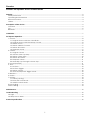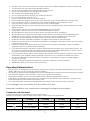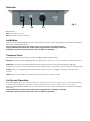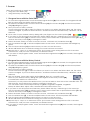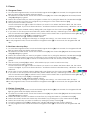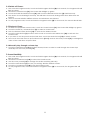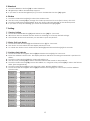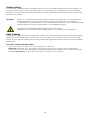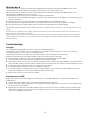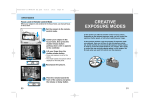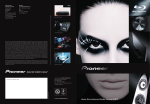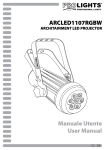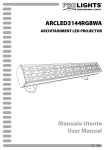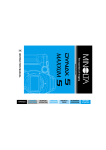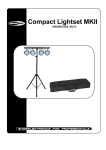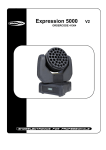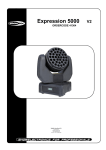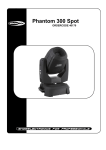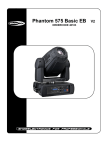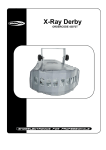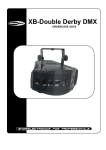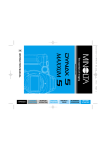Download Manually - warmlight
Transcript
LED Operator Touch ORDERCODE 50724 Congratulations! You have bought a great, innovative product from Showtec. The Showtec LED Operator Touch brings excitement to any venue. Whether you want simple plug-&-play action or a sophisticated DMX show, this product provides the effect you need. You can rely on Showtec, for more excellent lighting products. We design and manufacture professional light equipment for the entertainment industry. New products are being launched regularly. We work hard to keep you, our customer, satisfied. For more information: [email protected] You can get some of the best quality, best priced products on the market from Showtec. So next time, turn to Showtec for more great lighting equipment. Always get the best -- with Showtec ! Thank you! Showtec Showtec LED Operator Touch™ Product Guide Warning ...............................................................................................................................................................................2 Safety Instructions .........................................................................................................................................................2 Operating Determinations ..........................................................................................................................................3 Return Procedure ..........................................................................................................................................................4 Claims ..............................................................................................................................................................................4 Description of the device .................................................................................................................................................5 Overview ........................................................................................................................................................................5 Top ...................................................................................................................................................................................6 Backside .........................................................................................................................................................................7 Installation ...........................................................................................................................................................................7 Set Up and Operation .......................................................................................................................................................7 1. Scenes .........................................................................................................................................................................8 1.1 Program Scene with the Color Slider .............................................................................................................8 1.2 Program Scene with the Rotary Control........................................................................................................8 1.3 Delete Scene ......................................................................................................................................................9 1.4 Delete a Bank of scenes ...................................................................................................................................9 1.5 Delete all scenes ................................................................................................................................................9 1.6 Playback Scene .................................................................................................................................................9 2. Chases ......................................................................................................................................................................10 2.1 Program Chase ................................................................................................................................................10 2.2 Add an extra step Step ...................................................................................................................................10 2.3 Delete Chase Step...........................................................................................................................................10 2.4 Delete all Chases .............................................................................................................................................11 2.5 Playback Chase ...............................................................................................................................................11 2.6 Manually step through a chase step ...........................................................................................................11 3. Sound Sensitivity ......................................................................................................................................................11 4. Time ...........................................................................................................................................................................12 4.1 Set Time ..............................................................................................................................................................12 4.2 Set Time Trigger .................................................................................................................................................12 4.3 Delete a Timer...................................................................................................................................................12 4.4 Activate/Playback Trigger mode .................................................................................................................12 5. Blackout ....................................................................................................................................................................13 6. Strobe ........................................................................................................................................................................13 7. Setting .......................................................................................................................................................................13 7.1 Factory Setting..................................................................................................................................................13 7.2 Enter /Exit Lock Mode .....................................................................................................................................13 7.3 Address Patch Mode ......................................................................................................................................13 Fixture Linking ...............................................................................................................................................................14 Data Cabling ...............................................................................................................................................................14 Maintenance ....................................................................................................................................................................15 Troubleshooting ...............................................................................................................................................................15 No Light .........................................................................................................................................................................15 No Response to DMX..................................................................................................................................................15 Product Specification .....................................................................................................................................................16 1 Warning FOR YOUR OWN SAFETY, PLEASE READ THIS USER MANUAL CAREFULLY BEFORE YOUR INITIAL START-UP! Unpacking Instructions Immediately upon receiving this product, carefully unpack the carton and check the contents to ensure that all parts are present, and have been received in good condition. Notify the dealer immediately and retain packing material for inspection if any parts appear damaged from shipping or the carton itself shows signs of mishandling. Save the carton and all packing materials. In the event that a fixture must be returned to the factory, it is important that the fixture be returned in the original factory box and packing. Your shipment includes: • LED Operator Touch • Incl. Power adapter 1,75m • User manual CAUTION! Keep this device away from rain and moisture! Unplug mains lead before opening the housing! FOR YOUR OWN SAFETY, PLEASE READ THIS USER MANUAL CAREFULLY BEFORE YOUR INITIAL START-UP! Safety Instructions Every person involved with the installation, operation and maintenance of this device has to: be qualified follow the instructions of this manual CAUTION! Be careful with your operations. With a dangerous voltage you can suffer a dangerous electric shock when touching the wires! Before your initial start-up, please make sure that there is no damage caused by transportation. Should there be any, consult your dealer and do not use the device. To maintain perfect condition and to ensure a safe operation, it is absolutely necessary for the user to follow the safety instructions and warning notes written in this manual. Please consider that damages caused by manual modifications to the device are not subject to warranty. This device contains no user-serviceable parts. Refer servicing to qualified technicians only. IMPORTANT: The manufacturer will not accept liability for any resulting damages caused by the nonobservance of this manual or any unauthorized modification to the device. 2 Never let the power-cord come into contact with other cables! Handle the power-cord and all connections with the mains with particular caution! Never remove warning or informative labels from the unit. Never use anything to cover the ground contact. Never leave any cables lying around. Do not open the device and do not modify the device. Do not insert objects into air vents. Do not connect this device to a dimmerpack. Do not switch the device on and off in short intervals, as this would reduce the device’s life. Do not shake the device. Avoid brute force when installing or operating the device. Only use device indoor, avoid contact with water or other liquids. Only operate the fixture after having checked that the housing is firmly closed and all screws are tightly fastened. Only operate the device after having familiarized with its functions. Avoid flames and do not put close to flammable liquids or gases. Always allow free air space of at least 50 cm around the unit for ventilation. Always disconnect power from the mains, when device is not used or before cleaning! Only handle the power-cord by the plug. Never pull out the plug by tugging the power-cord. Make sure that the device is not exposed to extreme heat, moisture or dust. Make sure that the available voltage is not higher than stated on the rear panel. Make sure that the power-cord is never crimped or damaged. Check the device and the powercord from time to time. If device is dropped or struck, disconnect mains power supply immediately. Have a qualified engineer inspect for safety before operating. If the device has been exposed to drastic temperature fluctuation (e.g. after transportation), do not switch it on immediately. The arising condensation water might damage your device. Leave the device switched off until it has reached room temperature. If your Showtec device fails to work properly, discontinue use immediately. Pack the unit securely (preferably in the original packing material), and return it to your Showtec dealer for service. This device falls under protection class I. Therefore it is essential to connect the yellow/green conductor to earth. Repairs, servicing and electric connection must be carried out only by Showtec. WARRANTY: Till one year after date of purchase. Operating Determinations • This device is not designed for permanent operation. Consistent operation breaks will ensure that the device will serve you for a long time without defects. • The minimum distance between light-output and the illuminated surface must be more than 0.5 meter. • The maximum ambient temperature ta = 45°C must never be exceeded. • The relative humidity must not exceed 50 % with an ambient temperature of 45° C. • If this device is operated in any other way, than the one described in this manual, the product may suffer damages and the warranty becomes void. • Any other operation may lead to dangers like short-circuit, burns, electric shock, crash etc. You endanger your own safety and the safety of others! Improper installation can cause serious damage to people and property ! Connection with the mains Connect the device to the mains with the power-plug. Always pay attention, that the right color cable is connected to the right place. International EU Cable UK Cable US Cable Pin L BROWN RED YELLOW/COPPER FASE N BLUE BLACK SILVER NUL YELLOW/GREEN GREEN GREEN EARTH Make sure that the device is always connected properly to the earth! 3 Return Procedure Returned merchandise must be sent prepaid and in the original packing, call tags will not be issued. Package must be clearly labeled with a Return Authorization Number (RMA number). Products returned without an RMA number will be refused. Highlite will not accept the returned goods or any responsibility. Call Highlite 0031-455667723 or mail [email protected] and request an RMA prior to shipping the fixture. Be prepared to provide the model number, serial number and a brief description of the cause for the return. Be sure to properly pack fixture, any shipping damage resulting from inadequate packaging is the customer’s responsibility. Highlite reserves the right to use its own discretion to repair or replace product(s). As a suggestion, proper UPS packing or double-boxing is always a safe method to use. Note: If you are given an RMA number, please include the following information on a piece of paper inside the box: 1) Your name 2) Your address 3) Your phone number 4) A brief description of the symptoms Claims The client has the obligation to check the delivered goods immediately upon delivery for any shortcomings and/or visible defects, or perform this check after our announcement that the goods are at their disposal. Damage incurred in shipping is the responsibility of the shipper; therefore the damage must be reported to the carrier upon receipt of merchandise. It is the customer's responsibility to notify and submit claims with the shipper in the event that a fixture is damaged due to shipping. Transportation damage has to be reported to us within one day after receipt of the delivery. Any return shipment has to be made post-paid at all times. Return shipments must be accompanied with a letter defining the reason for return shipment. Non-prepaid return shipments will be refused, unless otherwise agreed in writing. Complaints against us must be made known in writing or by fax within 10 working days after receipt of the invoice. After this period complaints will not be handled anymore. Complaints will only then be considered if the client has so far complied with all parts of the agreement, regardless of the agreement of which the obligation is resulting. 4 Description of the device Features The LED Operator Touch is a compact DMX controller from Showtec and features: • Touch control • Control up to 8 groups of RGBW fixtures • Compact size • Dedicated for architainment solutions • Easy to use color picker • Programming is very easy by the touch sensitive buttons. • A clear LCD display guides you easily through the menu and shows you all functions. • The LED Operator can store 120 scenes and 16 chases (4 scenes on 30 banks, 4 chases on 4 banks) • Programs can run via automatic mode or by sound (both fade and speed time can be set). • Control Fixtures: 8 • Channels / Fixture: 32 • Output indication: RGB 3-in-1 LED • Programmable chases: 16 • Operation modes: Auto, Manual, Sound-Active • Display: 8x2 LCD • Clock: Built-in • Power Input: 100~240V 50/60 Hz 0,5A • Power Output: DC 12V 1,25A • Power connector: Adaptor included • Output: DMX-512 • Output connector: 3 pole Female XLR • Dimensions: 220 x 147 x 55 mm (LxWxH) • Weight: 0,65 kg Gently touch the buttons, when you are operating this LED Operator Touch. It is not a standard press and push controller, but a touch surface. Overview Fig. 1 5 Top Fig. 2 1) Fixture buttons (1-8) 2) LCD Display 3) Bank Up and Down buttons 4) Fade Time / Red button 5) Speed Time / Green button 6) Off Set / Blue button 7) Dimmer / White button 8) Program button 9) Add button 10) Delete button 11) Strobe button 12) Mode button: Manual/Chase-Scene/Auto 13) Chase button 14) Scene button 15) Rotary control 16) Blackout button Press the Blackout button to enable or disable relevant DMX output. When its LED is lit, that means the relevant DMX output is disabled. Press this button again the LED will be “off”, that means the DMX output is reactivated. 17) Time button 18) Sound button 19) Scenes/Chases 1-4 20) Color options . 6 Backside Fig. 3 21 22 23 21) ON/OFF 22) Power Input DC 12V 23) 3-pin DMX output connector Installation Remove all packing materials from the LED Operator Touch. Check that all foam and plastic padding is removed. Connect all cables. Do not supply power before the whole system is set up and connected properly. Always disconnect from electric mains power supply before cleaning or servicing. Damages caused by non-observance are not subject to warranty. Common Terms The following are common terms used in intelligent light programming. Blackout is a state where all lighting fixtures’ light output are set to 0 or off, usually on a temporary basis. DMX-512 is an industry standard digital communication protocol used in entertainment lighting equipment. For more information read Sections “DMX Primer” and “DMX Control Mode” in the Appendix. Fixture refers to your lighting instrument or other device such as a fogger or dimmer which you can control. Fade slider is used to adjust the fade time between scenes within a chase. Set Up and Operation Before plugging the unit in, always make sure that the power supply matches the product specification voltage. Do not attempt to operate a 120V specification product on 230V power, or vice versa. Remove all packing materials from the LED-Operator Touch. Check that all foam and plastic padding is removed. Always disconnect from electric mains power supply before cleaning or servicing. Damages caused by non-observance are not subject to warranty. 7 1. Scenes There are 2 methods to create a scene: • Using the Color Slider (1.1) • Using the Rotary Control (1.2) 1.1 Program Scene with the Color Slider 1. To enter the Program Mode, touch and hold Program button (8) for 3 seconds, the Program LED will light up green and the display wil show: PROG. 2. To select the SCENE mode, touch the Scene button (14). The Chase LED (13) and the Scene/chase LED (12) will light up green. 3. Now you have to select a Fixture. Touch a Fixture button (1) to select the fixture you want to set. When the fixture LED is ON, the colors can be changed. If you touch Fixture button 1 and Fixture button 8 simultaneously, all Fixtures 1-8 are selected. 4. Set a color for your desired color by sliding with your finger over the Color Options (20). 5. If you want to set the speed and fade time, please follow this step, otherwise go to the next step. Push the Mode button (12) to switch to Auto, then push the Fade Time or Speed Time button (4 or 5) and use the rotary control (15) to change the value. 6. Select the bank, which you want to create a scene, with bank UP / DOWN buttons (3). 7. Push the ADD button (9), to create multiple banks as one scene. The Scene/chase LED will light up green. 8. Push the Scene button (19) to select where you want to save the scene. 9. All leds will flash 3 times to indicate saving your scene has been successful. 10.Repeat step 3 - step 9 to to add more scene. Jjust create a new setting and save this to another scene button, until you have completed your desired scenes. 11.If you want to exit program mode, touch and hold the Program button (8) for 3 seconds, the Program LED will dim. 1.2 Program Scene with the Rotary Control 1. To enter the Program Mode, touch and hold Program button (8) for 3 seconds, the Program LED will light up green and the display wil show: PROG. 2. To select the SCENE mode, touch the Scene button (14). The Chase LED (13) and the Scene/chase LED (12) will light up green. 3. Now you have to select a Fixture. Touch a Fixture button (1) to select the fixture you want to set. When the fixture LED is ON, the colors can be changed. If you touch Fixture button 1 and Fixture button 8 simultaneously, all Fixtures 1-8 are selected. 4. First use the Red, Green, Blue, White button (4, 5, 6, 7) to set a specific color. Then set your desired color by sliding with your finger over the rotary control (20) in combination with the 4 color buttons. However if you only choose the White button, you are not able to view this on the controller LEDs. The LED Operator Touch will send out white to example. Parcans, etc. You can select each color independently. ProgR000, ProgG000, ProgB000, ProgW000. Examp.le: Select Red, adjust value. Deselect Red and select Green, etc. 5. If you want to set the speed and fade time, please follow this step, otherwise go to the next step. Push the Mode button (12) to switch to Auto, then push the Fade Time or Speed Time button (4 or 5) and use the rotary control (15) to change the value. 6. Select the bank, which you want to create a scene, with bank UP / DOWN buttons (3). 7. Push the ADD button (9), to create multiple banks as one scene. The Scene/chase LED will dim. 8. Push the Scene button (19) to select where you want to save the scene. 9. All leds will flash 3 times to indicate saving your scene has been successful. 10.Repeat step 3 - step 9 to to add more scene. Jjust create a new setting and save this to another scene button, until you have completed your desired scenes. 11.If you want to exit program mode, touch and hold the Program button (8) for 3 seconds, the Program LED will dim. 8 1.3 Delete Scene 1. To enter the Program Mode, touch and hold Program button (8) for 3 seconds, the Program LED will light up green and the display wil show: PROG. 2. To select the SCENE mode, touch the Scene button (14). The Chase LED (13) and the Scene/chase LED (12) will light up. 3. Select the bank you want to delete a scene from, by using the bank UP / DOWN buttons (3). 4. Touch and hold the Delete button (10) and touch the Scene button (14) simultaneously to delete the specific scene, all LEDs will flash 3 times and the scene is deleted. 5. To delete other scenes repeat step 3 - step 4. 6. If you want to exit program mode, touch and hold the Program button (8) for 3 seconds, the Program LED will dim. 1.4 Delete a Bank of scenes 1. To enter the Program Mode, touch and hold Program button (8) for 3 seconds, the Program LED will light up green and the display wil show: PROG. 2. To select the SCENE mode, touch the Scene button (14). The Scene LED will light up green. 3. Select the bank you want to delete, by using the bank UP / DOWN buttons (3). Touch and hold the Delete button (10) and touch the Sound button (18) simultaneously. 4. All LEDs will flash 3 times and the bank of scenes is deleted 5. To exit program mode, touch and hold the Program button (8) for 3 seconds, the Program LED will dim. 1.5 Delete all scenes 1. To enter the Program Mode, touch and hold Program button (8) for 3 seconds, the Program LED will light up green and the display wil show: PROG. 2. Touch and hold the Program button (8) and touch the Bank Down button (3) simultaneously. 3. The device is now clearing its memory. This will take 15 seconds, during which time all buttons are locked. 4. After 15 seconds all LEDs will flash 3 times and the bank of scenes is deleted. 5. To exit program mode, touch and hold the Program button (8) for 3 seconds, the Program LED will dim. 1.6 Playback Scene 1. 2. 3. 4. To select the playback scene mode, touch the Scene button (14). The Scene LED will light up green. Touch the bank UP / DOWN buttons (3) to select a scene bank. Touch the desired SCENE button (19) to activate the desired scene. If you touch the ADD button (9), you can auto play an entire scene bank (containing the 4 scenes in that bank). 5. To play a scene bank in sound mode, touch the SOUND button (18). 9 2. Chases 2.1 Program Chase 1. To enter the Program Mode, touch and hold Program button (8) for 3 seconds, the Program LED will light up green and the display wil show: PROG. 2. To select the CHASE mode, touch the Chase button (13). The Chase LED (13) and the Scene/chase LED (12) will light up green. 3. Select the Chase bank you want to program a chase for, by using the bank UP / DOWN buttons (3). 4. Select the chase you want to to program, by pushing one of the Chase buttons (19). 5. Now you have to select a Fixture Touch a Fixture button (1) to select the fixture you want to set. When the fixture LED is ON, the colors can be changed. If you touch Fixture button 1 and Fixture button 8 simultaneously, all Fixtures 1-8 are selected. 6. Set a color for your desired color by sliding with your finger over the Color Options (20). 7. If you want to set the speed and fade time, please follow this step, otherwise go to the next step. Push the Mode button (12) to switch to Auto, then push the Fade Time or Speed Time button (4 or 5) and use the rotary control (15) to change the value. 8. Push the ADD button (9), all leds will flash 3 times. 9. To set a next step, change the fixture(s) or change the color(s). You can create max. 99 steps. 10.To exit program mode, touch and hold the Program button (8) for 3 seconds, the Program LED will dim. 2.2 Add an extra step Step 1. To enter the Program Mode, touch and hold Program button (8) for 3 seconds, the Program LED will light up green and the display wil show: PROG. 2. To select the CHASE mode, touch the Chase button (13). The Chase LED (13) and the Scene/chase LED (12) will light up green. 3. Select the Chase bank you want to program a chase for, by using the bank UP / DOWN buttons (3). 4. Select the chase where you want to add steps to, by pushing one of the Chase buttons (19). 5. Touch the Mode button (12) to switch to Chase/Scene mode. The Scene/Chase LED will light up green. 6. Use the rotary control (15) to select, after which step you want to add a new step. 7. Now you have to select a Fixture Touch a Fixture button (1) to select the fixture you want to set. When the fixture LED is ON, the colors can be changed. If you touch Fixture button 1 and Fixture button 8 simultaneously, all Fixtures 1-8 are selected. 8. Set a color for your desired color by sliding with your finger over the Color Options (20). 9. If you want to set the speed and fade time, please follow this step, otherwise go to the next step. Push the Mode button (12) to switch to Auto, then push the Fade Time or Speed Time button (4 or 5) and use the rotary control (15) to change the value. 10.Push the ADD button (9), all leds will flash 3 times. 11.To set a next step, change the fixture(s) or change the color(s). You can create max. 99 steps. 12.To exit program mode, touch and hold the Program button (8) for 3 seconds, the Program LED will dim. 2.3 Delete Chase Step 1. To enter the Program Mode, touch and hold Program button (8) for 3 seconds, the Program LED will light up green and the display wil show: PROG. 2. To select the CHASE mode, touch the Chase button (13). The Chase LED (13) and the Scene/chase LED (12) will light up green. 3. Select the bank you want to delete a chase from, by using the bank UP / DOWN buttons (3). 4. Select the chase, where the chase step is located in, by pushing one of the Chase buttons (19). 5. Select the chase step you want to delete, by turning the rotary control (15). 6. Touch the Delete button (10) to delete step, All LEDs will flash and the chase is deleted. 7. To exit program mode, touch and hold the Program button (8) for 3 seconds, the Program LED will dim. 10 2.4 Delete all Chases 1. First enter the Program Mode, touch and hold Program button (8) for 3 seconds, the Program LED will light up green. 2. Touch the Chase button (13). The Chase LED will light up green. 3. Touch and hold the Delete button (10) and touch the Bank Down button (3) simultaneously. 4. The device is now clearing its memory. This will take 15 seconds, during which time all buttons are locked. 5. After 15 seconds all LEDs will flash 3 times and all chases are deleted. 6. To exit program mode, touch and hold the Program button (8) for 3 seconds, the record LED will dim. 2.5 Playback Chase 1. 2. 3. 4. To select the playback scene mode, touch the Chase button (13). The Chase LED will light up green. Touch the bank UP / DOWN buttons (3) to select a chase bank. Push the desired Chase button (19) to activate the desired chase. Touch the ADD button (9) to select AUTO mode or touch the SOUND button (18) to activate the sound mode. 5. If you want to set the speed and/or fade time, touch the Mode button (12) to switch to Auto. 6. Now touch the Fade Time or Speed Time button (4 or 5) and use the rotary control (15) to change the value of the Fade Time or Speed Time. 2.6 Manually step through a chase step 1. Touch the MODE button (12) and select Scene/chase. In order to scroll through the chase steps manually use the rotary control (15). 3. Sound Sensitivity 1. First enter the Program Mode, touch and hold Program button (8) for 3 seconds, the Program LED will light up green 2. Touch the SOUND button (18) to select the SOUND mode. 3. Use the rotary control (15) to change the audio sensitivity (000-100). 4. Touch the ADD button (9) to save your setting. All LEDs will flash 3 times. 5. Touch the SOUND button (18) to exit the SOUND mode. 6. To exit program mode, touch and hold the Program button (8) for 3 seconds, the Program LED will dim. 11 4. Time 4.1 Set Time 1. First touch and hold Program button (8) for 3 seconds, the Program LED will light up green and the display wil show: PROG. 2. Touch and hold the Program button (8) and touch the Time button (17) simultaneously. 3. Touch the Scene button (14) to set the Time. 4. Touch the Red, Green, Blue button (4, 5, 6) to set Hour, Minute or Seconds. 5. Touch the White button (7) to return to the entire setting, eample 21:05:15. 6. Use the rotary control (15) to change the value. 7. Touch the ADD button (9) to save your setting, all leds will flash 3 times. 8. Touch the Chase button (13) to set the Date. 9. Push Red, Green, Blue, White button (4, 5, 6, 7) to set Year, Month, Day (0-31) and (Day of the )Week (1-7=Monday-Sunday). 10.Touch the Chase button (13) to set the Date. 11.Touch the ADD button (9) to save your setting, all leds will flash 3 times. 12.Touch and hold the Program button (8) and touch the Time button (17) simultaneously to exit the Time menu. 13.To exit program mode, touch and hold the Program button (8) for 3 seconds, the Program LED will dim. 4.2 Set Time Trigger 1. First touch and hold Program button (8) for 3 seconds, the Program LED will light up green. 2. Touch the Time button (17) for 1 second. 3. The display shows: Trig W5H09M39. W5 means day of the week 5 (=Friday), H09 means 9 o' Clock and M39 means 39 minutes, so in totality it means Friday 09:39h. 4. Touch the Red, Green,Blue button (4, 5, 6) to set week, hour, minute. 5. Touch the Chase or Scene buttons (13, 14) to choose your desired trigger medium. 6. Touch the bank UP / DOWN buttons (3) to select a chase bank. 7. Select which scene or chase needs to be triggered by pushing one of the Scene/Chase buttons (19). 8. Touch the ADD button (9) to save your trigger, all leds will flash 3 times. 9. Touch the Time button (17) for 1 second to exit Time trigger mode 10.To exit program mode, touch and hold the Program button (8) for 3 seconds, the Program LED will dim. Note: When the Week, Hour, Minute are the same, the timer will be overwritten. 4.3 Delete a Timer 1. 2. 3. 4. 5. 6. First touch and hold Program button (8) for 3 seconds, the Program LED will light up green. Touch the Time button (17) for 1 second to enter time trigger setup mode. When you are in Manual mode, use the rotary control (15) to select the specific timer. Touch the Delete button (10) to delete the timer, all leds will flash 3 times. Touch the Time button (17) for 1 second to exit time trigger setup mode. To exit program mode, touch and hold the Program button (8) for 3 seconds, the Program LED will dim. 4.4 Activate/Playback Trigger mode 1. Always touch the Time button (17) to acvtivate the trigger mode. 12 5. Blackout 1. Touch the Blackout button (16) to select blackout. 2. All lightoutput will be immediately stopped. 3. If you want to restart the lightoutput, just touch the blackout button (16) again. 6. Strobe 1. 2. 3. 4. Touch the Strobe button (11) to select the strobe mode. Use the rotary control (15) to change the strobe speed from 00 to 52 (fast to slow). 00 is OFF. Touch the Strobe button (11) again. Now the device will start strobing at the desired speed. If you want to stop the strobing, just touch the Strobe button (11) again. 7. Setting 7.1 Factory Setting 1. Touch and hold the Bank up (3) and Delete button (10) for 3 seconds. 2. All buttons are now locked and the device is returning to its factory default settings. 3. This will take 60 seconds and then you are able to push any button.. 7.2 Enter /Exit Lock Mode 1. Touch and hold the White (7) and Fixture4 button (1) for 3 seconds. 2. The device is now locked and the display will show LOCK. 3. To unlock the device touch and hold the White (7) and Fixture4 button (1) for 3 seconds 7.3 Address Patch Mode 1. Touch and hold the Program button (8) and Strobe button (11) for 3 seconds. 2. Enter the Address Patch mode. The display will show A001SL01 meaning Channel 001 is patched to slider 1. 3. Touch the chase button (13), the Chase LED will be on. 4. Use the rotary control (15) to select the DMX channel that needs to be patched. 5. Touch the Scene button (14) , Scene LED will be on, using the rotary control (15) to select the fixture’s slider. (See image below) 6. Touch the ADD button (9) to save the patch data. All LEDs will flash 3 times. 7. Touch and hold the Program button (8) and Strobe button (11) for 3 seconds to exit the Address Patch mode. 13 Fixture Linking You will need a serial data link to run light shows of one or more fixtures using a DMX-512 controller or to run synchronized shows on two or more fixtures set to a master/slave operating mode. The combined number of channels required by all the fixtures on a serial data link determines the number of fixtures the data link can support. Important: Fixtures on a serial data link must be daisy chained in one single line. To comply with the EIA-485 standard no more than 30 devices should be connected on one data link. Connecting more than 30 fixtures on one serial data link without the use of a DMX optically isolated splitter may result in deterioration of the digital DMX signal. Maximum recommended DMX data link distance: 100 meters Maximum recommended number of light effects’s on a DMX data link: 30 fixtures Data Cabling To link fixtures together you must obtain data cables. You can purchase DAP Audio certified DMX cables directly from a dealer/distributor or construct your own cable. If you choose to create your own cable please use data-grade cables that can carry a high quality signal and are less prone to electromagnetic interference. DAP Audio Certified DMX Data Cables • DAP Audio cable for allround use. bal. XLR/M 3 p. > XLR/F 3 p. Ordercode FL01150 (1,5m.), FL013 (3m.), FL016 (6m.), FL0110 (10m.), FL0115 (15m.), FL0120 (20m.). • DAP Audio cable for the demanding user with exceptional audio-qualities and connector made by Neutrik®. Ordercode FL71150 (1,5m.), FL713 (3m.), FL716 (6m.), FL7110 (10m.). 14 Maintenance The operator has to make sure that safety-relating and machine-technical installations are to be inspected by an expert after every year in the course of an acceptance test. The operator has to make sure that safety-relating and machine-technical installations are to be inspected by a skilled person once a year. The following points have to be considered during the inspection: 1. All screws used for installing the device or parts of the device have to be tightly connected and must not be corroded. 2. There may not be any deformations on housings, fixations and installation spots. 3. Mechanically moving parts like axles, eyes and others may not show any traces of wearing. 4. The electric power supply cables must not show any damages or material fatigue. The Showtec LED Operator Touch requires almost no maintenance. However, you should keep the unit clean. Disconnect the mains power supply, and then wipe the cover with a damp cloth. Do not immerse in liquid. Do not use alcohol or solvents. Keep connections clean. Disconnect electric power, and then wipe the DMX and audio connections with a damp cloth. Make sure connections are thoroughly dry before linking equipment or supplying electric power. Troubleshooting No Light This troubleshooting guide is meant to help solve simple problems. If a problem occurs, carry out the steps below in sequence until a solution is found. Once the unit operates properly, do not carry out following steps. If the LED Operator Touch does not operate properly, refer servicing to a technician. Response: Suspect two potential problem areas: the power supply, the LEDs. 1. Power supply. Check that the unit is plugged into an appropriate power supply. 2. The LEDs. Return the LED Operator Touch to your Showtec dealer. 3. A led effect does not respond to the LED Operator Touch: Check the DMX-address of the fixture and the controller. Make sure they match. Make sure the connections are correct. Check if blackout is off. 4. If all of the above appears to be O.K., plug the unit in again. 5. If nothing happens after 30 seconds, unplug the device. 6. If you are unable to determine the cause of the problem, do not open the LED Operator Touch, as this may damage the unit and the warranty will become void. 7. Return the device to your Showtec dealer. No Response to DMX Response: Suspect the DMX cable or connectors, a controller malfunction, a light effect DMX card malfunction. 1. Check the DMX setting. Make sure that DMX addresses are correct. 2. Check the DMX cable: Unplug the unit; change the DMX cable; then reconnect to electrical power. Try your DMX control again. 3. Determine whether the controller or light effect is at fault. Does the controller operate properly with other DMX products ? If not, take the controller in for repair. If so, take the DMX cable and the light effect to a qualified technician. 15 Product Specification Model: Showtec LED Operator Touch • Touch control • Control up to 8 groups of RGBW fixtures • Compact size • Dedicated for architainment solutions • Easy to use color picker • Programming is very easy by the touch sensitive buttons. • A clear LCD display guides you easily through the menu and shows you all functions. • The LED Operator can store 120 scenes and 16 chases (4 scenes on 30 banks, 4 chases on 4 banks) • Programs can run via automatic mode or by sound (both fade and speed time can be set). • Control Fixtures: 8 • Channels / Fixture: 32 • Output indication: RGB 3-in-1 LED • Factory chases: 6 • Programmable chases: 16 (max 30steps) • Chase macros: 24 • Operation modes: Auto, Manual, Sound-Active • RGB preset colors: 255 • Display: 8x2 LCD • Clock: Built-in • Power Input: 100~240V 50/60 Hz 0,5A • Power Output: DC 12V 1,25A • Power connector: Adaptor included • Output: DMX-512 • Output connector: 3 pole Female XLR • Dimensions: 220 x 147 x 55 mm (LxWxH) • Weight: 0,65 kg Design and product specifications are subject to change without prior notice. Website: www.Showtec.info Email: [email protected] 16