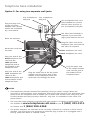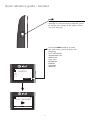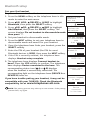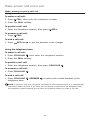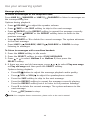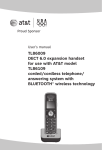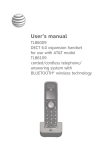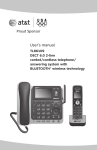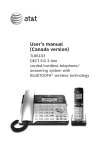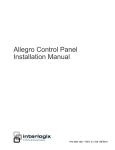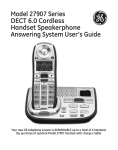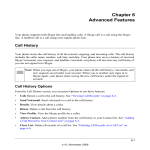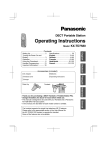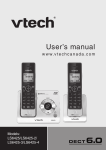Download Quick start guide
Transcript
Quick start guide TL86109 DECT 6.0 2-line corded/cordless telephone/ answering system with BLUETOOTH® wireless technology Installation You must install and charge the handset battery before using the cordless handset. See page 5 for easy instructions. Install the telephone base close to a telephone jack and a power outlet not controlled by a wall switch. The telephone base should be placed on a flat surface. For optimum range and better reception, place the telephone base in a central and open location. You may hear interference if your cellular phone is too close to the telephone base during a CELLULAR call. Make sure that your Bluetooth enabled cellular phone is within 15 feet of the telephone base in order to maintain a clear and consistent connection between your Bluetooth cell phone, telephone base and cell tower. If you subscribe to high-speed Internet service (DSL - digital subscriber line) through your telephone line(s), you must install a DSL filter between each telephone line cord and telephone wall jack (pages 2-3). The filter prevents noise and caller ID problems caused by DSL interference. Please contact your DSL service provider for more information about DSL filters. Your product may be shipped with a protective sticker covering the handset or telephone base display - remove it before use. For customer service or product information, visit our website at www.telephones.att.com or call 1 (800) 222-3111. In Canada, dial 1 (866) 288-4268. Avoid placing the telephone base too close to: • Communication devices such as television sets, VCRs, or other cordless telephones. • Excessive heat sources. • Noise sources such as a window with traffic outside, motors, microwave ovens, refrigerators, or fluorescent lighting. • Excessive dust sources such as a workshop or garage. • Excessive moisture. • Extremely low temperature. • Mechanical vibration or shock such as on top of the washing machine or work bench. Telephone base installation Install the telephone base as shown below. Option 1: For using a 2-line wall jack Line 1 + line 2 telephone wall jack Use a telephone line cord with 4-conductor (not included) to connect the DSL filter and the 2-line telephone wall jack. DSL filter (not included) is required if you have DSL high-speed Internet service. Plug the large end of the AC power adapter into a power outlet not controlled by a wall switch. Plug the other end of the black telephone line cord into the DSL filter (if required). Black telephone line cord Raise the antenna. Plug the small end of the AC power adapter into the power jack at the bottom of the telephone base. Route the cords into the slots. Plug one end of the black telephone line cord into the LINE 1/L1+L2 telephone jack at the bottom of the telephone base. Plug the other end of the coiled handset cord into the jack at the bottom of the telephone base. Telephone base installation Option 2: For using two separate wall jacks Line 2 telephone wall jack Line 1 telephone wall jack Plug the large end of the AC power adapter into a power outlet not controlled by a wall switch. Use a telephone line cord (not included) to connect the DSL filter and line 1/ line 2 telephone wall jack. DSL filter (not included) is required if you have DSL high-speed Internet service. Raise the antenna. Plug the other end of the telephone line cord into the DSL filter (if required). Route the cords into the slots. Clear telephone line cord Black telephone line cord Plug one end of the black telephone line cord into the LINE 1/L1+L2 telephone jack at the bottom of the telephone base. Plug one end of the clear telephone line cord into the LINE 2 telephone jack at the bottom of the telephone base. Plug the small end of the AC power adapter into the power jack at the bottom of the telephone base and route the cord through the slots. Plug the other end of the coiled handset cord into the jack at the bottom of the telephone base. NOTES: • This telephone provides minimal functionality during a power outage. When the AC power is not available, many telephone features do not function. The telephone uses power from the telephone line to enable you to make and answer calls using only the corded handset and dial pad keys. However, only line 1 is available in the event of a power failure. • Use only the power adapters provided with this product. To obtain a replacement, visit www.telephones.att.com or call 1 (800) 222-3111. In Canada, dial 1 (866) 288-4268. our website at • The power adapters are intended to be correctly oriented in a vertical or floor mount position. The prongs are not designed to hold the plug in place if it is plugged into a ceiling, under-the-table or cabinet outlet. Charger installation Install the charger as shown below. Plug the power adapter into an electrical outlet not controlled by a wall switch. Battery installation and charging Install the battery as shown below. For best performance, keep the handset in the charger when not in use. The battery is fully charged after 16 hours of continuous charging. CHARGE light Step 1 Plug the battery connector securely into the socket inside the handset battery compartment, matching the color-coded label. Insert the supplied battery with the label THIS SIDE UP facing up as indicated. Step 2 Align the cover flat against the battery compartment, then slide it upwards until it clicks into place. Step 3 Charge the handset by placing it face up in the charger. The CHARGE light is on when charging. To replace the battery, press the tab and slide the battery compartment cover downwards. Lift out the old battery and disconnect it from the handset. Follow the instructions above to install and charge the new battery. IMPORTANT INFORMATION: . Use only the supplied rechargeable battery or replacement battery (model BT184342/ www.telephones.att.com or call 1 (800) 222-3111. In Canada, dial 1 (866) 288-4268. BT284342). To order, visit our website at 2. If you do not use the handset for a long time, disconnect and remove the battery to prevent possible leakage. Quick reference guide - handset OFF/CLEAR Softkeys (2) While using menus, press to cancel an operation, back up to the previous menu, or exit the menu display. Press and hold to return to idle mode. Press to select a menu item displayed above the key. CHARGE light (blue ring around DIR/ /VOL/ /CID) While entering names or numbers, press to delete a digit or a character. On when the handset is charging in the charger. During a call, press to hang up. DIR/ /VOL Press to scroll up while in menus. VOL/ /CID Press to increase the volume level during a call. Press to scroll down while in menus. Press to show directory entries when the telephone is not in use. Press to decrease the volume level during a call. Press to show the caller ID history when the telephone is not in use. While entering names or numbers, press to move the cursor to the right. While entering names or numbers, press to move the cursor to the left. CELL Press to make or answer a cell call. 1 LINE/FLASH/2 LINE/FLASH Flashes quickly when there is an incoming cell call. Press 1 LINE/FLASH to make or answer a call on line 1. During a call, press to answer an incoming call on line 1 when you receive a call waiting alert. Flashes slowly when a cell call is on hold. 1 Press 2 LINE/FLASH to make or answer a call on line 2. During a call, press to answer an incoming call on line 2 when you receive a call waiting alert. While reviewing a caller ID history entry, press repeatedly to add or remove 1 in front of the telephone number before dialing or saving it in the directory. TONE # Press to switch to tone dialing temporarily during a call if you have pulse service. Press repeatedly to display other dialing options when reviewing a caller ID history entry. /SPEAKER Press to turn on the handset speakerphone. Press again to resume normal handset use. HOLD Press to put a call on hold. REDIAL/PAUSE Press to view the redial list. While entering numbers, press and hold to insert a dialing pause. Quick reference guide - handset EQ During an outside call, intercom call, message or announcement playback, press to change the quality of the audio to best suit your hearing. Press the MENU softkey to enter the main menu which includes the following: PLAY MESSAGES ANSWERING SYS DIRECTORY CALL LOG INTERCOM RINGER SETTINGS WEBSITE L1) L2) CL) HANDSET MENU PLAY MESSAGES BACK SELECT Quick reference guide - telephone base DIR Press to scroll up while in a menu. CID Press to scroll down while in a menu. Press to show directory entries when the telephone is not in use. Press to review the call log when the telephone is not in use. While entering names or numbers, press to move the cursor to the right. While entering names or numbers, press to move the cursor to the left. Antenna light On when the cell line is in use. CANCEL While in a menu, press to exit without making changes or press and hold to return to idle mode. Flashes quickly when there is an incoming cell call. DEVICE A/DEVICE B lights While entering names or numbers, press to delete a digit or a character. On when the telephone base is paired and connected with a Bluetooth device. Flash alternately while pairing a Bluetooth device. Softkeys (2) Press to select a menu item displayed above the key. REDIAL Press to review the redial list. Quick reference guide - telephone base /DELETE /REPEAT Press to delete the message currently playing. During message playback, press to repeat a message, or press twice to play the previous message. While entering names or numbers, press to move the cursor to the left. When the phone is not in use, press to enter a menu to delete all old messages. Press to scroll up while in a menu. /ON/OFF LINE 1/ /ON/OFF LINE 2 Press to turn the answering system on or off. TONE Press to switch to tone dialing temporarily during a call if you have pulse service. /SKIP During message playback, press to skip to the next message. HOLD Press to put a call on hold. While entering names or numbers, press to move the cursor to the right. VOLUME Press to adjust the volume during playback. /REC Press to adjust the volume during a call. Press to record a memo or announcement. When the phone is not in use, press to adjust the telephone base ringer volume for all lines. Press to scroll down while in a menu. LINE 1/ LINE 2/ FLASH Press to start or stop message playback. During a call, press to answer an incoming call when you receive a call waiting alert. 1 LINE/2 LINE Press to make or answer a call. SPEAKER Press to switch between the speakerphone and corded handset. Press to switch a call from the Bluetooth headset to speakerphone. Press to switch the base speakerphone on or off. /MAILBOX/ /MAILBOX HEADSET Press to transfer a call from the telephone base to a connected Bluetooth headset. Press to use a connected Bluetooth headset. Press to end a call while you are using the Bluetooth headset. CELLULAR Press to make or answer a cell call. Introducing Bluetooth Your new AT&T TL86109 telephone system with Bluetooth wireless technology has the following features: • Pair up to four Bluetooth enabled devices (cell phones or headsets) with the telephone base. • Connect a maximum of two cell phones to make and receive cell calls. Only one cell phone can be active on a call at a time. • Connect a Bluetooth enabled headset for making and receiving line 1 or line 2 calls. • Conference any combination of cell and line 1 or line 2 calls. • Make and receive calls using your cell phone plan with your cordless system handsets. IMPORTANT INFORMATION • After plugging in the telephone base, wait at least 20 seconds before connecting a Bluetooth device. The screen shows Bluetooth system busy if you try to connect too soon. • Refer to the user's manual of your Bluetooth enabled cell phone or headset for more information about how that device uses Bluetooth connectivity. • Bluetooth wireless technology operates within a short range (up to 30 feet) from the telephone base. Keep connected cell phones and headset within this range. • If your cell phone has poor reception in your home, the TL86109 cannot improve the reception. However, if there is a location in your house with better reception, you can leave your cell phone at that location while you use the TL86109 cell line. For optimal performance, the cell phone must be within 15 feet of the telephone base. • Charge your cell phone while it is connected to the telephone base. Your cell phone's battery discharges faster while it is connected to the telephone base via Bluetooth wireless technology. • Monitor your cell phone's usage because minutes may be deducted from your cellular plan for the duration of all cell calls, depending on the terms of your plan. The Bluetooth® word mark and logos are owned by Bluetooth SIG, Inc. and any use of such marks by Advanced American Telephones and its parent, VTech Holdings Limited, is under license. VTech Holdings Limited is a member of Bluetooth SIG, Inc. Other trademarks and trade names are those of their respective owners. 10 Bluetooth setup Bluetooth wireless technology operates within a short range (up to 30 feet). When you pair a Bluetooth cell phone or Bluetooth headset to the telephone base, keep the device within 15 feet of the telephone base for optimal performance. Pair your first cell phone To pair and connect a cell phone: Answering sys Directory Call log Bluetooth SELECT BLUETOOTH Download dir Add cellular Add headset SELECT Please set your cell to search for devices then press - NEXT ~ Press the MENU softkey on the telephone base in idle mode to enter the main menu. 2. Press DIR, CID, /DELETE or /REC to highlight Bluetooth, then press the SELECT softkey. 3. Press DIR, CID, /DELETE or /REC to highlight Add cellular, then press the SELECT softkey. The screen displays Please set your cell to search for devices then press −¬v . Press the NEXT softkey. 4. Turn on the Bluetooth feature of your cell phone and search for or add new devices. 5. Once your cell phone finds AT&T 2-Line BT, press the appropriate key on your cell phone to continue the pairing process. 6. Enter the PIN of the telephone base (the default PIN is 0000) into your cell phone. . When a device is successfully paired, the telephone base displays Pairing complete. 8. The telephone base then displays Connect cell to base? Press the YES softkey to connect your cell phone to the telephone base. For certain cell phones, you may also need to press a key on your cell phone to confirm the connection. The telephone base displays Device connected to the base. The corresponding status icon ( A or B) displays. The corresponding device light on the telephone base (DEVICE A or DEVICE B) turns on. If you have trouble pairing your cell phone, it may not be compatible with your TL86109. Check the Bluetooth compatibility list at www.telephones.att.com. . AT&T 2-Line BT discoverable PIN:0000 Pairing complete Connect cell to base? YES NO Device connected to the base NOTES: • The pairing process may take up to one minute. If the pairing process fails, try again. • The steps for the pairing process may vary for different cell phones. If this happens, follow the prompts on your cell phone and your TL86109 to complete the pairing process. • Refer to the user’s manual of your cell phone on how to search for or add a new Bluetooth device. 11 Bluetooth setup If you have trouble pairing your headset, it may not be compatible with your TL86109. Check the Bluetooth compatibility list at www.telephones.att.com. NOTE: The pairing process may take up to one minute. If the pairing process fails, try again. 12 Answering sys Directory Call log Bluetooth SELECT BLUETOOTH Download dir Add cellular Add headset SELECT Pls set headset to discoverable mode then press NEXT ~ Pair your first headset To pair and connect a headset: . Press the MENU softkey on the telephone base in idle mode to enter the main menu. 2. Press DIR, CID, /DELETE or /REC to highlight Bluetooth, then press the SELECT softkey. 3. Press DIR, CID, /DELETE or /REC to highlight Add headset, then press the SELECT softkey. The screen displays Pls set headset to discoverable mode then press −¬v . 4. Set your headset to discoverable mode. 5. Press the NEXT softkey to set your telephone base to discoverable mode and search for your headset. 6. Once the telephone base finds your headset, press the SELECT softkey. . Enter the PIN of your headset (the PIN for most Bluetooth devices is 0000), then press the NEXT softkey. 8. If the PIN is correctly entered, the telephone base displays Headset setup complete. . The telephone base displays Connect headset to base? Press the YES softkey to confirm. The telephone base displays Device connected to the base. The corresponding status icon ( A or B) displays when the headset is successfully connected. The corresponding light on the telephone base (DEVICE A or DEVICE B) turns on. FOUND DEVICES Headset A Headset B Bluetooth SELECT ADD HEADSET ENTER PIN ---NEXT Headset setup complete Connect headset to base? YES NO Device connected to the base Bluetooth setup Download directory Before downloading the directory, make sure the cell phone is paired to your TL86109 and is on the active devices list. Place your cell phone next to the telephone base when you download a cell phone directory to your TL86109. To download a cell phone directory: . Press the MENU softkey on the telephone base in idle mode. 2. Press DIR, CID, /DELETE or /REC to highlight Bluetooth, then press the SELECT softkey. 3. Press the SELECT softkey to choose Download dir. 4. Press DIR, CID, /DELETE or /REC to select a desired device when necessary, then press the SELECT softkey. 5. Press DIR, CID, /DELETE or /REC to highlight one of the following options: • Phone memory - download all contacts stored in your phone memory. • SIM card only - download all contacts stored in your SIM card. • Phone and SIM - download all contacts stored in both your phone memory and SIM card. Press the SELECT softkey. During the download, the telephone base displays the progress. All cordless handsets display LINK IN USE. 6. When the downloading process is complete, the telephone base displays Download complete XXXX entries saved. Press the OK softkey to return to the Bluetooth menu. 13 Answering sys Directory Call log Bluetooth SELECT BLUETOOTH Download dir Add cellular Add headset SELECT SELECT DEVICE Cell phone A Cell phone B SELECT DOWNLOAD FROM Phone memory SIM card only Phone and SIM SELECT Cell phone A ... Downloading entry #0001 STOP Download complete XXXX entries saved. OK Make, answer and end a call Make, answer or end a call on line 1 or line 2 Using a cordless handset: To make a call on line 1 or line 2: • Press 1 LINE/FLASH, 2 LINE/FLASH or /SPEAKER, then enter the telephone number. To predial a call on line 1 or line 2: • Enter the telephone number, then press 1 LINE/FLASH, 2 LINE/FLASH or /SPEAKER. To answer a call on line 1 or line 2: • Press 1 LINE/FLASH, 2 LINE/FLASH or /SPEAKER. To end a call on line 1 or line 2: • Press OFF/CLEAR or return the handset to the charger to hang up. Using the telephone base: To make a call on line 1 or line 2: • Lift the corded handset or press 1 LINE, 2 LINE, HEADSET or SPEAKER on the telephone base, then enter the telephone number. To predial a call on line 1 or line 2: • Enter the telephone number, then press 1 LINE, 2 LINE, HEADSET SPEAKER or lift the corded handset. or To answer a call on line 1 or line 2: • Lift the corded handset; press the line button of the ringing line; or press HEADSET or SPEAKER . To end a call on line 1 or line 2 call: • If you are using the speakerphone, press SPEAKER , or the corresponding line button to end the call. • If you are using the corded handset, return it to the telephone base or press the corresponding line button. 14 Make, answer and end a call Using a Bluetooth headset: Keep the headset within 15 feet of the telephone base for optimal performance. See the user’s manual of your Bluetooth headset for more information. To answer a call on line 1 or line 2: • Press HEADSET on the telephone base or the call key on your headset. To end a call on line 1 or line 2: • Press HEADSET , the corresponding line button, or the call key on your headset. If you make or answer a call on line 1 or line 2 on the telephone base, you can transfer the call to your headset. The telephone base remains active. To transfer a call from the telephone base to a Bluetooth headset: • Press HEADSET . The telephone base displays Sending audio to headset. To transfer a call from the Bluetooth headset back to the telephone base, lift up the corded handset or press SPEAKER on the telephone base to continue the call. 15 Make, answer and end a call Make, answer or end a cell call Using a cordless handset: To make a cell call: . Press CELL, then enter the telephone number. 2. Press the DIAL softkey. To predial a cell call: • Enter the telephone number, then press CELL. To answer a cell call: • Press CELL. To end a cell call: • Press OFF/CLEAR or put the handset in the charger. Using the telephone base: To make a cell call: . Press CELLULAR , then enter the telephone number. 2. Press the DIAL softkey. To predial a cell call: • Enter the telephone number, then press CELLULAR . To answer a cell call: • Press CELLULAR . To end a cell call: • Press CELLULAR telephone base. , SPEAKER , or return the corded handset in the NOTE: If you have only one cell phone connected to the telephone base, it is automatically selected to make cell calls. If you have two cell phones connected to the telephone base, the telephone system prompts you to select a cell phone before you make a cell call. 16 Use your answering system Answer ON/OFF To turn the answering system on or off: Using the telephone base: . Press /ON/OFF LINE 1 or /ON/OFF LINE 2 to turn on the corresponding answering system. The telephone base announces, “Calls will be answered.” The corresponding light turns on. 2. Press /ON/OFF LINE 1 or /ON/OFF LINE 2 to turn off the corresponding answering system. The telephone base announces, “Calls will not be answered.” The corresponding light turns off. Using a cordless handset: . Press the MENU softkey on the handset in idle mode to enter the main menu. 2. Press or to scroll to ANSWERING SYS, then press the SELECT softkey. 3. Press or to choose Mailbox 1 or Mailbox 2, then press the SELECT softkey. 4. Press or to highlight Answer ON/OFF, then press the SELECT softkey. 5. Press or to choose On or Off, then press the SET softkey to confirm. You hear a confirmation tone. NOTE: For complete feature instructions, please refer to the user’s manual. ANSWERING SYS Mailbox 1 Mailbox 2 BACK ANSWERING SYS Record memo Answer ON/OFF Ans sys setup BACK SELECT ANSWER ON/OFF On Off BACK 17 SELECT SET Use your answering system Message playback To listen to messages at the telephone base: Press LINE 1/ /MAILBOX or LINE 2/ /MAILBOX to listen to messages on the corresponding line. Options during playback: • Press VOLUME to adjust the speaker volume. • Press /SKIP or the SKIP softkey to skip to the next message. • Press /REPEAT or the REPEAT softkey to repeat the message currently playing. Press /REPEAT or the REPEAT softkey twice to listen to the previous message. • Press /DELETE or 3 to delete the current message. The system advances to the next message. • Press LINE 1 /MAILBOX, LINE 2 /MAILBOX or CANCEL to stop listening to messages. To listen to messages with a cordless handset: . Press the MENU softkey in idle mode. 2. Press the SELECT softkey to select PLAY MESSAGES. 3. Press or to select Mailbox 1 or Mailbox 2, then press the SELECT softkey. 4. If there are new and old messages, press or to select Play new msgs or Play old msgs and then press the SELECT softkey. Options during playback: • Press EQ button to adjust the message playback audio quality. • Press /VOL or VOL/ to adjust the speakerphone volume. • Press the SKIP softkey to skip to the next message. • Press the REPEAT softkey to repeat the message currently playing. Press the REPEAT softkey twice to listen to the previous message. • Press 3 to delete the current message. The system advances to the next message. • Press OFF/CLEAR to stop. NOTE: For complete feature instructions, please refer to the user’s manual. 18 www.telephones.att.com The Bluetooth® word mark and logos are owned by Bluetooth SIG, Inc. and any use of such marks by Advanced American Telephones and its parent, VTech Holdings Limited, is under license. VTech Holdings Limited is a member of Bluetooth SIG, Inc. Other trademarks and trade names are those of their respective owners. © 2010 Advanced American Telephones. All Rights Reserved. AT&T and the AT&T logo are trademarks of AT&T Intellectual Property licensed to Advanced American Telephones, San Antonio, TX 78219. Printed in China. Issue 3 AT&T 04/10.